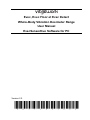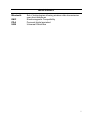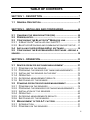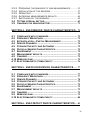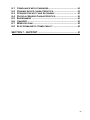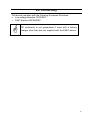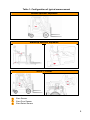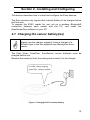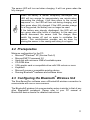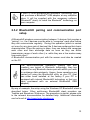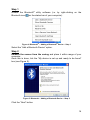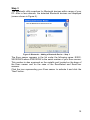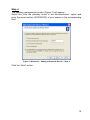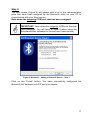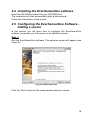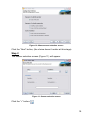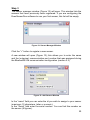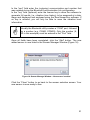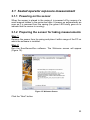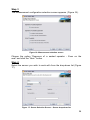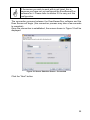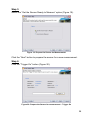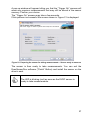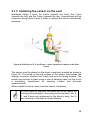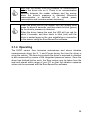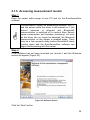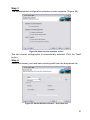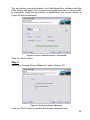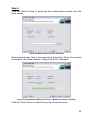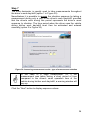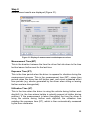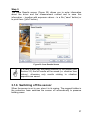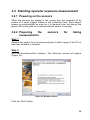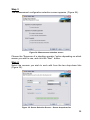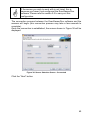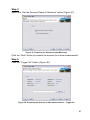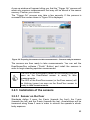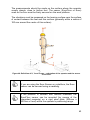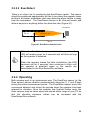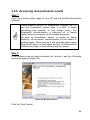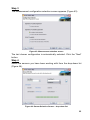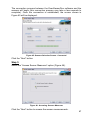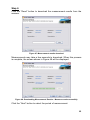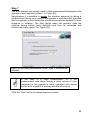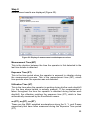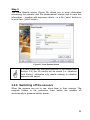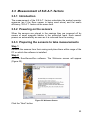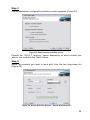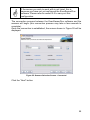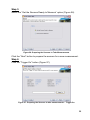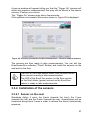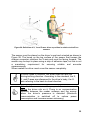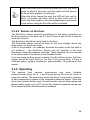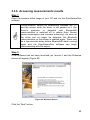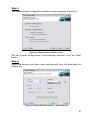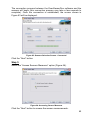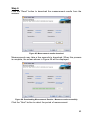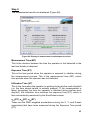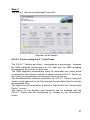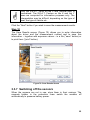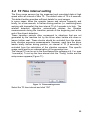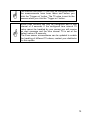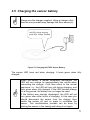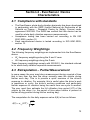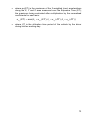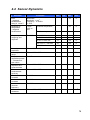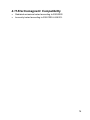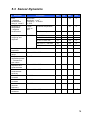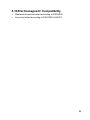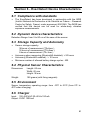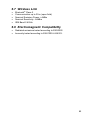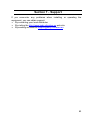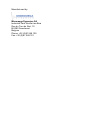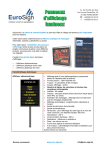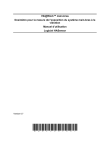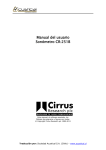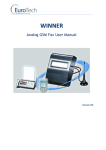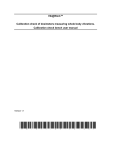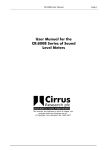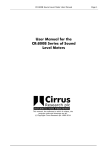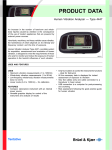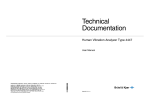Download Whole Body - Dosimètres de vibration Vib@Work
Transcript
Evec, Evec Floor et Evec Detect Whole-Body Vibration Dosimeter Range User Manual EvecSensorDuo Software for PC Version 2.0 GLOSSARY Bluetooth EMC PDA USB Set of technologies allowing wireless data transmission over short distances Electromagnetic Compatibility Personal digital assistant Universal Serial Bus i TABLE OF CONTENTS SECTION 1 - DESCRIPTION ............................................................. 7 1.1 GENERAL DESCRIPTION ............................................................... 7 SECTION 2 - INSTALLING AND CONFIGURING ....................... 10 2.1 CHARGING THE SENSOR BATTERY(IES) ..................................... 10 2.2 PREREQUISITES ........................................................................... 11 2.3 CONFIGURING THE BLUETOOTH® WIRELESS LINK .................... 11 2.3.1 IS BLUETOOTH® INSTALLED ON YOUR PC?............................. 12 2.3.2 BLUETOOTH® PAIRING AND COMMUNICATION PORT SETUP .. 13 2.4 INSTALLING THE EVECSENSORDUO SOFTWARE ....................... 18 2.5 CONFIGURING THE EVECSENSORDUO SOFTWARE - ADDING A SENSOR ................................................................................................. 18 SECTION 3 - OPERATION............................................................... 22 3.1 SEATED OPERATOR EXPOSURE MEASUREMENT ....................... 23 3.1.1 POWERING ON THE SENSOR .................................................... 23 3.1.2 PREPARING THE SENSOR FOR TAKING MEASUREMENTS ........ 23 3.1.3 INSTALLING THE SENSOR ON THE SEAT ................................... 28 3.1.4 OPERATING ............................................................................... 29 3.1.5 ACCESSING MEASUREMENT RESULTS ..................................... 30 3.1.6 SWITCHING OFF THE SENSOR .................................................. 37 3.2 STANDING OPERATOR EXPOSURE MEASUREMENT ................... 38 3.2.1 POWERING ON THE SENSORS .................................................. 38 3.2.2 PREPARING THE SENSORS FOR TAKING MEASUREMENTS ..... 38 3.2.3 INSTALLATION OF THE SENSORS.............................................. 42 3.2.4 OPERATING ............................................................................... 44 3.2.5 ACCESSING MEASUREMENTS RESULTS ................................... 45 3.2.6 SWITCHING OFF THE SENSORS ................................................ 52 3.3 MEASUREMENT OF S.E.A.T. FACTORS ..................................... 53 3.3.1 INTRODUCTION ......................................................................... 53 3.3.2 POWERING ON THE SENSORS .................................................. 53 ii 3.3.3 PREPARING THE SENSORS TO TAKE MEASUREMENTS ........... 53 3.3.4 INSTALLATION OF THE SENSORS.............................................. 57 3.3.5 OPERATING ............................................................................... 59 3.3.6 ACCESSING MEASUREMENTS RESULTS ................................... 60 3.3.7 SWITCHING OFF THE SENSORS ................................................ 68 3.4 T0 TIME INTERVAL SETTING........................................................ 69 3.5 CHARGING THE SENSOR BATTERY ............................................. 71 SECTION 4 - EVECSENSOR DEVICE CHARACTERISTICS .. 72 4.1 4.2 4.3 4.4 4.5 4.6 4.7 4.8 4.9 4.10 4.11 COMPLIANCE WITH STANDARDS................................................. 72 FREQUENCY WEIGHTINGS .......................................................... 72 EXTRAPOLATION – PARTIAL MEASUREMENT............................ 72 SENSOR DYNAMICS..................................................................... 74 STORAGE CAPACITY AND AUTONOMY....................................... 75 PHYSICAL SENSOR CHARACTERISTICS ..................................... 75 ENVIRONMENT ............................................................................. 75 MEASUREMENT RESULTS ........................................................... 75 CHARGER ..................................................................................... 75 WIRELESS LINK ........................................................................... 75 ELECTROMAGNETIC COMPATIBILITY ......................................... 76 SECTION 5 - EVECFLOOR DEVICE CHARACTERISTICS ...... 77 5.1 5.2 5.3 5.4 5.5 5.6 5.7 5.8 5.9 5.10 COMPLIANCE WITH STANDARDS................................................. 77 FREQUENCY WEIGHTINGS .......................................................... 77 SENSOR DYNAMICS..................................................................... 78 STORAGE CAPACITY AND AUTONOMY....................................... 79 PHYSICAL SENSOR CHARACTERISTICS ..................................... 79 ENVIRONMENT ............................................................................. 79 MEASUREMENT RESULTS ........................................................... 79 CHARGER ..................................................................................... 79 WIRELESS LINK ........................................................................... 79 ELECTROMAGNETIC COMPATIBILITY ......................................... 80 SECTION 6 - EVEC DETECT DEVICE CHARACTERISTICS .... 81 iii 6.1 6.2 6.3 6.4 6.5 6.6 6.7 6.8 COMPLIANCE WITH STANDARDS................................................. 81 DYNAMIC DEVICE CHARACTERISTICS ......................................... 81 STORAGE CAPACITY AND AUTONOMY....................................... 81 PHYSICAL SENSOR CHARACTERISTICS ..................................... 81 ENVIRONMENT ............................................................................. 81 CHARGER ..................................................................................... 81 WIRELESS LINK ........................................................................... 82 ELECTROMAGNETIC COMPATIBILITY ......................................... 82 SECTION 7 - SUPPORT ................................................................... 83 iv EC Conformity This device complies with the following European Directives: • Low voltage directive 73/23/EEC • EMC directive 89/336/EEC CE conformity is not guaranteed if used with a battery charger other than the one supplied with the EVEC device. v Warnings Warning concerning the battery The Evec, Evec Floor and Evec Detect sensors contain a rechargeable lithium-ion battery. To reduce the risk of fire or burn injuries, do not disassemble, crush, puncture, short-circuit the external contacts or dispose of them in fire or water. Do not expose the EVEC sensor to temperatures exceeding 60°C (140°F). Please dispose of this product in accordance with local regulations. Warning concerning direct sunlight Keep these products away from excessive moisture and extreme temperatures. Do not leave the products in a vehicle or in places where the temperature may exceed 60°C (140°F), such as on a car dashboard, windowsill, or behind glass exposed to direct sunlight or strong ultraviolet light for extended periods of time. This may damage the products, overheat the batteries, or pose a risk to the vehicle. The sensors in the EVEC product range do not contain any user serviceable parts inside and must never be opened The sensors in the Evec Product range do not contain any user serviceable parts inside. They should never be opened and must be returned to the after-sales service for any repairs. The same applies to the sensors’ internal batteries, which can only be changed at the factory. Never remove the screws closing the boxes as this will damage the sensors. vi Section 1 - Description 1.1 General Description The Evec products range comprises 3 sensors (Evec, Evec Floor and Evec Detect) and the “EvecSensorDuo“ software. Used alone or in combination, these sensors have been designed to measure whole-body vibration exposure for seated and standing operators, and calculate the seat’s efficiency factor, called S.E.A.T. The Evec sensor is a dosimeter for measuring vibrations transmitted to the whole-body. It allows measurement of the vibration levels experienced by seated operators in accordance with European Directive 2002/44/EC. The EVEC sensor is a semi-rigid interface to be placed on the driver’s seat. It incorporates a 3-axis accelerometer and processing electronics. A driver presence sensor is also integrated into the EVEC sensor. This accurately measures vibration exposure time and automatically computes normalised values such as A(8), the daily vibration exposure without requiring any user handling or computing. The Evec Floor sensor (option) is a dosimeter for measuring floor vibrations. Used in combination with the Evec Sensor, it allows the calculation of seat efficiency factors, also called S.E.A.T. factors. The Evec Detect sensor (option) is an external and autonomous presence detector (for use in combination with Evec Floor or Evec) that allows the calculation of the vibration level experienced by standing operators in accordance with European Directive 2002/44/EC. These three sensors communicate with the EvecSensorDuo software installed on your PC through a wireless connection. No wires are needed. 7 “EvecSensorDuo“ software allows users: • • • • to select the required measurement configuration (seated operator exposure, standing operator exposure or seat efficiency measurement, S.E.A.T factors) to switch ON the sensor(s) according to the selected measurement to access – through a wireless connection – measurements made by the sensor(s) to automatically and easily calculate and display the final results of the vibration measurements (such as daily vibration exposure A(8) and/or the S.E.A.T. factors for example) 8 Table 1: Configuration of typical measurement Seated operator exposure Stand-up operator exposure S.E.A.T. Factor 1 2 3 Evec Sensor Evec Floor Sensor Evec Detect Sensor 9 Section 2 - Installing and Configuring This section describes how to install and configure the Evec devices. The Evec sensors only require their internal battery to be charged before first time use. To prepare the EVEC reader for use, set up a wireless Bluetooth® connection between each sensor and the PC, and install the EvecSensorDuo software on your PC. 2.1 Charging the sensor battery(ies) Always use the charger supplied. Using a charger of a different type to the one supplied may damage the Evec sensor. The Evec (Evec, EvecFloor, EvecDetect) sensor batteries must be charged before use. Remove the sensor(s) from the casing and connect it to the charger. red LED: charge ongoing green LED: charge finished Figure 1: Charging the Evec sensor battery 10 The sensor LED will turn red when charging. It will turn green when the fully charged. When the battery is almost completely discharged, the LED will turn orange for approximately one minute when connecting the charger, it will then return to the normal sequence: i.e., the LED will turn red during charging, and then green when fully charged. If the LED remains orange for a long period, the battery can no longer be used. If the battery was strongly discharged, the LED will not turn green even after hours of charging. In this case you should disconnect the sensor from the charger, then switch the sensor off and on again to reinitialise the sensor. This reinitialisation process can be done by placing the sensor in the casing and taking it out again. 2.2 Prerequisites Minimum configuration for the PC: ® ® • Microsoft Windows XP (Service Pack 2) • Microsoft.NET Framework 2.0 • Hard disk with minimum 5 MB of available space • CD-ROM drive • VGA graphic card or compatible driver with 256 colours or more • Keyboard • Microsoft mouse or compatible pointing device ® • Running Bluetooth hardware and software driver 2.3 Configuring the Bluetooth® Wireless link The EvecSensorDuo software uses a Bluetooth® wireless connection to communicate with one or more sensors. The Bluetooth® wireless link communication setup is similar to that of any other Bluetooth® peripheral. Please refer to your PC manual or Bluetooth® device manual for detailed instructions. 11 ® In practice, the Bluetooth link configuration involves the following steps: ® 1) Verify that your PC is equipped with Bluetooth and that it has been enabled; 2) Execute a ”pairing”, i.e., create a two-way relationship between your computer and the Evec sensor so that they can recognise each other and exchange data. 3) Create a communication port on your PC to communicate with the sensor. The Bluetooth® configuration is carried out once for any given PC/sensor pair. Once done, both PC and sensor – even if they have been switched off – will store this configuration in their memory. The configuration procedure should only need to be repeated when a new sensor has been purchased or when installing the EvecSensorDuo software on another PC. 2.3.1 Is Bluetooth® installed on your PC? ® Most laptops are now equipped with Bluetooth hardware and the software is installed at the factory. To verify whether this is the case for your computer, look for the Bluetooth icon lower right corner. on your desktop in the Figure 2: Bluetooth present and enabled Figure 3: Bluetooth present but disabled Several cases are possible: 1) The icon appears with a white pictogram: (Figure 2): Bluetooth® is installed and enabled. 2) The icon appears with a red pictogram (Figure 3): Bluetooth® is installed but disabled. In this case, right-click on the icon. In most cases, a menu appears with an option to enable Bluetooth®. 3) There is no Bluetooth® icon on your desktop: Bluetooth® is probably not available on your computer. Please refer to your computer documentation. (do not forget to click on the Taskbar to show all the icons) 12 ® If your PC is not equipped with Bluetooth technology, you ® can purchase a Bluetooth USB adapter at any computer store. It will be supplied with the necessary software ® ® (Bluetooth stack) to install the Bluetooth technology on your computer. 2.3.2 Bluetooth® pairing and communication port setup A Bluetooth® wireless communication between 2 devices first requires a ”pairing”; i.e., the 2 devices must be able to “recognise” each other before they can communicate regularly. During this operation (which is carried out once for any given pair of devices) the 2 devices exchange their basic characteristics. Once the pairing is done, they can detect and recognise each other and then exchange data as soon as they are within transmission range of each other (i.e. while they are a few metres away from each other). A Bluetooth® communication port with the sensor must also be created on the PC. The above-mentioned operations (pairing and port creation) are typical of Bluetooth technology; they are required for any Bluetooth device pair with which you wish to exchange data wirelessly. Hence, these operations are carried out using the Bluetooth® utility on your PC (that has either been installed at the factory if your PC is equipped with internal Bluetooth® technology or that you have purchased with an external Bluetooth® USB adapter). By way of example, the setup using the Windows XP Bluetooth® stack is described below. Other well-known Bluetooth® stack providers are Toshiba and Broadcom / Widcomm. The procedure is similar; please refer to the relevant documentation for detailed help. Additional information can be found at http://www.body-vibration.eu 13 Step 1 ® Access the Bluetooth Bluetooth icon utility software (i.e. by right-clicking on the on the status bar of your computer). ® ® Figure 4: Bluetooth – Adding a Bluetooth Device – Step 1 Select the ”Add a Bluetooth Device” option. Step 2 Remove the sensor from the casing and place it within range of your computer. Once this is done, tick the ”My device is set up and ready to be found” box (see Figure 5). Figure 5: Bluetooth – Adding a Bluetooth Device – Step 2 Click the “Next” button. 14 Step 3 The Bluetooth utility searches for Bluetooth devices within range of your PC. After a few seconds, the detected Bluetooth devices are displayed (screen shown in Figure 6). Figure 6: Bluetooth – Adding a Bluetooth Device – Step 3 The Evec sensor appears in the list under the following name: EVECXXXXXXXX where XXXXXXXX is the serial number of your Evec sensor. This number is also engraved on the metallic part located on the base of the Evec sensor and on the case of the EvecDetect and EvecFloor sensors. Click the icon representing your Evec sensor to activate it and click the “Next” button. 15 Step 4 The passkey management screen (Figure 7) will appear. Select the “Use the passkey found in the documentation” option and enter the serial number (XXXXXXXX) of your sensor in the corresponding field. Figure 7: Bluetooth – Adding a Bluetooth Device – Step 4 Click the “Next” button. 16 Step 5 The final screen (Figure 8) will appear with a list of the communication ports that have been assigned by the Bluetooth utility for your PC to communicate with your Evec sensor. Note down the outgoing COM port that has been assigned. IMPORTANT: Note down the outgoing COM port that has been assigned. You will have to enter it when using the EvecSensorDuo software for the first time (next section). Figure 8: Bluetooth – Adding a Bluetooth Device – Step 5 Click on the “Finish” button. You have successfully configured the Bluetooth link between your PC and your sensor. 17 2.4 Installing the EvecSensorDuo software Insert the CD-ROM provided into your CD-ROM drive. The installation will start automatically after a few seconds. Follow the instructions on the screen. 2.5 Configuring the EvecSensorDuo Software Adding a sensor In this section you will learn how to configure the EvecSensorDuo software to operate your first sensor or an additional sensor. Step 1 Run the EvecSensorDuo software. The welcome screen will appear (see Figure 9). Figure 9: Welcome Screen Click the “Next” button for the measurement selection screen, 18 Figure 10: Measurement selection screen Click the “Next” button, (the choice doesn’t matter at this stage). Step 2 The sensor selection screen (Figure 11) will appear. Figure 11: Sensor selection screen Click the “+” button: 19 Step 3 The sensor manager window (Figure 12) will open. This window lists the sensors that have previously been registered. If you are configuring the EvecSensorDuo software to use your first sensor, this list will be empty. Figure 12: Sensor Manager Window Click the “+” button to register a new sensor. A new window will open (Figure 13); this allows you to enter the name and the (outgoing) communication port number that was assigned during the Bluetooth® link communication configuration (section 2.3) Figure 13: Add Sensor Window In the “name” field you can enter the id you wish to assign to your sensor (maximum 15 characters, letter or numeric). In the “Serial” field enter the serial number. You can find this number on the sensor (8 figures). 20 In the “port” field enter the (outgoing) communication port number that was created during the Bluetooth communication link configuration. In the “key” field (optional) enter the license key to allow the software to generate full results (i.e. vibration time history) to be accessed at a later stage and displayed and analysed using the EvecViewerDuo software. If no key is entered, you will only be able to save the vibration level information. Usually the Bluetooth utility creates a “COM” port, followed by a number (e.g. COM4, COM22). Only the number (4, 22 in this example) must be entered in the “Port” field. Once all fields have been completed, click the “Add” button. The new added sensor is now listed in the Sensor Manager Window (Figure 14). Figure 14: Sensor Manager Window – New sensor is added Click the “Close” button to go back to the sensor selection screen. Your new sensor is now ready to use. 21 Section 3 - Operation This section describes how to operate one or more sensors for measuring whole-body vibration exposure experienced by operators and/or the calculation of the S.E.A.T. Factors. The ”EvecSensorDuo“ installed on your computer allows you to: • • Prepare the sensors for measurements Access measurement results from the sensor(s), as well as compute and display vibration exposure values and/or the S.E.A.T. Factors. The 3 possible measurements are: • • • Measurement of exposure of a seated operator Measurement of exposure of a standing operator Measurement of seat’s efficiency, S.E.A.T. factors 22 3.1 Seated operator exposure measurement 3.1.1 Powering on the sensor When the sensor is placed in the casing it is powered off by means of a small magnet hidden in the protective foam. It powers on automatically as soon as it is removed from the casing (the green LED briefly goes on to indicate that the sensor is running). 3.1.2 Preparing the sensor for taking measurements Step 1 Remove the sensor from its casing and place it within range of the PC on which the software is installed. Step 2 Run the EvecSensorDuo software. The Welcome screen will appear (Figure 15). Figure 15: Welcome Screen Click the “Next” button. 23 Step 3 The measurement configuration selection screen appears. (Figure 16). Figure 16: Measurement selection screen Choose the option “Exposure of a seated operator - Evec on the seat” and click the “Next “ button Step 4 Select the sensor you wish to work with from the drop-down list (Figure 17). Figure 17: Sensor Selection Screen – Sensor drop-down list 24 If the sensor you wish to work with is not listed, this is because you have not yet configured the EvecSensorDuo software for it. Please refer to section 2.5 to carry out this configuration. The connection process between the EvecSensorDuo software and the Evec Sensor will begin (this connection process may take a few seconds to complete). Once the connection is established, the screen shown in Figure 18 will be displayed. Figure 18: Sensor Selection Screen - Connected Click the “Next” button. 25 Step 5 Select the “Get the Sensor Ready to Measure” option (Figure 19). Figure 19: Prepare the Sensor for Measurement Click the “Next” button to prepare the sensor for a new measurement. Step 6 Click the ”Trigger On” button (Figure 20). Figure 20: Prepare the Sensor for measurement – Trigger On 26 A pop-up window will appear telling you that the “Trigger On” process will erase any previous measurements that may still be stored in the sensor memory. Confirm your choice. The “Trigger On” process may take a few seconds. If this process is successful the screen shown in Figure 21 is displayed. Figure 21: Preparing the sensor for taking measurements – Sensor ready to measure The sensor is then ready to take measurements. You can exit the EvecSensorDuo software (“Finish” Button) and install the sensor on the driver’s seat. The LED is blinking (red) as soon as the EVEC sensor is ready to take measurements. 27 3.1.3 Installing the sensor on the seat Standards define 3 axes: the X-axis (towards the front), the Y-axis (towards the left) and the Z-axis (towards the top). Accelerations will be measured along these 3 axes in order to retrieve the driver’s whole-body exposure. Figure 22: Definition of X, Y and Z-axes – driver’s position in relation to the Evec sensor The sensor must be placed on the driver’s seat and oriented as shown in Figure 22. The bump on the top surface of the sensor that houses the charger connector matches the X-axis and must be facing forward. The sensor may be kept in place using a strip of adhesive tape; but this is not a mandatory requirement for ensuring reliable and accurate measurements. When seated the driver must cover the sensor completely. In some types of vehicles, the driver will not be facing the driving/moving direction. According to the standard, the X, Y, and Z-axes are referenced to the driver’s body, the Xaxis referring to the back-to-chest direction. 28 Note that the sensor must be prepared for measurement before the driver sits on it. There is no communication possible between the reader software and the sensor when the driver’s presence is detected (Bluetooth communication is switched off to reduce power consumption and increase sensor autonomy). When the driver sits on the sensor the LED initially turns green for about 4 seconds, and then starts to blink (green) as the driver’s presence is detected. When the driver leaves the seat the LED will turn red for about 4 seconds, and then starts to blink (red) until the driver is seated again or the user establishes a connection to the sensor using the EvecSensorDuo software. 3.1.4 Operating The EVEC sensor then becomes autonomous and stores vibration measurements along the X, Y and Z-axes during the time the driver is using the vehicle. The time during which the driver is exposed to vibration is also measured by means of the integrated presence sensor. Once the driver has finished his/her work, the Evec sensor may be taken from the seat and placed within range of your PC so that the vibration exposure values can be accessed with the EvecSensorDuo software. 29 3.1.5 Accessing measurement results Step 1 Place the sensor within range of your PC and run the EvecSensorDuo software. Communication cannot be established between the PC and the sensor while the driver is still seated on it (the driver’s presence is detected and Bluetooth® communication is switched off to reduce Evec Sensor power consumption and increase autonomy). As soon as the driver can no longer be detected, the Bluetooth communication on the sensor is enabled again. There may be a few seconds delay before Bluetooth® starts running again and the EvecSensorDuo software can begin communicating with the sensor. Step 2 If the software has not been launched yet, launch it and the Welcome screen will appear (Figure 23). Figure 23: Welcome Screen Click the ”Next” button. 30 Step 3 The measurement configuration selection screen appears. (Figure 24). Figure 24: Measurement selection screen The last chosen configuration is automatically selected. Click the ”Next” button. Step 4 Select the sensor you have been working with from the drop-down list. Figure 25: Sensor Selection Screen – drop-down list 31 The connection process between the EvecSensorDuo software and the Evec sensor will begin (this connection process may take a few seconds to complete). Once the connection is established, the screen shown in Figure 26 will be displayed. Figure 26: Sensor Selection Screen - Connected Click the “Next” button. Step 5 Select the “Access Sensor Measures” option (Figure 27). Figure 27: Accessing Sensor Measures Click the “Next” button to access the sensor measurements. 32 Step 6 Click the “Read” button to download the measurement results from the Evec sensor. Figure 28: Measurement results download Measurements may take a few seconds to download. When this process is complete, the screen shown in Figure 29 will be displayed. Figure 29: Downloading Measure Results – Measures read successfully Click the “Next” button to select the period of measurement. 33 Step 7 The Evec dosimeter is usually used to take measurements throughout the driver’s work day/shift (option 1 in Figure 30). Nevertheless it is possible to assess the vibration exposure by taking a measurement during only a part of the driver’s work day/shift, provided that the driver’s work during this period represents the driver’s usual exposure to vibration. The time period when the driver uses the vehicle during his/her work day/shift must then be estimated and entered manually (option 2 in Figure 30). Figure 30: Accessing measurement results - type of measurement selection In the case of a large extrapolation, i.e. if the measurement was taken during a short period of time compared to the driver’s usual operation time of the vehicle during his/her work day/shift, a warning window will pop up. Click the “Next” button to display exposure values. 34 Step 8 Measurement results are displayed (Figure 31). Figure 31: Display of measurement results/exposure values Measurement Time (MT) This is the duration between the time the driver first sits down to the time he/she leaves his/her seat for the last time. Exposure Time (ET) This is the time period when the driver is exposed to vibration during the measurement process. This is the measurement time (MT), minus time periods when the driver has left his/her seat, and minus unwanted effect time periods (e.g. shocks generated by the driver when sitting or leaving his/her seat are disregarded). Utilisation Time (UT) This is the time when the driver is using the vehicle during his/her work day/shift (i.e. the time where he/she is actually present at his/her driving position). If the measurement is taken throughout the time the driver is using the vehicle during his/her work day/shift, the utilisation time matches the exposure time (ET), which is then automatically measured by the Evec dosimeter. 35 awx(ET), awy(ET), awz(ET) These are the RMS weighted accelerations along the X, Y, and Z-axes respectively that have been measured during the Exposure Time period (ET). aeq(ET) This is the maximum of the (rms) weighted accelerations along the X, Y, and Z-axes (awx(PE), awy(PE), awz(PE)) after multiplication by their respective coefficients. awx(8), awy(8), awz(8) These are the RMS weighted accelerations along the X, Y, and Z-axes respectively that have been calculated for a period of 8 hours. A(8) The daily exposure A(8) is expressed as the equivalent continuous acceleration over an eight-hour period, calculated as the highest (rms) value along the X, Y, and Z-axes after multiplication by their respective coefficients. This daily exposure value is compared to the action and limit values defined by law (please refer to the transposition of the European directive 2002/44/EC into the law in your country). Click the “Next” button if you wish to save the measurement results. 36 Step 9 The Save Results screen (Figure 32) allows you to enter information about the driver and the measurement context and to save this information – together with exposure values – in a file (“save” button) or to print them (“print” button). Figure 32: Save Results Screen If a valid license key has been entered for the sensor (see Section 2.5) the full results will be saved (i.e. vibration time history); otherwise only results relating to vibration exposure are saved. 3.1.6 Switching off the sensor When the sensor is not in use, store it in its casing. The magnet hidden in the protection foam switches the sensor off automatically to preserve battery power. 37 3.2 Standing operator exposure measurement 3.2.1 Powering on the sensors When the sensors are placed in the casing they are powered off by means of a small magnet hidden in the protective foam. Each sensor powers on automatically as soon as it is removed from the casing (the green LED briefly goes on to indicate that the sensor is running). 3.2.2 Preparing the measurements sensors for taking Step 1 Remove the sensor from its casing and place it within range of the PC on which the software is installed. Step 2 Run the EvecSensorDuo software. The Welcome screen will appear (Figure 33). Figure 33: Welcome Screen Click the “Next” button. 38 Step 3 The measurement configuration selection screen appears. (Figure 34). Figure 34: Measurement selection screen Choose the “Exposure of a standing operator “option depending on which sensor you wish to use, and click the “Next” button. Step 4 Select the sensors you wish to work with from the two drop-down lists (Figure 35). Figure 35: Sensor Selection Screen – Sensor drop-down list 39 If the sensor you wish to work with is not listed, this is because you haven’t yet configured the EvecSensorDuo software. Please refer to section 2.5 to carry out this configuration. The connection process between the EvecSensorDuo software and the sensors will begin (this connection process may take a few seconds to complete). Once the connection is established, the screen shown in Figure 36 will be displayed. Figure 36: Sensor Selection Screen - Connected Click the “Next” button. 40 Step 5 Select the “Get the Sensors Ready to Measure” option (Figure 37). Figure 37: Preparing the Sensors to take Measures Click the “Next” button to prepare the sensors for a new measurement. Step 6 Click the ”Trigger On” button (Figure 38). Figure 38: Preparing the Sensors to take measurements – Trigger On 41 A pop-up window will appear telling you that the “Trigger On” process will erase any previous measurements that may still be stored in the sensor memory. Confirm your choice. The “Trigger On” process may take a few seconds. If this process is successful the screen shown in Figure 39 is displayed. Figure 39: Preparing the sensors to take measurements – Sensors ready to measure The sensors are then ready to take measurements. You can exit the EvecSensorDuo software (“Finish” Button) and install the sensors in order to begin standing operator measurement. The LED of the EvecDetect sensor will be blinking (red) as soon as the EvecDetect sensor is ready to take measurements. The LED of the EvecFloor sensor (or the Evec sensor) will be blinking (green) as soon as the EvecFloor sensor is ready to take measurements. 3.2.3 Installation of the sensors 3.2.3.1 Sensor on the floor Standards define 3 axes: the X-axis (towards the front), the Y-axis (towards the left) and the Z-axis (towards the top). Accelerations will be measured along these 3 axes in order to retrieve the operator’s wholebody exposure. 42 The measurements should be made on the surface where the operator usually stands, close to his/her feet. The sensor (EvecFloor or Evec) used on the floor must be firmly secured on the work platform. The vibrations must be measured on the bearing surface near the surface of contact between the feet and this surface (generally within a radius of 100 mm around the centre of this surface) Figure 40: Definition of X, Y and Z-axes – orientation of the operator and the sensor on the floor If you are using the Evec Sensor on a platform, the Evec sensor can be secured using a sandbag. If the platform is covered with resilient materials, the EvecFloor sensor can be mounted (by means of the integrated magnets) on a rigid steel plate (300 mm x 400 mm x 5 mm) within the operator's positioning range. 43 3.2.3.2 EvecDetect There is no strict rule for positioning the EvecDetect sensor. The sensor should be positioned appropriately so that it can detect the operator when he/she is at his/her workstation and stop detecting when he/she is away from the workstation. The EvecDetect sensor is an infra-red sensor and detects anyone or anything within the detection lobe (Figure 41). EvecDetect ±20 cm Detection lobe 5 cm ±80 cm Figure 41: EvecDetect detection lobe When the EvecDetect sensor detects the operator, the LED will remain green for 4 seconds and will blink as long as the operator is detected. When the operator leaves the field of detection, the LED becomes red for 4 seconds, then continues to blink until the operator is detected again or the results are downloaded to the EvecSensorDuo software. 3.2.4 Operating Both sensors work in an autonomous way. The EvecFloor sensor (or the Evec sensor) stores vibration measurements along the X, Y and Z-axes during the entire measurement period. The EvecDetect sensor works like a presence detector and stores the periods when the operator has been exposed to vibration. Once the operator has finished his/her work, the Evec sensors may be taken away and placed within range of your PC so that the vibration exposure values can be accessed with the EvecSensorDuo software 44 3.2.5 Accessing measurements results Step 1 Place the sensors within range of your PC and run the EvecSensorDuo software. Communication cannot be established between the PC and the EvecDetect sensor while it is able to detect something (the operator or any foreign body). The Bluetooth® communication is switched off to reduce sensor power consumption and increase autonomy. As soon as EvecDetect sensor is unable to detect anything, the Bluetooth communication on the sensor is enabled again. There may be a few seconds delay before Bluetooth® starts running again and the EvecSensorDuo software can begin communicating with the sensor. Step 2 If the software has not been launched yet, launch it and the Welcome screen will appear (Figure 42). Figure 42: Welcome Screen Click the ”Next” button. 45 Step 3 The measurement configuration selection screen appears (Figure 43). Figure 43: Measurement selection screen The last chosen configuration is automatically selected. Click the ”Next” button. Step 4 Select the sensors you have been working with from the drop-down list (Figure 44). Figure 44: Sensor Selection Screen – drop-down list 46 The connection process between the EvecSensorDuo software and the sensors will begin (this connection process may take a few seconds to complete). Once the connection is established, the screen shown in Figure 45 will be displayed. Figure 45: Sensors Selection Screen - Connected Click the “Next” button. Step 5 Select the “Access Sensor Measures” option (Figure 46). Figure 46: Accessing Sensors Measures Click the “Next” button to access the sensor measurements. 47 Step 6 Click the “Read” button to download the measurement results from the sensors. Figure 47: Measurement results download Measurements may take a few seconds to download. When this process is complete, the screen shown in Figure 48 will be displayed. Figure 48: Downloading Measurement Results – Measures read successfully Click the “Next” button to select the period of measurement. 48 Step 7 The Evec sensors are usually used to take measurements throughout the operator’s work day/shift (option 1 in Figure 49). Nevertheless it is possible to assess the vibration exposure by taking a measurement during only a part of the operator’s work day/shift, provided that the operator’s work during this period represents the operator’s usual exposure to vibration. The time period when the operator uses the machine during his/her work day/shift must then be estimated and entered manually (option 2 in Figure 49). Figure 49: Accessing measurement results - type of measurement selection In the case of a large extrapolation, i.e. if the measurement was taken during a short period of time compared to the operator’s usual operation time during his/her work day/shift, a warning window will pop up. Click the “Next” button to display exposure values. 49 Step 8 Measurement results are displayed (Figure 50). Figure 50: Display of measurement results/exposure values Measurement Time (MT) This is the duration between the time the operator is first detected to the last time he/she is detected. Exposure Time (ET) This is the time period when the operator is exposed to vibration during the measurement process. This is the measurement time (MT), minus time periods when the operator was not detected. Utilisation Time (UT) This is the time when the operator is working during his/her work day/shift (i.e. the time where he/she is actually present). If the measurement is taken throughout the time the operator is detected during his/her work day/shift, the utilisation matches the exposure time (ET), which is then automatically measured by the EvecDetect sensor. awx(ET), awy(ET), awz(ET) These are the RMS weighted accelerations along the X, Y, and Z-axes respectively that have been measured during the Exposure Time period (ET). 50 aeq(ET) This is the maximum of the (rms) weighted accelerations along the X, Y, and Z-axes (awx(PE), awy(PE), awz(PE)) after multiplication by their respective coefficients. awx(8), awy(8), awz(8) These are the RMS weighted accelerations along the X, Y, and Z-axes respectively that have been calculated for a period of 8 hours. A(8) The daily exposure A(8) is expressed as the equivalent continuous acceleration over an eight-hour period, calculated as the highest (rms) value along the X, Y, and Z-axes after multiplication by their respective coefficients. This daily exposure value is compared to the action and limit values defined by law (please refer to the transposition of European directive 2002/44/EC into the law in your country). Click the “Next” button if you wish to save the measurement results. 51 Step 9 The Save Results screen (Figure 32) allows you to enter information concerning the operator and the measurement context and to save this information – together with exposure values – in a file (“save” button) or to print them (“print” button). Figure 51: Save Results Screen If a valid license key has been entered for the sensor (see Section 2.5) the full results will be saved (i.e. vibrations time history); otherwise only results relating to vibration exposure are saved. 3.2.6 Switching off the sensors When the sensors are not in use, store them in their casings. The magnets hidden in the protection foam switch the sensors off automatically to preserve battery power. 52 3.3 Measurement of S.E.A.T. factors 3.3.1 Introduction The measurement of the S.E.A.T. factors calculates the seated operator exposure (as if the Evec sensor is being used alone) and the seat’s efficiency, S.E.A.T. factors at the same time. 3.3.2 Powering on the sensors When the sensors are placed in the casings they are powered off by means of small magnets hidden in the protective foam. Each sensor powers on automatically as soon as it is removed from the casing. 3.3.3 Preparing the sensors to take measurements Step 1 Remove the sensors from their casing and place them within range of the PC on which the software is installed. Step 2 Run the EvecSensorDuo software. The Welcome screen will appear (Figure 52). Figure 52: Welcome Screen Click the “Next” button. 53 Step 3 The measurement configuration selection screen appears (Figure 53). Figure 53: Measurement selection screen Choose the “S.E.A.T. factor(s) “option depending on which sensor you wish to use, and click the “Next“ button. Step 4 Select the sensors you wish to work with from the two drop-down list (Figure 54). Figure 54: Sensor Selection Screen – Sensor drop-down list 54 If the sensor you wish to work with is not listed, this is because you have not yet configured the EvecSensorDuo software. Please refer to section 2.5 to carry out this configuration. The connection process between the EvecSensorDuo software and the sensors will begin (this connection process may take a few seconds to complete). Once the connection is established, the screen shown in Figure 55 will be displayed. Figure 55: Sensors Selection Screen - Connected Click the “Next” button. 55 Step 5 Select the “Get the Sensors Ready to Measure” option (Figure 56). Figure 56: Preparing the Sensors to Take Measurements Click the “Next” button to prepare the sensors for a new measurement. Step 6 Click the ”Trigger On” button (Figure 57). Figure 57: Preparing the Sensors to take measurements – Trigger On 56 A pop-up window will appear telling you that the “Trigger On” process will erase any previous measurements that may still be stored in the sensor memory. Confirm your choice. The “Trigger On” process may take a few seconds. If this process is successful the screen shown in Figure 58 is displayed. Figure 58: Preparing the sensors to take measurements – Sensors ready to measure The sensors are then ready to take measurements. You can exit the EvecSensorDuo software (“Finish” Button) and install the sensors on the seat and on the floor. The LED of the Evec sensor blinks (red) as soon as the Evec sensor is ready to take measurements. The LED of the EvecFloor sensor (or the Evec sensor on the floor) blinks (green) as soon as the EvecFloor sensor is ready to take measurements. 3.3.4 Installation of the sensors 3.3.4.1 Sensor on the seat Standards define 3 axes: the X-axis (towards the front), the Y-axis (towards the left) and the Z-axis (towards the top). Accelerations will be measured along those 3 axes in order to retrieve the driver’s whole-body exposure. 57 Figure 59: Definition of X, Y and Z-axes driver’s position in relation to the Evec sensors The sensor must be placed on the driver’s seat and oriented as shown in Figure 59. The bump on the top surface of the sensor that houses the charger connector matches the X-axis and must be facing forward. The sensor may be kept in place using a strip of adhesive tape; but this is not a mandatory requirement for ensuring reliable and accurate measurements. When seated the driver must cover the sensor completely. In some types of vehicles, the driver does not face the driving/moving direction. According to the standard, the X, Y, and Z-axes are referenced to the driver’s body, the Xaxis referring to the back-to-chest direction. Note that the sensor must be prepared for measurement before the driver sits on it. There is no communication possible between the reader software and the sensor when the driver’s presence is detected (Bluetooth communication is switched off to reduce power consumption and increase sensor autonomy). 58 When the driver sits on the Evec sensor the LED first turns green for about 4 seconds, and then starts to blink (green) as the driver’s presence is detected. When the driver leaves the seat the LED will turn red for about 4 seconds, and then starts to blink (red) until the driver sits down again or the user establishes a connection to the sensor using the EvecSensorDuo software. 3.3.4.2 Sensor on the floor The EvecFloor sensor should be positioned in the same orientation as the Evec sensor on the seat; the X,Y and Z axes of each of the 2 sensors must be the same. The EvecFloor should be firmly fixed on the floor. The EvecFloor sensor should be fixed on the floor straight above the Evec sensor on the driver’s seat. If this is not possible - for example, because the space under the seat is not sufficient -, the EvecFloor Sensor can be secured to the seat framework using the magnets provided. These magnets can be secured to the lateral side of the sensor in the threaded holes. If you are using an Evec sensor instead of an EvecFloor sensor, the Evec sensor should be firmly fixed on the floor. This can be done, if there is sufficient space, using a sandbag of approximately 10kg placed on the sensor. 3.3.5 Operating The sensors then become autonomous and store vibration measurements along the X, Y and Z-axes during the time the driver is using the vehicle. The time during which the driver is exposed to vibration is also measured by means of the integrated presence sensor. Once the driver has finished his/her work, the two sensors may be taken away and placed within range of your PC so that the vibration exposure values can be accessed with the EvecSensorDuo software. 59 3.3.6 Accessing measurements results Step 1 Place the sensors within range of your PC and run the EvecSensorDuo software. Communication cannot be established between the PC and the sensor while the driver is still seated on it (the driver’s presence is detected and Bluetooth® communication is switched off to reduce Evec Sensor power consumption and increase autonomy). As soon as the driver can no longer be detected, the Bluetooth communication on the sensor is enabled again. There may be a few seconds delay before Bluetooth® starts running again and the EvecSensorDuo software can begin communicating with the sensor. Step 2 If the software has not been launched yet, launch it and the Welcome screen will appear (Figure 60). Figure 60: Welcome Screen Click the ”Next” button. 60 Step 3 The measurement configuration selection screen appears (Figure 61). Figure 61: Measurement selection screen The last chosen configuration is automatically selected. Click the ”Next” button. Step 4 Select the sensors you have been working with from the drop-down list (Figure 62). Figure 62: Sensor Selection Screen – drop-down list 61 The connection process between the EvecSensorDuo software and the sensors will begin (this connection process may take a few seconds to complete). Once the connection is established, the screen shown in Figure 63 will be displayed. Figure 63: Sensors Selection Screen - Connected Click the “Next” button. Step 5 Select the “Access Sensors Measures” option (Figure 64). Figure 64: Accessing Sensor Measures Click the “Next” button to access the sensor measurements. 62 Step 6 Click the “Read” button to download the measurement results from the sensors. Figure 65: Measurement results download Measurements may take a few seconds to download. When this process is complete, the screen shown in Figure 66 will be displayed. Figure 66: Downloading Measurement Results – Measures read successfully Click the “Next” button to select the period of measurement. 63 Step 7 The Evec sensors are usually used to take measurements throughout the operator’s work day/shift (option 1 in Figure 67). Nevertheless it is possible to assess the vibration exposure by taking a measurement during only a part of the operator’s work day/shift, provided that the operator’s work during this period represents the operator’s usual exposure to vibration. The time period when the operator uses the machine during his/her work day/shift must then be estimated and entered manually (option 2 in Figure 67). Figure 67: Accessing measurement results - type of measurement selection In the case of a large extrapolation, i.e. if the measurement was taken during a short period of time compared to the operator’s usual operation time during his/her work day/shift, a warning window will pop up. Click the “Next” button to display exposure values. 64 Step 8 The measurement results are displayed (Figure 68). Figure 68: Display of measurement results/exposure values Measurement Time (MT) This is the duration between the time the operator is first detected to the last time he/she is detected. Exposure Time (ET) This is the time period when the operator is exposed to vibration during the measurement process. This is the measurement time (MT), minus time periods when the operator was not detected. Utilisation Time (UT) This is the time when the operator is working during his/her work day/shift (i.e. the time where he/she is actually present). If the measurement is taken throughout the time the operator is detected during his/her work day/shift, the utilisation time matches the exposure time (ET), which is then automatically measured by the EvecDetect sensor. awx(ET), awy(ET), awz(ET) These are the RMS weighted accelerations along the X, Y, and Z-axes respectively that have been measured during the Exposure Time period (ET). 65 aeq(ET) This is the maximum of the (rms) weighted accelerations along the X, Y, and Z-axes (awx(PE), awy(PE), awz(PE)) after multiplication by their respective coefficients. awx(8), awy(8), awz(8) These are the RMS weighted accelerations along the X, Y, and Z-axes respectively that have been calculated for a period of 8 hours. A(8) The daily exposure A(8) is expressed as the equivalent of continuous acceleration over an eight-hour period, calculated as the highest (rms) value along the X, Y, and Z-axes after multiplication by their respective coefficients. This daily exposure value is compared to the action and limit values defined by law (please refer to the transposition of the European directive 2002/44/EC into the law in your country). Click the “Next” button to access the S.E.A.T. factors. 66 Step 9 The S.E.A.T. factors are displayed (Figure 69). Figure 69 : S.E.A.T Factors S.E.A.T. Factors along the X, Y and Z axes The S.E.A.T. Factors are ratios - expressed as a percentage - between the RMS weighted accelerations on the seat and the RMS weighted accelerations on the floor for each axis. The RMS weighted accelerations used for calculation are those which correspond to the criterion. Indeed, to obtain a correct S.E.A.T. Factor, as it’s a ratio, the acceleration values should not to be too low. The EvecSensorDuo software calculates the S.E.A.T. Factors using the values on the seat and on the floor beyond the stipulated level for at least the stipulated time. The total period of computation is shown in Figure 69 in the “Computation Period “ column. The values for the duration and threshold can be modified and the S.E.A.T. factors can be recalculated by clicking on the “Recompute“ button. 67 Only the S.E.A.T. factor on the Z axis (vertical axis) is normalised. The S.E.A.T. Factors on the X and the Y axes are computed for information purposes only. The interpretation may be difficult, depending on the type of seat, the type of vehicle etc. Click the “Next” button if you wish to save the measurement results. Step 10 The Save Results screen (Figure 70) allows you to enter information about the driver and the measurement context and to save this information – together with exposure values – in a file (“save” button) or to print them (“print” button). Figure 70: Save Results Screen 3.3.7 Switching off the sensors When the sensors are not in use, store them in their casings. The magnets hidden in the protection foam switch the sensors off automatically to preserve battery power. 68 3.4 T0 Time interval setting The Evec range sensors log the measured and cumulated data at high speed within an interval of time T0. The default value of T0 is 4 seconds. This default setting provides sufficient details for most usages. In some cases, when the operator leaves and returns frequently and briefly, for a few seconds, to his/her driving position (i.e. restocking team working with transpallet) the time interval T0 of 4 seconds is to high. The artefact detection algorithm automatically deletes the vibration measurements during the transition periods at the beginning and at the end of the driver’s detection. These transition periods often correspond to vibrations that are not generated by the machine but by the driver when he/she sits down or leaves his/her seat. These shocks should be excluded form the wholebody vibration exposure measurements. However, each time the driver leaves briefly his/her driving position, an interval of T0 (4 seconds) is excluded from the calculation of the vibration exposure. This specific usage could lead to an undervaluation of the exposure time. The interval T0 can be set in the EvecSensorDuo software at 4, 2 or even 1 second(s). To set up the time interval click the “Config“ button and the setup screen appears (Figure 71). Figure 71: T0 time setting screen Select the T0 time interval and click “OK” 69 The interval time value T0 can only be configured before the measurements have been taken and before you click the “Trigger on“ button. The T0 value is sent to the sensors when you click the “Trigger on“ button. Some Evec sensors can only be configured with a time interval of 4 seconds. If the configured time interval T0 value cannot be handled by your sensor you will receive an alert message and the time interval T0 is set at the default value of 4 seconds. The Evec sensor microsoftware can be updated to enable the handling of different T0 values, contact your distributor for this update. 70 3.5 Charging the sensor battery Always use the charger supplied. Using a charger other than the one provided may damage the Evec sensor(s). red LED: charge ongoing green LED: charge finished Figure 72: Charging the EVEC Sensor Battery The sensor LED turns red when charging. It turns green when fully charged. When the battery is almost completely discharged, the LED will turn orange for approximately one minute when connecting the charger, it will then return to the normal sequence: i.e., the LED will turn red during charging, and then green when fully charged. If the LED remains orange for a long period, the battery can no longer be used. If the battery was strongly discharged, the LED will not turn green even after hours of charging. In this case you should disconnect the sensor from the charger, then switch the sensor off and on again to reinitialise the sensor. This reinitialisation process can be done by placing the sensor in the casing and taking it out again. 71 Section 4 - EvecSensor Device Characteristics 4.1 Compliance with standards • • • The EvecSensor whole-body vibration dosimeter has been developed in partnership with the INRS (Institut National de Recherche et de Sécurité en France – Research Centre for Safety, France) under agreement 5061249. The INRS has verified that this device can be used for whole-body vibration exposure measurements. Acceptance testing has been carried out according to EN ISO 8041:2005, section 12. Each manufactured device is tested according to ISO 8041:2005, section 13. 4.2 Frequency Weightings The following frequency weightings are implemented into the EvecSensor device. • W d frequency weightings along the X and Y-axes • W k frequency weightings along the Z-axis These frequency weightings comply with ISO 2631, the standard referred to for whole-body vibration exposure measurements. 4.3 Extrapolation – Partial Measurement In some cases, the user may take a measurement during a period of time that is less than the time the driver normally uses the vehicle during his/her work day. This is to provide a quick overview of the driver’s exposure to vibration. For example, this is useful when the driver’s work is repetitious or cyclic; the driver’s working conditions and particularly his/her exposure to vibration being the same from one cycle to another. The user must then estimate the full utilisation time period (UT) of the vehicle by the driver (i.e. the period of time when he/she is present at his/her driving position during his/her working day). The computation for the daily exposure value A(8) is thus as follows: A(8) = aeq ( ET ) ⋅ UT 8 72 • where aeq(ET) is the maximum of the 3 weighted (rms) accelerations along the X, Y and Z axes measured over the Exposure Time (ET); the maximum being evaluated after multiplication by the normalised coefficients for each axis: a eq ( ET ) = max(k x × a wx ( ET ) ; k y × a wy ( ET ) ; k z × a wz ( ET ) ) • where UT is the utilisation time period of the vehicle by the driver during his/her working day 73 4.4 Sensor Dynamics Parameter Error - weighted accelerations along X, Y and Z Sensitivity to temperature - weighted accelerations Frequency weighting and response Linearity errorAmplitude Linear operation range Response to normalised pulses – Tolerance on rms values Resolution of exposure time measurements Time measurement accuracy Electrical crosstalk Mechanical crosstalk Accelerometer resonant frequency Shocks resistance Conditions Min. Sine Wave Amplitude : 1 m/s2 Frequency : 15.915Hz t°= 23°C T from Ambient temperature -10°C to 50°C Surface temperature T = 23°C Typ. Max. Unit ±4 % ±5 % ±4 % f ≤ 0.2512Hz 0.2512Hz < f < 0.631Hz 0.631 ≤ f ≤ 63.1Hz -100 -21 -11 +26 +26 +12 % % % 63.1 Hz < f < 158.5 Hz -21 +26 % 158.5 Hz ≤ f -100 +26 T from -10°C to 50°C T from -10°C to 50°C 6 60 T= 23°C % % dB ±10 % T from -10°C to 50°C 1 s T from -10°C to 50°C 0.1 % T = 23°C 0.5 % T = 23°C 5 % T = 23°C T from -10°C to 50°C 800 Hz 1000 m/s 2 74 4.5 Storage Capacity and Autonomy • • • • Sensor storage capacity: 36 hours of measurement (T0=4sec.) 18 hours of measurement (T0=2sec.) 9 hours of measurement (T0=1sec.) Autonomy when measuring (Bluetooth® disabled): > 20 hours Autonomy (Bluetooth® enabled) : > 10 hours Minimum number of allowed battery charge cycles : 500 4.6 Physical Sensor Characteristics Dimensions: diameter: 205mm height: 12mm (complies with ISO10326-1) Weight: 350 grams 4.7 Environment Sensor temperature operating range: from -10°C to 5 0°C (from 0°C to 40°C when charging). 4.8 Measurement results • Maximum error on RMS weighted accelerations over an 8-hour 2 period: 0.05 m/s 4.9 Charger Input: 100~240 VAC 50~60 Hz 150 mA Output: 5 VDC 1000 mA 4.10 Wireless Link • • • • • ® Bluetooth Class 2 Communication up to 30 m (open field) Nominal Emission Power: +4dBm Nominal Sensitivity: -84dBm ISM Band 2.4GHz 75 4.11 Electromagnetic Compatibility • • Radiated emissions tested according to EN 55022. Immunity tested according to EN 61000-4-8/6/2/3. 76 Section 5 - EvecFloor Device Characteristics 5.1 Compliance with standards • • • The EvecFloor has been developed in partnership with the INRS (Institut National de Recherche et de Sécurité en France – Research Centre for Safety, France) under agreement 5061249. The INRS has verified that this device can be used for whole-body vibration exposure measurements. Acceptance testing has been carried out according to EN ISO 8041:2005, section 12. Each manufactured device is tested according to ISO 8041:2005, section 13. 5.2 Frequency Weightings The following frequency weightings are implemented into the EvecFloor device • W d frequency weightings along the X and Y-axes • W k frequency weightings along the Z-axis These frequency weightings comply with ISO 2631, the standard referred to for whole-body vibration exposure measurements. 77 5.3 Sensor Dynamics Parameter Error - weighted accelerations along X, Y and Z Sensitivity to temperature - weighted accelerations Frequency weighting and response Linearity errorAmplitude Linear operation range Response to normalised pulses – Tolerance on rms values Resolution of exposure time measurements Time measurement accuracy Electrical crosstalk Mechanical crosstalk Accelerometer resonant frequency Shocks resistance Conditions Min. Sine Wave Amplitude : 1 m/s2 Frequency : 15.915Hz t°= 23°C T from Ambient temperature -10°C to 50°C Surface temperature T = 23°C Typ. Max. Unit ±4 % ±5 % ±4 % f ≤ 0.2512Hz 0.2512Hz < f < 0.631Hz 0.631 ≤ f ≤ 63.1Hz -100 -21 -11 +26 +26 +12 % % % 63.1 Hz < f < 158.5 Hz -21 +26 % 158.5 Hz ≤ f -100 +26 T from -10°C to 50°C T from -10°C to 50°C 6 60 T= 23°C % % dB ±10 % T from -10°C to 50°C 1 s T from -10°C to 50°C 0.1 % T = 23°C 0.5 % T = 23°C 5 % T = 23°C T from -10°C to 50°C 800 Hz 1000 m/s 2 78 5.4 Storage Capacity and Autonomy • • • • Sensor storage capacity: 36 hours of measurement (T0=4sec.) 18 hours of measurement (T0=2sec.) 9 hours of measurement (T0=1sec.) Autonomy when measuring (Bluetooth® disabled): > 20 hours Autonomy (Bluetooth® enabled) : > 10 hours Minimum number of allowed battery charge cycles : 500 5.5 Physical Sensor Characteristics Dimensions: Length: 65 mm Width: 62 mm Height: 20 mm (with fixing magnets) Weight: 120 grams (with fixing magnets) 5.6 Environment Sensor temperature operating range: from -10°C to 5 0°C (from 0°C to 40°C when charging). 5.7 Measurement results • • 2 Display resolution for RMS weighted accelerations: 0.01 m/s Maximum error on RMS weighted accelerations over an 8-hour 2 period: 0.05 m/s 5.8 Charger Input: 100~240 VAC 50~60 Hz 150 mA Output: 5 VDC 1000 mA 5.9 Wireless Link • • • • • ® Bluetooth Class 2 Communication up to 30 m (open field) Nominal Emission Power: +4dBm Nominal Sensitivity: -84dBm ISM Band 2.4GHz 79 5.10 Electromagnetic Compatibility • • Radiated emissions tested according to EN 55022. Immunity tested according to EN 61000-4-8/6/2/3. 80 Section 6 - EvecDetect Device Characteristics 6.1 Compliance with standards • The EvecDetect has been developed in partnership with the INRS (Institut National de Recherche et de Sécurité en France – Research Centre for Safety, France) under agreement 5061249. The INRS has verified that this device can be used for whole-body vibration exposure measurements. 6.2 Dynamic device characteristics Detection Range: from 5 to 80 cm of the case of the sensor. 6.3 Storage Capacity and Autonomy • • • • Sensor storage capacity: 36 hours of measurement (T0=4sec.) 18 hours of measurement (T0=2sec.) 9 hours of measurement (T0=1sec.) Autonomy when measuring (Bluetooth® disabled): > 20 hours Autonomy (Bluetooth® enabled) : > 10 hours Minimum number of allowed battery charge cycles : 400 6.4 Physical Sensor Characteristics Dimensions: Length: 65 mm Width: 62 mm Height: 38 mm Weight: 195 grams (with fixing magnets) 6.5 Environment Sensor temperature operating range: from -10°C to 5 0°C (from 0°C to 40°C when charging). 6.6 Charger Input: 100~240 VAC 50~60 Hz 150 mA Output: 5 VDC 1000 mA 81 6.7 Wireless Link • • • • • ® Bluetooth Class 2 Communication up to 30 m (open field) Nominal Emission Power: +4dBm Nominal Sensitivity: -84dBm ISM Band 2.4GHz 6.8 Electromagnetic Compatibility • • Radiated emissions tested according to EN 55022. Immunity tested according to EN 61000-4-8/6/2/3. 82 Section 7 - Support If you encounter any problems when installing or operating the equipment, you can obtain support: • By contacting your local distributor • By visiting the http://www.body-vibration.eu web site • By sending an email to [email protected] 83 Manufactured by: Micromega Dynamics SA Industrial Park Noville-Les-Bois Rue du Trou du Sart, 10 B-5380 Fernelmont Belgium Phone: +32 (0)81 248 100 Fax: +32 (0)81 248 101