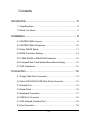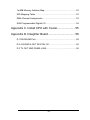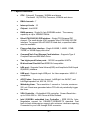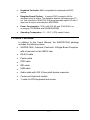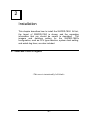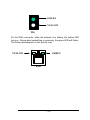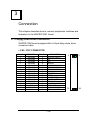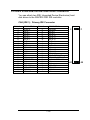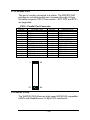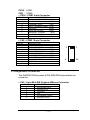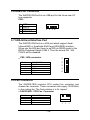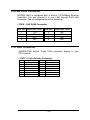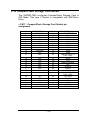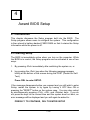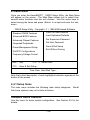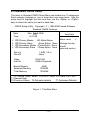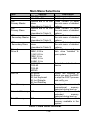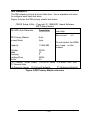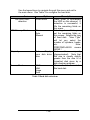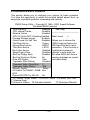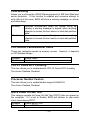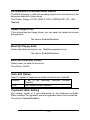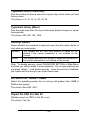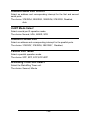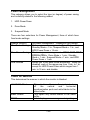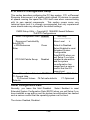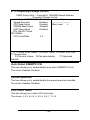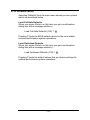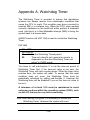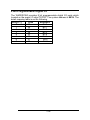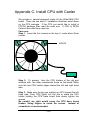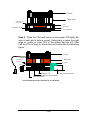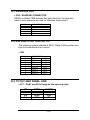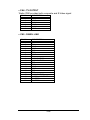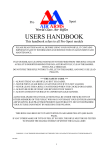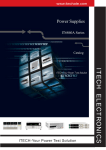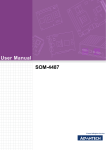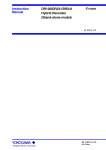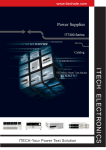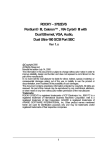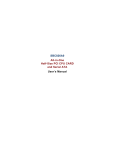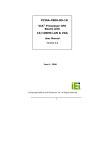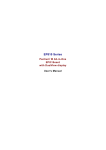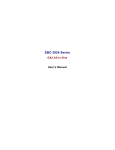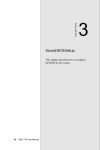Download WAFER-7850 - Vox Technologies
Transcript
WAFER-7850 Pentium® III, Celeron with Single Port Ethernet, VGA, 3.5” SBC Ver 1.0 @Copyright 2000 All Rights Reserved. Manual first edition August 21, 2000 The information in this document is subject to change without prior notice in order to improve reliability, design and function and does not represent a commitment on the part of the manufacturer. In no event will the manufacturer be liable for direct, indirect, special, incidental, or consequential damages arising out of the use or inability to use the product or documentation, even if advised of the possibility of such damages. This document contains proprietary information protected by copyright. All rights are reserved. No part of this manual may be reproduced by any mechanical, electronic, or other means in any form without prior written permission of the manufacturer. Trademarks WAFER-7850 is registered trademarks of ICP Electronics Inc., IBM PC is a registered trademark of International Business Machines Corporation. Intel is a registered trademark of Intel Corporation. Award is registered trademarks of Award Software International, Inc. Other product names mentioned herein are used for identification purposes only and may be trademarks and/or registered trademarks of their respective companies. -1- Contents Introduction .............................................................. 5 1.1 Specifications: ........................................................................6 1.2 What You Have ......................................................................7 Installation ................................................................ 8 2.1 WAFER-7850's Layout ...........................................................8 2.2 WAFER-7850's Dimension ...................................................10 2.3 Clear CMOS Setup ...............................................................11 2.4 BIOS Protection Setting........................................................12 2.5 COM2 RS232 or RS422/485 Selection .................................12 2.6 CompactFlash Card Master/Slave Mode Setting...................12 2.7 LED Indications ....................................................................12 Connection ............................................................. 14 3.1 Floppy Disk Drive Connector ................................................14 3.2 Ultra ATA33/66/100 IDE Disk Drive Connector .....................15 3.3 Parallel Port..........................................................................16 3.4 Serial Ports...........................................................................16 3.5 Keyboard Connector .............................................................17 3.6 USB Port Connector .............................................................18 3.7 IrDA Infrared Interface Port...................................................18 3.8 Fan Connector......................................................................18 -2- 3.9 LAN RJ45 Connector ............................................................19 3.10 VGA Connector...................................................................19 3.11 Audio Connectors ...............................................................20 3.12 CompactFlash Storage Card Socket ...................................21 Award BIOS Setup ................................................. 22 4.1 Introduction...........................................................................22 4.2 Starting Setup.......................................................................22 4.3 Using Setup ..........................................................................23 4.4 Main Menu............................................................................24 4.5 Standard CMOS Setup .........................................................27 4.6 Advanced BIOS Features .....................................................31 4.7 Advanced Chipset Features..................................................35 4.8 Integrated Peripherals...........................................................38 4.9 Power Management Setup....................................................41 4.10 PnP/PCI Configuration Setup..............................................44 4.11 Frequency/Voltage Control .................................................46 4.12 Defaults Menu ....................................................................47 4.13 Supervisor/User Password Setting ......................................48 4.14 Exit Selecting......................................................................49 Appendix A. Watchdog Timer ................................ 50 Appendix B. Address Mapping............................... 52 IO Address Map..........................................................................52 -3- 1st MB Memory Address Map.....................................................53 IRQ Mapping Table ....................................................................53 DMA Channel Assignments ........................................................53 8 Bit Programmable Digital I/O ...................................................54 Appendix C. Install CPU with Cooler...................... 55 Appendix D. Daughter Board ................................. 58 D.1 RS422/485 Port....................................................................59 D.2 4-IN AND 4-OUT DIGITAL I/O .............................................59 D.3 TV OUT AND PANEL LINK..................................................59 -4- 1 Introduction Welcome to the WAFER-7850 Pentium® III, Celeron Single Board Computer. The WAFER-7850 board is a big 4 pin 3.5 inches form factor board, which comes equipped with high performance Pentium® III, or economical Celeron Processor with the Intel advanced chipset 815E. This product is designed for the system manufacturers, integrators, or VARs that want to provide all the performance, reliability, and quality at a reasonable price. In addition, the WAFER-7850 provides on chip VGA. The VGA which provides up to 1600x1200 resolution. The VGA memory is share main memory. An advanced high performance super AT I/O chip – ITE IT8702 is used in the WAFER-7850 board. Both on-chip UARTs are compatible with the NS16C550. The parallel port and IDE interface are compatible with IBM PC/AT architecture's. WAFER-7850 uses Intel 82801BA embedded LAN controller, which is a fully integrated 10BASE-T/100BASE-TX LAN solution with high performance networking functions and Alert-on-Lan features. WAFER-7850 uses the advanced INTEL Chipset, 815E which is provided up to 133MHz for FSB and 133MHz for SDRAM memory. -5- 1.1 Specifications: • CPU : Celeron® Processor, 300MHz and above Pentium® III(FC-PGA) Processor, 450MHz and above • DMA channels : 7 • Interrupt levels : 15 • Chipset : Intel 815E • RAM memory : Single 144 pin SODIMM socket . The memory capability is up to 256MB/133MHz. • Ultra ATA/33/66/100 IDE Interface : Single PCI Enhance IDE channel. The south bridge ICH2 supports Ultra ATA/33/66/100 IDE interface. To support Ultra ATA66/100 Hard disk, a specified cable must be available. • Floppy disk drive interface : Single 2.88 MB, 1.44MB, 1.2MB, 720KB, or 360KB floppy disk drive. • CompactFlash Card Storage Card interface : Supports Type II CompactFlash and IBM Micro Drive. • Two high speed Series ports : 16C550 compatible UARTs • Bi-directional Parallel Port IEEE1284 compatible • IrDA port : Supports Serial Infrared(SIR) and Amplitude Shift Keyed IR(ASKIR) interface. • USB port : Support single USB port for future expansion. USB 1.0 compatible. • AC97Codec : Supports two channel Left/Right Line IN/OUT, and Left/Right speaker out, MIC IN, CD IN. • Watchdog timer : Time resolution 1 second or 1 minute, maximum 255 unit. Reset was generated when CPU did not periodically trigger the timer. • VGA Controller : Embedded VGA controller, Screen Resolution : up to 1600x1200 in 256 Colors at 85Hz Refresh. • Intel 82801BA embedded Lan Controller : IEEE 802.3u AutoNegotiation support for 10BASE-T/100BASE-TX standard. Fast back-to-back transmission support with minimum interframe spacing. Connected to your LAN through RJ45 connector. -6- • Keyboard Controller: 8042 compatible for keyboard and PS/2 mouse • Daughter Board (Option) : A special 20X2 connector left for daughter board is option. The daughter board s‘ full features are TV out with resolution 1024X768, 8 bit programmable digital I/O with 4 input and 4 output, auto-direction RS422/485 • Power Consumption : 25W; with 5V/4.8A and 12V/0.074A, as running by PIII 550MHz and 256MB SODIMM • Operating Temperature : 0° ~ 55°C ( CPU needs Cooler) 1.2 What You Have In addition to this User's Manual, the WAFER-7850 package includes the following items: • WAFER-7850 Celeron® , Pentium® III Single Board Computer with a heat sink on the GMCH chip • RS-232 cable • Printer cable • FDD cable • IDE cable • USB cable • Audio cable with 6X2 2.0mm pitch female connector. • Cooler and Heat sink module • Y cable for PS/2 keyboard and mouse -7- 2 Installation This chapter describes how to install the WAFER-7850. At first, the layout of WAFER-7850 is shown, and the unpacking information that you should be careful is described. The jumpers and switches setting for the WAFER-7850's configuration, such as CPU type selection, system clock setting, and watch dog timer, are also included. 2.1 WAFER-7850's Layout <This area is intentionally left blank> -8- COMPONENT SIDE VIEW JP1 DAUGHTER BOARD SLOT BIG 4PIN USB JP2 JP3 IRDA FLOPY DISK IDE BAT JP4 CD-IN COM 2 AUDIO PRINTER RJ45 PS2 KB/MS COM1 FAN VGA RESET SOLDER SIDE VIEW COMPACT FLASH TYPE II IBM MICRO DRIVE COMPATIBLE 144PIN SODIMM -9- 2.2 WAFER-7850's Dimension - 10 - 2.3 Clear CMOS Setup If want to clear the CMOS Setup(for example forgot the password you should clear the setup and then set the password again.),you should close the JP2 about 3 seconds, then open again. Set back to normal operation mode, open JP2. • JP2: Clear CMOS Setup JP2 1-2 2-3 DESCRIPTION Keep CMOS Setup (Normal Operation) Clear CMOS Setup - 11 - 2.4 BIOS Protection Setting To protect the bios from writing, place the cap on the location 23. • JP1 : Flash Protection Setting JP1 2-3 1-2 DESCRIPTION Locked Unlocked 2.5 COM2 RS232 or RS422/485 Selection • JP4 : COM2 RS232 or RS422/485 Selection JP4 RS232 RS422/485 DESCRIPTION Short Opened Caution: While RS232 is selected, to be sure no daughter board with RS422/485 function equipped. 2.6 CompactFlash Card Master/Slave Mode Setting • JP3 : Master/Slave Mode Setting JP3 OPEN SHORT DESCRIPTION SLAVE MASTER 2.7 LED Indications The WAFER-7850 is equipped 4 LEDs to indicate the system status. There are two LEDs on the D6. The upper green one indicates the IDE status. While the IDE is transferring data, this LED is in flicker. The lower yellow LED indicates the power on/off. After the power on, the yellow LED will light on. - 12 - GREEN YELLOW D6 On the RJ45 connector, while the network is in linking, the yellow LED turns on. During data transmitting or receiving, the green LED will flicker. The flicker rate depends on the activity load. YELLOW GREEN RJ45 - 13 - 3 Connection This chapter describes how to connect peripherals, switches and indicators to the WAFER-7850 board. 3.1 Floppy Disk Drive Connector WAFER-7850 board equipped with a 34-pin daisy-chain driver connector cable. • CN5 : FDC CONNECTOR PIN NO. 1 3 5 7 9 11 13 15 17 19 21 23 25 27 29 31 33 DESCRIPTION GROUND GROUND GROUND GROUND GROUND GROUND GROUND GROUND GROUND GROUND GROUND GROUND GROUND GROUND N/C GROUND N/C PIN NO. 2 4 6 8 10 12 14 16 18 20 22 24 26 28 30 32 34 DESCRIPTION REDUCE WRITE N/C N/C INDEX# MOTOR ENABLE A# DRIVE SELECT B# DRIVE SELECT A# MOTOR ENABLE B# DIRECTION# STEP# WRITE DATA# WRITE GATE# TRACK 0# WRITE PROTECT# READ DATA# SIDE 1 SELECT# DISK CHANGE# - 14 - 1 2 33 34 3.2 Ultra ATA33/66/100 IDE Disk Drive Connector You can attach two IDE( Integrated Device Electronics) hard disk drives to the WAFER-7850 IDE controller. CN4 (IDE 1) : Primary IDE Connector PIN NO. 1 3 5 7 9 11 13 15 17 19 21 23 25 27 29 31 33 35 37 39 41 43 DESCRIPTION RESET# DATA 7 DATA 6 DATA 5 DATA 4 DATA 3 DATA 2 DATA 1 DATA 0 GROUND N/C IOW# IOR# N/C N/C INTERRUPT SA1 SA0 HDC CS0# HDD ACTIVE# VCC 5V GROUND PIN NO. 2 4 6 8 10 12 14 16 18 20 22 24 26 28 30 32 34 36 38 40 42 44 DESCRIPTION GROUND DATA 8 DATA 9 DATA 10 DATA 11 DATA 12 DATA 13 DATA 14 DATA 15 N/C GROUND GROUND GROUND BALE - DEFAULT GROUND - DEFAULT IOCS16#-DEFAULT N/C SA2 HDC CS1# GROUND VCC 5V N/C - 15 - 1 2 43 44 3.3 Parallel Port This port is usually connected to a printer, The WAFER-7850 includes an on-board parallel port, accessed through a 26-pin flat-cable connector CN10.Three modes – SPP, EPP and ECP – are supported. • CN10 : Parallel Port Connector PIN NO. 1 3 5 7 9 11 13 15 17 19 21 23 25 DESCRIPTION STROBE# DATA 1 DATA 3 DATA 5 DATA 7 BUSY PRINTER SELECT ERROR# PRINTER SELECT LN# GROUND GROUND GROUND GROUND 1 14 13 26 PIN NO. 2 4 6 8 10 12 14 16 18 20 22 24 26 DESCRIPTION DATA 0 DATA 2 DATA 4 DATA 6 ACKNOWLEDGE PAPER EMPTY AUTO FORM FEED # INITIALIZE GROUND GROUND GROUND GROUND NC 3.4 Serial Ports The WAFER-7850 offers two high speed NS16C550 compatible UARTs with Read/Receive 16 byte FIFO serial ports. - 16 - CN14 : COM1 CN8 : COM2 • CN14 : COM1 9-pin Connector PIN NO. 1 2 3 4 5 6 7 8 9 DESCRIPTION DATA CARRIER DETECT (DCD) RECEIVE DATA (RXD) TRANSMIT DATA (TXD) DATA TERMINAL READY (DTR) GROUND (GND) DATA SET READY (DSR) REQUEST TO SEND (RTS) CLEAR TO SEND (CTS) RING INDICATOR (RI) • CN8 : COM2 10-pin Connector PIN NO. 1 2 3 4 5 6 7 8 9 10 DESCRIPTION DATA CARRIER DETECT DATA SET READY RECEIVE DATA REQUEST TO SEND TRANSMIT DATA CLEAR TO SEND DATA TERMINAL READY RING INDICATOR GROUND NC (DCD) (DSR) (RXD) (RTS) (TXD) (CTS) (DTR) (RI) 1 9 3.5 Keyboard Connector The WAFER-7850 provides 6-PIN MINI-DIN keyboard/mouse connector. • CN5 : 6-pin Mini-DIN Keyboard/Mouse Connector PIN NO. 1 2 3 4 5 6 DESCRIPTION KEYBOARD DATA MOUSE DATA GROUND +5V KEYBOARD CLOCK MOUSE CLOCK - 17 - 2 10 3.6 USB Port Connector The WAFER-7850 built-in an USB port for the future new I/O bus expansion. CN2 : 1. 2. 3. 4. VCC DATADATA+ GROUND 1 2 3 4 3.7 IrDA Infrared Interface Port The WAFER-7850 built-in a IrDA port which support Serial Infrared(SIR) or Amplitude Shift Keyed IR(ASKIR) interface. When use the IrDA port have to set SIR or ASKIR model in the BIOS’s Peripheral Setup’s COM 2. Then the normal RS -232 COM 2 will be disabled. • CN6 : IrDA connector PIN NO. 1 2 3 4 5 1 2 DESCRIPTION VCC5V N/C IR-RX Ground IR-TX 3 4 5 3.8 Fan Connector The WAFER-7850 provides CPU cooling fan connector and chassis fan connector. These connectors can supply 12V/500mA to the cooling fan. The Fan’s rotation is in ful l speed. • FAN1/FAN2 : CPU Fan Connector PIN NO. 3 2 1 DESCRIPTION NC 12V Ground 3 2 - 18 - 1 3.9 LAN RJ45 Connector WAFER-7850 is equipped with a built-in 10/100Mbps Ethernet Controller. You can connect it to your LAN through RJ45 LAN connector. The pin assignments are as following: • CN14 : LAN RJ45 Connector PIN NO. DESCRIPTION 1 TX+ 2 TX3. RX+ 4. N/C PIN NO. 5. 6. 7. 8. DESCRIPTION N/C RXN/C N/C 3.10 VGA Connector WAFER-7850 built-in 15-pin VGA connector directly to your CRT monitor. • CN17 : 15-pin Female Connector 1 3 5 7 9 11 13 15 RED BLUE GROUND GROUND NC NC HSYNC DDCCLK 2 4 6 8 10 12 14 GREEN NC GROUND GROUND GROUND DDC DAT VSYNC - 19 - 3.11 Audio Connectors The AC97 Codec support several audio functions. The connector are described as below. CN11 : AUDIO CONNECTOR 1. LEFT SPEAKER OUT SIGNAL (WITH OP AMPLIFIER) 2. RIGHT SPEAKER OUT SIGNAL (WITH OP AMPLIFIER) 3. GROUND(FOR SPK CONNECTOR) 4. GROUND(FOR LINE OUT CONNECTOR) 5. LEFT LINE OUT SIGNAL 6. RIGHT LINE OUT SIGNAL 7. LEFT LINE IN SIGNAL 8. RIGHT LINE IN SIGNAL 9. GROUND(FOR LINE IN CONNECTOR) 10. GROUND(NO USE) 11. MIC IN 12. GROUND(FOR MIC IN CONNECTOR) CN9 : CD IN 1. CD LEFT SIGNAL 2. GROUND 3. GROUND 4. CD RIGHT SIGNAL 1 2 3 4 - 20 - 1 2 11 12 3.12 CompactFlash Storage Card Socket The WAFER-7850 configures CompactFlash Storage Card in IDE Mode. This type II Socket is compatible with IBM Micro Drive. • CN17 : CompactFlash Storage Card Socket pin assignment PIN NO. 1 2 3 4 5 6 7 8 9 10 11 DESCRIPTION GROUND D3 D4 D5 D6 D7 CS1# N/C GROUND N/C N/C PIN NO. 26 27 28 29 30 31 32 33 34 35 36 12 13 14 15 16 17 18 19 N/C VCC N/C N/C N/C N/C A2 A1 37 38 39 40 41 42 43 44 20 21 22 23 24 25 A0 D0 D1 D2 N/C CARD DETECT2 45 46 47 48 49 50 - 21 - DESCRIPTION CARD DETECT1 D11 D12 D13 D14 D15 CS3# N/C IOR# IOW# OBLIGATORY TO PULL HIGH IRQ15 VCC MASTER/SLAVE N/C RESET# IORDY N/C OBLIGATORY TO PULL HIGH ACTIVE# PDIAG# D8 D9 D10 GROUND 4 Award BIOS Setup 4.1 Introduction This chapter discusses the Setup program built into the BIOS. The Setup program allows users to configure the system. This configuration is then stored in battery-backed CMOS RAM so that it retains the Setup information while the power is off. 4.2 Starting Setup The BIOS is immediately active when you turn on the computer. While the BIOS is in control, the Setup program can be activated in one of two ways: 1. By pressing <Del> immediately after switching the system on, or 2. by pressing the <Del> key when the following message appears briefly at the bottom of the screen during the POST (Power On SelfTest). Press DEL to enter SETUP. If the message disappears before you respond and you still wish to enter Setup, restart the system to try again by turning it OFF then ON or pressing the "RESET" button on the system case. You may also restart by simultaneously pressing <Ctrl>, <Alt>, and <Delete> keys. If you do not press the keys at the correct time and the system does not boot, an error message will be displayed and you will again be asked to... PRESS F1 TO CONTINUE, DEL TO ENTER SETUP - 22 - 4.3 Using Setup In general, you can use the arrow keys to highlight items, press <Enter> to select, use the PageUp and PageDown keys to change entries, press <F1> for help and press <Esc> to quit. The following table provides more details about how to navigate in the Setup program using the keyboard. Key Up Arrow Down Arrow Left Arrow Right Arrow Esc Move Enter PgUp key PgDn key + key - key Esc key F1 key F5 key F6 key F7 key F10 key Function Move to the previous item Move to the next item Move to the item on the left (menu bar) Move to the item on the right (menu bar) Main Menu: Quit without saving changes Submenus: Exit Current page to the next higher level menu Move to the item you desired Increase the numeric value or make changes Decrease the numeric value or make changes Increase the numeric value or make changes Decrease the numeric value or make changes Main Menu -- Quit and not save changes into CMOS Status Page Setup Menu and Option Page Setup Menu -- Exit current page and return to Main Menu General help on Setup navigation keys Load previous values from CMOS Load the fail-safe defaults from BIOS default table Load the optimized defaults Save all the CMOS changes and exit - 23 - 4.4 Main Menu Once you enter the AwardBIOS™ CMOS Setup Utility, the Main Menu will appear on the screen. The Main Menu allows you to select from several setup functions and two exit choices. Use the arrow keys to select among the items and press <Enter> to accept and enter the submenu. CMOS Setup Utility - Copyright ( C ) 1984-2000 Award Software Load Fail-Safe Defaults Standard CMOS Features Load Optimized Defaults Advanced BIOS Features Set Supervisor Password Advanced Chipset Features Set User Password Integrated Peripherals Save & Exit Setup Power Management Setup Exit Without Saving PnP/PCI Configurations Frequency/Voltage Control Esc : Quit ↑ ↓ ← → : Select Item F10 : Save & Exit Setup Time, Date, Hard Disk Type… . Note that a brief description of each highlighted selection appears at the bottom of the screen. 4.4.1 Setup Items The main menu includes the following main setup categories. Recall that some systems may not include all entries. Standard CMOS Features Use this menu for basic system configuration. See Section 4.5 for the details. - 24 - Advanced BIOS Features Use this menu to set the Advanced Features available on your system. See Section 4.6 for the details. Advanced Chipset Features Use this menu to change the values in the chipset registers and optimize your system's performance. See section 4.7 for the details. Integrated Peripherals Use this menu to specify your settings for integrated peripherals. See section 4.8 for the details. Power Management Setup Use this menu to specify your settings for power management. See section 4.9 for the details. PnP / PCI Configuration This entry appears if your system supports PnP / PCI. See section 4.10 for the details. Frequency/Voltage Control Use this menu to specify your settings for frequency/voltage control. See section 4.11 for the details. Load Fail-Safe Defaults Use this menu to load the BIOS default values for the minimal/stable performance for your system to operate. See section 4.12 for the details. - 25 - Load Optimized Defaults Use this menu to load the BIOS default values that are factory settings for optimal performance system operations. While Award has designed the custom BIOS to maximize performance, the factory has the right to change these defaults to meet their needs. See section 4.12 for the details. Supervisor / User Password Use this menu to set User and Supervisor Passwords. See section 4.13 for the details. Save & Exit Setup Save CMOS value changes to CMOS and exit setup. See section 4.14 for the details. Exit Without Save Abandon all CMOS value changes and exit setup. See section 4.14 for the details. - 26 - 4.5 Standard CMOS Setup The items in Standard CMOS Setup Menu are divided into 10 categories. Each category includes no, one or more than one setup items. Use the arrow keys to highlight the item and then use the <PgUp> or <PgDn> keys to select the value you want in each item. CMOS Setup Utility - Copyright ( C ) 1984-2000 Award Software Standard CMOS Features Date: Time: Ø Ø Ø Ø Mon, Feb 8 2000 16:19:20 IDE Primary Master IDE Primary Slave IDE Secondary Master IDE Secondary Slave Drive A Drive B Video Halt On Based Memory Extended Memory Total Memory Item Help HD Model Name <Press Enter> None <Press Enter> None <Press Enter> None Menu Level Ø Change the day, month, year and century 1.44M, 3.5 in. None EGA/VGA All,But Keyboard 640K 129024K 130048K ↑↓←→Move Enter: Select +/-/PU/PD: Value F10:Save ESC: Exit F1:General Help F5:Previous Values F6:Fail-safe defaults F7:Optimized Defaults Figure 1: The Main Menu - 27 - Main Menu Selections Item Date Time IDE Primary Master Options MM DD YYYY HH : MM : SS Options are in its sub menu (described in Table 3) IDE Options are in its sub Primary Slave menu (described in Table 3) IDE Options are in its sub Secondary Master menu (described in Table 3) IDE Options are in its sub Secondary Slave menu (described in Table 3) Drive A None Drive B 360K, 5.25 in 1.2M, 5.25 in 720K, 3.5 in 1.44M, 3.5 in 2.88M, 3.5 in Video EGA/VGA CGA 40 CGA 80 MONO Halt On All Errors No Errors All, but Keyboard All, but Diskette All, but Disk/Key Base Memory N/A Extended Memory N/A Total Memory N/A Description Set the system date. Set the system time Press <Enter> to enter the sub menu of detailed options Press <Enter> to enter the sub menu of detailed options Press <Enter> to enter the sub menu of detailed options Press <Enter> to enter the sub menu of detailed options Select the type of floppy disk drive installed in your system Select the default video device Select the situation in which you want the BIOS to stop the POST process and notify you Displays the amount of conventional memory detected during boot up Displays the amount of extended memory detected during boot up Displays the total memory available in the system Table 2 Main Menu Selections - 28 - IDE Adapters The IDE adapters control the hard disk drive. Use a separate sub menu to configure each hard disk drive. Figure 2 shows the IDE primary master sub menu. CMOS Setup Utility – Copyright © 1984-2000 Award Software IDE Primary Master IDE HDD Auto-Detection Press Enter IDE Primary Master Access Mode Auto Auto Capacity 15362 MB Item Help Menu Level ØØ To auto-detect the HDD’s size, head... on this channel Cylinder 29765 Head 16 Precomp 0 Landing Zone 29764 Sector 63 ↑↓←→Move Enter: Select +/-/PU/PD: Value F10:Save ESC: Exit F1:General Help F5:Previous Values F6:Fail-safe defaults F7:Optimized Defaults Figure 2 IDE Primary Master sub menu - 29 - Use the legend keys to navigate through this menu and exit to the main menu. Use Table 3 to configure the hard disk. Item IDE HDD Autodetection Options Press Enter IDE Primary Master None Auto Manual Capacity Auto Display your disk drive size Access Mode CHS LBA Large Auto Description Press Enter to auto-detect the HDD on this channel. If detection is successful, it fills the remaining fields on this menu. Selecting m ‘ anual’ lets you set the remaining fields on this screen. Selects the type of fixed disk. "User Type" will let you select the number of cylinders, heads, etc. Note: PRECOMP=65535 means NONE ! Disk drive capacity (Approximated). Note that this size is usually slightly greater than the size of a formatted disk given by a disk checking program. Choose the access mode for this hard disk Table 3 Hard disk selections - 30 - 4.6 Advanced BIOS Features This section allows you to configure your system for basic operation. You have the opportunity to select the system’s default speed, boot -up sequence, keyboard operation, shadowing and security. CMOS Setup Utility – Copyright © 1984 – 2000 Award Software Advanced BIOS Features Virus Warning Disabled Item Help Enabled CPU Internal Cache Enabled _______________________ External Cache Enabled CPU L2 Cache ECC Checking Enabled Menu Level Ø Process Number feature Enabled Quick Power On Self Test Disabled Allows you to choose the VIRUS warning feature for First Boot device Floppy IDE Hard Disk boot sector Second Boot device HDD-0 protection. If this function is Third Boot device LS120 Boot other device Enabled enabled and someone Swap Floppy Drive Disabled attempt to write data into Boot Up Floppy Seek Enabled this area, BIOS will show a warning message on screen Boot Up NumLock Status On and alarm beep Gate A20 Option Fast Typematic Rate Setting Disabled Typematic Rate (Chars/Sec) 6 Typematic Delay (Msec) 250 Security Option Setup OS Select For DRAM > 64MB NonOS2 Report NO FDD For Win 95 No ↑↓←→Move Enter: Select +/-/PU/PD: Value F10:Save ESC: Exit F1:General Help F5:Previous Values F6:Fail-safe defaults F7:Optimized Defaults - 31 - Virus Warning Allows you to choose the VIRUS Warning feature for IDE Hard Disk boot sector protection. If this function is enabled and someone attempt to write data into this area, BIOS will show a warning message on screen and alarm beep. Enabled Disabled Activates automatically when the system boots up causing a warning message to appear when anything attempts to access the boot sector or hard disk partition table. No warning message will appear when anything attempts to access the boot sector or hard disk partition table. CPU Internal Cache/External Cache These two categories speed up memory access. However, it depends on CPU/chipset design. Enabled Disabled Enable cache Disable cache CPU L2 Cache ECC Checking This item allows you to enable/disable CPU L2 Cache ECC checking. The choice: Enabled, Disabled. Processor Number Feature This item allows you to enable/disable support KLAMATH. The choice: Enabled, Disabled. Quick Power On Self Test This category speeds up Power On Self Test (POST) after you power up the computer. If it is set to Enable, BIOS will shorten or skip some check items during POST. Enabled Disabled Enable quick POST Normal POST - 32 - First/Second/Third/Other Boot Device The BIOS attempts to load the operating system from the devices in the sequence selected in these items. The Choice: Floppy, LS120, HDD0-3, SCSI, CDROM, ZIP 100 , LAN, Disabled. Swap Floppy Drive If the system has two floppy drives, you can swap the logical drive name assignments. The choice: Enabled/Disabled. Boot Up Floppy Seek Seeks disk drives during boot up. Disabling speeds boot up. The choice: Enabled/Disabled. Boot Up NumLock Status Select power on state for NumLock. The choice: On/Off. Gate A20 Option Select if chipset or keyboard controller should control GateA20. Normal Fast A pin in the keyboard controller controls GateA20 Lets chipset control GateA20 Typematic Rate Setting Key strokes repeat at a rate determined by the keyboard controller. When enabled, the typematic rate and typematic delay can be selected. The choice: Enabled/Disabled. - 33 - Typematic Rate (Chars/Sec) Sets the number of times a second to repeat a key stroke when you hold the key down. The choice: 6, 8, 10, 12, 15, 20, 24, 30. Typematic Delay (Msec) Sets the delay time after the key is held down before it begins to repeat the keystroke. The choice: 250, 500, 750, 1000. Security Option Select whether the password is required every time the system boots or only when you enter setup. System Setup The system will not boot and access to Setup will be denied if the correct password is not entered at the prompt. The system will boot, but access to Setup will be denied if the correct password is not entered at the prompt. Note: To disable security, select PASSWORD SETTING at Main Menu and then you will be asked to enter password. Do not type anything and just press <Enter>, it will disable security. Once the security is disabled, the system will boot and you can enter Setup freely. OS Select For DRAM > 64MB Select the operating system that is running with greater than 64MB of RAM on the system. The choice: Non-OS2, OS2. Report No FDD For Win 95 Whether report no FDD for Win 95 or not. The choice: Yes, No. - 34 - 4.7 Advanced Chipset Features CMOS Setup Utility – Copyright © 1984 – 2000 Award Software Advanced Chipset Features Item Help SDRAM CAS Latency Time 3 _______________________ SDRAM Cycle Time Tras/Trc 7/9 SDRAM RAS-to-CAS Delay 3 Menu Level Ø SDRAM RAS Precharge Time 3 System BIOS Cacheable Disabled Video BIOS Cacheable Disabled Memory Hole At 15M-16M Disabled CPU Latency Timer Disabled Delay Transaction Enabled AGP Graphics Aperture Size 64MB Use VGA BIOS In VBU Block Enabled On-Chip Video Window Size 64MB TV Format NTSC Output Device Priority CRT/FP/TV ↑↓←→Move Enter: Select +/-/PU/PD: Value F10:Save ESC: Exit F1:General Help F5:Previous Values F6:Fail-safe defaults F7:Optimized Defaults This section allows you to configure the system based on the specific features of the installed chipset. This chipset manages bus speeds and access to system memory resources, such as DRAM and the external cache. It also coordinates communications between the conventional ISA bus and the PCI bus. It must be stated that these items should never need to be altered. The default settings have been chosen because they provide the best operating conditions for your system. - 35 - DRAM Settings The first chipset settings deal with CPU access to dynamic random access memory (DRAM). The default timings have been carefully chosen and should only be altered if data is being lost. Such a scenario might well occur if your system had mixed speed DRAM chips installed so that greater delays may be required to preserve the integrity of the data held in the slower memory chips. SDRAM CAS Latency Time When synchronous DRAM is installed, the number of clock cycles of CAS latency depends on the DRAM timing. The Choice: 2, 3 SDRAM Cycle Time Tras/Trc Select the number of SCLKs for an access cycle. The Choice: 5/7, 6/8. SDRAM RAS-to-CAS Delay This field lets you insert a timing delay between the CAS and RAS strobe signals, used when DRAM is written to, read from, or refreshed. Fast gives faster performance; and Slow gives more stable performance. This field applies only when synchronous DRAM is installed in the system. The Choice: 2, 3. SDRAM RAS Precharge Time If an insufficient number of cycles is allowed for the RAS to accumulate its charge before DRAM refresh, the refresh may be incomplete and the DRAM may fail to retain data. Fast gives faster performance; and Slow gives more stable performance. This field applies only when synchronous DRAM is installed in the system. The Choice: 2, 3. System BIOS Cacheable Selecting Enabled allows caching of the system BIOS ROM at F0000hFFFFFh, resulting in better system performance. However, if any program writes to this memory area, a system error may result. The choice: Enabled, Disabled. - 36 - Video BIOS Cacheable Select Enabled allows caching of the video BIOS , resulting in better system performance. However, if any program writes to this memory area, a system error may result. The Choice: Enabled, Disabled. Memory Hole At 15M-16M You can reserve this area of system memory for ISA adapter ROM. When this area is reserved, it cannot be cached. The user information of peripherals that need to use this area of system memory usually discusses their memory requirements. The Choice: Enabled, Disabled. CPU Latency Timer Enabled :CPU cycle will only be Deferred after in has been in a “Snoop Stall” for 31 clocks and another ADS# has arrived . Disabled: CPU cycle will only be Deferred immediately after the GMCH receives another ADS#. The Choice: Enabled, Disabled. Delay Transaction The chipset has an embedded 32-bit posted write buffer to support delay transactions cycles. Select Enabled to support compliance with PCI specification version 2.1. The Choice: Enabled, Disabled. On-Chip Video Window Size Select the on-chip video window size for VGA drive use. The Choice: 32MB, 64MB, Disabled. - 37 - 4.8 Integrated Peripherals CMOS Setup Utility – Copyright © 1984 – 2000 Award Software Integrated Peripherals On-Chip Primary PCI IDE Enabled Item Help On-Chip Secondary PCI IDE Enabled ________________ IDE Primary Master PIO Auto Menu Level Ø IDE Primary Slave PIO Auto If your IDE hard IDE Secondary Master PIO Auto drive supports block IDE Secondary Slave PIO Auto mode select Enabled IDE Primary Master UDMA Auto for automatic IDE Primary Slave UDMA Auto detection of the IDE Secondary Master UDMA Auto optimal number of IDE Secondary Slave UDMA Auto block read/write per USB Controller Disabled sector the drive can USB Keyboard Support Disabled support AC97 Audio Auto IDE HDD Block Mode Enabled Onboard FDC Controller Enabled Onboard Serial Port 1 3F8/IRQ4 Onboard Serial Port 2 2F8/IRQ3 UART Mode Select Normal Onboard Parallel Port 378/IRQ7 Parallel Port Mode SPP Watch Timer Unit Select Second ↑↓←→ Move Enter: Select +/-/PU/PD: Value F10:Save ESC: Exit F1:General Help F5:Previous Values F6:Fail-safe defaults F7:Optimized Defaults There are some item in bottom of scroll. On-Chip Primary/Secondary PCI IDE The integrated peripheral controller contains an IDE interface with support for two IDE channels. Select Enabled to activate each channel separately. The choice: Enabled, Disabled. IDE Primary/Secondary Master/Slave PIO The four IDE PIO (Programmed Input/Output) fields let you set a PIO mode (0-4) for each of the four IDE devices that the onboard IDE interface supports. Modes 0 through 4 provide successively increased performance. In Auto mode, the system automatically determines the best mode for each device. The choice: Auto, Mode 0, Mode 1, Mode 2, Mode 3, Mode 4. - 38 - IDE Primary/Secondary Master/Slave UDMA Ultra DMA-33/66 implementation is possible only if your IDE hard drive supports it and the operating environment includes a DMA driver (Windows 95 OSR2 or a third-party IDE bus master driver). If your hard drive and your system software both support Ultra DMA-33/66, select Auto to enable BIOS support. The Choice: Auto, Disabled. USB Controller Select Enabled if your system contains a Universal Serial Bus (USB) controller and you have USB peripherals. The Choice: Enabled, Disabled. USB Keyboard Support Select Enabled if your system contains a Universal Serial Bus (USB) controller and you have a USB keyboard. The Choice: Enabled, Disabled. AC97 Audio This item allows you to decide to enable/disable the 810E chipset family to support AC97 Audio. The choice: Auto, Disabled. IDE HDD Block Mode Block mode is also called block transfer, multiple commands, or multiple sector read/write. If your IDE hard drive supports block mode (most new drives do), select Enabled for automatic detection of the optimal number of block read/writes per sector the drive can support. The choice: Enabled, Disabled Onboard FDC Controller Select Enabled if your system has a floppy disk controller (FDC) installed on the system board and you wish to use it. If you install and-in FDC or the system has no floppy drive, select Disabled in this field. The choice: Enabled, Disabled - 39 - Onboard Serial Port 1/Port 2 Select an address and corresponding interrupt for the first and second serial ports. The choice: 3F8/IRQ4, 2E8/IRQ3, 3E8/IRQ4, 2F8/IRQ3, Disabled, Auto UART Mode Select Select a serial port 2 operation mode. The choice: Normal, IrDA, ASKIR, SCR Onboard Parallel Port Select an address and corresponding interrupt for the parallel ports. The choice: 378/IRQ7, 278/IRQ5, 3BC/IRQ7, Disabled, Parallel Port Mode Select a parallel operation mode. The choice: SPP, EPP, ECP,ECP+EPP Watchdog Timer Unit Select Select the WatchDog Timer unit. The choice: Second, Minute - 40 - 4.9 Power Management Setup The Power Management Setup allows you to configure you system to most effectively save energy while operating in a manner consistent with your own style of computer use. CMOS Setup Utility – Copyright © 1984 – 2000 Award Software Power Management Setup Item Help Power Management User Define _______________________ Video Off Method DPMS Video Off In Suspend Yes Menu Level Ø Suspend Type Stop Grant Suspend Mode Disabled HDD Power Down Disabled ** Reload Global Timer Events ** Primary IDE 0 Disabled Primary IDE 1 Disabled Secondary IDE 0 Disabled Secondary IDE 1 Disabled FDD,COM,LPT Port Disabled PCI, PIRQ[A-D]# Disabled ↑↓←→Move Enter: Select +/-/PU/PD: Value F10:Save ESC: Exit F1:General Help F5:Previous Values F6:Fail-safe defaults F7:Optimized Defaults - 41 - Power Management This category allows you to select the type (or degree) of power saving and is directly related to the following modes: 1. HDD Power Down 2. Doze Mode 3. Suspend Mode There are four selections for Power Management, three of which have fixed mode settings. Disable (default) Min. Power Saving Max. Power Saving User Defined No power management. Disables all four modes Minimum power management. Doze Mode = 1 hr. Standby Mode = 1 hr., Suspend Mode = 1 hr., and HDD Power Down = 15 min. Maximum power management -- ONLY AVAILABLE FOR SL CPU’s. Doze Mode = 1 min., Standby Mode = 1 min., Suspend Mode = 1 min., and HDD Power Down = 1 min. Allows you to set each mode individually. When not disabled, each of the ranges are from 1 min. to 1 hr. except for HDD Power Down which ranges from 1 min. to 15 min. and disable. Video Off Method This determines the manner in which the monitor is blanked. V/H SYNC+Blank Blank Screen DPMS This selection will cause the system to turn off the vertical and horizontal synchronization ports and write blanks to the video buffer. This option only writes blanks to the video buffer. Initial display power management signaling. - 42 - Video Off In Suspend This determines the manner in which the monitor is blanked. The choice: Yes, No. Suspend Type Select the Suspend Type. The choice: PWRON Suspend, Stop Grant. Suspend Mode When enabled and after the set time of system inactivity, all devices except the CPU will be shut off. The choice: 1Min, 2Min, 4Min, 8Min, 12Min, 20Min, 30Min, 40Min, 1Hour, Disabled. HDD Power Down When enabled and after the set time of system inactivity, the hard disk drive will be powered down while all other devices remain active. The choice: 1Min, 2Min, 3Min, 4Min, 5Min, 6Min, 7Min, 8Min, 9Min, 10Min, 11Min, 12Min, 13Min, 14Min, 15Min, Disabled. PM EVENTS PM events are I/O events whose occurrence can prevent the system from entering a power saving mode or can awaken the system from such a mode. In effect, the system remains alert for anything which occurs to a device which is configured as Enabled , even when the system is in a power down mode. Primary IDE 0 Primary IDE 1 Secondary IDE 0 Secondary IDE 1 FDD, COM, LPT Port PCI PIRQ[A-D] # - 43 - 4.10 PnP/PCI Configuration Setup This section describes configuring the PCI bus system. PCI, or Personal Computer Interconnect, is a system which allows I/O devices to operate at speeds nearing the speed the CPU itself uses when communicating with its own special components. This section covers some very technical items and it is strongly recommended that only experienced users should make any changes to the default settings. CMOS Setup Utility – Copyright © 1984-2000 Award Software PnP/PCI Configurations Item Help Reset Configuration Data Disabled ------------------------Menu Level Ø Resources Controlled By Auto(ESCD) Default is Disabled. x IRQ Resources Press Select Enabled to reset Enter Extended System Configuration Data(ESCD) when you exit Setup if you have installed a new add-on PCI/VGA Palette Snoop Disabled and the system reconfiguration has caused such a serious conflict that the OS cannot boot ↑↓←→Move Enter: Select +/-/PU/PD: Value F10:Save ESC: Exit F1:General Help F5:Previous Values F6:Fail-safe defaults F7:Optimized Defaults Reset Configuration Data Normally, you leave this field Disabled. Select Enabled to reset Extended System Configuration Data (ESCD) when you exit Setup if you have installed a new add-on and the system reconfiguration has caused such a serious conflict that the operating system can not boot. The choice: Enabled, Disabled . - 44 - Resource controlled by The Award Plug and Play BIOS has the capacity to automatically configure all of the boot and Plug and Play compatible devices. However, this capability means absolutely nothing unless you are using a Plug and Play operating system such as Windows95. If you set this field to “manual” choose specific resources by going into each of the sub menu that follows this field (a sub menu is preceded by a “Ø”). The choice: Auto(ESCD), Manual. IRQ Resources When resources are controlled manually, assign each system interrupt a type, depending on the type of device using the interrupt. IRQ3/4/5/7/9/10/11/12/14/15 assigned to This item allows you to determine the IRQ assigned to the ISA bus and is not available to any PCI slot. Legacy ISA for devices compliant with the original PC AT bus specification, PCI/ISA PnP for devices compliant with the Plug and Play standard whether designed for PCI or ISA bus architecture. The Choice: PCI Device, Reserved. PCI/VGA Palette Snoop Leave this field at Disabled. Choices are Enabled, Disabled. - 45 - 4.11 Frequency/Voltage Control CMOS Setup Utility – Copyright © 1984-2000 Award Software Frequency/Voltage Control Item Help Auto Detect DIMM/PCI Clk Disabled ------------------------Spread Spectrum Disabled Menu Level Ø CPU Skew Adjust Disabled SDRAM Skew Adjust Disabled AGP Skew Adjust Disabled CPU Host/PCI Clock 100/133MHz CPU Clock Ratio X3 ↑↓←→ Move Enter: Select +/-/PU/PD: Value F10:Save ESC: Exit F1:General Help F5:Previous Values F6:Fail-safe defaults F7:Optimized Defaults Auto Detect DIMM/PCI Clk This item allows you to enable/disable auto detect DIMM/PCI Clock. The choice: Enabled, Disabled. Spread Spectrum This item allows you to enable/disable the spread spectrum modulate. The choice: Enabled, Disabled. CPU Clock Ratio This item allows you to select CPU clock ratio. The choice: 3, 3.5, 4, 4.5, 5, 5.5, 6, 6.5, 7, 7.5, 8. - 46 - 4.12 Defaults Menu Selecting “Defaults” from the main menu shows you two options which are described below Load Fail-Safe Defaults When you press <Enter> on this item you get a confirmation dialog box with a message similar to: Load Fail-Safe Defaults (Y/N) ? N Pressing Y ‘ ’loads the BIOS default values for the most stable, minimal-performance system operations. Load Optimized Defaults When you press <Enter> on this item you get a confirmation dialog box with a message similar to: Load Optimized Defaults (Y/N) ? N Pressing Y ‘ ’loads the default values that are factory settings for optimal performance system operations. - 47 - 4.13 Supervisor/User Password Setting You can set either supervisor or user password, or both of then. The differences between are: supervisor password : can enter and change the options of the setup menus. user password : just can only enter but do not have the right to change the options of the setup menus. When you select this function, the following message will appear at the center of the screen to assist you in creating a password. ENTER PASSWORD: Type the password, up to eight characters in length, and press <Enter>. The password typed now will clear any previously entered password from CMOS memory. You will be asked to confirm the password. Type the password again and press <Enter>. You may also press <Esc> to abort the selection and not enter a password. To disable a password, just press <Enter> when you are prompted to enter the password. A message will confirm the password will be disabled. Once the password is disabled, the system will boot and you can enter Setup freely. PASSWORD DISABLED. When a password has been enabled, you will be prompted to enter it every time you try to enter Setup. This prevents an unauthorized person from changing any part of your system configuration. Additionally, when a password is enabled, you can also require the BIOS to request a password every time your system is rebooted. This would prevent unauthorized use of your computer. You determine when the password is required within the BIOS Features Setup Menu and its Security option (see Section 3). If the Security option is set to password will be required both at boot and at entry to Setup. If set to “Setup”, prompting only occurs when trying to enter Setup. - 48 - 4.14 Exit Selecting Save & Exit Setup Pressing <Enter> on this item asks for confirmation: Save to CMOS and EXIT (Y/N)? Y Pressing “Y” stores the selections made in the menus in CMOS – a special section of memory that stays on after you turn your system off. The next time you boot your computer, the BIOS configures your system according to the Setup selections stored in CMOS. After saving the values the system is restarted again. Exit Without Saving Pressing <Enter> on this item asks for confirmation: Quit without saving (Y/N)? Y This allows you to exit Setup without storing in CMOS any change. The previous selections remain in effect. This exits the Setup utility and restarts your computer. - 49 - Appendix A. Watchdog Timer The Watchdog Timer is provided to ensure that standalone systems can always recover from catastrophic conditions that cause the CPU to crash. This condition may have occurred by external EMI or a software bug. When the CPU stops working correctly, hardware on the board will either perform a hardware reset (cold boot) or a Non-Maskable Interrupt (NMI) to bring the system back to a known state. A BIOS function call (INT 15H) is used to control the Watchdog Timer: INT 15H: AH – 6FH Sub-function: AL – 2 : Set the Watchdog Timer’s period BL : Time-out value(Its unit--second or minute, is dependent on the item “Watchdog Timer unit select” in CMOS setup). You have to call sub-function 2 to set the time-out period of Watchdog Timer first. If the time-out value is not zero, the Watchdog Timer will start counting down. While the timer value reaches zero, the system will reset. To ensure that this reset condition does not occur, the Watchdog Timer must be periodically refreshed by calling sub-function 2. However the Watchdog timer will be disabled if you set the time-out value to be zero. A tolerance of at least 10% must be maintained to avoid unknown routines within the operating system (DOS), such as disk I/O that can be very time-consuming. Note: when exiting a program it is necessary to disable the Watchdog Timer, otherwise the system will reset. - 50 - Example program: ; INITIAL TIMER PERIOD COUNTER ; W_LOOP: MOV MOV INT AX, 6F02H BL, 30 15H ;setting the time-out value ;time-out value is 48 seconds ; ; ADD YOUR APPLICATION PROGRAM HERE ; CMP EXIT_AP, 1 ;is your application over? JNE W_LOOP ;No, restart your application MOV AX, 6F02H MOV BL, 0 INT 15H ;disable Watchdog Timer ; ; ; EXIT ; - 51 - Appendix B. Address Mapping IO Address Map I/O address Range 000-01F 020-021 040-05F 060-06F 070-07F 080-09F 0A0-0BF 0C0-0DF 0F0 0F1 0F2 0F8-0FF 1F0-1F8 200-207 278-27F 2E8-2EF 2F8-2FF 300-31F 360-36F 378-37F 3B0-3BF 3C0-3CF 3D0-3DF 3E8-3EF 3F0-3F7 3F8-3FF Description DMA Controller #1 Interrupt Controller #1, Master 8254 timer 8042 (Keyboard Controller) Real time Clock, NMI Mask DMA Page Register Interrupt Controller #2 DMA Controller #2 Clear Math Coprocessor Busy Reset Math Coprocessor Core logic programming configuration Math Coprocessor Fixed Disk Game I/O Parallel Printer Port 2 (LPT3) Serial Port 4 Serial Port 2 Prototype Card Reserved Parallel Printer Port 1 (LPT2) Monochrome Display and Printer Adapter (LPT1) Reserved Color/Graphics Monitor Adapter Serial Port 3 Diskette Controller Serial Port 1 - 52 - 1st MB Memory Address Map Memory address 00000-9FFFF A0000-BFFFF C0000-C7FFF F0000-FFFFF 1000000- Description System memory VGA buffer VGA BIOS System BIOS Extend BIOS *Default setting IRQ Mapping Table IRQ0 IRQ1 IRQ2 IRQ3 IRQ4 IRQ5 IRQ6 IRQ7 System Timer Keyboard Cascade to IRQ Controller COM2 COM1 Available FDC Printer IRQ8 IRQ9 IRQ10 IRQ11 IRQ12 IRQ13 IRQ14 IRQ15 DMA Channel Assignments Channel 0 1 2 3 4 5 6 7 Function Available Available Floppy disk ( 8-bit transfer ) Available Cascade for DMA controller 1 Available Available Available - 53 - RTC clock Available Available Available PS2 mouse FPU Primary IDE Secondary IDE 8 Bit Programmable Digital I/O The WAFER7850 provides 8 bit programmable digital I/O ports which located on the super I/O chip IT8702F. The system address is 801H. The detail mapping table is as the following GPIO[0..7] PIN# ADDRESS 0 27 Bit 0 1 26 Bit 1 2 25 Bit 2 3 24 Bit 3 4 23 Bit 4 5 22 Bit 5 6 21 Bit 6 7 20 Bit 7 - 54 - Appendix C. Install CPU with Cooler We provide a special designed cooler for the Wafer7850 CPU board. There are two kind of installation directions which base on the CPU package. If the CPU you would like to install is FCPGA package then read the case one. If CPU is PPGA Celeron then start from case two. Case one: Step 1. Loose the four screws on the top of cooler about three rounds screw Step 2. To prevent form the CPU holders of the clip part interfere with the other components those on the board. Make sure the two CPU holder edges toward the left and right hand side. Step 3. Make sure the pin-one marking on CPU toward the left hand side. Push CPU lightly into the clip to make the CPU holder holding the CPU base board then slowly tighten the screws. Be careful, too tight would cause the CPU base board broken. Using fingers to rotate the screws instead of screwdriver is recommended. - 55 - Cooler Heat sink Clip Stop (in case one) Clip CPU DIE CPU Base board CPU HOLDER Step 4. Place the CPU with cooler on the socket 370 lightly. Be sure of each pin to hole is correct. Using palm to press the right edge of cooler to insert CPU to the socket then the left. After that the CPU is fixing on the socket and looked like the following figure. Cooler Clip Stop (in case one) Heat sink Capacitor Clip Socket 370 CPU Base Board Holder CPU Base board VIEW FROM RIGHT HAND SIDE OF WAFER7850 - 56 - Big 4 pin connector Case two: Unscrew the four screws of cooler to de-assemble cooler module then take off the clip stop. After that re-assemble them. Follow the case one procedures. Take off the clip stop - 57 - Appendix D. Daughter Board The Wafer 7850 daughter board is implemented some functions to compensate the spec. of Wafer 7850 main board, which due to the tiny space. There are four functions including RS422/485, 4in and 4out 8 bit digital I/O, TV OUT with 1024x768 resolution, and Flat Panel. COMPONENT SIDE VIEW OF WAFER7850 AND 7850 KIT DAUGHTER BOARD DAUGHTER BOARD SLOTSLOT CN2 RS422/485 FLOPY DISK IDE JP1 COM TV OUT 2 AUDIO PRINTER CN4 8BIT DI/O FLAT PANEL CN3 CN5 PS2 KB/MS RJ45 COM1 VGA At the first, open the main board’s JP4 then attach the daughter board on the main board. - 58 - D.1 RS422/485 Port • CN2 : RS422/485 CONNECTOR RS485 on Wafer-7850 features the “auto -direction” function that make it more easier to be used on Windows environment. PIN NO. 1 2 3 4 DESCRIPTION TX2+ TX2RX2+ RX2- D.2 4-IN AND 4-OUT DIGITAL I/O The mapping system address is 801H. Wafer 7850 provides one byte for customized in/out control. • CN3 PIN NO. 1 3 5 7 2 4 6 8 DESCRIPTION DIN0 BIT0 DIN1 BIT1 DIN2 BIT2 DIN3 BIT3 DOUT0 BIT4 DOUT1 BIT5 DOUT2 BIT6 DOUT3 BIT7 D.3 TV OUT AND PANEL LINK • JP1: Pin#1 and #2 is fixing on the opening state JP1 1-2 3-4 5-6 OPEN 0X75 NTSC DVI SHORT 0X76 PAL TV - 59 - • CN4 : TV OUTPUT Wafer-7850 provides both composite and S-Video signal PIN NO. 1 2 3 4 5 6 DESCRIPTION COMPOSITE VIDEO GND CHROMA GND LUMA GND • CN5 : PANEL LINK PIN NO. 1 2 3 4 5 6 7 8 9 10 11 12 13 14 15 16 17 18 19 20 DESCRIPTION TX1+ TX1GND GND TXC+ TXCGND 5V NO CONNECT NO CONNECT TX2+ TX2GND GND TX0+ TX0NO CONNECT HOT PLUG DETECTION 5V FTSDA 5V FTSCL - 60 -