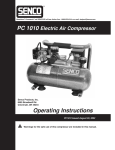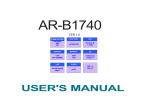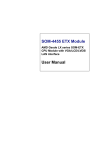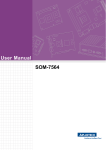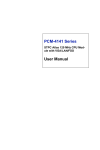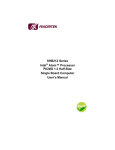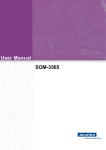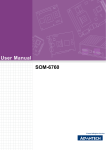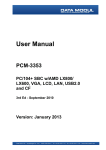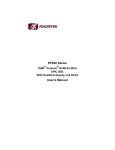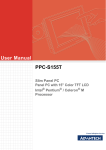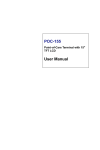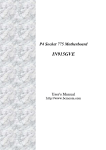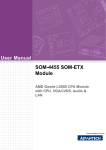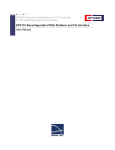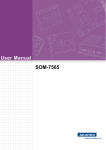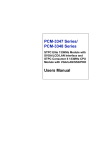Download User Manual SOM-4487
Transcript
User Manual SOM-4487 Copyright The documentation and the software included with this product are copyrighted 2006 by Advantech Co., Ltd. All rights are reserved. Advantech Co., Ltd. reserves the right to make improvements in the products described in this manual at any time without notice. No part of this manual may be reproduced, copied, translated or transmitted in any form or by any means without the prior written permission of Advantech Co., Ltd. Information provided in this manual is intended to be accurate and reliable. However, Advantech Co., Ltd. assumes no responsibility for its use, nor for any infringements of the rights of third parties, which may result from its use. Acknowledgements Intel and Pentium are trademarks of Intel Corporation. Microsoft Windows and MS-DOS are registered trademarks of Microsoft Corp. All other product names or trademarks are properties of their respective owners. Product Warranty (2 years) Advantech warrants to you, the original purchaser, that each of its products will be free from defects in materials and workmanship for two years from the date of purchase. This warranty does not apply to any products which have been repaired or altered by persons other than repair personnel authorized by Advantech, or which have been subject to misuse, abuse, accident or improper installation. Advantech assumes no liability under the terms of this warranty as a consequence of such events. Because of Advantech’s high quality-control standards and rigorous testing, most of our customers never need to use our repair service. If an Advantech product is defective, it will be repaired or replaced at no charge during the warranty period. For outof-warranty repairs, you will be billed according to the cost of replacement materials, service time and freight. Please consult your dealer for more details. If you think you have a defective product, follow these steps: 1. Collect all the information about the problem encountered. (For example, CPU speed, Advantech products used, other hardware and software used, etc.) Note anything abnormal and list any onscreen messages you get when the problem occurs. 2. Call your dealer and describe the problem. Please have your manual, product, and any helpful information readily available. 3. If your product is diagnosed as defective, obtain an RMA (return merchandize authorization) number from your dealer. This allows us to process your return more quickly. 4. Carefully pack the defective product, a fully-completed Repair and Replacement Order Card and a photocopy proof of purchase date (such as your sales receipt) in a shippable container. A product returned without proof of the purchase date is not eligible for warranty service. 5. Write the RMA number visibly on the outside of the package and ship it prepaid to your dealer. SOM-4487 User Manual Part No. 2006448700 Edition 1 Printed in Taiwan May 2009 ii Declaration of Conformity CE This product has passed the CE test for environmental specifications when shielded cables are used for external wiring. We recommend the use of shielded cables. This kind of cable is available from Advantech. Please contact your local supplier for ordering information. CE This product has passed the CE test for environmental specifications. Test conditions for passing included the equipment being operated within an industrial enclosure. In order to protect the product from being damaged by ESD (Electrostatic Discharge) and EMI leakage, we strongly recommend the use of CE-compliant industrial enclosure products. FCC Class A Note: This equipment has been tested and found to comply with the limits for a Class A digital device, pursuant to part 15 of the FCC Rules. These limits are designed to provide reasonable protection against harmful interference when the equipment is operated in a commercial environment. This equipment generates, uses, and can radiate radio frequency energy and, if not installed and used in accordance with the instruction manual, may cause harmful interference to radio communications. Operation of this equipment in a residential area is likely to cause harmful interference in which case the user will be required to correct the interference at his own expense. FCC Class B Note: This equipment has been tested and found to comply with the limits for a Class B digital device, pursuant to part 15 of the FCC Rules. These limits are designed to provide reasonable protection against harmful interference in a residential installation. This equipment generates, uses and can radiate radio frequency energy and, if not installed and used in accordance with the instructions, may cause harmful interference to radio communications. However, there is no guarantee that interference will not occur in a particular installation. If this equipment does cause harmful interference to radio or television reception, which can be determined by turning the equipment off and on, the user is encouraged to try to correct the interference by one or more of the following measures: Reorient or relocate the receiving antenna. Increase the separation between the equipment and receiver. Connect the equipment into an outlet on a circuit different from that to which the receiver is connected. Consult the dealer or an experienced radio/TV technician for help. FM This equipment has passed the FM certification. According to the National Fire Protection Association, work sites are classified into different classes, divisions and groups, based on hazard considerations. This equipment is compliant with the specifications of Class I, Division 2, Groups A, B, C and D indoor hazards. iii SOM-4487 User Manual Technical Support and Assistance 1. 2. Visit the Advantech web site at www.advantech.com/support where you can find the latest information about the product. Contact your distributor, sales representative, or Advantech's customer service center for technical support if you need additional assistance. Please have the following information ready before you call: – Product name and serial number – Description of your peripheral attachments – Description of your software (operating system, version, application software, etc.) – A complete description of the problem – The exact wording of any error messages Warnings, Cautions and Notes Warning! Warnings indicate conditions, which if not observed, can cause personal injury! Caution! Cautions are included to help you avoid damaging hardware or losing data. e.g. There is a danger of a new battery exploding if it is incorrectly installed. Do not attempt to recharge, force open, or heat the battery. Replace the battery only with the same or equivalent type recommended by the manufacturer. Discard used batteries according to the manufacturer's instructions. Note! Notes provide optional additional information. Document Feedback To assist us in making improvements to this manual, we would welcome comments and constructive criticism. Please send all such - in writing to: [email protected] Packing List Before setting up the system, check that the items listed below are included and in good condition. If any item does not accord with the table, please contact your dealer immediately. SOM-4487 module x 1 Heatspreader x 1 Driver CD x 1 SOM-4487 User Manual iv Safety Instructions 1. 2. 3. Read these safety instructions carefully. Keep this User Manual for later reference. Disconnect this equipment from any AC outlet before cleaning. Use a damp cloth. Do not use liquid or spray detergents for cleaning. 4. For plug-in equipment, the power outlet socket must be located near the equipment and must be easily accessible. 5. Keep this equipment away from humidity. 6. Put this equipment on a reliable surface during installation. Dropping it or letting it fall may cause damage. 7. The openings on the enclosure are for air convection. Protect the equipment from overheating. DO NOT COVER THE OPENINGS. 8. Make sure the voltage of the power source is correct before connecting the equipment to the power outlet. 9. Position the power cord so that people cannot step on it. Do not place anything over the power cord. 10. All cautions and warnings on the equipment should be noted. 11. If the equipment is not used for a long time, disconnect it from the power source to avoid damage by transient overvoltage. 12. Never pour any liquid into an opening. This may cause fire or electrical shock. 13. Never open the equipment. For safety reasons, the equipment should be opened only by qualified service personnel. 14. If one of the following situations arises, get the equipment checked by service personnel: – The power cord or plug is damaged. – Liquid has penetrated into the equipment. – The equipment has been exposed to moisture. – The equipment does not work well, or you cannot get it to work according to the user's manual. – The equipment has been dropped and damaged. – The equipment has obvious signs of breakage. 15. DO NOT LEAVE THIS EQUIPMENT IN AN ENVIRONMENT WHERE THE STORAGE TEMPERATURE MAY GO BELOW -20° C (-4° F) OR ABOVE 60° C (140° F). THIS COULD DAMAGE THE EQUIPMENT. THE EQUIPMENT SHOULD BE IN A CONTROLLED ENVIRONMENT. 16. CAUTION: DANGER OF EXPLOSION IF BATTERY IS INCORRECTLY REPLACED. REPLACE ONLY WITH THE SAME OR EQUIVALENT TYPE RECOMMENDED BY THE MANUFACTURER, DISCARD USED BATTERIES ACCORDING TO THE MANUFACTURER'S INSTRUCTIONS. The sound pressure level at the operator's position according to IEC 704-1:1982 is no more than 70 dB (A). DISCLAIMER: This set of instructions is given according to IEC 704-1. Advantech disclaims all responsibility for the accuracy of any statements contained herein. v SOM-4487 User Manual Wichtige Sicherheishinweise 1. 2. 3. Bitte lesen sie Sich diese Hinweise sorgfältig durch. Heben Sie diese Anleitung für den späteren Gebrauch auf. Vor jedem Reinigen ist das Gerät vom Stromnetz zu trennen. Verwenden Sie Keine Flüssig-oder Aerosolreiniger. Am besten dient ein angefeuchtetes Tuch zur Reinigung. 4. Die NetzanschluBsteckdose soll nahe dem Gerät angebracht und leicht zugänglich sein. 5. Das Gerät ist vor Feuchtigkeit zu schützen. 6. Bei der Aufstellung des Gerätes ist auf sicheren Stand zu achten. Ein Kippen oder Fallen könnte Verletzungen hervorrufen. 7. Die Belüftungsöffnungen dienen zur Luftzirkulation die das Gerät vor überhitzung schützt. Sorgen Sie dafür, daB diese Öffnungen nicht abgedeckt werden. 8. Beachten Sie beim. AnschluB an das Stromnetz die AnschluBwerte. 9. Verlegen Sie die NetzanschluBleitung so, daB niemand darüber fallen kann. Es sollte auch nichts auf der Leitung abgestellt werden. 10. Alle Hinweise und Warnungen die sich am Geräten befinden sind zu beachten. 11. Wird das Gerät über einen längeren Zeitraum nicht benutzt, sollten Sie es vom Stromnetz trennen. Somit wird im Falle einer Überspannung eine Beschädigung vermieden. 12. Durch die Lüftungsöffnungen dürfen niemals Gegenstände oder Flüssigkeiten in das Gerät gelangen. Dies könnte einen Brand bzw. elektrischen Schlag auslösen. 13. Öffnen Sie niemals das Gerät. Das Gerät darf aus Gründen der elektrischen Sicherheit nur von authorisiertem Servicepersonal geöffnet werden. 14. Wenn folgende Situationen auftreten ist das Gerät vom Stromnetz zu trennen und von einer qualifizierten Servicestelle zu überprüfen: 15. Netzkabel oder Netzstecker sind beschädigt. 16. Flüssigkeit ist in das Gerät eingedrungen. 17. Das Gerät war Feuchtigkeit ausgesetzt. 18. Wenn das Gerät nicht der Bedienungsanleitung entsprechend funktioniert oder Sie mit Hilfe dieser Anleitung keine Verbesserung erzielen. 19. Das Gerät ist gefallen und/oder das Gehäuse ist beschädigt. 20. Wenn das Gerät deutliche Anzeichen eines Defektes aufweist. 21. VOSICHT: Explisionsgefahr bei unsachgemaben Austausch der Batterie.Ersatz nur durch densellben order einem vom Hersteller empfohlene-mahnlichen Typ. Entsorgung gebrauchter Batterien navh Angaben des Herstellers. 22. ACHTUNG: Es besteht die Explosionsgefahr, falls die Batterie auf nicht fachmännische Weise gewechselt wird. Verfangen Sie die Batterie nur gleicher oder entsprechender Type, wie vom Hersteller empfohlen. Entsorgen Sie Batterien nach Anweisung des Herstellers. Der arbeitsplatzbezogene Schalldruckpegel nach DIN 45 635 Teil 1000 beträgt 70dB(A) oder weiger. Haftungsausschluss: Die Bedienungsanleitungen wurden entsprechend der IEC704-1 erstellt. Advantech lehnt jegliche Verantwortung für die Richtigkeit der in diesem Zusammenhang getätigten Aussagen ab. SOM-4487 User Manual vi Safety Precaution - Static Electricity Follow these simple precautions to protect yourself from harm and the products from damage. To avoid electrical shock, always disconnect the power from your PC chassis before you work on it. Don't touch any components on the CPU card or other cards while the PC is on. Disconnect power before making any configuration changes. The sudden rush of power as you connect a jumper or install a card may damage sensitive electronic components. vii SOM-4487 User Manual SOM-4487 User Manual viii Contents Chapter Chapter 1 General Information ............................1 1.1 1.2 Introduction ............................................................................................... 2 Specifications ............................................................................................ 2 1.2.1 Standard System On Module functions ........................................ 2 1.2.2 VGA/flat panel Interface................................................................ 2 1.2.3 Audio function ............................................................................... 2 1.2.4 Mechanical and environmental ..................................................... 2 2 Mechanical Information ......................5 2.1 Board Connector ....................................................................................... 6 Figure 2.1 SOM-4487 Locating Connectors ................................ 6 Board Mechanical Drawing ....................................................................... 6 2.2.1 Front Side ..................................................................................... 6 Figure 2.2 SOM-4487 Front Side Drawing .................................. 6 2.2.2 Rear Side ...................................................................................... 7 Figure 2.3 SOM-4487 Rear Side Drawing ................................... 7 2.2 Chapter Chapter 3 BIOS Operation ....................................9 3.1 3.2 BIOS Introduction.................................................................................... 10 BIOS Setup ............................................................................................. 10 3.2.1 Main Menu .................................................................................. 10 3.2.2 Standard CMOS Features .......................................................... 12 3.2.3 Advanced BIOS Features ........................................................... 13 3.2.4 Advanced Chipset Features........................................................ 15 3.2.5 Integrated Peripherals................................................................. 16 3.2.6 Power Management Setup ......................................................... 17 3.2.7 PnP/PCI Configurations .............................................................. 19 3.2.8 PC Health Status ........................................................................ 20 3.2.9 Frequency/Voltage Control ......................................................... 20 3.2.10 Load Optimized Defaults............................................................. 21 3.2.11 Set Password.............................................................................. 21 3.2.12 Save & Exit Setup ....................................................................... 23 3.2.13 Quit Without Saving .................................................................... 23 4 Driver Installation ..............................25 4.1 4.2 Driver Installation .................................................................................... 26 Driver Installation .................................................................................... 26 4.2.1 Step 1- Install Intel INF Update Driver for Windows XP/2000..... 26 4.2.2 Step 2 - Install Intel Graphic Driver for Windows XP/2000 ......... 26 4.2.3 Step 3 - Install Audio Driver for Windows XP/2000..................... 27 4.2.4 Step 4 - Install Intel Ethernet Driver for Windows XP/2000 ........ 27 4.2.5 Step 5 - Install IT8888 PCI to ISA Inf for Windows 2000 ............ 27 Programming the Watchdog Timer ......................................................... 30 System I/O Ports ..................................................................................... 34 Table B.1: System I/O ports....................................................... 34 DMA Channel Assignments .................................................................... 36 Table B.2: DMA channel assignments...................................... 36 Interrupt Assignments ............................................................................. 36 Table B.3: Interrupt assignments ............................................... 36 A.1 B.1 B.2 B.3 ix SOM-4487 User Manual B.4 C.1 SOM-4487 User Manual 1st MB Memory Map............................................................................... 36 Table B.4: 1st MB memory map ................................................ 36 SOM-4487 Switch Setting....................................................................... 40 x Chapter 1 1 General Information This chapter gives background information on the SOM-4487 CPU System on Module. Sections include: Introduction Specification 1.1 Introduction SOM-4487 is an embedded CPU module that fully complies with the SOM-ETX form factor standard. The new CPU module supports Intel 915GME/910GMLE +ICH6M chipsets which supports PCI and ISA interfaces. In a basic form factor of 95mm x 114mm, the SOM-4487 provides a scalable cost effective and easy to integrate solution for customersí applications by utilizing a plug-in CPU module on an applicationspecific customer solution board. The SOM-4487 with advanced I/O capacity incorporates such as PCI,ISA, IDE, USB 2.0, LVDS interfaces. SOM-4487 offers design partners more choices for their own applications needing cost effective solution while maintaining a compact form factor. SOM-4487 complies with the "Green Function" standard and supports Doze, Standby and Suspend modes. The small size (95 mm x 114 mm) and use of four high capacity connectors based on the proven SOM-ETX form factor, allow the SOM-ETX modules to be easily and securely mounted onto a customized solution board or our standard SOM-DB4400 development board. 1.2 Specifications 1.2.1 Standard System On Module functions CPU: Intel Pentium M/Celeron M Processor BIOS: AWARD 4 Mbit Flash BIOS Chipset: Intel 915GME (910GMLE) GMCH/ICH6M System memory: DDR2 400/533 MHz up to 2GB Enhanced IDE interface: 1 EIDE channel for two devices. BIOS auto-detect up to UDMA -100 Watchdog timer: 255 timer intervals, from 1 to 255 sec or min setup by software, jumperless selection, generates system reset USB interface: Support 4 USB 2.0 ports Expansion Interface: Supports PCI,ISA interface 1.2.2 VGA/flat panel Interface Chipset: Intel 915GME(910GMLE) Memory Size: DVMT 3.0 support up to 128 MB Display mode: – CRT Mode: Support up to 2048 x 1536 – LVDS Mode: Support up to 1600 x 1200, for 915GME, 1400 x 1050 for 910GMLE 1.2.3 Audio function Audio interface: Realtek ALC203 AC97codec codec 1.2.4 Mechanical and environmental Dimensions: SOM-Express form-factor, 114 mm x 95 mm (4.92" x 3.74") Power supply voltage: +5 V power only (+5VSB is need for ACPI and ATX power) Power requirement: Typical: +5V @ 3.66 A (P-M2.0G w/1GB DDR2 memory) Operating temperature: 0 ~ 60× C (32 ~ 140× F) SOM-4487 User Manual 2 Operating humidity: 0% ~ 90% relative humidity, non-condensing Weight: 0.103 Kg (weight of total package) Chapter 1 General Information 3 SOM-4487 User Manual SOM-4487 User Manual 4 Chapter 2 2 Mechanical Information This chapter gives mechanical and connector information on the SOM-4487 CPU System on Module Sections include: Connector Information Mechanical Drawing 2.1 Board Connector There are two connectors at the rear side of SOM-4487 for connecting to carrier board. Figure 2.1 SOM-4487 Locating Connectors Pin Assignments for X1/2/3/4 connectors Please refer to SOM-ETX Design and Specification Guide. 2.2 Board Mechanical Drawing 2.2.1 Front Side Figure 2.2 SOM-4487 Front Side Drawing SOM-4487 User Manual 6 Chapter 2 2.2.2 Rear Side Mechanical Information Figure 2.3 SOM-4487 Rear Side Drawing 7 SOM-4487 User Manual SOM-4487 User Manual 8 Chapter 3 BIOS Operation 3 3.1 BIOS Introduction AwardBIOS 6.0 is a full-featured BIOS provided by Advantech to deliver superior performance, compatibility, and functionality to industrial PCs and embedded boards. Its many options and extensions let you customize your products to a wide range of designs and target markets. The modular, adaptable AwardBIOS 6.0 supports the broadest range of third-party peripherals and all popular chipsets, plus Intel, AMD, nVidia, VIA, and compatible CPUs from 386 through Pentium, AMD Geode, K7 and K8 (including multiple processor platforms), and VIA Eden C3 and C7 CPUs. You can use Advantechís utilities to select and install features that suit your needs and your customersí needs. 3.2 BIOS Setup The PCM-4487 system has AwardBIOS 6.0 built-in, which includes a CMOS SETUP utility that allows users to configure settings as required or to activate certain system features. The CMOS SETUP saves configuration settings in the CMOS RAM of the motherboard. When the system power is turned off, the onboard battery supplies the necessary power to the CMOS RAM so that settings are retained. To access the CMOS SETUP screen, press the <Del> button during the power-on BIOS POST (Power-On Self Test). CMOS SETUP Navigation and Control Keys < ↑ >< ↓ >< ← >< → > Move to highlight item <Enter> Select Item <Esc> Main Menu - Start Quit sequence Sub Menu - Exit the current page and return to level above <Page Up/+> Increase the numeric value or make changes <Page Down/-> Decrease the numeric value or make changes <F1> General help, for Setup Sub Menu <F2> Item Help <F5> Load Previous Values <F7> Load Optimized Default <F10> Save all CMOS changes 3.2.1 Main Menu Press the <Del> key during startup to enter the BIOS CMOS Setup Utility; the Main Menu will appear on the screen. Use arrow keys to highlight the desired item, and press <Enter> to accept, or enter the sub-menu. SOM-4478 User Manual 10 Chapter 3 Standard CMOS Features This setup page includes all the features for standard CMOS configuration. Advanced BIOS Features This setup page includes all the features for advanced BIOS configuration. Advanced Chipset Features This setup page includes all the features for advanced chipset configuration. Integrated Peripherals This setup page includes all onboard peripheral devices. Power Management Setup This setup page includes all the power management items. PnP/PCI Configurations This setup page includes PnP OS and PCI device configuration. PC Health Status This setup page includes the system auto-detect CPU and system temperature, voltage. Frequency/Voltage Control This setup page includes CPU host clock control, frequency ratio and voltage. Load Optimized Defaults This selection loads optimized values for best system performance configuration. Set Password Establish, change or disable passwords. Save & Exit Setup Save CMOS value settings to CMOS and exit BIOS setup. Exit Without Saving Abandon all CMOS value changes and exit BIOS setup. 11 SOM-4478 User Manual BIOS Operation 3.2.2 Standard CMOS Features Date The date format is <week>, <month>, <day>, <year>. Week From Sun to Sat, determined and display by BIOS only Month From Jan to Dec. Day From 1 to 31 Year From 1999 through 2098 Time The times format is <hours> : <minutes> : <seconds>, base on the 24-hour time IDE Channel 0/1, Master/Slave IDE HDD Auto-Detection Press "Enter" for automatic device detection. Drive A The Item identifies the types of floppy disk drive A or drive B. None No floppy drive installed 360K, 5.25" 5.25 inch PC-type standard drive; 360K byte capacity 1.2M, 5.25" 5.25 inch AT-type high-density drive; 1.2M byte capacity 720K, 3.5" 3.5 inch double-sided drive; 720K byte capacity 1.44M, 3.5" 3.5 inch double-sided drive; 1.44M byte capacity 2.88M, 3.5" 3.5 inch double-sided drive; 2.88M byte capacity Halt on The item determines whether the computer will stop if an error is detected during power up. No Errors The system boot will not stop for any error All Errors Whenever the BIOS detects a non-fatal error the system will be stopped. All, But Keyboard The system boot will not stop for a keyboard error; it will stop for all other errors. (Default value) All, But Diskette The system boot will not stop for a disk error; it will stop for all other errors. All, But Disk/Key The system boot will not stop for a keyboard or disk error; it will stop for al other errors. SOM-4478 User Manual 12 Base Memory Displays the amount of base (or conventional) memory installed in the system. Extended Memory Displays the amount of extended memory (above 1 MB in CPUís memory address map) installed in the system. Total Memory Displays the total system memory size. BIOS Operation 3.2.3 Advanced BIOS Features Chapter 3 Blank Boot [Disabled] This item allows user to enable/disable BIOS POST screen output. POST Beep [Enabled] This item allows user to enable/disable POST beep sound. CPU Feature This item allows the user to adjust CPU settings such as CPU ratio, VID and Thermal, and special features like XD flag. Hard Disk Boot Priority This item allows the user to select the boot sequence for system devices such as HDD, SCSI, and RAID and USB-HD. Hyper-Threading Technology [Enabled] This item allows the user to enable/disable Hyper-threading support for the IntelÆ PentiumÆ 4 processor with HT Technology. Quick Power On Self Test [Enabled] This field speeds up the Power-On Self Test (POST) routine by skipping re-testing a second, third and fourth time. The default setting is enabled. First / Second / Third / Other Boot Drive Hard Disk Select boot device priority by Hard Disk. CDROM Select boot device priority by CDROM. USB-FDD Select boot device priority by USB-FDD. USB-ZIP Select boot device priority by USB-ZIP. USB-CDROM Select boot device priority by USB-CDROM. LAN Select boot device priority by LAN. LS120 Sets boot priority for LA120. 13 SOM-4478 User Manual ZIP100 Sets boot priority for ZIP100. Disabled Disable this boot function. Boot Up NumLock Status [On] This item allows the user to activate the Number Lock key at system boot. Gate A20 Option [Fast] This item allows the user to switch on or off A20 control by port 92. Typematic Rate Setting This item allows the user to set the two typematic control items. This field controls the speed of: – Typematic Rate (Chars/Sec) This item controls the speed at which the system registers auto repeated keystrokes. The eight settings are: 6, 8, 10, 12, 15, 20, 24 and 30. – Typematic Delay (Msec) This item sets the key press delay time before auto repeat begins. The four delay rate options are: 250, 500, 750 and 1000. Security Option [Setup] System Setup System requires correct password before booting, and also before permitting access to the Setup page. System will boot, but requires correct password before permitting access to Setup. (Default value) APIC Mode [Enabled] This item allows the user to enable/disable the “Advanced Programmable Interrupt Controller”. APIC is implemented in the motherboard and must be supported by the operating system; it extends the number of IRQs available. MPS Version Control for OS [1.4] This item sets the operating system multiprocessor support version. OS Select For DRAM > 64 MB [Non-OS2] Select OS2 only if the system is running the OS/2 operating system with greater than 64 MB of RAM on the system. SOM-4478 User Manual 14 The “Advanced Chipset Features” screen controls the configuration of the boardís chipset register settings and performance tuning ñ the options on this screen may vary depending on the chipset type. It is strongly recommended that only technical users make changes to the default settings. DRAM Timing Selectable [By SPD] This item allows the user to set optimal timings for items 2 through 5. The system default setting of ìBy SPDî follows the SPD information on the ROM chip and ensures the system runs stably, with optimal performance. CAS Latency Time [Auto] This item allows the user to set the timing delay in clock cycles before SDRAM starts a read command after receiving it. DRAM RAS# to CAS# Delay [Auto] This item allows the user to set the timing of the transition from RAS (row address strobe) to CAS (column address strobe) as both rows and columns are separately addressed shortly after the DRAM is refreshed. DRAM RAS# Precharge [Auto] This item allows the user to set the DRAM RAS# precharge timing. The system default is set to ìAutoî to reference the data from the SPD ROM. Precharge delay (tRAS) [Auto] This item allows the user to adjust memory precharge time. System Memory Frequency [Auto] This item allows the user to adjust memory frequency to improve performance. SLP_S4# Assertion Width [4 to 5 sec.] This item allows user to adjust SLP_S4# signal.This field indicates the minimum assertion width of the SLP_S4# signal to ensure that the DRAMs have been safely power-cycled. System BIOS Cacheable [Enabled] This item allows the system BIOS to be cached to allow faster execution and better performance. 15 SOM-4478 User Manual BIOS Operation Note! Chapter 3 3.2.4 Advanced Chipset Features Video BIOS Cacheable [Disabled] This item allows the video BIOS to be cached to allow faster execution and better performance. Memory Hole At 15M-16M [Disabled] This item reserves 15 - 16 MB of memory address space for ISA expansion cards that specifically require the setting. Memory from 15 - 16 MB will be unavailable to the system because only the expansion cards can access memory in this area. On-Chip Frame Buffer Size [8 MB] This item allows the user to adjust the memory buffer for on-chip graphics. DVMT Mode [ DVMT] This item allows the user to adjust Intel's Dynamic Video Memory Technology (DVMT). The BIOS provides three options to choose from (DVMT, FIXED and Both). DVMT/FIXED Memory Size [128 MB] This item allows the user to adjust DVMT/FIXED graphics memory size. Boot Display [CRT+LFP(LVDS)] This item allows the user to decide which display mode to use for the boot display. Panel Number [800 x 600 LVDS] This item allows the user to adjust panel resolution. 3.2.5 Integrated Peripherals Note! The ìIntegrated Peripheralsî screen controls chipset configuration for IDE, ATA, SATA, USB, AC97, MC97 and Super IO and Sensor devices. The options on this screen vary depending on the chipset. OnChip IDE Device This item enables users to set the OnChip IDE device status, including IDE devices and setting PIO and DMA access modes. Some chipsets support newer SATA devices (Serial-ATA). Onboard Device SOM-4478 User Manual 16 3.2.6 Power Management Setup Chapter 3 This item enables users to set the Onboard Device status, including USB, AC97, MC97 and LAN devices. Super IO Device This item enables users to set the Super IO device status, including Floppy, COM, LPT, IR and to control GPIO and Power fail status. BIOS Operation Note! The “Power Management Setup” screen allows configuration of the system for effective energy savings while still operating in a manner consistent with intended computer use. ACPI Function [Enabled] This item defines the ACPI (Advanced Configuration and Power Management) feature that makes hardware status information available to the operating system, and communicates to PC and system devices for improved power management. ACPI Suspend Type [S3 (STR)] This item allows the user to select the sleep state when the computer is in suspend mode. S1(POS) S3(STR) Suspend mode is equivalent to a software power down. The system shuts down with the exception of a refresh of electrical current to system memory. Run VGABIOS if S3 Resume [Auto] This item allows the user to enable run VGA bios if system resume from S3. Power Management [Min Saving] This item allows the user to select the system power saving mode. Min Saving Max Saving User Defined Minimum power management. Suspend Mode=1 hr. Maximum power management. Suspend Mode=1 min. Allows the user to set each mode individually. Suspend Mode= Disabled, or 1 min ~ 1 hr. 17 SOM-4478 User Manual Video Off Method [DPMS] This item allows the user to determine the manner is which the monitor is blanked. V/H SYNC+Blank This option will cause the system to turn off vertical and horizontal synchronization ports and write blanks to the video buffer. Blank Screen This option only writes blanks to the video buffer. DPMS Initial display power management signaling. Video Off In Suspend [Yes] This item allows the user to turn off the video when the system enters suspend mode. Suspend Type [Stop Grant] This item allows the user to determine the suspend type. Modem Use IRQ [3] This item allows the user to determine which IRQ the MODEM can use. Suspend Mode [1 Hour] This item allows the user to determine the length of time of system inactivity after which all devices except the CPU will be shut down. HDD Power Down Mode [15 Min] This item allows the user to determine the system inactivity time, when the hard disk drive will be powered down. Soft-Off by PWR-BTTN [Instant-Off] This item allows the user to define the power button functions. Instant-Off Delay 4 Sec Press the power button to power off instantly. Press and hold the power button for 4 sec to power off. Wake-Up by PCI card [Enabled] This item allows the user to enable and define how PCI cards wake the system up from suspend mode. Power On by Ring [Enabled] This item allows the user to enable and define how the system will resume by activation of the modem ring. USB KB Wake-Up From S3 [Enabled] This item allows the user to enable and define how the system will resume from S3 by activation of the USB keyboard. Resume by Alarm [Disabled] This item allows the user to enable and key in the date and time to power on the system. Disabled Enabled Day (of month) Time (HH:MM:SS) SOM-4478 User Manual Disable this function. Enable alarm function to power on system. Alarm 1-31 Alarm (0-23) : (0-59) : 0-59) 18 The “PnP/PCI Configurations” screen sets up the IRQ and DMA (both PnP and PCI bus assignments). Init Display First [PCI Slot] This item is for setting start up video output from the PCI or onboard device. Reset Configuration Data [Disabled] This item allows the user to clear any PnP configuration data stored in the BIOS. Resources Controlled By [Auto (ESCD)] – IRQ Resources This item allows you respectively assign an interrupt type for IRQ-3, 4, 5, 7, 9, 10, 11, 12, 14, and 15. – DMA Resources This item allows you respectively assign an interrupt type for DMA-0, 1, 2, 3, 4, 5, 6, and 7. PCI VGA Palette Snoop [Disabled] The item is designed to solve problems caused by some non-standard VGA cards. A built-in VGA system does not need this function. Maximum Payload Size [4096] This item allows the user to adjust maximum TLP (Transaction Layer Packet) payload size. 19 SOM-4478 User Manual BIOS Operation Note! Chapter 3 3.2.7 PnP/PCI Configurations 3.2.8 PC Health Status Note! The “PC Health Status” screen controls the thermal and voltage status of the board. The options on this page vary depending on the chipset. Shutdown Temperature [Disabled] This item control when to notify ACPI OS to shutdown the system. Current System/CPU Temperature [Show Only] This item displays current System/CPU temperature. VCC Core/ +1.8 V/ +3.3 V/ +5 V and RTC voltage [Show Only] This item displays current CPU and system voltage. 3.2.9 Frequency/Voltage Control SOM-4478 User Manual 20 The “Frequency/Voltage Control” screen controls the CPU host and PCI frequency. The options on this page vary depending on the chipset; items show up according to installed CPU capacities. Spread Spectrum [Disabled] This item enables users to set the spread spectrum modulation. Note! BIOS Operation 3.2.10 Load Optimized Defaults Chapter 3 Note! “Load Optimized Defaults” loads the default system values directly from ROM. If the stored record created by the setup program should ever become corrupted (and therefore unusable), select Load Setup Defaults to have these default values load automatically for the next bootup. 3.2.11 Set Password 21 SOM-4478 User Manual Note! To enable this feature, you should first go to the “Advanced BIOS Features” menu, choose the Security Option, and select either System or Setup, depending on which aspects you want password protected. System requires a password both to boot the system and to enter Setup. Setup requires a password only to enter Setup. A password may be at most 8 characters long. To Establish Password 1. Choose the Set Password option from the CMOS Setup Utility Main Menu and press <Enter>. 2. When you see Enter Password, enter the desired password and press <Enter>. 3. At the Confirm Password prompt, retype the desired password, then press <Enter>. 4. Select Save to CMOS and exit, type <Y>, then <Enter>. To Change Password 1. Choose the Set Password option from the CMOS Setup Utility main menu and press <Enter>. 2. When you see Enter Password, enter the existing password and press <Enter>. 3. You will see the Confirm Password prompt, type it in again, and press <Enter>. 4. Select Set Password again, and at the Enter Password prompt, enter the new password and press <Enter>. 5. At the Confirm Password prompt, retype the new password, and press <Enter>. 6. Select Save to CMOS and exit, type <Y>, then <Enter>. To Disable a Password 1. Choose the Set Password option from the CMOS Setup Utility main menu and press <Enter>. 2. When you see the Enter Password prompt, enter the existing password and press <Enter>. 3. You will see Confirm Password, type it in again, and press <Enter>. 4. Select Set Password again, and at the Enter Password prompt, DO NOT enter anything - just press <Enter>. 5. At the Confirm Password prompt, again, DO NOT type in anything - just press <Enter>. 6. Select Save to CMOS and exit, type <Y>, then <Enter>. SOM-4478 User Manual 22 Typing <Y> will quit the BIOS Setup Utility and save the user setup values to CMOS. Typing <N> will return to BIOS Setup. 3.2.13 Quit Without Saving Note! Typing <Y> will quit the BIOS Setup Utility without saving any changes to CMOS. Typing <N> will return to the BIOS Setup Utility. 23 SOM-4478 User Manual BIOS Operation Note! Chapter 3 3.2.12 Save & Exit Setup SOM-4478 User Manual 24 Chapter 4 4 Driver Installation This chapter gives you the driver installation information on the SOM-4487 CPU System on Module. Sections include: Driver Information Driver Installation 4.1 Driver Installation The CD shipped with SOM-4487 should contain below drivers, please follow below sequence to complete the driver installation. Step 1.Install Intel INF Update Driver for Windows XP/2000 Step 2.Install Intel Graphic Driver for Windows XP/2000 Step 3.Install Audio Driver for Windows XP/2000 Step 4.Install Intel Ethernet Driver for Windows XP/2000 Step 5.Install IT8888 PCI to ISA Inf for Windows 2000 Note! For Windows XP Embedded, Windows CE 5.0 and Linux support, please contact sales representative or technical person. Note! Downloading the update for Windows XP or Windows 2000 may be required for enabling USB 2.0 function. Details information please refers to below web link. http://www.microsoft.com/whdc/system/bus/USB/USB2support.mspx 4.2 Driver Installation Insert the SOM-4487 CD into the CD-ROM device, and follow below installation process from Step 1 to Step 5 or 6. 4.2.1 Step 1- Install Intel INF Update Driver for Windows XP/2000 1. 2. 3. Click on the “Chipset” folder and double click the “*.exe” file. Follow the instructions that the driver installation wizard shows. The system will help you to complete the driver installation. 4.2.2 Step 2 - Install Intel Graphic Driver for Windows XP/2000 1. 2. 3. Click on the “VGA” folder and double click the “*.exe” file. Follow the instructions that the driver installation wizard shows The system will help you to complete the driver installation. Note! There are several hot key to allow you to switch between different displays. Mode Key 1 Key 2 Key 3 CRT CTRL ALT F1 LCD CTRL ALT F3 Graphic Control Panel CTRL ALT F12 Press Key1+Key2+Key3 at the same time to change the display mode. SOM-4487 User Manual 26 1. 2. 3. Click on the “Audio” folder and double click the “*.exe” file. Follow the instructions that the driver installation wizard shows The system will help you to complete the driver installation. 4.2.4 Step 4 - Install Intel Ethernet Driver for Windows XP/2000 Click on the “LAN” folder and double click the “*.exe” file. Follow the instructions that the driver installation wizard shows The system will help you to complete the driver installation. 4.2.5 Step 5 - Install IT8888 PCI to ISA Inf for Windows 2000 1. 2. 3. 4. Click “Start” button and choose the “Control Panel”, Click the “System” Icon. Click the exclamation mark of PCI device. Install the inf file in “Chipset/IT8888” folder. Follow the instructions that the driver installation wizard shows. Then the inf file is installed. 27 SOM-4487 User Manual Driver Installation 1. 2. 3. Chapter 4 4.2.3 Step 3 - Install Audio Driver for Windows XP/2000 SOM-4487 User Manual 28 Appendix A A Watchdog Timer Programming This appendix gives you the information about the watchdog timer programming on the SOM-4487 CPU System on Module. Sections include: Watchdog Timer Programming A.1 Programming the Watchdog Timer The sample code of programming the Watchdog Timer function: ----------------------------------------------------------------------------------Enter the extended function mode, interruptible double-write | ----------------------------------------------------------------------------------MOV DX,2EH MOV AL,87H OUT DX,AL OUT DX,AL ----------------------------------------------------------------------------Configured logical device 8, configuration register CRF6 | ----------------------------------------------------------------------------MOV DX,2EH MOV AL,2BH OUT DX,AL MOV DX,2FH IN AL,DX AND AL.OEFH;Setbit 4=0 Pin 89=WDTO OUT DX,AL MOV DX,2EH MOV AL,07H; point to Logical Device Number Reg. OUT DX,AL MOV DX,2FH MOV AL,08H; select logical device 8 OUT DX,AL; MOV DX,2EH MOV AL,30H;Set watch dog activate or inactivate OUT DX,AL MOV DX,2FH MOV AL,01H; 01:activate 00:inactivate OUT DX,AL; MOV DX,2EH MOV AL,F5H; Setting counter unit is second OUT DX,AL MOV DX,2FH MOV AL,00H OUT DX,AL; MOV DX,2EH MOV AL,F6H OUT DX,AL MOV DX,2FH MOV AL,05H; Set 5 seconds OUT DX,AL ;-----------------------------------------; Exit extended function mode | SOM-4487 User Manual 30 Appendix A Watchdog Timer Programming ;-----------------------------------------MOV DX,2EH MOV AL,AAH OUT DX,AL 31 SOM-4487 User Manual SOM-4487 User Manual 32 Appendix B B System Assignments This appendix gives you the information about the system resource allocation on the SOM-4487 CPU System on Module. Sections include: System I/O ports DMA Channel Assignments Interrupt Assignments 1st MB Memory Map B.1 System I/O Ports Table B.1: System I/O ports Addr. range (Hex) Device 0000 - 0CF7 PCI bus 0000 - 000F Direct memory access controller 0010 - 001F Motherboard resources 0020 - 0021 Programmable interrupt controller 0022 - 003F Motherboard resources 0040 - 0043 System timer 0044 - 005F Motherboard resources 0060 - 0060 Standard 101/102-Key or Microsoft Natural PS/2 Keyboard 0061 - 0061 System speaker 0062 - 0063 Motherboard resources 0064 - 0064 Standard 101/102-Key or Microsoft Natural PS/2 Keyboard 0065 - 006F Motherboard resources 0070 - 0073 System CMOS/real time clock 0074 - 007F Motherboard resources 0080 - 0090 Direct memory access controller 0091 - 0093 Motherboard resources 0094 - 009F Direct memory access controller 00A0 - 00A1 Programmable interrupt controller 00A2 - 00BF Motherboard resources 00C0 - 00DF Direct memory access controller 00E0 - 00EF Motherboard resources 00F0 - 00FF Numeric data processor 01F0 - 01F7 Primary IDE Channel 0274 - 0277 ISAPNP Read Data Port 0278 - 027F Printer Port (LPT2) 0294 - 0297 Motherboard resources 02F8 - 02FF Communications Port (COM2) 0378 - 037F Printer Port (LPT1) 03B0 - 03BB Mobile Intel(R) 915GM/GMS,910GML Express Chipset Family 03C0 - 03DF Mobile Intel(R) 915GM/GMS,910GML Express Chipset Family 03E8 - 03EF Communications Port (COM3) 03F6 - 03F6 Primary IDE Channel 03F8 - 03FF Communications Port (COM1) 0400 - 04BF Motherboard resources 04D0 - 04D1 Motherboard resources 0500 - 051F Intel(R) 82801FB/FBM SMBus Controller - 266A 0778 - 077B Printer Port (LPT1) 0880 - 088F Motherboard resources 0A78 - 0A7B Motherboard resources 0B78 - 0B7B Motherboard resources 0BBC - 0BBF Motherboard resources 0D00 - FFFF PCI bus 0E78 - 0E7B Motherboard resources SOM-4487 User Manual 34 0F78 - 0F7B Motherboard resources 0FBC - 0FBF Motherboard resources C000 - C03F Intel(R) PRO/100 VE Network Connection D000 - D0FF Realtek AC'97 Audio D800 - D81F Intel(R) 82801FB/FBM USB Universal Host Controller - 265A D900 - D91F Intel(R) 82801FB/FBM USB Universal Host Controller - 265B DA00 - DA07 Mobile Intel(R) 915GM/GMS,910GML Express Chipset Family DB00 - DB1F Intel(R) 82801FB/FBM USB Universal Host Controller - 2658 DC00 - DC3F Realtek AC'97 Audio DD00 - DD1F Intel(R) 82801FB/FBM USB Universal Host Controller - 2659 DF00 - DF07 Intel(R) 82801FBM Ultra ATA Storage Controllers - 2653 E000 - E003 Intel(R) 82801FBM Ultra ATA Storage Controllers - 2653 E100 - E107 Intel(R) 82801FBM Ultra ATA Storage Controllers - 2653 E200 - E203 Intel(R) 82801FBM Ultra ATA Storage Controllers - 2653 E300 - E30F Intel(R) 82801FBM Ultra ATA Storage Controllers - 2653 F000 - F00F Intel(R) 82801FB/FBM Ultra ATA Storage Controllers - 266F 35 SOM-4487 User Manual Appendix B System Assignments Table B.1: System I/O ports B.2 DMA Channel Assignments Table B.2: DMA channel assignments Channel Function 0 Available 1 Available 2 Available (or Standard floppy disk controller) 3 Available 4 Direct memory access controller 5 Available 6 Available 7 Available B.3 Interrupt Assignments Table B.3: Interrupt assignments Interrupt# Interrupt source NMI Parity error detected IRQ 0 System timer IRQ 1 Standard 101/102-Key or Microsoft Natural PS/2 Keyboard IRQ 2 Available IRQ 3 Communications Port (COM2) IRQ 4 Communications Port (COM1) IRQ 5 Available IRQ 6 Standard floppy disk controller IRQ 7 Available IRQ 8 System CMOS/real time clock IRQ 9 Microsoft ACPI-Compliant System IRQ 10 Available (or COM3) IRQ 11 Intel(R) 82801FB/FBM SMBus Controller - 266A IRQ 12 PS/2 Compatible Mouse IRQ 13 Numeric data processor IRQ 14 Primary IDE Channel IRQ 16 Mobile Intel(R) 915GM/GMS,910GML Express Chipset Family Intel(R) 82801FB/FBM USB Universal Host Controller - 265B IRQ 17 Realtek AC'97 Audio IRQ 18 Intel(R) 82801FB/FBM USB Universal Host Controller - 265A IRQ 19 Intel(R) 82801FB/FBM USB Universal Host Controller - 2659 Intel(R) 82801FBM Ultra ATA Storage Controllers - 2653 IRQ 20 Intel(R) PRO/100 VE Network Connection IRQ 23 Intel(R) 82801FB/FBM USB Universal Host Controller - 2658 Intel(R) 82801FB/FBM USB2 Enhanced Host Controller - 265C B.4 1st MB Memory Map Table B.4: 1st MB memory map Addr. range (Hex) Device 00000000 - 0009FFFF System board 000A0000 - 000BFFFF PCI bus SOM-4487 User Manual 36 000A0000 - 000BFFFF Mobile Intel(R) 915GM/GMS,910GML Express Chipset Family 000C0000 - 000DFFFF PCI bus 000D1800 - 000D3FFF System board 000E0000 - 000EFFFF System board 000F0000 - 000F7FFF System board 000F8000 - 000FBFFF System board 000FC000 - 000FFFFF System board 00100000 - 7F6DFFFF System board 7F6E0000 - 7F6FFFFF System board 7F6E0000 - 7F6FFFFF System board 7F700000 - FEBFFFFF PCI bus C0000000 - CFFFFFFF Mobile Intel(R) 915GM/GMS,910GML Express Chipset Family D0000000 - D0000FFF Intel(R) PRO/100 VE Network Connection D0100000 - D017FFFF Mobile Intel(R) 915GM/GMS,910GML Express Chipset Family D0180000 - D01FFFFF Mobile Intel(R) 915GM/GMS,910GML Express Chipset Family D0200000 - D023FFFF Mobile Intel(R) 915GM/GMS,910GML Express Chipset Family D0240000 - D02403FF Intel(R) 82801FB/FBM USB2 Enhanced Host Controller - 265C D0241000 - D02411FF Realtek AC'97 Audio D0242000 - D02420FF Realtek AC'97 Audio D0243000 - D02433FF Intel(R) 82801FBM Ultra ATA Storage Controllers - 2653 E0000000 - EFFFFFFF Motherboard resources FEC00000 - FEC00FFF System board FED13000 - FED1DFFF System board FED20000 - FED8FFFF System board FEE00000 - FEE00FFF System board FFB00000 - FFB7FFFF System board FFB80000 - FFBFFFFF Intel(R) 82802 Firmware Hub Device FFF00000 - FFFFFFFF System board 37 SOM-4487 User Manual Appendix B System Assignments Table B.4: 1st MB memory map SOM-4487 User Manual 38 Appendix C C Switch setting This appendix gives you the information about the switch setting of SOM-4487 CPU System on Module. Sections include: Switch setting C.1 SOM-4487 Switch Setting For supporting different CPU, voltage must be adjusted accordingly. Please refer to the below : SW1 : ( Socket Type Only ) Default is 1.8V for Banias 400 / Dothan 400 FSB CPU. For supporting Dothan 533FSB CPU, please change the switch setting of SW1. CPU VCCA Reference: Processor VCCA=1.8V VCCA=1.5V Intel Pentium M 760 No Yes Intel Pentium M 745 Yes No Intel Pentium M LV 738 Yes No Intel Celeron M 370 Yes No Intel Celeron M ULV 373 Yes No SOM-4487 User Manual 40 Appendix C Switch setting SOM-4487 User Manual 41 www.advantech.com Please verify specifications before quoting. This guide is intended for reference purposes only. All product specifications are subject to change without notice. No part of this publication may be reproduced in any form or by any means, electronic, photocopying, recording or otherwise, without prior written permission of the publisher. All brand and product names are trademarks or registered trademarks of their respective companies. © Advantech Co., Ltd. 2009