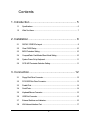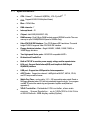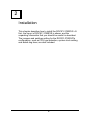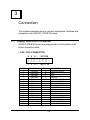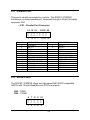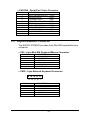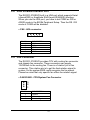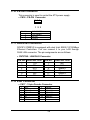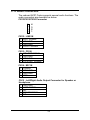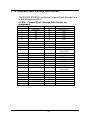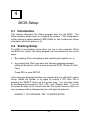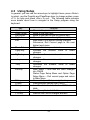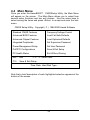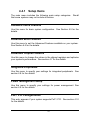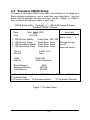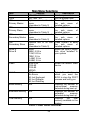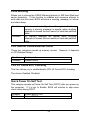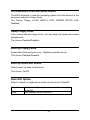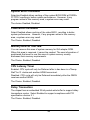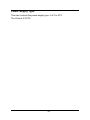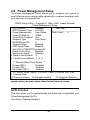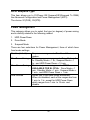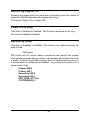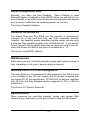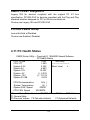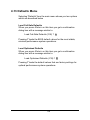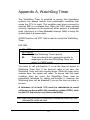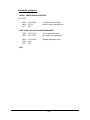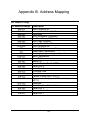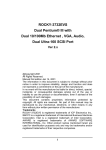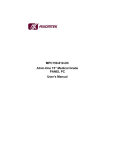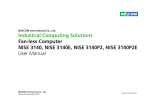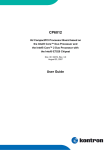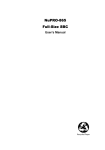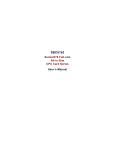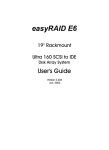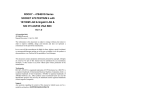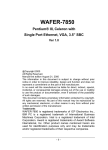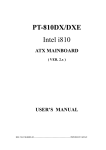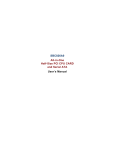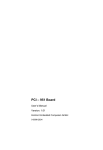Download ROCKY – 3782EVS Pentium® III, Celeron
Transcript
ROCKY – 3782EVS Pentium® III, Celeron™ , VIA Cyrix® III with Dual Ethernet, VGA, Audio, Dual Ultra-160 SCSI Port SBC Ver 1.x @Copyright 2000 All Rights Reserved. Manual first edition July 14, 2000 The information in this document is subject to change without prior notice in order to improve reliability, design and function and does not represent a commitment on the part of the manufacturer. In no event will the manufacturer be liable for direct, indirect, special, incidental, or consequential damages arising out of the use or inability to use the product or documentation, even if advised of the possibility of such damages. This document contains proprietary information protected by copyright. All rights are reserved. No part of this manual may be reproduced by any mechanical, electronic, or other means in any form without prior written permission of the manufacturer. Trademarks ROCKY-3782EVS is registered trademarks of ICP Electronics Inc., IBM PC is a registered trademark of International Business Machines Corporation. Intel is a registered trademark of Intel Corporation. AWARD is registered trademarks of AWARD SOFTWARE INTERNATIONAL, Inc. Other product names mentioned herein are used for identification purposes only and may be trademarks and/or registered trademarks of their respective companies. 1 Contents 1. Introduction .......................................................... 5 1.1 Specifications....................................................................................................6 1.2 What You Have.................................................................................................7 2. Installation ............................................................ 8 2.1 ROCKY-3782EVS's Layout ..............................................................................9 2.2 Clear CMOS Setup.........................................................................................10 2.3 BIOS Protection Setting................................................................................. 10 2.4 CompactFlash Card Master/Slave Mode Setting.............................................10 2.5 System Power On by Keyboard.......................................................................11 2.6 SCSI A/B Terminator Selection Setting...........................................................11 3. Connection ......................................................... 12 3.1 Floppy Disk Drive Connector...........................................................................12 3.2 PCI E-IDE Disk Drive Connector ....................................................................13 3.3 Parallel Port.....................................................................................................14 3.4 Serial Ports......................................................................................................14 3.5 Keyboard/Mouse Connector............................................................................15 3.6 USB Port Connector .......................................................................................16 3.7 External Switches and Indicators....................................................................16 3.8 IrDA Infrared Interface Port ............................................................................17 2 3.9 Fan Connector ...............................................................................................17 3.10 PS-ON Connector...........................................................................................18 3.11 LAN RJ45 Connectors ...................................................................................18 3.12 VGA Connector ..............................................................................................18 3.13 Audio Connectors ...........................................................................................19 3.14 External LED Connector .................................................................................20 3.15 CompactFlash Storage Card Socket...............................................................21 3.16 Ultra-2/3 68pin SCSI Connectors....................................................................22 3.17 ATX Connector ...............................................................................................23 4. BIOS Setup ........................................................ 24 4.1 Introduction .....................................................................................................24 4.2 Starting Setup .................................................................................................24 4.3 Using Setup ....................................................................................................25 4.4 Main Menu ......................................................................................................26 4.5 Standard CMOS Setup...................................................................................29 4.6 Advanced BIOS Setup....................................................................................33 4.7 Advanced Chipset Setup.................................................................................38 4.8 Integrated Peripherals.....................................................................................42 4.9 Power Management Setup..............................................................................46 4.10 PnP/PCI Configuration Setup .........................................................................50 4.11 PC Health Status ............................................................................................53 4.12 Frequency/Voltage Control..............................................................................54 4.13 Defaults Menu.................................................................................................55 4.14 Supervisor/User Password Setting ................................................................56 3 4.15 Exit Selecting ..................................................................................................57 Appendix A. WatchDog Timer ............................... 58 Appendix B. Address Mapping............................... 60 Appendix C. ATX Power Supply ............................ 62 Appendix D. Backplane Slots Description.............. 64 Appendix E. How to used Wake Up Function........ 65 4 1 Introduction Welcome to the ROCKY-3782EVS Pentium® III, Celeron Single Board Computer. The ROCKY-3782EVS board is a PICMG form factor board, which comes equipped with high performance ¢ » Pentium® III, Celeron™ , VIA Cyrix® Processor and advanced high performance multi-mode I/O, designed for the system manufacturers, integrators, or VARs that want to provide all the performance, reliability, and quality at a reasonable price. In addition, the ROCKY-3782EVS provides on chip VGA. The VGA which provides up to 1600x1200 resolution. The VGA memory is share main memory. An advanced high performance super AT I/O chip – ITE IT8712F is used in the ROCKY-3782EVS board. Both on-chip UARTs are compatible with the NS16C550. The parallel port and IDE interface are compatible with IBM PC/AT architecture's. ROCKY-3782EVS uses Intel 82559 Fast Ethernet Multifunction PCI Controller as LAN controller. The 82559 is a fully integrated 10BASE-T/100BASE-TX LAN solution with high performance networking functions and low power features. ROCKY-3782EVS uses the advanced INTEL Chipset,810E which is 100% LPC/PCI software compatible chipset. with PCI 2.2 standard. 5 1.1 Specifications : • -PGA) , VIA Cyrix®¢ » CPU : Celeron™ , Pentium® III(FC • FBS : Support 66/100/133 MHz(Auto Detect) • Bus : PICMG Bus • DMA channels : 7 • Interrupt levels : 15 • Chipset : Intel 810E(810/810DC-100) • RAM memory : Dual 168-pin DIMM sockets support SDRAM module. The max memory is up to 512MB(SDRAM Speed is 100MHz Only). • Ultra ATA/33/66 IDE Interface : Two PCI Enhance IDE hard drives. The south bridge ICH0/ICH supports Ultra ATA/33/66 IDE interface. • Floppy disk drive interface : Single 2.88 MB, 1.44MB, 1.2MB, 720KB, or 360KB floppy disk drive. • Two high speed Series ports : NS16C550 compatible UARTs • Bi-directional Parallel Port • Built-in IT8712F to monitor power supply voltage and fan speed status. • IrDA port : Support Serial Infrared(SIR) and Amplitude Shift Keyed IR(ASKIR) interface. • USB port : Support two USB ports for future expansion. • AC’97 Codec : Support two channel Left/Right Line IN/OUT, MIC IN, CD IN, and PC beep sound for buzzer. • Watch-Dog Timer : can be set by 1,2,3…255 seconds/minutes period. Reset or NMI was generated when CPU did not periodically trigger the timer. Your program use INT 15 control the watch-dog and generate a system reset(Detail see appendix A). • VGA Controller : Embedded VGA controller, share main memory . Screen Resolution : up to 1600x1200 in 8-bit Color at 85Hz Refresh. 4MB display cache(Option). 6 • Dual Intel 82559 Fast Ethernet Multifunction PCI Controller : IEEE 802.3u Auto-Negotiation support for 10BASE-T/100BASE-TX standard. Fast back-to-back transmission support with minimum interframe spacing. Connected to your LAN through RJ45 connector. • SYM53C1010-33/66 PCI-Dual Channel Ultra-160 SCSI Controller • Keyboard connector • IT8888F PCI To ISA Bridge • Mouse : PS/2 Mouse Port on-board. • Power Consumption : 5V/5A (PIII 500, 64MDRAM, running 3D WINMARK on WIN98) • Operating Temperature : 0° ~ 60°C ( CPU needs Cooler) 1.2 What You Have In addition to this User's Manual, the ROCKY-3782EVS package includes the following items: • ROCKY-3782EVS Celeron®,Pentium® IIISingle Board Computer • RS-232/Printer Cable x 1 • FDD Cable x 1 • Audio(MIC,LINE IN)/RS-232 x 1 • IDE HDD DMA66 Cable x 1 • Ultra-160 SCSI Cable x 2 (ROCKY-3782EVS Only) • CD-ROM Driver x 1 • 6-pin Mini-Din to 5-pin Din Keyboard & PS2 Mouse Adapter Cable x 1 If any of these items is missing or damaged, contact the dealer from whom you purchased the product. Save the shipping materials and carton in case you want to ship or store the product in the future. 7 2 Installation This chapter describes how to install the ROCKY-3782EVS. At first, the layout of ROCKY-3782EVS is shown, and the unpacking information that you should be careful is described. The jumpers and switches setting for the ROCKY-3782EVS's configuration, such as CPU type selection, system clock setting, and watch dog timer, are also included. 8 2.1 ROCKY-3782EVS's Layout FAN1 CN21 FAN2 CN4 CN3 CN2 1 CN9 1 1 JP10 JP9 BZ1 CN10 CN19 JP8 JP3 1 CN11 CN20 CN14 CN12 1 CN8 CN7 1 1 1 CN15 CN13 1 53C1010 JP5 1 1 JP4 CN5 CN22 9 DIMM 1 DIMM 2 19 CN18 82810E CN16 1 CN17 CN26 1 TOP SIZE 2.2 Clear CMOS Setup If want to clear the CMOS Setup ( for example forgot the password you should clear the setup and then set the password again.), you should close the JP3(2-3) about 3 seconds, then open again. Set back to normal operation mode. • JP3 : Clear CMOS Setup l l l 3 2 1 JP3 1-2 DESCRIPTION Keep CMOS Setup (Normal Operation) Clear CMOS Setup 2-3 2.3 BIOS Protection Setting To protect the bios from writing, place the cap on the location 23. • JP4 : Flash Protection Setting l l l 3 2 1 JP4 2-3 1-2 DESCRIPTION Locked Unlocked 2.4 CompactFlash Card Master/Slave Mode Setting The CompactFlash socket is type I, and used IDE 2. • JP10 : Master/Slave Mode Setting JP10 SHORT OPEN DESCRIPTION MASTER SLAVE 10 2.5 System Power On by Keyboard when use ATX Power Supply Use keyboard to turn on the system, if ATX power supply are equipped. Make sure the option in CMOS SETUP is enabled. • JP5 : Power on by Keyboard l l l 3 2 1 JP5 1-2 2-3 DESCRIPTION Disabled Enabled 2.6 SCSI Port A/B Terminator Selection Setting Two SCSI terminators Port A and Port B are supported, JP8 is for Terminator Port A and JP9 is for Terminator Port B • JP8, JP9 : Terminator Enable/Disable Setting l l l JP8, JP9 2-3 1-2 1 2 3 DESCRIPTION Enable Disable 11 3 Connection This chapter describes how to connect peripherals, switches and indicators to the ROCKY-3782EVS board. 3.1 Floppy Disk Drive Connector ROCKY-3782EVS board is equipped with a 34-pin daisy-chain driver connector cable. • CN2 : FDC CONNECTOR 2 ¡ ¡ 1 PIN NO. 1 3 5 7 9 11 13 15 17 19 21 23 25 27 29 31 33 4 6 … 30 32 34 ¡ ¡…¡ ¡ ¡ ¡ ¡…¡ ¡ ¡ 3 5 … 29 31 33 DESCRIPTION GROUND GROUND GROUND GROUND GROUND GROUND GROUND GROUND GROUND GROUND GROUND GROUND GROUND GROUND N/C GROUND N/C PIN NO. 2 4 6 8 10 12 14 16 18 20 22 24 26 28 30 32 34 12 DESCRIPTION REDUCE WRITE N/C N/C INDEX# MOTOR ENABLE A# DRIVE SELECT B# DRIVE SELECT A# MOTOR ENABLE B# DIRECTION# STEP# WRITE DATA# WRITE GATE# TRACK 0# WRITE PROTECT# READ DATA# SIDE 1 SELECT# DISK CHANGE# 3.2 PCI E-IDE Disk Drive Connector You can attach four IDE( Integrated Device Electronics) hard disk drives to the ROCKY-3782EVS IDE controller. IDE2 shares the same IDE channel with CompactFlash, so you must refer JP10 before setting the IDE2’s device. CN11 (IDE1) : Primary IDE Connector CN10 (IDE2) : Secondary IDE Connector • CN11/CN10 : IDE Interface Connector 2 ¡ ¡ 1 PIN NO. 1 3 5 7 9 11 13 15 17 19 21 23 25 27 29 31 33 35 37 39 4 6 36 38 ¡ ¡…¡ ¡ ¡ ¡…¡ ¡ 3 5 35 37 DESCRIPTION RESET# DATA 7 DATA 6 DATA 5 DATA 4 DATA 3 DATA 2 DATA 1 DATA 0 GROUND N/C IOW# IOR# N/C N/C INTERRUPT SA1 SA0 HDC CS0# HDD ACTIVE# 40 ¡ ¡ 39 PIN NO. 2 4 6 8 10 12 14 16 18 20 22 24 26 28 30 32 34 36 38 40 13 DESCRIPTION GROUND DATA 8 DATA 9 DATA 10 DATA 11 DATA 12 DATA 13 DATA 14 DATA 15 N/C GROUND GROUND GROUND BALE - DEFAULT GROUND - DEFAULT IOCS16#-DEFAULT N/C SA2 HDC CS1# GROUND 3.3 Parallel Port This port is usually connected to a printer, The ROCKY-3782EVS includes an on-board parallel port, accessed through a 26-pin flat-cable connector CN1. • CN1 : Parallel Port Connector 14 ¡ ¡ 1 PIN NO. 1 3 5 7 9 11 13 15 17 19 21 23 25 15 16 … 24 25 26 ¡ ¡…¡ ¡ ¡ ¡ ¡…¡ ¡ ¡ 2 3 … 11 12 13 DESCRIPTION STROBE# DATA 1 DATA 3 DATA 5 DATA 7 BUSY PRINTER SELECT ERROR# PRINTER SELECT LN# GROUND GROUND GROUND GROUND PIN NO. 2 4 6 8 10 12 14 16 18 20 22 24 26 DESCRIPTION DATA 0 DATA 2 DATA 4 DATA 6 ACKNOWLEDGE PAPER EMPTY AUTO FORM FEED # INITIALIZE GROUND GROUND GROUND GROUND NC 3.4 Serial Ports The ROCKY-3782EVS offers two high speed NS16C550 compatible UARTs with 16 byte Read/Receive FIFO serial ports. CN3 : COM1 CN4 : COM2 6 ¡ ¡ 1 7 8 9 10 ¡ ¡ ¡ ¡ ¡ ¡ ¡ ¡ 2 3 4 5 14 • CN3/CN4 : Serial Port 10-pin Connector PIN NO. 1 2 3 4 5 6 7 8 9 10 DESCRIPTION DATA CARRIER DETECT RECEIVE DATA TRANSMIT DATA DATA TERMINAL READY GROUND DATA SET READY REQUEST TO SEND CLEAR TO SEND RING INDICATOR N/C (DCD) (RXD) (TXD) (DTR) (GND) (DSR) (RTS) (CTS) (RI) 3.5 Keyboard/Mouse Connector The ROCKY-3782EVS provides 6-pin Min-DIN keyboard/mouse connector. • CN5 : 6-pin Mini-DIN Keyboard/Mouse Connector PIN NO. 1 2 3 4 5 6 DESCRIPTION KEYBOARD DATA MOUSE DATA GROUND +5V KEYBOARD CLOCK MOUSE CLOCK • CN22 : 5-pin External Keyboard Connector l l l l l 5 4 3 2 1 PIN NO. 1 2 3 4 5 DESCRIPTION KEYBOARD CLOCK KEYBOARD DATA NC GROUND +5V 15 3.6 USB Port Connector The ROCKY-3782EVS built in two USB(Spec. 1.1) ports for the future new I/O bus expansion. CN9 : 2 ports USB Connector Pin 1-4 for USB 0 Pin 5-8 for USB 1 1. VCC 5. GROUND 2. DATA6. DATA+ 3. DATA+ 7. DATA4. GROUND 8. VCC 3.7 External Switches and Indicators There are several external switches and indicators for monitoring and controlling your CPU board. All the functions are in the CN18 connector. CN18 Pin Assignment and Functions : 2 4 … 18 20 ¡ ¡…¡ ¡ ¡ ¡…¡ ¡ 1 3 ... 17 19 FUNCTION SPEAKER RESET HDD LED POWER BUTTON ATX POWER POWER LED RESERVE RESERVE PIN NO. 1 3 5 7 9 10 13 15 17 19 12 14 16 18 20 2 4 6 8 11 DESCRIPTION SPK SIGNAL N/C N/C VCC POWER GOOD GROUND LED VCC POWER BUTTON GROUND GROUND N/C PS_ON# STANDBY VCC5V STANDBY VCC5V VCC5V N/C GROUND N/C GROUND 16 3.8 IrDA Infrared Interface Port The ROCKY-3782EVS built in a IrDA port which supports Serial Infrared(SIR) or Amplitude Shift Keyed IR(ASKIR) interface. When you use the IrDA port, you have to set COM2 as SIR or ASKIR mode in the BIOS’s Peripheral Setup. Then the RS -232 mode of COM2 will be disabled. • CN6 : IrDA connector l l l l l 5 4 3 2 1 PIN NO. 1 2 3 4 5 DESCRIPTION VCC N/C IR-RX Ground IR-TX 3.9 Fan Connector The ROCKY-3782EVS provides CPU with cooling fan connector and chassis fan connector. These connectors can supply 12V/500mA to the cooling fan. There is a “rotation” pin in fan connector. This rotation pin is to get the fan’s rotation signal to system. So the system BIOS could recognize the fan speed. Please be noted that only specific fan offers the rotation signal. • FAN1/FAN2 : CPU/System Fan Connector l l l PIN NO. 1 2 3 3 2 1 DESCRIPTION Ground 12V Rotation Signal 17 3.10 PS-ON Connector This connector is used to control the ATX power supply. • CN16 : PS-ON Connector lll 1 2 3 PIN NO. 1 2 3 DESCRIPTION +5V Standby PS-ON Ground 3.11 LAN RJ45 Connector ROCKY-3782EVS is equipped with dual Intel 82559 10/100Mbps Ethernet Controllers. You can connect it to your LAN through RJ45 LAN connector. The pin assignments are as follows: • CN7/CN8 : LAN RJ45 Connector PIN NO. DESCRIPTION 1 TX+ 2 TX3. RX+ 4. N/C 5 N/C 6. RX- PIN NO. 7. 8. 9. 10. 11. 12. 3.12 VGA Connector • CN17 : 15-pin Female Connector 1 3 5 7 9 11 13 15 RED BLUE GROUND GROUND NC NC HSYNC DDCCLK 2 4 6 8 10 12 14 GREEN NC GROUND GROUND GROUND DDC DAT VSYNC 18 DESCRIPTION N/C N/C Speed + Speed Active + Active - 3.13 Audio Connectors The onboard AC’97 Codec supports several audio functions. The audio connectors are described as below. CN12/CN13/CN14 Connector l l l l 4 3 2 1 CN12 : LINE IN 1. LEFT SIGNAL 2. GROUND 3. GROUND 4. RIGHT SIGNAL CN13 : CD IN 1. CD LEFT SIGNAL 2. GROUND 3. GROUND 4. CD RIGHT SIGNAL CN14 : MIC IN 1. SIGNAL 2. GROUND 3. GROUND 4. VCC CN15 : Left/Right Audio Output Connector for Speaker or Headphone. 1. GROUND 2. LEFT SIGNAL 3. NC 4. RIGHT SIGNAL 5. NC 19 3.14 External LED Connector The LED connector includes SCSI active LED, Ethernet Link/Active LED and Ethernet speed LED. CN26 Connector 2 4 6 8 10 12 ¡ ¡ ¡ ¡ ¡ ¡ ¡ ¡ ¡ ¡ ¡ ¡ 1 3 5 7 9 11 LED + LED 2 1 4 3 6 5 8 7 10 9 12 11 Description Speed LED Link/Active LED LED Function SCSI Port A active SCSI Port B active LAN 2 Link/Active LED LAN 2 Speed LED LAN 1 Link/Active LED LAN 1 Speed LED LAN LED Description LED ON LED OFF LED Flashing 100Mbps 10Mbps NA Link Ok Link Fail Sending or Receiving 20 3.15 CompactFlash Storage Card Socket The ROCKY-3782EVS configures CompactFlash Storage Card in IDE Mode(Used IDE 2). • CN24 : CompactFlash Storage Card Socket pin assignment PIN NO. 1 2 3 4 5 6 7 8 9 10 11 DESCRIPTION GROUND D3 D4 D5 D6 D7 CS1# N/C GROUND N/C N/C PIN NO. 26 27 28 29 30 31 32 33 34 35 36 12 13 14 15 16 17 18 19 N/C VCC N/C N/C N/C N/C A2 A1 37 38 39 40 41 42 43 44 20 21 22 23 24 25 A0 D0 D1 D2 N/C CARD DETECT2 45 46 47 48 49 50 21 DESCRIPTION CARD DETECT1 D11 D12 D13 D14 D15 CS3# N/C IOR# IOW# OBLIGATORY TO PULL HIGH IRQ15 VCC MASTER/SLAVE N/C RESET# IORDY N/C OBLIGATORY TO PULL HIGH ACTIVE# PDIAG# D8 D9 D10 GROUND 3.16 Ultra-160 68pin SCSI Connector Two 68pin SCSI connectors are described as below. • CN19: Port A • CN20: Port B CN19/CN20 : SCSI pin assignment PIN NO. 1 2 3 4 5 6 7 8 9 10 11 12 13 14 15 16 17 18 19 20 21 22 23 24 25 26 27 28 29 30 31 32 33 34 DESCRIPTION +SD12 +SD13 +SD14 +SD15 +SDP1 +SD0 +SD1 +SD2 +SD3 +SD4 +SD5 +SD6 +SD7 +SDP0 GND DIFF SENSE VCC VCC NC GND +SATN GND +SBSY +SACK +SRST +SMSG +SSEL +SCD +SREQ +SIO +SD8 +SD9 +SD10 +SD11 PIN NO. 35 36 37 38 39 40 41 42 43 44 45 46 47 48 49 50 51 52 53 54 55 56 57 58 59 60 61 62 63 64 65 66 67 68 22 DESCRIPTION -SD12 -SD13 -SD14 -SD15 -SDP1 -SD0 -SD1 -SD2 -SD3 -SD4 -SD5 -SD6 -SD7 -SDP0 GND NC VCC VCC NC GND -SATN GND -SBSY -SACK -SRST -SMSG -SSEL -SCD -SREQ -SIO -SD8 -SD9 -SD10 -SD11 3.17 ATX Connector The ROCKY-3782EVS offers one standard ATX power connector CN21: 20 ¡ ¡ 19 18 16 14 12 10 ¡ ¡ ¡ ¡ ¡ ¡ ¡ ¡ ¡ ¡ 17 15 13 11 9 8 ¡ ¡ 7 6 ¡ ¡ 5 • CN21: 20-pin Connector PIN NO. 1 2 3 4 5 6 7 8 9 10 11 12 13 14 15 16 17 18 19 20 DESCRIPTION NC NC GND +5V GND +5V GND Power Good +5V SB +12V NC -12V GND PSON# GND GND GND -5V +5V +5V 23 4 ¡ ¡ 3 2 ¡ ¡ 1 4 BIOS Setup 4.1 Introduction This chapter discusses the Setup program built into the BIOS. The Setup program allows users to configure the system. This configuration is then stored in battery-backed CMOS RAM so that it retains the Setup information while the power is off. 4.2 Starting Setup The BIOS is immediately active when you turn on the computer. While the BIOS is in control, the Setup program can be activated in one of two ways: 1. By pressing <Del> immediately after switching the system on, or 2. by pressing the <Del> key when the following message appears briefly at the bottom of the screen during the POST (Power On SelfTest). Press DEL to enter SETUP. If the message disappears before you respond and you still wish to enter Setup, restart the system to try again by turning it OFF then ON or pressing the "RESET" button on the system case. You may also restart by simultaneously pressing <Ctrl>, <Alt>, and <Delete> keys. If you do not press the keys at the correct time and the system does not boot, an error message will be displayed and you will again be asked to... PRESS F1 TO CONTINUE, DEL TO ENTER SETUP 24 4.3 Using Setup In general, you can use the arrow keys to highlight items, press <Enter> to select, use the PageUp and PageDown keys to change entries, press <F1> for help and press <Esc> to quit. The following table provides more details about how to navigate in the Setup program using the keyboard. Key Up Arrow Down Arrow Left Arrow Right Arrow Esc Move Enter PgUp key PgDn key + key - key Esc key F1 key F5 key F6 key F7 key F10 key Function Move to the previous item Move to the next item Move to the item on the left (menu bar) Move to the item on the right (menu bar) Main Menu: Quit without saving changes Submenus: Exit Current page to the next higher level menu Move to the item you desired Increase the numeric value or make changes Decrease the numeric value or make changes Increase the numeric value or make changes Decrease the numeric value or make changes Main Menu -- Quit and not save changes into CMOS Status Page Setup Menu and Option Page Setup Menu -- Exit current page and return to Main Menu General help on Setup navigation keys Load previous values from CMOS Load the fail-safe defaults from BIOS default table Load the optimized defaults Save all the CMOS changes and exit 25 4.4 Main Menu Once you enter the AwardBIOS™ CMOSSetup Utility, the Main Menu will appear on the screen. The Main Menu allows you to select from several setup functions and two exit choices. Use the arrow keys to select among the items and press <Enter> to accept and enter the submenu. CMOS Setup Utility - Copyright ( C ) 1984-2000 Award Software Standard CMOS Features Frequency/Voltage Control Advanced BIOS Features Load Fail-Safe Defaults Advanced Chipset Features Load Optimized Defaults Integrated Peripherals Set Supervisor Password Power Management Setup Set User Password PnP/PCI Configurations Save & Exit Setup PC Health Status Exit Without Saving Esc : Quit ↑ ↓ ← → : Select Item F10 : Save & Exit Setup Time, Date, Hard Disk Type… . Note that a brief description of each highlighted selection appears at the bottom of the screen. 26 4.4.1 Setup Items The main menu includes the following main setup categories. Recall that some systems may not include all entries. Standard CMOS Features Use this menu for basic system configuration. See Section 4.5 for the details. Advanced BIOS Features Use this menu to set the Advanced Features available on your system. See Section 4.6 for the details. Advanced Chipset Features Use this menu to change the values in the chipset registers and optimize your system's performance. See section 4.7 for the details. Integrated Peripherals Use this menu to specify your settings for integrated peripherals. See section 4.8 for the details. Power Management Setup Use this menu to specify your settings for power management. See section 4.9 for the details. PnP / PCI Configurations This entry appears if your system supports PnP / PCI. See section 4.10 for the details. 27 PC Health Status Use this menu to monitor your hardware. Frequency/Voltage Control Use this menu to specify your settings for frequency/voltage control. See section 4.12 for the details. Load Fail-Safe Defaults Use this menu to load the BIOS default values for the minimal/stable performance for your system to operate. See section 4.13 for the details. Load Optimized Defaults Use this menu to load the BIOS default values that are factory settings for optimal performance system operations. While Award has designed the custom BIOS to maximize performance, the factory has the right to change these defaults to meet their needs. See section 4.13 for the details. Supervisor / User Password Use this menu to set User and Supervisor Passwords. See section 4.14 for the detail. Save & Exit Setup Save CMOS value changes to CMOS and exit setup. See section 4.15 for the details. Exit Without Save Abandon all CMOS value changes and exit setup. See section 4.15 for the details. 28 4.5 Standard CMOS Setup The items in Standard CMOS Setup Menu are divided into 10 categories. Each category includes no, one or more than one setup items. Use the arrow keys to highlight the item and then use the <PgUp> or <PgDn> keys to select the value you want in each item. CMOS Setup Utility - Copyright ( C ) 1984-2000 Award Software Standard CMOS Features Date: Time: Ø Ø Ø Ø Mon, Feb 8 2000 16:19:20 IDE Primary Master IDE Primary Slave IDE Secondary Master IDE Secondary Slave Item Help Press Enter Press Enter Press Enter Press Enter Menu Level Ø 2557 MB None Change the day, None month, None year and century Drive A Drive B 1.44M, 3.5 in. None Video Halt On EGA/VGA All,But Keyboard Based Memory Extended Memory Total Memory 640K 64512K 65536K ↑↓←→Move Enter: Select +/-/PU/PD: Value F10:Save ESC: Exit F1:General Help F5:Previous Values F6:Fail-safe defaults F7:Optimized Defaults Figure 1: The Main Menu 29 Main Menu Selections Item Date Time IDE Primary Master Base Memory Options MM DD YYYY HH : MM : SS Options are in its sub menu (described in Table 3) Options are in its sub menu (described in Table 3) Options are in its sub menu (described in Table 3) Options are in its sub menu (described in Table 3) None 360K, 5.25 in 1.2M, 5.25 in 720K, 3.5 in 1.44M, 3.5 in 2.88M, 3.5 in EGA/VGA CGA 40 CGA 80 MONO All Errors No Errors All, but Keyboard All, but Diskette All, but Disk/Key N/A Extended Memory N/A Total Memory N/A IDE Primary Slave IDE Secondary Master IDE Secondary Slave Drive A Drive B Video Halt On Description Set the system date. Set the system time Press <Enter> to enter the sub menu of detailed options Press <Enter> to enter the sub menu of detailed options Press <Enter> to enter the sub menu of detailed options Press <Enter> to enter the sub menu of detailed options Select the type of floppy disk drive installed in your system Select the default video device Select the situation in which you want the BIOS to stop the POST process and notify you Displays the amount of conventional memory detected during boot up Displays the amount of extended memory detected during boot up Displays the total memory available in the system Table 2 Main Menu Selections 30 IDE Adapters The IDE adapters control the hard disk drive. Use a separate sub menu to configure each hard disk drive. Figure 2 shows the IDE primary master sub menu. CMOS Setup Utility – Copyright © 1984-2000 Award Software IDE Primary Master I DE HDD Auto-Detection Press Enter IDE Primary Master Access Mode Auto Auto Capacity 2557 MB Item Help Menu Level ØØ To auto-detect the HDD’s size, head... on this channel Cylinder 4956 Head 16 Precomp 0 Landing Zone 4955 Sector 63 ↑↓←→Move Enter: Select +/-/PU/PD: Value F10:Save ESC: Exit F1:General Help F5:Previous Values F6:Fail-safe defaults F7:Optimized Defaults Figure 2 IDE Primary Master sub menu 31 Use the legend keys to navigate through this menu and exit to the main menu. Use Table 3 to configure the hard disk. Item IDE HDD Autodetection Option s Press Enter IDE Primary Master None Auto Manual Capacity Auto Display your disk drive size Access Mode Description Press Enter to auto-detect the HDD on this channel. If detection is successful, it fills the remaining fields on this menu. Selecting m ‘ anual’ lets you set the remaining fields on this screen. Selects the type of fixed disk. "User Type" will let you select the number of cylinders, heads, etc. Note: PRECOMP=65535 means NONE ! Disk drive capacity (Approximated). Note that this size is usually slightly greater than the size of a formatted disk given by a disk checking program. Choose the access mode for this hard disk CHS LBA Large Auto The following options are selectable only if the I‘DE Primary Master’ item is set to M ‘ anual’ Cylinder Min = 0 Set the number of cylinders for Max = 65535 this hard disk. Head Min = 0 Set the number of read/write Max = 255 heads Precomp Min = 0 **** Warning: Setting a value of Max = 65535 65535 means no hard disk Landing zone Min = 0 **** Max = 65535 Sector Min = 0 Number of sectors per track Max = 255 Table 3 Hard disk selections 32 4.6 Advanced BIOS Features This section allows you to configure your system for basic operation. You have the opportunity to select the system’s default speed, boot -up sequence, keyboard operation, shadowing and security. CMOS Setup Utility – Copyright © 1984 – 2000 Award Software Advanced BIOS Features Virus Warning Disabled Item Help Enabled CPU Internal Cache Enabled _______________________ External Cache Enabled Menu Level Ø CPU L2 Cache ECC Checking Enabled Quick Power On Self Test Disabled Allows you to choose the VIRUS warning feature for First Boot device Floppy IDE Hard Disk boot sector Second Boot device HDD-0 protection. If this function is Third Boot device SCSI Boot other device Enabled enabled and someone Swap Floppy Drive Disabled attempt to write data into Boot Up Floppy Seek Disable this area, BIOS will show a warning message on screen Boot Up NumLock Status On and alarm beep Gate A20 Option Fast Typematic Rate Setting Disabled Typematic Rate (Chars/Sec) 6 Typematic Delay (Msec) 250 Security Option Setup OS Select For DRAM > 64MB NonOS2 Report NO FDD For Win 95 No ↑↓←→Move Enter: Select +/-/PU/PD: Value F10:Save ESC: Exit F1:General Help F5:Previous Values F6:Fail-safe defaults F7:Optimized Defaults 33 Virus Warning Allows you to choose the VIRUS Warning feature for IDE Hard Disk boot sector protection. If this function is enabled and someone attempt to write data into this area, BIOS will show a warning message on screen and alarm beep. Enabled Disabled Activates automatically when the system boots up causing a warning message to appear when anything attempts to access the boot sector or hard disk partition table. No warning message will appear when anything attempts to access the boot sector or hard disk partition table. CPU Internal Cache/External Cache These two categories speed up memory access. However, it depends on CPU/chipset design. Enabled Disabled Enable cache Disable cache CPU L2 Cache ECC Checking This item allows you to enable/disable CPU L2 Cache ECC checking. The choice: Enabled, Disabled. Quick Power On Self Test This category speeds up Power On Self Test (POST) after you power up the computer. If it is set to Enable, BIOS will shorten or skip some check items during POST. Enabled Disabled Enable quick POST Normal POST 34 First/Second/Third/Other Boot Device The BIOS attempts to load the operating system from the devices in the sequence selected in these items. The Choice: Floppy, LS120, HDD0-3, SCSI, CDROM, ZIP100, LAN, Disabled. Swap Floppy Drive If the system has two floppy drives, you can swap the logical drive name assignments. The choice: Enabled/Disabled. Boot Up Floppy Seek Seeks disk drives during boot up. Disabling speeds boot up. The choice: Enabled/Disabled. Boot Up NumLock Status Select power on state for NumLock. The choice: On/Off. Gate A20 Option Select if chipset or keyboard controller should control GateA20. Normal Fast A pin in the keyboard controller controls GateA20 Lets chipset control GateA20 35 Typematic Rate Setting Keystrokes repeat at a rate determined by the keyboard controller. When enabled, the typematic rate and typematic delay can be selected. The choice: Enabled/Disabled. Typematic Rate (Chars/Sec) Sets the number of times a second to repeat a key stroke when you hold the key down. The choice: 6, 8, 10, 12, 15, 20, 24, 30. Typematic Delay (Msec) Sets the delay time after the key is held down before it begins to repeat the keystroke. The choice: 250, 500, 750, 1000. Security Option Select whether the password is required every time the system boots or only when you enter setup. System Setup The system will not boot and access to Setup will be denied if the correct password is not entered at the prompt. The system will boot, but access to Setup will be denied if the correct password is not entered at the prompt. Note: To disable security, select PASSWORD SETTING at Main Menu and then you will be asked to enter password. Do not type anything and just press <Enter>, it will disable security. Once the security is disabled, the system will boot and you can enter Setup freely. 36 OS Select For DRAM > 64MB Select the operating system that is running with greater than 64MB of RAM on the system. The choice: Non-OS2, OS2. Report No FDD For Win 95 Whether report no FDD for Win 95 or not. The choice: Yes, No. 37 4.7 Advanced Chipset Features CMOS Setup Utility – Copyright © 1984 – 2000 Award Software Advanced Chipset Features Item Help SDRAM CAS Latency Time 3 _______________________ SDRAM Cycle Time Tras/Trc 6/8 SDRAM RAS-to-CAS Delay 3 Menu Level Ø SDRAM RAS Precharge Time 3 System BIOS Cacheable Disabled Video BIOS Cacheable Disabled Memory Hole At 15M-16M Disabled Delay Transaction Disabled Power-supply Type AT ↑↓←→Move Enter: Select +/-/PU/PD: Value F10:Save ESC: Exit F1:General Help F5:Previous Values F6:Fail-safe defaults F7:Optimized Defaults This section allows you to configure the system based on the specific features of the installed chipset. This chipset manages bus speeds and access to system memory resources, such as DRAM and the external cache. It also coordinates communications between the conventional ISA bus and the PCI bus. It must be stated that these items should never need to be altered. The default settings have been chosen because they provide the best operating conditions for your system. 38 DRAM Settings The first chipset settings deal with CPU access to dynamic random access memory (DRAM). The default timings have been carefully chosen and should only be altered if data is being lost. Such a scenario might well occur if your system had mixed speed DRAM chips installed so that greater delays may be required to preserve the integrity of the data held in the slower memory chips. SDRAM CAS Latency Time When synchronous DRAM is installed, the number of clock cycles of CAS latency depends on the DRAM timing. The Choice: 2, 3 SDRAM Cycle Time Tras/Trc Select the number of SCLKs for an access cycle. The Choice: 5/7, 6/8. SDRAM RAS-to-CAS Delay This field lets you insert a timing delay between the CAS and RAS strobe signals, used when DRAM is written to, read from, or refreshed. Fast gives faster performance; and Slow gives more stable performance. This field applies only when synchronous DRAM is installed in the system. The Choice: 2, 3. SDRAM RAS Precharge Time If an insufficient number of cycles is allowed for the RAS to accumulate its charge before DRAM refresh, the refresh may be incomplete and the DRAM may fail to retain data. Fast gives faster performance; and Slow gives more stable performance. This field applies only when synchronous DRAM is installed in the system. The Choice: 2, 3. 39 System BIOS Cacheable Selecting Enabled allows caching of the system BIOS ROM at F0000hFFFFFh, resulting in better system performance. However, if any program writes to this memory area, a system error may result. The choice: Enabled, Disabled. Video BIOS Cacheable Select Enabled allows caching of the video BIOS , resulting in better system performance. However, if any program writes to this memory area, a system error may result. The Choice: Enabled, Disabled. Memory Hole At 15M-16M You can reserve this area of system memory for ISA adapter ROM. When this area is reserved, it cannot be cached. The user information of peripherals that need to use this area of system memory usually discusses their memory requirements. The Choice: Enabled, Disabled. CPU Latency Timer Enabled :CPU cycle will only be Deferred after in has been in a “Snoop Stall” for 31 clocks and another ADS# has arrived. Disabled: CPU cycle will only be Deferred immediately after the GMCH receives another ADS#. The Choice: Enabled, Disabled. Delay Transaction The chipset has an embedded 32-bit posted write buffer to support delay transactions cycles. Select Enabled to support compliance with PCI specification version 2.1. The Choice: Enabled, Disabled. 40 Power-Supply Type This item controls the power-supply type to AT or ATX. The Choice: AT,ATX. 41 4.8 Integrated Peripherals CMOS Setup Utility – Copyright © 1984 – 2000 Award Software Integrated Peripherals On-Chip Primary PCI IDE Enabled Item Help On-Chip Secondary PCI IDE Enabled ____________________ IDE Primary Master PIO Auto Menu Level Ø IDE Primary Slave PIO Auto If your IDE hard drive IDE Secondary Master PIO Auto supports block mode IDE Secondary Slave PIO Auto select Enabled for IDE Primary Master UDMA Auto automatic detection of IDE Primary Slave UDMA Auto the optimal number of IDE Secondary Master UDMA Auto block read/write per IDE Secondary Slave UDMA Auto sector the drive can USB Controller Disabled support USB Keyboard Support Disabled Init Display First PCI Slot AC97 Audio Auto IDE HDD Block Mode Enabled POWER ON Function BUTTON ONLY x KB Power On Password Enter x Hot Key Power ON Ctrl-F1 Onboard FDC Controller Enabled ↑↓←→ Move Enter: Select +/-/PU/PD: Value F10:Save ESC: Exit F1:General Help F5:Previous Values F6:Fail-safe defaults F7:Optimized Defaults There are more items not show in this screen. These items will appear when you move down them the last item on screen. On-Chip Primary/Secondary PCI IDE The integrated peripheral controller contains an IDE interface with two IDE channels. Select Enabled to activate each channel separately. The choice: Enabled, Disabled. 42 IDE Primary/Secondary Master/Slave PIO The four IDE PIO (Programmed Input/Output) fields let you set a PIO mode (0-4) for each of the four IDE devices that the onboard IDE interface supports. Modes 0 through 4 provide successively increased performance. In Auto mode, the system automatically determines the best mode for each device. The Choice: Auto, Mode 0, Mode 1, Mode 2, Mode 3, Mode 4. IDE Primary/Secondary Master/Slave UDMA Ultra DMA-33/66 implementation is possible only if your IDE hard drive supports it and the operating environment includes a DMA driver (Windows 95 OSR2 or a third-party IDE bus master driver). If your hard drive and your system software both support Ultra DMA-33/66, select Auto to enable BIOS support. The Choice: Auto, Disabled. USB Controller Select Enabled if your system contains a Universal Serial Bus (USB) controller and you have USB peripherals. The choice: Enabled, Disabled. USB Keyboard Support Select Enabled if your system contains a Universal Serial Bus (USB) controller and you have a USB keyboard. The choice: Enabled, Disabled. Init Display First This item allows you to decide to active whether PCI Slot or on-chip VGA first The choice: PCI Slot, Onboard . 43 AC97 Audio This item allows you to decide to enable/disable the 810E chipset family to support AC97 Audio. The choice: Auto, Disabled. IDE HDD Block Mode Block mode is also called block transfer, multiple commands, or multiple sector read/write. If your IDE hard drive supports block mode (most new drives do), select Enabled for automatic detection of the optimal number of block read/writes per sector the drive can support. The choice: Enabled, Disabled POWER ON Function This POWER On Function allows you to select following items. The choice: Password, Hot KEY, Mouse Move, Mouse Click, Any Key, BUTTON ONLY, Keyboard 98 Onboard FDC Controller Select Enabled if your system has a floppy disk controller (FDC) installed on the system board and you wish to use it. If you install and-in FDC or the system has no floppy drive, select Disabled in this field. The choice: Enabled, Disabled. Onboard Serial Port 1/Port 2 Select an address and corresponding interrupt for the first and second serial ports. The choice: 3F8/IRQ4, 2E8/IRQ3, 3E8/IRQ4, 2F8/IRQ3, Disabled, Auto. UART Mode Select Select a serial port 2 operation mode. The choice: Normal, IrDA, ASKIR, SCR 44 Onboard Parallel Port Select an address and corresponding interrupt for the parallel ports. The choice: 378/IRQ7, 278/IRQ5, 3BC/IRQ7, Disabled, Parallel Port Mode Select a parallel operation mode. The choice: SPP, EPP, ECP,ECP+EPP Watch-Dog Timer Unit Select Select the Watch-Dig Timer unit. The choice: Second, Minute 45 4.9 Power Management Setup The Power Management Setup allows you to configure you system to most effectively save energy while operating in a manner consistent with your own style of computer use. CMOS Setup Utility – Copyright © 1984 – 2000 Award Software Power Management Setup Item Help ACPI function Disabled _______________________ ACPI Suspend Type S1(POS) Power Management User Define Menu Level Ø Video Off Method DPMS Video Off In Suspend Yes Suspend Type Stop Grant MODEM Use IRQ 3 Suspend Mode Disabled HDD Power Down Disabled Soft-Off by PWR-BTTN Instant-Off Power On by Ring Disabled Resume by Alarm Disabled x Date(of month)Alarm 0 x Time(hh:mm:ss)Alarm 0 0 0 ** Reload Global Timer Events ** Primary IDE 0 Disabled Primary IDE 1 Disabled Secondary IDE 0 Disabled ↑↓←→Move Enter: Select +/-/PU/PD: Value F10:Save ESC: Exit F1:General Help F5:Previous Values F6:Fail-safe defaults F7:Optimized Defaults There are more items not show in this screen. These items will appear when you move down them the last item on screen. ACPI Function This item allows you to enable/disable the Advanced Configuration and Power Management (ACPI). The choice: Enabled, Disabled. 46 ACPI Suspend Type This item allows you to S1(Power ON Suspend)/S3(Suspend To RAM) the Advanced Configuration and Power Management (ACPI). The choice: S1(POS), S3(STR). Power Management This category allows you to select the type (or degree) of power saving and is directly related to the following modes: 1. HDD Power Down 2. Doze Mode 3. Suspend Mode There are four selections for Power Management, three of which have fixed mode settings. Disable (default) Min. Power Saving Max. Power Saving User Defined No power management. Disables all four modes Minimum power management. Doze Mode = 1 hr. Standby Mode = 1 hr., Suspend Mode = 1 hr., and HDD Power Down = 15 min. Maximum power management -- ONLY AVAILABLE FOR SL CPU’s . Doze Mode = 1 min., Standby Mode = 1 min., Suspend Mode = 1 min., and HDD Power Down = 1 min. Allows you to set each mode individually. When not disabled, each of the ranges are from 1 min. to 1 hr. except for HDD Power Down which ranges from 1 min. to 15 min. and disable. 47 Video Off Method This determines the manner in which the monitor is blanked. V/H SYNC+Blank Blank Screen DPMS This selection will cause the system to turn off the vertical and horizontal synchronization ports and write blanks to the video buffer. This option only writes blanks to the video buffer. Initial display power management signaling. Video Off In Suspend This determines the manner in which the monitor is blanked. The choice: Yes, No. Suspend Type Select the Suspend Type. The choice: PWRON Suspend, Stop Grant. MODEM Use IRQ This determines the IRQ in which the MODEM can use. The choice: 3, 4, 5, 7, 9, 10, 11, NA. Suspend Mode When enabled and after the set time of system inactivity, all devices except the CPU will be shut off. The choice: 1Min, 2Min, 4Min, 8Min, 12Min, 20Min, 30Min, 40Min, 1Hour, Disabled. HDD Power Down When enabled and after the set time of system inactivity, the hard disk drive will be powered down while all other devices remain active. The choice: 1Min, 2Min, 3Min, 4Min, 5Min, 6Min, 7Min, 8Min, 9Min, 10Min, 11Min, 12Min, 13Min, 14Min, 15Min, Disabled. 48 Soft-Off by PWR-BTTN Pressing the power button for more than 4 seconds forces the system to enter the Soft-Off state when the system has “hung.” The choice: Delay 4 Sec, Instant-Off. Power On by Ring This item is Disabled or Enabled. This function can power on by ring. The choice: Enabled, Disabled. Resume by Alarm This item is Disabled or Enabled. This function can wake-up system by date or time. PM Events PM events are I/O events whose occurrence can prevent the system from entering a power saving mode or can awaken the system from such a mode. In effect, the system remains alert for anything which occurs to a device which is configured as Enabled , even when the system is in a power down mode. Primary IDE 0 Primary IDE 1 Secondary IDE 0 Secondary IDE 1 FDD, COM, LPT Port PCI PIRQ[A-D] # 49 4.10 PnP/PCI Configuration Setup This section describes configuring the PCI bus system. PCI, or Personal Computer Interconnect, is a system which allows I/O devices to operate at speeds nearing the speed the CPU itself uses when communicating with its own special components. This section covers some very technical items and it is strongly recommended that only experienced users should make any changes to the default settings. CMOS Setup Utility – Copyright © 1984-2000 Award Software PnP/PCI Configurations Item Help PnP OS Installed No ------------------------Reset Configuration Data Disabled Menu Level Ø Resources Controlled By Default is Disabled. Auto(ESCD) Select Enabled to reset x IRQ Resources Press Extended System Enter x DMA Resources Press Enter Configuration Data(ESCD) when you exit Setup if you have installed a new add-on and the system PCI/VGA Palette Snoop Disabled reconfiguration has caused such a serious conflict that the OS cannot boot ↑↓←→Move Enter: Select +/-/PU/PD: Value F10:Save ESC: Exit F1:General Help F5:Previous Values F6:Fail-safe defaults F7:Optimized Defaults PnP OS Installed This item allows you to determine install PnP OS or not. The choice: Yes, No. 50 Reset Configuration Data Normally, you leave this field Disabled. Select Enabled to reset Extended System Configuration Data (ESCD) when you exit Setup if you have installed a new add-on and the system reconfiguration has caused such a serious conflict that the operating system can not boot. The choice: Enabled, Disabled . Resource controlled by The Award Plug and Play BIOS has the capacity to automatically configure all of the boot and Plug and Play compatible devices. However, this capability means absolutely nothing unless you are using a Plug and Play operating system such as Windows95. If you set this field to “manual” choose specific resources by going into each of the sub menu that follows this field (a sub menu is preceded by a “Ø”). The choice: Auto(ESCD), Manual. IRQ Resources When resources are controlled manually, assign each system interrupt a type, depending on the type of device using the interrupt. IRQ3/4/5/7/9/10/11/12/14/15 assigned to This item allows you to determine the IRQ assigned to the ISA bus and is not available to any PCI slot. Legacy ISA for devices compliant with the original PC AT bus specification, PCI/ISA PnP for devices compliant with the Plug and Play standard whether designed for PCI or ISA bus architecture. The Choice: PCI Device, Reserved. DMA Resource When resources are controlled manually, assign each system DMA channel a type, depending on the type of device using the DM channel. 51 DMA 0/1/3/5/6/7 assigned to Legacy ISA for devices compliant with the original PC AT bus specification, PCI/ISA PnP for devices compliant with the Plug and Play standard whether designed for PCI or ISA bus architecture. Choices are Legacy ISA and PCI/ISA PnP. PCI/VGA Palette Snoop Leave this field at Disabled. Choices are Enabled, Disabled. 4.11 PC Health Status CMOS Setup Utility – Copyright © 1984-2000 Award Software PC Health Status CPU V-Core 1.58V Item Help CPU VTT 1.49V ------------------------System 3.3V 3.32V Menu Level Ø System 5V 4.99V System 12V 12.40V System -5V (-) 5.03V System -12V (-) 12.31V System 5V-SB 4.92V CPU Die temperature System Temperature System FAN Speed CPU FAN Speed 46¢ J 0¢ J 0RPM 5353RPM ↑↓←→ Move Enter: Select +/-/PU/PD: Value F10:Save ESC: Exit F1:General Help F5:Previous Values F6:Fail-safe defaults F7:Optimized Defaults 52 4.12 Frequency/Voltage Control CMOS Setup Utility – Copyright © 1984-2000 Award Software Frequency/Voltage Control Item Help Auto Detect DIMM/PCI Clk Disabled ------------------------Spread Spectrum Disabled Menu Level Ø CPU Clock Ratio X 5.5 ↑↓←→ Move Enter: Select +/-/PU/PD: Value F10:Save ESC: Exit F1:General Help F5:Previous Values F6:Fail-safe defaults F7:Optimized Defaults Auto Detect DIMM/PCI Clk This item allows you to enable/disable auto detect DIMM/PCI Clock. The choice: Enabled, Disabled. Spread Spectrum This item allows you to enable/disable the spread spectrum modulate. The choice: Enabled, Disabled. CPU Clock Ratio This item allows you to select CPU clock ratio. The choice: 3, 3.5, 4, 4.5, 5, 5.5, 6, 6.5, 7, 7.5, 8. 53 4.13 Defaults Menu Selecting “Defaults” from the main menu shows you two options which are described below Load Fail-Safe Defaults When you press <Enter> on this item you get a confirmation dialog box with a message similar to: Load Fail-Safe Defaults (Y/N) ? N Pressing Y ‘ ’loads the BIOS default values for the most stable, minimal-performance system operations. Load Optimized Defaults When you press <Enter> on this item you get a confirmation dialog box with a message similar to: Load Optimized Defaults (Y/N) ? N Pressing Y ‘ ’loads the default values that are factory settings for optimal performance system operations. 54 4.14 Supervisor/User Password Setting You can set either supervisor or user password, or both of then. The differences between are: supervisor password : can enter and change the options of the setup menus. user password : just can only enter but do not have the right to change the options of the setup menus. When you select this function, the following message will appear at the center of the screen to assist you in creating a password. ENTER PASSWORD: Type the password, up to eight characters in length, and press <Enter>. The password typed now will clear any previously entered password from CMOS memory. You will be asked to confirm the password. Type the password again and press <Enter>. You may also press <Esc> to abort the selection and not enter a password. To disable a password, just press <Enter> when you are prompted to enter the password. A message will confirm the password will be disabled. Once the password is disabled, the system will boot and you can enter Setup freely. PASSWORD DISABLED. When a password has been enabled, you will be prompted to enter it every time you try to enter Setup. This prevents an unauthorized person from changing any part of your system configuration. Additionally, when a password is enabled, you can also require the BIOS to request a password every time your system is rebooted. This would prevent unauthorized use of your computer. You determine when the password is required within the BIOS Features Setup Menu and its Security option (see Section 3). If the Security option is set to password will be required both at boot and at entry to Setup. If set to “Setup”, prompting only occurs when trying to enter Setup. 55 4.15 Exit Selecting Save & Exit Setup Pressing <Enter> on this item asks for confirmation: Save to CMOS and EXIT (Y/N)? Y Pressing “Y” stores the selections made in the menus in CMOS – a special section of memory that stays on after you turn your system off. The next time you boot your computer, the BIOS configures your system according to the Setup selections stored in CMOS. After saving the values the system is restarted again. Exit Without Saving Pressing <Enter> on this item asks for confirmation: Quit without saving (Y/N)? Y This allows you to exit Setup without storing in CMOS any change. The previous selections remain in effect. This exits the Setup utility and restarts your computer. 56 Appendix A. WatchDog Timer The WatchDog Timer is provided to ensure that standalone systems can always recover from catastrophic conditions that cause the CPU to crash. This condition may have occurred by external EMI or a software bug. When the CPU stops working correctly, hardware on the board will either perform a hardware reset (cold boot) or a Non-Maskable Interrupt (NMI) to bring the system back to a known state. A BIOS function call (INT 15H) is used to control the WatchDog Timer: INT 15H: AH – 6FH Sub-function: AL – 2 : Set the Watchdog Timer’s period BL : Time-out value(Its unit--second or minute, is dependent on the item “WatchDog Timer unit select” in CMOS setup). You have to call sub-function 2 to set the time-out period of Watchdog Timer first. If the time-out value is not zero, the Watchdog Timer will start counting down. While the timer value reaches zero, the system will reset. To ensure that this reset condition does not occur, the WatchDog Timer must be periodically refreshed by calling sub-function 2. However the Watchdog timer will be disabled if you set the time-out value to be zero. A tolerance of at least 10% must be maintained to avoid unknown routines within the operating system (DOS), such as disk I/O that can be very time-consuming. Note: when exiting a program it is necessary to disable the WatchDog Timer, otherwise the system will reset. 57 Example program: ; INITIAL TIMER PERIOD COUNTER ; W_LOOP: MOV MOV INT AX, 6F02H BL, 30 15H ;setting the time-out value ;time-out value is 48 seconds ; ; ADD YOUR APPLICATION PROGRAM HERE ; CMP EXIT_AP, 1 ;is your application over? JNE W_LOOP ;No, restart your application MOV AX, 6F02H MOV BL, 0 INT 15H ;disable Watchdog Timer ; ; ; EXIT ; 58 Appendix B. Address Mapping IO Address Map I/O address Range 000-01F 020-021 040-05F 060-06F 070-07F 080-09F 0A0-0BF 0C0-0DF 0F0 0F1 0F2 0F8-0FF 1F0-1F8 200-207 278-27F 2E8-2EF 2F8-2FF 300-31F 360-36F 378-37F 3B0-3BF 3C0-3CF 3D0-3DF 3E8-3EF 3F0-3F7 3F8-3FF Description DMA Controller #1 Interrupt Controller #1, Master 8254 timer 8042 (Keyboard Controller) Real time Clock, NMI Mask DMA Page Register Interrupt Controller #2 DMA Controller #2 Clear Math Coprocessor Busy Reset Math Coprocessor Core logic programming configuration Math Coprocessor Fixed Disk Game I/O Parallel Printer Port 2 (LPT3) Serial Port 4 Serial Port 2 Prototype Card Reserved Parallel Printer Port 1 (LPT2) Monochrome Display and Printer Adapter (LPT1) Reserved Color/Graphics Monitor Adapter Serial Port 3 Diskette Controller Serial Port 1 59 1st MB Memory Address Map Memory address 00000-9FFFF A0000-BFFFF C0000-C7FFF C8000-CBFFF F0000-FFFFF 1000000- Description System memory VGA buffer VGA BIOS SCSI System BIOS Extend BIOS *Default setting IRQ Mapping Table IRQ0 IRQ1 IRQ2 IRQ3 IRQ4 IRQ5 IRQ6 IRQ7 System Timer Keyboard Cascade to IRQ Controller COM2 COM1 Available FDC Printer IRQ8 IRQ9 IRQ10 IRQ11 IRQ12 IRQ13 IRQ14 IRQ15 DMA Channel Assignments Channel 0 1 2 3 4 5 6 7 Function Available Available Floppy disk ( 8-bit transfer ) Available Cascade for DMA controller 1 Available Available Available 60 RTC clock Available Available Available PS2 mouse FPU Primary IDE Secondary IDE Appendix C. ATX Power Supply The following notes show how to connect ATX Power Supply to the backplanes and / or the ISBC card. A. For backplanes with ATX Connector 1. 2. Please, disconnect the AC cord of the Power Supply from the AC source to prevent sudden electric surge to the board. Please, check the type of your CPU board. All CPU board listed on the next page support ATX power supply but has two types of power switch connection: 2.1.ROCKY-3782EVS (through Power Button & GND): Connect the ATX power button switch to the pin 17 (power button) and pin 19 (+5VSB) of CN18 on the board. And connect the power cable from CN4 of backplane to CN16 of CPU card. If you want to turn ON the system, just press the button once. And If you want to turn off the power supply, please press the ATX power switch button for about 4 seconds. 61 B. For the backplanes with ATX power supply connector 1. 2. For some SBC without ATX power ON/OFF function, then you can control the ATX power supply through backplane’s PS ON connector. Refer to the figure below: for the backplanes with ATX connector, the connection can be made simply as following: Connect the ON/OFF (ordinary one) switch to Pin 2 (PS ON) and Pin 3 (GND) of connector CN2 You may now turn the power ON/OFF by the power switch 62 Appendix D. Backplane Slots Description The ROCKY-3782EVS’s PCI1 to PCI3 are PC I-master. The slot 4 is PCI-slave (If it comes without onboard SCSI, this slot becomes PCI-master). Example: PCI-14S3 V:E1 The backplane PCI-14S3 has four PCI slots - PCI1 to PCI4. When ROCKY-3782EVS is installed to PCI-14S3’s ISA10 or ISA7, PCI1 to PCI3 are PCI-master and PCI4 is PCI-slave(If ROCKY3782EV is used, this slot becomes PCI-master). PCI-14S3’s Layout 63 Appendix E. How to use Wake-Up Function The ROCKY-3782EVS provides two kind of Wake Up Function. This page describes how to use Modem Wake-Up and LAN Wake-Up function. Wake-Up function is working while you use ATX power supply, Wake-Up By Modem Ring On: You must set the option Power On By Ring of CMOS SETUP to be enabled. The ATX power supply will be switched on when there is a ring signal detected on pin “RI” of serial port. Wake-Up On LAN: When your computer is in power-down status, you can see LAN Link/Active LED is flashing. This status indicates that the LAN chip has entered standby mode and waits for Wake-Up signal. You can use other computers to wake up your computer by sending ID to it. ID: ID is the address of your system LAN. Every LAN chip has a factoryset ID which you can find it from network information in WINDOWS. ID’s format is xx -xx-xx-xx-xx-xx Example ID: 00905C21D4 64