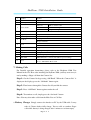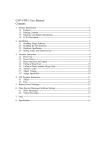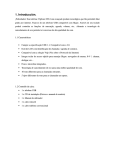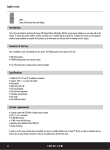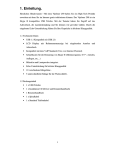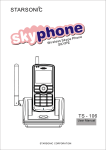Download SkyPhone 2500 Installation Guide
Transcript
SkyPhone 2500 Installation Guide Thanks for choosing SkyPhone 2500! Please follow the instructions to install the Skypehone 2500. For a regular Skype user, the installation will take no more than a few minutes. If you need detailed instructions, please refer to SkyPhone 2500 User Manual” in the CD. 1. Unpack the Skyphone 2500 gift box The Gift box shall contains the following items: CD Skyphone 2500 Wireless Skype phone x 1 SkyPhone 2500 USB Dongle x 1 CD x 1 (API Software and user manual) USB Dongle Handset USB cable x 1 Quick Installation Guide x 1(placed under blister) USB Cable 2. Load The SkyPhone 2500 Driver onto PC Step 1. Download the current Skype Program from www.Skype.com web site in case your PC does not install it yet.(When in Skype web page, select “Download”, then click “Windows 2000 or XP”, click “Skype 2.0” and “Get it Now”) Step 2. Put the SkyPhone 2500 CD into your PC’s CD Drive Go to the CD drive, click on “Setup(SkyWin 1.0.8.01)” Step 3. Follow the pop-up instructions on the PC screen, and act accordingly Then the next window with a “Finish” inquiry will appear. You may click it to finish the driver installation. Now please take a look at the Window System tray(the right-bottom corner of PC desk-top screen). A telephone symbol will appear with the following status indication: Page 1 of 4 SkyPhone 2500 Installation Guide USB Phone In-used / Skype On-LINE Can not Find USB Phone . Can not Find Skype Skype isn’t installed 3. Plug the SkyPhone 2500 USB Dongle to PC Step 1. Select a USB port on your PC Note: Please make sure no other metallic items around the Dongle Step 2. Plug the Dongle into the USB port You will see a blue LCD flashing. This flashing will continue until the Dongle pairs up with a 2500 handset.(see Below “Turn On the Handset) Once the Dongle is plugged into the USB port, the following window will pop up: To use the phone, you will have to select either “Allow this program to use Skype, but ask again in the future”, or “Allow this program to use Skype” always. Note: If you select “Allow this program to use Skype”, the above pop-up screen will not show again the next time when you re-install the driver. 4. Make sure PC recognizes SkyPhone as USB Audio Devices Page 2 of 4 SkyPhone 2500 Installation Guide Open Skype window, click Tools Options Sound Devices. In the items “ Audio In” and “Audio Out”, please select “USB AUDIO DEVICE”, then click Save 5. Power UP/Down the Handset Power Up: Press the “Off-hook/OK” Button for 3-4 seconds, until you see the LCD screen displays two lines of icons, and clocks. The Handset will automatically synchronize with PC’s Skype Program. After a few seconds, then LCD on the handset will display the time of date of the PC. This step may takes some seconds. Power Down: Press The “On-Hook” button for a couple of seconds. The handset will be deactivated. 6. Familiar with Handset Speaker Skype LCD Scroll Up Info Clear Volume Down Volume Up Scroll Down On Hook Off Hook /OK Hold/Mute Phone Jack Mini USB Digits Keys Microphone Bottom View Front View Page 3 of 4 SkyPhone 2500 Installation Guide 1 Speaker Speaker 2 LCD Screen display information of Skype 3 Scroll Up/Down Select list of contact list, missed call list, called list 4 Off-hook/OK Off-hook make or answer a call Enter sub-menu entering Confirm for option setting 5 Info Contact’s Profile 6 Digits Keys Skype out dialer button 7 Volume Up/Down Adjust Volume Up and Down 8 On-Hook 9 Clear 10 Hold Skype hold or mute hot key 11 Skype To bring the Skype window onto PC screen 12 Microphone Microphone 13 Phone Jack Connect top Earphone (e.g. Nokia 3xx, 8xx series) 14 Mini USB MiniUSB Jack to connect to PC USB for power recharge 15 Reset Hang-up a call Escape sub-menu Press & hold to delete all dialed numbers Press to delete one dialed number To reset the handset in case of in-sane. A small hole located at rear, close to MiniUSB an Phone Jack 7. Making Calls For Detailed operation instructions, please refer to the Skyphone 2500 User Manual in the CD. Here after installing the SkyPone 2500, you may want to try it out by making a Skype call from the Contact list: Step 1: Get the Contact list by pressing “Off-Hook”. When the “Contact List” is display on the display, press the “Off-hook” button again. Step 2: Then browse through the Contact list till you find the contact Step 3: Press “Off-Hook” button again to make the call Step 4: To terminate a call, simply press the “On-hook” button Note: You may also make calls from the Miss List or Call lists 8. Battery Charge: Simply connect the handset to PC by the USB cable. It may takes 4-5 hours before fully charge. You are able to conduct Skype calls while battery is being charged after 1 minute or so from empty. Page 4 of 4