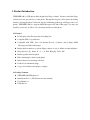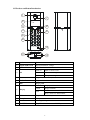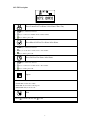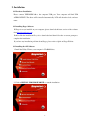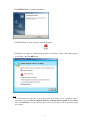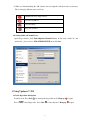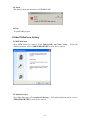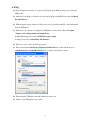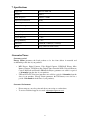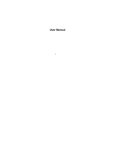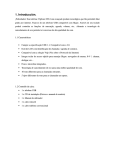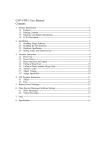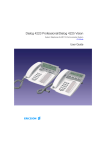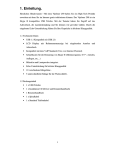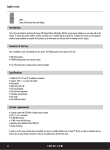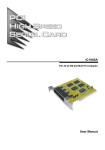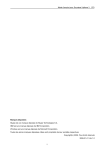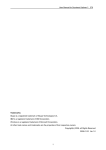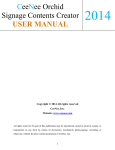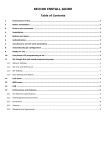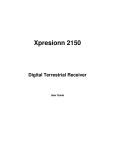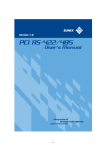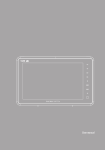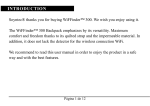Download User Manual
Transcript
1. Product Introduction VIPFONER 290 is a USB phone which designed for Skype software. You may control the Skype software just only press the keys of the phone. Through the keypad, it will operate the dialing function, selecting the phone list. Beside, the echo-eliminating technology will improve the voice quality. VIPFONER 290 also supports MSN Messenger and Yahoo Messenger. You may just install by correct way, it will be very convenient just like a normal phone. 1.1 Features LCD display caller ID contact lists and calling lists Compliant USB 1.1 specification Compliable with VoIP ( Voice over Internet Protocol ) solutions, such as Skype, MSN Messenger and Yahoo Messenger Built in hot key functions to operate Skype software as easy as dialing a normal telephone Skype hot keys: Up , Down , 0 ~ 9 , * , # , Dial , Hang Up , Hold , Info Built in speaker and microphone Echo-eliminating for better sound quality Buzzer function for incoming call alerts Fashion look and human design 5 types of hold music and 10 types of ringers 1.2 Package Contents VIPFONER 290 USB phone x 1 Installation CD x 1 ( API Software and user manual ) User Manual x 1 USB cable x 1 1.3 Hardware and Button Introduction 1 7 2 3 8 4 9 5 6 10 11 12 1 Speaker Speaker 2 Graphic LCD Screen Display information of Skype 3 Up Down Button Select list of contact list, missed call list, called list 4 Dial Off-hook Make or answer a call Enter Sub-menu entering Confirm For option setting 5 Info Skype information hot key 6 Number Button Skype out dialer button 7 LED Ringing LED 8 Hang up On-hook hang-up a call Cancel Escape sub-menu Clear Press & hold to delete all dialed numbers Press to delete one dialed number 9 Hold Skype hold or mute hot key 10 Microphone Microphone 11 Buzzer Incoming call ringer 12 Mini USB slot Plug USB cable and connect to PC USB port. 2 1.4 LCD Description Show Contact List User Name / Alias Name / Time / Day * key to select last / next user. * key to see this user’s Mobile / Home / Office number. * key to make a phone call. Show Missed Call List User Name / Alias Name. * key to select last / next user. * Key to see this user’s mobile / home / office number. * key to make a phone call. Show Call List User Name / Alias Name. * key to select next / last user. * key to see this user’s mobile / home / office number. * key to make a phone call. Option * VOL SET 8 level 0~7 * HOLD SET 5 melodies + Mute * RING SET 10 melodies + PC ring tone * KEYTONE Key Tone On / Off Hold * Click to hold the call,then click to talk. 3 2. Installation 2.1 Hardware Installation Please connect VIPFONER 290 to the computer USB port. Your computer will find USB AUDIO DEVICE. The driver will be installed automatically. LCD will show the clock, and user name. 2.2 Installing Skype Software If Skype is not yet installed on your computer, please download the latest version of the software from http://www.skype.com . Double-click the installation file you’ve downloaded and then follow the on-screen prompts to complete the installation. If you have any installation problem about Skype, please refer to Q&A on Skype Website. 2.3 Installing the API Software 1. Install the Utility CD into your computer’s CD-ROM drive. 2. Click on INSTALL USB PHONE DRIVE to start the installation. 4 3. Choose to install languages, please click Next. 4. Ready to install SkyWin, please click Next. 5. Click Next to install or click Change to change destination folder first. 5 6. Click Finish button to complete installation. 7. Click SkyWin icon on the desktop to start the program. 8. When the screen appears “Another program wants to use Skype”. Select “Allow this program to use Skype” and click OK button. Note: If you accidentally select the “Do not allow this program to use Skype” option , open Skype window and take these steps: Click Tools Options Privacy Manage other programs’ access to Skype, Select “SKYWIN.EXE” and click “Change”, then re-select a proper option to let the provided program access Skype. 6 9. When you finish installing the API software, the red telephone will show in the system tray. The icon display different status as follows. USB Phone In-used / Skype On-line Can’t Find USB Phone Can’t Find Skype Skype Isn’t installed 2.4 Setting Audio and Sound Device Open Skype window, click Tools Options Sound Devices. In the items “Audio In” and “Audio Out”, please select to USB AUDIO DEVICE, then click Save. 3 Using Vipfoner™ 290 3.1 Basic Operation and Options In initial mode. Press Dial Press for entering the skype table mode, Hang up select Skype table , Press Dial to enter the table , Hang up 7 for quit. for quit. CONTACT Contact list. MISSLIST Missed calls. CALLLIST Calls list. SPK. VOL SET HOLD SET OPTION RING SET KEY TONE Ring tone VOL set 0~7 8 level volume adjustment. HOLD MUTE Mute HOLD 01~05 5 hold melodies. RING 01~10 10 types of ringers RING PC Remain PC default. TONE OFF Turn off key tone. TONE ON Turn on key tone. 0~5 6 ringtone meidies. 3.2 Calling a Skype User Press Skype hot key to select contact, miss list, call list of Skype table. key to scroll the list. Then press Dial You may press If you want to cancel the dialing, you may press Hang up to dial for target user via Skype. . 3.3 Calling a Phone Number ( SkypeOut ) Before starting to use this function , please make sure you have paid for the service. Further information about Skype Out, Please go to web http://www.skype.com . Dial the phone number by pressing the USB phone keypads. Press the Dial to call the number. Example: Call to Taiwan, Taipei, press 00886286981078, then press Dial 00886 ------------------Country Code 2 ------------City Code . 86981078 -------------------------Telephone Number Note: The dial number must add “00”+ “country code” + “area code” + “number”. 3.4 Answering a Call When the USB phone is ringing on an incoming call, Press Dial 3.5 Adjusting Volume On-line Use UP Down button to control the volume while calling to other user. Off-line Click Dial Option Vol Set to adjust the volume. 8 to answer the call. 3.6 Assigning Speed-Dial Open Skype window, right-click the user name on the contact list and select Assign Speed-Dial. Set speed dial number, example “11” and press OK. Press number “11” on VIPFONER 290, this number will be shown on the LCD screen, then press Dial on VIPFONER 290 to call out. 4 API Program Instructions Right-click the VIPFONER 290 icon in the system tray, there are three items on the list. 9 4.1 About The window shows the information of USB Phone API. 4.2 Exit To quit the API program. 5 Other IM Software Setting 5.1 MSN Messenger Open MSM Messenger window, Click Tools Audio and Video Setup…. Follow the installation wizard, select to USB AUDIO DEVICE as audio device and test. 5.2 Yahoo Messenger Open Yahoo Messenger, Click Actions Call Setup…. Follow the installation wizard, select to USB AUDIO DEVICE as audio device and test. 10 6. FAQ Q1 Skype is launched, but it has no response when I pick up the handset and press key using my USB phone A1. Make sure your Skype is allowed to be accessed by the provided API. Please refer 2.3 Install the API software. Q2. While using messenger software or Skype, the voice is played from the PC sound card instead from the USB phone. A2. Make sure your software is configured to USB phone as audio device. Refer 3.5 Adjust Volume and 2.4 Setting Audio and Sound Device. In MSN Messenger please refer 5.1 MSN Messenger setting. In Skype please refer 2.3 Install the API Software. Q3. There is no voice comes out when play music? A3. Please execute the Control Panel Sound and Audio Devices, set the default device of Sound playback and Sound Recording to PC’s sound card, it shown as below: Q4. When using the USB phone, the talker cannot hear my voice. A4. Check if your USB phone is set to mute. 11 7. Specifications Support OS Windows 2000 / XP Interface USB 1.1 Audio Frequence 100 Hz to 15KHz Signal / Noise Distortion 90 dB Power Requirement DC 5V Current Consumption 90mA Power Consumption 0.45 Watt Operate Temperature 0º to 40º Storage Temperature -10º to 60º Operate Humidity < 90% Storage Humidity < 95% Dimension 120mm(H) x 50mm(W) x 18mm(D) Weight 63.5g ( Main unit without cable ) Guarantee Terms Guarantee period. Energy Sistem guarantees the listed products to be free from defects in materials and workmanship at the date of your purchase. • • MP3 Players, Digital Cameras, Video Digital Cameras, DVD-DivX Players, Mice Battery Chargers, DVD Recording, Digital Tuner Terrestial DVB, Universal Remote Control, Bluetooth and Portable Multimedia Players guarantees are valid for a period of 36 months from the date of your purchase. UPS and LCD-TV Televisions guarantees are valid for a period of 36 months from the date of your purchase. (Energy Sistem guarantees the UPS battery not to fail for a period of 24 months from the date of your purchase). Guarantee Performance • • Please return to your sales point and show your receipt or voucher there. To receive Technical support via e-mail, [email protected] 12