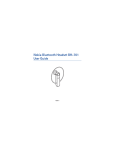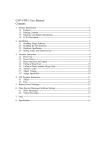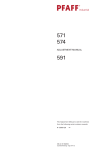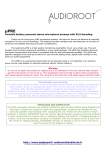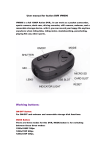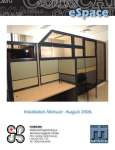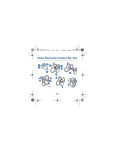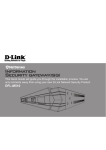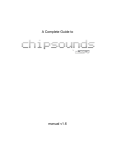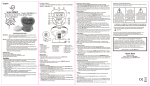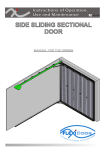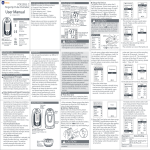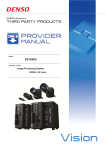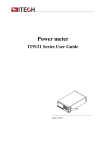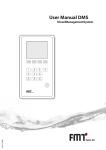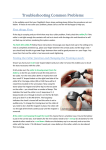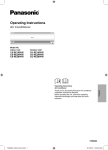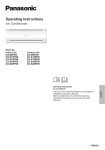Download 2. - Starsonic
Transcript
R STARSONIC one h P »° e p ç y k µ S ß ss EÎ Þ Ï W i r e l e KÉY ù P å S Á¢Ì TS - 106 User Manual ²Ù×÷ʹÓÃ˵Ã÷ STARSONIC CORPORATION R STARSONIC Contents Standby mode-keys illustration..................... 2 Talking mode-keys illustration ...................... 3 Stereo mode-keys illustration....................... 4 Standby mode............................... 5 ........................................ 5 .................................. 6 ...................................... 6 ................................... 8 ................................ 8 .................................... 9 .......................................10 Talking mode . ..............................11 1.mute-mic mute/headset mute ........................11 2.voulme control .................................. 12 3.hung up/reject call . ............................... 13 4.return ......................................... 14 Stereo mode ............................... 15 1.music pause and play key .......................... 16 2.previous/next music switch over keys ................. 17 3.incoming call in stereo mode......................... 18 4.choice of answering. .............................. 19 .............................. 20 Choice of hanging off The elimination of common question asked........ 21 Frequency adjusting ............................... 22 1.power on 2.skype phone call 2-1.pc to pc 2-2.pc to phone 3.hung up/reject call 4.check history 5.power off Nstallation and Operating System Announcements.23 Dear customers: Thank you for your choice of Ts106 digital wireless skype phone. To use TS106 wireless skype phone, you may enjoy the high confidentiality and to prevent your privacy from other people listening. 95 automatic frequency-hopping communication channels would let you free of disturbance, having the high quality transmission of conversation as well as high quality stereo sound . The fitting attached USB Transformer USB cable 1 unit 1 unit Rechargeable batteryLithium (520mAH) 1 unit Disc driver Battery cover User Manual 1 unit 1 unit 1 unit The charger base (Dongle) installment In order to achieve the longest communication distance as well as the best quality of conversation, The following installment locations of charger base are recommanded Keep the Skyphone away from electromagnetic equipment (such as: TVs, microwave oven, Hi-Fi vedio game etc.) The communicating range should be in the centre of spacious high place free from obstacle The USB connection support the main electric power for the main engine , please guarantee the USB connection in the normal state. Battery It contains lithium battery. Please charge the handset on the charger base. Please charge the battery at least 4 hours at initial use to increase the potency Battery warning Please read the following instructions carefully in order to avoid the potential accident or fire . 1.Please use the rechargeable battery assigned 2.Please do not use battery which is unchargeble. 3.Please do not throw the battery into the fire, or it will have the possibility to cause explodes. Please send the abandoned battery to the environmental protection recycling station to recycle, don't throw it about. 4.Please do not strike or attempt to disassemble the battery, or it will cause the toxic electrolyte to leak. In that case, it will lead to burns or corrodes the flesh. 5.Please keep the battery away from the conductive goods such as earring, keys and so, otherwise It willcause Super heat to burn. Please follow this instructions to recharge the battery within the limit time and the specifications. 1 Talking Mode Standby Mode- -Keys KeysIllustration illustration 7 8 1 HOLD 1 2 6 3 4 2 5 6 7 8 9 * 0 # 5 4 3 1 DIALING / HOLD-UNHOLD-SWITCH 5 HISTORY CALL / VOL MUTE 2 PHONE LIST / MIC MUTE 3 VOL- DOWN 6 HAND OFF / POWER OFF 4 NUMBER KEY EXTENT 7 BACK SPACE /CHANGEMODE/ 8 VOL- UP receiving terminal Keys Illustration (Remote side) Talking mode push long mode Standby mode 2 Talking Mode - Keys illustration 7 8 1 HOLD 1 2 6 3 4 2 5 6 7 8 9 * 0 # 5 4 3 1 DIALING / HOLD-UNHOLD-SWITCH 5 HISTORY CALL / VOL MUTE 2 PHONE LIST / MIC MUTE 3 VOL- DOWN 6 HAND OFF / POWER OFF 4 NUMBER KEY EXTENT 7 BACK SPACE /CHANGEMODE/ 8 VOL- UP receiving terminal Keys Illustration (Remote side) Talking mode push long mode Standby mode 3 Stereo Mode - Keys illustration 8 9 7 1 HOLD 1 2 6 3 4 2 5 6 7 8 9 * 0 # 5 4 3 1 DIALING / HOLD-UNHOLD-SWITCH 6 HAND OFF / POWER OFF 2 PLAY / PAUSE 7 MUTE 3 PREV 8 STOP / CHANG MODE 4 NEXT 9 VOL-UP 5 VOL-DOWN receiving terminal Keys Illustration (Remote side) Stereo mode push long mode Standby mode 4 Standby mode 1.Power on: Press the Hand ON/OFF around 3 seconds. The screen will turn on. Hand On/Off (Press around 3 seconds) HOLD 1 3 4 2 5 6 7 8 9 * 0 # 5 2. Skype phone call 2-1 PC to PC 1. Press the Phone List around 3 seconds then the green LED will turn on. Now, the Remote had connected to Dongle. The LCD panel will be able to show your contact list . Green LED (Turn on the phone list will display green LED) HOLD 3 Phone List 4 2 5 6 ( Press Phone list around 3 seconds) 7 8 9 * 0 # 1 6 2. Skype phone call 2-1 PC to PC 2.Checking contact list : Press the Up key to move Up Press the Down key to move down Find the name of people you want to talk, just press hold to dial. Dial (Press Hold start dialing) Page Up will (Press Page Up) HOLD 1 3 Page Down 4 2 5 6 (Press Page Down) 7 8 9 * 0 # 7 2. Skype phone call 2-2 PC to PHONE Key in the telephone number you want to call then press the Dial Dial Method 00 or + Country code Area code Phone number 2 2 27001111 27001111 Example1 Domestic call + or 886 886 00 Example2 Mobile call + or 886 886 00 932111222 932111222 Please skip the first 0 of area code or mobile phone. Press 0 Button around 2 seconds will be show + PS. listing Skype out function need to purchase from Skype website first. 3. Incoming call Press Dial to receive any incoming call. 8 4. Check History Same interface as the call record on your PC. Keep with skype history record, first to press right of phone list ; Page up to going up the list, Page down to going down the list. HOLD History 1 3 4 2 5 6 7 8 9 * 0 # Also can check from Dial (Press right of Phone list to history mode.) key for history. 9 5. Power Off Press the Hand OFF/ON around 3 seconds will be power off. HOLD Power Off 1 3 4 2 5 6 7 8 9 * 0 # (Press the Hand Off/On around 3 seconds to power off.) 10 TALKING MODE 1. Mute - mic mute/headset mute Microphone mute function can be used when need to wait during conversation press left of Phone list to mic mute, press once again to return. press right of Phone list to headset mute,press once again to return. Mic Mute (Press left of Phone list to Mic mute) HOLD Headset Mute 1 3 4 2 5 6 7 8 9 * 0 # (Press right of Phone list to Headset Mute) 11 2. Volume control VOL Up Increase VOL VOL Down Decrease VOL Vol Up (Increase volume) HOLD 1 3 4 2 5 6 7 8 9 * 0 # Vol Down (Decrease volume) 12 3. Hung Up/Reject call Press Hand Off/On to Hung up or reject call. Hand Off/On (Press to Hung Up or reject call) HOLD 1 3 4 2 5 6 7 8 9 * 0 # 13 4.return The System will enter Standby Mode with LED Flashing if no keys ear pressed for over 30 seconds. You can press any key to return working mode. The system will not enter into standby mode on stereo mode. 14 Stereo Mode Press five-direct key for 3 seconds, the telephone icon on the LCE will switch to show the Stereo Mode sign. The system will connect to your PC Media Player and ready to play the stereo music stored in your PC Stereo music mode demonstration Press this 3 seconds until it displays Stereo Mode HOLD 1 3 4 2 5 6 7 8 9 * 0 # 15 1. Music Pause and Play key In the stereo mode, When playing music, you could use 1 as Pause/ Play HOLD Play/P ause keys 1 3 4 2 5 6 7 8 9 * 0 # 16 2. Previous/Next music switch over keys When listening to the music in the stereo Mode you can switch to the previous or next music. When cut to the previous one, press * , When pressing # , it will jump to the nex t one . HOLD 1 Last music 3 4 2 5 6 7 8 9 * 0 # Next music 17 Telephone conversation pattern demonstration If you want to come back to conversation press the 5 direct key about 3 seconds. This time it restore and come back to the conversation mode Press this key around 3sec. Until it shows Tel. Mode HOLD 1 3 4 2 5 6 7 8 9 * 0 # 3. Incoming call in stereo Mode In the stereo mode, if there is a skype calling, the media player will suspend automaticly, and shows the name of caller, until user to answer or reject. 18 4. Choice of answering You can enter the telephone conversation mode after answering the call,you could choose to continue the call or by changing the working mode to restore the music you played before. 19 Choice of hungup If you choose to hang up, it will come back to the stereo state. Only to press 1 it will broadcast the previous music you cancelled. HOLD 1 3 4 2 5 6 7 8 9 * 0 # At present this key does not have any function, it will leave space for future development and upgrade 20 The elimination of common questions asked. 1.LCD glitters and 'searching'shows continuously Ans: It beyond the communication area of the charger base, please get closer and try again. 2.LCD shows low battery, and 'beep'from the receiver the receiving phone Ans: Please charge it on the charger base. 3. LCD shows mess code Ans: LCD could display Chinese simplified and traditional characters, they will contradict each other. Please choose the right working environment. 4.The charger light does not turn on when charging. Ans:clean charger outlet and re-try 21 Frequency adjusting I f LCD display shows Searching but can not connect to VOIP when switch on the phone, press the keys below as showned to adjust the frequency. Press and pull down HOLD 1 3 4 2 5 6 7 8 9 * 0 # Preess this 2 keys at the same time 22 Installation and Operating System Announcements Operating Support System: Win2000(SP1-SP4)&Win(sp1-sp2) The minimum Demand of Hardwave: CPU:Intel pentium 4 or AMD K7 CPU(Suggest CPU speed 1GHz or above) RAM:128MB Hard Disk:Hard disk space rrquirement 50MB. USB:USB1.1 or USB2.0 Skype:skype version 2.0 or above 23