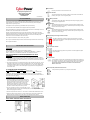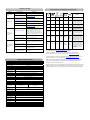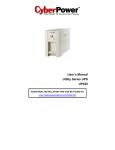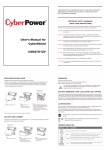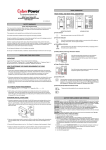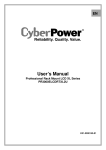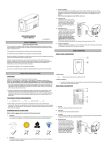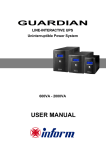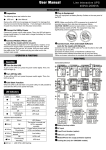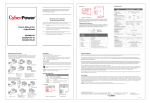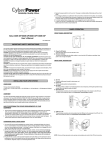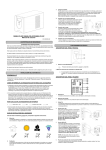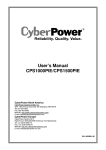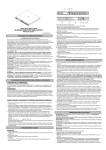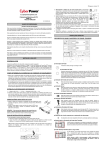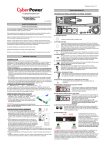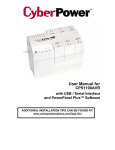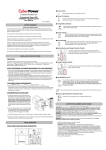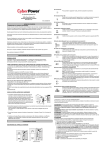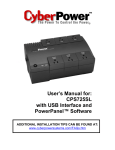Download (SAVE THESE INSTRUCTIONS)
Transcript
0E ◆ Power Switch Press the power button to turn the UPS ON or OFF. eu.cyberpowersystems.com ◆ Power Office Tower Series UPS OP350TE/OP500TE User Manual On Indicator This LED is illuminated when the utility condition is normal and the UPS outlets are providing “clean power”, free of surges and spikes. K01-0500E00-01 SAFETY WARNINGS (SAVE THESE INSTRUCTIONS) This manual contains important safety instructions. Please read and follow all instructions carefully during installation and operation of the unit. Read this manual thoroughly before attempting to unpack, install, or operate your UPS. ◆ Using Battery Indicator This illuminates during utility failure, indicating that the battery is supplying power to the battery-power supplied outlets. ◆ Boost Indicator This LED indicates that the UPS is operating in automatic voltage regulation mode. When the led is illuminated continuously, it indicates that input under-voltage and that the UPS unit boosts input voltage. This equipment can be operated by any individuals with no previous training. The socket-outlet shall be installed near the equipment and easily accessible. ◆ Buck Indicator This LED indicates that the UPS is operating in automatic voltage regulation mode. When the led is illuminated continuously, it indicates that input over-voltage and that the UPS unit bucks the voltage. During the installation of this equipment it should be assured that the sum of the leakage currents of the UPS and the connected loads does not exceed 3.5mA. Attention, hazardous through electric shock. Also with disconnection of this unit from the mains, hazardous voltage still may be accessible through supply from battery. The battery supply should be therefore disconnected in the plus and minus pole at the quick connectors of the battery when maintenance or service work inside the UPS is necessary. ◆ Battery Backup and Surge Protection Outlets Do not dispose of batteries in a fire, the battery may explode. The UPS provides battery powered and surge protected outlets for connected equipment to insure temporary uninterrupted operation during a power failure and against surges and spikes. Do not open or mutilate the battery or batteries, released electrolyte is harmful to the skin and eyes. Do not replace the batteries. INSTALLING YOUR UPS SYSTEM ◆ Surge Protection Outlets UNPACKING Inspect the UPS upon receipt. The box should contain the following: ® UPS Unit; PowerPanel Plus Software Disk¯1; Serial Interface Cable (DB-9)¯1; Telephone ® Cable¯1; Power Cord¯2; User Manual; PowerPanel Plus Software User Manual. The UPS provides surge protected only outlet for connected equipments against surges and spikes. HOW TO DETERMINE THE POWER REQUIREMENTS OF YOUR EQUIPMENT 1. Insure that the equipment plugged into the battery power-supplied outlets does not exceed the UPS unit’s rated capacity (350VA/200W for OP350TE, 500VA/300W for OP500TE). If rated unit capacities are exceeded, an overload condition may occur and cause the UPS unit to shut down or the circuit breaker to trip. 2. If the power requirements of your equipment are listed in units other than Volt-Amps (VA), convert Watts (W) or Amps (A) into VA by doing the calculations below. Note: The below equation only calculates the maximum amount of VA that the equipment can use, not what is typically used by the equipment at any one time. Users should expect usage requirements to be approximately 60% of below value. ◆ Serial Port to PC This port allows connection and communication from the DB-9 serial or USB port on ® the computer to the UPS unit. The UPS communicates its status to the PowerPanel Plus software. This interface is also compatible with the UPS service provided by Windows 98, Windows ME, Windows NT, Windows 2000, Windows XP, Windows Server 2003. ◆ Ethernet TO ESTIMATE POWER REQUIREMENTS 1. Watts (W) x 2.0 = VA or Amps (A) x 230 = VA 2. Add the totals up for all pieces of equipment and multiply this total by 0.6 to calculate actual requirements. There are many factors that can affect the amount of power that your computer system will require. The total load that you will be placing on the battery-powered outlets should not exceed 80% of the unit’s capacity. HARDWARE INSTALLATION GUIDE 1. Connect the equipment to your UPS outlets. The IEC-IEC power cords coming with the unit are used to connect your computer and monitor to the UPS. Items such as copiers, laser printers, vacuums, space heaters, or other large electrical devices should not be connected to the UPS. Please make sure that the total loads of your equipments are less than the maximum total power load of your UPS. 2. Use your computer power cord to connect the UPS to a wall outlet. Please avoid using extension cords and adapter plugs. (To maintain optimal battery charge, leave the UPS plugged in at all times.) 3. Press the UPS power button to turn it on. The “Power On” indicator will be illuminated in “Green”. 4. Install your software and accessories. To use the software, simply connect the enclosed serial interface cable to the serial port on the UPS and an open serial port on the computer. BASIC OPERATION FRONT PANEL AND REAR PANEL DESCRIPTION (RJ-45) Network Protection Ports These ports are the protection for your computer network cable. TROUBLE SHOOTING Problem The UPS does not perform expected runtime. The UPS will not turn on. Possible Cause DEFINITIONS FOR ILLUMINATED LED INDICATORS Solution Batteries are not fully charged. Recharge the battery by leaving the UPS plugged in. Battery is slightly worn out. Contact Cyber Power Systems at [email protected] The on/off switch is designed to prevent damage by rapidly turning it off and on. Turn the UPS off. Wait 10 seconds and then turn the UPS on. The unit is not connected to an AC outlet. The unit must be connected to a 220-240V 50/60Hz outlet. The battery is worn out. Contact Cyber Power Systems at [email protected] Mechanical problem. Contact Cyber Power Systems at [email protected] Fuse is blown due to overload Turn the UPS off and unplug at least one piece connected equipment. Unplug the power cord of the UPS then remove the fuse compartment beneath the power inlet of the UPS and replace the blown fuse with a spare one. Lock the compartment back to the UPS. Connect power cord then turn the UPS on. Make sure that your spare fuse meets the specification: 6.3A, 250V, 5x10mm. Outlets do not provide power to equipment Batteries are discharged Allow the unit to recharge for at least 4 hours. Unit has been damaged by a surge or spike. Contact Cyber Power Systems at [email protected] The serial cable is not connected. Connect the serial cable to the UPS unit and an open serial port on the back of the computer. You must use the cable that came with the unit. The serial cable is connected to the wrong port. Try another serial port of your computer. The unit is not providing battery power. Shutdown your computer and turn the UPS off. Wait 10 seconds and turn the UPS back on. This should reset the unit. The serial cable is not the cable that was provided with the unit. You must use the cable included with the unit for the software. Using Battery On Off Off On Off On Fuse Alarm Off Normal Off On Off Normal Off Off Off On Normal Off Off On Off Off Normal Two Beeps Off On Off Off Normal Rapid Beeps Blown Two beeps or rapid beeps Off ® PowerPanel Plus is inactive (all icons are gray). Condition Power On Off On/Off On/Off On/Off On/Off On/Off On/Off Normal/ Blown Long Beep Normal Max. boost 13% of input voltage for output regulation while input voltage is from 12% to 22% under nominal. Max. buck 12% of input voltage for output regulation while input voltage is from 10% to 17% over nominal. Utility Failure- The UPS is providing battery power to the Battery-Power Supplied outlets. Utility Failure- The UPS is providing battery power. The rapid beeps indicate the battery will run out of charge within a few minutes. Overload- Occurs in the Full-time Surge Protection Outlets. Please turn the UPS off and unplug at least one piece of equipment from the UPS. Replace the fuse with a spare one then turn the UPS on. Overload- Occurs in the Battery-power Supplied Outlets. Turn the UPS off and unplug at least one piece of equipment from the UPS. Check the fuse and do the replacement if necessary. Turn the UPS on. For more information, visit eu.cyberpowersystems.com or contact CyberPower Systems B.V. Flight Forum 3545, 5657DW Eindhoven, The Netherlands TEL: +31 (0)40 2348170, FAX: +31 (0)40 2340314, E-MAIL: [email protected] CyberPower Systems Inc. (USA) 4241 12th Avenue East Suite 400 Shakopee, MN 55379, U.S.A. Tel: +1 952 4039500, Fax: +1 952 4030009, E-MAIL: [email protected] TECHNICAL SPECIFICATIONS Entire contents copyright ©2004 CyberPower Systems B.V., All rights reserved. Reproduction in ® Model Capacity (VA) Capacity (Watts) Input Input Voltage Range Frequency Range Output On Battery Output Voltage On Battery Output Frequency Overload Protection Surge Protection and Filtering Lightning / Surge Protection Network Protection Physical Total # of UPS Receptacles Maximum Dimensions Weight (Kg) Battery Sealed Maintenance Free Lead Acid Battery User Replaceable Typical Recharge Time Warning Diagnostics Indicators Audible Alarms Environmental Operating Temperature Operating Relative Humidity Communication ® PowerPanel Plus Software Management Auto-Charger Auto-Restart USB OP350E OP500TE 350VA 200W 500VA 300W ® whole or in part without permission is prohibited. PowerPanel and PowerPanel Plus are trademarks of CyberPower Systems (USA) Inc. CyberPower warrants to you, the original purchaser, that CyberPower UPS will be free from defects 220-240Vac 50/60 Hz in design, assembly, materials and workmanship for two years ( battery is only one year) from the date of original purchase. Simulated Sine Wave at 230Vac +/- 7% 50 Hz On Utility: Fuse, On Battery: Internal Current Limiting Yes RJ45 (One In/One Out) 2 23.8cm*8.0cm*13.7cm 4.6 5.3 12V / 4AHx1 12V/4.5AHx1 Yes, Hot Swappable Battery Pack 8 Hours Power On, Using Battery, Boost, Buck On Battery, Low Battery, Overload +32°F to 95°F ( 0°C to 35°C ) 0 to 95% NON-CONDENSING Windows 98/ME/2000/NT/XP, Server 2003 Yes Yes Yes Any warranty services, please contact your local dealers or distributors.