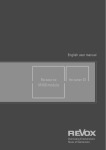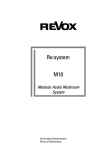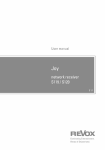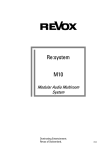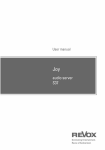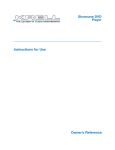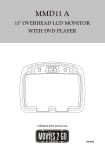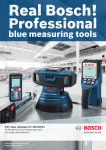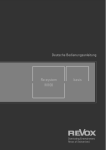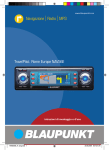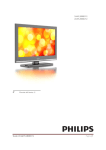Download User manual
Transcript
basis Contents 4 Contents Welcome .................................................... 1 Setup .......................................................... 2 Scope of delivery ....................................... 2 Safety ......................................................... 2 Installation ................................................. 3 Safety measures ........................................ 4 Safety measures ........................................ 5 Regulations pertaining to the unit............. 5 Fuse ............................................................ 5 M100 basis connection panel .................. 6 First contact ............................................... 7 Power cable............................................ 7 Headphones............................................ 7 M100 connections ..................................... 8 M100 basis front operating panel ............. 9 Remote control ........................................ 12 Remote control ........................................ 12 Changing the battery ........................... 12 Disposal of the batteries ..................... 12 Function display through LEDs ........... 13 Remote control ................................... 14 TV programming ...................................... 15 Programming by model number ......... 15 Search with manufacturer number ... 15 Automatic search................................. 16 Reading out the code .......................... 17 Reset ...................................................... 17 M100 operation ........................................ 18 Start .......................................................... 19 Volume setting ......................................... 19 Sound settings ......................................... 20 Headphone operation .............................. 20 Tuner operation ....................................... 21 Select station position ......................... 21 DVD/CD operation ................................... 22 Inserting a disc ..................................... 22 Ejecting a disc ...................................... 22 DVD menu ................................................ 23 Starting playback ................................. 23 Continue playback ............................... 23 Track scroll with ĵ Track Ķ .............. 24 Interrupt playback with Pause || ............ 24 Search function ķ ĸ ........................... 24 basis Repeat function in general ................. 25 Repeat function A-B ............................ 25 Shuffle ................................................... 26 Stop playback ij .................................. 26 Setup menu .............................................. 27 Amplifier menu ........................................ 27 Three steps to perfection........................ 28 Limiter function .................................... 29 Display menu ........................................... 30 Display brightness ............................... 30 Display contrast ................................... 30 Automatic dimming ............................. 30 IR Receiver ........................................... 31 Touch key sensitivity ........................... 31 Proximity sensor .................................. 31 Source menu ........................................... 32 Remote menu........................................... 32 Zone-dependant Remote menu ......... 33 Calling Remote ..................................... 33 Select zone ........................................... 34 Select button variable ......................... 34 Select source ....................................... 35 Saving source assignments ............... 36 Disable variable ................................... 36 Things worth knowing about Remote 37 Software version ..................................... 38 System ..................................................... 39 Standby mode ...................................... 39 Basic settings for the FM Tuner basis ... 40 Station search ...................................... 40 Storing stations .................................... 41 Mono operation ................................... 43 Changing station names ..................... 43 Moving stations ................................... 45 Deleting stations .................................. 46 Renaming M100 inputs ............................ 47 DVD Setup ............................................... 48 DVD drive Setup (OSD) ........................... 49 DVD player basic settings....................... 51 DVD Lock .............................................. 51 M100 basis installation versions ....... 52 Expansion rules.................................... 52 Appendix ................................................... 53 Warranty .................................................. 53 basis Environmental protection ....................... 53 M100 basis .............................................. 53 Disposal of the batteries ..................... 53 Technical data ........................................ 54 M100 basis .............................................. 54 M100 Remote control TV codes ............. 55 Contents Introduction basis Welcome The world and your life are changing permanently. With the M100 basis, you can build the system up to match your requirements. You begin with the starter version and then simply build new modules into the system as your requirements change. You just choose those technologies (modules) that you actually need. In this way, you can develop your system from an elegant audiophile system right up to a Multiroom central unit for your house or apartment. This product innovation from Revox stands out as a true system for life, thanks to its legendary robustness and longevity, which the brand is known for throughout the world. The M100 basis is prepared for the future. New technologies can be added very simply to your M100 using the tried-andtested Revox modularity. 1 The M100 is a perfect high-tech device. You are not limited to just operating it with the remote control. It can also be operated very simply using KNX Domestic building control systems, LAN, WLAN, Windows telephone or even an iPhone. Your life with the M100 will become significantly easier thanks to its multiple control options. This is guaranteed by a consistent, simple and intuitive operating philosophy. basis Introduction Setup Safety Please check the unit and accessories after unpacking, to ensure that everything is there and that there are no signs of transit damage. Read the operation manual through carefully before starting to use the unit. Keep the manual for later reference. Take note of the label on the back of the unit. A unit that shows signs of mechanical damage or which has had liquid in it should not be connected to the mains supply. In order to avoid the risk of an electric shock, do not remove any covers. Maintenance and repairs should only be carried out by qualified experts. Risk of dangerous laser and electromagnetic emissions if opened. Only use the supplied mains cable. The unit’s power supply and connections values (mains voltage, frequency) must be checked before connecting it to the mains. Fuses used in the device must comply with the factory definitions in the “Technical Data” section. Scope of delivery M100 basis (1x) M100 Remote control (1x) incl. type CR2025 batteries Power cable (1x) Aerial cable (1x) HDMI cable (screened) Quick-Reference-Guide CD – User Manual M100* * Contains all user manuals of the M100 and its modules (English/ German), available as PDF file. PDF reader is required. 2 Introduction basis Installation Please follow the instructions in the Operating manual supplied. Do not position the device close to strong heat sources or in direct sunlight. If installing in a cabinet or closed shelves, allow at least 5 cm (2 in.) of free space around the device, so that the air can circulate freely and that there is no build up of heat. Do not cover the fan and openings at the back of the unit. This device conforms to protection class 2. This means that the unit is only connected to the mains power socket through two contacts (phase and neutral) and has no ground. For this reason, the unit must pass a strict insulation test. This guarantees that even if the neutral line is broken, no accessible part of the unit is under voltage. The M100 is equipped with this protection class in order to effectively eliminate sound-damaging groundloops. The power plug should removed from the socket during longer periods of non-use, for instance during an absence. 3 Unplug the unit from the mains during storms. Voltage peaks through the mains power supply caused by lightning strikes can damage the unit. There must be easy access to the power plug so that the unit can be unplugged at all times. Lay the power cable such that it cannot be damaged. The power cable should not have kinks or by laid over sharp edges. It should not be walked on or be exposed to any chemicals. The last point is valid for the whole unit. A power cable with damaged insulation can lead to electric shocks and represents a fire hazard. Ensure that the ventilation is not impeded by covering the ventilation openings with items such as newspapers, table-cloth, curtains, etc. Use the apparatus only in moderate climates (not in tropical climates). Never pull on the cable when plugging the unit in or out. Always hold the plug. Take note of and follow the safety advice on the following pages. basis Introduction Safety measures Read and take note of the following safety advice for your own safety and to avoid unnecessary damage to your equipment. Please keep this safety advice in a safe place for future reference. Avoid locating the unit in a position which: - is exposed to direct sunlight - is directly next to a source of heat - has poor ventilation - has a dusty atmosphere - is unstable - has high humidity The guarantee covers intended usage of the device. High build-ups of dust and humidity cause creepage current in the device that can cause a risk of shocks when touching the unit or lead to a fire. If you have moved the unit from a cold to a warm environment, leave it switched off for about two hours because of a possible build up of condensation dampness. You should always switch your M100 off before connecting or disconnecting other devices or speakers. Protect your device from: - Damp, dripping water and splash water, steam. - Knocks and mechanical loads. - Magnetic and electrical fields - Cold, heat, direct rays of the sun and severe changes of temperature - Dust - Access to the inside of the device - Do not stand any articles with open flames, e.g. lit candles on the device Attention Batteries of Remote control Take attention to the environmental aspects of battery disposal. Batteries shall not be exposed to excessive heat such as sunshine, fire or the like. Caution: Replace lithium batteries Danger of explosion if battery is incorrectly replaced. Replace only with the same or equivalent type. Both batteries should always be exchanged at the same time. Take note of the disposal hints within the chapters Remote control and Appendix. 4 Introduction basis Safety measures Regulations pertaining to the unit Caution In order to avoid the risk of an electric shock, do not remove any covers. Maintenance and repairs should only be carried out by qualified experts. In EU and EEC countries, Revox offers a guarantee on units bought in the EU, over and above the statutory rights of guarantee claims against the seller. The guarantee covers material and labour during the period of the guarantee, which is defined by the Revox Sales Partners in the individual countries that make up the EU. Volume Loud music can cause hearing damage. Avoid extremes of volume, particularly over longer periods of time and if you are wearing headphones. Supervision Do not allow children to handle the equipment without supervision. Do not allow children in close proximity to the equipment. Do not operate the M100 without supervision. Switch the power switch off or unplug the equipment if you are going to be absent for a longer period of time. Cleaning The device should be cleaned using just a damp, soft and clean cloth without any abrasive cleaning agents. In all countries, the guarantee services offered by the Revox Sales Agent are over and above the statutory regulations. They are only valid in the country of purchase. Proof of purchase from an authorised Revox Partner must be produced to make a claim on the guarantee. The guarantee is made null and void in the case of incorrect intervention measures or non-professionally executed repairs. Fuse The M100 is equipped with a primary power fuse. The power fuse should only be checked or replaced after the power cable has been unplugged. Check the fuse specification on the unit label before inserting the new fuse. If the new fuse also blows after switching the device back on, there is probably an underlying error that must be checked out by a specialist. In this case, please contact your nearest Revox Service Point. 5 basis Operation M100 basis connection panel Please take note of the connection information on the following pages. 6 Operation basis First contact Various connections have to be made before setting up your M100 for the first time. Speakers & M100 outputs Use cables with sufficient cross section profile to connect your speakers to the M100. The Revox recommendation: Length 0 - 5 metres: min. 2.5 mm2 Length 5 - 10 metres: min. 4.0 mm2 Each speaker must have an impedance of at least 4Ω. You must ensure that all the cable strands are located correctly in the speaker connection terminal and that no individual strand is touching another connector or has contact with the M100 housing. Fully insulated banana plugs (pin plugs) provide an elegant solution for speaker connections. In this case, remove the black and red plastic stoppers from the 4 mm retainer on the screw connectors. The screw connectors must be fully tightened to ensure a secure contact. Ensure correct polarity when connecting the cables in order to ensure perfect stage sound reproduction. Crossed polarity doesn't cause any damage to the speaker or the M100, but it leads to an imprecise and somewhat diffused sound picture that is lacking in bass depth. 7 Power cable Only use the power cable supplied by Revox. You must also ensure that voltage value printed next to the power cable connection on the M100 matches the available mains voltage. If required, the M100 can be reconfigured for a different mains voltage. This should however only be done by an authorised specialist dealer. Headphones There is a headphone connection on the lefthand side of the rear panel. All standard headphones with a 3.5 mm stereo jack plug and an impedance of at least 8 ohms can be used. The headphone connection is activated in the menu through the Phones touch key. At the same time, the M100 output is muted. basis Operation M100 connections Name Function AC Power Power cable connection (class 2 without earthing connection) The voltage definition [V~] on the unit label must be adhered to. Analog In (Aux 1+2) Analog audio inputs, max. input voltage: 2.0 V pp Analog Out (Subwoofer) Antenna FM-75 Ω Analog audio output for active subwoofer Pilot signal for subwoofer wakeup is available in the amplifier setup Antenna input for FM tuner. Ideal antenna voltage: 50-60 dBuV Coaxial (1+2) Digital audio inputs through coaxial cable Fuse Power fuse - micro-fuse, slow acting [T] The current (amperage) [A] shown on the unit label must be adhered to. HDMI-Out DVD player HDMI video output: Resolution up to 1080p M-Link Connection for products from the Re:connect and Re:control ranges*, e.g. M217 Display, M202 Ethernet interface, etc. MC-Link Multi-channel link for later use MR Option On/ Off Optical (1+2) Phones Speaker (Right + Left) USB Multiroom (MR) socket for optional M100 sub-module MR1+1*-Module: MR output MR Slave*: MR input Power switch - no power consumption when in off position Please note: If the power cable is connected, certain internal switching areas are live, even if the switch is in the off position! Digital audio inputs through fibre optic - TOSLink 3.5 mm headphones input / Headphone impedance: < 8Ω : Headphone output is activated in the Sound menu Speaker connection / Impedance: At least 4Ω Please take note of the polarity USB-B input for control through Revox service programs or for software updates S-Video Analogue video output(VHS) of the M100 DVD-Players Video Analogue video output(CVBS/ FBAS) of the M100 DVD-Player * not supplied with the M100 basis 8 Operation M100 basis front operating panel 9 basis basis Operation M100 basis front operating panel Touch keys A-H The touch keys in the upper part of the M100 glass panel are variable function keys. Their function varies from menu to menu and is always displayed next to the corresponding touch key. Touch key Power The M100 is switched on and off with a short touch on the key. Special functions operation on Multiroom 2 second operation (Multiroom) Zone 1 and the M100 itself are switched off. Touch key Timer* (Setup) In Multiroom operation, you call the M100 wakeup function with a short touch on the key. A long touch on the key (< 2 secs.) takes you to the M100 Setup menu, where all the necessary basic settings can be made. If neither a Multiroom module (mr 1+1 or multiroom 03) nor a Slave module is installed in the M100, the following display appears if the key is pressed: 2 second operation (Slave) The zone where the M100 is located and the M100 itself are switched off. 5 second operation The complete Multiroom system and the M100 itself are switched off. The 6 large touch keys on the front of the M100 are shown as follows in the following chapters: Touch key Menu Calling source-specific menus. In the case of the Tuner source, the radio stations are displayed, for example. Touch key Sound Sound settings such as bass and treble levels can be made through this menu. You can also activate the headphones output here. *The timer function is only available if a Multiroom (sub)-module is installed. 10 Operation Touch key Source All the sources available in the M100 are displayed in this menu. Frequently used sources are shown on the first page. Less frequently used sources are shown on further pages that can be accessed through the More touch key. Touch key Disc Ejects the disk currently in the drive. Touch slider In order to adjust the volume, just slide your finger along the groove in the touch slider. Additionally, all selection menus that don't have their own touch keys are operated through the touch slider, e.g. the Edit Name function for modifying source names. basis DVD/CD feed slot The M100 has a high-quality DVD drive with slot-loader function, i.e. it pulls the disk in automatically as soon as it is inserted more than 3 cm into the feed slot. Proximity sensor Using the proximity sensor that monitors the whole of the front of the unit, the M100 can detect someone approaching and display or make available the most frequently used sources, without the device having to be touched. Display panel As well as the source-specific content, the M100 graphical display also shows you the functions of the A - H touch keys. You can define the properties as you want them in the M100 Display Setup. 11 basis Operation Remote control Changing the battery The M100 remote control is already programmed for the Revox world. It can also be programmed for a wide range of televisions from many different manufacturers through a 3 digit code. In this case the most important base functions for the corresponding television are predefined, whereby the volume control, even at the TV level, always operates the Revox devices. In many cases, the television volume control is assigned to the Right/ Left navigation keys. The M100 remote control does not represent a full-function replacement for the original television remote control. You will find a complete description of the programming in the TV Programming chapter. If the batteries in the remote control get weaker, as indicated by a shorter operational range, they can be replaced easily. To do this, remove the battery compartment cover on the back of the remote control and ease the batteries out using the tip of ballpoint pen at the positions shown in red. Insert the new batteries making sure that the polarity is correct. Both batteries should always be exchanged at the same time. The code table for the most commonly used models and brands is included in the Appendix to this manual. The complete list can be downloaded free-of-charge from the Download area of the Revox web site www.revox.com.. Rear view: M100 Remote control Replacement batteries: 2 x CR 2025 / 3V Disposal of the batteries Caution: Lithium batteries Batteries shall not be exposed to excessive heat such as sunshine, fire or the like. Danger of explosion if battery is incorrectly replaced. Replace only with the same or equivalent type. The batteries supplied with the remote control do not contain any harmful substances such as cadmium, lead or mercury. Discharged batteries may not be disposed of with the normal household rubbish. You can dispose of old batteries free of charge at corresponding collection points found in many shops. You will also find a container for old batteries at your specialist dealer. 12 Operation Function display through LEDs M100 Mode: The LED behind the "Revox OFF" key lights up red each time a key is pressed when selecting the Radio, DVD, Music, TV, Video, Aux 2, Aux 3 or Local source. TV Mode: The LED behind the "Power TV" key lights up green each time a key is pressed when the TV source is selected. The LED lights up as long as a key is pressed and/or when an IR code is used. (except in programming mode) 13 basis basis Operation Remote control 14 Operation TV programming Programming by model number • Press the TV and OK keys on the remote control for at least 3 seconds, until the green LED flashes twice. • Select and enter a 3 digit TV code corresponding to your television brand from the code list. • The green LED flashes twice to confirm the code input. • If an invalid 3 digit code has been entered, the LED lights up for 3 seconds to indicate an error and the remote control returns to the original mode. • If your television doesn't react or reacts incorrectly, repeat the programming and enter the next 3 digit code from the list. • If none of the defined codes controls your television, use the automatic code search option. See Automatic search. If no key is pressed for 10 seconds during programming, the remote control automatically returns to the original mode. 15 basis Search with manufacturer number • Switch your television on. • Press the TV and OK keys on the remote control for at least 3 seconds, until the green LED flashes twice. • Enter the code 0 0 3. The green LED flashes twice to confirm the input. • Enter the three digit manufacturer number from the manufacturer list (see Appendix). The LED flashes twice to confirm the input. • Press and hold the Power TV until the television switches itself off. • Then release the key immediately and press the OK key, in order to save the selected television code. The LED lights up every 1.5 seconds while the search is being made. • If a 3 digit code is not recognised, the green LED lights up for 3 seconds and the remote control is reset to the normal state. (error display) • If your television brand (manufacturer) is not in the code list, indicated by the remote control flashing 5 times at the end of the list, use the automatic search function. basis Operation Automatic search • Switch your television on. • Press the TV and OK keys on the remote control for at least 3 seconds, until the green LED flashes twice. • Enter the code 0 0 1. The green LED flashes twice to confirm the input. • Press and hold the Power TV until the television switches itself off. (This can take up to 15 minutes). • Once it has switched off, release the Power TV key immediately and press the OK key, in order to save the selected television code. • Once the correct code has been found, this has to be confirmed with the OK key. • After searching is completed, the remote control returns to its original status. The remote control flashes 5 times at the end of the list. If no key is pressed for 10 seconds during programming, the remote control automatically returns to the original mode. • The green LED lights up every 1.5 seconds while the search is being made. If the Power TV key is not released in time after the television switches off, the television has to be switched back on manually. The last 5 codes can be called again with the navigation key . You can return to search mode with the navigation key . 16 Operation basis Reading out the code Reset Reading out an already programmed remote control (code). • Press the TV and OK keys on the remote control for at least 3 seconds, until the green LED flashes twice. • Press the TV and OK keys on the remote control for at least 3 seconds, until the green LED flashes twice. • Enter the code 0 0 2. The green LED flashes twice to confirm the input. • The 1 key has to be pressed to search for the first digit in the programmed code. The LED starts to flash, e.g. with the code 3 5 6, it flashes three times (3x). • The 2 key has to be pressed to search for the second digit in the programmed code. The LED starts to flash, e.g. with the code 3 5 6, it flashes five times (5x). • The 3 key has to be pressed to search for the third digit in the programmed code. The LED starts to flash, e.g. with the code 3 5 6, it flashes six times (6x). • If the digit has the value 0, the LED doesn't flash. If no key is pressed for 10 seconds during programming, the remote control automatically returns to the original mode. 17 • Enter the code 0 0 0. • The green LED flashes twice to confirm the input. • The remote control is now reset to its original state. The television mode now has no function (no code is programmed). basis Operation M100 operation With the M100, you can look forward to a new era in equipment operation. In standby mode, the elegant glass front is simply black. As soon as the M100's proximity sensor (see picture below) recognises that a hand or another object is approaching, it increases the background lighting and the Welcome menu appears. Switch on through the Power touch key Switch on through the Welcome menu Now, you have 5 seconds to choose whether to select the required source for the menu in the display or whether to switch the M100 on with the touch key, thereby choosing the last selected source. If no choice is made, the M100 reduces the background lighting again and goes back into standby mode. The touch key only has to be touched lightly to trigger the function. The key dims briefly to confirm the operation. The touch keys are not subject to wear and for years to come, they will react the same way they did on day one. This does away with the calibration that would otherwise be necessary. M100 front panel proximity sensor 18 Operation basis Start Volume setting After you have switched on the M100, the first thing you should do is to carry out the basic settings as described in the Configuration chapter. You can adjust the volume easily and quickly with the touch slider. Just slide your finger along the groove in the touch slider. Sliding in the direction of the + increases the volume. Sliding in the direction of the - lowers the volume. Normal operation can follow once all the settings have been made. If a source which has its own menu is selected at switch-on, e.g. Tuner, DVD or a module source (ext.), this menu is displayed. You will find further information about Tuner and DVD operation in the next chapter. The picture below shows the menu in DVD mode. DVD menu If a source which doesn't have its own menu is selected, e.g. the analog or digital inputs, the M100 displays the Source menu. 19 In other menus, e.g. when the names of audio inputs can be changed, the input is also done through the touch slider. If you can make an input through the touch slider in any of the following chapters, this is indicated by the following symbol: basis Operation Sound settings Headphone operation You access the menu where you can make your personal sound settings through the touch key. There is a headphone connection on the lefthand side of the rear panel. All standard headphones with 3.5 mm stereo jack plug and an impedance of at least 8 ohms can be used. Here, you can increase or lower the treble and bass settings in the range of ± 12dB. Outside the neutral mid-range setting of the sound controller, you leave the ultra-linear amplifier path (“Pure Analog”) and switch into DSP mode. This is indicated in the bottom left display field through the display DSP Stereo. By pressing the Linear touch key, you can restore the neutral mid-range setting with a single key press, which deactivates the sound controller again. The Linear touch key has no influence on the balance controller. The Balance (the level ratio between the left and right speaker channels) can also be adjusted to the installation requirements through the Sound menu. Switching between speaker and headphone operation is done through the Sound menu. Press the touch Phones. The output key and then select is now switched off and the headphone amplifier is activated. At the same time, the touch key display changes from Phones to Speakers. A headphone icon also appears in the lower display panel. Volume is controlled through the touch slider. A special feature of the M100 is that it offers separate sound control for the headphones, i.e. you can have different sound settings for speaker operation than for headphone operation. The corresponding settings are stored automatically. You can return to speaker operation again through the Speakers touch key. 20 Operation basis Tuner operation Select station position Select the tuner (FM Tuner) through the touch keys in the source menu. The positions of the individual stations are selected by simply pressing the touch key of the corresponding station. If more than 6 stations are stored, these are shown on further station pages. The first time the Tuner is set up, the Setup menu appears with the following display: Here you can now search for, select and store radio stations. You will find a complete description in the Configuration section of chapter Basic settings - FM Tuner basis If the Tuner has already been set up and stations have been stored, the following display appears after activating FM Tuner: As there can be up to 48 stations can be stored, there can be a maximum of 8 pages. You can scroll through the individual pages with the More and Back touch keys in the Tuner menu. Scrolling forwards from the last page, brings you back to the first page with stations 1 to 6. RDS function The integrated tuner is equipped with RDS identification. As well as transmitting audio signals, many radio stations also send their station name as well as radio text in some cases. Some stations also play radio text in the field for the RDS name. This is perfectly normal and is not an error in the tuner. RDS = Radio Data System 21 basis DVD/CD operation Select the DVD menu through the DVD touch key. This is where the different discs are actually controlled. You can find out which formats are supported by the M100 drive on the last Appendix page, in the Chapter Technical Data. Video DVDs are available in some shops that do not comply with the industry standards. You can experience picture, sound or other playback problems with such DVDs. The same is also true for "burned" CDs or DVDs that do not correspond to the standardised format. Operation Inserting a disc The M100 has a high-quality DVD drive with slot-loader function, i.e. it pulls the disk in automatically as soon as it is inserted more than 3 cm into the feed slot. When inserting the disc, make sure that it is introduced to the slot horizontally. You can playback both standard 12 cm diameter CDs and 8 cm diameter mini CDs. Ejecting a disc There are two ways of ejecting a disc that is in the M100 drive: CD-R = CD-Recordable A CD that can be written to once CD-RW = CD-Rewritable A CD that can be written to more than once 1. With the touch key on the M100 front operating panel. 2. Through the DVD menu. In this case, press the Disc touch key. Make sure that the disc is held in a horizontal position when withdrawing it, until it has left the feed-in area, as otherwise, the surface of the disc can get scratched. 22 Operation basis DVD menu The following display appears in the DVD menu: Starting playback DVD/CD playback is started with the PlayIJ touch key. During DVD operation, the chapter, title and the current playing time are displayed. When replaying a CD, the track number and the current and total playing time are displayed. If no disc is inserted, this is indicated by the following display. Continue playback The M100 has a function that allows you to start playing a CD/DVD again, at the same position it was at when you last interrupted or stopped it. This memory function is only available if the "Last Memory " option is activated or switched on in the DVD Setup*. If you want to start the playback from the beginning again even though the memory function is activated, you can cancel it by pressing the Stop touch key twice. * Call Setup through the remote control/ Button A General Setup Page/ Last Memory / On 23 basis Operation Track scroll with ĵ Track Ķ Search function ķ ĸ Using the two touch keys Track ĵĶ you can scroll to the previous and next CD track or DVD chapter respectively. If you want to find a particular position within a track or a chapter, you can do this with the Search function. Searching can be done at four different speeds (2x, 4x, 8x or 32x). Example You are currently listening to track 4 on your CD and you would like to hear track 3 again. To do this, press Track ĵ twice. The first press of Track ĵ takes you to the start of track 4; the second press of Track ĵ take you to the start of track 3. Interrupt playback with Pause || If you want to interrupt playback for a moment, just press the Pause touch key. Pressing the Play or Pause touch key again cancels the pause and restarts playback. The first time you press the Search touch key, playback is started at double speed. The sound is muted. If you want to speed up the search, press the Search touch key again. The search speed is shown in the screen menu. The M100 display itself shows the following: Once you have reached the position you were looking for, just press the Play touch key to resume normal playback speed. 24 Operation Repeat function in general The Repeat function allows you to repeat an individual track or a complete disc when playing CDs. Repeat Track Repeat Disc Repeat deactivated With DVD playback, you can choose between three different repeat types. These are chapter, title or the complete DVD. Repeat Chap. Repeat Title Repeat Disc Repeat deactivated basis Repeat function A-B The Repeat A-B function can be used to playback a specified time period on a CD/DVD in an endless loop. Repeat ARepeat A-B Repeat A-B deactivated The start of the loop is defined when the Repeat A-B touch key is pressed the first time. Repeat A- appears in the display. The end of the loop is defined by a further pressing of the Repeat A-B touch key. Playback of the defined block starts immediately. The Repeat function is found on the second page of the CD/DVD menu. Pressing the Repeat A-B touch key switches the unit back to normal playback. 25 basis Operation Shuffle Stop playback ij The Shuffle function is used to playback CDs or DVDs in a random order. The Shuffle command is found on the second page of the CD/DVD menu. The Stop touch key halts all actions in the DVD menu and stops the DVD/CD playback. With CD playback, the system displays the total running time of the CD and the number of tracks when in Stop mode. Shuffle can either be called in Stop or Play mode. In Play mode, random playback is started immediately. With DVD playback, the system displays the total running time of the DVD title when in Stop mode. . 26 Configuration basis Setup menu Amplifier menu The Setup menu offers all basic setting options that are not needed every day, such as brightness adjustment or source name editing. Through the Amplifier menu, you can make all the basic settings to adjust your Revox speakers to match your installation environment and the M100, in the best possible way. The M100 Setup is called by pressing and holding the touch key on the M100 basis for approximately 2 seconds. Here you will find all the setting options that the M100 basis and its modules offer. In the basic version of the M100 (without modules and/or internal sub-modules), the Setup is broken down over the following sub-menus: Amplifier Display Remote Version Source System 27 In order to be able to offer you this unique innovation, Revox has evaluated all the current Re:sound speakers, recorded their characteristics under studio conditions and entered the data into the amplifier characteristic curve. As well as the audio-physical parameters, the performance range of the speaker is taken into account and if required, the maximum output power is limited - see the "Limiter function" description. This guarantees that your speaker is only subjected to the power that it can handle both mechanically and thermally, even when the unit is at full load. basis Configuration Three steps to perfection 1. Select the speaker Using the two Speaker Type touch keys, select the Revox speaker type that you want to deploy with the M100. You can scan through the current Revox models in an endless loop. Needless to say, future models will be made available to choose through a software update. If your speaker is not in the list, use the Speaker Type: Any/ Unknown A linear amplifier characteristic curve is used in this case. 2. Select the location The location of your speakers significantly influences the playback quality, particular in the bass range. With the Speaker Placement touch keys, the Amplifier menu offers you three positional versions: No Adjustment Your speakers are standing freely in the space: studio conditions Close to a wall Your speakers are standing less than 0.5 metres away from a wall. The slightly increased bass reproduction that this causes is compensated for so that a neutral playback is achieved, in spite of the proximity to the wall. In the corner(s) At least one of your pair of speakers is standing less than 0.5 metres from a corner. The greatly increased bass reproduction that this causes is compensated for so that a neutral playback is achieved, in spite of the proximity to the corner. 3. Adjust the subwoofer Through the third menu item, you define with the Subwoofer touch key whether an active subwoofer with its own output is connected to the M100. Off By selecting the setting Off, you define that no bass signal is output through the "Analog Out - Subwoofer" cinch socket. The bass range is output exclusively through the two main speakers. On By selecting the setting On, you define that the bass signal is output through the cinch socket to the active subwoofer. At the same time, this bass signal is removed from the main speakers, thereby relieving them of the bass reproduction. The signal is split by a linear-phase, time-compensated filter. 28 Configuration basis Limiter function On + Pilot The On+Pilot setting allows you to use a unique comfort function developed by Revox, that ensures that subwoofers with auto-functions are turned on even with low-volume music. The background Many subwoofers are equipped with automatic signal recognition that should wake the subwoofer from standby when there is a signal on its input. Unfortunately with many models, this automatic function only kicks in at higher levels. The subwoofer remains switched off with low-volume music with correspondingly low levels. The output power of the M100 output is corrected or limited, dependent on the selected speaker. The limiter function restricts the over 2 x 200 watt impulse power accordingly with smaller speakers, so that they are not damaged. The limiter works silently in the background, making discrete adjustments as required. Whenever the Limiter function is active, a corresponding icon appears in the lower display area - see picture below. Revox solution The M100 Pilot function solves this switch-on problem by overlaying the low-frequency subwoofer signal with a 10 kHz signal with a higher level. This high pilot signal has no effect on the bass reproduction as it is filtered out reliably by the low-pass filter ahead of the output. The signal recognition auto function however does recognise the high pilot signal, ensuring that the subwoofer is switched on consistently, even at lower bass levels. 29 With the Speaker type setting: Any/ Unknown the speaker-specific limiter is disabled. Only the general M100 protective functions or those of the connected speaker are active. basis Configuration Display menu Display contrast In the Display Setup, the M100 offers the user modification options for the display settings and the sensors (infrared and proximity). The display contrast can be adjusted over nine levels using the Contrast +/touch keys. Press the Display touch key in the Setup menu. The following menu appears immediately: The lowest brightness level is 1, the highest is 9. The current brightness setting is shown in the inner display area. The factory contrast setting is 5. Depending on the placement of the M100, it may be that a different setting would give you a better optical result. Display brightness Automatic dimming The brightness of the display and the background lighting for the touch keys can be adjusted with the Brightness +/touch keys in three levels 1-3. There is also the Auto setting, which gives the option of an automatic adjustment of the brightness through the integrated brightness sensor. The brightness is increased in lighter environments and decreased in darker ones. You can set an automatic dimming function for the display with the Auto dim touch key, which operates if no input is made for a longer time. The lowest brightness level is 1, the highest is 3. The current brightness setting is shown in the inner display area. Repeated pressing of the Auto dim touch key toggles between the Off and On state. The current setting is shown in the inner display area. 30 Configuration basis IR Receiver Proximity sensor The IR receiver integrated in the M100 for the remote control can be switched off with the Remote touch key. This is recommended if you want to control your M100 equipment through the external M204 IR eye, as otherwise there can be conflicts caused by duplicated IR commands being received. There are two different sensitivity levels for the M100 proximity sensor (Far / Near). Repeated pressing of the Remote touch key toggles between the Off and On state. There is no change to the function of external IR receivers such as the M204 and they remain active even after the M100 receiver is disabled. Touch key sensitivity You can adjust the sensitivity of the touch keys through the Sensitivity touch key. Choosing the High setting means that the keys are particularly sensitive. Just the lightest touch is then enough to trigger the key. With the Low setting, they are correspondingly less sensitive. 31 Repeated pressing of the Approx touch key toggles between the Far and Near state. With the Far setting, the M100 reacts already at distances of up to 5 cm (2 in.). With the setting Near on the other hand, it is only triggered at distances of less than 2.5 cm (1 in.). basis Configuration Source menu Remote menu In the Source menu, you can modify the basic settings for the M100 module or source that you have just selected through the Source menu. The modularity of the M100 requires a flexible usage of operating units, as the M100 can be equipped with a wide range of (sub)-modules. One operating unit can for example, be the wall-mounted keypad M218 or the iPhone App M232. Example: You want to change the basic settings for the DVD player. First select the DVD as the source from the Source menu and then press and hold the key for about 2 seconds. By pressing the Source touch key, you can now access the DVD Setup and make your settings. Setup description: M100 basis You will find the description of the Setup menus for the sources that are integrated in the M100 basis (DVD, internal tuner, analogue and digital audio inputs) in this manual, in the second half of the Configuration chapter. Setup description: External (sub)-modules The description of the Setup menus for all the M100 external modules, e.g. Multimedia or Multiroom module and integrated sub-modules, e.g. 1+1 Multiroom or Slave sub-module is to be found in the individual module operating manuals. The Remote function offers the option of being able to flexibly modify the source selection for the installed modules to the operating unit. This means that the Tuner (Remote Button) key on the M218 wall-mounted keypad always sends the same source variable over the Multiroom module to the M100. Only once the assignment has been made through the M100 Remote menu, is the decision made as to which physically present source the Tuner key calls and/or controls. So, for example, with one installation, the Tuner key calls the FM tuner on the tuner module while with another, it calls the Internet radio on the Multimedia module. In general, you can say that variables defined through the Remote menu (Remote button: Tuner, AUX1, etc.) are assigned to actual sources, (Source: FM tuner, Server module, Multimedia module, etc.). 32 Configuration Zone-dependant Remote menu The Revox Multiroom system has 4 Multiroom zones where different music can be heard, independently of each other. The M100 makes it possible for example, to locate 2 Tuner modules on the module carrier that can both be programmed independently of each other. Through the zone-dependent Remote menu, it is now possible that in Multiroom operation, the Tuner key can call and control the first module in Zones 1+2 while in Zones 3+4, the Tuner key calls and controls the second Multimedia module. This means that the M100 recognises which zone the variable Tuner was sent from and knows, from the assignment made through the Remote menu (in the above example in slot 2 or 3), which source should be addressed. The Remote menu settings are explained in the following chapter. 33 basis Calling Remote Press the Remote touch key in the Setup menu. As shown in the following graphic, the Remote menu is divided into the areas: - Zone - Button - Source We recommend selecting a Remote button (button variable) in Zone 1 first. Once this is selected, this is assigned a specific, physically present source. If the setting made for Zone 1 should also be valid for further zones, you can continue with the next Remote button. Otherwise, you assign the new constellation to the other zones before continuing with the further Remote buttons. basis Configuration Select zone Select button variable The same Remote buttons are available in each zone. If no Source changes are made for Zones 2, 3 & 4, their settings are identical to those of Zone 1. This is indicated by the display "the same as Zone 1". The remote button Tuner symbolises, for example, the Tuner button on the M218 wall-mounted keypad. To start with, you select the (Multiroom) zone with the Zone +/- touch keys. We recommend starting with Zone 1 as then all further zones take the Zone 1 settings as suggested values. Using the Button +/- touch keys, you select the button variables that you want to assign to a specific M100 audio source. A button variable doesn't have to be an actual button. It can also be just stored as a remote control code in a Revox remote control. M100 Remote control No Multiroom System present? If your M100 is not to be set up as a Multiroom System, i.e. neither the 4 Zone Multiroom module nor the internal mr 1+1 sub-module is installed, only Zone 1 can be selected. Zones 2+3+4 are hidden as they are not available in this constellation. mr 1+1 System If you have opted for the 1+1 Multiroom System, only Zones 1+2 can be selected. Zones 3+4 are hidden as they are not available in this constellation. The overview in the Remote Control chapter shows you which Remote buttons are assigned to the labelled source buttons. TV Hold One special option is to select TV-Hold instead of TV. With this button variable, you only activate the TV source with a longer press on the button. A shorter press has no effect. In this way, Remote control conflicts between the M100 and other televisions can be effectively avoided. The TV button must be blocked (disable) if using TV-Hold otherwise TVHold is ineffective. 34 Configuration Select source Using the two touch keys Source +/-, an audio source is assigned to the previously selected button variable, e.g. Remote button Tuner, which is activated by selecting it through an M100 operating unit. basis If, on the other hand, the Remote button should activate a different source in one or more zones, you switch zones with the Zone +/- touch keys. In the newly selected zone, another audio source can now be assigned to the same Remote button. Example of a zone-dependant Remote assignment with the Tuner Remote button: If the same audio source in the other zones should also be activated with the same, previously selected Remote button, this doesn't have to be set up separately. Rather, the M100 applies the settings for Zone 1 to all other zones automatically, unless a different setting was explicitly made. You can check whether the same setting is actually present in the other zones with the Zone +/- touch keys. This is indicated by the display "the same as Zone 1". Fig. Zone 1 Fig. Zone 3 Explanation: In Zone 1, the audio source FM Tuner is selected with the Tuner Remote button. In Zone 3, on the other hand, the Multimedia module is activated with the button variable Tuner. 35 basis Saving source assignments Every modification has to be confirmed with the Store touch key. Press Store if you want to save your changes. Otherwise the original setting is retained. Note: If several modules of the same type, e.g. Tuner are installed, these can no longer be differentiated though their names as, for example, all Tuner modules register with FM-Tuner. In such a case, the differentiation can be made through the slot definition. Depending on which position the module occupies in the module carrier, it is assigned a different slot number. Configuration Disable variable The Disable function allows you to deactivate or block the remote button. This makes the audio source no longer addressable through the operating unit or remote control. Additionally, nonassigned (disabled) sources are not displayed in side room Source selection menus if a Multiroom System is present. To do this, select the required Remote button through the Zone/ Button combination and press the Disable touch key. The Store touch key then appears that you need to press to confirm your change. If you don’t press Store, the original setting is retained. Once all settings have been made, you can quit the Remote menu with the touch key. 36 Configuration Things worth knowing about Remote The Remote menu can be used specifically to resolve IR conflicts or to hide sources in Multiroom zones. IR Conflict Like other manufacturers. Revox also uses an RC5 code as standard. If a thirdparty device is included, whose remote control also happens to use Revox commands, thereby causing problems with the operation of the Revox equipment, this IR conflict can be resolved through the Remote menu. These devices mostly use the RC5 address TV (Code 00). If you now deactivate (disable) the TV Remote Button, your Revox equipment will no longer react to the commands from the other remote control. The RC5 address code (Code $XXxx) is displayed in the Remote menu alongside the corresponding Remote button. Hiding sources in a specific zone If, with a Multiroom installation, you want certain Multiroom central unit sources not to appear or not to be available in one or more zones, you just don't establish any link between the source(s) in question and the corresponding zone(s) through the Remote menu. The Source menu (from the Revox service programs M230, M232 App, etc) for the individual rooms that belong to this zone, now no longer display the non-linked source(s) 37 basis basis Configuration Software version The Version function shows you the current software version number as well as the position on the module carrier for the M100 basic components and its modules. Example: 4 MRT+3 2.01 This line defines that the 3rd generation Multiroom module with the software version 2.01 is located in slot 4. This module can receive a software update through a PC using a bootloader, e.g. with the Revox M-Scope service program. You can toggle between the two Version pages with the Version touch key. The first column indicates the position on the module carrier with the numbers 1 - 6. The middle column defines each module, the generation of this module and whether it is bootloader-enabled. + : bootloader-enabled - : not bootloader-enabled The M100 basis with its two processor boards (Slot 0: 100+ and Slot 9 101+) is bootloader-enabled, i.e. you can execute a software update through the USB interface at any time. You will find more information on the Bootloader topic in the M-Scope operating manual. The last column shows the software version of the corresponding module. Non-occupied plug-in slots are identified by Not used. A Bootloader program is one that can be reprogrammed through an external connection, e.g. USB. 38 Configuration System The System menu shows you the current temperature of the audio section and the M100 basis power supply unit. The M100 has two temperaturecontrolled, continuously adjusted fans that can be used to prevent overheating, as required. The fan power is shown in the display as a percentage value as Fan Speed. The temperature should not exceed 65°C. If necessary, check to ensure that the M100 has sufficient ventilation and that spacing of 5 cm to the wall is maintained. Even direct exposure of a free-standing unit to the rays of the sun can lead to overheating on warm days. basis Standby mode As well as the temperature display, the System menu also allows you to define the standby mode through the Standby touch key. The M100 has two standby modes, which are defined as follows: Standby mode: Normal In this standby mode, only those power supplies required for standard operation are switched off. The basic power supply that guarantees that the M100 can be controlled externally at all times, remains switched on. As well as the M-Link, this control covers power for external interfaces including the Multiroom module. For this reason you should use the Normal standby mode if you have a Multiroom operation or if you have a connection to a building management system. Power consumption: approx. 1,3 W* Standby mode: Power Down In this standby mode, all power supplies are switched off, except those for the M100 front operating panel. In this mode, side rooms can no longer be activated externally as long as the M100 itself is in standby mode. For this reason, we do not recommend using the Power Down standby mode with Multiroom operation. Power consumption: approx. 0.75 W * Without external interfaces / (sub-)modules 39 basis Configuration Basic settings for the FM Tuner basis Station search The Setup menu for the internal FM Tuner offers all basic setting options that are not needed every day, such as searching for, storing or sorting stations. There are three options in the Tuner Setup menu to search for and store stations. The Tuner Setup is called by selecting the FM Tuner source and then pressing and holding the touch key on the M100 basis for approximately 2 seconds. Then select the Source touch key that appears in the Setup menu. The following display appears: 1) Manual station search You can select stations manually with Search. To do this, press the Search touch key and set the required frequency with the touch slider. If an RDS signal is received, the station name appears in the display after a short delay. With Add and Store, you have two different options for storing a newly selected station - see next page. 40 Configuration basis Storing stations Add function With the Add command, a newly selected station is stored to a new touch key with the highest station number. If you use this storage option, you remain in the Setup menu and can search for or change more stations. Store function With the Store command, a newly selected station can be stored at the station position that was being used before the frequency was changed. If you use this storage option, you are then taken back to the Tuner menu. A maximum of 48 stations can be stored. A maximum of 48 stations can be stored. If you want to return to the Tuner menu, just press the touch key. Example Example: If you have already stored 4 stations, using the Add command adds a new station button 5 and stores the station on it. 41 You have already stored a station with the frequency 94.00 MHz on Station position 3 and then, using the Search or Scan command, you change it to 98.00 MHz. After pressing Store, a frequency of 98.00 MHz is assigned to Station position 3. basis Configuration 2) Station search 3) Automatic station search Using the Scan function, you can search upwards and downwards through the frequency band. The Automem function searches for all receivable stations and then stores them in ascending order of their frequency. Automem was specially developed for installations with cable reception because in this case, many stations are available and it would take a long time to store them all manually. A maximum of 48 stations can be stored. With Scan >> and Scan <<, the system searches for a higher or lower frequency respectively, until the required station is found. If you are happy with the station selection, it can be stored. This is done with the Add or Store function as described in the previous chapter Storing stations. You can call the Automem function on the second page of the Tuner Setup. In this case, press the More touch key. Press the Automem touch key for approx. 5 seconds. The tuner now automatically starts to search for and store one station after the other. The Automem characters flash during this phase. Once all stations have been stored, the station on Station button 1 is played. 42 Configuration basis Mono operation Changing station names There is a certain hissing sound with stations whose signal is weak. This can be significantly reduced by switching the station from stereo to mono reception. With the Edit name function, the integrated FM Tuner offers the option of modifying station names to meet your own requirements. This is particularly useful if the station has no RDS signal to identify it or if you simply want to change the station name. Switching between mono and stereo is done by simply pressing the Mono touch key. Pressing it again restores stereo reception. The station DLF is displayed as follows in mono operation. Select the station in the Tuner display whose name you want to change and then switch to the Tuner Setup menu. See chapter Setup menu. Press on the More touch key to access the Setup editing page. If you want to return to the Tuner menu without storing anything, just press the touch key. The mono state is only retained however, until you change the station or source. If mono operation should be retained permanently, the station has to be stored. This is done with the Add or Store touch keys as described in the previous chapter Storing stations. 43 basis Configuration The editing function By pressing the Edit Name touch key, you get to the menu shown below. The following functions are available to you for changing names: Changing characters The actual modification of the individual characters, the letters and numbers, is done using the touch slider. First you go through the alphabet with uppercase followed by lowercase letters, followed by numbers from 0 to 9 and then special characters. You can also go through this sequence in reverse. Character sequence: The Cursor touch keys move the [ ] cursor left and right respectively. The Delete touch key deletes a character where the [ ] cursor is positioned. The Insert touch key inserts a character to the left of the [ ] cursor. The customised name assignments can be done easily and quickly using the touch slider in combination with the editing commands. The Store touch key saves the currently displayed name and returns you to the Tuner menu. The Cancel touch key returns you to the Tuner menu without saving the changes you have made. 44 Configuration basis Moving stations Using the Move function, you can relocate stored stations to a different touch key. Move gives you the option for example, to move your six favourite stations to the first page, avoiding having to scroll through the individual pages to find them. By pressing the Move touch key, you are taken back to the Tuner menu and a From symbol flashingMove indicates that you can now select the radio station that you want to move. You have to switch to the Tuner Setup menu to select the function. See chapter Setup menu. Press on the More touch key to access the Setup page with the Move function. In our example, you would now press the station 04 with the name DKULTUR. Immediately, the display changes from Move From toMove To, indicating that you can now choose the station location you want to move to. In this example, the station DKULTUR, which is on station button 04, should be moved to station button 03. 45 If this is not on the current page, switch to the required page with the Back and More touch keys. basis Configuration Deleting stations In our example, you would now press touch key 3. The station DKULTUR is now located on station button 3. The Delete function deletes a station and fills in the gap in the station sequence by shifting all following stations one position up. Press on the More touch key to access the Setup page with the Delete function. All following stations are shifted down by one position. Once you have stored the station at the required position, the display returns to showing: Move From Now you can move another station if required. You can repeat this procedure as often as you want. Pressing on the Delete touch key returns you to the Tuner main menu. The flashing Delete in the display indicates that you can select a station for deletion by simply pressing on the corresponding station button. Once the station order is as you want it, you can quit the Move function with the touch key. You can repeat this procedure as often as you want. Once all the required stations have been deleted, you can quit touch the Delete function with the key. 46 Configuration basis Renaming M100 inputs The M100 basis offers the option of assigning freely definable names to its analogue and digital inputs. You no longer have to remember which external device is connected to which input. You can simply give each input a name that makes the assignment obvious. You can modify the name as required using the Cursor, Delete, Insert, Cancel and Store function keys. First, select the source from the Source menu whose name should be edited. You will find a detailed description of the individual functions in the chapter Basic settings for the FM Tuner basis in the section Changing station names. Now press the button for approx. 2 seconds. By pressing the Source touch key, you can now access its Setup and make your settings. You access the required menu by pressing the Edit name touch key. 47 basis Configuration DVD Setup Drive basic settings (OSD) As well as the DVD control, there is the DVD drive Setup menu where basic and global settings can be made. The Setup menu is pre-configured by Revox and should only be changed if really necessary. Select the DVD source at the M100, switch the television on and press the OSD or Setup button on the remote control. Areas that should not be changed or where the settings should be retained for a problem-free operation are grey highlighted, as shown below. You can select and modify the individual functions by using the ◄ ►, ▼▲ and OK buttons on the remote control. You will find an overview of the Setup menu on the next two pages. OSD - On Screen Display Menu, where the settings are made through an on-screen display. This is the connected television, in the case of the M100. Child lock classifications: see Preferences Page 8 ADULT Offensive material. Should only be watched by adults because of pornographic content, violence or obscene language. 7 NC-17 Not suitable for young people under the age of 17. 6 PG-R Only for 16 - 17 year olds under parental guidance. Parents should not allow young people under 16 years of age to watch. 4 PG13 Material is not suitable for children under the age of 13. 3 PG Parental guidance is recommended 1G Suitable for viewers of all ages 0 No Parental - All discs will be played. 48 Configuration DVD drive Setup (OSD) 49 basis basis Configuration 50 Configuration basis DVD player basic settings The Setup menu for the internal DVD player offers all basic setting options that are not needed every day. The DVD Setup is called by selecting the DVD/CD source and then pressing and holding the touch key on the M100 basis for approximately 2 seconds. Then select the Source touch key that appears in the Setup menu. The following display appears: 51 DVD Lock You can deactivate the DVD/CD control in an additional room with DVD Lock. This ensures that no-one in another room can interrupt the DVD reproduction, while you are watching a film in the main room. If, on the other hand, a CD is inserted in the M100, the function has no effect on the control. The function is called by pressing the DVD Lock touch key. Repeated pressing of the key toggles between switching the function On and Off. basis Installation M100 basis installation versions The M100 system gives you a lot of freedom when installing your modules. The pictures below show the version options for a M100 module with a 2-way module carrier. You have the same version options of course with a 4-way module carrier. Expansion rules There are three rules that have to be followed when adding M100 modules: Rule 1 The number of modules is limited to 4, both horizontally and vertically. Rule 2 Horizontally, up to 2 module carriers can be added (left or right). Vertically on the other hand, only one module carrier can be added. A combination of vertical and horizontal module carriers is not allowed. Rule 3 If an MR Slave sub-module is already installed in the M100 basis, this may not be further extended with a 4 Zone Multiroom module. The functions of these modules are mutually exclusive. 52 Appendix basis Appendix Warranty Environmental protection Warranty covers a period of 24 months from the purchasing date. Packaging We recommend keeping the original box and packaging material so that if required, the device can be transported safely. Your specialist dealer is your first contact if you need service help. If he is unable to assist you, send your device, carriage free, without accessories to your national Sales Office. Please supply a complete description of the fault together with your address. M100 basis Please note: The EU Directive 2002/96/EC governs the correct return, handling and recycling of used electronic devices. For this reason, electronic used devices must be disposed of separately. This device should not be disposed of with normal domestic waste. You can take your used device to recognised disposal points. You can get further information about the return of such devices from your local authority, also in non-EU countries. Disposal of the batteries The batteries supplied with the remote control do not contain any harmful substances such as cadmium, lead or mercury. Discharged batteries may not be disposed of with the normal household rubbish. You can dispose of old batteries free of charge at corresponding collection points found in many shops. You will also find a container for old batteries at your specialist dealer. 53 basis Appendix Technical data M100 basis Output Output performance Frequency range Damping factor Harmonic distortion Headphone output M100 basis Dimensions Weight Power consumption Fuses Measured data 2 x 170 W RMS 2 x 220 W Impulse 5 Hz – 55 kHz 660 0.003 % ≥ 8 Ohm Measuring conditions 4 Ohm -3 dB 8 Ohm 100W an 4 Ohm Current max. 130 mA 185 x 181 x 340 13 kg 500 W 30 W 1,3 W 0.75 W T6,3 AL 250V T3,15 AL 250V HxWxD Without packaging Maximum power Normal operation without modules Standby mode: Normal1 Standby mode: Power Down 100 - 120 V AC (Mains) 200 - 240 V AC (Mains) DVD player Playable formats External inputs Digital inputs DVD Video (Single and Dual-Layer) incl. DVD+RW Video CD (VCD) Super Video CD (S-VCD) Audio CD ( incl. CD-R,CD-RW and DVD+RW) MP3-CD ( incl. CD-R,CD-RW and DVD+RW) JPG-CD ( incl. CD-R,CD-RW and DVD+RW) Analogue inputs (Line) 2 x Optical, 2 x Coaxial 16, 20, 24 Bit PCM Aux 1, Aux 2 FM Tuner Max. Number of stations 48 FM stations 1 SPDIFF to 48 kHz 500 mV / 39 kOhm Measured without loudspeakers, modules and external interfaces. 54 Appendix basis M100 Remote control TV codes J Jvc (sorted by manufacturer) B Bang & Olufsen 439 568 586 C Continental Edison 159 818 822 D Daewoo 155 158 163 168 169 170 442 466 468 F Fujitsu 240 272 563 814 Fujitsu General 272 814 Fujitsu Siemens 500 G Goldstar 152 155 159 269 272 290 439 450 456 626 702 793 Graetz 413 432 435 Grundig 154 159 242 246 247 249 258 259 262 270 339 360 369 370 414 439 450 465 494 498 534 H Hitachi 169 171 197 361 382 387 439 455 456 470 474 475 653 671 672 677 678 679 683 684 685 689 690 691 695 696 697 701 702 703 707 708 769 818 831 Hitachi Fujian 673 Humax 162 715 716 720 747 753 I Itt 195 197 251 387 395 635 794 818 55 L Lenco 831 165 166 167 171 222 439 526 Lg 781 784 804 Loewe Luxor 213 294 508 804 493 243 250 264 362 430 469 567 220 246 363 437 509 526 244 251 266 364 437 470 734 245 255 267 365 438 481 764 211 413 461 492 673 680 686 692 698 704 788 258 432 466 493 675 681 687 693 699 705 794 312 435 468 641 676 682 688 694 700 706 804 M Marantz Matsui Medion Metz Mitsubishi N Naim Nec Nokia 717 718 719 310 360 382 641 734 783 Nordmende 200 201 202 203 204 205 206 207 208 209 286 439 635 783 155 486 465 529 621 628 210 439 583 155 387 432 804 156 799 492 532 622 630 229 446 588 284 390 435 361 155 286 413 635 737 382 468 543 246 254 400 492 590 155 181 466 413 431 159 310 432 636 437 217 341 435 639 439 246 343 526 659 491 247 344 563 731 250 345 604 734 383 492 661 247 257 401 526 432 508 780 251 259 413 583 435 509 781 252 261 432 587 437 510 784 253 399 435 589 176 246 470 432 413 507 763 248 258 402 582 781 177 259 583 435 290 752 155 368 389 396 635 312 820 310 753 284 382 390 397 641 313 822 347 610 750 499 155 751 146 294 388 395 583 195 818 831 593 158 173 294 439 493 603 623 631 312 447 508 618 625 666 428 476 509 526 619 620 626 627 429 437 482 519 363 368 382 384 392 393 398 413 475 523 539 783 178 179 180 310 437 439 285 384 391 398 783 345 825 286 386 392 439 790 437 827 290 387 393 450 450 828 basis Appendix TV codes (sorted by manufacturer) O Orion Others P Panasonic Philips Pioneer Quelle R Revox Roadstar Runco S Saba Samsung 147 314 413 442 560 817 142 215 322 490 688 155 341 432 445 604 182 342 435 449 734 183 344 437 450 735 294 345 438 481 737 310 353 439 514 764 146 246 363 516 711 147 286 413 526 735 155 288 437 530 788 210 310 439 540 804 213 312 456 635 824 149 229 235 254 258 411 422 433 441 480 550 804 312 439 578 150 247 272 284 377 413 438 526 604 780 150 230 236 258 272 412 423 434 443 481 551 818 351 449 579 155 251 274 310 387 427 439 552 641 789 225 226 227 228 231 237 259 312 415 424 437 450 484 552 831 352 573 580 202 258 279 360 390 431 446 553 648 798 232 238 437 407 417 425 438 462 489 562 233 239 439 408 420 426 439 469 526 648 234 246 788 410 421 431 440 470 549 702 354 574 581 220 259 280 363 392 432 449 560 653 814 355 575 831 229 269 281 365 395 435 450 562 734 828 437 577 365 147 427 450 290 437 155 432 465 439 268 435 508 476 294 438 509 781 246 270 282 367 398 437 476 565 735 834 341 413 439 449 538 210 247 312 313 372 405 508 799 816 818 820 822 827 828 829 830 831 Sansui Sanyo Schneider Seg Sharp Siemens Silva Schneider Sony T Tatung Technica Technics 155 290 319 327 333 437 526 804 155 155 361 508 634 640 798 147 294 415 447 469 502 526 544 147 409 492 185 191 197 689 246 266 470 155 500 526 547 279 552 558 566 159 439 539 804 290 507 439 156 294 321 328 334 439 530 160 298 322 329 335 459 540 161 316 323 330 363 511 712 213 317 324 331 415 512 788 269 318 325 332 419 513 789 290 213 413 528 635 641 804 155 361 432 449 470 507 527 547 155 413 493 186 192 198 794 247 279 490 413 501 527 596 310 553 560 294 269 432 547 636 642 310 271 435 583 637 659 437 274 492 632 638 788 439 310 493 633 639 797 220 362 435 450 471 508 528 780 213 427 565 187 193 199 271 377 437 455 472 509 531 272 406 438 465 481 510 535 286 413 439 468 485 517 536 221 432 780 188 194 437 294 435 797 189 195 439 362 436 799 190 196 653 250 282 528 455 507 528 644 311 554 561 251 437 547 472 510 529 649 437 555 562 258 439 811 492 517 535 665 438 556 564 259 448 211 449 541 805 413 510 493 525 546 439 557 565 310 326 424 437 475 517 524 528 547 584 707 788 432 435 492 493 779 56 Appendix basis TV codes (sorted by manufacturer) T Telefunken Tevion Thomson Toshiba U Uher Universum W Watson Whirlpool Y Yamaha 57 221 395 501 821 831 413 528 763 172 360 405 823 169 317 432 635 652 759 280 404 781 822 834 432 547 780 216 372 471 826 246 338 435 641 653 272 799 155 266 294 427 439 780 361 814 221 268 310 432 450 814 Code table information 373 500 820 828 This code table only includes a small extract for the most commonly used models and brands. 435 468 508 509 611 661 749 753 The complete list can be downloaded free-of-charge from the Download area of the Revox web site www.revox.de. 281 405 814 823 246 373 803 827 247 340 437 643 657 312 418 816 825 274 374 818 828 249 341 439 646 658 313 439 818 826 280 375 820 831 250 365 508 648 659 312 376 822 834 290 413 509 650 758 365 439 476 560 246 269 360 435 469 251 274 383 436 496 258 280 395 437 526 259 284 413 438 562 147 155 282 413 427 432 435 439 450 508 509 780 372 373 470 648 650 674 686 Television models that can be intelligently controlled through the Re:connect products M200 and M203 are shown bold, and in italics in the tables. basis Appendix M100 Remote control Manufacturer code list Aiwa Akai Bang & Olufsen Blaupunkt Braun Conrac Continental Edison 134 Fujitsu Fujitsu General Goldstar Graetz Grundig Hitachi Humax Itt Jvc Lg Loewe Marantz Medion Metz Mitsubishi Mitsubushi Motorola Nec Neckermann Nokia Nordmende 113 200 131 171 101 144 144 164 184 166 219 225 150 195 162 185 163 141 188 203 167 194 164 151 201 207 182 Orion OTHER_BRANDS Others Otto Versand Panasonic Philips Pioneer Quelle Revox Saba Sagem Samsung Sansui Sanyo Schneider Sharp Siemens Silva Schneider Sony Technisat Telefunken Tevion Thomson Toshiba Universum Watson Whirlpool Yamaha 226 212 211 220 191 222 173 224 157 182 119 221 193 214 223 179 209 189 177 157 202 188 192 213 215 175 120 127 Code table information This code table only includes a small extract for the most commonly used models and brands. The complete list can be downloaded free-of-charge from the Download area of the Revox web site www.revox.com. 58 Appendix basis M100 basis Operating Manual / Part-Nr.: 10.30.325 59 V2.07