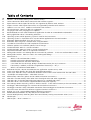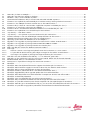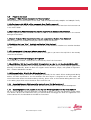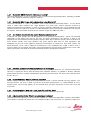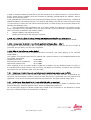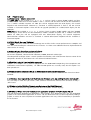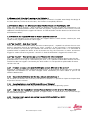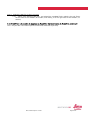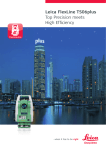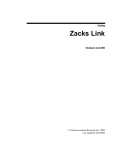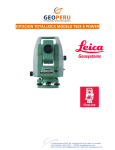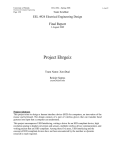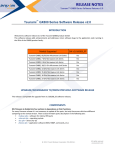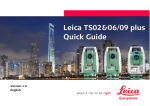Download Leica FlexLine & FlexLine plus Frequently Asked Questions (FAQ)
Transcript
Leica FlexLine & FlexLine plus
Frequently Asked Questions (FAQ)
Table of Contents
1.0
1.1
1.2
1.3
1.4
1.5
1.6
1.7
1.8
1.9
1.10
1.11
1.12
1.13
1.14
1.15
1.16
1.17
1.18
1.19
1.20
1.21
1.21.1
1.21.2
1.21.3
1.21.4
1.21.5
1.21.6
1.22
1.23
1.24
1.25
1.26
1.27
1.28
1.29
1.30
1.31
1.32
1.33
1.34
1.35
1.36
2.0
2.1
FlexLine General .................................................................................................................................................................. 4
FlexLine – What Product belong to the FlexLine family? ................................................................................................. 4
Online Commands: Which online commands does FlexLine support? ............................................................................ 4
Export Formats: What export format files are supported by FlexLine Total Stations? ................................................. 4
Import Formats: What import format files are supported by FlexLine Total Stations?................................................ 4
Codelists: Can I use “Viva” Codelists on FlexLine Total Stations? .................................................................................. 4
File management –How many jobs are supported?......................................................................................................... 4
Languages: How many languages can I upload? .............................................................................................................. 4
Road 2D/Road 3D: Do I need the ROAD 2D application in order to run Roadworks 3D/Road3D? .............................. 4
Mining application: What is the Mining Software? ........................................................................................................... 4
Operating System; Which operating system is used for the instrument? ..................................................................... 4
Operating System: Is it possible to run my own WinCE application on the Total Station?........................................... 4
Bluetooth: Which Bluetooth Class you are using? ........................................................................................................... 5
Bluetooth: What range can I achieve when using Bluetooth? ........................................................................................ 5
Can FlexLine instruments be used in Explosive environments? ...................................................................................... 5
Software updates: Are software updates free of charge?.............................................................................................. 5
Service Reminder: What is a service reminder? ................................................................................................................ 5
Service Reminder: How can I enter a service reminder date? ......................................................................................... 5
Adjustment Reminder: What is an adjustment reminder? ............................................................................................... 5
Downgrade-Function: Can I downgrade the instrument by software – is this true and how does it work? .............. 6
Downgrade-Function: How can I access the “Downgrade dialog”? .............................................................................. 6
Demo License ...................................................................................................................................................................... 6
What is it for and how does it work? ....................................................................................................................... 6
How do I activate the demo licence key? ................................................................................................................ 6
How do I deactivate the demo licence key? ............................................................................................................ 6
Can I order the free of charge 90 days SW Maintenance key for any instrument? ............................................. 7
License Keys: Suddenly I need for all applications license keys – why ? ............................................................... 7
What is the Software Loader Mode ? ....................................................................................................................... 7
Reference Line/Arc: I do not see Reference Arc application anymore on my TS02 ...................................................... 7
Active Sync: What benefits do I have with USB cable connection ? ............................................................................... 7
Active Sync: How do I setup a connection between the PC and the Total Station with the USB Cable? .................... 8
“Quadruple axis compensation” : What does it mean? ................................................................................................... 8
Pointmemory: How many points can be stored on FlexLine instruments? .................................................................... 8
USB Stick: Are USB memory sticks other than the original Leica USB Sticks supported? ............................................. 8
USB Stick: Why is the Leica USB Stick more expensive as standard USB sticks? ........................................................... 8
USB Stick: What is the maximum supported USB memory Stick capacity? .................................................................... 8
Data Storage: When measuring, where is the data stored – in the internal memory or the USB memory stick? ..... 8
Datalogger: Which Datalogger can I connect to the FlexLine instrument ? ................................................................... 9
Datalogger: How do I setup a Bluetooth connection from Datalogger to the FlexLine instrument? .......................... 9
Leica Viva: Does the Leica Viva Software supports FlexLine instruments ? ................................................................... 9
Backup: Can I use a generated BACKUP on different instruments ? .............................................................................. 9
Motorization/Full Windows CE; Why did you not include them ?.................................................................................... 9
Internal Backup battery: How long does the internal battery storing measurement values, lasts ? ........................... 9
FlexLine plus ...................................................................................................................................................................... 10
FlexLine plus – what is new on it ? ................................................................................................................................. 10
FAQ - FlexLine plus V.4.3.doc
Page 2/16
2.2
2.3
2.4
2.5
2.6
2.7
2.8
2.9
2.10
2.11
2.12
2.13
2.14
2.15
2.16
2.17
2.18
2.19
2.20
2.21
2.21.1
2.21.2
2.21.3
2.22
2.23
2.24
2.25
3.0
3.1
3.2
3.3
3.4
3.5
3.6
3.7
3.8
3.9
3.10
3.11
3.13
TS02: Why is there no TS02plus ? ................................................................................................................................... 10
TS02: Why are there less options as before? ................................................................................................................ 10
FlexPoint – why is it not available anymore? ................................................................................................................. 10
Communication Sidecover: Why is no USB stick and cable included anymore? ........................................................... 10
Firmware: Can I upload the new FlexField plus Firmware onto my existing FlexLine instrument? ............................. 10
Firmware: Is the TS09plus firmware another one as the TS02 firmware ? .................................................................. 10
Firmware: Why is there no “Construction” application anymore in FlexField plus (V3.x)? ......................................... 10
Firmware: Is it “Viva-light” running on the TS09plus ? .................................................................................................. 11
Firmware: What is the difference between FlexField V2.35 and FlexField plus 3.0? ................................................... 11
Firmware: Can I upload FW 2.35 to FlexLine plus total stations? ................................................................................. 11
“my Security” – How does it work? ................................................................................................................................ 11
“my Security” – Can I protect my current FlexLine with this mechanism? ................................................................... 11
Firmware concept: Is the new FlexField plus concept different to the current ? ........................................................ 11
Onboard Data Structure: Did the way, data are stored change ? ................................................................................ 11
Operating System: does full Windows CE run on TS09plus? ......................................................................................... 11
Upgrades: Can I upgrade my existing FlexLine instrument with a Colour-&Touchscreen? ......................................... 11
Upgrades: Can I upgrade my existing FlexLine EDM from R400 to a R500? ................................................................ 11
Upgrades: Can I upgrade my existing FlexLine to a FlexLine plus?................................................................................ 12
EDM: Why did you rename the EDM measurement modes? ........................................................................................ 12
User Logo .......................................................................................................................................................................... 12
How can I create a user logo and upload it onto the instrument as a start screen?......................................... 12
Is it possible to convert existing b& w logos to Logos for the Colour-& Touchscreen ? ................................... 12
User Logo: Can I upload my existing b&w logo to FlexLine plus instrument ? .................................................... 12
USB Stick: The stick included to the delivery – is it an industrial grade stick ? ........................................................... 12
USB Stick: On the stick there is only the user manual stored Where are all the tools located? .............................. 12
Exhibition Mode: What is it and how does it work ? ..................................................................................................... 12
Screensaver: Is it possible to change the screensaver contents? ................................................................................ 13
FlexOffice ........................................................................................................................................................................... 14
FlexOffice: Does the old FlexOffice Version support the FlexLine plus instruments ? ................................................ 14
FlexOffice: Does FlexOffice support instruments other than the FlexLine Total Stations? ........................................ 14
FlexOffice: Why are there two different versions of FlexOffice? .................................................................................. 14
FlexOffice Standard / Advanced: What is the difference between them ? .................................................................. 14
FlexOffice: Upgradeability: What upgrade options do I have with FlexOffice? ............................................................ 14
FlexOffice: What benefit do I have with FlexOffice in comparison to Leica Geo Office Tools? .................................. 14
FlexOffice: Is FlexOffice protected?................................................................................................................................. 14
FlexOffice: Can I run FlexOffice with my existing LGO-Demo-Key? .............................................................................. 15
FlexOffice: Why is FlexOffice Standard not free of charge like Leica Geo Office Tools? ............................................ 15
FlexOffice: Is it possible to load my own format templates for the export/import of ASCII data? ............................ 15
FlexOffice: How do I get a ASCII coordinate file (e.g. csv or txt file) into FlexOffice and to the instrument ? ......... 15
FlexOffice: Is it possible to upgrade my FlexOffice Standard licence to FlexOffice Advanced?.................................. 16
FAQ - FlexLine plus V.4.3.doc
Page 3/16
1.0
FlexLine General
1.1 FlexLine – What Product belong to the FlexLine family?
FlexLine products are Total Stations of the TS02, TS06 and TS09 and newly TS06plus and TS09plus family.
1.2 Online Commands: Which online commands does FlexLine support?
FlexLine supports GSI as well as GeoCom commands. Documentation can be found on the instrument CD
in the TOOLS folder.
1.3 Export Formats: What export format files are supported by FlexLine Total Stations?
FlexLine supports GSI, IDEX, LandXML, and dxf, as well as user defined formats created in the Format
Manager of FlexOffice.
1.4 Import Formats: What import format files are supported by FlexLine Total Stations?
FlexLine supports GSI, LandXML and dxf point data as import file formats.
1.5 Codelists: Can I use “Viva” Codelists on FlexLine Total Stations?
No, the codelist structure of System1200 is based on the dbx database. FlexLine uses another database
system.
1.6 File management –How many jobs are supported?
The number of jobs is not limited. You can create as many jobs as you want. The only limit is the memory
size of the instrument.
1.7 Languages: How many languages can I upload?
The number is not limited – the only limit is the memory size of the instrument.
1.8 Road 2D/Road 3D: Do I need the ROAD 2D application in order to run Roadworks 3D/Road3D?
No. Road 2D and Roadworks 3D run independent from each other. They are two separate applications
differing in functionality. ROAD 2D does not support vertical elements, slopes, and upload of alignmentfiles – whereas Roadworks 3D does.
1.9 Mining application: What is the Mining Software?
The Underground Mining software was developed specifically for the South African Underground Mining
Market and their requirements. So the workflow and data output is designed to suit their needs. For
more information about the FlexLine Mining offering, please refer to the FlexLine Mining Manual as well
as the Mining Flyer which can be found on the instruments CD.
1.10 Operating System; Which operating system is used for the instrument?
The base operating system is WinCE 5.0 Core, but the User Interface is a Leica specific development.
1.11 Operating System: Is it possible to run my own WinCE application on the Total Station?
No, this is not possible. The User Interface is not based on WinCE- it is only the operating system which
runs WinCE 5.0 Core. We recommend using an external WinCE Datalogger on which the application runs
and to connect this via Bluetooth to the FlexLine instrument.
FAQ - FlexLine plus V.4.3.doc
Page 4/16
1.12 Bluetooth: Which Bluetooth Class you are using?
The inbuilt Bluetooth is a Class 2 Bluetooth, with 2.5mW maximum permitted power. It belongs to Radio
class 1 (Acc. European directive 1999/5/EC (R&TTE)
1.13 Bluetooth: What range can I achieve when using Bluetooth?
The inbuilt Bluetooth is a Class 2 Bluetooth, with 2.5mW maximum permitted power.– so the normal
range is about 10m. However the range depends very much from antenna position (internal or
external),environmental conditions, as well as from the receiver’s Bluetooth class. Tests showed that the
FlexLine antenna can work even further as 150m (depending from measurement conditions and antenna
of receiver). With the module TCPS29 you can achieve ranges of 1500m and more !
1.14 Can FlexLine instruments be used in Explosive environments?
In general the Total Stations are not designed for use in explosive environments - please see attached
screenshot in the official user manual. The risks of sparks generated at the sliprings as well as the
electronics on the mainboard and the battery contacts does exist. However from the past we know that
every country handle such cases different and every country does have its own regulations and
exceptions to the rules to be applied in explosive environments. In some cases Leica total stations are
locally certified to be used in explosive environments if the mainboard was sealed, in other cases a
warning sticker not to remove the battery had to be placed on the instrument. However this varies from
country to country and needs to be discussed locally with the responsible authorities.
1.15 Software updates: Are software updates free of charge?
The FlexLine Total Stations are supported by software maintenance contracts. If a software maintenance
contract is signed you will be able to benefit from software updates. As goodwill a 90 days Software
Maintenance Contract is already included when purchasing the instrument. The timer starts counting after
8 hours of use.
1.16 Service Reminder: What is a service reminder?
Service Centres can enter a date on the instrument at which a service reminder message appears. This
message informs you that in order to maintain instrument performance it is recommended to visit a
Service Centre. The message appears on the entered date, and then afterwards at every start-up of the
instrument.
1.17 Service Reminder: How can I enter a service reminder date?
Select in the Main Menu TOOLS SYSTEM INFO PAGE press F2 (long time).
1.18 Adjustment Reminder: What is an adjustment reminder?
The adjustment functionality of the instrument includes an “Adjustment Reminder” function, which allows
you to define a period after which you are reminded to adjust the instrument. It is possible to adjust Hz-
FAQ - FlexLine plus V.4.3.doc
Page 5/16
collimation, V-Index and Tilt Axis. When the defined period has been reached the adjustment reminder
message appears, after start-up of the instrument, 10 times, and then ceases for one month.
1.19
Downgrade-Function: Can I downgrade the instrument by software – is this true and how
does it work?
Yes you can downgrade the instrument types to the respective lower family, e.g. a TS09 can be
downgraded to a TS06 or TS02, and a TS06 to a TS02.
This feature allows the salespersons to minimise their stock level – so if you have a TS09 on stock, you
can demonstrate all the family members: TS02, TS06 and TS09.
Select in the Main Menu TOOLS SYSTEM INFO PAGE press F2 (long time)
1.20 Downgrade-Function: How can I access the “Downgrade dialog”?
Select in the Main Menu TOOLS SYSTEM INFO PAGE press F2 (long time) and then press F2
(DOWNGR)
Keyboard: Why is the optional first full numeric keyboard of TS02 more expensive than the second
full numeric keyboard?
The first full numeric keyboard is a major differentiation between the TS02 and TS06. The full numeric
keyboard option for TS02 provides the flexibility to offer a 7” or 5” instrument with full numeric keyboard
at a lower price than a TS06 instrument with 5” angular accuracy.
1.21 Demo License
1.21.1 What is it for and how does it work?
The free of charge demo licence enables all software options and allows the update of instrument
firmware during the validity of the demo licence - which is 1 year. The demo licence key includes a
voucher for a 90 days SW maintenance key which you should order right before ending the demo license
period – means before you sell the instrument or before the 1 year validity has expired. The licence key
file will be provided by E-Mail and includes the 90 days SW maintenance key as well as the licence keys
for the standard applications such as Survey, or Stake Out. By deleting the demo licence key (press
“EndDemo” button in the Licence key dialog) and uploading the 90 days SW maintenance key, the
instrument is in the same status as it was delivered from the factory.
1.21.2 How do I activate the demo licence key?
For instruments without a Communication Sidecover you can either enter the key manually in the licence
key screen (TOOLS LICENCE KEY) or upload them through FlexOffice (SW upload functionality). For
instruments with a Communication Sidecover you have the additional option to upload the key via a USB
memory stick.
1.21.3 How do I deactivate the demo licence key?
The following workflow is recommended to bring the instrument back to a status as delivered from the
factory:
1. Order “90 days SW Maintenance Key” free of charge. (Art. No. 769624).
You will receive a license key file, containing the 90 days SW maintenance key as well as the license keys
for all standard applications.
2. Set “End Demo” at the instrument (Tools_ License Keys _ F2)
3. Upload the key file you received when ordering the 90 days SW maintenance key.
4. Upload the latest firmware (available from the Leica website)
FAQ - FlexLine plus V.4.3.doc
Page 6/16
In order to avoid unauthorised extension of the SW maintenance on sold instruments, a security check is
built-in, which prevents uploading the latest firmware by uploading a demo licence key. However, there is
a catch to this security check:
If you uploaded new firmware during the demo licence period and then selected “End Demo”, and did not
upload the 90 days SW-maintenance key, the firmware will delete itself after the next instrument restart
(as the firmware is newer than the initial maintenance date). In order to bring the instrument back to life,
complete the following steps:
1.
Start the recovery tool, provided on the CD (TOOLS FOLDER) and upload the first release-version,
which is provided in the same folder. After that the instrument starts up normally. A detailed instruction
(PDF) of the tool is provided in the recovery folder!
2.
Upload a 90 days SW maintenance key
3.
Update the instrument with the latest firmware.
1.21.4 Can I order the free of charge 90 days SW Maintenance key for any instrument?
No – the 90 days SW-Maintenance is only available for Demo Instruments with Demo License loaded.
1.21.5 License Keys: Suddenly I need for all applications license keys – why ?
This happens if the Demo License Key has expired. The Demo License is valid for one year in order to
guarantee that you always use the latest equipment.
1.21.6 What is the Software Loader Mode ?
Suddenly the instrument shows “Hardware/Firmware mismatch” and stops booting in the software
Loader Mode” !
This happens if the Demo License Key has expired and a newer Firmware as the loaded Maintenance key
was loaded. For Example:
SW Maintenance End:
01.08.2009
Maintenance Date of Loaded FW:
04.11.2009
Demo License Expiry Date:
01.12.2009
When switching on the instrument on 02.12.2009 the TS detects that the loaded Firmware is newer as
the SW Maintenance date stored on the instrument and deletes the firmware. To recover the instrument
you need to use the “Recovery Tool” (see next topic)
1.22 Reference Line/Arc: I do not see Reference Arc application anymore on my TS02
You used Reference Arc 15 times on the TS02. After 15 times, the trials are over. As Reference Arc
cannot be started anymore it makes no sense to show the icon thus you directly start the reference Line
application. Once you have entered the Reference Arc license key, the option will be shown again !
1.23 Active Sync: What benefits do I have with USB cable connection ?
ActiveSync is mainly required to use the fast and reliable USB connectivity option in FlexOffice (Data
Exchange Manager, Software Upload) and for Service and Production processes.
To use ActiveSync program to directly explore data stored on the instrument is not beneficial as those
data are in a different format and cannot be used directly.
FAQ - FlexLine plus V.4.3.doc
Page 7/16
1.24
Active Sync: How do I setup a connection between the PC and the Total Station with the USB
Cable?
In order to get the USB Mini Cable running, you need to do the following steps:
1. Install Microsoft Active Sync if you using Windows XP or in case you are using Windows Vista the install
Microsoft Mobile Device Center
Both programs are available at the Microsoft webpage or on the Leica download Area or on the TPS
instruments CD coming along with each FlexLine Total Station (Folder:..\Tools\Microsoft\)
2. Then connect the cable with the PC and the Total Station and switch on the Total Station.
2. The Windows Wizard will inform you that a new device has been found and asks you to provide the
driver for the device. The required driver is available on the Leica Download area or on the TPS
Instruments CD (Folder: ...\Tools\Driver\FlexLine USB). Follow the wizard and finish driver installation. In
case a message appears that the driver is not certified by Microsoft, please continue by clicking OK.
After installation you should be able to browse via Active Sync through the instrument memory, but the
main purpose of the cable is the fast and reliable data transfer when using FlexOffice.
1.25 “Quadruple axis compensation” : What does it mean?
Quadruple axis compensation means two axis compensation combined with Hz collimation and V index
correction. Please be aware that it is not a quadruple-axis/4-axis compensator – it is compensation.
1.26 Pointmemory: How many points can be stored on FlexLine instruments?
First of all we must differentiate between Measurements and Fixpoints. Measurements contain much
more data than a Fixpoint (PtID, East, North, Height) so the number of possible Measurements stored is
always lower than the number of possible Fixpoints. Furthermore any change of EDM settings is also
stored with Measurements, and thus the number of Measurements able to be stored can vary.
TS02:
Max. 24`000 Fixpoints, corresponding to max. 13`500 measurements
TS06/09:
Max. 100`000 Fixpoints, corresponding to max. 60`000 measurements
1.27 USB Stick: Are USB memory sticks other than the original Leica USB Sticks supported?
Yes, any USB memory stick is supported, however we recommend to use only original Leica accessories in
order to obtain maximum performance and data security. Whenever you plug in any other USB memory
stick a message informs you that a non-Leica USB Memory stick has been inserted.
1.28 USB Stick: Why is the Leica USB Stick more expensive as standard USB sticks?
The Leica USB Stick is an “industrial-grade” USB memory stick and fulfils the high Leica quality standards
in order to guarantee maximum data-safety. The stick is designed to be operated in tough conditions,
which is reflected, for example, in the operating temperature range from -40°C up to +85°C (-40°F- +
185°F).
1.29 USB Stick: What is the maximum supported USB memory Stick capacity?
At the moment all available memory sizes are supported – even >100GB.
1.30
Data Storage: When measuring, where is the data stored – in the internal memory or the
USB memory stick?
The data is always stored in the internal memory. The transfer to the USB memory stick must be done
afterwards.
1.31 Datalogger: Which Datalogger can I connect to the FlexLine instrument ?
Theoretically all Datalogger can be used. Of course the new Leica dataloggers CS10 and CS15 has been
tested in depth. However it also has been tested with various other models like Leica Rx1250, and DX10
and some others and all of them worked well.
1.32
Datalogger: How do I setup a Bluetooth connection from Datalogger to the FlexLine
instrument?
1. First you need to switch on the Bluetooth on the instrument (MAIN MENU SETTINGS
COMMUNICATIONSSelect “Bluetooth” or “Automatically”)
2. Then start on the Datalogger a BLUETOOTH SEARCH. The instrument (in the example a TS02-7" with S.
No. 1234567) will be found with it’s type and serial number (TS02-7_1234567).
2. On the Datalogger you can then select to "PAIR" the devices and then you will be asked to enter a
Bluetooth PIN. The Bluetooth PIN of the FlexLine is configurable, but by default set to "0000". Enter the
PIN and proceed.
2. The instrument will show a message that an external device is trying to connect to the instrument and
you need to press YES to allow the connection.
4. The Datalogger will assign a virtual COM port and informs you about the port number (e.g. COM6)
5. Open the Datalogger software that allows to steer the Total Station (landscaping SW, Architect SW,...)
and select in this software in the SETTINGS the assigned virtual COM port (e.g. COM6)
6. Start working...
1.33 Leica Viva: Does the Leica Viva Software supports FlexLine instruments ?
Yes, you can use the Leica Viva software running on CS10/15 to control the FlexLine Total Station.
All Viva applications can be used to communicate with the sensor
1.34 Backup: Can I use a generated BACKUP on different instruments ?
Yes, you can backup the data of a TS09 on the USB stick and then import the backup on a TS02. If the
backup is imported to the same instrument as exported then also the settings are applied. If transferred
to another unit, differing in S.No. or type then only Fixpoints and measurements are imported as some of
the settings might not be applied due to different hardware. But please be aware when making a backup
of the data on an instrument with a different firmware version as the one you want to upload – this
might not work – dependent whether the database structure has changed.
1.35 Motorization/Full Windows CE; Why did you not include them ?
Both features would add significant costs to all instruments – even just to foresee them as an option.
These costs mainly refer to hardware such as a different processor with a higher performance, as well as
more and faster internal memory. For WinCE, higher licence fees would have to be applied as well. Both
features are available in the High-end Total Stations and there are currently no plans to introduce them
into FlexLine.
1.36
Internal Backup battery: How long does the internal battery storing measurement values,
lasts ?
The backup battery lasts for about 1 year - however depending from the storage temperature. The
battery is recharged automatically when the instrument is switched on.
FAQ - FlexLine plus V.4.3.doc
Page 9/16
2.0
FlexLine plus
2.1 FlexLine plus – what is new on it ?
The TS06 plus will be available as 1", 2", 3", 5", 7" variants, both as power (R500) models and ultra
(R1000) models. Note that we have added 1" and 7" variants and that there will be no non-reflectorless
("TC-") models available anymore. All TS06 plus will be equipped with one B/W display, full numeric
keyboard and communication sidecover as standard. A second keyboard as well as the EGL will be
available as instrument options. There will be no upgrade possibility to a colour/touch display for the
TS06 plus.
TS09 plus will be available as 1", 2", 3", 5" variants, both as power (R500) models and ultra (R1000)
models. Again, there will be no non-reflectorless models available anymore and 5" models have been
added. All TS09 plus will be equipped with one colour/touch display, full numeric keyboard,
communication sidecover and EGL as standard. A second colour/touch keyboard will be available as
instrument option.
2.2 TS02: Why is there no TS02plus ?
The TS02 is the entry model for manual midrange TPS. It offers similar sensor performance as TS06plus and
runs the same FlexField plus software but less features. As there are o additional features implemented the
TS02 remains in naming.
2.3 TS02: Why are there less options as before?
The following options are not offered anymore:
Full numeric keyboard, Communication Sidecover, R1000, Electronic Guide Light.
The competitive landscape shows a certain product classification, each with common features. None of the
competitors do offer in their lowest class the above mentioned features.
2.4 FlexPoint – why is it not available anymore?
TS06plus and TS09plus are by default equipped with the R500 EDM incorporating the Laserpointer and
reflectorless measurement capability. On TS02 the R30 option was so rarely used, that this option has
been phased out ..
2.5 Communication Sidecover: Why is no USB stick and cable included anymore?
We received a lot of feedback, that the stick and Cable are not required. Therefore both items have been
removed.
2.6 Firmware: Can I upload the new FlexField plus Firmware onto my existing FlexLine instrument?
Yes, but keep in mind that you need a valid software maintenance contract with end date of May 1st
,2012 latest.
2.7 Firmware: Is the TS09plus firmware another one as the TS02 firmware ?
No, it is the same firmware supporting black & white and colour & touch-displays.
2.8 Firmware: Why is there no “Construction” application anymore in FlexField plus (V3.x)?
The main difference between the applications “Construction” and “Reference Line” was the embedded
graphic in the Construction application. As with V. 3.0 also Reference Line has been improved by adding a
graphic, it makes no sense anymore to have both applications with very similar functionality in parallel on
the instrument.
FAQ - FlexLine plus V.4.3.doc
Page 10/16
2.9 Firmware: Is it “Viva-light” running on the TS09plus ?
No, on all FlexLine /plus total stations the “FlexField plus” firmware is installed. Even though the design of
the icons look very similar to the Viva icons, the firmware is completely different.
2.10 Firmware: What is the difference between FlexField V2.35 and FlexField plus 3.0?
There are a plenty of changes – some of them are bugfixes, but most of them are improvements. The
major ones are implementation of icons and stake out graphics, reorganization of menu entries, but also
additional functionality like the support of Helmert- & Local Resection. Further details can be found in the
official Release Notes.
2.11 Firmware: Can I upload FW 2.35 to FlexLine plus total stations?
No, this is not possible as this firmware does not support Colour & Touch Screens. FlexLine plus total
station do only support FW Version 3.0 or higher.
2.12 “my Security” – How does it work?
The user can activate this feature within the Leica customer portal - myWorld. To activate the user must
define a connection interval to myWorld (e.g. every 3 months). If the instrument is not connected on
time (or before) the instrument gets blocked and cannot be used anymore unless it is connected to
myWorld. Within myWorld the owner of the instrument can flag the instrument as stolen. Instruments
flagged as stolen cannot be registered – once this is tried the IP location is logged and stored in SAP.
2.13 “my Security” – Can I protect my current FlexLine with this mechanism?
Yes, this is possible by installing onboard firmware version 3.0 or higher. However please note that the
protection level is not as high as with FlexLine plus units, as it is possible to load older firmware that this
mechanism does not support. On FlexLine plus total stations it is not possible to upload older firmware
versions than 3.0
2.14 Firmware concept: Is the new FlexField plus concept different to the current ?
Basically no. Changes have been made like change of icons, re-organization of the main menu. Inside the
application the workflow has not been changed. Some functionality has been added as part of the
Software Maintenance.
2.15 Onboard Data Structure: Did the way, data are stored change ?
No, the data are stored in the same way and formats as before. It is possible to import and export data
of previous firmware versions.
2.16 Operating System: does full Windows CE run on TS09plus?
No, FlexLine plus instruments are using WinCE 5.0 Core version as base operating system.
2.17
Upgrades: Can I upgrade my existing FlexLine instrument with a Colour-&Touchscreen?
No, existing instruments cannot be upgraded. To support Colour- & Touchscreen there are also changes
on the mainboard required.
2.18 Upgrades: Can I upgrade my existing FlexLine EDM from R400 to a R500?
No this is not possible.
FAQ - FlexLine plus V.4.3.doc
Page 11/16
2.19 Upgrades: Can I upgrade my existing FlexLine to a FlexLine plus?
No this is not possible.
2.20 EDM: Why did you rename the EDM measurement modes?
The previously called “fast” mode was improved to achieve an accuracy of 2mm+2ppm, which is at a level
of competitors precise mode. Leica`s EDM IR measurement accuracy is superior (1.5mm+2ppm). To create
a higher awareness of this USP the measurement mode names changed.
Prism Mode
Non-Prism mode
Old name
New name
Old name
New name
Standard
Precise+
Standard
Precise
Fast
Precise-Fast
Tracking
Tracking
Tracking
Tracking
2.21 User Logo
2.21.1 How can I create a user logo and upload it onto the instrument as a start screen?
In order to strengthen the relationship between yourself and the customer, the upload of your company
logo is supported.
Just send us the image file (bitmap, jpg,…) of your logo to [email protected]. You
will receive an uploadable logo file in return.
Please note:
a)
The better the resolution of the image, the better it looks on the display ! So high resolution
images are preferred !
b)
The background of the logo should be clear and not overlapped with some other background
images
c)
for use on Colour-screen: The firmware support 256 colours. Normal image files contain much
more colours, this means the colours will be reduced to 256. Therefore for logo files, please don’t
provide too colourful images. Think about….Less is sometimes more…
2.21.2 Is it possible to convert existing b& w logos to Logos for the Colour-& Touchscreen ?
No, please provide me new logo files for the use on the colour screen.
2.21.3 User Logo: Can I upload my existing b&w logo to FlexLine plus instrument ?
Yes.
2.22 USB Stick: The stick included to the delivery – is it an industrial grade stick ?
No. The stick is a conventional USB stick replacing the previously included Instruments CD. This stick is not
intended to use in field conditions and does not replace the industrial grade USB Stick MS01.
2.23 USB Stick: On the stick there is only the user manual stored Where are all the tools located?
The tools have been moved from the media to the myWorld portal. https:\\myworld.leicageosystems.com
2.24 Exhibition Mode: What is it and how does it work ?
The exhibition mode enables to show a sequence of images/text on the instrument, similar to a PowerPoint
slide show.
FAQ - FlexLine plus V.4.3.doc
Page 12/16
Requirements:
a) Firmware version must be 3.0 or higher.
a) Instrument must be equipped with Communication Sidecover
b) A folder „Demo“ must exist on the USB Stick`s root folder or on „Internal Memory” (accessable via Active
Sync). In this folder the files (txt or bitmap) to be displayed must be stored.
Bitmaps and Texts files can be mixed up in the folder.
Filetype: Bitmap (bmp)
Display-Type
Type
Size
Color-Depth
(Width x Height)
Color
Bitmap (.bmp)
320x240
8bit
Black & White
Bitmap (.bmp)
288x160
1bit
For colour (8bit) bitmaps make sure that you use the correct colour palette!
The FlexLine supported colour-palette can be requested when contacting [email protected] . To apply the colour palette you need to open a image-program (Photoshop, Irfan
View,…), open the image that should be converted and then load the colour palette. Then save the image
file by applying also the other requirements (see above)
FileType: Text-Files (txt)
Display-Type
max. text - lines
max Line-Length
Color
12
32
Black & White
10
32
Please note, that the instrument does not support special characters as used in certain languages. IN this
case the text file must be converted into a bitmap file.
Displayed sequence
In to define the display sequence the files must be named as following:
01_xxx.bmp
02_xxx.bmp
03_xxx.txt
04_xxx.bmp
2.25 Screensaver: Is it possible to change the screensaver contents?
No it is not possible to change/modify/localize the screensaver images.
FAQ - FlexLine plus V.4.3.doc
Page 13/16
3.0
FlexOffice
3.1 FlexOffice: Does the old FlexOffice Version support the FlexLine plus instruments ?
No – FlexLine plus instruments do require the new FlexOffice Version 2.2 (or higher) or LGO Version 8.3
(or higher) to run properly.
Neither “LGO Tools” nor “Construction Data Manager (CDM)” do support FlexLine properly.
– even if some functionality might work !
3.2 FlexOffice: Does FlexOffice support instruments other than the FlexLine Total Stations?
No, FlexOffice only supports FlexLine Total Stations. This step was required to make the operational
concept of FlexOffice more intuitive. If other instruments shall be supported as well LGO is the right
choice.
3.3 FlexOffice: Why are there two different versions of FlexOffice?
One of the main features of FlexLine is the scalability of the products. The same idea is applied to the
FlexOffice with its two versions. The choice is always yours.
3.4 FlexOffice Standard / Advanced: What is the difference between them ?
FlexOffice Standard delivers a high level of functionality, whilst FlexOffice Advanced includes even more
features. Below is a list of components and features.
FlexOffice Standard: Data Exchange Manager, Format File Creation, Instrument Configuration Manager,
Codelist Management, Firmware Upload, Project Management, simple import of ASCII data, Viewing and
Editing of Points and Observations, Recalculation of Setups.
FlexOffice Advanced: In addition to the FlexOffice Standard functionality, FlexOffice Advanced includes,
Image Referencing, HTML reports, TPS Processing, Road Converters for Roadworks 3D, COGO and
advanced ASCII export.
3.5 FlexOffice: Upgradeability: What upgrade options do I have with FlexOffice?
FlexOffice Standard cannot be upgraded with options.
Flex Office Advanced can be upgraded by license key with the following modules:
Design & Adjustment 3D”
- Art. No. 778084
“GIS/CAD Export” (advanced dxf and dgm export)
- Art. No. 778080
“Surface and Volume Calculation”.
- Art. No. 778087
These protected options have the same Art. No. and functionality as the LGO options – however just
support FlexLine Instruments.
3.6 FlexOffice: What benefit do I have with FlexOffice in comparison to Leica Geo Office Tools?
FlexOffice is much more intuitive to use and includes additional functionalities like Viewing and Editing of
Observations and recalculation of setups.
3.7 FlexOffice: Is FlexOffice protected?
Both products require an Entitlement ID during installation. These ID can be ordered under the following
Article Numbers:
FlexOffice Standard Art.No.778063
FlexOffice Advanced Art.No.778064
FAQ - FlexLine plus V.4.3.doc
Page 14/16
3.8 FlexOffice: Can I run FlexOffice with my existing LGO-Demo-Key?
Yes.
3.9 FlexOffice: Why is FlexOffice Standard not free of charge like Leica Geo Office Tools?
First of all, there needs to be an awareness created that software should not be considered a “Free of
Charge Article” as the development of software such as FlexOffice is expensive. Also, FlexOffice Standard
includes enhanced functionality in comparison to LGO Tools.
3.10 FlexOffice: Is it possible to load my own format templates for the export/import of ASCII data?
In FlexOffice Standard it is not possible to load your own format templates for the export of ASCII data.
In FlexOffice Advanced it is possible to load your own format templates for the export of ASCII data.
3.11 FlexOffice: How do I get a ASCII coordinate file (e.g. csv or txt file) into FlexOffice and to the
instrument ?
In general the following steps are required:
1) Import the ASCII file into FlexOffice (via ASCII Import wizard) See step 1.1 to 1.8
2) Save the imported coordinates in Land XML format into a file See step 2.1
3) Upload the XML file via Data Exchange Manager to the instrument See step 2.1
Step 1: Import the txt file into FlexOffice
1.1 Start FlexOffice Standard/Advanced
1.2 Select ASCII IMPORT to start the import-wizard(TOOLS --> ASCII Import)
1.3 Select the ASCII (txt, csv..) file and press IMPORT
1.4 Select how your ASCII file is structured ("Free" or Position") and in which line the import should start
(e.g. your ASCII file has a header from line 1 to line 4 which needs to be ignored, you need to enter line
5 as start of import.
1.5 Depending on selection "Free" or "Position" the dialog looks different
1.5.1 When selected "Free" in step 1.4
You have to select, which character in the ASCII data separates each value (e.g. Semicolon, Comma,
Space....)
1.5.1 When selected "Position" in step 1.4
You have to define the column with of the values in the ASCII data
1.6 Here you have to define the linear units and assign a header to the imported data (e.g. Pos. 1 is PtID,
Pos.2 is East coordinate, Pos.3 is North,...)
To do so make a right mouse click on each column and select the entry from the pop-up-list, Proceed
with NEXT>
1.7 If you frequently import data exactly structured in the way as just done, you can store the settings in
a template. To do so, enter a name in the offered field "template name". Press FINISH
1.8 Select a Project into which the data should be imported or create a new Project (right mouse click -->
NEW); Press ASSIGN
The data are now imported into FlexOffice and you can see them listed in the Point list or you can even
view them by pressing on the VIEW/EDIT tab.
In case you saved the import settings in a template, the next time when importing a ASCII file you just
need to select the file and your saved template in step 1.3, then the data are imported directly and you
reach directly step.1.8 (so no need to go through the steps 1.4 --> 1.5 --> 1.6 --> 1.7)
Step 2: Save the imported coordinates in Land XML format
2.1 Select "EXPORT LandXML file" and define the file name of the export file.
FAQ - FlexLine plus V.4.3.doc
Page 15/16
Step 3: Upload the XML file to the instrument
3.12 Select "Data Exchange Manager" and upload the LandXML file by selecting the xml file on
the left side of the window (PC section) and moving it to the right side of the window (TSsection)
3.13 FlexOffice: Is it possible to upgrade my FlexOffice Standard licence to FlexOffice Advanced?
This is not possible. You need to purchase FlexOffice Advanced separately.
FAQ - FlexLine plus V.4.3.doc
Page 16/16