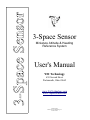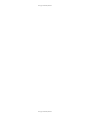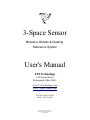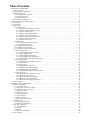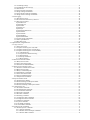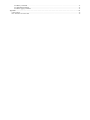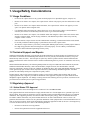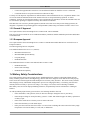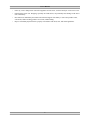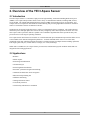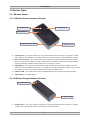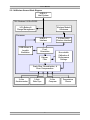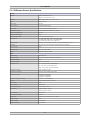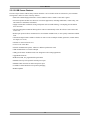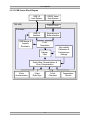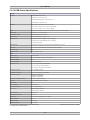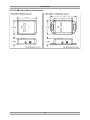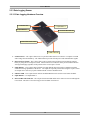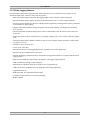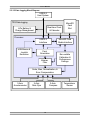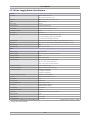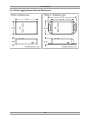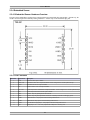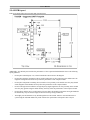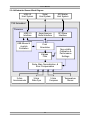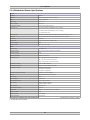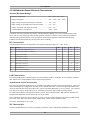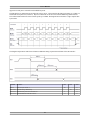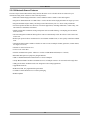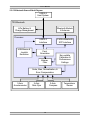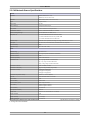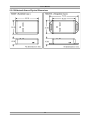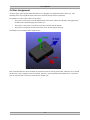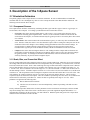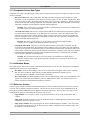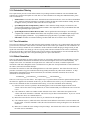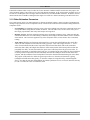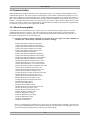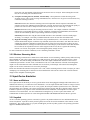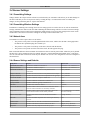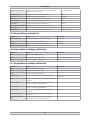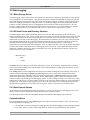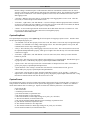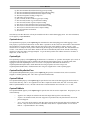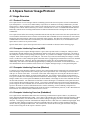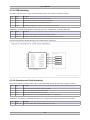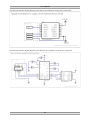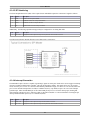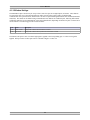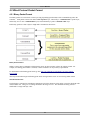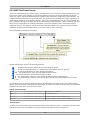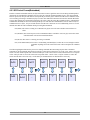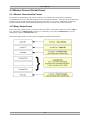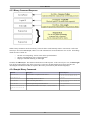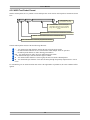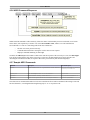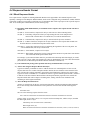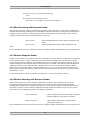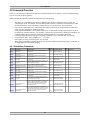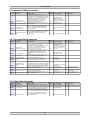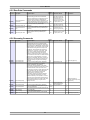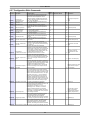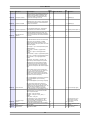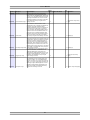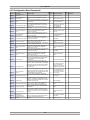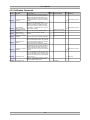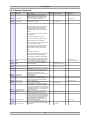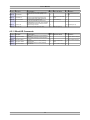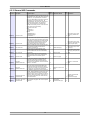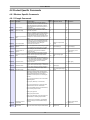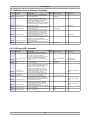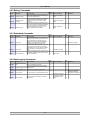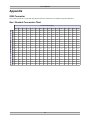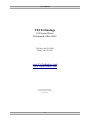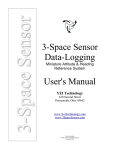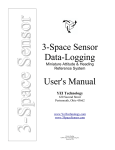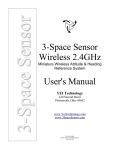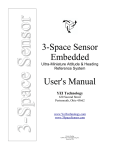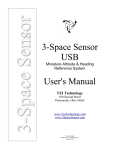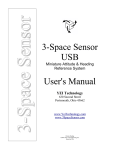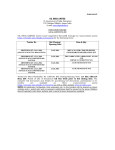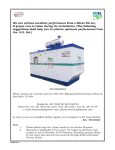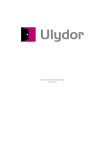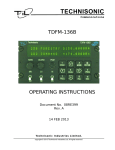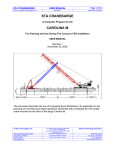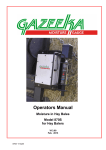Download 3-Space Sensor User`s Manual Wireless
Transcript
3-Space Sensor 3-Space Sensor Miniature Attitude & Heading Reference System User's Manual YEI Technology 630 Second Street Portsmouth, Ohio 45662 www.YeiTechnology.com www.3SpaceSensor.com Patents Pending ©2007-2014 Yost Engineering, Inc. Printed in USA This page intentionally left blank This page intentionally left blank 3-Space Sensor Miniature Attitude & Heading Reference System User's Manual YEI Technology 630 Second Street Portsmouth, Ohio 45662 www.YeiTechnology.com www.3SpaceSensor.com Toll-Free: 888-395-9029 Phone: 740-355-9029 Patented and Patents Pending ©2007-2014 Yost Engineering, Inc. Printed in USA Table of Contents 1. Usage/Safety Considerations...........................................................................................................................................1 1.1 Usage Conditions..................................................................................................................................................................... 1 1.2 Technical Support and Repairs.................................................................................................................................................1 1.3 Regulatory Approval................................................................................................................................................................1 1.3.1 United States FCC Approval...........................................................................................................................................1 1.3.2 Canada IC Approval........................................................................................................................................................ 2 1.3.3 European Approval......................................................................................................................................................... 2 1.4 Battery Safety Considerations..................................................................................................................................................2 2. Overview of the YEI 3-Space Sensor..............................................................................................................................4 2.1 Introduction.............................................................................................................................................................................. 4 2.2 Applications............................................................................................................................................................................. 4 2.3 Sensor Types............................................................................................................................................................................ 5 2.3.1 Wireless Sensor...............................................................................................................................................................5 2.3.1.1 Wireless Sensor Hardware Overview.....................................................................................................................5 2.3.1.2 Wireless Dongle Hardware Overview....................................................................................................................5 2.3.1.3 Wireless Sensor Features........................................................................................................................................6 2.3.1.4 Wireless Sensor Block Diagram.............................................................................................................................7 2.3.1.5 Wireless Sensor Specifications...............................................................................................................................8 2.3.1.6 Wireless Sensor Physical Dimensions....................................................................................................................9 2.3.1.7 Wireless Sensor Terminology................................................................................................................................9 2.3.1.8 Wireless Sensor LED...........................................................................................................................................10 2.3.2 USB Sensor................................................................................................................................................................... 11 2.3.2.1 USB Sensor Hardware Overview.........................................................................................................................11 2.3.2.2 USB Sensor Features............................................................................................................................................12 2.3.2.3 USB Sensor Block Diagram.......................................................................................................................................13 2.3.2.4 USB Sensor Specifications.........................................................................................................................................14 2.3.2.5 USB Sensor Physical Dimensions..............................................................................................................................15 2.3.3 Data Logging Sensor..................................................................................................................................................... 16 2.3.3.1 Data Logging Hardware Overview.......................................................................................................................16 2.3.3.2 Data Logging Features.........................................................................................................................................17 2.3.3.3 Data Logging Block Diagram...............................................................................................................................18 2.3.3.4 Data Logging Sensor Specifications.....................................................................................................................19 2.3.3.5 Data Logging Sensor Physical Dimensions..........................................................................................................20 2.3.4 Embedded Sensor.......................................................................................................................................................... 21 2.3.4.1 Embedded Sensor Hardware Overview................................................................................................................21 2.3.5.1 Pin Functions....................................................................................................................................................... 21 2.3.4.2 PCB Layout.......................................................................................................................................................... 22 2.3.4.3 Embedded Sensor Features..................................................................................................................................23 2.3.4.4 Embedded Sensor Block Diagram........................................................................................................................24 2.3.4.5 Embedded Sensor Specifications.........................................................................................................................25 2.3.4.6 Embedded Sensor Electrical Characteristics........................................................................................................26 2.3.5 Bluetooth Sensor........................................................................................................................................................... 28 2.3.5.1 Bluetooth Sensor Hardware Overview.................................................................................................................28 2.3.5.2 Bluetooth Sensor Features....................................................................................................................................29 2.3.5.3 Bluetooth Sensor Block Diagram.........................................................................................................................30 2.3.5.4 Bluetooth Sensor Specifications...........................................................................................................................31 2.3.5.5 Bluetooth Sensor Physical Dimensions................................................................................................................32 2.4 Axis Assignment.................................................................................................................................................................... 33 3. Description of the 3-Space Sensor................................................................................................................................34 3.1 Orientation Estimation........................................................................................................................................................... 34 3.1.1 Component Sensors....................................................................................................................................................... 34 3.1.2 Scale, Bias, and Cross-Axis Effect................................................................................................................................34 3.1.3 Component Sensor Data Types.....................................................................................................................................35 3.1.4 Calibration Modes......................................................................................................................................................... 35 3.1.5 Reference Vectors......................................................................................................................................................... 35 3.1.6 Orientation Filtering...................................................................................................................................................... 36 3.1.7 Tare Orientation............................................................................................................................................................ 36 3.1.8 Offset Orientation.......................................................................................................................................................... 36 3.1.9 Other Estimation Parameters.........................................................................................................................................37 3.2 Communication...................................................................................................................................................................... 38 3.2.1 Wired Streaming Mode.................................................................................................................................................38 3.2.2 Wireless Streaming Mode.............................................................................................................................................39 3.3 Input Device Emulation.......................................................................................................................................................... 39 3.3.1 Axes and Buttons.......................................................................................................................................................... 39 3.3.2 Joystick......................................................................................................................................................................... 39 3.3.3 Mouse............................................................................................................................................................................ 40 3.3.4 Wireless Joystick/Mouse...............................................................................................................................................40 3.4 Sensor Settings....................................................................................................................................................................... 41 3.4.1 Committing Settings...................................................................................................................................................... 41 3.4.2 Committing Wireless Settings.......................................................................................................................................41 3.4.3 Natural Axes.................................................................................................................................................................. 41 3.4.4 Sensor Settings and Defaults.........................................................................................................................................41 3.4.5 Dongle Settings and Defaults........................................................................................................................................42 3.4.6 Sensor Wireless Settings and Defaults..........................................................................................................................42 3.4.7 Dongle Wireless Settings and Defaults..........................................................................................................................42 3.5 Data-Logging......................................................................................................................................................................... 43 3.5.1 Mass Storage Device..................................................................................................................................................... 43 3.5.2 SD Card Format and Directory Structure......................................................................................................................43 3.5.3 Data Capture Options....................................................................................................................................................43 CaptureStartEvent............................................................................................................................................................ 43 CaptureStopEvent............................................................................................................................................................ 44 CaptureFormat................................................................................................................................................................. 44 CaptureInterval................................................................................................................................................................ 45 CaptureStyle..................................................................................................................................................................... 45 CapturePostStopGatherTime............................................................................................................................................45 CaptureFileStub............................................................................................................................................................... 45 CaptureFileMode............................................................................................................................................................. 45 CaptureDataMode............................................................................................................................................................ 46 CaptureFileInfoHeader.....................................................................................................................................................46 3.5.4 Capture Settings and Defaults.......................................................................................................................................46 3.5.5 LED Capture Behavior..................................................................................................................................................47 3.5.6 Real Time Clock............................................................................................................................................................ 47 4. 3-Space Sensor Usage/Protocol....................................................................................................................................48 4.1 Usage Overview..................................................................................................................................................................... 48 4.1.1 Protocol Overview......................................................................................................................................................... 48 4.1.2 Computer Interfacing Overview(USB)..........................................................................................................................48 4.1.3 Computer Interfacing Overview (Wireless)...................................................................................................................48 4.1.4 Computer Interfacing Overview (Embedded)................................................................................................................48 4.1.4.1 USB Interfacing...................................................................................................................................................49 4.1.4.2 Asynchronous Serial Interfacing..........................................................................................................................49 4.1.4.3 SPI Interfacing..................................................................................................................................................... 51 4.1.4.4 Interrupt Generation.............................................................................................................................................51 4.1.3.5 Button Settings.....................................................................................................................................................52 4.2 Wired Protocol Packet Format...............................................................................................................................................53 4.2.1 Binary Packet Format....................................................................................................................................................53 4.2.2 ASCII Text Packet Format............................................................................................................................................54 4.2.3 SPI Packet Format(Embedded).....................................................................................................................................55 4.3 Wireless Protocol Packet Format............................................................................................................................................56 4.3.1 Wireless Communication Format..................................................................................................................................56 4.3.2 Binary Packet Format....................................................................................................................................................56 4.3.3 Binary Command Response..........................................................................................................................................57 4.3.4 Sample Binary Commands............................................................................................................................................57 4.3.5 ASCII Text Packet Format............................................................................................................................................58 4.3.6 ASCII Command Response...........................................................................................................................................59 4.3.7 Sample ASCII Commands.............................................................................................................................................59 4.4 Response Header Format........................................................................................................................................................ 60 4.4.1 Wired Response Header................................................................................................................................................60 4.4.2 Wired Streaming with Response Header.......................................................................................................................61 4.4.3 Wireless Response Header............................................................................................................................................61 4.4.4 Wireless Streaming with Response Header...................................................................................................................61 4.5 Command Overview............................................................................................................................................................... 62 4.5.1 Orientation Commands..................................................................................................................................................62 4.5.2 Normalized Data Commands.........................................................................................................................................63 4.5.3 Corrected Data Commands............................................................................................................................................63 4.5.4 Other Data Commands..................................................................................................................................................63 4.5.5 Raw Data Commands....................................................................................................................................................64 4.5.6 Streaming Commands................................................................................................................................................... 64 4.5.7 Configuration Write Commands....................................................................................................................................65 4.5.8 Configuration Read Commands....................................................................................................................................68 4.5.9 Calibration Commands..................................................................................................................................................69 4.5.10 System Commands...................................................................................................................................................... 70 4.5.11 Wired HID Commands................................................................................................................................................71 4.5.12 General HID Commands.............................................................................................................................................72 4.6 Product Specific Commands...................................................................................................................................................73 4.6.1 Wireless Specific Commands........................................................................................................................................73 4.6.1.1 Dongle Commands...............................................................................................................................................73 4.6.1.2 Wireless Sensor & Dongle Commands................................................................................................................74 4.6.1.3 Wireless HID Commands.....................................................................................................................................74 4.6.2 Battery Commands........................................................................................................................................................ 75 4.6.3 Embedded Commands...................................................................................................................................................75 4.6.4 Data-Logging Commands..............................................................................................................................................75 Appendix...........................................................................................................................................................................76 USB Connector............................................................................................................................................................................ 76 Hex / Decimal Conversion Chart..................................................................................................................................................76 User's Manual 1. Usage/Safety Considerations 1.1 Usage Conditions • Do not use the 3-Space Sensor in any system on which people's lives depend(life support, weapons, etc.) • Because of its reliance on a compass, the 3-Space Sensor will not work properly near the earth's north or south pole. • Because of its reliance on a compass and accelerometer, the 3-Space Sensor will not work properly in outer space or on planets with no magnetic field. • Care should be taken when using the 3-Space Sensor in a car or other moving vehicle, as the disturbances caused by the vehicle's acceleration may cause the sensor to give inaccurate readings. • Because of its reliance on a compass, care should be taken when using the 3-Space Sensor near ferrous metal structures, magnetic fields, current carrying conductors, and should be kept about 6 inches away from any computer screens or towers. • Since the Wireless 3-Space Sensor uses RF communication technology, communication failure modes should be carefully considered when designing a system that uses the wireless 3-Space Sensor. • The Wireless 3-Space Sensor is powered by a rechargeable lithium-polymer battery. Lithium-polymer batteries have high energy densities and can be dangerous if not used properly. See the “Battery Considerations” section for further information pertaining to battery safety. 1.2 Technical Support and Repairs Standard Limited Product Warranty: YEI warrants the media and hardware on which products are furnished to be free from defects in materials and workmanship under normal use for sixty (60) days from the date of delivery except for OEM warranty items(see below). YEI will repair or replace any defective product which is returned within this time period. Returned items will be tested in order to confirm a manufacturing defect is present. No warranties exist for any misuse. OEM Limited Product Warranty: The following OEM products are subject to additional return limitations beyond the Standard Limited Product Warranty: surface-mount modules, integrated circuits, bare PCB modules, and other electronic components. Because of the risk of damage or malfunction due to user testing and handling problems, returns will be granted only upon evidence and/or inspection conclusively demonstrating manufacturing defect. All OEM products are individually tested prior to shipment for quality control. Product Support: YEI provides technical and user support via our toll-free number (888-395-9029) and via email ([email protected]). Support is provided for the lifetime of the equipment. Requests for repairs should be made through the Support department. For damage occurring outside of the warranty period or provisions, customers will be provided with cost estimates prior to repairs being performed. 1.3 Regulatory Approval 1.3.1 United States FCC Approval The 3-Space Wireless Sensor and Dongle devices contain FCC ID: OA3MRF24J40MA This equipment has been tested and found to comply with the limits for a Class B digital device, pursuant to part 15 of the FCC Rules. These limits are designed to provide reasonable protection against harmful interference in a residential installation. This equipment generates, uses and can radiate radio frequency energy, and if not installed and used in accordance with the instructions, may cause harmful interference to radio communications. However, there is no guarantee that interference will not occur in a particular installation. If this equipment does cause harmful interference to radio or television reception, which can be determined by turning the equipment off and on, the user is encouraged to try to correct the interference by one or more of the following measures: • Reorient or relocate the receiving antenna. • Increase the separation between the equipment and receiver. 1 User's Manual • Connect the equipment into an outlet on a circuit different from that to which the receiver is connected. • Consult the dealer or an experienced radio/TV technician for help. To satisfy FCC RF Exposure requirements for mobile and base station transmission devices, a separation distance of 20 cm or more should be maintained between the antenna of this device and persons during operation. To ensure compliance, operation at closer than this distance is not recommended. The antenna(s) used for this transmitter must not be co-located or operating in conjunction with any other antenna or transmitter. If the Wireless Unit is used in a portable application (antenna is less than 20 cm from persons during operation), the integrator is responsible for performing Specific Absorption Rate (SAR) testing in accordance with FCC rules 2.1091 1.3.2 Canada IC Approval The 3-Space Wireless Sensor and Dongle devices contain IC ID: 7693A-24J40MA This device has been certified for use in Canada under Industry Canada (IC) Radio Standards Specification (RSS) RSS210 and RSS-Gen. 1.3.3 European Approval The 3-Space Wireless Sensor and Dongle devices contain a communication module that has been certified for use in European countries. The following testing has been completed: Test standard ETSI EN 300 328 V1.7.1 (2006-10): • Maximum Transmit Power • Maximum EIRP Spectral Density • Frequency Range • Radiated Emissions Test standards ETSI EN 301 489-1:2008 and ETSI EN 301 489-17:2008: • Radiated Emissions • Electro-Static Discharge • Radiated RF Susceptibility 1.4 Battery Safety Considerations The 3-Space Wireless Sensor, Data Logging Sensor, and Bluetooth Sensor contain a rechargeable lithium-polymer battery. Lithium-polymer batteries have high energy densities and can be dangerous if not used and cared for properly. These sensors have been designed to include multiple levels of battery safety assurance. The sensor circuitry includes smart charging circuitry with thermal management to prevent over-charging the battery. The battery pack itself also includes protection circuitry to prevent over-charge, over-voltage, over-current, and over-discharge conditions. Most battery issues arise from improper handling of batteries, and particularly from the continued use of damaged batteries. As with any lithium-polymer battery-powered device, the following should be observed: • Don’t disassemble, crush, puncture, shred, or otherwise attempt to change the form of your battery. • Don't attempt to change or modify the battery yourself. Contact YEI technical support for battery replacement or battery repair. • Don’t let the mobile device or battery come in contact with water. • Don’t allow the battery to touch metal objects. • Don’t place the sensor unit near a heat source. Excessive heat can damage the sensor unit or the battery. High temperatures can cause the battery to swell, leak, or malfunction. 2 User's Manual • Don’t dry a wet or damp sensor unit with an appliance or heat source, such as a hair dryer or microwave oven. • Don't drop the sensor unit. Dropping, especially on a hard surface, can potentially cause damage to the sensor unit or the battery. • Discontinue use immediately and contact YEI technical support if the battery or sensor unit produce odors, emit smoke, exhibit swelling, produce excess heat, exhibit leaking. • Dispose of Lithium-polymer batteries properly in accordance with local, state, and federal guidelines. 3 User's Manual 2. Overview of the YEI 3-Space Sensor 2.1 Introduction The YEI 3-Space SensorTM is a miniature, high-precision, high-reliability, Attitude and Heading Reference System (AHRS). The 3-Space family includes sensors with a variety of communication methods, including USB, wireless, serial, and SPI. The Attitude and Heading Reference System (AHRS) uses triaxial gyroscope, accelerometer, and compass sensors in conjunction with advanced on-board filtering and processing algorithms to determine orientation relative to an absolute reference orientation in real-time. Orientation can be returned in absolute terms or relative to a designated reference orientation. The gradient descent calibration process and high update rates increase accuracy and greatly reduce and compensate for sensor error. The YEI 3-Space Sensor system also utilizes a dynamic sensor confidence algorithm that ensures optimal accuracy and precision across a wide range of operating conditions. The 3-Space Sensor unit features are accessible via a well-documented open communication protocol that allows access to all available sensor data and configuration parameters. Versatile commands allow access to raw sensor data, normalized sensor data, and filtered absolute and relative orientation outputs in multiple formats including: quaternion, Euler angles (pitch/roll/yaw), rotation matrix, axis angle, two vector(forward/up). When used as a USB device, the 3-Space Sensor provides mouse emulation and joystick emulation modes that ease integration with existing applications. 2.2 Applications • Robotics • Motion capture • Positioning and stabilization • Vibration analysis • Inertial augmented localization • Personnel / pedestrian navigation and tracking • Unmanned air/land/water vehicle navigation • Education and performing arts • Healthcare monitoring • Gaming and motion control • Accessibility interfaces • Virtual reality and immersive simulation 4 User's Manual 2.3 Sensor Types 2.3.1 Wireless Sensor 2.3.1.1 Wireless Sensor Hardware Overview 4. Indicator LED 5. Input Button 2 3. Input Button 1 2. Recessed Power Switch 1. USB Connector 1. USB Connector – The 3-Space Sensor uses a 5-pin mini USB connector to connect to a computer via USB and to charge the internal battery. The USB connector provides for both power and communication signals. 2. Recessed Power Switch – The 3-Space Sensor can be switched on and off when powered from the internal battery by using the recessed power switch. When connected via USB, the unit is powered and the batteries will begin recharging regardless of the position of the recessed power switch 3. Input Button 1 – The 3-Space Sensor includes two input buttons that can be used in conjunction with the orientation sensing capabilities of the device. The inputs are especially useful when using the 3-Space Sensor as an input device such as in joystick emulation mode or mouse emulation mode. 4. Indicator LED – The 3-Space Sensor includes an RGB LED that can be used for visual status feedback. 5. Input Button 2 – See Input Button 1. 2.3.1.2 Wireless Dongle Hardware Overview 2. Indicator LED 1. USB Connector 1. USB Connector – The 3-Space Wireless Dongle uses a 5-pin mini USB connector to connect to a computer via USB. The USB connector provides for both power and communication. 5 User's Manual 2. Indicator LED – The 3-Space Wireless Dongle includes an RGB LED that can be used for visual status feedback. 2.3.1.3 Wireless Sensor Features The YEI 3-Space Sensor Wireless has many features that allow it to be a flexible all-in-one solution for your orientation sensing needs. Below are some of the key features: • Small self-contained high-performance wireless AHRS at 35mm x 60mm x 15mm and 28 grams • Integrated 2.4GHz DSSS wireless communication interface allows high-performance at ranges up to 200' • Integrated Rechargeable Lithium-Polymer battery and charge control allows battery life of 5+ hours at full performance • Fast sensor update and filter rate allow use in real-time applications, including stabilization, virtual reality, real- time immersive simulation, and robotics • Highly customizable orientation sensing with options such as tunable filtering, oversampling, and orientation error correction • Advanced integrated orientation filtering allows sensor to automatically reduce the effects of sensor noise and sensor error • Robust open protocol allows commands to be sent in human readable form, or more quickly in machine readable form • Orientation output format available in absolute or relative terms in multiple formats (quaternion, rotation matrix, axis angle, two-vector) • Absolute or custom reference axes • Access to raw sensor data • Flexible communication options: USB 2.0 or wireless 2.4GHz DSSS (FCC Certified) • 2.4Ghz DSSS wireless communication allows orientation sensing without any wires, making activities requiring a high level of mobility like motion capture possible. • Wireless sensors have configurable wireless channel selection and network PAN Ids to allow multiple sensors to communicate simultaneously without interference or performance degradation • Each communication dongle unit supports up to 15 independent sensor units • Asynchronous communication support for improved performance with multiple sensor units • Communication through a virtual COM port • USB joystick/mouse emulation modes ease integration with existing applications • Upgradeable firmware • RGB status LED, two programmable input buttons • Available in either hand-held or screw-down packaging • RoHS compliant 6 User's Manual 2.3.1.4 Wireless Sensor Block Diagram USB 2.0 Host System TSS Wireless 2.4Ghz DSSS LiPo Battery & Charge Management Wireless Module & Antenna Processor 2.4Ghz DSSS Wireless Interface USB 2.0 Interface USB Mouse & Joystick Emulation Final Orientation Kalman Filter Non-volatile Calibration & Performance Settings Scale, Bias, Normalization, & Error Compensation 3-Axis Accelerometer 3-Axis Rate Gyro 3-Axis Compass 7 Temperature Sensor User's Manual 2.3.1.5 Wireless Sensor Specifications General Part number TSS-WL (Handheld Sensor Unit) TSS-WL-S (Screw-down Sensor Unit) Dimensions 35mm x 60mm x 15mm (1.38 x 2.36 x 0.59 in.) Weight 28 grams (0.98 oz) Supply voltage +5v USB Battery technology rechargeable Lithium-Polymer Battery lifetime 5+ hours continuous use at full performance Communication interfaces USB 2.0, 2.4GHz DSSS Wireless (FCC certified) Wireless communication range up to 200' Wireless PAN Ids selectable 65536 Wireless channels selectable 16 ( 2.4GHz channel 11 through 26 ) Filter update rate up to 250Hz USB / 200Hz wireless with Kalman AHRS up to 850Hz USB / 230Hz wireless with QCOMP AHRS up to 1350Hz USB / 260Hz wireless in IMU mode Orientation output absolute & relative quaternion, Euler angles, axis angle, rotation matrix, two vector Other output raw sensor data, corrected sensor data, normalized sensor data, temperature Shock survivability 5000g Temperature range -40C ~ 85C (-40F ~ 185F) Processor 32-bit RISC running @ 60MHz Sensor Orientation range 360º about all axes Orientation accuracy ±1º average for dynamic conditions & all orientations Orientation resolution <0.08º Orientation repeatability 0.085º for all orientations Accelerometer scale ±2g / ±4g / ±8g selectable for standard models ±6g / ±12g / ±24g selectable for HH models ±100g / ±200g / ±400g selectable for H3 models Accelerometer resolution 14 bit, 12 bit(HH), 12 bit(H3) Accelerometer noise density 99μg/√Hz, 650μg/√Hz(HH), 15mg/√Hz(H3) Accelerometer sensitivity 0.00024g/digit-0.00096g/digit 0.003g/digit-0.012/digit(HH) 0.049g/digit-0.195g/digit(H3) Accelerometer temperature sensitivity ±0.008%/°C, ±0.01%/°C(HH, H3) Gyro scale ±250/±500/±1000/±2000 º/sec selectable Gyro resolution 16 bit Gyro noise density 0.009º/sec/√Hz Gyro bias stability @ 25°C 2.5º/hr average for all axes Gyro sensitivity 0.00833º/sec/digit for ±250º/sec 0.0666º/sec/digit for ±2000º/sec Gyro non-linearity 0.2% full-scale Gyro temperature sensitivity ±0.03%/°C Compass scale ±0.99 Ga to ±8.1 Ga selectable (±1.3 Ga default) Compass resolution 12 bit Compass sensitivity 0.73 mGa/digit Compass non-linearity 0.1% full-scale 8 User's Manual Dongle Part number TSS-DNG (Wireless Communication Dongle) Dimensions 22.5mm x 65.6mm x 15mm (0.86 x 2.58 x 0.59 in.) Weight 12 grams ( 0.42 oz ) Supply voltage +5v USB Communication interfaces USB 2.0, 2.4GHz DSSS Wireless (FCC certified) Wireless communication range up to 200' Wireless sensors supported 15 simultaneous Wireless PAN Ids selectable 65536 Wireless channels selectable 16 ( 2.4GHz channel 11 through 26 ) Processor 32-bit RISC running @ 60MHz *Specifications subject to change 2.3.1.6 Wireless Sensor Physical Dimensions 2.3.1.7 Wireless Sensor Terminology The following provides a list of commonly used wireless concepts and their definitions. Pan ID – Refers to a 16-bit number that can be assigned to each individual wireless unit or dongle. The pan ID serves the purpose of separating units into clusters or networks, such that a unit with one pan ID cannot communicate with a unit on another pan ID. Channel – Refers to the frequency on which a given unit transmits or receives upon. There are 16 available channels, ranging from 11-26, inclusive. Certain channels may be more well-suited for wireless communication than others at any given time. Refer to the command listing to find out how to scan channels. Like the pan ID, units with different channels cannot communicate with each other. Address – Each unit has a unique built-in and unchangeable address (also referred to as hardware ID), which can be found etched into the back of wireless units . When communicating with a unit, addresses are not used directly. Instead, a mapping is provided in the form of logical IDs. Logical ID – Since direct addresses are cumbersome, these are provided as a means to easily communicate with a given unit. There are 15 such logical IDs. Each logical ID can be mapped to a hardware address to ease communication. A table of logical IDs and their corresponding hardware addresses can be found inside the suite under the Dongle submenu, under Dongle Info & Wireless Settings. For more information on reading or setting logical IDs, please refer to the command chart. 9 User's Manual 2.3.1.8 Wireless Sensor LED Both the dongle and wireless unit have built-in LEDs that are meant to convey information about the state of the respective device. These LEDs may also be set to a custom color. The wireless unit will display the following LED colors under the following circumstances: • Upon receipt of a packet, the wireless unit will flash green temporarily. This will occur regardless of whether the wireless unit is plugged in or not. • When the wireless unit is plugged in and charging, the sensor will flash yellow every second. • When the wireless unit is plugged in and fully charged, the sensor will flash green every second. • When the wireless unit falls below a certain battery life level, it will flash red in increasingly quicker intervals. Note that this does not happen if the sensor is plugged in. • Upon receipt of a packet, the dongle will flash green temporarily. • If the dongle transmits a packet that does not reach its destination, the dongle will flash red temporarily. Under all other circumstances, both devices will display the custom color that has been set. In addition to this default behavior, it is possible to set a static LED mode, in which the above functionality will be overridden. In this case, the LED will display only the custom color and nothing else. Please refer to the command chart for information on setting static LED mode. 10 User's Manual 2.3.2 USB Sensor 2.3.2.1 USB Sensor Hardware Overview 5. Indicator LED 6. Input Button 2 4. Input Button 1 3. External Power Connector 2. RS232 Connector 1. USB Connector 1. USB Connector – The 3-Space Sensor uses a 5-pin mini USB connector to connect to a computer via USB. The USB connector provides for both power and communication signals. 2. RS232 Connector – The 3-Space Sensor can respond to protocol messages via RS232 by using this port. The port is a 2.5mm 4 conductor jack that carries TxD, RxD, Gnd, +5vdc Input signals. The +5vdc Input signal is provided as a means to provide power and communications in a single connector. If an external power adapter is used the +5vdc Input signal may be left unconnected. 3. External Power Connector – The 3-Space Sensor can be powered via an external power supply via this port. The port is an EIAJ-1 standard barrel jack with a positive center pin. Nominal supply voltage is +5vdc, however, any voltage in the range of +3.5vdc to 10vdc will power the unit safely. 4. Input Button 1 – The 3-Space Sensor includes two input buttons that can be used in conjunction with the orientation sensing capabilities of the device. The inputs are especially useful when using the 3-Space Sensor as an input device such as in joystick emulation mode or mouse emulation mode. 5. Indicator LED – The 3-Space Sensor includes an RGB LED that can be used for visual status feedback. 6. Input Button 2 – See Input Button 1. 11 User's Manual 2.3.2.2 USB Sensor Features The YEI 3-Space Sensor USB has many features that allow it to be a flexible all-in-one solution for your orientation sensing needs. Below are some of the key features: • Small self-contained high-performance wireless AHRS at 35mm x 50mm x 15mm and 17 grams • Fast sensor update and filter rate allow use in real-time applications, including stabilization, virtual reality, real- time immersive simulation, and robotics • Highly customizable orientation sensing with options such as tunable filtering, oversampling, and orientation error correction • Advanced integrated orientation filtering allows sensor to automatically reduce the effects of sensor noise and sensor error • Robust open protocol allows commands to be sent in human readable form, or more quickly in machine readable form • Orientation output format available in absolute or relative terms in multiple formats (quaternion, rotation matrix, axis angle, two-vector) • Absolute or custom reference axes • Access to raw sensor data • Flexible communication options: USB 2.0 or RS232 asynchronous serial • USB communication via virtual COM port • USB joystick/mouse emulation modes ease integration with existing applications • Upgradeable firmware • RGB status LED, two programmable input buttons • Miniature barrel jack for optional external power input • Miniature TRS connector for RS232 and power input • Available in either hand-held or strap-down packaging • RoHS compliant 12 User's Manual 2.3.2.3 USB Sensor Block Diagram USB 2.0 Host System RS232 Serial Host System TSS USB RS232 Driver Processor USB 2.0 Interface USB Mouse & Joystick Emulation Asynchronous Serial Interface Final Orientation Non-volatile Calibration & Performance Settings Kalman Filter Scale, Bias, Normalization, & Error Compensation 3-Axis Accelerometer 3-Axis Rate Gyro 3-Axis Compass 13 Temperature Sensor User's Manual 2.3.2.4 USB Sensor Specifications General Part number TSS-USB (Handheld Sensor Unit) TSS-USB-S (Screw-down Sensor Unit) TSS-USBWT-S (Watertight Screw-down Sensor Unit) TSS-MUSB (Micro-USB Sensor Unit) Dimensions 35mm x 50mm x 15mm (1.38 x 1.97 x 0.59 in.) (USB) 35mm x 67.6mm x 20mm (1.38 x 2.66 x 0.79 in.) (USBWT-S) 23mm x 23mm x 2.2mm (0.9 x 0.9 x 0.086 in.) (MUSB) Weight 17 grams (0.60 oz) (USB), 21 grams (0.74 oz) (USBWT-S), 1.3 grams (0.0458 oz) (MUSB) Supply voltage +5v USB, +3.3v ~ +6.0v external jack Communication interfaces USB 2.0, RS232 Asynchronous Serial Serial baud rates 1,200~921,600 selectable, default: 115,200 Filter update rate1 up to 250Hz with Kalman AHRS(higher with oversampling) up to 850Hz with QCOMP AHRS(higher with oversampling) up to 1350Hz in IMU mode Orientation output absolute & relative quaternion, Euler angles, axis angle, rotation matrix, two vector Other output raw sensor data, corrected sensor data, normalized sensor data, temperature Shock survivability 5000g Temperature range -40C ~ 85C (-40F ~ 185F) Sensor Orientation range 360º about all axes Orientation accuracy2 ±1º average for dynamic conditions & all orientations Orientation resolution <0.08º Orientation repeatability 0.085º for all orientations Accelerometer scale ±2g / ±4g / ±8g selectable for standard models ±6g / ±12g / ±24g selectable for HH models ±100g / ±200g / ±400g selectable for H3 models Accelerometer resolution 14 bit, 12 bit(HH), 12 bit(H3) Accelerometer noise density 99μg/√Hz, 650μg/√Hz(HH), 15mg/√Hz(H3) Accelerometer sensitivity 0.00024g/digit-0.00096g/digit 0.003g/digit-0.012/digit(HH) 0.049g/digit-0.195g/digit(H3) Accelerometer temperature sensitivity ±0.008%/°C, ±0.01%/°C(HH, H3) Gyro scale ±250/±500/±1000/±2000 º/sec selectable Gyro resolution 16 bit Gyro noise density 0.009º/sec/√Hz Gyro bias stability @ 25°C 2.5º/hr average for all axes Gyro sensitivity 0.00833º/sec/digit for ±250º/sec 0.0666º/sec/digit for ±2000º/sec Gyro non-linearity 0.2% full-scale Gyro temperature sensitivity ±0.03%/°C Compass scale ±0.99 Ga to ±8.1 Ga selectable (±1.3 Ga default) Compass resolution 12 bit Compass sensitivity 0.73 mGa/digit Compass non-linearity 0.1% full-scale 1. Depends upon communication mode and filter mode. 2. Average value when calibrated. Specifications are subject to change. 14 User's Manual 2.3.2.5 USB Sensor Physical Dimensions 15 User's Manual 2.3.3 Data Logging Sensor 2.3.3.1 Data Logging Hardware Overview 4. Indicator LED 5. Input Button 2 3. Input Button 1 6. Recessed MicroSD Slot 2. Recessed Power Switch 1. USB Connector 1. USB Connector – The 3-Space Sensor uses a 5-pin mini USB connector to connect to a computer via USB and to charge the internal battery. The USB connector provides for both power and communication signals. 2. Recessed Power Switch – The 3-Space Sensor can be switch on and off when powered from the internal battery by using the recessed power switch. When connected via USB, the unit is powered and the batteries will begin recharging regardless of the position of the recessed power switch 3. Input Button 1 – The 3-Space Sensor includes two input buttons that can be used in conjunction with the orientation sensing capabilities of the device. The inputs are especially useful when using the 3-Space Sensor as an input device such as in joystick emulation mode or mouse emulation mode. 4. Indicator LED – The 3-Space Sensor includes an RGB LED that can be used for visual status feedback. 5. Input Button 2 – See Input Button 1. 6. Recessed MicroSD Card Slot – The 3-Space Sensor MicroSD media can be inserted or removed through the recessed slot. This slot is recessed to help prevent accidental card removal. 16 User's Manual 2.3.3.2 Data Logging Features The YEI 3-Space Sensor Data-Logging has many features that allow it to be a flexible all-in-one solution for your orientation sensing needs. Below are some of the key features: • Small self-contained high-performance data-logging AHRS at 35mm x 60mm x 15mm and 28 grams • Integrated Lithium-Polymer battery and charge control allows battery life of 5+ hours at full performance • Fast sensor update and filter rate allow use in highly dynamic applications, including motion capture, performance & motion analysis, and navigation • Highly customizable orientation sensing with options such as tunable filtering, oversampling, and orientation error correction • Advanced integrated orientation filtering allows sensor to automatically reduce the effects of sensor noise and sensor error • Robust open protocol allows commands to be sent in human readable form, or more quickly in machine readable form • Orientation output format available in absolute or relative terms in multiple formats (quaternion, rotation matrix, axis angle, two-vector) • Absolute or custom reference axes • Access to raw sensor data • MicroSD card allows for data-logging applications, USB allows for real-time applications • MicroSD card uses standard FAT32 file-system • Flexible data logging configuration allows customization of logged data and allows event-based and time-based logging options • Built-in clock/calendar provides for fully time-stamped event logging at high resolution • USB communication through a virtual COM port • Enumeration as USB mass-storage device makes access to logged data easy • USB joystick/mouse emulation modes ease integration with existing applications • Upgradeable firmware • RGB status LED, two programmable input buttons • Available in either hand-held or strap-down packaging • RoHS compliant 17 User's Manual 2.3.3.3 Data Logging Block Diagram USB 2.0 Host System TSS Data-logging Real-time Clock & Calendar LiPo Battery & Charge Management MicroSD Card Slot Processor MircoSD Card Media Interface USB 2.0 Interface USB Mouse & Joystick Emulation Final Orientation Kalman Filter Non-volatile Calibration & Performance Settings Scale, Bias, Normalization, & Error Compensation 3-Axis Accelerometer 3-Axis Rate Gyro 3-Axis Compass 18 Temperature Sensor User's Manual 2.3.3.4 Data Logging Sensor Specifications General Part number TSS-DL (Handheld Sensor Unit) TSS-DL-S (Screw-down Sensor Unit) Dimensions 35mm x 60mm x 15mm (1.38 x 2.36 x 0.59 in.) Weight 28 grams (0.98 oz) Supply voltage +5v USB Battery technology rechargeable Lithium-Polymer Battery lifetime 5+ hours continuous use at full performance Communication interfaces USB 2.0 Storage media MicroSD card Filter update rate1 up to 250Hz USB/200Hz logging with Kalman AHRS up to 850Hz USB/400Hz logging with QCOMP AHRS up to 1350Hz USB/475Hz logging in IMU mode Orientation output absolute & relative quaternion, Euler angles, axis angle, rotation matrix, two vector Other output raw sensor data, corrected sensor data, calibrated sensor data, temperature, date/time. Shock survivability 5000g Temperature range -40C ~ 85C (-40F ~ 185F) Sensor Orientation range Orientation accuracy2 360º about all axes ±1º average for dynamic conditions & all orientations Orientation resolution <0.08º Orientation repeatability 0.085º for all orientations Accelerometer scale ±2g / ±4g / ±8g selectable for standard models ±6g / ±12g / ±24g selectable for HH models ±100g / ±200g / ±400g selectable for H3 models Accelerometer resolution 14 bit, 12 bit(HH), 12 bit(H3) Accelerometer noise density 99μg/√Hz, 650μg/√Hz(HH), 15mg/√Hz(H3) Accelerometer sensitivity 0.00024g/digit-0.00096g/digit 0.003g/digit-0.012/digit(HH) 0.049g/digit-0.195g/digit(H3) Accelerometer temperature sensitivity ±0.008%/°C, ±0.01%/°C(HH, H3) Gyro scale ±250/±500/±1000/±2000 º/sec selectable Gyro resolution 16 bit Gyro noise density 0.009º/sec/√Hz Gyro bias stability @ 25°C 2.5º/hr average for all axes Gyro sensitivity 0.00833º/sec/digit for ±250º/sec 0.0666º/sec/digit for ±2000º/sec Gyro non-linearity 0.2% full-scale Gyro temperature sensitivity ±0.03%/°C Compass scale ±0.99 Ga to ±8.1 Ga selectable (±1.3 Ga default) Compass resolution 12 bit Compass sensitivity 0.73 mGa/digit Compass non-linearity 0.1% full-scale 1. Depends upon communication mode and filter mode. 2. Average value when calibrated. Specifications are subject to change. 19 User's Manual 2.3.3.5 Data Logging Sensor Physical Dimensions 20 User's Manual 2.3.4 Embedded Sensor 2.3.4.1 Embedded Sensor Hardware Overview The YEI 3-Space Embedded is packaged as a 23mmx23mmx2.2mm castellated edge SMT module. Alternatively, the module can be through-hole mounted by adding standard 0.1” header strips to the castellated edge pads. 2.3.5.1 Pin Functions Pad Number Signal Name Description 1 SCK SPI Serial Clock. Input to Module. 2 MISO / INT SPI Master In Slave Out. Output from Module. Can be configured to act as filter update Interrupt. 3 MOSI SPI Master Out Slave In. Input to Module. 4 /SS SPI Slave Select. Active Low Input to Module. 5 TxD / INT UART Asynchronous Transmit Data. Output from Module. Can be configured to act as filter update Interrupt. 6 RxD UART Asynchronous Receive Data. Input to Module. 7 GND Ground. Only one ground pad must be connected. 8 GND Ground. Only one ground pad must be connected. Commonly connected to USB supply ground. 9 USBD- USB Data Minus. Only requires connection during USB mode use. 10 USBD+ USB Data Plus. Only requires connection during USB mode use. 11 VUSB +5v USB Power Supply Input . Only requires connection during USB mode use. 12 VIN Voltage Input +3.3v ~ +6.0v. Only required when USB power is not being used. 21 User's Manual 2.3.4.2 PCB Layout PCB layout should follow the suggested SMT footprint below. Additionally, since PCB layout can affect the performance of the 3-Space Embedded module observe the following layout guidelines: • Do not place untented pads, vias, or holes beneath the restricted area in the diagram. • Do not place magnetic components such as speakers and motors in close proximity to the module since the magnetic fields generated can adversely affect the performance of the compass module. • Do not place components containing ferrous metals in close proximity to the module since they may disturb earth's magnetic fields and thus adversely affect the performance of the compass module. • Do not route high-current conductors or high-frequency digital signal lines in close proximity to the module since they may generate magnetic fields that may adversely affect the performance of the compass module. • Do not reflow with the device on the bottom of a board. Since the module's components aren't glue-bonded to the module they may become dis-lodged if reflowed in non-up-facing orientations. • Thoroughly test and characterize any PCB design that uses the module. Failure to test and characterize a system using the TSS-EM module may result in unforeseen performance consequences due to layout. 22 User's Manual 2.3.4.3 Embedded Sensor Features The YEI 3-Space Sensor Embedded has many features that allow it to be a flexible all-in-one solution for your orientation sensing needs. Below are some of the key features: • Smallest and lightest high-performance AHRS available at 23mm x 23mm x 2mm and only 1.3 grams • Fast sensor update and filter rate allow use in real-time applications, including stabilization, virtual reality, real- time immersive simulation, and robotics • Highly customizable orientation sensing with options such as tunable filtering, oversampling, and orientation error correction • Advanced integrated orientation filtering allows sensor to automatically reduce the effects of sensor noise and sensor error • Robust open protocol allows commands to be sent in human readable form, or more quickly in machine readable form • Orientation output format available in absolute or relative terms in multiple formats (quaternion, rotation matrix, axis angle, two-vector) • Absolute or custom reference axes • Access to raw sensor data • Flexible communication options: SPI, USB 2.0, or asynchronous serial • USB communication through a virtual COM port • When used as a USB device, USB joystick/mouse emulation modes ease integration with existing applications • Castellated SMT edge pads provide secure SMT mounting and allow optional through-hole mounting • Upgradeable firmware • RGB status LED • Programmable interrupt capability • Development kit available • RoHS Compliant • +5v tolerant I/O signals 23 User's Manual 2.3.4.4 Embedded Sensor Block Diagram USB 2.0 Host System Serial Host System SPI Master Host System Asynchronous Serial Interface SPI Slave Interface TSS Embedded Processor USB 2.0 Interface USB Mouse & Joystick Emulation Final Orientation Kalman Filter Non-volatile Calibration & Performance Settings Scale, Bias, Normalization, & Error Compensation 3-Axis Accelerometer 3-Axis Rate Gyro 3-Axis Compass 24 Temperature Sensor User's Manual 2.3.4.5 Embedded Sensor Specifications General Part number TSS-EM Dimensions 23mm x 23mm x 2.2mm (0.9 x 0.9 x 0.086 in.) Weight 1.3 grams (0.0458 oz) Supply voltage +3.3v ~ +6.0v Power consumption 45mA @ 5v Communication interfaces USB 2.0, SPI, Asynchronous Serial Filter update rate1 up to 250Hz with Kalman AHRS(higher with oversampling) up to 850Hz with QCOMP AHRS(higher with oversampling) up to 1350Hz in IMU mode Orientation output absolute & relative quaternion, Euler angles, axis angle, rotation matrix, two vector Other output raw sensor data, corrected sensor data, normalized sensor data, temperature SPI clock rate 6 MHz max Serial baud rate 1,200~921,600 selectable, default: 115,200 Shock survivability 5000g Temperature range -40C ~ 85C (-40F ~ 185F) Sensor Orientation range 360º about all axes Orientation accuracy2 ±1º average for dynamic conditions & all orientations Orientation resolution <0.08º Orientation repeatability 0.085º for all orientations Accelerometer scale ±2g / ±4g / ±8g selectable for standard models ±6g / ±12g / ±24g selectable for HH models ±100g / ±200g / ±400g selectable for H3 models Accelerometer resolution 14 bit, 12 bit(HH), 12 bit(H3) Accelerometer noise density 99μg/√Hz, 650μg/√Hz(HH), 15mg/√Hz(H3) Accelerometer sensitivity 0.00024g/digit-0.00096g/digit 0.003g/digit-0.012/digit(HH) 0.049g/digit-0.195g/digit(H3) Accelerometer temperature sensitivity ±0.008%/°C, ±0.01%/°C(HH, H3) Gyro scale ±250/±500/±1000/±2000 º/sec selectable Gyro resolution 16 bit Gyro noise density 0.009º/sec/√Hz Gyro bias stability @ 25°C 2.5º/hr average for all axes Gyro sensitivity 0.00833º/sec/digit for ±250º/sec 0.0666º/sec/digit for ±2000º/sec Gyro non-linearity 0.2% full-scale Gyro temperature sensitivity ±0.03%/°C Compass scale ±0.99 Ga to ±8.1 Ga selectable (±1.3 Ga default) Compass resolution 12 bit Compass sensitivity 0.73 mGa/digit Compass non-linearity 0.1% full-scale 1. Depends upon communication mode and filter mode. 2. Average value when calibrated. Specifications are subject to change. 25 User's Manual 2.3.4.6 Embedded Sensor Electrical Characteristics Absolute Maximum Ratings* Operating Temperature …........................................................ -40C ~ 85C ( -40F ~ 185F ) Storage Temperature …............................................................ -60C ~ 150C ( -76F ~ 302F ) Supply Voltage on VIN Pin with respect to Ground ................ -0.3v ~ 6.5v Supply Voltage on VUSB Pin with respect to Ground ............. -0.3v ~ 6.5v Voltage on I/O Pins with respect to Ground …......................... -0.3v ~ 5.5v Current Sink/Source from I/O pins …....................................... -4mA ~ +4mA * NOTICE: Stresses beyond those listed under “Absolute Maximum Ratings” may cause permanent damage to the device. This is a stress rating only and functional operation of the device at these or other conditions beyond those indicated in the operational sections of this specification is not implied. Exposure to absolute maximum rating conditions for extended periods may adversely affect device reliability. DC Characteristics The following characteristics are applicable to the operating temperature range: TA = -40°C to 85°C Symbol Parameter Min. Typ. Max. Units 3.2 3.3 6.0 V Operating Supply Voltage on VUSB pin 3.8 5.0 6.0 V Input Low-level Voltage -0.3 +0.8 V VIH Input High-level Voltage 2.0 5.5 V VOL Output Low-level Voltage 0.4 V VOH Output High-level Voltage IOL Output Low-level Current -4 mA IOH Output High-level Current 4 mA CIN Input Capacitance 7 pF IACT Active Current Consumption 60 mA VIN Operating Supply Voltage on VIN pin VUSB VIL 2.6 V 45 USB Characteristics The on-chip USB interface complies with the Universal Serial Bus (USB) v2.0 standard. All AC parameters related to these buffers can be found within the USB 2.0 electrical specifications. Asynchronous Serial Characteristics The on-chip Asynchronous Serial interface is compatible with UARTs available on most micro-controllers. The device utilizes a minimum-wire configuration consisting of two communication wires: a TxD serial output and an RxD serial input. The Serial interface drives the TxD line at 3v logic-levels and the RxD input is 2.0~5.5v tolerant. Also note that since logic-level serial is voltage-based, the two connected systems must share a common ground reference. For connection to alternate communication interfaces such as RS232, RS422, RS485, MIL-STD-188, EIA/TIA-562, and SpaceWire, additional external interface drivers may be added. The Asynchronous Serial uses 8N1 (8 data bits, no parity, 1 stop bit) format and supports the following standard baud rates: 1200, 2400, 4800, 9600, 19200, 28800, 38400, 57600, 115200, 230400, 460800, 921600. The factory default baud rate is 115200. SPI Characteristics The Serial Peripheral Interface or SPI is a full-duplex synchronous serial communication standard that is commonly 26 User's Manual supported on many micro-controllers and embedded systems. The SPI interface is implemented as an SPI mode 0 slave device. This means that the SPI clock polarity is 0 (CPOL=0) and the SPI clock phase is 0 (CPHA=0). Bytes are transferred one bit at a time with the MSB being transferred first. The on-board SPI interface has been tested at speeds up to 6MHz. The diagram below illustrates a single complete SPI byte transfer. The diagram and parameter table below illustrates additional timing requirements and limits of the SPI interface: Symbol SPIHCLK Parameter Min. SPI Clock Cycle Period / 2 Max. 80 SPISCK2MISO SPI SCK falling to MISO Delay ns 26.5 SPIMOSI2SCK SPI MOSI Setup time before SPI SCK rises SPISCK2MOSI SPI MOSI Hold time after SPI SCK rises 27 Units ns 0 ns 1.5 ns User's Manual 2.3.5 Bluetooth Sensor 2.3.5.1 Bluetooth Sensor Hardware Overview 4. Indicator LED 5. Input Button 2 3. Input Button 1 2. Recessed Power Switch 1. USB Connector 1. USB Connector – The 3-Space Sensor uses a 5-pin mini USB connector to connect to a computer via USB and to charge the internal battery. The USB connector provides for both power and communication signals. 2. Recessed Power Switch – The 3-Space Sensor can be switch on and off when powered from the internal battery by using the recessed power switch. When connected via USB, the unit is powered and the batteries will begin recharging regardless of the position of the recessed power switch 3. Input Button 1 – The 3-Space Sensor includes two input buttons that can be used in conjunction with the orientation sensing capabilities of the device. The inputs are especially useful when using the 3-Space Sensor as an input device such as in joystick emulation mode or mouse emulation mode. 4. Indicator LED – The 3-Space Sensor includes an RGB LED that can be used for visual status feedback. 5. Input Button 2 – See Input Button 1. 28 User's Manual 2.3.5.2 Bluetooth Sensor Features The YEI 3-Space Sensor Bluetooth has many features that allow it to be a flexible all-in-one solution for your orientation sensing needs. Below are some of the key features: • Small self-contained high-performance wireless AHRS at 35mm x 60mm x 15mm and 28 grams • Integrated 2.4GHz Bluetooth v2.0 EDR Class 1 wireless interface allows high-performance at ranges up to 300' • Integrated Lithium-Polymer battery and charge control allows battery life of 5+ hours at full performance • Fast sensor update and filter rate allow use in real-time applications, including stabilization, virtual reality, real- time immersive simulation, and robotics • Highly customizable orientation sensing with options such as tunable filtering, oversampling, and orientation error correction • Advanced integrated orientation filtering allows sensor to automatically reduce the effects of sensor noise and sensor error • Robust open protocol allows commands to be sent in human readable form, or more quickly in machine readable form • Orientation output format available in absolute or relative terms in multiple formats (quaternion, rotation matrix, axis angle, two-vector) • Absolute or custom reference axes • Access to raw sensor data • Flexible communication options: USB 2.0 or wireless 2.4GHz Bluetooth SPP (FCC Certified) • Bluetooth SPP requires no proprietary dongle hardware • USB 2.0 and Bluetooth SPP communication via virtual COM port • Unique Bluetooth MAC ID allows simultaneous access of multiple sensors to be associated with a single host. • USB joystick/mouse emulation modes ease integration with existing applications • Upgradeable firmware • RGB status LED, two programmable input buttons • Available in either hand-held or screw-down packaging • RoHS compliant 29 User's Manual 2.3.5.3 Bluetooth Sensor Block Diagram USB 2.0 Host System TSS Bluetooth LiPo Battery & Charge Management Bluetooth Module & Antenna Processor 2.4Ghz Bluetooth SPP Interface USB 2.0 Interface USB Mouse & Joystick Emulation Final Orientation Kalman Filter Non-volatile Calibration & Performance Settings Scale, Bias, Normalization, & Error Compensation 3-Axis Accelerometer 3-Axis Rate Gyro 3-Axis Compass 30 Temperature Sensor User's Manual 2.3.5.4 Bluetooth Sensor Specifications General Part number TSS-BT (Handheld Sensor Unit) TSS-BT-S (Screw-down Sensor Unit) Dimensions 35mm x 60mm x 15mm (1.38 x 2.36 x 0.59 in.) Weight 28 grams (0.98 oz) Supply voltage +5v USB Battery technology rechargeable Lithium-Polymer Battery lifetime 5+ hours continuous use at full performance Communication interfaces USB 2.0, 2.4GHz Bluetooth SPP (FCC Certified) Wireless communication range up to 300' (Bluetooth v2.0+EDR, Class 1) Filter update rate1 up to 250Hz USB/185Hz Bluetooth with Kalman AHRS up to 850Hz USB/420Hz Bluetooth with QCOMP AHRS up to 1350Hz USB/600Hz Bluetooth in IMU mode Orientation output absolute & relative quaternion, Euler angles, axis angle, rotation matrix, two vector Other output raw sensor data, corrected sensor data, normalized sensor data, temperature Shock survivability 5000g Temperature range -40C ~ 85C (-40F ~ 185F) Sensor Orientation range Orientation accuracy2 360º about all axes ±1º average for dynamic conditions & all orientations Orientation resolution <0.08º Orientation repeatability 0.085º for all orientations Accelerometer scale ±2g / ±4g / ±8g selectable for standard models ±6g / ±12g / ±24g selectable for HH models ±100g / ±200g / ±400g selectable for H3 models Accelerometer resolution 14 bit, 12 bit(HH), 12 bit(H3) Accelerometer noise density 99μg/√Hz, 650μg/√Hz(HH), 15mg/√Hz(H3) Accelerometer sensitivity 0.00024g/digit-0.00096g/digit 0.003g/digit-0.012/digit(HH) 0.049g/digit-0.195g/digit(H3) Accelerometer temperature sensitivity ±0.008%/°C, ±0.01%/°C(HH, H3) Gyro scale ±250/±500/±1000/±2000 º/sec selectable Gyro resolution 16 bit Gyro noise density 0.009º/sec/√Hz Gyro bias stability @ 25°C 2.5º/hr average for all axes Gyro sensitivity 0.00833º/sec/digit for ±250º/sec 0.0666º/sec/digit for ±2000º/sec Gyro non-linearity 0.2% full-scale Gyro temperature sensitivity ±0.03%/°C Compass scale ±0.99 Ga to ±8.1 Ga selectable (±1.3 Ga default) Compass resolution 12 bit Compass sensitivity 0.73 mGa/digit Compass non-linearity 0.1% full-scale 1. Depends upon communication mode and filter mode. 2. Average value when calibrated. Specifications are subject to change. 31 User's Manual 2.3.5.5 Bluetooth Sensor Physical Dimensions 32 User's Manual 2.4 Axis Assignment All YEI 3-Space Sensor product family members have re-mappable axis assignments and axis directions. This flexibility allows axis assignment and axis direction to match the desired end-use requirements. The natural axes of the 3-Space Sensor are as follows: • The positive X-axis points out of the right hand side of the sensor, which is the side that is facing right when the buttons face upward and plug faces towards you. • The positive Y-axis points out of the top of the sensor, the side with the buttons. • The positive Z-axis points out of the front of the sensor, the side opposite the plug. The natural axes are illustrated in the diagram below: Bear in mind the difference between natural axes and the axes that are used in protocol data. While they are by default the same, they can be remapped so that, for example, data axis Y could contain data from natural axis X. This allows users to work with data in a reference frame they are familiar with. 33 User's Manual 3. Description of the 3-Space Sensor 3.1 Orientation Estimation The primary purpose of the 3-Space Sensor is to estimate orientation. In order to understand how to handle this estimation and use it in a meaningful way, there are a few concepts about the sensor that should be understood. The following sections describe these concepts. 3.1.1 Component Sensors The 3-Space Sensor estimates orientation by combining the data it gets from three types of sensors: a gyroscope, an accelerometer, and a compass. A few things you should know about each of these sensors: • Gyroscope: This sensor measures angular motion. This sensor is very accurate in the short term, and is excellent for measuring quick angular motions. However, it has no absolute orientation reference like the accelerometer and compass, so orientation measured by the gyroscope must be corrected by those other sensors or it will drift. • Accelerometer: This sensor measures the acceleration due to gravity, as well as any other accelerations that occur. Because of this, this sensor is at its best when the 3-Space Sensor is sitting still. Most jitter seen as the orientation of the sensor changes is due to shaking causing perturbations in the accelerometer readings. To account for this, by default, when the 3-Space Sensor is being moved, the gyroscope becomes more trusted(becomes a greater part of the orientation estimate), and the accelerometer becomes less trusted. • Compass: This sensor measures magnetic direction. The readings from the compass and accelerometer are used together to form the absolute component of orientation, which is used to correct any short term changes the gyroscope makes. Its readings are much more stable than those of the accelerometer, but it can be adversely affected by any ferrous metal or magnetic objects. 3.1.2 Scale, Bias, and Cross-Axis Effect The raw readings taken from each component sensor are not in a readily usable form. While they are in real world units, the readings will still often be different than the real world quantities they are measuring. To account for this, scale and bias must be taken into account. Scale is how much larger the range of data read from the component sensor is than the range of data should be when it is converted. For example, if the compass were to give readings in the range of -1.1 to 1.1 on the x axis, but we would like it to be in the range of -1 to 1, the scale would be 1.1. Bias is how far the center of the data readings is from 0. If another compass read from -0.2 to 0.9 on the x axis, the bias would be 0.35, and the scale would be 0.55. The last parameter used in turning this component sensor data into usable data is cross-axis effect. This is the tendency for a little bit of data on one axis of a sensor to get mixed up with the other two. This is an effect experienced by the accelerometer and compass. There are 6 numbers representing cross-axis effect, one to indicate how much each axis is affected by each other axis. Values for these are generally in the range of 1 to 10%. These parameters are applied in the following order: 1) Bias is subtracted from each axis 2) The three axes are treated as a vector and multiplied by a matrix representing scale and cross-axis parameters Factory calibration provides default values for these parameters for the accelerometer and compass, and users should only need to change these values if the sensor is inserted into a system with significant magnetic disturbances. To determine these parameters for the gyroscope, you must calibrate it. Read the Quick Start guide or the 3-Space Suite manual for more information on how to do this. 34 User's Manual 3.1.3 Component Sensor Data Types Component sensor data is presented by the 3-Space Sensor in three different stages and is readily accessible via certain protocol commands. • Raw Sensor Data: This refers to data that is read from each of the component sensors, scaled to be in real world units. For the accelerometer, these values are in units of g-force(9.8 m/s^2); for the magnetometer, these values are in units of Gauss; and for the gyroscope, these values are in units of radians/sec. This kind of data is well-suited for users who wish to perform their own calibration routines. Raw data commands are listed in the “Raw Data Commands” section and span commands 0x40 through 0x43. Example: A raw accelerometer vector might look like (-0.06079,0.91846,-0.39038). This would indicate a force that is mostly in a downward direction. • Corrected Sensor Data: This refers to 'raw' data that has had bias and calibration matrix parameters applied to it, using the steps as described in the “Scale, Bias and Cross-Axis Effect” section. This kind of data is wellsuited for users who wish to accurately track the motion of objects in 3D space or measure the strength and direction of magnetic fields. Corrected data commands are listed in the “Corrected Data Commands” section and span commands 0x25 through 0x28. Example: The same raw accelerometer vector from before, when corrected, might look like (0.05367,0.93710,-0.38059). Note that these values are in units of g. • Normalized Sensor Data: This refers to 'corrected' data that has been geometrically normalized. For the accelerometer and magnetometer, all normalized sensor readings are unit-vectors and as such, have lengths of 1. For the gyroscope, these is no difference between 'corrected' and 'normalized' data. This kind of data is wellsuited for users who are only interested in the direction of acceleration or magnetic fields, and is well suited for orientation fusion applications. Normalized data commands are listed in the “Normalized Data Commands” section and span commands 0x20 through 0x23. Example: The corrected accelerometer vector from before, when normalized, would look like (0.04198,0.92296,-0.38259). Note that the magnitude information is lost, and only the direction of the acceleration remains. 3.1.4 Calibration Modes The 3-Space Sensor allows users to decide what calibration parameters are used. For more information on setting these additional modes, please refer to command 169. • Bias Mode: Scales raw data readings so they are in real world units. Also applies a bias offset to corrected data, the values of which are taken from the provided calibration parameters command. (See the “Configuration Write Commands” section for more information) • Bias / Scale Mode: The default calibration mode. Scales raw data readings so they are in real world units. Also applies a bias offset to the corrected data as well as an additional scale matrix. Uses the matrix and vector portions from the provided calibration parameters command. 3.1.5 Reference Vectors In order to get an absolute estimation of orientation from the accelerometer and compass, the sensor needs a reference vector for each to compare to the data read from it. The most obvious choice for these are the standard direction of gravity(down) and the standard direction of magnetic force(north), respectively. However, the sensor does provide several different modes for determining which reference vector to use: • Single Manual: Uses 2 reference vectors it is given as the reference vectors for the accelerometer and compass. • Single Auto: When the sensor powers on or is put into this mode, it calculates gravity and north and uses those calculated vectors as the reference vectors. • Single Auto Continual: The same as Single Auto, but the calculation happens constantly. This can account for some shifts in magnetic force due to nearby objects or change of location, and also can help to cope with the instability of the accelerometer. 35 User's Manual 3.1.6 Orientation Filtering The 3-Space Sensor provides several different modes for providing orientation estimation. Note also that IMU data collection rate is bound to the update rate of the filter. For more information on setting these additional modes, please refer to command 123. • Kalman Filter: The default filter mode. Normalized sensor data and reference vectors are fed into the Kalman filter, which uses statistical techniques to optimally combine the data into a final orientation reading. Provides the highest-accuracy orientation fusion, but at the cost of sample rate. • Q-COMP(Quaternion Complementary) Filter: A faster method of fusing compass, accelerometer, and gyroscope data together to provide an orientation estimate. Has comparable accuracy to the Kalman filter and provides significantly higher performance. • Q-GRAD(Quaternion Gradient Descent) Filter: Utilizes gradient descent techniques to avoid the high computational overhead of Kalman-based filters. Has comparable accuracy to the Kalman filter and provides significantly higher performance. Try Q-COMP before trying this filter, as Q-COMP is slightly faster. • IMU Mode: Performs no orientation filtering, but allows IMU data to be read at a rate of 1350 Hz. 3.1.7 Tare Orientation The sensor's orientation reading may differ from the actual orientation of the device by a constant angle until it has been given a reference orientation. This reference orientation tells the sensor where you would like its zero orientation to be. The sensor will always consider the zero orientation to be the orientation in which the plug is facing towards you and top(the side with buttons on it) facing up. The act of giving it this reference orientation to the sensor is called taring, just as some scales have a tare button which can be pressed to tell the scale that nothing is on it and it should read zero. For instructions on doing this, refer to the Quick Start guide or 3-Space Suite manual. 3.1.8 Offset Orientation There are many applications for which it will be necessary or convenient to mount the sensor at odd angles, but it may also be desired in these situations that orientations can be treated as though the sensor were mounted normally. For example, if the sensor were mounted on a sloped surface of a vehicle like a car hood, it would be helpful if the orientations could read as though the sensor was mounted in a way that more closely matched the overall orientation of the vehicle, which does not include that slope. The feature the sensor has to deal with mounting differences is the offset quaternion. This offset allows the sensor to pretend it is mounted in any given orientation while being actually mounted in any other actual orientation. To help understand the relationship between filtered orientation, tare orientation, and offset orientation, this is how the orientations are used by the sensor: orientation final=orientation tare∗orientation filtered ∗orientation offset There are several ways to use this feature. The simplest way is if you know ahead of time the quaternion that represents the offset to be applied to the orientation. In this case, you can send this to the sensor by way of command 21(0x15). There are also commands to allow for automated offset setting. To use these commands, do the following: 1) Place the sensor as close as possible to the mounting point, but in an orientation aligned with the overall vehicle or device the sensor is being mounted on, or in the orientation that you would like the sensor to act like it is in. 2) Call command 22, which sets a hidden variable called the “base offset” which affects the operation of the “Offset with current orientation” command. This will record your desired orientation later. If you ever want to reset this base offset, use command 20(0x14). 3) Mount the sensor onto the vehicle or device as you intend to for the end application. 4) Call command 19(0x13), which will set the offset based on the difference between the current orientation and the base offset. After this command is called, the sensor should now be acting as though it were in the desired orientation. 5) Make sure to commit the sensor settings to keep this change. Note that the base offset is not committable, but the offset itself is committable. 36 User's Manual It should be noted that while it may seem like the set axis directions command could be used for the same purpose, the offset orientation feature is the preferred way to deal with alternate mountings, as the axis directions mode has no way to account for a mounting that isn't a 90 degree based orientation away from the standard orientation. In addition, the axis direction mode does not handle switching the Euler angles to account for a different mounting, while this feature does. 3.1.9 Other Estimation Parameters The 3-Space Sensor offers a few other parameters to filter the orientation estimate. Please note that oversampling and running average parameters used on component sensors will affect both orientation fusion and data readings from those component sensors. • Oversampling: Oversampling causes the sensor to take extra readings from each of the component sensors and average them before using them to estimate orientation. This can reduce noise, but also causes each cycle to take longer proportional to how many extra samples are being taken. • Running Average: The final orientation estimate can be put through a running average, which will make the estimate smoother at the cost of introducing a small delay between physical motion and the sensor's estimation of that motion. This can also be applied to any of the component sensors to cause them to have a smoothed reading. • Trust Values: Both the accelerometer and compass have a trust value which indicates how much they will be favored compared to each other and to the gyroscope. This value ranges from 0 to 1. A low value of trust indicates that the sensor in question will be trusted less(which will result in smoother motion but more drift), and a high value means it will be trusted more(which means jerkier motion but potentially less drift). In static trust mode, the given sensor will always have the given trust value. In confidence trust mode, a confidence factor from 0 to 1 is assigned to the sensor based on the acceleration occurring on the accelerometer and the relationship between the readings from the accelerometer and compass, and this confidence factor interpolates between the minimum and maximum given trust values. The purpose of this mode is to allow the gyroscope to take over when the accelerometer is giving readings that include more than gravity, or when the compass is being affected by unusual magnetic forces. Note that the each filter mode(Kalman, Q-COMP, Q-Grad) has its own set of trust values that can only be read or set while the sensor is in that filter mode. 37 User's Manual 3.2 Communication Obtaining data about orientation from the sensor or giving values for any of its settings is done through the sensor's communication protocol. The protocol can be used through any of the available communication interfaces on your 3Space Sensor. Make sure to consult the right section for the communication method you are using(wired, wireless, or SPI). Note that Bluetooth wireless communication is actually performed through the wired protocol, not the wireless protocol. A complete description of how to use this protocol is given in the “3-Space Sensor Usage/Protocol” section. You may also use the 3-Space Suite, which provides a graphical method to change sensor parameters and gather data. To learn how to use this, refer to the 3-Space Suite manual. 3.2.1 Wired Streaming Mode The default mode of communication for the 3-Space Sensor is a call and response paradigm wherein you send a command and then receive a response. The sensor also features a streaming mode where it can be instructed to periodically send back the response from up to 8 commands without any further communication from the host. To activate the streaming mode, use the following steps: 1) Set up the streaming to call the commands you want data from. First, figure out which commands you want data from. The following commands are valid for streaming: 0(0x00), Read tared orientation as quaternion 1(0x01), Read tared orientation as euler angles 2(0x02), Read tared orientation as rotation matrix 3(0x03), Read tared orientation as axis angle 4(0x04), Read tared orientation as two vector 5(0x05), Read difference quaternion 6(0x06), Read untared orientation as quaternion 7(0x07), Read untared orientation as euler angles 8(0x08), Read untared orientation as rotation matrix 9(0x09), Read untared orientation as axis angle 10(0x0a), Read untared orientation as two vector 11(0x0b), Read tared two vector in sensor frame 12(0x0c), Read untared two vector in sensor frame 32(0x20), Read all normalized component sensor data 33(0x21), Read normalized gyroscope vector 34(0x22), Read normalized accelerometer vector 35(0x23), Read normalized compass vector 37(0x25), Read all corrected component sensor data 38(0x26), Read corrected gyroscope vector 39(0x27), Read corrected accelerometer vector 40(0x28), Read corrected compass vector 41(0x29), Read corrected linear acceleration 43(0x2B) Read temperature C 44(0x2C), Read temperature F 45(0x2D), Read confidence factor 64(0x40), Read all raw component sensor data 65(0x41), Read raw gyroscope vector 66(0x42), Read raw accelerometer vector 67(0x43), Read raw compass vector 201(0xc9), Read battery voltage 202(0xca), Read battery percentage 203(0xcb), Read battery status 250(0xfa), Read button state 255(0xff), No command There are 8 streaming slots available for use, and each one can hold one of these commands. These slots can be set using command 80(0x50), with the parameters being the 8 command bytes corresponding to each slot. Unused slots should be filled with 0xff so that they will output nothing. 38 User's Manual Please note: The total amount of data the 8 slots can return at once is 256 bytes. If the resulting data exceeds this, the set streaming slots command will fail. 2) Set up the streaming interval, duration, and start delay. These parameters control the timing of the streaming session. They can be set using command 82(0x52). All times are to be given in microseconds. They control the streaming as follows: Interval determines how often the streaming session will output data from the requested commands. For example, an interval of 1000000 will output data once a second. An interval of 0 will output data as quickly as possible. The interval will be clamped to 1000 if the user attempts to set it in the range 1 – 1000. Duration determines how long the streaming session will run for. For example, a duration of 5000000 indicates the session should stop after 5 seconds. A duration of 4294967295 (0xFFFFFFFF) means that the session will run indefinitely until a stop streaming command is explicitly issued. Start Delay determines how long the sensor should wait after a start command is issued to actually begin streaming. For example, a start delay of 200000 means the session will start after 200 milliseconds. 3) Begin the streaming session. This can be done using command 85(0x55). Once started, the session will run until the duration has elapsed, or until the stop command, 86(0x56) has been called. Note that if the sensor is sending large amounts of data the host doesn't have time to collect, this can cause buffer overflows in some communication drivers, leading to slowdowns and loss of data integrity. If the firmware detects that the buffer has overflowed, the asynchronous session will be stopped. If this occurs, this is a sign that the streaming interval is set too low, the program is not collecting data quickly enough, or both. For more information on all these commands, see the “Streaming Commands” section. 3.2.2 Wireless Streaming Mode Wireless streaming communication is initiated in a similar manner as wired streaming, with the primary difference being that commands are sent to the 3-Space Dongle via a USB connection, where they are then forwarded to the 3-Space Wireless Sensor. The Start Streaming command will use the same output communication interface as the received command's input interface. In other words, a command received over a USB connection will result in streaming data output over the USB connection and a command received wirelessly via the dongle will result in all streaming data output over the wireless connection to be received by the dongle. Please note that while the maximum wired packet size is 256, wireless streaming enforces a limit of 96 bytes per sensor. Attempting to set streaming slots to include more return data than this will result in a failure code. Also note that the dongle itself is incapable of streaming data. 3.3 Input Device Emulation 3.3.1 Axes and Buttons The 3-Space Sensor has the ability to act as a joystick and/or mouse when plugged in through USB. Both of these are defined in the same way, as a collection of axes and buttons. Axes are input elements that can take on a range of values, whereas buttons can only either be on or off. On a joystick, the stick part would be represented as 2 axes, and all the physical buttons on it as buttons. The 3-Space Sensor has no physical joystick and only 2 physical buttons, so there are a number of options to use properties of the orientation data as axes and buttons. Each input device on the 3-Space Sensor has 2 axes and 8 buttons. For more information on setting these up, see the 3-Space Suite manual. All communication for these input devices is done through the standard USB HID(Human Interface Device) protocol. 3.3.2 Joystick As far as a modern operating system is concerned, a joystick is any random collection of axes and buttons that isn't a mouse or keyboard. Joysticks are mostly used for games, but can also be used for simulation, robot controls, or other applications. The 3-Space Sensor, as a joystick, should appear just like any other joystick to an operating system that supports USB HID(which most do). 39 User's Manual 3.3.3 Mouse When acting as a mouse, the 3-Space Sensor will take control of the system's mouse cursor, meaning if the mouse portion is not properly calibrated, using it could easily leave you in a situation in which you are unable to control the mouse cursor at all. In cases like this, unplugging the 3-Space Sensor will restore the mouse to normal operation, and unless the mouse enabled setting was saved to the sensor's memory, plugging it back in should restore normal operation. Using the default mouse settings, caution should be exercised in making sure the orientation estimate is properly calibrated before turning on the mouse. For help with this, see the Quick Start guide. The mouse defaults to being in Absolute mode, which means that the data it gives is meant to represent a specific position on screen, rather than an offset from the last position. This can be changed to Relative mode, where the data represents an offset. In this mode, the data which would have indicated the edges of the screen in Absolute mode will now represent the mouse moving as quickly as it can in the direction of that edge of the screen. For more information, see command 251 in the “Configuration Write Commands” section or the 3-Space Suite Manual. 3.3.4 Wireless Joystick/Mouse The 3-Space Dongle can be set up to receive joystick and mouse data from a 3-Space Sensor wirelessly and present this data to the computer via a USB interface. This is accomplished by supplying the logical ID of the wireless device that will act as the mouse/joystick. Commands 240 and 241 are used to enable the wireless joystick and mouse respectively. When either of these commands are invoked, the chosen wireless sensor will immediately begin transmitting the requested HID data to the dongle. The update rate at which this information is received is determined by command 215. Additionally, HID information may be sent synchronously or asynchronously from the wireless sensor to the dongle. Command 217 allows the user to set the desired mode. Synchronous HID mode is the default mode, in which the dongle automatically asks for the requested data first. This mode enjoys a high rate of reliability and it is quite easy to interlace regular protocol commands with HID data transmission/reception. This mode is slower, however, than asynchronous mode, since information must both be requested and received. Asynchronous mode, on the other hand, forces the sensor to automatically send HID information without being asked to do so by the dongle. This allows for much higher update rates at the expense of reliability due to the increased number of wireless transmissions and potential collisions. While using this mode, you should only be using the 3-Space Sensor as an HID joystick or mouse and should not be attempting to gather other data from it, as this mode takes over the wireless data stream. 40 User's Manual 3.4 Sensor Settings 3.4.1 Committing Settings Changes made to the 3-Space Sensor will not be saved unless they are committed. This allows you to make changes to the sensor and easily revert it to its previous state by resetting the chip. For instructions on how to commit your changes, see the Quick Start guide or 3-Space Suite manual. 3.4.2 Committing Wireless Settings In addition to committing sensor settings, there are also settings specific to wireless devices. In order to commit these settings, command 197 must be used. Note that committing the default settings will have no effect on wireless settings, while committing wireless settings will not change the default settings. A list of wireless settings for the sensor can be found in table 3.4.6 and a list of wireless settings for the dongle can be found in table 3.4.7. 3.4.3 Natural Axes The natural axes of the 3-Space Sensor are as follows: • The positive X-axis points out of the right hand side of the sensor, which is the side that is facing right when the buttons face upward and plug faces towards you. • The positive Y-axis points out of the top of the sensor, the side with the buttons. • The positive Z-axis points out of the front of the sensor, the side opposite the plug. Bear in mind the difference between natural axes and the axes that are used in protocol data. While they are by default the same, they can be remapped so that, for example, data axis Y could contain data from natural axis X. This allows users to work with data in a reference frame they are familiar with. See the “Axis Assignment” section for a diagram of the natural axes. 3.4.4 Sensor Settings and Defaults Setting Name Purpose Default Value Accelerometer Trust Values Determine how trusted the accelerometer is Minimum of 1/101, maximum of 1/6 Compass Trust Values Determine how trusted the compass is Minimum of 1/101, maximum of 1/6 Accelerometer Coefficients Determines the scale, bias, and cross-axis parameters for the accelerometer Factory calibrated Compass Coefficients Determines the scale, bias, and cross-axis parameters for the compass Factory calibrated Gyroscope Coefficients Determines the scale, bias and cross-axis parameters for the gyroscope Factory calibrated Accelerometer Enabled Determines whether the compass is enabled or not TRUE Compass Enabled Determines whether the accelerometer is enabled or not TRUE Gyroscope Enabled Determines whether the gyroscope is enabled or not TRUE Filter Mode Determines how orientation is filtered. 1 (Kalman) Accelerometer Reference Vector Determines which vector the accelerometer should read in order for the sensor's untared orientation to be the identity orientation. 0, 1, 0 Compass Reference Vector Dertemines which vector the compass should read in order for the sensor's untared orientation to be the identity orientation. 0, 0, 1 (Default mode is to re-calculate this vector on startup) Reference Vector Mode Determines how reference vectors are calculated for orientation estimation. 1 (Single automatic) Euler Order Determines the default composition order of euler angles returned by the sensor. YXZ Calibration Mode Determines how raw sensor data is transformed into normalized data 1 (Bias and Matrix) Axis Directions Determines what natural axis direction each data axis faces X(Right), Y(Up), Z(Forward) Sample Rate Determines how many samples the sensor takes per cycle 1 from each component sensor 41 User's Manual Running Average Percentage Determines how heavy of a running average to run on the final orientation or component sensors 0(no running average) RS232 Baud Rate Determines the speed of RS232 communication 115200 LED Color Determines the RGB color of the LED 0,0,1(Blue) LED Mode Determines whether the LED mode is static or not. 0 (Non-static) Joystick Enabled Determines whether the joystick is enabled or not TRUE Mouse Enabled Determines whether the mouse is enabled or not FALSE Wired Response Header Bitfield Determines what kind of data is prepended to response data. 0 Streaming Slots Determines which commands are executed during a streaming session. 255, 255, 255, 255, 255, 255, 255, 255 Streaming Timing Dertemines the streaming interval, duration and delay. 10000, 4294967295, 0 3.4.5 Dongle Settings and Defaults Setting Name Purpose Default Value Desired Update Rate Determines how long each cycle should take(ideally) 0 microseconds LED Color Determines the RGB color of the LED 0,0,1(Blue) LED Mode Determines whether the LED mode is static or not. 0 (Non-static) Wired Response Header Bitfield Determines what kind of data is prepended to response data. 0 3.4.6 Sensor Wireless Settings and Defaults Setting Name Purpose Default Value PanID Determines the panID of this sensor. 1 Address Determines the address of this sensor. Factory determined (cannot be set, only read) Channel Determines the channel of this sensor. 26 3.4.7 Dongle Wireless Settings and Defaults Setting Name Purpose Default Value PanID Determines the panID of this dongle. 1 Address Determines the address of this dongle. Factory determined (cannot be set, only read) Channel Determines the channel of this dongle. 26 Logical ID Table Determines the mapping between logical ID and addresses. Array of 15 unsigned 16-bit integers, values initialized to 0 Retries Determines number of retries dongle will attempt on failed transaction 3 Joystick Logical ID Determines the logical ID of the device that will act as the joystick, or -1 if there is no joystick desired. -1 Mouse Logical ID Determines the logical ID of the device that will act as the mouse, or -1 if there is no mouse desired. -1 HID Update Rate Update rate for requesting joystick/mouse information, in milliseconds. 15 (67 hz) HID Asynchronous Mode Determines whether joystick/mouse data transmission is asynchronous. 0 Wireless Response Header Bitfield Determines what kind of data is prepended to wireless response data.Wireless Response Header Bitfield 0 42 User's Manual 3.5 Data-Logging 3.5.1 Mass Storage Device The Data-Logging 3-Space Sensor exposes the contents of its SD card to a computer by enumerating as a Mass Storage device in addition to a virtual COM port. Upon being connected to a computer through USB, the sensor will cease any current data-logging session and will cede control of the SD card to the computer, as both the computer and the sensor cannot write to the SD card without coming into conflict. No further data-logging can be done at this point until the computer no longer controls the SD card. Unplugging the sensor will return control of the SD card to it. Also, the sensor has a Mass Storage Off mode which will return control of the SD card to it even while attached to a computer. For more information on this, see commands 57 and 58 in the “3-Space Sensor Usage/Protocol” section. 3.5.2 SD Card Format and Directory Structure The Data-Logging 3-Space Sensor will attempt, upon power on or upon SD card insertion, to place the directory structure it requires onto the card. If this is unsuccessful for any reason, for example if the SD card is in read only mode or hasn't been formatted yet, the sensor's LED will pulse red. It will also do this if no SD card is inserted at all. This indicates that it is not ready to start data-logging. The SD card may be formatted in one of two ways: either let any SD card formatting utility(such as the one built in to Windows) format the card as a single FAT32 partition, or insert the unformatted card into the Data-Logging 3-Space Sensor and call command 59(look in the “3-Space Sensor Usage/Protocol” section for details on this command). Also, the 3-Space Suite has an easy way to call this command in the Sensor Info window when connected to a Data-Logging sensor. Refer to the 3-Space Quick Start guide for more information. When the card has been properly initialized by the sensor, the LED will turn solid blue. The directory structure the sensor sets up is as follows: / (Root Directory) /Data/ /Config/ The /Data/ directory contains the results of any data capture sessions. A new directory inside this will be created for each session, named according to the time the capture started (For information on setting up the current time, see the 3Space Quick Start Manual). This /Config/ directory holds configuration files which can be modified to change the current settings of the sensor. It contains two files: sensor.cfg and capture.cfg. sensor.cfg allows access to many sensor settings that can also be modified through protocol commands, such as orientation averaging modes. capture.cfg aallows access to settings which specify how and how often data is gathered. See the “Data Capture Options” section for information on the contents of capture.cfg and other general data-logging options. In order to change a setting in one of these files, simply find the name of the property you want to modify on the left of an equals sign, and then change the value on the right of the equals sign. If the value is textual (properties where this is the case will have a list of the possible values listed to the right of the assignment), be sure to enclose the text in quotes. Quotes are not necessary for numeric values. 3.5.3 Data Capture Options As described in the “SD Card Format and Directory Structure” section, upon the start of a data-logging session, a new directory will be created to hold the data, named after the time the session was started. The following sections describe the configuration properties that determine data-logging capture behavior. CaptureStartEvent The CaptureStartEvent property in the capture.cfg file selects options for starting a capture session. Possible values for the CaptureStartEvent property are: • “on command”: The sensor will begin recording data only when the data-logging session command (command 60) is called. See the “3-Space Sensor Usage/Protocol” section for more information on this command. 43 User's Manual Because calling a command requires a USB connection which can communicate with the sensor, the sensor will have to be taken out of Mass Storage mode before this command is called. The command to turn off Mass Storage mode is command 58. Also note that regardless of start event, this command can be used to start a data-logging session. • “on startup”: Whenever the sensor starts up, it will attempt to start logging data as soon as it can. After this one session, it will not attempt to start another session. • “left button”, “right button”, and “both buttons”: A session will begin when the appropriate button or buttons are pressed. Note that if the stop condition is set to the same set or part of the same set of buttons, the buttons will need to be released before they will register as a stop condition. • “motion”: A session will begin when the accelerometer detects that motion has risen to a certain level. This level is given in units of g(gravity units) and can be set through the property CaptureStartEventMotionThreshold. CaptureStopEvent The CaptureStopEvent property in the capture.cfg file selects options for stopping a capture session. Possible values for the CaptureStopEvent property are: • “on command”: Like the same property for the start events, this means a session can only be stopped through a command. Use command 61 for ending a data-logging session. Also note that regardless of stop event, this command can be used to stop a data-logging session. • “always”: This will always stop a data-logging session as soon as it starts. This is most useful in concert with the CapturePostStopGatherTime property, which gives a length of time after the stop of a session data should continue to be logged. • “left button”, “right button”, and “both buttons”: Just as for start events, these will stop a session when the buttons are pressed. • “motion stop”: This will stop a session when the motion falls below a certain threshold. This threshold, given in gs(gravity units), is indicated by the property CaptureStopEventMotionThreshold. • “capture count”: This will stop a session after a certain number of samples have been taken. This number is given by the property CaptureStopEventCaptureCount. • “capture duration”: This will stop a session after it has lasted for a certain amount of time, given in milliseconds by the property CaptureStopEventCaptureDuration. • “period count”: This only has any effect when the CaptureStyle property is set to “periodic”. It will stop a capture after a certain number of capture periods, given by the property CaptureStopEventPeriodCount. Using this when in continuous mode will cause the session to never end. CaptureFormat The CaptureFormat property specifies a format string similar to that required by the C function printf. It consists of a string of whatever characters are desired to show up in the data-logging file, in addition to a number of % delimited tokens which indicate data of a certain type. Options for characters which may follow the % are listed below: d: The current date. t: The current time. s: Timestamp in microseconds. q: The tared orientation, in quaternion form. x: The tared orientation, in axis angle form. e: The tared orientation, in Euler angle form(given in pitch, yaw, roll order). m: The tared orientation, in rotation matrix form. g: The current calculated angular difference between readings, in quaternion form. uq: The untared orientation, in quaternion form. ua: The untared orientation, in axis angle form. ue: The untared orientation, in Euler angle form(given in pitch, yaw, roll order). um: The untared orientation, in rotation matrix form. 44 User's Manual ng: The latest normalized(scaled and biased) gyroscope reading. na: The latest normalized(scaled and biased) accelerometer reading. nc: The latest normalized(scaled and biased) compass reading. nt: The latest temperature reading, in degrees C. nb: The battery level percentage. cg: The corrected (in units of rad/sec) gyroscope reading. ca: The corrected (in units of g) accelerometer reading. cc: The corrected (in units of gauss) compass reading rg: The raw(as it comes from the sensor) gyroscope reading. ra: The raw(as it comes from the sensor) accelerometer reading. rc: The raw(as it comes from the sensor) compass reading. L: The corrected linear acceleration. %: An actual %. Note that any non-data characters will only be included in the file in ASCII data-logging mode. For more information, see the property CaptureDataMode. CaptureInterval The CaptureInterval property in the capture.cfg file determines the desired sampling period while logging is active. This property is specified in milliseconds. Do note that it is possible to set this value to an interval that is faster than the SD card interface can easily handle, which will cause the sensor to drop some samples in order to keep up. If the desired effect is to sample as fast as possible while having the timing vary as little as possible, this value should be set to“auto”. This indicates to the sensor that it should set the interval automatically based on the amount of data being captured, to reduce the chance of dropped samples. To get the fastest possible rate without concern for variations in sample rate, set this value to 0. CaptureStyle The CaptureStyle property in the capture.cfg file determines if “continuous” or “periodic” data capture style is used. In continuous mode, data-logging will be enabled at all times during a data-logging session. In periodic mode, datalogging will start and stop during the course of a session. The properties that control this behavior are CaptureStylePeriodicCaptureTime, which determines how long it captures for before it stops, and CaptureStylePeriodicRestTime, which determines how long it is stopped before it starts capturing again. CapturePostStopGatherTime The CapturePostStopGatherTime property in the capture.cfg file specifies an amount of time, after a session has stopped, to continue gathering data. This value is specified in milliseconds. CaptureFileStub The CaptureFileStub property in the capture.cfg file specifies the base name of the data-logging file which resides in each session's directory, with a “.txt” appended to it if data is captured in ASCII mode, and “.dat” if in binary mode. With a CaptureFileMode of “new”, this stub will also have a number added on to it before the “.txt” or “.dat”. CaptureFileMode The CaptureFileMode property in the capture.cfg file specifies how files are used to capture data. This property is one of the following: • “append”: New samples are added to the end of the single data log in the session directory. • “replace”: In continuous mode, the same as append. In periodic mode, only data from the most recent period will appear. • “new”: A new file will be made for each data capture period, and each period's data will be placed in this new file. Only one file will be made in continuous mode, named “<CaptureFileStub>1.txt” in ASCII mode or “<CaptureFileStub>1.dat” in binary. 45 User's Manual CaptureDataMode The CaptureDataMode property in the capture.cfg file specifies whether captured data is stored in the file as human readable ASCII or compact binary. This property is one of the following: • “ascii”: Data is logged in a human readable form. Superfluous characters in the formatting string are placed in the data log. • “binary”: Data is logged in a compact, non-human readable form. Superfluous characters are ignored. CaptureFileInfoHeader The CaptureFileInfoHeader property in the capture.cfg file determines whether a line should be written at the top of each capture file indicating the format of the data contained within. This property can be set to either 0 for off or 1 for on. 3.5.4 Capture Settings and Defaults Setting Name Purpose Default Value Capture Rate Determine how often to capture data(in ms) “auto” Capture Format Determine what data to capture “%d %t %q”(Date, time, and orientation as quaternion) Start Event Determine how a session is started “left button” Start Event Motion Threshold Determine how much motion starts a session(in g) 0.5 Capture Style Determine when to capture data “continuous” Periodic Capture Time Determine how long to capture data in a period(in ms) 5000 Periodic Rest Time Determine how long to rest in a period(in ms) 5000 Stop Event Determine how a session is stopped “right button” Stop Event Motion Threshold Determine how much motion stops a session(in g) 0.3 Stop Event Capture Count Determine how many captures to perform before stop 100 Stop Event Capture Duration Determine how long to capture before stop(in ms) 5000 Stop Event Period Count Determine how many periods before stopping 1 Post Stop Gather Time Determine how long to capture after stop 0 File Stub Determine name of data log “data” File Mode Determines how to put data in files “append” Data Mode Determines how data is written “ascii” File Info Header Enabled Determines whether or not to have a file header 1 46 User's Manual 3.5.5 LED Capture Behavior The RGB LED can be used as an indicator of the current state of the sensor. Below is a summary of the LED meanings: Solid Blue ( or solid currently set custom color setting ): Power on and no data-logging session in progress. Yellow: A data-logging session is in progress, but a sample is not currently being taken. Green: The LED will emit a green flash and return to yellow when a data-logging sample is taken. Red ( double pulse ): MicroSD media not present or file system error. Red ( Single Pulse when not plugged into USB ): Battery low - battery life remaining is at or below 5%. Yellow ( Single Pulse when plugged into USB ): Battery is actively charging. Green (Single Pulse when plugged into USB ): Battery is fully-charged. 3.5.6 Real Time Clock The Data-Logging 3-Space Sensor contains a real time clock chip which allows it to keep track of time. The clock chip uses a separate clock battery which maintains the time and clock settings. The clock chip must be given an initial time for it to report time properly in a desired time zone. This time can be given to the chip using command 62, and read back using command 63. See the entries for these commands in the “3-Space Sensor Usage/Protocol” section for more details. In addition, the 3-Space Suite has an option for automatically setting the clock of the sensor to the clock of the host computer. Go to the Sensor Info window when connected to the Data-Logging sensor and there will be an option to do this. For more information, refer to the Data-Logging Quick Start Guide. 47 User's Manual 4. 3-Space Sensor Usage/Protocol 4.1 Usage Overview 4.1.1 Protocol Overview The 3-Space Sensor receives messages from the controlling system in the form of sequences of serial communication bytes called packets. For ease of use and flexibility of operation, two methods of encoding commands are provided: binary and text. Binary encoding is more compact, more efficient, and easier to access programmatically. ASCII text encoding is more verbose and less efficient yet is easier to read and easier to access via a traditional terminal interface. Both binary and ASCII text encoding methods share an identical command structure and support the entire 3-Space command set. The 3-Space Sensor buffers the incoming command stream and will only take an action once the entire packet has been received and the checksum has been verified as correct(ASCII mode commands do not use checksums for convenience). Incomplete packets and packets with incorrect checksums will be ignored. This allows the controlling system to send command data at leisure without loss of functionality. The command buffer will, however, be cleared whenever the 3Space Sensor is either reset or powered off/on. Specific details of the 3-Space Sensor protocol and its control commands are discussed in the following pages. 4.1.2 Computer Interfacing Overview(USB) When interfacing with a computer through USB, the 3-Space Sensor presents itself as a COM port, which provides a serial interface through which host may communication with the sensor unit by using protocol messages. The name of this COM port is specific to the operating system being used. It is possible to use multiple 3-Space Sensors on a single computer. Each will be assigned its own COM port. The easiest way to find out which COM port belongs to a certain sensor is to take note of what COM port appears when that sensor is plugged in(provided the drivers have been installed on that computer already. Otherwise, find out what COM port appears once driver installation has finished.) Additionally, each sensor can be identified programatically by reading the serial number of each attached sensor. For more information on how to install the sensor software on a computer and begin using it, see the Quick Start guide. 4.1.3 Computer Interfacing Overview (Wireless) To interface to a sensor through a computer wirelessly, the 3-Space Dongle must be connected to the computer through USB. The Dongle will present itself as a COM port just as the 3-Space Sensor does. Each dongle can be associated with up to 15 wireless sensor units. To associate a sensor unit with a dongle, the user must place the desired sensor's serial number in one of the dongle's 15 logical wireless table slots. Any wireless 3-Space Sensors in range that have been given an address slot on the Dongle can then communicate with the Dongle. For information on how to set up the Dongle's address slots, see the Quick Start Manual, the Suite Manual, or the Dongle section of the command chart near the end of this document. For information on what data to send to the Dongle to communicate with a particular sensor, see the “Wireless Protocol Packet Format” section. The wireless communication protocol and wired communication protocol support the same commands, but are not identical. This allows the wireless protocol to include features that are specific to the nature of wireless communication such as wireless addressing, wireless reliability, and packet-loss handling. For more information pertaining to the wired and wireless communication protocols, see the “Wired Protocol Packet Format” and “Wireless Protocol Packet Format” sections. 4.1.4 Computer Interfacing Overview (Embedded) The 3-Space Sensor Embedded module offers three interfacing /communications options: USB 2.0, Asynchronous Serial, and Serial Peripheral Interface (SPI). One or more of the interfaces may be connected and used together. When using multiple interfaces, care should be taken to avoid the sending overlapping concurrent commands from multiple interfaces. Overlapping concurrent commands from multiple interfaces could result in a command being dropped. Thus, in situations where multiple overlapping concurrent commands cannot be avoided, a simple command verification, timeout, and retry paradigm should be used. The sections below describe the necessary pin connections and typical circuits used for using each of the respective interface options. 48 User's Manual 4.1.4.1 USB Interfacing The USB 2.0 interface of the 3-Space Sensor Embedded requires the connection of signals as follows: Pin Signal Description 8 GND USB Ground. Required connection during USB mode use. 9 USBD- USB Data Minus. Required connection during USB mode use. 10 USBD+ USB Data Plus. Required connection during USB mode use. 11 VUSB +5v USB Power Supply Input. Required connection during USB mode use. Additionally, one of the following optional interrupt pins may be configured for use during USB mode: Pin Signal Description 2 MISO / INT Configurable as filter update interrupt when SPI interface is unused. 5 TxD / INT Configurable as filter update interrupt when asynchronous serial interface is unused. The following schematic diagram illustrates typical USB interface connections: 4.1.4.2 Asynchronous Serial Interfacing The asynchronous serial interface of the 3-Space Sensor Embedded requires the connection of signals as follows: Pin Signal Description 5 TxD UART Asynchronous Transmit Data. Output from Module. 6 RxD UART Asynchronous Receive Data. Input to Module. 7,8 GND Ground. Only one ground pad must be connected. 12 VIN Voltage Input +3.3v ~ +6.0v. Only required when USB power is not being used. Additionally, the following optional interrupt pin may be configured for use during asynchronous serial mode: Pin 2 Signal Description MISO / INT Configurable as filter update interrupt when SPI interface is unused. 49 User's Manual The following schematic diagram illustrates typical logic-level asynchronous serial interface connections: The following schematic diagram illustrates typical RS232-level asynchronous serial interface connections: 50 User's Manual 4.1.4.3 SPI Interfacing The Serial Peripheral Interface (SPI) of the 3-Space Sensor Embedded requires the connection of signals as follows: Pin Signal Description 1 SCK SPI Serial Clock. Input to Module. 2 MISO SPI Master In Slave Out. Output from Module. 3 MOSI SPI Master Out Slave In. Input to Module. 4 /SS SPI Slave Select. Active Low Input to Module. Additionally, the following optional interrupt pin may be configured for use during SPI mode: Pin 5 Signal Description TxD / INT Configurable as filter update interrupt when asynchronous serial interface is unused. The following schematic diagram illustrates typical SPI interface connections: 4.1.4.4 Interrupt Generation The Embedded 3-Space Sensor is capable of generating a signal on certain pins which can be used to trigger an interrupt when new orientation data becomes available. This pin will be high by default. The signal can be set to act in pulse mode, where the pin is set low for 5 microseconds and then pulled back to high, or it can be set to level mode, where the pin is set low until the interrupt status is read(see command 31(0x1f)). By default, no pin is set to act as the interrupt generation pin. Either the SPI MISO pin or the UART TXD pin may be set to act as the interrupt pin, meaning that while interrupt generation is active, either the UART or SPI will be unusable. For more information on setting the pin interrupt mode and which pin it uses, see command 29(0x1d). Pin Signal Description 2 MISO / INT Configurable as filter update interrupt when SPI interface is unused. 5 TxD / INT Configurable as filter update interrupt when asynchronous serial interface is unused. 51 User's Manual 4.1.3.5 Button Settings The Embedded 3-Space Sensor may be set up to have some of its pins act as digital inputs, or buttons. These buttons are used in the same way as the physical buttons on other versions of the 3-Space Sensor, in that the HID communication can report their state, and their state can also be requested through the button state command(command 250(0xfa)). This mode can be enabled using command 29(0x1d). Buttons are enabled in pairs, and using button mode will disable either the serial communication, or the SPI communication, depending on which set of pins is selected to be used as buttons. The following pins can be used as buttons: Pin Name Description 2 and 3 MISO / MOSI Configurable as buttons when SPI interface is unused. 5 and 6 TxD / RxD Configurable as buttons when asynchronous serial interface is unused. The buttons will report a state of 0 when a high signal is applied to the corresponding pin, or 1 when a low signal is applied. Pull up resistors on these pins cause it to default to high, or a value of 0. 52 User's Manual 4.2 Wired Protocol Packet Format 4.2.1 Binary Packet Format The binary packet size can be three or more bytes long, depending upon the nature of the command being sent to the controller. Each packet consists of an initial “start of packet” byte, followed by a “command value” specifier byte, followed by zero or more “command data” bytes, and terminated by a packet “checksum value” byte. Each binary packet is at least 3 bytes in length and is formatted as shown here: Binary Return Values: When a 3 Space Sensor command is called in binary mode, any data it returns will also be in binary format. For example, if a floating point number is returned, it will be returned as its 4 byte binary representation. For information on the floating point format, go here: http://en.wikipedia.org/wiki/Single_precision_floatingpoint_format Also keep in mind that integer and floating point values coming from the sensor are stored in big-endian format. The Checksum Value: The checksum is computed as an arithmetic summation of all of the characters in the packet (except the checksum value itself) modulus 256. This gives a resulting checksum in the range 0 to 255. The checksum for binary packets is transmitted as a single 8-bit byte value. 53 User's Manual 4.2.2 ASCII Text Packet Format ASCII text command packets are similar to binary command packets, but are received as a single formatted line of text. Each text line consists of the following: an ASCII colon character followed by an integral command id in decimal, followed by a list of ASCII encoded floating-point command values, followed by a terminating newline character. The command id and command values are given in decimal. The ASCII encoded command values must be separated by an ASCII comma character or an ASCII space character. Thus, legal command characters are: the colon, the comma, the period, the digits 0 through 9, the minus sign, the new-line, the space, and the backspace. When a command calls for an integer or byte sized parameter, the floating point number given for that parameter will be interpreted as being the appropriate data type. For simplicity, the ASCII encoded commands follow the same format as the binary encoded commands, but ASCII text encodings of values are used rather than raw binary encodings. Each ASCII packet is formatted as shown here: Thus the ASCII packet consists of the following characters: : – the ASCII colon character signifies the start of an ASCII text packet. , – the ASCII comma character acts as a value delimiter when multiple values are specified. . – the ASCII period character is used in floating point numbers. 0~9 – the ASCII digits are used to in integer and floating point values. - - the ASCII minus sign is used to indicate a negative number \n – the ASCII newline character is used to signify the end of an ASCII command packet. \b – the ASCII backspace character can be used to backup through the partially completed line to correct errors. If a command is given in ASCII mode but does not have the right number of parameters, the entire command will be ignored. Also note that when communicating with the dongle or sensor in the 3-Space Suite, the newline is automatically appended to the input, thus it is not necessary to add it. Sample ASCII commands: :0\n (If connected to the sensor) Read orientation as a quaternion :106,2\n (If connected to the sensor) Set oversample rate to 2 :214\n (If connected to the dongle) Read signal strength of most recent dongle reception :208,5\n (If connected to the dongle) Read the serial number of the unit mapped to logical ID 5 ASCII Response: All values are returned in ASCII text format when an ASCII-format command is issued. To read the return data, simply read data from the sensor until a Windows newline(a carriage return and a line feed) is encountered. 54 User's Manual 4.2.3 SPI Packet Format(Embedded) In order to initiate an SPI data transfer, the byte 0xF6 must be sent to signal the start of an incoming command packet. Afterwards, the command byte should be sent as well as any required command parameter bytes. After the command has been processed, the byte 0xFF must be sent repeatedly to read any bytes returned from the sensor. While the sensor is not currently processing a command, any byte sent to it other than 0xF6 and 0xFF will cause the internal data buffer to reset, thus clearing any response data prepared by the sensor. Once the sensor has responded with a 1 (indicating the command has finished), the user must send repeated bytes of 0xFF until all command data is read. In other words, if a command returns 12 bytes, 12 bytes of 0xFF must be sent after the 1 has been received. Additionally, there are several internal states that the sensor maintains while processing SPI commands: 0x0 (IDLE) The sensor is waiting on a command. Any bytes sent to the sensor besides 0xF6 will have no effect. 0x1 (READY) The sensor has processed a command and data is available to read. Any byte sent to the sensor other than 0xFF will reset the internal data buffer. 0x2 (BUSY) The sensor is currently processing a command. 0x4 (ACCUMULATING) The sensor is accumulating command bytes, but has not received enough to run the command. Anything sent to the sensor in this state will be interpreted as command data. The following diagram illustrates the process for sending command data and reading response data. Command 230(0xE6) is the id command, and returns 32 total bytes, where the first three bytes are “TSS”. First, 0xF6 is sent to the sensor over SPI, which responds with a 0x0.The 0xE6 byte is sent to the sensor over SPI, which will receive a response of 0x4. The byte 0xFF is sent to the sensor until it responds with a 1. Once it does, 32 bytes of 0xFF are sent to the sensor until all data is retrieved. Only 3 of the data byte communications are illustrated here for brevity. 0xF6 0xE6 0xFF 0xFF 0xFF 0xFF 0xFF 0x00 0x04 ... 0x01 'T' 'S' 'S' 55 User's Manual 4.3 Wireless Protocol Packet Format 4.3.1 Wireless Communication Format The protocol for communicating with sensors wirelessly is very similar to the wired protocol, but includes accommodations for wireless unit addressing and wireless communication failures. Thus, all wireless communication messages now also include an address specifying which sensor they are to be sent to. Additionally, each wireless protocol command returns status information pertaining to the success or failure of the wireless command. 4.3.2 Binary Packet Format The wireless binary packet format is very similar to the wired format. Each packet consists of an initial “address” byte, followed by a “command value” specifier byte, followed by zero or more “command data” bytes, and terminated by a packet “checksum value” byte. Each wireless binary packet is at least 4 bytes in length and is formatted as shown here: 56 User's Manual 4.3.3 Binary Command Response When a binary command is invoked wirelessly, before the data it would normally return in wired mode, it will return status bytes. First is the success byte, which is a 0 if the command was successful and non-0 if it was not. Some things which can cause a failure are: – – – The lack of corresponding wireless sensor at the specified address. Wireless communication errors or dropped packets. Improper command formatting or data length Second is the address byte. This indicates which sensor sent the response. If the success byte is zero, the data length byte will be present after this byte. If the success byte is non-zero, the data length byte will not be present at all. Assuming the command succeeded, the response data will be present directly after the data length byte. 4.3.4 Sample Binary Commands Command Description Potential Response F8 01 00 01 Read orientation as a quaternion from sensor 1 00 01 10 00 00 00 00 00 00 00 00 00 00 00 00 3F 80 00 00 F8 05 6A 02 71 Set oversample rate to 2 on sensor 5 00 05 00 F8 03 E6 E9 Read version string from sensor 3 00 03 0C 54 53 53 57 49 52 30 36 30 31 31 31 F8 00 EC EC Read clock speed from powered-off sensor 0 01 00 (Failure) F8 09 77 00 00 00 00 BF 80 00 00 00 00 00 BF Set accelerometer reference vector to (0.0, -1.0, 0.0) on sensor 9 00 09 00 57 User's Manual 4.3.5 ASCII Text Packet Format Wireless ASCII packets are very similar to wired ASCII packets. Each wireless ASCII packet is formatted as shown here: > Address, Command , Data1 , Data2 , ... , DataN \n End of Packet – The ASCII newline character Command Data – Zero or more bytes representing parameters to the command being called. See the command chart for details. Command Value – Selected from the command chart, in decimal. Address – Wireless address of the sensor to communicate with. Start of ASCII Packet – Indicated by the greater than character. Thus the ASCII packet consists of the the following characters: > – the ASCII greater than character signifies the start of an ASCII text packet. , – the ASCII comma character acts as a value delimiter when multiple values are specified. . – the ASCII period character is used in floating point numbers. 0~9 – the ASCII digits are used to in integer and floating point values. - - the ASCII minus sign is used to indicate a negative number \n – the ASCII newline character is used to signify the end of an ASCII command packet. \b – the ASCII backspace character can be used to backup through the partially completed line to correct errors. If a command is given in ASCII mode but does not have the right number of parameters, the entire command will be ignored. 58 User's Manual 4.3.6 ASCII Command Response When an ASCII command is called wirelessly, before the data it would normally return in wired mode, it will return status values, each seperated by a comma. First is the success/failure value, which is a 0 if the command was successful and 1 if it was not. Some things which can cause a failure are: – – – The lack of a sensor present wirelessly Communication interference causing the wireless sensor to not respond Improper command formatting or data length Second is the address byte. This indicates which sensor sent the response. If the success byte is zero, the data length byte will be present after this byte. If the success byte is non-zero, the data length byte will not be present at all. Assuming the command succeeded, the response data will be present directly after the data length byte. 4.3.7 Sample ASCII Commands Command Description >0,0\n Read orientation as a quaternion from sensor 0 0,0,36,-0.07354,-0.97287,0.03232,0.21696\r\n >5,106,2\n Set oversample rate to 2 on sensor 5 5,0,0\r\n >3,230\n Read version string from sensor 3 0,0,14,08Jan2013K25\r\n >2,236\n Read clock speed from out-of-range sensor 2 1,2\r\n (Failure) Potential Response Note that wireless commands that either fail or do not return data at all will still be terminated with carriage return and line feed characters, even though the data length string may be “0” or not present at all. 59 User's Manual 4.4 Response Header Format 4.4.1 Wired Response Header The 3-Space Sensor is capable of returning additional data that can be prepended to all command responses. This capability is managed via the Response Header Bitfield, which can be configured using command 221 (0xDD). Each bit in the field, if enabled, corresponds to a different piece of information that will be output prior to the expected response data. To use the Response Header Bitfield, use the following steps: 1.) Determine which additional data you would like to have output as the response header. The list of options are: 0x1 (Bit 0) – Success/Failure; comprised of one byte with non-zero values indicating failure. 0x2 (Bit 1) – Timestamp; comprised of four bytes representing the most recent sample time in microseconds. Note that this is not a difference, but a total accumulated time. 0x4 (Bit 2) – Command echo; comprised of one byte. Echoes back the previous command. 0x8 (Bit 3) – Additive checksum; comprised of one byte summed over the response data modulus 256. Note that this does not include the Response Header itself. 0x10 (Bit 4) – Logical ID; comprised of one byte indicating the logical ID of the received packet. For wired communication, this always returns 0xFE. 0x20 (Bit 5) – Serial number; comprised of four bytes. 0x40 (Bit 6) – Data length; comprised of one byte. Represents the amount of response data. Note that this does not include the Response Header itself. For example, if you wanted all future data to be preceded with a timestamp and a data length, you would want to use bits 1 and 6, which corresponds to the value 66 (0x00000042). This is the value that would be passed into the Set Wired Response Header Bitfield command (Command 221). 2.) Call command 221 passing in the specified value. Keep in mind that this is a 4-byte value. 3.) Ask for data using the Response Header Start Byte. Typical wired binary commands use 0xF7 to indicate the start of a command packet. If 0xF7 is used, response data will never contain a Response Header. Instead, the user should use 0xF9 instead of 0xF7. This will cause the resulting command to prepend the requested Response Header to the response data. Typical wired ascii commands use ':' to indicate the start of a typical command packet and the ';' character to indicate to the sensor that the data should have the Response Header prepended. Also note that all Response Header data will be output in ascending order, starting with the lowest enabled bit and continuing on to the highest enabled bit. 4.) Parse the Response Header data. Assume we wanted to ask for the raw accelerometer data along with the timestamp and data length and that we have already called command 221 with a parameter of 66. We then send the following to the sensor: 0xf9 0x42 0x42 We receive the following response from the sensor: 0x17 0x39 0x15 0x93 0x0c 0xc4 0x86 0x0 0x0 0xc5 0x54 0x0 0x0 0x46 0x7c 0xc0 0x0 Going in order, we used bits 1 and 6, so we can parse out the timestamp first, which is 4 bytes, and then the data length, which is 1 byte: Timestamp: 0x17 0x39 0x15 0x93 (389617043) Data Length: 0x0c (12) Data: 0xc4 0x86 0x0 0x0 0xc5 0x54 0x0 0x0 0x46 0x7c 0xc0 0x0 (-1072.0, -3392.0, 16176.0) 60 User's Manual For the ascii version, we would send the following: “;66\n” We would receive the following response: “389617043,37,-1072.00000,-3392.00000,16176.00000\r\n” 4.4.2 Wired Streaming with Response Header Streaming data can also have Response Header data prepended to each streamed packet. This can be accomplished by calling the Start Streaming command (0x55) with the Response Header Packet Byte. Assuming that streaming has been configured properly and a non-zero Wired Response Header bitfield has been set, the following examples will start streaming with Response Headers disabled and enabled, respectively: 0xf7 0x55 0x55 //Start streaming WITHOUT response header prepended to each //packet 0xf9 0x55 0x55 //Start streaming WITH response header prepended to each packet Keep in mind that the actual start command will also have a Response Header attached that must be successfully parsed. 4.4.3 Wireless Response Header Wireless response headers work similarly to their wired counterparts. The major difference is that instead of using 0xF9, the user should use 0xFA to request wireless data with response headers prepended. The other difference is that the response header is based on a different command than wired sensors. For dongles, command 219 should be used to set the Wireless Response Header Bitfield. Keep in mind that dongles also maintain a Wired Response Header Bitfield for commands sent directly to the dongle. All other commands sent wirelessly will use the Wireless Response Header Bitfield. Also note that typical wireless commands (Binary 0xF8 or Ascii '>') will ALWAYS have the success/failure byte, logical ID byte and data length byte (unless the command fails) prepended as described in the “Wireless Protocol Packet Format” section. For the ASCII version, the character ']' should be used instead of '>' if the response header is desired. 4.4.4 Wireless Streaming with Response Header Wireless streaming data can also have Response Header data prepended to each streamed packet. This can be accomplished by calling the Start Streaming command (0x55) with the Wireless Response Header Packet Byte. Assuming that streaming has been configured properly and a non-zero Wireless Response Header bitfield has been set, the following examples will start streaming with Response Headers disabled and enabled, respectively. We will also assume that we are communicating with the sensor mapped to logical ID 0: 0xf8 0x0 0x55 0x55 //Start streaming with only the success/failure, logical ID //and data length bytes prepended to each packet 0xfa 0x0 0x55 0x55 //Start streaming WITH wireless response header //prepended to each packet Keep in mind that the actual start command will also have a Response Header attached that must be successfully parsed. 61 User's Manual 4.5 Command Overview There are over 90 different command messages that are grouped numerically by function. Unused command message bytes are reserved for future expansion. When looking at the following command message tables, note the following: • • • • • • • The “Data Len” field indicates the number of additional data-bytes the command expects to follow the command-byte itself. This number doesn't include the Start of Packet, Command, or Checksum bytes. Thus, the total message size can be calculated by adding three bytes to the “Data Len” listed in the table. Likewise, the “Return Data Len” field indicates the number of data-bytes the command delivers back to the sender once the command has finished executing. Under “Return Data Details”, each command lists the sort of data which is being returned and next to this in parenthesis the form this data takes. For example, a quaternion is represented by 4 floating point numbers, so a command which returns a quaternion would list “Quaternion(float x4)” for its return data details. Command length information only applies to binary commands, as ascii commands can vary in length. For quaternions, data is always returned in x, y, z, w order. Euler angles are always returned in pitch, yaw, roll order. When calling commands in ASCII mode, there is no fixed byte length for the parameter data or return data, as the length depends on the ASCII encoding. 4.5.1 Orientation Commands Command 0(0x00) 1(0x01) 2(0x02) 3(0x03) 4(0x04) 5(0x05) 6(0x06) 7(0x07) 8(0x08) Return Data Len Return Data Details Description Long Description Get tared orientation as quaternion Get tared orientation as euler angles Returns the filtered, tared orientation estimate in quaternion form Returns the filtered, tared orientation estimate in euler angle form Get tared orientation as rotation matrix Get tared orientation as axis angle Returns the filtered, tared orientation estimate in rotation matrix form Returns the filtered, tared orientation estimate in axis-angle form Returns the filtered, tared orientation estimate in two Get tared orientation as vector form, where the first vector refers to forward two vector. and the second refers to down. Returns the difference between the measured Get difference quaternion orientation from last frame and this frame. Get untared orientation as Returns the filtered, untared orientation estimate in quaternion quaternion form. Get untared orientation as Returns the filtered, untared orientation estimate in euler angles euler angle form Get untared orientation as Returns the filtered, untared orientation estimate in rotation matrix rotation matrix form Data Len Data Details 16 Quaternion (float x4) 0 12 Euler Angles (float x3) 0 36 0 16 Rotation Matrix (float x9) Axis (float x3), Angle in Radians (float) 24 Forward Vector (float x3), Down Vector (float x3) 0 16 Quaternion (float x4) 0 16 Quaternion (float x4) 0 12 Euler Angles (float x3) 0 36 Rotation Matrix (float x9) 0 16 Axis (float x3), Angle in Radians (float) 0 24 North Vector (float x3), Gravity Vector (float x3) 0 0 10(0x0A) Get untared orientation as Returns the filtered, untared orientation estimate in axis angle axis-angle form Returns the filtered, untared orientation estimate in Get untared orientation as two vector form, where the first vector refers to north two vector and the second refers to gravity. 11(0x0B) Get tared two vector in sensor frame Returns the filtered, tared orientation estimate in two vector form, where the first vector refers to forward and the second refers to down. These vectors are given in the sensor reference frame and not the global reference frame. 24 Forward Vector (float x3), Down Vector (float x3) 0 Get untared two vector in sensor frame Returns the filtered, untared orientation estimate in two vector form, where the first vector refers to north and the second refers to gravity. These vectors are given in the sensor reference frame and not the global reference frame. 24 North Vector (float x3), Gravity Vector (float x3) 0 9(0x09) 12(0x0C) 62 User's Manual 4.5.2 Normalized Data Commands Command Description Return Data Len Return Data Details Long Description Data Len Data Details 32(0x20) Get all normalized component sensor data 33(0x21) Get normalized gyro rate Returns the normalized gyro rate vector, accelerometer vector, and compass vector. Note that the gyro vector is in units of radians/sec, while the accelerometer and compass are unit-length vectors indicating the direction of gravity and north, respectively. These two vectors do not have any magnitude data associated with them. Returns the normalized gyro rate vector, which is in units of radians/sec. 12 Gyro Rate in units of radians/sec (Vector x3), Gravity Direction (Vector x3), North Direction (Vector x3) Gyro Rate in units of radians/sec (float x3) Get normalized accelerometer vector Returns the normalized accelerometer vector. Note that this is a unit-vector indicating the direction of gravity. This vector does not have any magnitude data associated with it. 12 Gravity Direction (Vector x3) 0 Get normalized compass vector Returns the normalized compass vector. Note that this is a unit-vector indicating the direction of gravity. This vector does not have any magnitude data associated with it. 12 North Direction (Vector x3) 0 34(0x22) 35(0x23) 36 0 0 4.5.3 Corrected Data Commands Command Description 37(0x25) Get all corrected component sensor data 38(0x26) Get corrected gyro rate 40(0x28) Get corrected accelerometer vector Get corrected compass vector 41(0x29) Get corrected linear acceleration in global space 39(0x27) 48(0x30) 49(0x31) 50(0x32) Return Data Len Return Data Details Long Description Returns the corrected gyro rate vector, accelerometer vector, and compass vector. Note that the gyro vector is in units of radians/sec, the accelerometer vector is in units of G, and the compass vector is in units of gauss. Returns the corrected gyro rate vector, which is in units of radians/sec. Note that this result is the same data returned by the normalized gyro rate command. Returns the acceleration vector in units of G. Note that this acceleration will include the static component of acceleration due to gravity. Returns the compass vector in units of gauss. Returns the linear acceleration of the device, which is the overall acceleration which has been orientation compensated and had the component of acceleration due to gravity removed. Uses the untared orientation. Converts the supplied raw data gyroscope vector to Correct raw gyro data its corrected data representation. Converts the supplied raw data accelerometer vector Correct raw accel data to its corrected data representation. Converts the supplied raw data compass vector to its Correct raw compass data corrected data representation. Data Len Data Details 36 Gyro Rate in units of radians/sec (Vector x3), Acceleration Vector in units of G (Vector x3), Compass Vector in units of gauss (Vector x3) 0 12 Gyro Rate in units of radians/sec (float x3) 0 12 12 12 12 12 12 Acceleration Vector in units of G (float x3) Compass Vector in units of gauss (float x3) Acceleration Vector in units of G (float x3) Gyro Rate in units of radians/sec (float x3) Acceleration Vector in units of G (float x3) Compass Vector in units of gauss (float x3) 0 0 0 12 12 12 Gyro Rate in counts per degrees/sec (Vector x3) Acceleration Vector in counts per g (Vector x3) Compass Vector in counts per gauss (Vector x3) 4.5.4 Other Data Commands Command 43(0x2B) Description Get temperature C Long Description Returns the temperature of the sensor in Celsius. 44(0x2C) Get temperature F 45(0x2D) Get confidence factor Returns the temperature of the sensor in Fahrenheit Returns a value indicating how much the sensor is being moved at the moment. This value will return 1 if the sensor is completely stationary, and will return 0 if it is in motion. This command can also return values in between indicating how much motion the sensor is experiencing. 63 Return Data Len Return Data Details 4 Temperature (float) Data Len Data Details 0 4 Temperature (float) 0 4 Confidence Factor (float) 0 User's Manual 4.5.5 Raw Data Commands Command Description 64(0x40) Get all raw component sensor data 65(0x41) Get raw gyroscope rate 66(0x42) Get raw accelerometer data 67(0x43) Get raw compass data Return Data Len Return Data Details Long Description Returns the raw gyro rate vector, accelerometer vector and compass vector as read directly from the component sensors without any additional postprocessing. The range of values is dependent on the currently selected range for each respective sensor. Returns the raw gyro rate vector as read directly from the gyroscope without any additional postprocessing. Returns the raw acceleration vector as read directly from the accelerometer without any additional postprocessing. Returns the raw compass vector as read directly from the compass without any additional postprocessing. Data Len Data Details 36 Gyro Rate in counts per degrees/sec (Vector x3), Acceleration Vector in counts per g (Vector x3), Compass Vector in counts per gauss (Vector x3) 0 12 Gyro Rate in counts per degrees/sec (Vector x3) 0 12 Acceleration Vector in counts per g (Vector x3) 0 12 Compass Vector in counts per gauss (Vector x3) 0 4.5.6 Streaming Commands Command Description 80(0x50) 81(0x51) Set streaming slots Get streaming slots 82(0x52) Set streaming timing 83(0x53) Get streaming timing 84(0x54) 85(0x55) 86(0x56) 95(0x5F) Return Data Len Return Data Details Long Description Configures data output slots for streaming mode. Command accepts a list of eight bytes, where each byte corresponds to a different data command. Every streaming iteration, each command will be executed in order and the resulting data will be output in the specified slot. Valid commands are commands in the ranges 0x0 – 0x10, 0x20 – 0x30, 0x40 – 0x50, 0xC9 – 0xCA (for battery-powered sensors) and 0xFA. A slot value of 0xFF 'clears' the slot and prevents any data from being written in that position. This command can fail if there is an invalid command passed in as any of the parameters or if the total allotted size is exceeded. Upon failure, all slots will be reset to 0xFF. This setting can be saved to nonvolatile flash memory using the Commit Settings command. Returns the current streaming slots configuration. Configures timing information for a streaming session. All parameters are specified in microseconds. The first parameter is the interval, which specifies how often data will be output. A value of 0 means that data will be output at the end of every filter loop. Aside from 0, values lower than 1000 will be clamped to 1000. The second parameter is the duration, which specifies the length of the streaming session. If this value is set to 0xFFFFFFFF, streaming will continue indefinitely until it is stopped via command 0x56. The third parameter is the delay, which specifies a n amount of time the sensor will wait before outputting the first packet of streaming data. This setting can be saved to non-volatile flash memory using the Commit Settings command. Returns the current streaming timing information. Return a single packet of streaming data using the Get streaming batch current slot configuration. Start a streaming session using the current slot and Start streaming timing configuration. Stop streaming Stop the current streaming session. Set the current internal timestamp to the specified Update current timestamp value. 64 0 8 Commands (Byte x8) 0 12 Data Len Data Details 8 0 12 Interval (Unsigned int), Duration (Unsigned int), Delay (Unsigned int) Commands (Byte x8) Interval (Unsigned int), Duration (Unsigned int), Delay (Unsigned int) 0 Varies 0 0 0 0 0 0 4 Timestamp (Unsigned int) User's Manual 4.5.7 Configuration Write Commands Command 16(0x10) 19(0x13) 20(0x14) 21(0x15) 22(0x16) 96(0x60) 97(0x61) 98(0x62) 99(0x63) 100(0x64) 101(0x65) 102(0x66) Return Long Description Data Len Return Data Details Sets the current euler angle decomposition order, which determines how the angles returned from command 0x1 are decomposed from the full quaternion orientation. Possible values are 0x0 for XYZ, 0x1 for YZX, 0x2 for ZXY, 0x3 for ZYX, 0x4 for Set euler angle decomposition order 0 XZY or 0x5 for YXZ (default). Sets the offset orientation to be the same as the Offset with current orientation current filtered orientation. 0 Reset base offset Sets the base offset to an identity quaternion. 0 Sets the offset orientation to be the same as the supplied orientation, which should be passed as a Offset with quaternion quaternion. 0 Sets the base offset orientation to be the same as Set base offset with current orientation the current filtered orientation. 0 Sets the tare orientation to be the same as the Tare with current orientation current filtered orientation. 0 Sets the tare orientation to be the same as the supplied orientation, which should be passed as a Tare with quaternion quaternion. 0 Sets the tare orientation to be the same as the supplied orientation, which should be passed as a Tare with rotation matrix rotation matrix. 0 Determines how trusted the accelerometer contribution is to the overall orientation estimation. Set static accelerometer Trust is 0 to 1, with 1 being fully trusted and 0 being not trusted at all. trust value 0 Determines how trusted the accelerometer contribution is to the overall orientation estimation. Instead of using a single value, uses a minimum and maximum value. Trust values will be selected from this range depending on the confidence factor. This can have the effect of smoothing out the Set confidence accelerometer trust values accelerometer when the sensor is in motion. 0 Determines how trusted the accelerometer contribution is to the overall orientation estimation. tribution is to the overall orientation estimation. Trust Set static compass trust is 0 to 1, with 1 being fully trusted and 0 being not trusted at all. value 0 Determines how trusted the compass contribution is to the overall orientation estimation. Instead of using a single value, uses a minimum and maximum value. Trust values will be selected from this range depending on the confidence factor. This can have Set confidence compass the effect of smoothing out the compass when the trust values 0 sensor is in motion. Description Data Len Data Details 1 Euler angle decomposition order (byte) 0 0 16 Quaternion (float x4) 0 0 16 Quaternion (float x4) 36 Rotation Matrix (float x9) 4 Accelerometer trust value (float) 8 Minimum accelerometer trust value (float), Maximum accelerometer trust value (float) 4 Compass trust value (float) 8 Minimum compass trust value (float), Maximum compass trust value (float) 1 Mode (Byte) 106(0x6A) Set the current reference vector mode. Parameter can be 0 for single static mode, which uses a certain reference vector for the compass and another certain vector for the accelerometer at all times, 1 for single auto mode, which uses (0, -1, 0) as the reference vector for the accelerometer at all times and uses the average angle between the accelerometer and compass to calculate the compass reference vector once upon initiation of this mode, or 2 for single auto continuous mode, which works similarly to single Set reference vector mode auto mode, but calculates this continuously. Sets the number of times to sample each component sensor for each iteration of the filter. This can smooth out readings at the cost of responsiveness. If this value is set to 0 or 1, no oversampling occurs—otherwise, the number of samples per iteration depends on the specified parameter, up to a maximum of 65535. This setting can be saved to non-volatile flash memory using the Set oversample rate Commit Settings command. 0 6 Gyro Samples (unsigned short), Accel Samples (unsigned short), Compass Samples (unsigned short) 107(0x6B) Set gyroscope enabled Enable or disable gyroscope readings as inputs to the orientation estimation. Note that updated gyroscope readings are still accessible via commands. This setting can be saved to non-volatile flash memory using the Commit Settings command. 0 1 Enabled (Byte) 108(0x6C) Enable or disable accelerometer readings as inputs to the orientation estimation. Note that updated accelerometer readings are still accessible via commands. This setting can be saved to non-volatile Set accelerometer enabled flash memory using the Commit Settings command. 0 1 Enabled (Byte) 105(0x69) 65 0 User's Manual Command Description 109(0x6D) Set compass enabled Return Long Description Data Len Return Data Details Enable or disable compass readings as inputs to the orientation estimation. Note that updated compass readings are still accessible via commands. This setting can be saved to non-volatile flash memory using the Commit Settings command. 0 112(0x70) Set MI mode enabled Enables MI mode, which is meant to protect against some magnetic disturbances. See the Quick Start guide for more information. 113(0x71) Set MI mode parameters Begin MI mode field calibration 114(0x72) Data Len Data Details 1 Enabled (Byte) 0 1 Enabled (Byte) Sets up parameters for MI mode. A description of these parameters will be added at a later date. 0 28 MI mode parameters(float x7) Begins the calibration process for MI mode. The sensor should be left in a magnetically unperturbed area for 3-4 seconds after this is called for calibration to succeed. 0 0 0 1 Sets alternate directions for each of the natural axes of the sensor. The only parameter is a bitfield representing the possible combinations of axis swapping. The lower 3 bits specify where each of the natural axes appears: 000: X: Right, Y: Up, Z: Forward (left-handed system, standard operation) 001: X: Right, Y: Forward, Z: Up (right-handed system) 002: X: Up, Y: Right, Z: Forward (right-handed system) 003: X: Forward, Y: Right, Z: Up (left-handed system) 004: X: Up, Y: Forward, Z: Right (left-handed system) 005: X: Forward, Y: Up, Z: Right (right-handed system) (For example, using X: Right, Y: Forward, Z: Up means that any values that appear on the positive vertical(Up) axis of the sensor will be the third(Z) component of any vectors and will have a positive sign, and any that appear on the negative vertical axis will be the Z component and will have a negative sign.) The 3 bits above those are used to indicate which axes, if any, should be reversed. If it is cleared, the axis will be pointing in the positive direction. Otherwise, the axis will be pointed in the negative direction. (Note: These are applied to the axes after the previous conversion takes place). Bit 4: Positive/Negative Z (Third resulting component) Bit 5: Positive/Negative Y (Second resulting component) Bit 6: Positive/Negative X (First resulting component) 116(0x74) 117(0x75) 118(0x76) 119(0x77) Set axis directions Set running average percent Set compass reference vector Set accelerometer reference vector Note that for each negation that is applied, the handedness of the system flips. So, if X and Z are negative and you are using a left-handed system, the system will still be left handed, but if only X is negated, the system will become right-handed. Sets what percentage of running average to use on a component sensor, or on the sensor's orientation. This is computed as follows: total_value = total_value* percent total_value = total_value + current_value * (1 – percent) current_value = total_value If the percentage is 0, the running average will be shut off completely. Maximum value is 1. This setting can be saved to non-volatile flash memory using the Commit Settings command. Sets the static compass reference vector for Single Reference Mode. Sets the static accelerometer reference vector for Single Reference Mode. 66 0 16 0 12 0 12 Axis Direction Byte (byte) Gyro percent (float), accel percent (float), compass percent (float), orientation percent (float) Compass Reference Vector (float x3) Accelerometer Reference Vector (float x3) User's Manual Command 120(0x78) Description Reset filter 121(0x79) Set accelerometer range Return Long Description Data Len Return Data Details Resets the state of the currently selected filter 0 Only parameter is the new accelerometer range, which can be 0 for ±2g (Default range), which can be 1 for ±4g, or 2 for ±8g. Higher ranges can detect and report larger accelerations, but are not as accurate for smaller accelerations. This setting can be saved to non-volatile flash memory using the Commit 0 Settings command. Set filter mode Used to disable the orientation filter or set the orientation filter mode. Changing this parameter can be useful for tuning filter-performance versus orientation-update rates. Passing in a parameter of 0 places the sensor into IMU mode, a 1 places the sensor into Kalman Filtered Mode (Default mode), a 2 places the sensor into Q-COMP Filter Mode, a 3 places the sensor into Q-GRAD Filter Mode. More information can be found in the Orientation Filtering section. This setting can be saved to non-volatile flash memory using the Commit Settings command. 123(0x7b) 125(0x7d) Used to further smooth out the orientation at the cost of higher latency. Passing in a parameter of 0 places the sensor into a static running average mode, a 1 places the sensor into a confidence-based running average mode, which changes the running average factor based upon the confidence factor, which is a measure of how 'in motion' the sensor is. This setting can be saved to non-volatile flash memory using the Set running average mode Commit Settings command. Only parameter is the new gyroscope range, which can be 0 for ±250 DPS, 1 for ±500 DPS, or 2 for ±2000 DPS (Default range). Higher ranges can detect and report larger angular rates, but are not as accurate for smaller angular rates. This setting can be saved to non-volatile flash memory using the Commit Settings command. Set gyroscope range 126(0x7e) Only parameter is the new compass range, which can be 0 for ±0.88G, 1 for ±1.3G (Default range), 2 for ±1.9G, 3 for ±2.5G, 4 for ±4.0G, 5 for ±4.7G, 6 for ±5.6G, or 7 for ±8.1G. Higher ranges can detect and report larger magnetic field strengths but are not as accurate for smaller magnetic field strengths. This setting can be saved to non-volatile flash memory using the Commit Settings command. 124(0x7c) Set compass range 67 Data Len Data Details 0 1 Accelerometer range setting (byte) 0 1 Mode (Byte) 0 1 Mode (Byte) 0 1 Gyroscope range setting (Byte) 0 1 Compass range setting (Byte) User's Manual 4.5.8 Configuration Read Commands Command 128(0x80) 129(0x81) 130(0x82) 131(0x83) 132(0x84) 133(0x85) 134(0x86) 135(0x87) 136(0x88) 137(0x89) 140(0x8c) 141(0x8d) 142(0x8e) 143(0x8f) 144(0x90) 145(0x91) 148(0x94) 152(0x98) 153(0x99) 154(0x9a) 155(0x9b) 156(0x9c) 159(0x9f) Description Get tare orientation as quaternion Get tare orientation as rotation matrix Return Data Len Return Data Details Long Description Returns the current tare orientation as a quaternion. Returns the current tare orientation as a rotation matrix. Returns the current accelerometer min and max trust values. If static trust values were set, both of these Get accelerometer trust values will be the same. Returns the current compass min and max trust values. If static trust values were set, both of these Get compass trust values will be the same. Reads the amount of time taken by the last filter Get current update rate update step. Reads the current compass reference vector. Note that this is not valid if the sensor is in Multi Get compass reference vector Reference Vector mode. Reads the current compass reference vector. Note that this is not valid if the sensor is in Multi Get accelerometer reference vector Reference Vector mode. Reads the current reference vector mode. Return value can be 0 for single static, 1 for single auto, or 2 Get reference vector mode for single auto continuous. Returns a value indicating whether MI mode is Get MI mode enabled currently on or not: 0 for off, 1 for on. Returns the MI mode parameter list. A description of Get MI mode parameters these will be added at a later date. Returns a value indicating whether the gyroscope contribution is currently part of the orientation Get gyroscope enabled state estimate: 0 for off, 1 for on. Returns a value indicating whether the accelerometer Get accelerometer enabled contribution is currently part of the orientation state estimate: 0 for off, 1 for on. Returns a value indicating whether the compass contribution is currently part of the orientation Get compass enabled state estimate: 0 for off, 1 for on. Returns a value indicating the current axis direction setup. For more information on the meaning of this value, please refer to the Set Axis Direction Get axis direction command (116). Returns values indicating how many times each component sensor is sampled before being stored as raw data. A value of 1 indicates that no oversampling is taking place, while a value that is higher indicates the number of samples per component sensor per Get oversample rate filter update step. Returns the running average percent value for each component sensor and for the orientation. The value indicates what portion of the previous reading is kept Get running average percent and incorporated into the new reading. Return the current accelerometer measurement range, which can be a 0 for ±2g, 1 for ±4g or a 2 for Get accelerometer range ±8g. Returns the current filter mode, which can be 0 for IMU mode, 1 for Kalman, 2 for Q-COMP, or 3 for QGRAD. For more information, please refer to the Set Get filter mode Filter Mode command (123). Reads the selected mode for the running average, Get running average mode which can be 0 for normal or 1 for confidence. Reads the current gyroscope measurement range, which can be 0 for ±250 DPS, 1 for ±500 DPS or 2 Get gyroscope range for ±2000 DPS. Reads the current compass measurement range, which can be 0 for ±0.88G, 1 for ±1.3G, 2 for ±1.9G, 3 for ±2.5G, 4 for ±4.0G, 5 for ±4.7G, 6 for ±5.6G or 7 for ±8.1G. Get compass range Get euler angle decomposition order Get offset orientation as quaternion Reads the current euler angle decomposition order. Returns the current offset orientation as a quaternion. 68 Data Len Data Details 16 Quaternion (float x4) 0 36 Rotation Matrix (float x9) 0 8 Accelerometer trust values, min and max (float x2) 0 4 Compass trust values, min and max (float x2) Last update time in microseconds (int) 12 Compass reference vector (float x3) 0 12 Accelerometer reference vector (float x4) 0 8 1 0 0 28 Mode (byte) MI mode enabled value (byte) MI mode parameter(float x7) 1 Gyroscope enabled value (byte) 0 1 Accelerometer enabled value (byte) 0 1 Compass enabled value (byte) 0 1 Axis direction value (byte) 0 6 Gyro Samples (unsigned short), Accel Samples (unsigned short), Compass Samples (unsigned short) 0 16 Gyro percent (float), accel percent (float), compass percent (float), orientation percent (float) 0 1 Accelerometer range setting (byte) 0 1 1 0 0 0 1 Filter mode (byte) Running average mode (byte) 0 1 Gyroscope range setting (byte) 0 1 Compass range setting (byte) 0 1 Euler angle decomposition order (byte) 0 16 Quaternion (float x4) 0 0 User's Manual 4.5.9 Calibration Commands Command 160(0xa0) 161(0xa1) 162(0xa2) 163(0xa3) 164(0xa4) 165(0xa5) 166(0xa6) 169(0xa9) 170(0xaa) Return Data Long Description Data Len Return Data Details Len Data Details Sets the current compass calibration parameters to the specified values. These consist of a bias which is added to the raw data vector and a matrix by which the value is multiplied. This setting can be saved to Set compass calibration non-volatile flash memory using the Commit Settings Matrix (float x9), Bias (float coefficients 0 48 x3) command. Sets the current accelerometer calibration parameters to the specified values. These consist of a bias which is added to the raw data vector and a matrix by which the value is multiplied. This setting can be saved to non-volatile flash memory using the Set accelerometer Matrix (float x9), Bias (float calibration coefficients Commit Settings command. 0 48 x3) Get compass calibration Matrix (float x9), Bias (float coefficients Return the current compass calibration parameters. 48 x3) Return the current accelerometer calibration Get accelerometer Matrix (float x9), Bias (float calibration coefficients parameters. 48 x3) Get gyroscope calibration Matrix (float x9), Bias (float coefficients Return the current gyroscope calibration parameters. 48 x3) Description Performs auto-gyroscope calibration. Sensor should remain still while samples are taken. The gyroscope bias will be automatically placed into the bias part of Begin gyroscope autocalibration the gyroscope calibration coefficient list. Sets the current gyroscope calibration parameters to the specified values. These consist of a bias which is added to the raw data vector and a matrix by which the value is multiplied. This setting can be saved to Set gyroscope calibration non-volatile flash memory using the Commit Settings coefficients command. Sets the current calibration mode, which can be 0 for Bias or 1 for Scale-Bias. For more information, refer to the Calibration Modes section. This setting can be saved to non-volatile flash memory using the Commit Set calibration mode Settings command. Reads the current calibration mode, which can be 0 for Bias or 1 for Scale-Bias. For more information, refer to the Calibration Modes section. Get calibration mode 69 0 0 0 Matrix (float x9), Bias (float 48 x3) 0 1 1 Mode (byte) 0 Mode (Byte) User's Manual 4.5.10 System Commands Command Description 196(0xc4) Set LED Mode 200(0xc8) Get LED Mode Return Long Description Data Len Return Data Details Allows finer-grained control over the sensor LED. Accepts a single parameter that can be 0 for standard, which displays all standard LED status indicators or 1 for static, which displays only the 0 LED color as specified by command 238. Returns the current sensor LED mode, which can be 0 for standard or 1 for static. 1 LED mode (byte) Data Len Data Details 1 LED mode (byte) 0 Configures the response header for data returned over a wired connection. The only parameter is a four-byte bitfield that determines which data is prepended to all data responses. The following bits are used: 0x1: (1 byte) Success/Failure, with non-zero values representing failure. 0x2: (4 bytes) Timestamp, in microseconds. 0x4: (1 byte) Command echo—outputs the called command. Returns 0xFF for streamed data. 0x8: (1 byte) Additive checksum over returned data, but not including response header. 0x10: (1 byte) Logical ID, returns 0xFE for wired sensors. Meant to be used with 3-Space Dongle response header (For more info, see command 0xDB). 0x20: (4 bytes) Serial number 0x40: (1 byte) Data length, returns the length of the requested data, not including response header. 221(0xdd) 222(0xde) 223(0xdf) 224(0xe0) 225(0xe1) 226(0xe2) 227(0xe3) 228(0xe4) 229(0xe5) 230(0xe6) 231(0xe7) 232(0xe8) This setting can be committed to non-volatile flash memory by calling the Commit Settings command. Set wired response header For more information on Response Headers, please bitfield refer to the Response Header Format section. Return the current wired response header bitfield. For Get wired response header more information, please refer to the Response bitfield Header Format section. Returns a string indicating the current firmware Get firmware version string version. Return all non-volatile flash settings to their original, Restore factory settings default settings. Commits all current sensor settings to non-volatile flash memory, which will persist after the sensor is powered off. For more information on which parameters can be stored in this manner, refer to the Commit settings Sensor Settings section. Software reset Resets the sensor. Sets the current sleep mode of the sensor. Supported sleep modes are 0 for NONE and 1 for IDLE. IDLE mode merely skips all filtering steps. Set sleep mode NONE is the default state. Reads the current sleep mode of the sensor, which Get sleep mode can be 0 for NONE or 1 for IDLE. Places the sensor into a special mode that allows firmware upgrades. This will case normal operation until the firmware update mode is instructed to return the sensor to normal operation. For more information on upgrading firmware, refer to the 3-Space Sensor Enter bootloader mode Suite Quick Start Guide. Returns a string indicating the current hardware Get hardware version string version. Sets the baud rate of the physical UART. This setting does not need to be committed, but will not take effect until the sensor is reset. Valid baud rates are 1200, 2400, 4800, 9600, 19200, 28800, 38400, 57600, 115200 (default), 230400, 460800 and 921600. Note that this is only applicable for sensor types that have UART interfaces. Set UART baud rate Returns the baud rate of the physical UART. Note that this is only applicable for sensor types that have Get UART baud rate UART interfaces. 70 0 4 4 Response header configuration (Unsigned int) 0 12 Firmware version (string) 0 0 0 0 0 0 0 0 1 1 Sleep mode (byte) 0 32 Sleep mode (byte) 0 0 Hardware version (string) 0 4 Response header configuration (Unsigned int) 0 4 Baud rate (int) 0 Baud rate (int) User's Manual Command Description 233(0xe9) Set USB Mode 234(0xea) Get USB Mode 237(0xed) Get serial number 238(0xee) 239(0xef) Long Description Sets the communication mode for USB. Accepts one value that can be 0 for CDC (default) or 1 for FTDI. Return Data Len Return Data Details 0 Data Len Data Details 1 1 USB communication mode (byte) 0 4 Serial number (int) 0 Set LED color Returns the current USB communication mode. Returns the serial number, which will match the value etched onto the physical sensor. Sets the color of the LED on the sensor to the specified RGB color. This setting can be committed to non-volatile flash memory by calling the Commit Wireless Settings command. Get LED color Returns the color of the LED on the sensor. 12 0 12 RGB Color (float x3) USB communication mode (byte) RGB Color (float x3) 0 4.5.11 Wired HID Commands Command Description 240(0xf0) Set joystick enabled 241(0xf1) Set mouse enabled 242(0xf2) Get joystick enabled 243(0xf3) Get mouse enabled Return Long Description Data Len Enable or disable streaming of joystick HID data for 0 this sensor. Enable or disable streaming of mouse HID data for this sensor. 0 Read whether the sensor is currently streaming 1 joystick HID data. Read whether the sensor is currently streaming mouse HID data. 1 71 Return Data Details Data Len Data Details 1 Joystick enabled state (byte) 1 Mouse enabled state (byte) Joystick enabled state (byte) 0 Mouse enabled state (byte) 0 User's Manual 4.5.12 General HID Commands Command 244(0xf4) Long Description Set control mode Sets the operation mode for one of the controls. The first parameter is the control class,which can be 0 for Joystick Axis, 1 for Joystick Button, 2 for Mouse Axis or 3 for Mouse Button. There are two axes and eight buttons on the joystick and mouse. The second parameter, the control index, selects which one of these axes or buttons you would like to modify. The third parameter, the handler index, specifies which handler you want to take care of this control. These can be the following: Turn off this control: 255 Axes: Global Axis: 0 Screen Point: 1 Buttons: Hardware Button: 0 Orientation Button: 1 Shake Button: 2 245(0xf5) Set control data 246(0xf6) Get control mode 247(0xf7) Get control data 250(0xfa) Get button state 251(0xfb) Set mouse absolute/relative mode 252(0xfc) Get mouse absolute/relative mode 253(0xfd) Set joystick and mouse present/removed 254(0xfe) Return Data Len Return Data Details Description Get joystick and mouse present/removed Sets parameters for the specified control's operation mode. The control classes and indices are the same as described in command 244. Each mode can have up to 10 data points associated with it. How many should be set and what they should be set to is entirely based on which mode is being used. Reads the handler index of this control's mode. The control classes and indices are the same as described in command 244. Reads the value of a certain parameter of the specified control's operation mode. The control classes and indices are the same as described in command 244. Reads the current state of the sensor's physical buttons. This value returns a byte, where each bit represents the state of the sensor's physical buttons. Puts the mode in absolute or relative mode. This change will not take effect immediately and the sensor must be reset before the mouse will enter this mode. The only parameter can be 0 for absolute (default) or 1 for relative Return the current mouse absolute/relative mode. Note that if the sensor has not been reset since it has been put in this mode, the mouse will not reflect this change yet, even though the command will. Sets whether the joystick and mouse are present or removed. The first parameter is for the joystick, and can be 0 for removed or 1 for present. The second parameter is for the mouse. If removed, they will not show up as devices on the target system at all. For these changes to take effect, the sensor driver may need to be reinstalled. Returns whether the joystick and mouse are present or removed. 72 Data Len Data Details 0 3 Control class (byte), control index (byte), handler index (byte) 0 7 Control class (byte), control index (byte), data point index (byte), data point (float) 2 Control class (byte), control index (byte) Control class (byte), control index (byte), data point index (byte) 1 Handler index (byte) 4 Data point (float) 3 1 Button state (byte) 0 0 1 1 Absolute or relative mode (byte) 0 2 0 2 Joystick present/removed (byte), Mouse present/removed (byte) Absolute or relative mode (byte) 0 Joystick present/removed (byte), Mouse present/removed (byte) User's Manual 4.6 Product Specific Commands 4.6.1 Wireless Specific Commands 4.6.1.1 Dongle Commands Command 85(0x55) 86(0x56) 182(0xb6) 183(0xb7) 208(0xd0) 209(0xd1) 210(0xd2) 211(0xd3) 212(0xd4) 214(0xd6) Return Long Description Data Len Prevents the dongle from outputting wirelessly streamed data. This can be useful in the case that certain data responses are desired but an influx of streaming data prevents these from being read in a Pause streaming 0 timely manner. Resumes the dongle's outputting of wirelessly streamed data. This command has no effect if the Resume streaming sensor was not paused. 0 Sends out a timestamp synchronization broadcast message to all wireless sensors that are listening on the same channel and PanID as the dongle. The message will essentially set each receiving sensor's Broadcast synchronization timestamp to the same timestamp as stored in the pulse 0 dongle. Returns a bitfield where bits corresponding to logical IDs will be set to 1 if the corresponding sensor has sent a wireless packet to the dongle since the last time this command was called. Calling this command will clear all bits to 0. Get reception bitfield 2 Return the mapped serial number for the given logical Get serial number at logical ID ID. 4 Set the mapped serial number given by the logical ID. This setting can be committed to non-volatile flash memory by calling the Commit Wireless Set serial number at logical ID Settings command. 0 Return the noise levels for each of the 16 wireless channels. A higher value corresponds to a noisier Get wireless channel noise channel, which can significantly impact wireless levels 16 reception and throughput. Set the number of times a dongle will attempt to retransmit a data request after timing out. Default value is 3. This setting can be committed to non-volatile flash memory by calling the Commit Wireless Settings command. Set wireless retries 0 Read the number of times a dongle will attempt to retransmit a data request after timing out. Default value Get wireless retries is 3. 1 Returns a value indicating the reception strength of the most recently received packet. Higher values Get signal strength indicate a stronger link. 1 Description Return Data Details Data Len Data Details 0 0 0 Wireless reception bitfield (short) 0 Serial number (int) 1 Logical ID (Byte) 5 Logical ID (Byte), Serial number (int) Channel strengths (byte x16) 0 1 Retries (byte) 0 Last packet signal strength (byte) 0 Retries (byte) Configures the response header for data returned over a wireless connection. The only parameter is a four-byte bitfield that determines which data is prepended to all data responses. The following bits are used: 0x1: (1 byte) Success/Failure, with non-zero values representing failure. 0x2: (4 bytes) Timestamp, in microseconds. 0x4: (1 byte) Command echo—outputs the called command. Returns 0xFF for streamed data. 0x8: (1 byte) Additive checksum over returned data, but not including response header. 0x10: (1 byte) Logical ID 0x20: (4 bytes) Serial number 0x40: (1 byte) Data length, returns the length of the requested data, not including response header. 219(0xdb) 220(0xdc) Set wireless response header bitfield Get wireless response header bitfield This setting can be committed to non-volatile flash memory by calling the Commit Wireless Settings command. 0 Return the current wireless response header bitfield. 73 4 4 Response header bitfield (Unsigned int) 0 Response header bitfield (Unsigned int) User's Manual 4.6.1.2 Wireless Sensor & Dongle Commands Command Description 192(0xc0) Get wireless panID 193(0xc1) Set wireless panID 194(0xc2) Get wireless channel 195(0xc3) Set wireless channel 197(0xc5) Commit wireless settings 198(0xc6) Get wireless address Return Long Description Data Len Return the current panID for this wireless sensor or dongle. For more information, refer to the Wireless 2 Sensor Terminology section. Set the current panID for this wireless sensor or dongle. Note that the panID for a wireless sensor can only be set via the USB connection. For more information, refer to the Wireless Sensor Terminology section. This setting can be committed to non-volatile flash memory by calling the Commit Wireless Settings command. 0 Read the current channel for this wireless sensor or dongle. For more information, refer to the Wireless Sensor Terminology section. 1 Set the current channel for this wireless sensor or dongle. For more information, refer to the Wireless Sensor Terminology section. This setting can be committed to non-volatile flash memory by calling 0 the Commit Wireless Settings command. Commits all current wireless settings to non-volatile flash memory, which will persist after the sensor is powered off. For more information on which parameters can be stored in this manner, refer to the Sensor Settings section. 0 Read the wireless hardware address for this sensor or dongle. 2 Return Data Details PanID (short) Data Len Data Details 0 2 Channel (Byte) PanID (short) 0 1 Channel (byte) 0 Address (short) 0 4.6.1.3 Wireless HID Commands Command 215(0xd7) 216(0xd8) Description Set wireless HID update rate Get wireless HID update rate 217(0xd9) Set wireless HID asynchronous mode 218(0xda) Get wireless HID asynchronous mode 240(0xf0) Set joystick logical ID 241(0xf1) Set mouse logical ID 242(0xf2) Get joystick logical ID 243(0xf3) Get mouse logical ID Return Long Description Data Len Specify the interval at which HID information is requested by the dongle. The default and minimum value is 15ms in synchronous HID mode. In asynchronous HID mode, the minimum is 5ms. This setting can be committed to non-volatile flash memory by calling the Commit Wireless Settings 0 command. Return the interval at which HID information is requested by the dongle. 1 Sets the current wireless HID communication mode. Supplying a 0 makes wireless HID communication synchronous, while a 1 makes wireless HID asynchronous. For more information, refer to the Input Device Emulation section. This setting can be committed to non-volatile flash memory by calling the Commit Wireless Settings command. Returns the current wireless HID communication mode, which can be a 0 for synchronous wireless HID or a 1 for asynchronous wireless HID. Causes the sensor at the specified logical ID to return joystick HID data. Passing a -1 will disable wireless joystick data. For more information, refer to the Input Device Emulation section. Causes the sensor at the specified logical ID to return mouse HID data. Passing a -1 will disable wireless mouse data. For more information, refer to the Input Device Emulation section. Returns the current logical ID of the joystick-enabled sensor or -1 if none exists. Returns the current logical ID of the mouse-enabled sensor or -1 if none exists. 74 Return Data Details Last packet signal strength (byte) HID update rate in milliseconds 0 1 Data Len Data Details 1 0 1 HID communication mode HID update rate in milliseconds (byte) HID communication mode (byte) 0 0 1 Joystick logical ID (signed byte) 0 1 Mouse logical ID (signed byte) 1 1 Joystick-enabled logical ID (byte) Mouse-enabled logical ID (byte) 0 0 User's Manual 4.6.2 Battery Commands Command Description 201(0xc9) Get battery voltage 202(0xca) Get battery percent remaining 203(0xcb) Get battery status Return Long Description Data Len Read the current battery level in volts. Note that this value will read as slightly higher than it actually is if it is read via a USB connection. 4 Read the current battery lifetime as a percentage of the total. Note that this value will read as slightly higher than it actually is if it is read via a USB 1 connection. Returns a value indicating the current status of the battery, which can be a 3 to indicate that the battery is currently not charging, a 2 to indicate that the battery is charging and thus plugged in, or a 1 to 1 indicate that the sensor is fully charged. Return Data Details Data Len Data Details Battery level in voltage (float) 0 Battery level as percent (byte) 0 Battery charge status (byte) 0 4.6.3 Embedded Commands Command Description 29(0x1D) Set pin mode 30(0x1E) Get pin mode 31(0x1F) Get interrupt status Return Data Len Return Data Details Long Description Sets the pin mode of the sensor. First parameter is mode, which will be 0 for off, 1 for pulse mode, 2 for level, 3 for SPI pulse and 4 for button. Second parameter is pin, which will be 0 for TXD(for button, also RXD) or 1 for MISO(for button, also MOSI). Read the interrupt mode of the sensor. First parameter is mode, which will be 0 for off, 1 for pulse mode, 2 for level, 3 for SPI pulse and 4 for button. Second parameter is pin, which will be 0 for TXD(for button, also RXD) or 1 for MISO(for button, also MOSI). Read the current interrupt status. This value will be 1 if the filter has updated since the last time the value was read or 0 otherwise. 0 Data Len Data Details 2 2 Mode (Byte), Pin (Byte) 0 1 Status (Byte) 0 Mode (Byte), Pin (Byte) 4.6.4 Data-Logging Commands Command 59(0x3B) 60(0x3C) 61(0x3D) 62(0x3E) 63(0x3F) Description Format and Initialize SD Card Return Data Len Return Data Details Long Description Erases the contents of the SD card. Initiates a data logging section with the specified attributes as indicated in the provided data logging Begin data logging session configuration file. End data logging session Terminates the ongoing data logging session Set clock values Get clock values 0 0 0 0 0 0 Sets the current time on the onboard real-time clock. Returns the current time as read by the onboard real-time clock. 75 Data Len Data Details 6 6 Month (Byte), Day (Byte), Year (Byte), Hour (Byte), Minute (Byte), Second (Byte) 0 Month (Byte), Day (Byte), Year (Byte), Hour (Byte), Minute (Byte), Second (Byte) User's Manual Appendix USB Connector The 3-Space Sensor has a 5-pin USB Type-B jack and can be connected via a standard 5-pin mini USB cable. Hex / Decimal Conversion Chart First Hexadecimal Digit Second Hexadecimal digit 0 1 2 3 4 5 6 7 8 9 A B C D E F 0 000 001 002 003 004 005 006 007 008 009 010 011 012 013 014 015 1 016 017 018 019 020 021 022 023 024 025 026 027 028 029 030 031 2 032 033 034 035 036 037 038 039 040 041 042 043 044 045 046 047 3 048 049 050 051 052 053 054 055 056 057 058 059 060 061 062 063 4 064 065 066 067 068 069 070 071 072 073 074 075 076 077 078 079 5 080 081 082 083 084 085 086 087 088 089 090 091 092 093 094 095 6 096 097 098 099 100 101 102 103 104 105 106 107 108 109 110 111 7 112 113 114 115 116 117 118 119 120 121 122 123 124 125 126 127 8 128 129 130 131 132 133 134 135 136 137 138 139 140 141 142 143 9 144 145 146 147 148 149 150 151 152 153 154 155 156 157 158 159 A 160 161 162 163 164 165 166 167 168 169 170 171 172 173 174 175 B 176 177 178 179 180 181 182 183 184 185 186 187 188 189 190 191 C 192 193 194 195 196 197 198 199 200 201 202 203 204 205 206 207 D 208 209 210 211 212 213 214 215 216 217 218 219 220 221 222 223 E 224 225 226 227 228 229 230 231 232 233 234 235 236 237 238 239 F 240 241 242 243 244 245 246 247 248 249 250 251 252 253 254 255 76 User's Manual YEI Technology 630 Second Street Portsmouth, Ohio 45662 Toll-Free: 888-395-9029 Phone: 740-355-9029 www.YeiTechnology.com www.3SpaceSensor.com Patented and Patents Pending ©2007-2014 Yost Engineering, Inc. Printed in USA 77