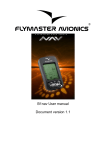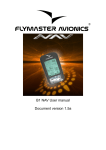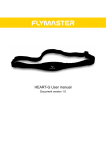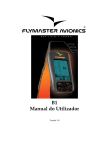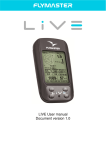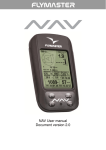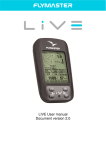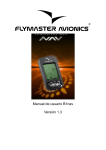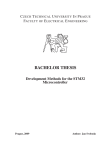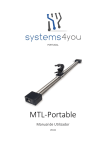Download manual 1.5 en
Transcript
B1 User manual Document version 1.5 2008 FLYMASTER Avionics Ltd. Rua de Fundões, n. 151 2.5B 3700-121 S. João da Madeira Portugal Tel: + 351 256 001 935 Fax: + 351 256 880 551 All rights reserved. Except as expressly provided herein, no part of this manual may be reproduced, copied, transmitted, disseminated, downloaded or stored in any storage medium, for any purpose without the express prior written consent of FLYMASTER Avionics Lda. herein FLYMASTER avionics. FLYMASTER Avionics hereby grants permission to download a copy of this manual onto a hard drive or other electronic storage medium to be viewed and to print a copy of this manual or of any revision hereto, provided that such electronic or printed copy of this manual must contain the complete text of this copyright notice and provided further that any unauthorized commercial distribution of this manual or any revision hereto is strictly prohibited. Information in this document is subject to change without notice. FLYMASTER Avionics reserves the right to change or improve its products and to make changes in the content without obligation to notify any person or organization of such changes or improvements. Visit the FLYMASTER Avionics website (www.flymaster-avionics.com) for current updates and supplemental information concerning the use and operation of this and other FLYMASTER Avionics products. Warning It is the sole responsibility of the pilot to operate the aircraft in a safe manner, maintain full surveillance of all flying conditions at all times, and not become distracted by the Flymaster B1. Flymaster Avionics is not responsible for any damages resulting from incorrect or no data provided by the Flymaster B1. Flight safety is the sole responsibility of the pilot. It is unsafe to operate the Flymaster B1 while in the air. Failure by the pilot equipped with a Flymaster B1 to pay full attention to the aircraft and flying conditions while flying could result in accident with property damage and/or personal injury. Table of contents 1. Introduction...............................................................................................................1 2. Getting started..........................................................................................................1 2.1. The Keys.......................................................................................................................2 2.2. Turning the Unit On and Off.........................................................................................3 3. Understanding the Flight Screen...............................................................................4 3.1. Default flight screen.....................................................................................................4 3.1.1. Altitude graph......................................................................................................................4 3.1.2. Flight Duration.....................................................................................................................5 3.1.3. Altimeters 1, 2 and 3............................................................................................................5 3.1.4. Sound Level.........................................................................................................................5 3.1.5. Time....................................................................................................................................5 3.1.6. Digital and analogue variometer..........................................................................................5 3.2. Motor flight screen.......................................................................................................6 3.2.1. Connection Status................................................................................................................7 3.2.2. RPM....................................................................................................................................7 3.2.3. Fuel Level............................................................................................................................7 3.2.4. Engine Temperature............................................................................................................8 4. Resetting Altimeter 3................................................................................................8 5. Settings.....................................................................................................................8 5.1. Flight Log......................................................................................................................9 5.2. Set Altimeter..............................................................................................................10 5.3. Digital Vario................................................................................................................11 5.4. Date Time...................................................................................................................12 5.5. Acoustic Thresholds....................................................................................................12 5.6. Audio Frequencies......................................................................................................13 5.7. Advanced Features.....................................................................................................14 5.7.1. Damper.............................................................................................................................15 5.7.2. Cadence............................................................................................................................15 5.7.3. Dynamic Frequency...........................................................................................................15 5.7.4. Buzzer (Next to Climb Indicator).........................................................................................15 5.7.5. Auto Silent.........................................................................................................................17 5.8. Screen Contrast...........................................................................................................17 5.9. M1 Config...................................................................................................................18 5.10. Language/Units.........................................................................................................18 5.11. Firmware..................................................................................................................19 5.12. Shutdown.................................................................................................................19 6. Updating B1 Firmware............................................................................................20 7. .Forced firmware update.........................................................................................22 7.1. Introduction................................................................................................................22 7.2. Update procedure.......................................................................................................22 B1 User Manual 1. Introduction Thank you for choosing FLYMASTER B1. This version of the user manual was made for the 1.43 version of the Firmware. If you have any questions or comments regarding the use of your vario you can visit our website at http://www.flymaster-avionics.com or contact our Support Department ([email protected]) 2. Getting started Fully charge the battery before start using FLYMASTER B1 . Charging battery can be performed either by connecting the wall socket charger or the PC USB cable (both included in the package) to the B1 USB port located on the right side of the B1 (see Figure 1). Figure 1 – Battery charge connection The charging process is automatically stopped once the battery is fully charged. A message appears on the screen indicating the charging level and the end of the process. Note that the charger is capable of fully charging the battery in approximately 3 hours (quick charge), whilst the USB connecting may take up to 15 hours (slow charge). B1 uses a Lithium-ion polymer battery, which is not prone to “memory effect”, so the battery does not need to be totally discharged before recharging. Full charge lasts for over 20 operating hours, but recharging before each flight is strongly recommended. 1 B1 User Manual 2.1. The Keys S3 S1 S4 S2 Figure 2 –FLYMASTER B1 B1 keyboard Four keys are used to interact with FLYMASTER B1 (see Figure 2). Each key may have more than one function, depending on the context. Functions are represented on the keys by a graphic or a word. All functions are listed on the Table 1. Table 1 – Keyboard Functions Key S1 S2 S3 S4 Functions Power/Menu – turns the B1 On; starts settings menu; exits settings menu; moves back in selected items Enter – use to confirm all actions Up/Audio mute – in settings mode moves cursor up; in flight screen turns sound on/off Down/Reset Alt.3 – moves cursor down when in settings mode; resets altimeter 3 when in flight screen In Flight Mode three of the keys directly access specific functions, namely, changing vario volume (see section 5.5), Resetting Altimeter 3 (section 4), and switch to Settings Mode menu. In Flight Mode S2 has no function allocated to it. As mentioned above, to access the Settings Menu from within the Flight Mode screen, briefly push the S1 (menu) key, this will display the Settings Menu (see Figure 3). To return to Flight mode briefly push the S1 (back) key again. Once in the Settings Menu the S3 (up) and S4 (down) keys may be used to scroll through the Settings Menu items. To edit items in the selected Settings Item push the S2 (enter) key, by doing so B1 goes into Settings Edit mode. In Settings Edit the S2 (enter) key moves to the next setting field, whilst the S1 (back) key moves to the previous setting field. The selected field's value can be changed by pushing the S3 (up) or S4 (down) keys. Keeping the S3 or S4 keys pressed will automatically changing the field’s value, the speed of change will gradually increase. When the S2 (enter) key in pushed on the last field of, changes made are confirmed and B1 returns to Settings menu mode. On the other hand if the S1 (back) key is pushed when on the first settings field, changes to fields are restored and B1 goes back to Settings Menu mode. 2 B1 User Manual Selected Option Settings Menu Access Move Up Move Down Figure 3 –Settings Menu Mode 2.2. Turning the Unit On and Off To turn on the B1, briefly push the S1 key, this will display the start up screen. A 10 second countdown will start, push the S2 (Enter key) to confirm power up before time is elapsed Figure 4 – Start up Screen Turning off the B1 is made by selecting “Shutdown” on the settings menu mode. This is done by briefly pressing the S1 key, then using the S3 (up) or S4 (down) keys to select “Shutdown” option, and then pressing S2 (Enter key). 3 B1 User Manual The flight timer will start automatically whenever the altitude varies more than 5 meters. The timer stops when the B1 is turned off. When a flight is started, data collected during flight time is automatically recorded in the internal memory. 3. Understanding the Flight Screen The FLYMASTER B1 has a high resolution (320x240) and contrast display. This allows it to show more useful information simultaneously. The Flymaster B1 has two types of flights screen, the flight screen (see Figure 5)and the motor flight screen (see Figure 6). The definition of the type of the screen is made in the Screen Contrast option(see section 5.8). 3.1. Default flight screen Sound Level Temperature Battery Max. Sink Analogue Vario Max. Climb Real-time altitude Graph Max. Altitude Digital Vario Flight Duration Time Altimiter Altimeter Altimiter Figure 5 – Default Flight Screen 3.1.1. Altitude graph The FLYMASTER B1 has an altitude graph. Whenever the flight starts a line is draw representing the altitude in meters (or feet) versus time, in seconds. Altitude is represented in the vertical axis, and time in the horizontal axis. The scale of the horizontal axis is fixed and corresponds to 2 minutes. This means the plot will always represent absolute altitude of the last 2 minutes of flight. 4 B1 User Manual 3.1.2. Flight Duration The FLYMASTER B1 has a timer that indicates the flight duration in Hour:Minute:Second. The timer is started once an altitude variation of ±5 meters is detected, and is stopped when the B1 is turned off. The data collected after the timer starts is automatically recorded in the internal memory. This data contains altitude values second by second, maximum climb and sink values, etc.. Afterwards the user can download the data to the PC and with the appropriated software analyze the flight. 3.1.3. Altimeters 1, 2 and 3 The “altitude” field indicates the absolute height in meters or feet depending on the setting. This altitude corresponds to the barometric altitude and thus depends on the QNH (absolute pressure at a given moment and location in regards to the correspondent pressure at MSL – mean sea level) for a given moment. Altimeter 3 can be quickly set to 0 by pushing S4 key when the flight screen is active. 3.1.4. Sound Level The sound level symbol indicates the current sound volume. As explained in section 5.5 the B1 volume can be adjusted according 3 levels. The sound level symbol corresponds to a small speaker and a specific number of sound wave lines located at the top left corner of the screen (see Figure 5). The number of wave lines varies according to the volume level. In this way, three lines correspond to the maximum volume. When the sound is muted a cross symbol appears next to the speaker icon. 3.1.5. Time The “Time” field indicates time in Hour: Minute: Second. The time can be set by the user on settings menu (see section 5.4). 3.1.6. Digital and analogue variometer The digital variometer displays the averaged rate of climb during the last X seconds (see picture Figure 6). The factory default for X is 10 seconds, but can be adjusted in the settings (see section 5.3). The resolution of the digital vario is 0.10 m/s and the full scale is reached at ±99.9 m/s. The integrated vario is particularly useful in determining the actual strength of a bumpy thermal. The analogue “instant” vertical speed indicator ,also know as the Analogue vario, displays a full 0 to 10m/s up and 0 to -10m/s down bar, on the left and right sides (see Figure 6). 5 B1 User Manual Analogue Vario Digital Vario Figure 6 - Digital and analogue vario When the B1 detects that the pilot is climbing, a black bar located on the left side of the analogue vario starts to grow from the bottom of the scale to the top ,and for each increase of 0,1 m/s , the bar will increase to the maximum of +10m/s (see Figure 7 a) ). If a sink is detected the Bar located on the right side will increase from the top to the bottom and will increase for each 0,1m/s to a maximum of -10m/s(see Figure 7 b) ). Figure 7 - Analogue vario The B1 additionally graphically shows the values of maximum vario analog sink and climb encountered during the flight. This information are represented by two small arrows. The arrow pointing left indicates the max. climb and the arrow pointing right indicates the max. sink(see Figure 7). 3.2. Motor flight screen The motor flight screen allows the user to see all the information that the M1 sends. This screen is similar with the default ,but the Real-time altitude Graph and the Max. Altitude data are replaced. 6 B1 User Manual RPM Connection Status Fuel level Engine Temperature Figure 8 - Motor Flight Screen 3.2.1. Connection Status The connection status indicator displays if the B1 is connected with the M1. To properly configure the connection see section 5.9. Symbol Description • Connection not established • Connection established 3.2.2. RPM Figure 9 - RPM 3.2.3. Fuel Level The fuel level section displays the value in percentage of the tank fuel level. Additionally the B1 will display a segmented bar that will decrease for 100% 7 B1 User Manual ,and for each decrease of 10% of fuel a segment will disappear until the fuel level reach 0%. Figure 10 - Fuel Level 3.2.4. Engine Temperature The Engine Temperature section displays the value in degree Celsius of the temperature that the M1 sends. Additionally the B1 will display a segmented bar that will increase for 0 ,and for each decrease of 10% of fuel a segment will disappear until the fuel level reach 0%. Figure 11 - Engine Temperature 4. Resetting Altimeter 3 When in flight mode, Altimeter 3 can be rapidly set to 0 by briefly pushing S4 key. This is useful for creating a reference altitude marker during a flight. For instance, if you reset the Altimeter 3 upon entering a thermal, you can easily monitor the total altitude gain in that thermal. 5. Settings Almost all the FLYMASTER B1 parameters can be adjusted using the settings menu. By changing parameter values the user can easily adapt features as the variometer acoustics, time, or display contrast, just to name a few. The menu can be accessed by pressing the S1 key for more than 1 second. 8 B1 User Manual Option Selection Parameters Figure 12 –Settings Menu Options The settings menu screen is divided in two parts (see Figure 12). The top one shows all the settings menu options. Menu option can be changed by pressing S3 and S4 keys. The current menu option is always highlighted and for most of the options his parameters can be seen on the bottom part of the screen. A highlighted option can be accessed by pressing S4 key (Enter key). 5.1. Flight Log The Flight Log option allows the user to access information about previews saved flights. In the top of the screen a list of flights is showed (see Figure 13). Each flight is identified by the take off date and time. Selected flight Flight Data 9 B1 User Manual Figure 13 –Flight Log Flights can be chose by using S3 and S4 keys. For each flight the flowing information is displayed: • ID – Flight identification • Duration – Flight duration • Max Climb – Maximal climbing rate • Max Sink – Maximal sinking rate • TOff – Take Off altitude (altimeter 1) • Landing Altit – Landing altitude (altimeter 1) • Max. Altitude – Maximum altitude during flight (ASL). • Alt. Above Take Off – Maximum altitude above Take Off. 5.2. Set Altimeter The ”Set Altimeter” option allows the user to change the current value of the QNH, change the 3 altitude values for each of the available altimeters and define the number of altimeters that are shown in the Flight Screen (see Figure 5). Pressing S2 to enter the Set Altimeter option, the edition of QNH automatic starts, you can define the value using S3 and S4, to pass to the next number just press S2. After the edition of the QNH the first altimeter will become highlighted, and the value can be changed using S3 and S4 keys, when the desirable value is introduced press S2 to pass to the next altimeter press S2, to return to the previous press S1. Note: The Altimeters 2 and 3 are directly linked to Altimeter 1, changing altimeter 1 will automatically change the other 2 in the same proportion. The final option allows defining the number of visible altimeters in the Flight Screen in addition to Altimeter 1, you can choose from seeing Altimeter 3, or seeing Altimeter 2 and 3. When viewing only 2 altimeters will display Altimeter 3 in large characters. Define the desired option using the S3 and S4, and to confirm and return to the settings menu press S2. 10 B1 User Manual Figure 14 –Set altimeter 5.3. Digital Vario Setting the integration time for the digital vario discussed in section 3.1.6 may be done using this menu item. After pressing S2 (Enter) key, the integration time period can be changed using S3 and S4 keys. The default Digital Vario integration value is set 10 seconds. Figure 15 –Digital Vario 11 B1 User Manual 5.4. Date Time The Date Time menu option allows the user to set the internal B1 time and date. This value is used to identify each flight log. This option allows also to set an alarm. The alarm can be useful to wake up in the morning dreaming of a good thermal. . Figure 16 – Date Time In order to set the time and date the user should press the S2 key. Each time the S2 key is pressed a value is highlighted in the following sequence: year, month, day, hour, minute, second. The highlighted value changes if S3 and S4 keys are pressed. The alarm can be set in the same manner, namely pressing the S2 key to highlight the hour, minute or On/Off, and then the S3/S4 key to change the value. Regarding the alarm, when the hour previously specified is reached a beep... beep... sound will be eared as we were in a strong thermal. The backlight will also flash. The alarm can be stopped or snoozed by pressing S1 and S2 key respectively. 5.5. Acoustic Thresholds The user can change the climbing and sinking rate sound trough the respective threshold values. These thresholds correspond to the climbing and sinking rates at which sound activates. The user can also define in the Acoustic Thresholds option the sink alarm and the sound volume of is B1. The sinking threshold is set to -2 m/s by default. The value can be changed by pressing the S2 key when the “Acoustic Thresholds” option is highlighted on the settings menu. This action will highlight the “Sink TH” threshold which can be changed using S3 and S4 keys to increase and decrease the value. 12 B1 User Manual Confirmation should be made by pressing S2 key, which at the same time highlights the “Climb TH” threshold, and same procedure can then be used to adjust the sinking threshold. The “Sink Alarm” is highlighted when the confirmation of “Climb TH” is made, adjust the sink alarm using the same procedures than before. The final option allows the user to adjust the sound volume. When the sound icon is highlighted, the B1 beeps 5 times to demonstrate the currently selected sound level. Using the S3 and S4 keys the sound level can be adjusted to the desired volume. The B1 has 3 volume levels approximately corresponding to the values of the following table. Table 2 – Sound Volume Levels Level 3 Level 2 Level 1 High 2/3 1/3 Further more the sound may be muted/un-muted in the flight screen, pushing the S3 key for more than 2 seconds will cause the volume level to be muted and an arpeggio sound is played. Figure 17 – Acoustic Thresholds 5.6. Audio Frequencies The “Audio Frequencies” settings menu option allows the user to adjust the vario tone to his preference, by adjusting the “Base Frq” and “Increments”. The “Base Frq” is the first frequency used to produce the initial sound which corresponds to the climb threshold, usually 0.1 m/s. Later, as the climb rate increases, a bip, bip sound is produced for which the cadence and frequency also increase. The “Base Frq” can be set between from 500 to 1500 Hz. The higher is the frequency value, the more strident is the sound. 13 B1 User Manual The “Increments” parameter sets the frequency increment for each 0.1 m/s climb rate increase. The “increments” can be set from 1 to 99 Hz. The preset values for “Base Frq” and “Increments” are respectively 700 Hz and 10 Hz. In order to change the base frequency value press S2 key after “Audio Frequencies” menu option is highlighted. This action will highlight the “Base Frq” value so it can be increased using S3 key or decreased using S4 key. S2 key should then be pressed, thus confirming the “Base Frq” setting and highlighting the “Increments” option. The same procedure can be used to change the “Increments”, after you chose the value for the increments, to confirm and return to Settings menu press S2. Figure 18 – Audio Frequencies 5.7. Advanced Features The advanced features settings option can be used to adjust the B1 acoustics to the user preferences. Using these features the user can turn the vario sound more or less responsive, and can also turn on and off the buzzer functionality. There are following four advanced features: 14 B1 User Manual Figure 19 – Advanced Features 5.7.1. Damper The damper determines the relation between climb acceleration and sound frequency increase. Higher values turn the B1 more stable and thus having a slower response to increased climb rates. Lower values make the B1 be less stable and respond faster. B1 Damper default value is 8. 5.7.2. Cadence Cadence can be set to 0 or 1. When set to 0 will cause the beeping cadence to beep slower initially and speed up faster later, wile when set to 1 will cause B1 to beep faster at the beginning but evolve slower. The Cadence default value of the B1 is 1. 5.7.3. Dynamic Frequency Dynamic Frequency can be set to “On” or “Off”. When on the sound frequency may change during a beep, otherwise the frequency will be steady. Default value for dynamic frequency is on. 5.7.4. Buzzer (Next to Climb Indicator) B1 features a next to climb acoustic indicator, which is an important FLYMASTER development in detecting weak lifts. This indication can be set to be always On, or to start only when an altitude variation of ±5 meters is detected (see section 5.7.5). A usual vario starts beeping when the pilot experiences a certain climb speed, for example 0.1 m/s, and this will not happen until the air is rising at a 15 B1 User Manual The Next to Climb Indicator can be turned off by simply setting the buzzer to 0. B1 will then act as a usual vario. 5.7.5. Auto Silent As mentioned in the previous section the "next to climb indication" also known as the "buzzer" produces a sound when the vertical velocity is in the buzzer range. This means that when pilot is on the ground the buzzer sound will be constantly audible, which can be irritating. When “Auto Silent" parameter is set to “On", the buzzer will remain quiet until the start of flight, which is determined by a variation in altitude of +-5 meters. Conversely when set to "Off" the buzzer will be audible even before "start of flight". 5.8. Screen Contrast The screen contrast menu allows changing of the display contrast and the activation of the motor mode. The contrast level is shown trough a sliding bar. The bar can be moved to the right using the S3 Key. This action will turn the screen darker. Inversely, the bar can be moved to the left using S4 key which will turn the screen to be lighter. After selection, the new setting must be confirmed using S2 key to pass to the next option. The Backlight option allows the user to activate the backlight of the screen, choose the desirable option with the S3 and S4 buttons, to confirm and return to the settings menu press S2. Note: The activation of the backlight reduces the duration of the battery. His use in low battery conditions is not advised. The activation of the motor mode, changes the flight screen to motor flight screen(see section 3.2) and enables the reception of M1 data from the B1(if M1 configuration is done correctly). 17 B1 User Manual Figure 21 – Screen Contrast 5.9. M1 Config The M1 config option ,allows the user to proper configure the B1, enabling the reception of data sent from the Flymaster M1. To configure the B1 simply input the last 5 numbers of the serial number of the Flymaster M1 using the S3 and/or S4 keys ,to confirm press S2 key. Note: The serial number of the M1 can be found in the back of the module, or in the start screen. Figure 22 - M1 config 5.10. Language/Units The “Language/units” menu option allows the user to change the B1 interface language and the measure units of the altimeter and the vario. In order to do that the user should press S2 (Enter) key, and then use S3 and S4 keys to chose the desired language. In the end the choice should be confirmed pressing S2 key. After the S2 key is pressed the Alti. Units parameter is highlighted, in this you can define the units system of the B1 altimeters. You can choose from SI to English System using S3 and S4 keys. The choice should be confirmed pressing the S2 Key, and passing to the next option. The ROC. Units parameter allows the user to define the units of the varios shown in the Flight screen, you can chose from meters per second (m/s) or feet per minute (ft/min).In this last option the represented value correspond to 10 times greater value, meaning that for a value of 5 ft/min shown the is reality means that the value is 50 ft/min. 18 B1 User Manual Figure 23 – Language/Units 5.11. Firmware This option allows that B1 firmware been updated very easily. In order to update your B1 please see section 6. 5.12. Shutdown When Shutdown menu option is highlighted the user can see the level of the battery in percentage, if S2 key is pressed, the B1 is turned off. The B1 has automatically saved all flight data before it had been turned off. Figure 24 – Shutdown 19 B1 User Manual Figure 26 – Firmware menu option 21 B1 User Manual 7. .Forced firmware update 7.1. Introduction The forced firmware update is a last resort tool if an unexpected error occurs in the process of updating the firmware, and because of that the B1 stop to work correctly, or don’t work at all. Note: This procedure is a last resort measure, Flymaster strongly recommends that the update of the firmware be done as described in the previous section. 7.2. Update procedure To update the B1 you will need to install the B1’s USB driver which is available on our web site, in the section downloads of the b1 variometer. Connect the B1 to your PC and follows windows instructions to install the driver. Once the driver is correctly installed use the following procedure. 1- Execute the FlashB1 application. 2- Select the B1Firmware.b1b file previously downloaded from the web site. 3- Push the “Send” button. 4- Hold the “Menu” button on your B1, and insert a toothpick into the reset orifice on just above the USB connector on the B1 in such a way as to reset the B1. 5- Release the reset button while keeping the “Menu” button. If the message “Erasing memory…”is shown in FlashB1 you may release the “Menu” button, if not press and release the reset button again until the message is shown. 6- Wait until you see the message “Complete.” 22