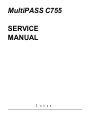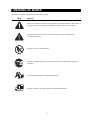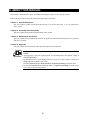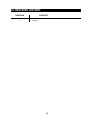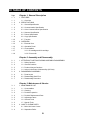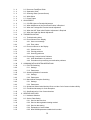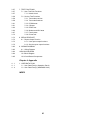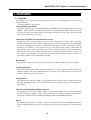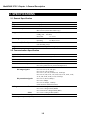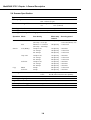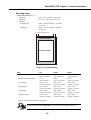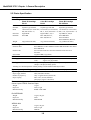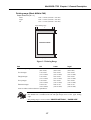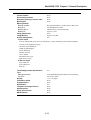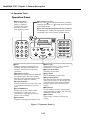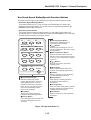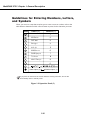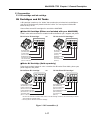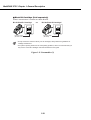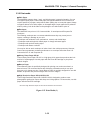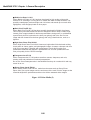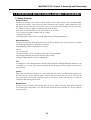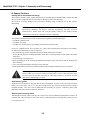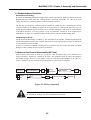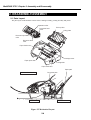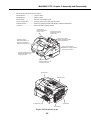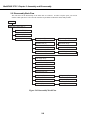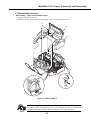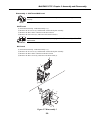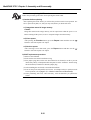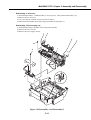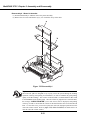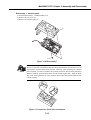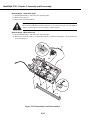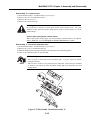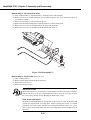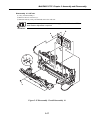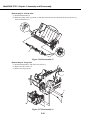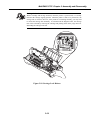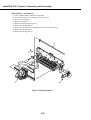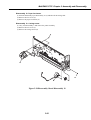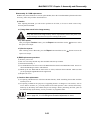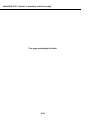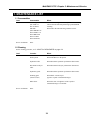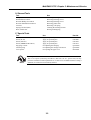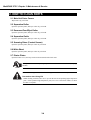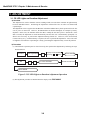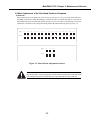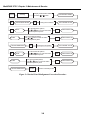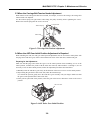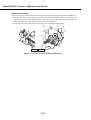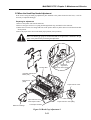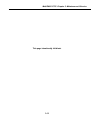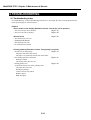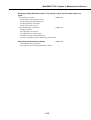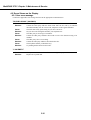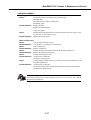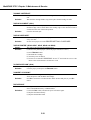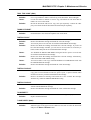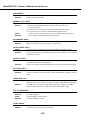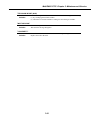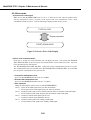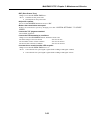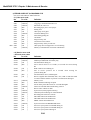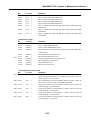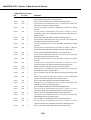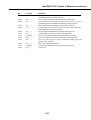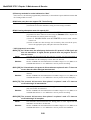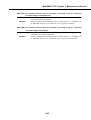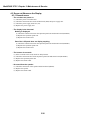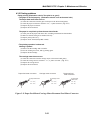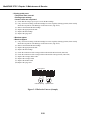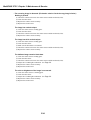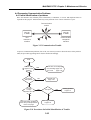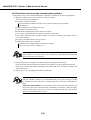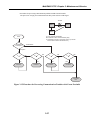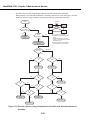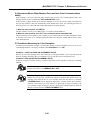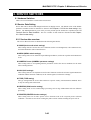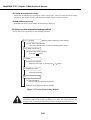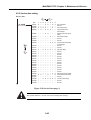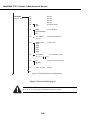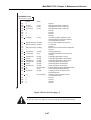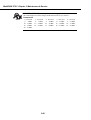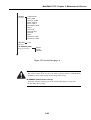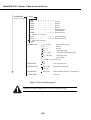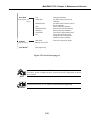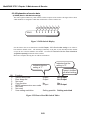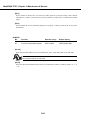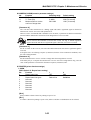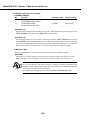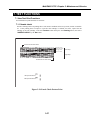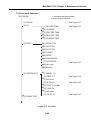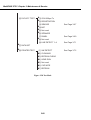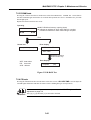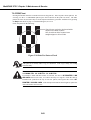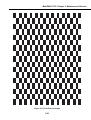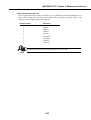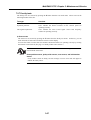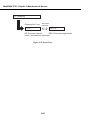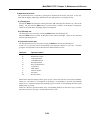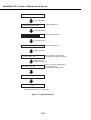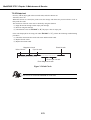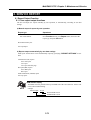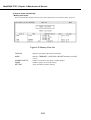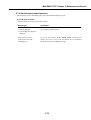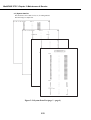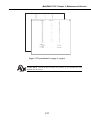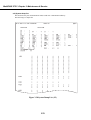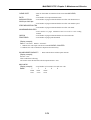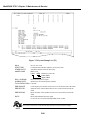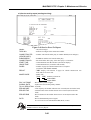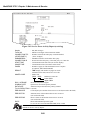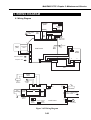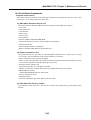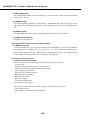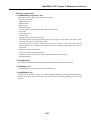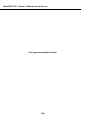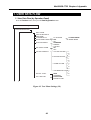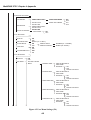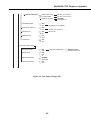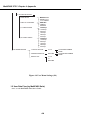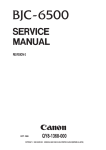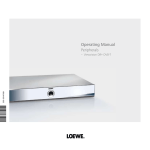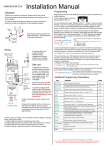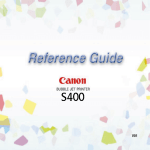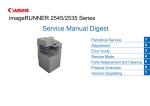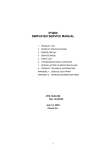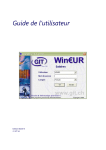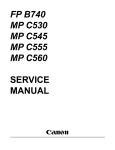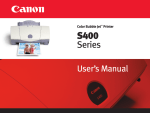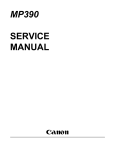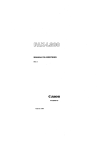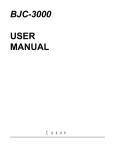Download 3. overview
Transcript
MultiPASS C755 SERVICE MANUAL Canon I. MEANING OF MARKS The marks used in this manual have the following meanings. Mark Meaning States a precaution to be taken to prevent danger to personnel, damage to the product, or damage to electronic components by discharge of static electricity. for example. States a precaution to be taken to prevent damage to electronic components by electrostatic discharge. Informs you of fire-related cautions. Informs you that the plug must be removed from the power outlet before starting an operation. Gives useful information to understand descriptions. NOTE Indicates sections to be read to obtain more detailed information. REFERENCE I II. ABOUT THIS MANUAL This manual is divided into five parts, and contains information required for servicing the product. Each of the above parts is further divided into the following four chapters: Chapter 1: General Description This part explains product specifications and the how to service the unit safely. It is very important, so please read it. Chapter 2: Assembly and Disassembly This part explains the assembly and disassembly of the product. Chapter 3: Maintenance and Service This part explains how to maintain the products for adjustment and troubleshooting and service operations and service switches. Chapter 4: Appendix This part explains the informations of the optional products and user data flow. • For more details of user operations and user reports, see the separate volume of USER'S GUIDE. • Greasing points is not given in this manual. See the illustrations in the separate volume of REFERENCE PARTS CATALOG. • Detailed description of each SSSW/parameter is not given in this manual except the new SSSWs/parameters added to this model. See G3 Facsimile Service Data Handbook (supplied separately) for details them. • See the G3 Facsimile Error Code List (Rev.1, supplied separately) for details of the error codes not shown in this manual. II III. REVISION HISTORY REVISION 0 CONTENT Original III IV. TABLE OF CONTENTS Page Chapter 1: General Description 1- 1 1. FEATURES 1- 1 1- 2 1.1 Overview 2. SPECIFICATIONS 1- 2 2.1 General Specification 1- 2 2.2 Communication Specification 1- 3 2.3 Color Communication Specification 1- 4 2.4 Scanner Specification 1- 6 2.5 Printer Specification 1- 9 2.6 Copy Specification 1 -10 2.7 Function 1 -12 3. OVERVIEW 1 -12 3.1 External View 1 -14 3.2 Operation Panel 1 -17 3.3 Consumables 1 -17 3.3.1 BJ cartridge and ink cartridge 1 -19 3.3.2 Print media Chapter 2: Assembly and Disassembly 2- 1 1. ATTENTION TO BE PAID DURING ASSEMBLY/DISASSEMBLY 2- 1 1.1 Safety Cautions 2- 2 1.2 General Cautions 2- 3 1.3 Product-Inherent Cautions 2- 3 1.4 Action in the Event of Abnormality (All Clear) 2- 4 2. DISASSEMBLY/ASSEMBLY 2- 4 2.1 Parts Layout 2- 6 2.2 Disassembly Work-Flow 2- 7 2.3 Disassembly Procedure Chapter 3: Maintenance & Service 3- 1 1. MAINTENANCE LIST 3- 1 1.1 Consumables 3- 1 1.2 Cleaning 3- 2 1.3 Periodic Inspection 3- 2 1.4 Periodic Replacement Parts 3- 2 1.5 Adjustment Items 3- 3 1.6 General Tools 3- 3 1.7 Special Tools 3- 4 2. HOW TO CLEAN PARTS 3- 4 2.1 Main Unit Outer Covers 3- 4 2.2 Separation Roller IV 3- 4 2.3 Document Feed/Eject Roller 3- 4 2.4 Separation Guide 3- 4 2.5 Scanning Glass (Contact Sensor) 3- 4 2.6 White Sheet 3- 4 2.7 Printer Platen 3- 6 3. ADJUSTMENT 3- 6 3.1 CS LED Lights-on Duration Adjustment 3- 7 3.2 When Adjustment of the Print Head Position is Required 3- 9 3.3 When the Carriage Belt Tension Needs Adjustment 3- 9 3.4 When the ASF Gear Initial Position Adjustment is Required 3 -11 3.5 When the Head Gap Needs Adjustment 3 -14 4. TROUBLESHOOTING 3 -14 4.1 Troubleshooting Index 3 -16 4.2 Errors Shown on the Display 3 -16 4.2.1 User error message 3 -22 4.2.2 Error codes 3 -30 4.3 Errors not Shown on the Display 3 -30 4.3.1 General errors 3 -31 4.3.2 Printing problems 3 -33 4.3.3 Scanning problems 3 -35 4.4 Processing Communication Problems 3 -35 4.4.1 Initial identification of problems 3 -36 3 -39 4.4.2 Procedures for processing communication problems 5. COMMUNICATION SYSTEM OPERATIONS 3 -39 5.1 FAX/TEL Switching 3 -39 5.1.1 Settings 3 -39 5.1.2 Parameters 3 -40 5.2 Answering Machine Connection 3 -40 5.2.1 Settings 3 -40 5.2.2 Parameters 3 -40 5.3 Manual/Auto Reception Switching 3 -40 5.3.1 Settings 3 -40 5.3.2 Parameters 3 -41 5.4 Operations Where Other Machine Does not Have Color Communications Ability 3 -41 5.5 Conditions Necessary for Color Reception 3 -42 5.6 Specifications for Color Communications 3 -43 6. SERVICE SWITCHES 3 -43 6.1 Hardware Switches 3 -43 6.2 Service Data Setting 3 -43 6.2.1 Service data overview 3 -44 6.2.2 Service data registration/setting method 3 -45 6.2.3 Service data setting 3 -52 6.2.4 Explanation of service data 3 -53 6.2.5 New SSSWs/parameters added to this model V 3 -57 7. TEST FUNCTIONS 3 -57 7.1 User Test Print Functions 3 -57 7.1.1 Nozzle check 3 -58 7.2 Service Test Functions 3 -58 7.2.1 Test mode overview 3 -59 7.2.2 Test mode flowchart 3 -61 7.2.3 D-RAM tests 3 -61 7.2.4 CS tests 3 -62 7.2.5 PRINT test 3 -64 7.2.6 Modem and NCU tests 3 -67 7.2.7 Faculty tests 3 -72 7.2.8 Printer test 3 -73 3 -73 8. SERVICE REPORT 8.1 Report Output Function 3 -73 8.1.1 User report output functions 3 -75 8.1.2 Service report output functions 3 -83 3 -83 9. WIRING DIAGRAM 9.1 Wiring Diagram 3 -84 10. BLOCK DIAGRAM 3 -84 10.1 Block Diagram 3 -85 10.2 Circuit Board Components Chapter 4: Appendix 4- 1 1. USER DATA FLOW 4- 1 1.1 User Data Flow (by Operation Panel) 4- 4 1.2 User Data Flow (by MultiPASS Suite) INDEX VI MultiPASS C755 Chapter 1: General Description 1. FEATURES 1.1 Overview This product is a G3 transreceiving facsimile based on the ITU-T recommendations. It can be used in telephone networks. *: This mark indicates a new function. Picture Quality Color Printer High quality printing can be accomplished with the Canon Bubble Jet (BJ) method using the maximum 1440dpi × 720dpi resolution. Various kinds of media can be printed with the high speed of a maximum 8.7 pages per minute. The printing paper tray can hold up to 100 sheets of plain paper, 50 sheets of OHP film, or 10 back print films or envelopes. *Plain paper fax which can transmit/receive in color Conforming to ITU-T recommendations, this fax is able to transmit/receive in color. Due to containing extremely high-speed 33.6kbps modems, transmission time can be shortened. Pictures and photographs can both be send and received clearly by UHQ(Ultra High quality), Canon’s vivid image processing technology. Up to 20 letter- or A4- size sheets, or up to 10 legal-size sheets, can be set in the ADF. 12 one-touch dial entries and 100 speed dial entries can be registered, and group dial and broadcasting transmission can also be done. When paper and ink run out, the data is saved to memory, so there is no worry. When a external-phone is attached, fax communication and normal telephone reception are possible due to DRPD service and FAX/TEL switching. BJ Cartridge Printing quality superior to photos is produced by use of BC-30 and BC-33/BC-34 photo BJ cartridges. *Out-of-Ink Function This machine has a function which detects when ink has run out. It also detects when the cartridges of machines equipped with color communications are out of ink. The presence/absence of ink in the ink chamber is detected by reflecting ink sensor. Copy Function This machine can be used as a 360dpi × 360 dpi high resolution full color copier. With a monochrome document (including half-tone), up to 99 pages can be copied at one time at the speed of a maximum of 3 pages/minute. Full Color & 256 Gradation Grayscale Scanner Using graphics or OCR software which conforms to the TWAIN standard, full color and 256-gradation grayscale images with a quality of 30dpi ~ 600 dpi can be read into a computer. Reading in can be done at a resolution of 300dpi, and can be enhanced to 600dpi using the included MultiPASS Suite. PC Fax By connecting this machine to a computer, a fax can be transmitted from the included MultiPASS Suite or from a Windows application, and a received image can be saved to the computer as-is without printing it out. 1-1 MultiPASS C755 Chapter 1: General Description 2. SPECIFICATIONS 2.1 General Specification Type Body colour Power source Power consumption Usage environment. Operating noise Dimensions (W × D × H) Weight Desktop Art gray 98 ~ 132V AC, 48 ~ 62 Hz Standby 6.0 W Max. 44.9 W (when 100% black copy) 50.0°F ~ 90.5°F (10°C ~ 32.5°C), 20%~85% RH, 570 ~ 760 mmHg (760 ~ 1013 hPa) Horizontal ±3° or less Measured in accordance with ISO standards Operating :47 dB(A) or less 17.20" × 16.85" × 8.15" (437 mm × 428 × 207 mm) (Not including Trays) 14.55 lbs (6.6 kg) Including trays 2.2 Communication Specification Applicable lines Applicable Services Handset Transmission method Transmission control protocol PSTN (Public Switched Telephone Network) DRPD (Distinctive Ring Pattern Detection) None Half-duplex ITU-T T30 binary protocol/ECM protocol/ ITU-T V.8 protocol/V.34 protocol/ECM protocol Modulation method G3 image signals ITU-T V.27ter (2.4k, 4.8k bps) ITU-T V.29 (7.2k, 9.6k bps) ITU-T V.17 (TC7.2k, TC9.6k, 12k, 14.4k bps) ITU-T V.34 (2.4k, 4.8k, 7.2k, 9.6k, 12k, 14.4k, 16.8k, 19.2k, 21.6k, 24k, 26.4k, 28.8k, 31.2k, 33.6k bps) G3 procedure signals ITU-T V.21 (No.2) (300bps) ITU-T V.8 300bps ITU-T V.34 600 bps, 1200 bps (With automatic fallback function) Coding Black/white ITU-T T.4 Coding method (MH, MR) ITU-T T.6 Coding method (MMR) ITU-T T.82/T.85 Coding method (JBIG) Color ITU-T T.81 Coding method (JPEG) Error correction ITU-T T30 (ECM) Canon express protocol (CEP) None 1-2 MultiPASS C755 Chapter 1: General Description Time required for transmission protocol Protocol Mode G3 standard V.8/V.34 Pre-message Protocol *1 approx.18 sec. approx.8 sec. Post-message Protocol *2 (between pages) approx.4 sec. approx.2 sec. Post-message *3 (after pages) approx.4 sec. approx.2 sec. *1 Time from when other facsimile is connected to the line until image transmission begins. *2 Post-message (between pages): Time from after one document has been sent until transmission of the next document starts if several pages are transmitted. *3 Post-message (after last pages): Time from after image transmission is completed until line is switched from facsimile to telephone. Minimum transmission time Transmission output level Receive input level Modem IC 10 msec (G3), 0 msec (G3, ECM) From 0 to -15 dBm From -3 to -43 dBm FM336 2.3 Color Communication Specification ITU-T recommendation Scanning Document size Printing paper size Resolution Picture element Coding Color space Illuminant Data Sub sample ITU-T T.30 ANNEX E (JPEG Color Fax) T.4 ANNEX E (JPEG Header) T.42 (Color space for Color Fax) T.81 (JPEG) A4 A4 200×200 dpi 8 bit JPEG CIELAB CIE Standard Illuminant D50 4:1:1 (=Lab) 1-3 MultiPASS C755 Chapter 1: General Description 2.4 Scanner Specification Type ADF capacity Sheets Max. 20 sheets (A4/Letter) Max. 10 sheets (Legal) Effective scanning width Letter/Legal 8.42" (214 mm) A4 8.19" (208 mm) Scanning method Contact sensor scanning method Scanning resolution 600 × 600 dpi Scanning line density & Scanning speed Operation Mode Line density FAX 8 dot/mm × 3.85 line/mm (203.2 dpi × 97.79 dpi) 8 dot/mm × 7.7 line/mm (203.2 dpi × 195.58 dpi) 150 dpi or less 151~300 dpi 301~600 dpi 150 dpi or less 151~300 dpi 301~600 dpi 150 dpi or less 151~300 dpi 301~600 dpi 360 dpi 360 dpi Standard Fine Scanner Text (Binary) Gray scale Full color Copy B&W Full color Scanner gradations TWAIN Scanning density adjustment Image modes Halftone (fax and copy) Prescan Motor step interval 150 dpi/step Scanning speed 300 dpi/step 5 msec/line (Direct TX) 3.3 msec/line (Memory TX) 3.3 msec/line 150 dpi/step 300 dpi/step 600 dpi/step 150 dpi/step 300 dpi/step 600 dpi/step 150 dpi/step 300 dpi/step 600 dpi/step 600 dpi/step 600 dpi/step 5 msec/line 3.3 msec/line 3.3 msec/line 5 msec/line 3.3 msec/line 3.3 msec/line 9 msec/line 9 msec/line 9 msec/line 3.3 msec/line 9 msec/line Grayscale; 8 bit, 256 gradations Color; R,G,B (8 bits each) full color capability Yes 3 density level Halftone (PHOTO mode) 64-gradation error diffusion system (UHQ) Yes 1-4 MultiPASS C755 Chapter 1: General Description Scanning range Sheet dimensions (W × L) Maximum Minimum Thickness multiple pages: 8.50" × 39.3" (216 mm × 1000 mm) 3.5" × 1.75" (88.9 mm × 44.5 mm) 0.003" ~ 0.005" (0.08 mm ~ 0.13 mm) 75~90 g/m2 0.003" ~ 0.017" (0.08 mm ~ 0.43 mm) 75~340 g/m2 single page: Document leading edge 3 1 4 SCANNING DROP OUT RANGE 5 SCANNING RANGE 2 6 Document trailing edge Figure 1-1 Scanning Range Item 1 Effective scanning width 2 Effective scanning length 3 Left margin 4 Right margin 5 Top margin 6 Bottom margin A4 8.09"~8.23" (205.5~209 mm) 11.54" (289~297 mm) 0.04" ±0.14" (1.0 mm ±3.5 mm) 0.04" ±0.14" (1.0 mm ±3.5 mm) 0.08" ±0.08" (2.0 mm ±2.0 mm) 0.08" ±0.08" (2.0 mm ±2.0 mm) Letter 8.31"~8.46" (211.0~215 mm) 10.84" (271.4~279.4 mm) 0.04" ±0.14" (1.0 mm ±3.5 mm) 0.04" ±0.14" (1.0 mm ±3.5 mm) 0.08" ±0.08" (2.0 mm ±2.0 mm) 0.08" ±0.08" (2.0 mm ±2.0 mm) Legal 8.31"~8.46" (211.0~215 mm) 13.84" (347.6~355.6 mm) 0.04" ±0.14" (1.0 mm ±3.5 mm) 0.04" ±0.14" (1.0 mm ±3.5 mm) 0.08" ±0.08" (2.0 mm ±2.0 mm) 0.08" ±0.08" (2.0 mm ±2.0 mm) Units are inches with mm shown in parentheses. Document scanning width “A4/LTR” is set in service data #1 SSSW SW06, bit4. NOTE 1-5 MultiPASS C755 Chapter 1: General Description 2.5 Printer Specification Printing method Bubble-jet ink on-demand BJ Cartridge Black BJ Cartridge Color BJ Cartridge BC-30 BC-33 Product code F45-1471 F45-1491 Structure Separate type ink tank Separate type ink tank Head 160 nozzles (in a vertical line) 192 nozzles (in a vertical line) Bk (160 nozzles × 1) Bk, C, M, Y (48 nozzles × 4) Ink colors Pigment Bk Pigment Bk, C, M, Y Ink tanks BCI-3BK BCI-3BK, BCI-3C, BCI-3M, BCI-3Y Photo BJ Cartridge BC-34Photo F45-1511 Separate type ink tank 192 nozzles (in a vertical line) Bk, C, M, Y (48 nozzles × 4) Dye PBk, PC, PM, Y BCI-3BK Photo BCI-3PC Photo BCI-3PM Photo, BCI-3Y 75g (without ink tanks) Weight 60g (without ink tank) 72g (without ink tanks) Ink Cartridge Products name BCI-3BK/BCI-3C/BCI-3M/BCI-3Y/BCI-3BK Photo/BCI-3PC Photo/ BCI-3PM Photo Product code F47-2171/F47-2181/F47-2191/F47-2201/F47-2231/F47-2211/ F47-2221 Ink contains 23g (BCI-3BK)/11g (others) Ink detection Optical LOW-Ink sense Printing speed Black Approx. 8.7 pages/minute (in case of character print) Color Approx. 4.6 page/minute Printing resolution 360 dpi × 360 dpi (Normal print), 1440 dpi × 720 dpi (Printer mode) 180 dpi × 180 dpi (Economy print*) *Printing in a checkered pattern without printing vertical and horizontal adjacent dots. Paper output tray stacking Approx. 50 sheets (when using the recommended paper) Paper tray Paper supply method ASF (Auto Sheet Feeder) Number of paper tray 1tray : Legal/Letter/A4 (Universal ) Paper capacity Max. 0.40" (10 mm) thickness plain paper (Approx. 100 sheets) Recommended paper Canon Copier LTR/LGL Premium Paper Weight 75 g/m2 Paper size Letter, Legal Manufactured by BOISE CASCADE PLOVER BOND Weight Paper size Manufactured by 75 g/m2, 90 g/m2 Letter FOX RIVER XEROX 4024 Weight Paper size Manufactured by 75 g/m2, 90 g/m2 Letter, Legal XEROX 1-6 MultiPASS C755 Chapter 1: General Description Printing range (Black & White FAX) Paper dimensions (W × L) Letter Legal A4 8.50" × 10.98" (216 mm × 279 mm) 8.50" × 14.02" (216 mm × 356 mm) 8.27" × 11.69" (210 mm × 297 mm) Paper leading edge 2 1 3 PRINTING DROP OUT RANGE 4 PRINTING RANGE 5 Paper trailing edge Figure 1-2 Printing Range Item 1 Effective printing width A4 8.00" (203.2 mm) 2 Left margin 0.13"±0.06" (3.4±1.5 mm) 3 Right margin 0.13"±0.06" (3.4±1.5 mm) 4 Top margin 0.12"±0.06" (3.0±1.5 mm) 5 Bottom margin 0.20"±0.12" (5.0±3.0 mm) Units are inches with mm shown in parentheses. NOTE Letter 8.00" (203.2 mm) 0.25"±0.06" (6.4±1.5 mm) 0.25"±0.06" (6.4±1.5 mm) 0.12"±0.06" (3.0±1.5 mm) 0.20"±0.12" (5.0±3.0 mm) Legal 8.00" (203.2 mm) 0.25"±0.06" (6.4±1.5 mm) 0.25"±0.06" (6.4±1.5 mm) 0.12"±0.06" (3.0±1.5 mm) 0.20"±0.12" (5.0±3.0 mm) • The header and footer are printed in the printing range. • The shaded area is included in the left and right margin errors of the paper trailing edge. • The printing range is set in user data “PRINTER SETTINGS”, “PAPER SIZE”. 1-7 MultiPASS C755 Chapter 1: General Description Printing range (Color FAX & Printer mode) Plain paper and Special media (Color FAX & Printer mode) W ✕ L = Min. 7.17 ✕ 1012 inch(182 ✕ 257 mm) Max. 8.5 ✕ 14.0 inch(216 ✕ 356 mm) W Feed direction c d a e L a = (Plain paper , etc.) 0.12 inch/3.0 mm (Fabric sheet only) 1.5 inch/38.1 mm e = 1.26 inch/32.0 mm b = 0.20 inch 5 mm f = 0.91 inch/23.0 mm (BC-30) 1.02 inch/26.0 mm (BC-33/34 Photo) c = (A4) 0.13 inch/3.4 mm (LTR, LGL) 0.25 inch/6.4 mm : Recommended printing area f b : Printable area (contains recomended printing area) Envelopes W ✕ L = (COM #10) 9.48 ✕ 4.17 inch(241 ✕ 106 mm) (DL) 8.66 ✕ 4.33 inch(220 ✕ 110 mm) W d c a e L f b a= 0.12 inch/3.0 mm b= 0.20 inch/5 mm c= 0.27 inch/6.4 mm d= (COM #10) 1.24 inch/31.4 mm (DL) 0.41 inch/10.4 mm e= 1.26 inch/32.0 mm f= 0.93 inch/23.5 mm Feed direction Figure 1-3 Printing Range (1) 1-8 MultiPASS C755 Chapter 1: General Description c Banner paper a 1 2 3 4 5 6 b Max.6 folds (To be cut at the edge of the 7th fold) d : Recommended print area : Printable area a=0.13inch / 3.4mm b=0.13inch / 3.4mm c=0.12inch / 3.0mm d=1.26inch / 32mm Figure 1-4 Printing Range (2) 2.6 Copy Specification Color copy Multiple copy Copy mode Yes 99 copies (Black & white mode only) Black & white Color TEXT, PHOTO PLAIN PAPER, HI RES PAPER, COLOR DRAFT, COLOR SNAPSHOT Copy resolution 360 dpi × 360 dpi (direct copy) 8 dot/mm × 7.7 line/mm (memory copy) Color 360 dpi × 360 dpi (PLAIN PAPER, HI RES PAPER, COLOR SNAPSHOT) 180 dpi × 180 dpi (COLOR DRAFT) Printing 360 dpi × 360 dpi Copy magnification ratio 100%, 90%, 80%, 70% 150%, 200% (COLOR SNAP SHOT) Scanning Black & white 1-9 MultiPASS C755 Chapter 1: General Description 2.7 Function Dialling Manual dialling Auto dialing Group dial Redial Transmission Broadcast transmission Numeric button Max. 120 digits One-touch:12, Coded speed:100, Numeric button:1 Max.111 locations Numeric button redial function (Max. 120 digits) Max. 113 locations (One-touch:12, Coded speed:100, Numeric button:1) Delayed transmission Yes (PC Assisted) Max. 30 reservation Confidential Tx/Rx None Relay broadcasting originating None Relay broadcasting None Reception Dual Access Yes FAX/TEL switching Yes Method CNG, detection Message None Pseudo CI None Pseudo ring Yes Pseudo ringback tone Yes Reduction settings for reception Automatic reduction of reception images Built-in Answering machine Answering machine connection Remote reception Memory lock reception Reception printing in reverse order Polling Polling transmission Polling reception Yes Yes (100% ~ 70%) None Yes (Telephone answering priority type) Yes (Remote ID method) None None None None 1-10 MultiPASS C755 Chapter 1: General Description Others Closed network None Direct mail prevention None Reception printing in reverse order None Memory box None Memory backup Backup contents Dial registration data, User data, Service data, Time Backup IC 273 kbit SRAM for control Backup device Lithium battery 3.0V DC/220 mAh Battery life Approx. 5 years Image data backup None Image Memory Approx. 6.67 MB Activity management Yes a) User report Activity management report (Every 20 transactions : always transmission and reception together) Activity report (sending/receiving) One-touch speed dialling list Coded speed dialling list Group dialling list Memory clear list User’s data list Document memory list Multi activity report b) Service report System data list System dump list Error list Transmitting terminal identification Time Management data Precision Display Completion stamp Program button Hook button Telephone exchange function Speaker phone Demo print function HELP function Yes Year/month/date/day/hour/minute (24 hour display) ±90 sec per month 1 row × 16 digits None None Yes None None None None 1-11 MultiPASS C755 Chapter 1: General Description 3. OVERVIEW 3.1 External View Front View DOCUMENT SUPPORT Holds documents as they feed into the ADF. ADF (AUTOMATIC DOCUMENT FEEDER) and PRINTER COVER Holds documents to be scanned. PAPER REST Supports print media stacked in the multipurpose tray. PAPER GUIDE Keeps print media in position. Adjust to the width of the print media. MULTI-PURPOSE TRAY Holds plain paper and other print media. DOCUMENT GUIDES Keep the document in position when being scanned. Adjust to the width of the document. HANDLE Opens the printer cover. OPERATION PANEL Controls the MultiPASS. DOCUMENT TRAY When open, holds scanned documents as they exit the MultiPASS. When closed, serves as a cover for the operation panel. PAPER THICKNESS LEVER Adjusts the gap between the print head and the print media to suit the print media’s thickness. OUTPUT TRAY Holds printed pages as they exit the MultiPASS. Figure 1-5 External View (1) 1-12 MultiPASS C755 Chapter 1: General Description Back View PARALLEL INTERFACE PORT USB PORT TELEPHONE/ ANSWERING MACHINE/ DATA MODEM JACK TELEPHONE LINE JACK POWER CORD CONNECTOR Inside View PRINTER COVER CARTRIDGE HOLDER Figure 1-6 External View (2) 1-13 MultiPASS C755 Chapter 1: General Description 3.2 Operation Panel Operation Panel ■ Document Feed Lever Sets the ADF to (automatic document feed) for feeding multipage documents, or to (manual document feed) for feeding single sheets. ■ Numeric Buttons Enter numbers when dialing or registering fax/telephone numbers. Also enter characters when registering names. ABC 01 DEF 2 1 ■ One-Touch Speed Dialing/Special Function Buttons Dial fax/telephone numbers pre-registered for one-touch speed dialing. Also used to perform special functions. 3 04 Alarm GHI JKL 4 MNO 5 TUV PRS 7 6 Redial /Pause Coded Dial Color / B&W Receive Mode Copy 07 0 06 Space + 09 08 Report 9 10 Image Quality Stop Hook OPER 03 05 Memory Reference WXY 8 02 Data Registration SYMBOLS Start 11 12 Cleaning Clear Function Set Resume # Tone ■ LCD Displays messages and prompts during operation. Also displays selections, text, numbers, and names when registering information. ■ Redial/Pause Button Redials the last number that was dialed with the numeric buttons. Also enters pauses between or after the fax/telephone number when dialing or registering numbers. ■ Coded Dial Button Press this button and a two-digit code to dial a pre-registered fax/telephone number or group. ■ Color/B&W Button Sets the unit for color or black & white transmission or copying. For color transmission or color copying, press this button to turn on its light. ■ Hook Button Engages or disengages the telephone line. ■ Alarm Light Flashes when an error occurs, or when the MultiPASS is out of paper or ink. ■ Receive Mode Button Selects the receive mode. ■ Copy Button Sets the MultiPASS to make copies. ■ Image Quality Button Selects the resolution setting the MultiPASS uses for the document you are sending. Also selects the image quality setting (resolution and paper type) for the document you are copying. ■ Stop Button Cancels sending, receiving, registering data, copying and other operations, and returns the MultiPASS to standby mode. ■ Start Button Starts sending, receiving, scanning, and copying. Figure 1-7 Operation Panel (1) 1-14 MultiPASS C755 Chapter 1: General Description One-Touch Speed Dialing/Special Function Buttons The buttons on the right of the operation panel have the following two functions: • One-Touch Speed Dialing Buttons The buttons marked 01 to 12 can be used to dial fax/telephone numbers preregistered under these buttons. To use the one-touch speed dialing buttons, the Function button’s light must be off. • Special Function Buttons The special function buttons (marked under or to the sides of the buttons) are described below. To access the special functions, press Function to turn on its light and then press the button you wish to access. 01 02 ■ Data Registration Button Accesses the different menus for customizing your MultiPASS. ■ , Buttons Scroll through the settings so you can see other selections in the menus during data registration. ■ Memory Reference Button Performs operations with documents stored in memory. Also prints documents in memory you no longer want to upload to your PC. ■ , Buttons Move the cursor left or right when registering data. ■ Space Button Enters a space between letters and numbers when registering information. ■ + Button Enters a plus sign (+) when registering your unit fax/telephone number. ■ Report Button Prints reports containing registered information and information on transactions. 03 Data Registration 04 05 Memory Reference 07 06 Space + 08 09 11 12 Report 10 Cleaning Clear Function Set Resume ■ Function Button/Light Switches between the special function buttons and the one-touch speed dialing buttons. To use the special function buttons, press this button to turn on its light. To use the one-touch speed dialing buttons, press to turn off its light. ■ Cleaning Button Prints the nozzle check pattern, performs cleaning operations, and aligns the BJ cartridge print head position. ■ Clear Button Clears an entire entry when registering information. ■ Set Button Selects and registers settings or information during data registration. ■ Resume Button Form-feeds paper when printing, and resumes printing after an error is corrected. Figure 1-8 Operation Panel (2) 1-15 MultiPASS C755 Chapter 1: General Description Guidelines for Entering Numbers, Letters, and Symbols When you come to a step that requires you to enter a name or number, refer to the table below to determine which numeric button to press for the character you want. Button Letters (:A) Numbers (:1) 1 1 ABC 2 ABCabc 2 3 DEFdef 3 4 GHIghi 4 5 JKLjkl 5 MNOmno 6 7 PQRSpqrs 7 8 TUVtuv 8 WXYZwxyz 9 DEF GHI JKL MNO 6 PRS TUV WXY 9 OPER 0 0 SYMBOLS # Letter input (:A) Number input (:1) Tone If you pause for more than 60 seconds between entering characters, the unit will automatically return to standby mode. Figure 1-9 Operation Panel (3) 1-16 MultiPASS C755 Chapter 1: General Description 3.3 Consumables 3.3.1 BJ cartridge and ink cartridge BJ Cartridges and BJ Tanks A BJ cartridge is made up of a “holder” that contains the print head unit, and different color BJ ink tanks that are placed inside the “holder.” You can replace individual BJ tanks as they run out. Canon offers several BJ cartridges for use with the MultiPASS. ■ Color BJ Cartridge (Either one included with your MultiPASS) Prints in color and monochrome. It contains four BJ tanks: Black, cyan, magenta, and yellow. BC-33 Color BJ Cartridge* -or- BC-33e Color BJ Cartridge** Ink Ink BCI-3 Tank BK BCI-3 Tank BK Ink BC Tank I-3C Blac k de PUSH in Jap k Cyan Ink BC Tan I-3 Mag enta an Ma de in Jap PUSH Yello w Ink Tank Ink Tank Ink Tank Ink Tank BCI-3BK BCI-3C BCI-3M BCI-3Y Ma de PUSH in Jap de PUSH in Jap Yello w Ma de PUSH de in Jap PUSH in Jap Ma de in Jap PUSH Cyan Magenta Ink Tank Ink Tank Ink Tank BCI-3C BCI-3M BCI-3Y Black Cyan Magenta Yellow an an Black Ink Tank BCI-3BK an an Ma Ink BC Tan I-3 enta de PUSH in Jap Ink BC Tank I-3M Mag an Ma an Ma Ink BC Tank I-3C Blac Ink BC Tank I-3M Cyan Ma an Yellow BLACK BJ TANK (BCI-3BK or BCI-3eBK) BLACK BJ TANK (BCI-3eBK) CYAN BJ TANK (BCI-3C or BCI-3eC) CYAN BJ TANK (BCI-3eC) MAGENTA BJ TANK (BCI-3M or BCI-3eM) MAGENTA BJ TANK (BCI-3eM) YELLOW BJ TANK (BCI-3Y or BCI-3eY) YELLOW BJ TANK (BCI-3eY) ■ Photo BJ Cartridge (Sold separately) Prints photo-realistic images in color. It contains four BJ tanks: Photo black, photo cyan, photo magenta, and yellow. BC-34 Photo BJ Cartridge* -or- BC-34e Photo BJ Cartridge** Ink BCI Tank -3PBK Photo Ink BCI Tank -3PBK Photo Ink BC Tank I-3PC Photo Ph Blac oto k Ma Ph Cyanoto de PUSH in Jap Ma de PUSH in Jap I-3 Ma de PUSH in Jap Ink Tank BCI-3PBK Photo Ink Tank Ink Tank BCI-3PC BCI-3PM Photo Photo Ink Tank Ma de PUSH BCI-3Y in Jap MagPhoto enta an Ma de PUSH an Ma Ph Cyanoto n Yello w an Ink BC Tank I-3PC Photo Ph Blac oto k InkTa BC MagPhoto enta an Ink BC Tank I-3 Photo PM in Jap PUSH in Jap Ma de in Jap Ma de PUSH Photo Cyan Photo Magenta Ink Tank BCI-3PBK Photo Ink Tank Ink Tank BCI-3PC BCI-3PM Photo Photo Photo Cyan Photo Magenta Ink Tank BCI-3Y an an Photo Black Ink BC Tan I-3 Yello w an PUSH de Ink BC Tank I-3 Photo PM in Jap an Photo Black Yellow PHOTO BLACK BJ TANK (BCI-3PBK Photo or BCI-3ePBK Photo) PHOTO BLACK BJ TANK (BCI-3ePBK Photo) PHOTO CYAN BJ TANK (BCI-3PC Photo or BCI-3ePC Photo) PHOTO CYAN BJ TANK (BCI-3ePC Photo) PHOTO MAGENTA BJ TANK (BCI-3PM Photo or BCI-3ePM Photo) PHOTO MAGENTA BJ TANK (BCI-3ePM Photo) YELLOW BJ TANK (BCI-3Y or BCI-3eY) YELLOW BJ TANK (BCI-3eY) Yellow * You can use both BCI-3 and BCI-3e BJ tanks in this BJ cartridge. However, we recommend you use the same model for all four BJ tanks. ** Use only BCI-3e BJ tanks in this BJ cartridge. Figure 1-10 Consumables (1) 1-17 MultiPASS C755 Chapter 1: General Description ■ Black BJ Cartridge (Sold separately) Prints in monochrome. It contains one black BJ tank. BC-30 Black BJ Cartridge* -or- BC-30e Black BJ Cartridge** Ink Ink BCI-3 Tank BK BCI-3 Tank BK Blac Blac k k Ink Tank Ma de PUSH BCI-3BK in Jap an Ink Tank Ma de PUSH in Jap an Black BLACK BJ TANK (BCI-3BK or BCI-3eBK) BCI-3BK Black BLACK BJ TANK (BCI-3eBK) • To help ensure the maximum life of your BJ cartridges, always follow the guidelines for cartridge maintenance. • For optimum printing results and to avoid printing problems, Canon recommends that you only use the Canon BJ cartridges and tanks mentioned in this guide. Figure 1-11 Consumables (2) 1-18 MultiPASS C755 Chapter 1: General Description 3.3.2 Print media ■ Plain Paper The MultiPASS supports letter-, legal-, and A4-size paper in portrait orientation. You can use regular copier paper, cotton bond paper, and typical letterhead. Your unit does not require special ink jet paper, and produces letter quality print on most plain paper. Always use paper without curls, folds, staples, or damaged edges. Copier paper has a preferred side for printing. Look at the label on the package to see which side to print on. ■ Envelopes The MultiPASS can print on U.S. Commercial No. 10 envelopes and European DL envelopes. The following envelopes are not recommended because they may cause jams or smears, resulting in damage to your unit: • Envelopes with windows, holes, perforations, cutouts, and double flaps. • Envelopes made with special coated paper or deeply embossed paper. • Envelopes with peel-off sealing strips. • Envelopes with letters enclosed. You may be able to stack envelopes of other sizes in the multi-purpose tray. However, Canon cannot guarantee consistent performance on envelope sizes other than U.S. Commercial No. 10 and European DL. ■ Glossy Photo Paper GP-301 Canon Glossy Photo Paper GP-301 is a high gloss, thick paper that produces the look and feel of a photograph. Use this paper with the Photo BJ cartridge to print photorealistic images. ■ Banner Paper Canon Banner Paper is specifically designed for printing one continuous sheet in a banner format. The connected sheets are divided by perforations and you can print from two to six sheets at a time. Canon Banner Paper is specially designed for use with Bubble Jet printers and produces bright and vivid color images. ■ High Resolution Paper HR-101S/HR-101N* Canon High Resolution Paper HR-101S/HR-101N is designed to produce nearphotographic quality print output with sharp and vivid graphics. For best results, use this paper with the Photo BJ cartridge. * The Canon High Resolution Paper HR-101N will be released in the near future. Figure 1-12 Print Media (1) 1-19 MultiPASS C755 Chapter 1: General Description ■ Bubble Jet Paper LC-301 Canon Bubble Jet Paper LC-301 has been developed for high quality printing with minimal or no smearing or running when in contact with water or damp surfaces. This specially coated paper produces bright and vivid colors and stands up to normal office highlighters, unlike images printed on other paper. ■ Back Print Film BF-102 Canon Back Print Film BF-102 has been specially developed for Bubble Jet printers. This unique mylar-based translucent sheet is designed to deliver sharp, brilliant, highintensity color images suitable for business presentations, design work, or professional reports. Back print film is printed on the back (non-glossy) side of the film in mirror image and then viewed from the front (glossy) side using a backlit device, such as a light box. ■ High Gloss Photo Film HG-201 Canon High Gloss Photo Film HG-201 features a bright white finish that lends striking visual power to charts, graphs, and photographic images. It creates a sharper and more vivid color output than is possible with coated paper. Use of this film gives your presentation materials and graphics a professional look. This film provides the best color print quality for the Color BJ cartridge. ■ Transparencies CF-102 Canon Transparencies CF-102 produce excellent contrast, sharpness, and color, creating crisp and professional overhead presentations. Do not use normal transparencies in the MultiPASS as they do not absorb ink and may cause ink to run. ■ Glossy Photo Cards FM-101 Canon Glossy Photo Cards FM-101, made from the same stock as Glossy Photo Paper, allow you to print images over the entire area of the card. Print the image so that it extends beyond the perforations and then trim off the unwanted white margins. Figure 1-13 Print Media (2) 1-20 MultiPASS C755 Chapter 2: Assembly and Disassembly 1. ATTENTION TO BE PAID DURING ASSEMBLY/ DISASSEMBLY 1.1 Safety Cautions Electrical shock In order to prevent any risk of electrical shock, always be sure to check that the power cord and modular jack have been removed. Also, remove all cables connecting to the computer. When conducting service that requires the main unit to be powered on, be sure to wear some kind of earthing, such as a wrist strap, etc. Otherwise, there is a danger of conduction and electrical shock. Parts which are generally likely to cause electrical shock are as follows. • Power supply unit primary (supplied with AC voltage) • Telephone line primary • LBP engine high voltage contacts (for high voltage during developing and transfer) High temperature In order to prevent burns during disassembly, allow at least ten minutes, after the power has been switched off, for the high temperature components to cool down. General high temperature components are as follows. • Motors • Power supply unit • Elements on driver ICs, etc., on PCBs (in particular, ICs with heatsinks) • BJ cartridge aluminium plate (for BJ cartridge engine models) • Fixing unit and peripheral covers (for LBP engines) Fire It is dangerous to throw lithium batteries and parts and components containing flammable substances, such as cartridges, etc., into fire. Such parts and components must be disposed of in accordance with local laws and regulations. Ignition When using solvents such as alcohol, etc., while conducting service, there is a danger of fire igniting from heat from internal circuitry and from sparks. Before using any such solvents, be sure to switch off the power and allow time for high temperature parts to cool down. Make sure that there is sufficient ventilation when working with solvents. Movable parts In order to prevent accidents with movable parts, be sure to remove the power cable when conducting service that requires disassembly. Also, take care that personal accessories and hair, etc., are not caught in any moving parts. 2-1 MultiPASS C755 Chapter 2: Assembly and Disassembly 1.2 General Cautions Damage due to electrostatic discharge This machine contains contact sensors and printed circuit boards that use ROMs, RAMs, custom chips and other electronic components that are vulnerable to damage by electrostatic discharge. Be careful to avoid any damage from electrostatic discharge when conducting service that requires disassembly. Static electricity warning Electrostatic discharge can destroy electronic components and alter electrical characteristics. Plastic tools and even your hands, if they are not earthed, contain sufficient static electricity to damage electronic components. The following materials may be used as countermeasures against electrostatic discharge: • an earthed, conductive mat, • an earthed wrist-strap, • crocodile clips for the purpose of grounding metallic parts of the main unit. For service conducted on the user’s premises, etc., where such countermeasure materials are not available, the following countermeasures may be employed. • Use anti-static bags for the storage and carrying of PCBs and electrical elements. • Avoid silk and polyester clothing and leather soled shoes, favouring instead cotton clothes and rubber soled shoes. • Avoid working in a carpeted area. • Before beginning the work, touch the grounded earth terminals of the main unit in order to discharge any static electricity. • Use a wrist-strap and earth the metal parts of the main unit. • PCBs and electrical elements must lifted around the edges and their terminals must not be touched. Caution against electrical shock while working with power on In cases where service must be carried out with power on, via a connected power cable, be sure to wear an anti-static wrist-strap or other earth, in order to prevent an electrical path being created through your body. Application of grease Grease must not be applied to any parts that are not so designated. If grease comes into contact with the rubber cap of the purge unit or wire, the BJ cartridge nozzle may become blocked and the cartridge rendered unusable. Also, never use any other than the specified type of grease. Otherwise, plastic parts and rubber parts may melt or be otherwise deformed. Attaching and removing cables Attaching and removing cables with the power still on may cause breakdowns and should be avoided. In particular, flat cables are likely to cause short circuits. When attaching or removing cables, always be sure to turn the power off. 2-2 MultiPASS C755 Chapter 2: Assembly and Disassembly 1.3 Product-Inherent Cautions Prevention of ink-soiling Be careful when handling the BJ ink cartridge nozzle, the ink pad, head cap, head wiper and waste ink pad. Residual ink may soil the main unit, working surfaces, your hands and clothes, etc. The ink is watersoluble, but because it contains pigments, it will not wash out of clothes. The ink does not contain any substances that are harmful to humans, but does contain organic solvents (isopropyl alcohol 67-63-0, diethylene glycol 111-46-6, glycerin 56-81-5 and ethylene glycol 107-21-1). If the ink should accidentally get into someone’s eyes, rinse the affected eye with plenty of clean water and seek medical attention. If a large quantity of ink is accidentally swallowed, seek medical advice immediately. In such a case, let the doctor know exactly what is written on the BJ cartridge label. Conductivity of the ink The ink used in the BJ cartridge is conductive. This means that, if the ink leaks, mechanical parts should be wiped with a dampened paper towel or similar and electrical circuits wiped with tissue paper so that all ink is removed from below the IC chips. If power is switched on while ink is leaking on the electrical circuits, the circuitry may short out and be damaged. If ink is leaking, the power must be switched off. 1.4 Action in the Event of Abnormality (All Clear) In the event of extreme noise or shock, etc., in very rare cases, the display may go out, and all the keys become inoperable. In that case, perform an All Clear. This operation returns all values and settings to their default settings. However, as all settings, such as received images and user data, service data, etc., will be re-initialised, be sure to note down any settings that you will need to re-enter later. Function Selects ALL Data Registration ALL Selects #8 CLEAR # Set #8 CLEAR Execute All clear Set Standby Figure 2-1 All Clear Operation While waiting to return to the ready state after executing “All clear”, please do not press the Stop button. Doing so may cause a malfunction afterwards. 2-3 MultiPASS C755 Chapter 2: Assembly and Disassembly 2. DISASSEMBLY/ASSEMBLY 2.1 Parts Layout The parts layout of this machine consists of the scanning assembly, printing assembly and printer. Separation roller Document feed motor Pick up roller Lifting plate Document eject roller Document feed roller Paper feed motor Carriage motor Paper eject roller Carriage belt Paper feed roller Paper path Document path Document feed section Printer section Paper feed section Figure 2-2 Mechanical Layout 2-4 MultiPASS C755 Chapter 2: Assembly and Disassembly The electrical parts are laid out as follows. • SCNT board ........................ system control • PCNT board ........................ printer control • NCU board .......................... interface with telephone line • Power supply unit ............... supplies power to the units and assemblies • OPCNT board ..................... detects keyboard operation and displays machine information • 7 sensors ............................. detect unit and assembly statuses Cover sensor: Detects the state of printer cover. Pickup roller sensor: Detects the state of pickup roller. Paper edge sensor: Detects the state of paper feeding and delivery. Ink detect sensor: Detects that there is no ink in the ink chamber (Reflection-type sensor). Home position sensor: Detects the carriage position and purge unit status. Document edge sensor: Detects the trailing edge of the document. Document sensor: Detects whether or not a document is set. PCNT board OPCNT board Power supply unit NCU board SCNT board Figure 2-3 Electrical Layout 2-5 MultiPASS C755 Chapter 2: Assembly and Disassembly 2.2 Disassembly Work-Flow The work-flow for the disassembly of the main units is as follows. In order to replace parts, you need to confirm which parts have to be removed. Numbers in parenthese indicate the disassembly number. Main unit Upper cover / Printer cover (1) Replace the ROM (22) PCNT board (13) Scanner & Operation panel (2) Operation panel (7) Separation guide (8) Separation roller (11) White sheet unit (9) Document feed motor (12) Contact sensor (10) SCNT/NCU board (3) Print ASS'Y (4) Power suplly unit (5) Waste ink absorber (6) Purge unit (16) Paper feed motor (19) Carriage unit (17) Carriage motor (18) ASF unit (14) Pick-up roller (15) Ink sensor (20) Spur unit (21) Figure 2-4 Disassembly Work-Flow 2-6 MultiPASS C755 Chapter 2: Assembly and Disassembly 2.3 Disassembly Procedure Disassembly 1. Upper covers/printer covers (1) Remove the three screws (a). (2) Remove the two tabs (b), then remove the upper cover (c), and the printer cover (d). a d c b Figure 2-5 Disassembly 1 To remove the upper cover, insert the tool into the two holes shown in the diagram and prise loose the tabs. The front part of the cover is fastened with tabs, so it needs to be pulled forward and then lifted up. When attaching the cover, fit the tabs in first. NOTE 2-7 MultiPASS C755 Chapter 2: Assembly and Disassembly Disassembly 2. Scanning assembly (1) Perform disassembly 1. (2) Remove the three cables (e), connected to the SCNT board at the left side of the main unit. Also, remove the cables (f), connecting the SCNT board and the PCNT board. Then, remove the two cables (j), from the carriage motor and the ink sensor, and remove the cable guide (c). When you remove the cable guide, prise loose the tabs (d). (3) Remove the two screws (g). (4) Remove the two screws (a), and then take off the ground plate (b). (5) Remove the stopper (h), and then remove the control panel and ADF upper assembly. (6) Remove the two screws (i), and remove the ADF lower assembly. e g D e B 1 C h g A a i a e b f A B d c j E D C Figure 2-6 Disassembly 2 2-8 E MultiPASS C755 Chapter 2: Assembly and Disassembly Disassembly 3. SCNT board/NCU board The SCNT board and NCU board can be replaced without removing the scanning assembly. NOTE SCNT board (1) Perform Disassembly 1 and Disassembly 2 (3). (2) Remove the two screws (a), and then take off the whole plate assembly. (3) Remove the three cables connected to the SCNT board. (4) Remove the four screws (b), and remove the SCNT board (c). For details on ROM replacement, see page 2-23, Disassembly 22. replacement. REFERENCE NCU board (1) Perform Disassembly 1 and Disassembly 2 (3). (2) Remove the two screws (a), and then take off the whole plate assembly. (3) Remove the three cables connected to the NCU board. (4) Remove the three screws (d), and remove the NCU board (e). a a e d b c b Figure 2-7 Disassembly 3 2-9 ROM MultiPASS C755 Chapter 2: Assembly and Disassembly Caution when replacing SCNT board. Follow the procedure given below when replacing the SCNT board. NOTE a) Caution before replacing After replacing the SCNT board, you will need to perform an All Clear operation. Be sure to print out any data, etc., that you may need, before you do the All Clear. a-1) Image data stored in image memory Caution Image data stored in the image memory will be wiped clean when the power is cut. Before turning off the power, be sure to output all images from the memory. a-2) User reports After pressing the Function button, press the Report button and then use the buttons to select the reports to be output. a-3) Service reports After selecting service data mode, press the Report button and then use the buttons to select the reports to be output. b) SCNT replacement procedure (1) Remove the old board. (2) Take out the new SCNT board from its bag. (3) The jumper plug (JP6) on the new SCNT board is not shorted, in order to prevent unnecessary battery consumption while the parts are in the warehouse. Before using the SCNT board, remember to short the jumper plug. (4) After installing the new board, re-assemble the machine. (5) Turn on the power and perform an All Clear. For details on how to perform an All Clear operation, refer to page 2-3, 1.4 Action in the Event of Abnormality. (6) After performing All Clear, where necessary, enter the data that you printed out earlier. 2-10 MultiPASS C755 Chapter 2: Assembly and Disassembly Disassembly 4. Print ass’y (1) Perform Disassembly 1., and Disassembly 2. from (2) till (4). Then perform Disassembly 3 (2). (2) Remove the two screws (a). (3) Use a screwdriver or similar to prise loose the two tabs (e). (4) Take hold of the handles shown in the diagram, and take out the printer (c). Disassembly 5. Power supply unit (1) Perform Disassembly 4. and then remove the printer assembly. (2) Remove the two screws (b). (2) Remove the power supply unit (d). a c b b a d e Figure 2-8 Disassembly 4 and Disassembly 5 2-11 MultiPASS C755 Chapter 2: Assembly and Disassembly Disassembly 6. Waste ink absorber (1) Perform Disassembly 4. and then remove the printer assembly. (2) Remove the two waste ink absorber (a, b), one of which is on top of the other. a b Figure 2-9 Disassembly 6 NOTE Replacement of waste ink pads The waste ink pads are designed to sop up any excess ink ejected during the cleaning operation or during ink squirting for maintenance, in order to maintain the good printing quality of the BJ cartridge. The volume of ink absorbed is counted and these data stored in the EEPROM on the PCNT board. Once the volume is judged to have reached 100%, the message “CHECK PRINTER” (error code ##342) will be displayed, and printing will stop, in order to ensure that the volume of ink absorbed does not exceed the allowed limit. To clear this error, you need to replace the waste ink absorption pad and reset the waste ink volume counter. Refer to page 3-28, Action for ##342, for details on how to reset the waste ink volume counter. 2-12 MultiPASS C755 Chapter 2: Assembly and Disassembly Disassembly 7. Operation panel (1) Perform Disassembly 1., and Disassembly 2 (5). (2) Remove the two screws (a). (3) Remove the operation panel (b). b a Figure 2-10 Disassembly 7 NOTE Attachment of operation panel sheet The service part unit configuration of the operation panel assembly assumes that it will be used with the operation panel sheet attached. Therefore, when replacing the operation panel assembly, you need to purchase the operation panel unit and operation panel sheet and then attach the operation panel sheet onto the operation panel unit. Align the upper edge of the sheet against the top of the operation panel, adjust the position and then stick it down carefully. Figure 2-11 Operation Panel Sheet Attachment 2-13 MultiPASS C755 Chapter 2: Assembly and Disassembly Disassembly 8. Separation guide (1) Perform Disassembly 7. and remove the operation panel. (2) Remove the spring (a). (3) Remove the separation guide (b). Application of grease The separation pad shaft is coated with grease, so be careful not to get it on your hands or clothes. If grease has been removed, apply a suitable amount. Disassembly 9. White sheet unit (1) Perform Disassembly 7. and remove the operation panel. (2) Remove the white sheet unit (c). Unhook the catch (d), as shown in the diagram. Be careful here not to lose the spring (e). a b e e d e c Figure 2-12 Disassembly 8 and Disassembly 9 2-14 MultiPASS C755 Chapter 2: Assembly and Disassembly Disassembly 10. Contact sensor (1) Perform Disassembly 1. and Disassembly 2, up to step (5). (2) Remove the cover, a, and the three tabs (b). (3) Remove the two screws (c). (4) Remove the contact sensor (d). Handling the contact sensor. Be careful not to scratch or soil the glass surface of the contact sensor. Any such scratches or dirty marks may lead to image defects, such as vertical streaks, etc., on the scanned image. Caution when replacing the contact sensor When replacing the contact sensor, the CS LED light-on duration needs to be adjusted. Refer to page 3-6, 3.1 CS LED Lights-on Duration Adjustment, for details. Disassembly 11. Document separation roller (1) Perform Disassembly 1. and Disassembly 2, up to step (5). (2) Remove the cover (a), and the three tabs (b). (3) Bend the bushing with your finger and remove the separation roller and shaft together. (4) Take out the separation roller (e), from the shaft. NOTE ADF assembly • There is grease at both ends of the separation roller. If it gets wiped off, add an appropriate amount. • Take care not to scratch or soil (with grease) the ADF roller. If the roller gets scratched or soiled, it may adversely affect document feeding and cause document jams and feeding failure. a e b b b c c d Figure 2-13 Disassembly 10 and Disassembly 11 2-15 MultiPASS C755 Chapter 2: Assembly and Disassembly Disassembly 12. Document feed motor (1) Carry out Disassembly 1. and Disassembly 2., then take out the ADF assembly. (2) Remove the screw (a), and the earth plate (b). The plate has grease on it, so be careful not to get it on your hands or clothing. (3) Remove the two gears (c). Be careful of the grease. (4) Remove the document feeding motor cable and earth wire from the cable guide. (5) Remove the two screws (d), and then remove the motor and metal plate. (6) Remove the two screws (e), and take out the document feed motor (f). f d e c c d b a Figure 2-14 Disassembly 12 Disassembly 13. PCNT board (See Figure 2-15) (1) Carry out Disassembly 1. (2) Remove all the cables attached to the PCNT board. (3) Remove the two screws (a). (4) Remove the PCNT board (b). NOTE Removal of screws When removing screws, you should use a short-handled screwdriver that will not interfere with the ASF unit. If you use a long-handled screwdriver, you may not be able to get at the screws easily, and may end up damaging the heads of the screws. PCNT board replacement The PCNT board EEPROM is for storing data on the volume of waste ink absorbed and vertical line displacement correction data. When replacing the PCNT, you should confirm the waste ink volume from the system dump list and make a note of it. Then, after you have replaced the board, enter this value and perform vertical line displacement correction. 2-16 MultiPASS C755 Chapter 2: Assembly and Disassembly Disassembly 14. ASF unit. (1) Carry out Disassembly 4. (2) Remove the two red screws (c). (3) Bend the tabs (d), with your hand and remove the ASF unit. For details on how to adjust the ASF unit, refer to page 3-9, 3.4 When the ASF Gear Initial Position Adjustment is required. REFERENCE b a a d c Figure 2-15 Disassembly 13 and Disassembly 14 2-17 MultiPASS C755 Chapter 2: Assembly and Disassembly Disassembly 15. Pickup roller (1) Perform Disassembly 14. (2) Rotate the pickup roller to position (a), and then loosen the tabs (b), and slide out the pickup roller (c), to the left and remove it. a c b Figure 2-16 Disassembly 15 Disassembly 16. Purge unit (1) Perform Disassembly 4. and remove the print ass’y. (2) Remove the three screws (a). (3) Remove the purge unit (b). a a b Figure 2-17 Disassembly 16 2-18 MultiPASS C755 Chapter 2: Assembly and Disassembly NOTE Carriage lock release With a cartridge and carriage mounted, when the printer is powered off, it is usually locked in the carriage capping position. When the printer is able to be powered on, the carriage lock is released. However, if the printer is not working normally, you may need to release the carriage lock manually. As illustrated in the diagram below, the carriage lock can be released by removing the cartridge and pushing down on the purge unit lever and sliding the carriage to the left. Figure 2-18 Carriage Lock Release 2-19 MultiPASS C755 Chapter 2: Assembly and Disassembly Disassembly 17. Carriage unit (1) Carry out Disassembly 4. and remove the printer. (2) Loosen the two screws (a), and remove the carriage belt. (3) Remove the two pins (b). (4) Remove the spring (c). (5) Remove the paper selector lever (d). (6) Remove the carriage shaft (e). (7) Remove the two flat cables connecting the PCNT board to the carriage. (8) Remove the cable guide (f). (9) Remove the carriage unit (g). e b a c f b g d Figure 2-19 Disassembly 17 2-20 MultiPASS C755 Chapter 2: Assembly and Disassembly Disassembly 18. Paper feed motor (1) Perform disassembly up to Disassembly 17 (2) and take off the carriage belt. (2) Remove the two screws (a). (3) Remove the paper feed motor (b). Disassembly 19. Carriage motor (1) Carry out Disassembly 4. and remove the printer assembly. (2) Remove the two screws (c). (3) Remove the carriage motor (d). c d a b Figure 2-20 Disassembly 18 and Disassembly 19 2-21 MultiPASS C755 Chapter 2: Assembly and Disassembly Disassembly 20. Ink sensor (1) Carry out Disassembly 4., and remove the printer assembly. (2) Take off the sensor cover (a). (3) Disengage the ink sensor (b), from the connector cables. Disassembly 21. Spur unit (1) Carry out Disassembly 20. (2) Disengage the tab (c). (3) Remove the Spur unit (d). a b d c Figure 2-21 Disassembly 20 and Disassembly 21 2-22 MultiPASS C755 Chapter 2: Assembly and Disassembly Disassembly 22. ROM replacement With this unit, there should be no need to replace ROMs, but in the event that ROM replacement becomes necessary, follow the procedure described below. a) Caution After replacing the ROM, you will need to perform an All Clear, so be sure to make a note of any necessary data beforehand. a-1) Image data stored in the image memory Image data stored in the image memory will be wiped clean as soon as the power is cut. Output all images from the memory before turning off the power. a-2) User reports After pressing the Function button, press the Report button and then use the the reports to be output. a-3) Service reports After selecting service data mode, press the Report button and then use the reports to be output. buttons to select buttons to select the b) ROM replacement procedure (1) Remove power cord. (2) Put on a wrist-strap and take any other available anti-static precautions. (3) Perform Disassembly 1. (4) Use the ROM removal tool to remove the ROM from the SCNT board and PCNT board. Be sure to check which ROM goes back to which board. (5) Match up the new ROM and the notch in the IC socket, and insert the new ROM. Make sure that you are putting the right ROM into the right board. (6) Replace all covers. c) Cautions after replacement (1) If replacing a ROM because of defective ROM elements, finish assembling the machine and then turn the power on. (2) If replacing a ROM for the purposes of upgrading because of changes to soft switches, such as service data or user data, etc., you must perform an All Clear operation. This is because the memory backed up by the battery still contains the previous settings. Before performing All Clear, print out the data backed up by the battery, in case you need to re-programme them. Refer to page 3-6, 3.1 CS LED Light-on Duration Adjustment, for details. REFERENCE 2-23 MultiPASS C755 Chapter 2: Assembly and Disassembly This page intentionally left blank. 2-24 MultiPASS C755 Chapter 3: Maintenance & Service 1. MAINTENANCE LIST 1.1 Consumables Level User Consumable BJ cartridge (BC-30/BC-33 /BC-34 Photo) INK tank (BCI-3BK/BCI-3C /BCI-3M/BCI-3Y /BCI-3BK Photo /BCI-3C Photo /BCI-3M Photo) Service Technician None When When normal images are not output even after inserting ink into the ink tank and performing repeated HEAD cleaning. When ink in the ink tank being used has run out. 1.2 Cleaning For the cleaning procedure, see 2. HOW TO CLEAN PARTS on page 3-4. Level User Service Technician Location Main unit outer covers Printer platen When When dirty. When ink adheres to the platen. Separation roller When document separation performance deteriorates. Document feed/eject roller When document feed/eject performance deteriorates. Separation guide When document separation performance deteriorates. Scanning glass (contact sensor) When black vertical stripes appear in copied or transmitted images. White sheet When the color or brightness of the copied or transmitted image is not normal. None 3-1 MultiPASS C755 Chapter 3: Maintenance & Service 1.3 Periodic Inspection None 1.4 Periodic Replacement Parts None 1.5 Adjustment Items The following adjustments must be made on this fax. For the adjustment procedure, see 3. ADJUSTMENT on page 3-6. Item CS LED lights-on duration adjustment When When the SCNT board, or the lithium battery, or the contact sensor are replaced. Also, when the color or brightness of the copy image or transmission image is not normal. When the vertical lines shift during Bi-directional printing. Vertical Alignment adjustment Carriage belt tension adjustment When reinstalling the idler pulley. ASF gear initial position adjustment When reinstalling the ASF unit. Head gap adjustment When loosening the screws fixing the head-to paper distance. Automatic adjustment of CS LED lights-on duration The CS LED lights-on duration, which can be adjusted via button operation, is also adjusted automatically in the following cases: NOTE • When power is turned ON then SRAM data is corrupted When this product is shipped, after factory adjusment of the CS LED light-on duration, the exposure control data is stored in SRAM. Because this data is preserved by the Lithium battery even if the power supply is shut off, further adjustment is unnecessary in almost all cases. When the machine’s power switch is turned on, the data stored in SRAM is checked for correctness by Checksum, and if any data in SRAM has been lost, adjustment of CS-LED lights-on duration is automatically performed at that time. At first, a check is done for the presence/absence of a document, and if there is no document, exposure control is performed automatically. Exposure control data measured after this is stored in SRAM. When a document is present, scanning is done in an error condition, an abnormal image is output, and the contact sensor is aware that there is an abnormality. 3-2 MultiPASS C755 Chapter 3: Maintenance & Service 1.6 General Tools Tool Phillips screwdriver Flat bladed screwdriver Precision Phillips screwdriver Precision flat bladed screwdriver Tweezers Isopropyl alcohol (IPA) Pliers, needle nose Use Removing/inserting screws Removing/inserting screws Removing/inserting screws Removing plastic tabs Removing coil spring Cleaning the cleaning location Driving retaining ring 1.7 Special Tools Tool Grease (FLOIL G311S) Grease (IF-20) Grease (PG-641) Grease (PERMALUB G No.2) Gap gauge 2.3mm Tension spring Cover opener NOTE Use Apply to specified parts Apply to specified parts Apply to specified parts Apply to specified parts For adjusting the head gap For adjusting the carriage belt tension For opening the upper cover Part No. TKC-0953 CK-8006 CK-0562 CK-0551 QY9-0054 QY9-0043 HY9-0021 Cover opener The Cover opener (round-tip screwdriver) has been set as a special tool, but any precision screwdriver with a tip diameter of 1.5 mm or less would do instead. If using a substitute, be careful not to scratch any surfaces. 3-3 MultiPASS C755 Chapter 3: Maintenance & Service 2. HOW TO CLEAN PARTS 2.1 Main Unit Outer Covers Wipe with a dry, soft cloth. 2.2 Separation Roller Open the operation panel, and wipe with a dry, soft cloth. 2.3 Document Feed/Eject Roller Open the operation panel, and wipe with a dry, soft cloth. 2.4 Separation Guide Open the operation panel, and wipe with a dry, soft cloth. 2.5 Scanning Glass (Contact Sensor) Open the operation panel, and wipe with a dry soft cloth. 2.6 White Sheet Open the operation panel, and wipe with a dry soft cloth. 2.7 Printer Platen Open the Printer cover, and wipe with a cloth moistened with a little water. If the parts above are very dirty, wipe with a cloth moistened with IPA (isopropyl alcohol). NOTE Do not use tissue paper. Dust from the tissue paper causes static electricity. Precautions when Using IPA When cleaning with IPA, take care to prevent the IPA from splashing high-temperature parts. If IPA splashes high-temperature parts, leave for at least three minutes to allow the IPA to evaporate. 3-4 MultiPASS C755 Chapter 3: Maintenance & Service Separation guide White sheet Printer platen Separation roller Document eject roller Scanning glass Document feed roller Figure 3-1 Cleaning Location 3-5 MultiPASS C755 Chapter 3: Maintenance & Service 3. ADJUSTMENT 3.1 CS LED Lights-on Duration Adjustment a) Overview This adjustment is used to eliminate uneven scanning which can result from variations in light intensity between individual LED’s. Performing the adjustment will therefore have an effect on scanned and copied images. The adjustment value is registered in an SRAM IC which has lithium battery back-up and will not be lost even if power is turned off. However, the SRAM data can become damaged, for example by battery depletion. In this case, the machine checks the data’s validity the next time power is turned ON. If the data is invalid, the adjustment is made automatically. Because the user is automatically prompted, it is almost never necessary to perform this adjustment during normal use. However, if the SCNT board, Contact sensory ass’y, or lithium battery is replaced, be sure to perform this adjustment. Also, if the color or brightness of scanned or copied images is faulty, performing this adjustment may correct the problem. b) Procedure (1) Check that the operation panel is closed correctly, then perform the adjustment by following the steps described below. Function Set Data registration 2 1 # Display TEST MODE by pressing or button 2-1 ADJ LEDTIME TEST MODE Several seconds later TEST MODE Figure 3-2 CS LED Lights-on Duration Adjustment Operation (2) The adjustment procedure is finished when the display reads TEST MODE. 3-6 MultiPASS C755 Chapter 3: Maintenance & Service 3.2 When Adjustment of the Print Head Position is Required a) Overview When replacing the print heads, the point of ink ejection may be off, preventing clean characters, depending on the state in which BJ cartridge is installed. In order to eliminate this drift, it is necessary to adjust the head position after attaching the BJ cartridge. Set 2 or more sheets of normal paper sized A4 or LTR on the Auto Sheet Feeder, and perform head position adjustment following the steps in Fig. 3-4. (B1) -7 -6 -5 -4 -3 -2 -1 0 +1 +2 +3 +4 +5 +6 +7 (B2) -7 -6 -5 -4 -3 -2 -1 0 +1 +2 +3 +4 +5 +6 +7 (B1) -1 0 +1 (B2) -1 0 +1 Figure 3-3 Print Position Adjustment Patterns Be sure to set A4 or LTR-sized paper in the ASF before printing the head position adjustment pattern. Using printing paper smaller than the printing area of the data when performing the head position adjustment print will contaminate the platen with ink. 3-7 MultiPASS C755 Chapter 3: Maintenance & Service Display ALIGN PRINT HEAD Function Cleaning Set HS PATTERN PRINT Set HS B2: HS B1: 0 HQ B2: Set or Printing the HS Pattern For the Printed B1 pattern, use or button to enter the Value above the perfectly lines. HQ B1: 0 Set HQ PATTERN PRINT For the Printed B1 pattern, use or button to enter the Value above the perfectly lines. STOP HS CHANGE VALUE Set DATA ENTRY OK Set DATA ENTRY OK Printing the HQ pattern For the Printed B2 pattern, use or button to enter the Value above the perfectly lines. 0 ALIGN PRINT HEAD button For the Printed B2 pattern, use or button to enter the Value above the perfectly lines. 0 HQ PATTERN PRINT Set Pressing HQ CHANGE VALUE Set DATA ENTRY OK Set DATA ENTRY OK Return to standby mode Figure 3-4 Vertical Line Misalignment Correction Procedure 3-8 MultiPASS C755 Chapter 3: Maintenance & Service 3.3 When the Carriage Belt Tension Needs Adjustment When tension on the carriage belt has been loosened, for example, to remove the carriage, the carriage belt tension needs to be adjusted. Use the tension spring tool (QY9-0043) when fixing the pulley assembly before tightening the screws. Remove the tension spring after the screws are fixed. Fixing Screws Tension Spring Idler Pulley Figure 3-5 Carriage Belt Tension Adjustment 3.4 When the ASF Gear Initial Position Adjustment is Required When installing the ASF, the ASF gear initial position adjustment must be executed to match phase with the purge unit's ASF drive gear, which is the transmission source of the ASF drive, and the ASF gear. Preparing for the Adjustment: Make sure that the purge unit's ASF drive gear is in the initial position when assembling. If it is in the initial position, assemble the printer with the ASF unit removed, and Procedures 1) through 3) are not necessary. If it is not in the initial position, follow the adjustment procedures described below. 1) Manually rotate the ASF drive gear slowly in the direction of the arrow to move it to the initial position. 2) Stop rotating the gear until a click can be felt (where the rotation stops). (To confirm the position, gently move the ASF drive gear vertically with your fingers. Make sure that the gear is at the position where click can be felt.) 3) If the gear has passed the click position, rotate the gear in the arrow's direction to return to the correct position. ASF Drive Gear Figure 3-6 ASF Drive Gear Initial Position 3-9 MultiPASS C755 Chapter 3: Maintenance & Service Adjustment Procedures 1) Rotate the pick-up roller to place the ASF unit's cam and the mark in the position shown in Figure 3-7. 2) Hold the gear still with your fingers and fix the ASF unit to the printer chassis by screw. Align the projection of the ASF gear with the indention of the ASF drive gear. Placing the hooks on the upper side of the ASF and slowly swinging the ASF down will ease the installation. 3) Fix the ASF unit to the printer chassis with screws to keep the adjusted gear position. Mark Mark Cam Mark Mark Indention Projection Figure 3-7 ASF Gear Initial Position Adjustment 3-10 MultiPASS C755 Chapter 3: Maintenance & Service 3.5 When the Head Gap Needs Adjustment If the screws fixing the head gap adjustment plate attached to the printer frame become loose, it will be necessary to adjust the head gap. Preparing for adjustment 1) Remove the printer unit from the main unit. 2) Remove the paper selctor lever spring and left/right shaft clips, and attach to the main unit. 3) Rotate the red screws for fixing both sides of the printer chassis by half a turn to loosen them from their fixed position. 4) Move the paper selctor lever to the thick paper position (lower position). Make sure that the gap gauge is not deformed and no foreign matter is attached to the gap gauge or the platen before performing the adjustment. Carriage Belt Fixing Screw (Red) Head Gap Adjustment Shaft Clip Board (Right) Head Gap Adjustment Board (Left) Fixing Screw (Red) Paper Selector Lever Paper Selector Lever Plain Paper Position Black BJ Cartridge Paper Selector Lever Spring Thick Paper Position Figure 3-8 Head Gap Adjustment 1 3-11 MultiPASS C755 Chapter 3: Maintenance & Service Adjustment Procedures 1) Place the gap gauge (QY9-0054) in Position A1. 2) Move the carriage belt manually to bring the carriage to Position A2. Align the right edge of the carriage with the bottom case's rib. 3) Install a black BJ cartridge with no ink tank in the carriage. 4) Move the paper selector lever up and down 2 or 3 times, and then, with the lever raised in the plain paper position, tighten the right fixing screw. 5) Remove the black BJ cartridge. 6) Set the gap gauge in Position B1. 7) Lower the paper selector lever to the thick paper position. (down) 8) Move the carriage belt manually and bring the carriage to Position B2. Align the left edge of the carriage with the edge of the ink sensor's cover. 9) Install a black BJ cartridge with no ink tank in the carriage. 10) Move the paper selector lever up and down 2 or 3 times, and then, with the lever raised in the plain paper position, tighten the left fixing screw. 11) Remove the black BJ cartridge. 12) Loosen the right fixing screw by a half-turn, and execute procedures 1 through 5 again to complete the adjustment. Remove the bottom case again to attach the paper separator lever spring and the shaft clips on both sides. Position A1 Position A2 QY9-0054 Align the carriage's right edge with the bottom case's rib. Position B1 Position B2 QY9-0054 Align the carriage's left edge with the ink sensor's cover Figure 3-9 Head Gap Adjustment 2 3-12 MultiPASS C755 Chapter 3: Maintenance & Service This page intentionally left blank. 3-13 MultiPASS C755 Chapter 3: Maintenance & Service 4. TROUBLESHOOTING 4.1 Troubleshooting Index For troubleshooting, use the troubleshooting index below to investigate the cause of the problem and refer to the specified page for countermeasures. Problem • Errors shown on the display (Evaluation criteria: Look at the unit in question.) • The error message can be checked. Page 3-16. • The error code can be checked. Page 3-22. Page 3-30. • General errors • The unit does not power on. • The display looks abnormal. • The buttons do not work. • No sound from the speaker • Printing problem (Evaluation criteria: Test printing is no good.) • The paper is not fed properly. Page 3-31. The paper feed motor does not run. The paper is not picked up from the auto sheet feeder. • The printing operation is abnormal. Page 3-31. Nothing is printed. The carriage motor does not run. • Printing quality error Page 3-32. (Evaluation criteria: Look at the printing result.) The printer does not at all. Printing stop midway. Certain colors are not printed. Blotches appear. Blank ink appear. 3-14 MultiPASS C755 Chapter 3: Maintenance & Service • Scanning problem (Evaluation criteria: Test printing is good, but the copied image is no good.) • The document is not fed. Page 3-33. The document feed motor does not run. The document slips against the rollers. The document does not separate. Faulty scanner unit's sensors • The scanning image is abnormal. Page 3-34. Nothing is printed. The image has vertical stripes. The image has thick vertical stripes. The half-tone image contains black dots. The color or brightness of the scanned image is not normal. • Processing communication problems. Initial identification of problems. Procedures for processing communication problems. 3-15 Page 3-35. MultiPASS C755 Chapter 3: Maintenance & Service 4.2 Errors Shown on the Display 4.2.1 User error message Look for the applicable error message and execute the appropriate countermeasures. "BUSY/NO SIGNAL" (#005/#018) Cause: The receiving fax did not answer within 35 seconds. (T1 timer over) Solution: Contact the other party and have them check their fax.You can try to send the document manually. For an overseas call, add pauses to the registered number. Cause: The touch tone/rotary pulse setting on your fax is incorrect. Solution: Set your fax to the setting that matches your telephone line. Cause: The other party is not using a G3 machine. Solution: Contact the other party and have them send or receive the document using a G3 machine. Cause: The other party's fax is not working. Solution: Contact the other party and have them check their fax. Cause: The telephone number you dialed is busy. Solution: Try sending the document at a later time. "C INK EMPTY" Cause: Solution: The Cyan BJ tank in the Color or Photo BJ cartridge is empty. Replace the Cyan BJ tank. 3-16 MultiPASS C755 Chapter 3: Maintenance & Service "CARTRIDGE JAMMED" Printing position correction failed Cause: Carriage movement prevented by one of the following. Damaged shaft. Parts deformed. (Carriage or guide frame) Insufficient grease. Countermeasure: Replace the shaft. Replace the deformed parts. Apply more grease. Cause: Bi-directional print displacement correction failed because the carriage motor is out of step, or some similar reason. Countermeasure: Replace the carriage motor. Home position error Cause: Foreign body in carriage section. Countermeasure: Open printer cover, and remove foreign body. Cause: Loose carriage belt. Countermeasure: Replace carriage belt. Cause: Guide frame home position detection tabs is damaged or bent parts. Countermeasure: Replace the damaged or bent parts. Cause: Carriage motor does not work. Countermeasure: (1) Switch power OFF/ON. (2) Replace carriage motor. Cause: Carriage position cannot be detected. (Home position sensor breakdown, or BJ controller malfunction) Countermeasure: (1) Switch power OFF/ON. (2) Replace carriage cable with one that has a home position sensor attached. (3) Replace the PCNT board. This error message means the same as service error codes ##338 and ##340. When this error occurs in this model, it is not treated as a service error, but as a user error, and the error message is displayed. NOTE 3-17 MultiPASS C755 Chapter 3: Maintenance & Service "CHANGE CARTRIDGE" Cause: The printer cover is open and the cartridge holder is moving to the center of the unit. Solution: Wait until the cartridge holder stops, then replace the BJ cartridge or tanks. "CHECK DOCUMENT" (#001) Cause : Document jam. This is displayed when the document sensor detects paper, but the document edge sensor cannot detect the leading edge of the document with 15 seconds from the start of the feed operation. Solution: Clear the document jam. "CHECK PAPER SIZE" Cause: The size of the paper loaded in the paper cassette is different from the paper size set by user data. Solution: Set the correct paper size in the PRINTER SETTING > PAPER SIZE. "CHECK PRINTER" (##332~##337, ##345, ##346 and ##348) Cause: The printer's internal unit has malfunctioned. Solution: (1) Remove the jammed paper. (Check the paper end sensor is OFF.) (2) Press Resume button. (3) Reinstall the Cartridge. (4) Turn the power off and on. (5) Set the service data #1 SSSW SW01 bit 0 to "1" and check the service code. Refer to the countermeasures for that error code. "CLEAR PAPER JAM" (#009) Cause: Paper jam. Solution: Clear the paper jam and press the Resume button. "CONVERT CLR>B&W?" Cause: The unit is confirming that it is all right to convent a color document to black & white and print it with the Black BJ cartridge. Solution: Press ✽ to convent the color document to black & white and print, or press #to cancel. "DATA ERROR" Cause: Solutions: The registration data in the SRAM was destroyed and a checksum error occurred due to a dead lithium battery or SRAM failure. (1) Press the Set button, and turn the power off and on again. (2) Replace the lithium battery. (3) Replace the SPCNT board. 3-18 MultiPASS C755 Chapter 3: Maintenance & Service "DOC. TOO LONG" (#003) Cause: The document is longer than 39.4"(1m). Solution: Use a copy machine to make a reduced copy of the document. Then send again. Cause: It took more than 32 minutes to send or copy a document. It took more than 32 minutes to receive a document. Solution: Divide the document and send or copy each part separately. Contact the other party. Have them divide the document and send each part separately. "HANG UP PHONE" Cause: The handset or the extension telephone is off the hook. Solution: Put the handset or the extension telephone back on the hook. "INSTALL BC-33" cause: Solution: Cause: Solution: Cause: Solution: Cause: Solution: You tried to make color copies with the installed Black BJ cartridge. Remove the Black BJ cartridge and install the color BJ cartridge. You tried to print a received color fax with the installed Black BJ cartridge. Remove the Black BJ cartridge and install the Color BJ cartridge. If you do not have this BJ cartridge available, you can convert received color fax in memory to black & white and print the fax with the Black BJ cartridge. You disabled the PHOTO INK PRINT setting and tried to print a received color fax with the installed Photo BJ cartridge. Remove the Photo BJ cartridge and install the Color BJ cartridge. Alternatively, enable the PHOTO INK PRINT setting. You tried to make a color copy in PLAIN PAPER or COLOR DRAFT mode with the installed Black BJ cartridge. Remove the Black BJ cartridge and install the Color BJ cartridge. "INSTALL BC33/30" Cause: You disabled the PHOTO INK PRINT setting and tried to make a black & white copy, print a received black & white fax, print a report, or print a black & white document in memory with the installed Photo BJ cartridge. Solution: Remove the Photo BJ cartridge and install the Color or Black BJ cartridge. Alternatively, enable the PHOTO INK PRINT setting. "INSTALL BC33/34" Cause: You tried to make a color copy in HI RES. PAPER or COLOR SNAPSHOT mode with the installed Black BJ cartridge. Solution: Remove the Black BJ cartridge and install the Color or Photo BJ cartridge. "K INK EMPTY" Cause: Solution: The Black BJ tank in the Color, Photo or Black BJ cartridge is empty. Replace the Black BJ tank. "LOAD PAPER" (#009) Cause: The fax is out of paper. Solution: Add more paper to the paper cassette. Make sure the stack is below the limit mark and press the Start or Resume button. 3-19 MultiPASS C755 Chapter 3: Maintenance & Service "M INK EMPTY" Cause: Solution: The Mazenta BJ tank in the Color or Photo BJ cartridge is empty. Replace the Mazenta BJ tank. "MEMORY FULL" (#037) Cause: The fax’s memory is full because it has received too many documents. Solution: (1) Print out any documents which are stored in memory. Then start the operation again. (2) If the memory contains any facsimiles you don’t need, delete them. (3) You cannot receive a fax was scanned with fine graphic images. Cause: The fax’s memory is full because you tried to send too many pages at once. Solution: Divide the document and send each part separately. "NO ANSWER" (#005) Cause: The receiving fax machine does not answer. Solution: Make sure you dialed the correct number. Try again later. "NO RX PAPER" (#012) Cause: The receiving fax machine declares no paper in DIS, or its memory is full. Solution: Contact the other party, and ask them to put paper in their machine, or to clear their fax machine's memory. "NO TEL #" (#022) Cause: The button you pressed has no number registered for One-Touch Speed Dialing, Coded Speed Dialing, or Group Dialing. Solution: Print a list of registered numbers and make any corrections needed, then try again. "NOT AVAILABLE" Cause: One-touch or coded speed dial already registered. Solution: Check the contents of the one-touch or coded speed dialling registration, then try again. "PRINT W/ BC-34?" Cause: You disabled the PHOTO INK PRINT setting and the unit is confirming that it is all right to print a color document in memory with the installed Photo BJ cartridge. Solution: Press ✽ to print the color document with the Photo BJ cartridge, or press # to cancel printing. Alternatively, enable the PHOTO INK PRINT setting. "PUT IN CARTRIDGE" Cause: The BJ cartridge is not set. Solution: Set the BJ cartridge. Cause: The BJ cartridge is set incorrectly. Solution: Set the BJ cartridge correctly. "START AGAIN" Cause: Solution: An error occurred on the phone line or in the system. Start the procedure again from the beginning. 3-20 MultiPASS C755 Chapter 3: Maintenance & Service "TRY AGAIN IN B/W" (#085) Cause: You tried faxing a color document to a machine that does not support color faxing. Solution: (1) Try sending again in black & white. (2) Check the received fax machine’s setting for color faxing is available. "WAIT COOLING" Cause: The BJ cartridge is hot. Solution: Wait until the message disappears. "Y INK EMPTY" Cause: Solution: The Yellow BJ tank in the Color or Photo BJ cartridge is empty. Replace the Yellow BJ tank. 3-21 MultiPASS C755 Chapter 3: Maintenance & Service 4.2.2 Error codes a) Service error code output When service data #1 SSSW SW01 bit 0 is set to “1”, then service error codes are printed on the activity management reports, reception result reports and error transmission reports, when communication ends in an error. Also, the following is displayed, when an error occurs. TX/RX No. 5001 Display repeated START AGAIN ##106 Figure 3-10 Service Error Code Display b) Error code countermeasures From item c), all the error codes which the unit can display are listed. The separate G3 Facsimile Error Code List (Rev. 1) does not specify the countermeasures for resolvable error codes. Also refer to this list when an error code appears. The G3 Facsimile Error Code List (Rev. 1) does not specify countermeasures for all error codes. The countermeasures that are specified in the G3 Facsimile Error Code List (Rev. 1) are included here as specific countermeasures for your reference. • Increase the transmission level Set service data #2 MENU Parameter No.07 to 0 (dBm). • Decrease the transmission level Set service data #2 MENU Parameter No.07 to -15 (dBm). • Echo measures Change the following bit switches of service data #1 SSSW SW03. Bit 4:1 Ignore the first DIS signal sent by the other fax machine. 0 Do not ignore the first DIS signal sent by the other fax machine. Bit 5:1 Transmit a tonal signal (1850 or 1650 Hz) when the other fax machine sends a DIS signal. 0 Do not transmit a tonal signal when the other fax machine sends a DIS signal. Bit 6:1 Transmit a 1850-Hz tonal signal when bit 5 is 1. 0 Transmit a 1650-Hz tonal signal when bit 5 is 1. Bit 7:1 Transmit a tonal signal before sending a CED signal. 0 Do not transmit a tonal signal before sending a CED signal. 3-22 MultiPASS C755 Chapter 3: Maintenance & Service • EPT (Echo Protect Tone) Change service data #1 SSSW SW03 bit 1. Bit 1:1 Transmit an echo protect tone. 0 Not transmit an echo protect tone. • Adjust NL equalizer. Set service data #2 MENU Parameter No.05 to “ON”. • Reduce the transmission start speed. Reduce the transmission speed by changing user data “SYSTEM SETTINGS” “TX START SPEED”. • Loosen the TCF judgment standard. Not available for this fax. • Loosen the RTN transmission conditions. Change service data #3 NUMERIC Param. Parameter No.02 to 04. No.02 Percentage of errors in all lines : Set close to 99%. No.03 Number of lines of burst condition : Set close to 99 lines. No.04 Lines below the burst condition : Set close to 99 times. • Increase the no-sound time after CFR reception. Change service data #1 SSSW SW04 bit 4 to “1”. Bit 4:1 Time when the low-speed signal is ignored after sending a CFR signal: 1500 ms 0 Time when the low-speed signal is ignored after sending a CFR signal: 700 ms 3-23 MultiPASS C755 Chapter 3: Maintenance & Service c) ERROR CORD LIST for MultiPASS C755 New error codes indicate "new" in this list. C-1) User error code No. Tx or Rx Definition #001 [ TX ] Paper jam #003 [ TX/RX ] Copy page, communication time over #005 [ TX/RX ] Initial ID (T1) time over #009 [ RX ] Recording paper jam or out of paper #011 [ RX ] Polling error #012 [ TX ] Other party out of paper #018 [ TX/RX ] Automatic dialing error #021 [ RX ] DCN during polling Rx #022 [ TX ] Call failure #037 [ RX ] Image memory full #039 [ TX ] Closed network Tx failure #052 [ RX ] Image memory full by no ink error new #085 [ TX ] Other party does not support ITU-T Color Faxing #995 [ TX/RX ] Memory Communication reservation cancellation c-2) Service error code • G3 mode error codes No. Tx or Rx ##100 [ TX ] ##101 [ TX/RX ] ##102 [ TX ] ##103 [ RX ] ##104 ##106 [ TX [ RX ] ] ##107 ##109 [ RX [ TX ] ] ##111 ##114 ##200 ##201 ##204 ##220 ##224 ##229 ##232 ##237 ##238 ##261 ##280 ##281 ##282 [ TX/RX [ RX [ RX [ TX/RX [ TX [ TX/RX [ TX/RX [ RX [ TX [ RX [ RX [ TX/RX [ TX [ TX [ TX ] ] ] ] ] ] ] ] ] ] ] ] ] ] ] Definition Excessive repeat protocol during Rx Modem speed different from other party Fall back failure during Tx Fail to detect EOL for 5 seconds (15 seconds for CBT) during Rx RTN or PIN received during Tx Fail to receive protocol for 6 seconds when waiting for protocol during Rx Fall back failure on Tx side during Rx Receive Signals other than DIS, DTC, FTT, CFR or CRP after DCS Tx and exceed the number of protocol re-transmissions during Tx Memory error RTN Transmission during reception Fail to detect picture Rx carrier for 5 seconds during Rx DCN received other than normal binary protocol Receive DTC without Tx data System error (main program runaway) Abnormal protocol during G3 communication Recording unit locked for 1 minute ENCODE control unit malfunction DECODE control unit malfunction PRINT control unit malfunction System error between MODEM and SCNT Excessive repeat protocol command during Tx Excessive repeat protocol command during Tx Excessive repeat protocol during Tx 3-24 MultiPASS C755 Chapter 3: Maintenance & Service No. ##283 ##284 ##285 ##286 ##287 ##288 Tx or Rx [ TX ] [ TX ] [ TX ] [ TX ] [ TX ] [ TX ] ##289 [ TX ] ##290 [ TX ] • Printer error codes No. Tx or Rx ##332 [TX/RX ] ##333 [TX/RX ] ##334 [TX/RX ] ##335 [TX/RX ] new new new new new new new ##336 ##337 ##342 ##345 ##346 ##348 [TX/RX [RX [TX/RX [TX/RX [TX/RX [TX/RX ] ] ] ] ] ] Definition Excessive repeat protocol during Tx DCN reception after TCF transmission DCN reception after EOP transmission DCN reception after EOM transmission DCN reception after MPS transmission Receive signals other than PIN, PIP, MCF, RTP or RTN after EOP transmission Receive signals other than PIN, PIP, MCF, RTP or RTN after EOM transmission Receive signals other than PIN, PIP, MCF, RTP or RTN after MPS transmission Definition Printer control DRAM check error Printer control ROM check error Printer control EEPROM check error Data transmission error between the system control section and printer control section BJ head abnormal temperature error BJ head temperature sensor error Cleaning absorption waste ink capacity full BJ cartridge head cleaning error Inside temperature error Ink detection sensor error • V.8/V.34 protocol error codes No. Tx or Rx Definition ##670 [ TX ] At V.8 late start, the called party declares the V.8 protocol in DIS signal and this unit transmits a CI signal, but the protocol does not progress and a T1 time-out occurs. ##671 [ RX ] At V.8 termination, the protocol did not advance to phase 2 and a T1 time-out occurs after the caller CM signal was detected. ##672 [ TX ] The protocol did not move from phase 2 to phase 3 and a T1 time-out occurred during V.34 transmission. ##673 [ RX ] The protocol did not move from phase 2 to phase 3 and a T1 time-out occurred during V.34 reception. ##674 [ TX ] The protocol did not move from phase 3 to phase 4 and a T1 time-out occurred during V.34 transmission. ##675 [ RX ] The protocol did not move from phase 3 to phase 4 and a T1 time-out occurred during V.34 reception. 3-25 MultiPASS C755 Chapter 3: Maintenance & Service • ECM mode error codes No. Tx or Rx ##750 [ TX ] ##752 ##753 [ TX [ TX ] ] ##754 [ TX ] ##755 [ TX ] ##757 ##758 [ TX [ TX ] ] ##759 [ TX ] ##760 [ TX ] ##762 ##763 [ TX [ TX ] ] ##764 [ TX ] ##765 [ TX ] ##767 ##768 [ TX [ TX ] ] ##769 [ TX ] ##770 [ TX ] ##772 ##773 [ TX [ TX ] ] ##774 ##775 [ TX [ TX ] ] ##777 ##778 [ TX [ TX ] ] ##779 ##780 [ TX [ TX ] ] ##782 [ TX ] Definition Exceed repeat protocol due to failure to receive significant signals after transmitting PPS-NULL during ECM Tx Receive DCN after PPS-NULL transmission during ECM Tx Exceed protocol retransmission limit or T5 time (60 seconds) after PPS-NULL transmission during ECM Tx Exceed retransmit protocol after PPS-NULL transmission during ECM Tx Exceed protocol retransmission limit due to failure to receive significant signals after PPS-MPS transmission during ECM Tx during ECM Tx Receive DCN after PPS-MPS Transmission during ECM Tx Exceed Protocol Retransmission Limit or T5 Time (60 seconds) after PPS-MPS Transmission during ECM Tx Exceed Retransmit Protocol after PPS-MPS Transmission during ECM Tx Exceed Protocol Retransmission Limit Due to Failure to Receive Significant Signals after PPS-EOM Transmission during ECM Tx Receive DCN after PPS-EOM Transmission during ECM Tx Exceed Protocol Retransmission Limit or T5 Time (60 seconds) after PPS-MPS Transmission during ECM Tx Exceed Retransmit Protocol after PPS-EOP Transmission during ECM Tx Exceed protocol retransmission limit due to failure to receive significant signals after PPS-EOP transmission during ECM Tx Receive DCN after PPS-EOP transmission during ECM Tx Exceed protocol retransmission limit or T5 time (60 seconds) after PPS-EOP transmission during ECM Tx Exceed retransmit protocol after PPS-EOP transmission during ECM Tx Exceed repeat protocol limit due to failure to receive significant signals after transmitting EOR-NULL during ECM Tx Receive DCN after EOR-NULL transmission during ECM Tx Exceed protocol retransmission limit or T5 time (60 seconds) after EOR-NULL transmission during ECM Tx Receive ERR after EOR-NULL transmission during ECM Tx Exceed protocol retransmission limit due to failure to receive significant signals after EOR-MPS transmission during ECM Tx Receive DCN after EOR-MPS transmission during ECM Tx Exceed protocol retransmission limit or T5 time (60 seconds) after EOR-MPS transmission during ECM Tx Receive ERR after EOR-MPS transmission during ECM Tx Exceed protocol retransmission limit due to failure to receive significant signals after EOR-EOM transmission during ECM Tx. Receive DCN after EOR-EOM transmission during ECM Tx 3-26 MultiPASS C755 Chapter 3: Maintenance & Service No. ##783 Tx or Rx [ TX ] ##784 ##785 [ TX [ TX ] ] ##787 ##788 [ TX [ TX ] ] ##789 ##790 ##791 ##792 ##793 [ TX [ RX [ TX/RX [ RX [ RX ] ] ] ] ] ##794 ##795 ##799 [ TX ] [ TX/RX ] [ TX ] Definition Exceed protocol retransmission limit or T5 time (60 seconds) after EOR-EOM transmission during ECM Tx Receive ERR after EOR-EOM transmission during ECM Tx Exceed protocol retransmission limit due to failure to receive significant signals after EOR-EOP transmission during ECM Tx. Receive DCN after EOR-EOP transmission during ECM Tx Exceed protocol retransmission limit or T5 time (60 seconds) after EOR-EOP transmission during ECM Tx Receive ERR after EOR-EOP transmission during ECM Tx Transmit ERR after EOR-Q reception during ECM Rx Receive non-significant signals during ECM mode procedures Fail to detect PPS-NULL between partial pages during ECM Rx Time over due to failure to receive valid frame during high speed signal Rx upon ECM Rx Receive all 0 PPR during ECM Tx Trouble in the decoding processing during communication System error 3-27 MultiPASS C755 Chapter 3: Maintenance & Service d) Recovery methods for codes indicated as “New” Note, however, the following supplementary information, as the machine requires different actions than the existing models to correct: ##085 Other party does not support ITU-T Color Faxing Solution: (1) Try sending again in black & white. (2) Check the received fax machine’s setting for color faxing is available. ##342 Cleaning absorption waste ink capacity full Solution: Unlike errors that trigger the “CHECK PRINTER” message, This error is programmed so that it cannot be cleared using the Resume button. Replace the waste ink absorber as follows in the error occurs: (1) Select 3. INK ABS CAPA under #7 PRINTER in service mode, and the counter to 0. (2) Check to make sure that no image exist in memory; then, turn off the power, remove the appropriate parts, and replace the waste ink absorber. • V.8/V.34 protocol error codes ##670 [TX] At V.8 late start, the called party declares the V.8 protocol in DIS signal and this unit transmits a CI signal, but the protocol does not progress and a T1 time-out occurs. Cause: The other party disconnected the line while the CI signal was being transmitted, or ANSam/DIS from the called party was not able to be detected. Solution: Increase #2 MENU No.07 transmission level within a range of -8~-15 (dBm) or set #1 SSSW SW-28 bit 0 to "1" to inhibit the V.8/V.34 protocol on calling. ##671 [RX] At V.8 termination, the protocol did not advance to phase 2 and a T1 time-out occurs after the caller CM signal was detected. Cause: Solution: The caller disconnected the line or the signal from the caller was not able to be detected. Increase #2 MENU No.07 transmission level within a range of -8~-15 (dBm) or set #1 SSSW SW-28 bit 1 to "1" to inhibit the V.8/V.34 protocol for the called party. ##672 [TX] The protocol did not move from phase 2 to phase 3 and a T1 time-out occurred during V.34 transmission. Cause: Solution: The called party disconnected the line during phase 2 or the signal from the called party was not able to be detected. Increase #2 MENU No.07 transmission level within a range of -8~-15 (dBm) or set #1 SSSW SW-28 bit 0 to "1" to inhibit the V.8/V.34 protocol on calling. ##673 [RX] The protocol did not move from phase 2 to phase 3 and a T1 time-out occurred during V.34 reception. Cause: Solution: The transmitter disconnected the line during phase 2 or the signal from the transmitter was not able to be detected. Increase #2 MENU No.07 transmission level within a range of -8~-15 (dBm) or set #1 SSSW SW-28 bit 1 to "1" to inhibit the V.8/V.34 protocol on termination. 3-28 MultiPASS C755 Chapter 3: Maintenance & Service ##674 [TX] The protocol did not move from phase 3 to phase 4 and a T1 time-out occurred during V.34 transmission. Cause: Solution: The called party disconnected the line during phase 3 or the signal from the called party was not able to be detected. Increase #2 MENU No.07 transmission level within a range of -8~-15 (dBm) or set #1 SSSW SW-28 bit 0 to "1" to inhibit the V.8/V.34 protocol on calling. ##675 [RX] The protocol did not move from phase 3 to phase 4 and a T1 time-out occurred during V.34 reception. Cause: Solution: The transmitter disconnected the line during phase 3 or the signal from the transmitter was not able to be detected. Increase #2 MENU No.07 transmission level within a range of -8~-15 (dBm) or set #1 SSSW SW-28 bit 1 to "1" to inhibit the V.8/V.34 protocol on termination. 3-29 MultiPASS C755 Chapter 3: Maintenance & Service 4.3 Errors not Shown on the Display 4.3.1 General errors • The unit does not power on. (1) Check the power cord connection. (2) Check the connection between the PCNT board (J204) and power supply unit. (3) Check the power supply unit's fuse (F1). (4) Replace the power supply unit. • The display looks abnormal. Nothing is displayed. (1) Check the connection between the Operation panel unit and SCNT board (JPANEL1). (2) Replace the Operation panel unit. (3) Replace the SCNT board. Part of the LCD panel does not display anything. (1) Check the connection between the Operation panel unit and SCNT board (JPANEL1). (2) Replace the Operation panel unit. (3) Replace the SCNT board. • The buttons do not work. (1) If the test mode can be used, check for faulty buttons. (2) Check the connection between the Operation panel unit and SCNT board (JPANEL1). (3) Replace the Operation panel unit. (4) Replace the SCNT board. • No sound from the speaker (1) Check the connection of the speaker and SCNT board (JSPK1). (2) Replace the speaker. (3) Replace the SCNT board. 3-30 MultiPASS C755 Chapter 3: Maintenance & Service 4.3.2 Printing problems • Faulty printing (Evaluation criteria: Test print is no good.) • The paper is not fed properly. (Evaluation criteria: Look at the actual unit.) The Paper feed motor does not run. (1) Check the connection from the paper feed motor to the PCNT board (J202). (2) Check the paper feed motor's resistance. 2.4 Ω/1 phase is normal. (Fig. 3-11) (3) Replace the paper feed motor. (4) Replace the PCNT board. The paper is not picked up from the auto sheet feeder. (1) Check parts in the paper feed motor drive switching mechanism for abnormalities. (2) Make sure that the ASF gear is attached correctly. (3) Replace pickup roller ass’y. (4) Replace PCNT board (Faulty PRS or PES). • The printing operation is abnormal. Nothing is printed. (1) Remove the BJ-cartridge and re-install it. (2) Execute cleaning five times, and try printing again. (3) Replace the BJ cartridge. The carriage motor does not run. (1) Check the connection from the carriage motor to the PCNT board (J203). (2) Check the carriage motor's resistance. 3.3 Ω/1 phase is normal. (Fig. 3-11) (3) Replace the carriage motor. (4) Replace the PCNT board. Paper feed motor connector Carriage motor connector To paper feed motor 1-3 : 3.3Ω 2-4 : 3.3Ω 4 1 To document feed motor To carriage motor 1-3 : 2.4Ω 2-4 : 2.4Ω 4 Document feed motor connector 1-2 : 15Ω 3-4 : 15Ω 4 1 1 Figure 3-11 Paper Feed Motor/Carriage Motor/Document Feed Motor Connector 3-31 MultiPASS C755 Chapter 3: Maintenance & Service • Printing quality error • The printer does not at all. • Printing stops midway. • Certain colors are not printed. (1) Check that the orange cap or tape is not on the BJ cartridge. (2) Carry out nozzle cleaning on the BJ cartridge five times with the cleaning operation, than visually cheek the test print for non-discharge of ink from nozzle. (Fig. 3-12) (3) Remove and reinstall the BJ cartridge. (4) Replace the appropriate ink tank. (5) Replace the BJ cartridge. (6) Replace the purge unit. • Blotches appear • Blank ink appear (1) Carry out nozzle cleaning on the BJ cartridge five times with the cleaning operation, than visually cheek the test print for non-discharge of ink from nozzle. (Fig. 3-12) (2) Remove and reinstall the BJ cartridge. (3) Replace the appropriate ink tank. (4) Replace the BJ cartridge. (5) Check the connection of the carriage ribbon cable and the PCNT board. (J501/502) (6) Check the connection of the carriage ribbon cable and the carriage board. (CN1/CN2) (7) Replace the carriage ribbon cable. (8) Replace the carriage board. (9) Replace the PCNT board. (10) Replace the purge unit. Missing dots Unstable printing Splashed dots Figure 3-12 Defective Pattern (Sample) 3-32 MultiPASS C755 Chapter 3: Maintenance & Service 4.3.3 Scanning problems • Faulty scanning (Evaluation criteria: Test print is good, but the copied image is no good.) • The document is not fed. The document feed motor does not run. (Evaluation criteria: Check it visually.) (1) Check the connection from the document feed motor to the SCNT board (JMOTOR1). (2) Check the document feed motor's resistance. 15 Ω/1 phase is normal. (Fig. 3-11) (3) Replace the document feed motor. (4) Replace the SCNT board. The document slips against the rollers. (Evaluation criteria: Check it visually. Stretched copy image.) (1) See page 3-4 and clean the document reading section. (2) Replace the reading section's rollers. The document does not separate. (Evaluation criteria: Check it visually.) (1) Check whether the reading motor is driving all the rollers. (Check for any damaged gears or foreign matter stuck inside.) (2) See page 3-4 and clean the separation roller and separation guide. (3) Replace the separation roller and separation guide. Faulty scanner unit's sensors (Evaluation criteria: The placed document or transported document is not detected.) (1) Check for any faulty sensors while executing the copying operation and test mode. (2) Check the connection from operation panel unit to the SCNT board (JPANEL1). (3) Replace operation panel unit. (4) Replace the SCNT board. 3-33 MultiPASS C755 Chapter 3: Maintenance & Service • The scanning image is abnormal. (Evaluation criteria: Check the copy image's faults.) Nothing is printed. (1) Check the connection between the contact sensor and SCNT board (JCS1). (2) Clean the white sheet. (2) Replace the contact sensor assembly. (3) Replace the SCNT board. The image has vertical stripes. (1) Clean the contact sensor's reading glass. (2) Clean the white sheet. (3) Check the connection between the contact sensor and SCNT board (JCS1). (4) Replace the contact sensor assembly. The image has thick vertical stripes. (1) Clean the contact sensor's reading glass. (2) Clean the white sheet. (3) Make sure the document is not slanted. (4) Check the connection between the contact sensor and SCNT board (JCS1). (5) Replace the contact sensor assembly. The halftone image contains black dots. (1) Clean the contact sensor's reading glass. (2) Clean the white sheet. (3) Check the connection between the contact sensor and SCNT board (JCS1). (4) Adjust the CS LED lights-on duration. See Page 3-6. (5) Replace the contact sensor assembly. (6) Replace the SCNT board. The color or brightness of the image is not normal. (1) Clean the contact sensor’s scanning glass. (2) Clean the white sheet. (3) Adjust the CS LED lights-on duration. See Page 3-6. (4) Replace the contact sensor assembly. (5) Replace the SCNT board. 3-34 MultiPASS C755 Chapter 3: Maintenance & Service 4.4 Processing Communication Problems 4.4.1 Initial identification of problems Since the facsimile must transmit picture information, a transmitter, a receiver and telephone lines are required for this purpose. Transmissions may cause problems if one or more of the three is poor. Communication trouble FAX FAX Your customer's machine Communication companion machine Figure 3-13 Communication Trouble To process communication problems, first of all, it is necessary to narrow down the cause of the problem. Thus, the procedures appearing below must be checked accordingly. Start Does an error appear on the display? YES Errors show on the display. error massage page 3-16 error code page 3-22 NO Is copying being done? NG General error Page 3-30 OK Do copying Is copy picture OK? OK Communication problems exist. Carry out the procedures on the next page. NG Test print NG Printing problem Page 3-31 OK Scanning problem Page 3-33 Figure 3-14 Procedures for Initial Identification of Trouble 3-35 MultiPASS C755 Chapter 3: Maintenance & Service 4.4.2 Procedures for processing communication problems If the problem proves to be communication trouble, deal with it according to the following procedures. (1) Study the conditions at the time of trouble as closely as possible. Record or keep the items listed below. a) Operations at the time of trouble Document number, transmission mode, error occurrence timing call set-up method (auto dialing etc.) b) Sample of defective picture (When receiving) c) LCD display at the time of trouble d) Communication management report at the time of trouble e) User’s name, telephone number (to contact), Fax number, model name f) User’s name of the other party, telephone number (to contact), Fax number, model name, name of servicemen in charge g) Frequency of trouble and error code (## 100 etc) h) Condition of the other party’s facsimile: Transmitted/received page number? Automatic or manual? Error occurred? The receive condition? etc. NOTE When visiting a user with a trouble report, a) can be known by outputting the error protocol data (or error dump), and g) can be known by outputting the total transaction report (or the system error data list). (2) Test communication according to flowchart procedures appearing on the next page. • Carry out the tests with the actual lines on each item several times, verify the symptoms and record it. • In the case of trouble with another manufacturer’s facsimile, refer to the flowchart for troubles with other manufacture’s. (3) Finally, process over by judging systematically all the data. NOTE If the other party’s facsimile is that of another manufacturer and there is nothing wrong with your customer’s machine, it is recommended that you ask your customer to contact the facsimile user of the other party, so that the other party’s facsimile is checked by the dealer. "Call the service station" in the flowchart (Fig. 3-16) means that problems may occur with regard to the communucation compatibility of facsimile, consult the matter with the staff in charge at the service station. To quicken the resolving of the problem, report the information listed in (1) above. 3-36 MultiPASS C755 Chapter 3: Maintenance & Service • Procedures for processing communication problems with the Canon facsimile The process for carrying out communications at three points as shown in the figure. Trouble FAX:A FAX:B FAX:C Start A: Your customer's facsimile B: Facsimile of other communication party C: Facsimile for check in the same region. (C should be the same model of facsimile as A.) Transmission or reception? Transmission Reception C A OK B C OK A C NG NG NG Check A. Check B. Check A. OK C B OK NG Check B. Check the line. Figure 3-15 Flowchart for Processing Communication Troubles with Canon Facsimile 3-37 MultiPASS C755 Chapter 3: Maintenance & Service • Procedures for processing communication problems with other manufacturer’s facsimiles When problems occur with other manufacturer’s facsimiles, make the user of the other party’s facsimile call the serviceman in charge. Perform communication at the four points listed in the figure. Trouble Start Is the group the same? (G1/G2/G3) FAX:A FAX:B FAX:C FAX:D Yes No Is there the similar trouble case? Unable to receive No A: Your customer's facsimile B: Facsimile of other communication party C: Facsimile for check in the same region. (C should be the same model of facsimile as A.) D: Other manufacturer's facsimile for check that is in the same region. Yes Process according to the case Transmitter or receiver? Transmitter receiver OK OK D C A A C NG NG Check A. Check A. B C C NG OK C C B OK D NG Check B. OK A OK D OK NG OK NG B NG D D B OK Call the service station. NG Call the service station. NG Check B. Check B. Figure 3-16 Flowchart for Processing Communication Troubles with other manufacturer’s facsimiles 3-38 MultiPASS C755 Chapter 3: Maintenance & Service 5. COMMUNICATION SYSTEM OPERATIONS 5.1 FAX/TEL Switching This fax is set to automatically switch between fax and telephone, on the same telephone line. If the other party is a fax, the fax is received automatically, and if the other party is a telephone, the alarm in the main unit is rung to alert the user. 5.1.1 Settings (1) Press the Receive Mode button to select the Fax/Tel mode. (2) Set the “FAX/TEL AUTO SW” in RX SETTINGS menu. 5.1.2 Parameters Item RING START TIME (Pseudo Ring start time) F/T RING TIME (Pseudo Ring time) DEFAULT ACTION (Operation after FAX/TEL switching) Pseudo RBT frequency Pseudo RBT transmission from CML on time until start (CNG detection time) Pseudo RBT pattern on time Pseudo RBT pattern off time (short) Pseudo RBT pattern off time (long) Pseudo RBT transmission level Pseudo ring frequency Pseudo ring pattern on time Pseudo ring pattern off time (short) Pseudo ring pattern off time (long) CNG detection level Default setting 8 sec. Setting switch User data Selection range 0 to 30 sec. 15 sec. User data 10 to 45 sec. RECEIVE User data 400 Hz 4 sec. None Service data #3 16 RECEIVE/ DISCONNECT None (fixed) 0 to 9 sec. 1000 ms 0 ms 2000 ms -23 dBm 25Hz 1000 ms 0 ms 2000 ms -47 dBm Service data #3 17 Service data #3 18 Service data #3 19 Service data #3 24 Service data #2 10 Service data #3 20 Service data #3 21 Service data #3 22 Service data #3 23 0 to 9990 ms 0 to 9990 ms 0 to 9990 ms -23 to -8 dBm 17Hz/25Hz/50Hz 0 to 9990 ms 0 to 9990 ms 0 to 9990 ms -50 to -29 dBm 3-39 MultiPASS C755 Chapter 3: Maintenance & Service 5.2 Answering Machine Connection This connection is for effective use of an answering machine connected to the extension phone jack. If the other party is a telephone, the answering telephone records the message, and if the other party is a fax, the fax receives automatically. 5.2.1 Settings (1) Connect the answering machine to the extension telephone jack, and set the answering machine to “Answer”. (2) Press the fax’s Receive Mode button and select the Ans. Machine mode. 5.2.2 Parameters Item CNG Signal detection time Default Setting 60 sec. Setting Switch Service data #3 25 Selection Range 0 to 999 sec. 5.3 Manual/Auto Reception Switching Determines if the fax switches to document receive mode, after the fax rings for a specified time when the fax is in the manual receive mode. 5.3.1 Settings (1) Set the “MAN/AUTO SWITCH” in the user data “RX SETTINGS” to “ON”. (2) Set the number of seconds that the fax will wait after detecting ringing signal from the telephone line before going into reception, using user data “F/T RING TIME” in “MAN/AUTO SWITCH”. 5.3.2 Parameters Item MAN/AUTO SWITCH F/T RING TIME Default Setting OFF 15 sec. 3-40 Setting Switch User data User data Selection Range ON/OFF 1 to 99 sec. MultiPASS C755 Chapter 3: Maintenance & Service 5.4 Operations Where Other Machine Does not Have Color Communications Ability When sending a color FAX where the other machine does not have color communications ability, this machine informs the user by displaying "TRY AGAIN IN B/W" (#085). In other words, it judges whether or not the other machine can receive in color according to the DIS from the receiving machine. It does not automatically switch to BW and re-send. The following measures are necessary for the user to deal with this situation depending on the other machine. 1. When the other machine is a BW FAX The other machine can only receive BW images, so re-send as a normal BW Fax. 2. When the other machine is an ITU-T color communications-compatible FAX The other machine is set to disallow color reception, or it is possible that color reception temporarily cannot be done for some reason, so re-send after having the other party check the settings and set them to allow color communication. 5.5 Conditions Necessary for Color Reception User data, types of installed cartridges, etc. Determine whether or not this machine can receive in color as a transmitting machine. A necessary condition is that COLOR RX be set to ON. Condition 1 : With COLOR RX ON and MEMORY RX OFF Receives in color when printing can be done with a BC-33 cartridge installed. Color reception cannot be done if a cartridge other than a BC-33 is installed, or if a no color ink error has been detected, etc. Condition 2: With COLOR RX ON, MEMORY RX ON If memory reception is possible, memory reception can be done in color regardless of the type of cartridge installed. When the settings in MultiPASS suite are set to forward received data to a PC, memory reception can be done even if MEMORY RX is OFF. NOTE NOTE Forced printing using a cartridge other than a BC-33 BJ cartridge Images received by color transmission cannot be automatically printed with a BJ cartridge other than the BC-33. If a cartridge other than the BC-33 is installed, "CHANGE BC-33" will be displayed, and memory reception will be done. With this machine, color images received by memory reception may be output according to the user operation. Output of images is done by choosing the desired TX/RX No. from the Memory reference function's PRINT DOCUMENT menu. 3-41 MultiPASS C755 Chapter 3: Maintenance & Service 5.6 Specifications for Color Communications The operations for color communications shown below are specifications, so please take care when fielding questions from users. Transmission Specifications · Even if the Color/B&W button is pressed and the display changed between pages during transmission, pages of BW images and pages of Color images cannot be mixed. · Image transmission of JPEG grayscale is not possible. · Even when ECM TX settings are OFF, this setting is ignored for color transmission, and transmission is done automatically by ECM. · The TTI header attached to the head of the color image is an image compression specification added when scanning, so the time is the scanning time, not the time that transmission actually begins. This differs from BW transmission. · Two types of transmission mode for color transmission can be chosen: STANDARD and FINE. These are changed by the compression ratio, depending on the quantization parameter. This varies according to the image, but transmission in STANDARD takes approximately half the time compared to FINE mode. · When COLOR DIRECT TX is set to on, direct transmission will be done. However, memory transmission will be done when multiple addressees are indicated. Reception Specifications · In the TX REPORT settings, even when PRINT WITH IMAGE is set to ON, the color-transmission image is not attached. Instead a "The color fax image is not printed on this report" message is printed. · Grayscale JPEG images sent from machines of other companies can be received. · When an error indicating no color ink appears, a BW FAX is not automatically output even if there is black ink available. · When the ECM RX setting is OFF, color reception is not performed. When using a BJ Cartridge BC-34 Photo · When PHOTO INK PRINT is set to off, autmatic output will not occur whether the text is BW or color. Other Specifications · With framed tables, text, monochrome illustrations, etc. And sharp contrast artificial images, a small amount of noise may occur in the image border. · Color transmission are not supported in V3.20 of MultiPASS suite. · Because RX REDUCTION becomes ON when the default setting BOTTOM MARGIN is set to NORMAL, the scanning width is reduced. 3-42 MultiPASS C755 Chapter 3: Maintenance & Service 6. SERVICE SWITCHES 6.1 Hardware Switches There is no service hardware switch on the Circuit board. 6.2 Service Data Setting Service data can be checked and changed with items on display menus. The default values of the SSSW/ parameters available in this fax machine are shown in this Chapter, 6.2.3 Service data setting in this manual. The SSSW/parameters given in the previous product-specific manual are explained in the G3 Facsimile Service Data Handbook. The new switches for this model are described in this Chapter, 6.2.3 Service data setting. 6.2.1 Service data overview The service data menu items are divided into the following nine blocks. #1 SSSW (Service soft switch settings) These setting items are for basic fax service functions such as error management, echo countermeasures, and communication trouble countermeasures. #2 MENU (MENU switch settings) These setting items are for functions required during installation, such as NL equalizer and transmission levels. #3 NUMERIC Param. (NUMERIC parameter settings) These setting items are for inputting numeric parameters such as the various conditions for the FAX/ TEL switching function. #4 NCU (NCU settings) These setting items are for telephone network control functions such as the selection signal transmission conditions and the detection conditions, for the control signals sent from the exchange. #5 TYPE (TYPE setting) The type setting makes the service data conform to a specific country communications standards. There is only one setting item in this block. #6 GENESIS (UHQ function setting) These setting items are for scanned image processing such as edge enhancement and error diffusion processing. #7 PRINTER (PRINTER function settings) These setting items are for basic printer service functions such as the reception picture reduction conditions. Also there is an item for resetting the printer section without switching the power off-on. 3-43 MultiPASS C755 Chapter 3: Maintenance & Service #8 CLEAR (Data initialization mode) Various data are initialized by selecting one of these setting items. There is a setting item for checking/ inputting the total number of pages printed and total number of pages scanned by this fax. #9 ROM (ROM management) ROM data such as the version number and checksum are displayed. 6.2.2 Service data registration/setting method Service data can be registered/set by the following operations: Standby (date and Receive mode display) 07/17 Fax Only (1) User data mode selection Press the Function button, and then Data Registration button. DATA REGISTRATION (2) Service data mode selection Press the # button. #1 SSSW (3) Menu item selection Select the menu item by pressing the or button. #3 NUMERIC Param Press the Set button. 01: 0 (4) Data registration Input the data and press the Set button. Press the STOP button to return to standby. Figure 3-17 Service Data Setting Method Precautions when registering/setting service data Detach the telephone line before registering service data. We cannot guarantee the integrity of any reception of transmission operations during the registration process. 3-44 MultiPASS C755 Chapter 3: Maintenance & Service 6.2.3 Service data setting Service data 04 #1 SSSW (Service soft switch setting) 06 Bit SW01 SW02 SW03 SW04 7 0 – 0 1 6 – – 0 0 5 – – 0 – 4 0 – 0 0 3 0 – – 0 2 – – – 0 1 0 – 0 – 0 0 – – – SW05 – – – 0 0 – – – SW06 SW07 SW08 SW09 – – – – – – – – – – – – 1 – – – – – – – 0 – – 0 – – – 0 – – – 0 SW10 SW11 SW12 SW13 SW14 SW15 SW16 SW17 SW18 SW19 SW20 SW21 SW22 SW23 SW24 SW25 SW26 SW27 SW28 SW29 SW30 – – 0 – – – – – – – – – – – – – 0 – – – – – – – – – – – – – – – – – – – – 0 – – – – – – 0 – – – – – – – – – – – – – – – 0 – – – – 0 – – – – – – – – – – – – – – – 0 – – – – 0 – – – – – – – – – – – – – 0 – 0 – – – – 0 – – – – – – – – – – – – – – – 0 – – – – 1 – – – – – – – – – – – – 0 – – 0 – – – – 0 – – – – – – – – – – – – 0 0 – 0 – – 02 08 Error management Not used Echo solution setting Communication trouble solution settings Standard function (DIS signal) setting Scan condition settings Not used Not used Communications result display function settings Not used Not used Page timer settings Not used Not used Not used Not used Not used Not used Not used Not used Not used Not used Not used Not used Report display function settings Transmission function settings Not used V.8/V.34 protocol settings Not used Not used Figure 3-18 Service Data (page 1) The switches marked “–” are not used. Do not change their settings. 3-45 MultiPASS C755 Chapter 3: Maintenance & Service #2 MENU (Menu switch settings) 01: 02: 03: 04: 05: Not used Not used Not used Not used NL equalizer setting ON OFF 06: DIAL SERVICEMAN OFF Line monitor setting 07: 10 (-10dBm) (8~15) Transmission level setting 08: 3429 (baud) 3200 3000 2800 2743 2400 V.34 Baud rate 09: 33.6 (Kbps) (2.4 x n, 1 n V.34 Transmission speed 14) 10: 50 25 (Hz) 17 Frequency of pseudo ring signal 11 : Items 11 to 20: Not used 20: Figures in boldface indicate the default setting. Figure 3-19 Service Data (page 2) No. 01 to 04, 11 to 20 are not used. Do not change their settings. 3-46 MultiPASS C755 Chapter 3: Maintenance & Service #3 NUMERIC Param. (Numeric parameter settings) 01: 02: 03: 04: 05: 06: 07: 08: 09: Default 0 10 (10%) 15 (15 lines) 12 (12 times) 4 4 0 0 6 (6 digits) Range 10: 11: 12: 13: 14: 15: 16: 5500 (55 seconds) 3500 (35 seconds) 0 1320 (13 seconds) 0 120 (1200 ms) 4 (4 seconds) (0~9999) (0~9999) 17: 18: 19: 20: 21: 22: 23: 24: 25: 100 (1000 ms) 0 (0 ms) 200 (2000 ms) 100 (1000 ms) 0 (0ms) 200 (2000 ms) 44 20 60 (600 ms) (0~999) (0~999) (0~999) (0~999) (0~999) (0~999) (Do not change) (0~20) (0~999) 26: 44 (Do not change) 27: 28: 29: 30: 0 0 0 0 (1~99) (2~99) (1~99) (1~20) (0~9999) (0~999) (0~9) Not used RTN signal transmission condition (1) RTN signal transmission condition (2) RTN signal transmission condition (3) Not used Not used Not used Not used The number of digits in telephone number compared against TSI signal to be matched for restricted receiving function Line connection detection time (T0 timer) T1 Timer (Rx) Not used Maximum time to receive oneline of image data Not used Hooking detection time Pseudo RBT transmission from CML on time until start Pseudo RBT signal pattern: On time Pseudo RBT signal pattern: Off time (short) Pseudo RBT signal pattern: Off time (long) Pseudo ring pattern: On time setting Pseudo ring pattern: Off time (short) Pseudo ring pattern: Off time (long) FAX/TEL switching function signal detection level Pseudo-RBT signal transmission level Answering machine connection function signal detection time Answering machine connection function no sound detection level Not used Not used Not used Not used Figure 3-20 Service Data (page 3) No. 01, 05 to 08, 12, 14, and 27 to 30 are not used. Do not change their settings. 3-47 MultiPASS C755 Chapter 3: Maintenance & Service NOTE #3 NUMERIC PARAM. (Numeric parameter settings) The relationship between the settings and the detection levels is as follows: Parameter 24 0: Not used 1: Not used 2: Not used 3: Not used 4: 5: -8 dBm 6: -9 dBm 7: -10 dBm 8: -11 dBm 9: 10: -13 dBm 11: -14 dBm 12: -15 dBm 13: -16 dBm 14: 15: -18 dBm 16: -19 dBm 17: -20 dBm 18: -21 dBm 19: 20: -23 dBm 3-48 Not used -12 dBm -17 dBm -22 dBm MultiPASS C755 Chapter 3: Maintenance & Service #4 NCU (NCU settings) #5 TYPE TONE/PULSE DIAL TONE 2nd DIAL TONE BUSY TONE 0 BUSY TONE 1 REORDER TONE MULTI AUTO RX CNG DETECT SPECIAL RKEY PBX DIAL TONE PBX BUSY TONE U.S.A (Type setting) #6 GENESIS (UHQ) (Genesis function settings) Bit SW SLICE GAMMA Figure 3-21 Service Data (page 4) #4 NCU (NCU settings) The values of these items are all set to match a specific nation’s communications standards by the #5 TYPE setting. Do not change these setting. #6 GENESIS (UHQ function settings) Tampering with this setting may cause the scanned image quality to deteriorate. Do not change these settings. 3-49 MultiPASS C755 Chapter 3: Maintenance & Service #7 PRINTER 1. SSSW (Printer function settings) Bit SW01 SW02 SW03 SW04 SW05 7 – – – – – 6 – – – – – SW06 – – SW07~10: SW11 – – SW12 – – SW13~20: SW20 2. NUMERIC Param 5 – – – – – 4 – – – – – 3 – – – – 0 2 – – – – – 1 – – – – – 0 – – – – – – – – Not used – – – – – – Not used 1 0 0 Not used Not used Not used Not used Reduction/cassette selection settings Reduction settings – – 0 0 – 0 Copy printing setting Report frame setting 01: 18 (mm) 02: 0 03: 0 04: 0 05: 7 (mm) 13: Maximum drop-out range Not used Not used Leading edge margin Trailing edge margin (Black printing) 26 (mm) Trailing edge margin (Color printing) Item 06~11, 13~30: Not used 30: 3. PRINT COUNT 86/ Print counter check 4. PRINTER RESET Yes = ( ✽ ) No = ( # ) Printer section reset function 5. INK ABS CAPA SUCTION Waste ink capacity check/entry See page 3-56 Not used 6. PURGE TIMER Figure 3-22 Service Data (page 5) #7 PRINTER 6. PURGE TIMER is not used. Do not change this setting. 3-50 MultiPASS C755 Chapter 3: Maintenance & Service #8 CLEAR (Data initialization mode settings) TEL USER SW SERVICE SW NCU SERVICE DATA REPORT COUNTER ALL #9 ROM (ROM management) TEST MODE USA-03-01 000612 6131 FFFF Dialling data initialization User data and service data #1 to #3 initialization User data and service data #1 to #3 and #6 to #7 initialization #4 NCU setting data initialization Data on system dump list initialization Data on activity report initialization Total number of pages printed/scanned All user data, service data, activity management data, and image data initialization (except COUNTER) Version No. and Checksum display (See page 3-58) Figure 3-23 Service Data (page 6) If USER SW is selected from #8 CLEAR, the memory management of the user data is not cleared. If TEL or SERVICE SW is selected, the memory management of the user data is cleared. NOTE For details on test mode, see 7.2 Service Test Functions on page 3-58. REFERENCE 3-51 MultiPASS C755 Chapter 3: Maintenance & Service 6.2.4 Explanation of service data Bi t7 Bi t6 Bi t5 Bi t4 Bi t3 Bi t2 Bi t1 Bi t0 a) SSSW (Service Soft Switch settings) The items registered and set by each of these switches comprise 8-bit switches. The figure below shows which numbers are assigned to which bits. Each bit has a value of either 0 or 1. SW01 0 0 0 0 0 0 0 0 Figure 3-24 Bit Switch Display See the chart in the service data shown in this Chapter, 6.2.3 Service data setting to see effective bits and their default values. The meanings (functions) of the bits are not described in this manual except the new switches added to this model. See the G3 Facsimile Service Data Handbook (supplied separately) for details of the switches. Below are examples showing how to read bit switch tables. Indicates that the setting is "1". Indicates that the setting is "0". Figures in boldface are default settings. Bit 0 1 2 3 4 5 6 7 Function Service error code Error dump list Not used Copy function ##300 series service error code Not used Not used User setting restriction 1 Output Output 0 Not Output Not Output No Output Yes Not Output Setting possible Setting restricted Figure 3-25 How to Read Bit Switch Tables 3-52 MultiPASS C755 Chapter 3: Maintenance & Service 6.2.5 New SSSWs/parameters added to this model #1 SSSW (service soft switch setting) SW01 (service soft switch 01: error management) Bit Function 1 0 Service error code Output 1 Error dump list Output 2 Not used 3 Copy function No 4 (New) ##300 series service error code Output 5 Not used 6 Not used 7 User setting restriction Setting possible 0 Not output Not output Yes Not output Setting restricted [Bit 4] Even when Bit0 is set to "Not output", you can select whether or not to output ##300 series Service Error Codes, caused by hardware malfunction. When "Output" is selected, ##300 series Service Error Codes are displayed and in reports. When "Not Output" is selected, no Service Error Codes are displayed. SW28 (service soft switch 28: V.8/ V.34 protocol settings) Bit Function 1 0 (New) Caller V.8 protocol NO 1 (New) Called party V.8 protocol NO 2 (New) Caller V.8 protocol late start NO 3 (New) Called party V.8 protocol late start NO 4 (New) V.34 reception fallback Prohibited 5 Not used 6 Not used 7 Not used 0 YES YES YES YES Not prohibited [Bit 0] Select whether to use the V.8 protocol when calling. If NO is selected, the V.8 protocol is inhibited at calling and the V.21 protocol is used. [Bit 1] Select whether to use the V.8 protocol when called. If NO is selected, the V8 protocol is inhibited when called and the V.21 protocol is used. [Bit 2] If ANSam signal is not received during transmission (mainly manual transmission), select whether to use the V.8 protocol when the other fax machine declares the V.8 protocol in DIS signal. If NO is selected, the CI signal is not transmitted and the V.8 protocol is not used even if the DIS that specifies the V.8 protocol is received. 3-53 MultiPASS C755 Chapter 3: Maintenance & Service [Bit 3] Select whether to declare the V.8 protocol in DIS signal for reception (mainly caller manual transmission). If NO is selected, the V.8 protocol cannot be used because it is not declared in DIS signal. [Bit 4] Select whether the receiver falls back during V.34 reception. If OFF is selected, the receiver does not fall back. #2 MENU No. 08 09 Function V.34 max. baud rate V.34 max. transmission speed Selection range 2400~3429 2400~33600 Default setting 3429 (3429 baud) 33600 (33600 bps) [No. 08] Select the maximum baud rate for V.34 transmission: 3429, 3200, 3000, 2800, 2743, and 2400. This model cannot use 2743 baud due to its modem specificarion. If it is set to 2743 baud, the maximum baud rate is 2400 baud. NOTE [No.09] Select the maximum transmission speed for V.34 transmission: 2400 to 33600 bps (2400 × n: 1 ≤ n ≤ 14). 3-54 MultiPASS C755 Chapter 3: Maintenance & Service #3 NUMERIC PARAM (numeric parameter settings) No. Function Selecting range 10 T0 Timer 0~9999 11 T1 Timer (Rx) 0~9999 13 Maximum time to receive 500~3000 one line of image data Default setting 5500 (55 second) 3500 (35 second) 1300 (13 second) [Parameter 10] The "wait time after transmission of a dialing signal ends until a significant signal is detected in transmission" was set as T1 timer with parameter 10. However, ITU-T recommends that it should be set as T0 timer, so parameter 10 has been renamed to T0 timer and the default time-out time has been changed from 35 to 55 seconds. The T1 timer for the transmitter (wait time after a CED, V21 flag, or ANSam significant signal is detected until the next significant signal is detected) is fixed at 35 seconds. NOTE [Parameter 11] Set the T1 timer for the receiver (wait time after DIS transmission starts until a significant signal is received). If frequent errors occur during reception (2 instances) because of line connection conditions, raise the value of this parameter. [Parameter 13] Set the maximum time to receive one line of image data when image data is received. If the other party is a computer fax and the time to receive one line of image data is long, raise the value of this parameter to increase the maximum reception (2 instances) time. #7 PRINTER (printer function settings) 1. SSSW SW12 (Switch 12: Report frame setting) Bit Function 0 Report frame lines 1 Report frame line types 2 Not used 3 Not used 4 Not used 5 Not used 6 Not used 7 Not used 1 OFF Dashed line 0 ON Solid line [Bit 0] Select whether to draw a frame for printing a report or list. [Bit 1] If a frame is drawn for printing a report or list, either a solid line or a dashed line can be selected. 3-55 MultiPASS C755 Chapter 3: Maintenance & Service #7 PRINTER (printer function settings) 2. NUMERIC PARAM. No. Function 05 Trailing edge margin for black&white copy & FAX 13 Trailing edge margin for color copy & color FAX Selecting range 0 ~ 9999 Default setting 7 ( 7 mm) 0 ~ 9999 26 ( 26 mm) [Parameter 07] Sets the bottom margin for B/W printing (Copy & Fax). This parameter also sets the margins when PRINT MARGIN in user data is set to SMALLER for color printing. [Parameter 13] Sets the bottom margin for color printing. The margin used when PRINT MARGIN in user data is set to NORMAL can be changed by this parameter when color printing. However, when the trailing edge of the recording paper passes through the pinch roller when the margins have been narrowed, there are cases where a small amount of color shift occurs at the bottom edge of the image. 5. INK ABS CAPA This switch allows the waste ink capacity stored in the PCNT board to be checked or entered. [SUCTION] This allows the waste ink capacity for the ink absorbed during cleaning to be checked or entered. When entering the waste ink capacity, use the numeric buttons to enter a value 0 to 100 (%). NOTE The ink absorber's absorption capacity for the waste ink discharged by the BJ cartridge is set to a certain amount. The waste ink capacity settings are stored in the PCNT board's EEPROM. When replacing the PCNT board, check the waste ink capacity and enter the waste ink capacity into the new PCNT board. The various waste ink capacity can be checked with the SYSTEM DUMP LIST. 3-56 MultiPASS C755 Chapter 3: Maintenance & Service 7. TEST FUNCTIONS 7.1 User Test Print Functions User enabled Test print functions are as follow. 7.1.1 Nozzle check Execute cleaning if this test printing shows each nozzle condition such as no ejection, unclear or unstable etc. If the printing does not improve even after the cartridge is cleaned five times, replace the BJ cartridge or the ink cartridge. Press the Function button then press the Cleaning button, and select “NOZZLE CHECK” by the Set button. Printed with the first nozzle. Yellow 48th nozzle Magenta 48th nozzle Cyan 48th nozzle Black 48th nozzle Small drop Large drop Printed with the 48th nozzle. 180 dpi bi-directional 360 dpi bi-directional Figure 3-26 Nozzle Check Pattern Print 3-57 MultiPASS C755 Chapter 3: Maintenance & Service 7.2 Service Test Functions The fax functions for testing individual operations, such as below. See Page 3-44 for details of entering the test mode. To leave the test mode, press the Function button, and then Clear button. 7.2.1 Test mode overview Test mode can be executed by following the menu items from the display. a) DRAM tests Writes data to DRAM image storage areas and reads that data to check operations. b) CS test CS test is used to enter the contact sensor's shading data. c) Print test Prints nine different patterns within the print area. d) Modem, NCU tests The frequency test and the G3 signal transmission and CNG signal and DTMF signals reception tests. e) Faculty tests Test the operation of operation panel and sensor functions. f) Printer test Test the operation of the printer functions. 3-58 MultiPASS C755 Chapter 3: Maintenance & Service 7.2.2 Test mode flowchart TEST MODE ‘ * ’ indicates that these items are not used in the field. [1] D-RAM [2] CS See Page 3-61 [1] ADJ LED TIME See Page 3-61 ✽[2] CS READ ✽[3] DISP LED TIME ✽[4] REG LED TIME ✽[5] SHADING TEST [3] PRINT ✽[1] MONO PTN ✽[2] CLR PTN1 ✽[3] CLR PTN2 ✽[4] COMET ✽[5] GEAR ✽[6] ENDURANCE [7] CHECKERS ✽[8] Not used ✽[9] BLACK [4] MODEM NCU See Page 3-62 ✽[1] RELAY 1–2 [2] FREQ 1–7 See Page 3-64 ✽[3] Not used [4] G3 Tx 0–8 See Page 3-65 ✽[5] DTMF Tx 0–9✽# ✽[6] TONE Rx ✽[7] Not used ✽ [5] AGING TEST [8] V34 G3 Tx Figure 3-27 Test Mode 3-59 See Page 3-66 MultiPASS C755 Chapter 3: Maintenance & Service [6] FACULTY TEST ✽[1] G3 4800bps Tx ✽[2] REGISTRATION [3] SENSOR See Page 3-67 ✽[4] ADF ✽[5] Not used ✽[6] SPEAKER [7] PANEL See Page 3-69 ✽[8] Not used [9] LINE DETECT 1–4 See Page 3-71 ✽ [7] DATA SET ✽ [8] PRINTER TEST [1] INK DETECT ✽[2] CLEANING ✽[3] EEPROM CLEAR ✽[4] HEAR RUN ✽[5] Not used ✽[6] CAP WIPE ✽[7] EEPROM Figure 3-28 Test Mode 3-60 See Page 3-72 MultiPASS C755 Chapter 3: Maintenance & Service 7.2.3 D-RAM tests Pressing the 1 button from the test mode menu selects the D-RAM tests. D-RAM Test 1 writes data to the entire D-RAM region and reads it out to check that operations are correct. D-RAM Test 2 just reads data at high speed. Replace the SCNT board if an error occur. Operating 1:D-RAM 6848K 6848K: D-RAM total memory capacity (bytes) ✽ : Indicates an address for which write testing is complete. . : Indicates an address for which read testing is complete. ✽✽✽. . . . .✽✽✽ Error Normal end Error display Complete (no err) WRT= 33CC RD= 3333 ADR= 2800 Restart by pressing START/COPY key. WRT : data written RD : data read ADR : address Error display Complete (err) Figure 3-29 D-RAM Test 7.2.4 CS tests Pressing the 2 button from the test mode menu selects the CS tests. ADJ LED TIME is used to adjust the CS LED lights-on duration and enter the contact sensor’s shading data (pre-scan operation). REFERENCE Details on CS LED lights-on duration adjustment, see 3.1 CS LED Lights-on Duration Adjustment on page 3-6. Tests [2], [3], [4] and Tests [5] are not used in the field. 3-61 MultiPASS C755 Chapter 3: Maintenance & Service 7.2.5 PRINT test Pressing the 3 button from the test mode menu selects the print test. This test prints various patterns. For servicing, use the 3-7: CHECKERS pattern (press the 7 button from the print test menu). The other patterns are not to be used since they are for development and factory personnel. End this test by pressing the Stop button. Refer to page 3-32 if blank ink appear, etc occur. Check the pattern for the following: Check for any vertical or horizontal white stripes on the black squares. Also, check that all the squares have straight edges on all four sides. Figure 3-30 Print Test Pattern Check If the print test is normal, make a copy of a document. If the copy is faulty, the reading section is faulty. NOTE Please do not select the following menus: 3-1: MONO PTN. 3-2: CLR PTN. 3-3: CLR PTN2 If a mistake is made and these menus are selected, the value of #7 PRINTER 5. INK ABS CAPA will be reset to 0%, so it will be necessary to re-register. Check the value of LostInkCount. printed on the top of each test pattern, and register this value in #7 PRINTER 5. INK ABS CAPA. If the absorption amount has been forgotten, replace the waste ink absorber and set to 0% 3-62 MultiPASS C755 Chapter 3: Maintenance & Service Figure 3-31 Print Pattern Sample 3-63 MultiPASS C755 Chapter 3: Maintenance & Service 7.2.6 Modem and NCU tests These tests test modem and NCU transmission and reception. The modem tests check whether signals are sent correctly from the modem by comparing the sound of the signals from the speaker with the sounds from a normal modem. Also, you check on the display whether or not the modem correctly detected received tone signals and DTMF signals. End this test by pressing the STOP button. Modem test type Frequency test G3 signal transmission test V34 signal transmission test Overview The modem sends tone signals from the modular jack and the speaker. The modem sends G3 signals from the modular jack and the speaker. The V.34 modem sends G3 signals from the modular jack and the speaker a) Frequency test The frequency test menu is selected by pressing the 2 button from the MODEM NCU test menu. Signals of the frequencies below are sent from the modem using the modular jack and the speaker. The frequency can be changed with the numeric buttons. Numeric button 1 2 3 4 5 6 7 Frequency 462 Hz 1100 Hz 1300 Hz 1500 Hz 1650 Hz 1850 Hz 2100 Hz The transmission levels for each frequency follow the service data transmission level settings. NOTE 3-64 MultiPASS C755 Chapter 3: Maintenance & Service b) G3 signal transmission test The G3 signal transmission test menu is selected by pressing the 4 button from the MODEM NCU test menu. The G3 signals below are sent from the modem using the modular jack and the speaker. The frequency can be changed with the numeric buttons. Numeric button 0 1 2 3 4 5 6 7 8 Frequency 300 bps 2400 bps 4800 bps 7200 bps 9600 bps TC7200 bps TC9600 bps 12000 bps 14400 bps The transmission level for each frequency follows the service data. NOTE 3-65 MultiPASS C755 Chapter 3: Maintenance & Service c) V.34 G3 signal transmission test The V.34 G3 signal transmision test menu is selected by pressing the 8 key from the MODEM NCU test menu. The V.34 G3 signals below are sent from the modem using the modular jack and the speaker by pressing the start key. The Baud rate can be changed with the numeric keys, and the Speed can be changed with the search keys. Numeric key 0 1 2 3 4 5 Baud rate 3429 baud 3200 baud 3000 baud 2800 baud 2743 baud (Not used) 2400 baud Search key Speed 2400 bps–2.4 kbps 4800 bps–4.8 kbps 7200 bps–7.2 kbps 9600 bps–9.6 kbps 12000 bps–12.0 kbps 14400 bps–14.4 kbps 16800 bps–16.8 kbps 19200 bps–19.2 kbps 21600 bps–21.6 kbps 24000 bps–24.0 kbps 26400 bps–26.4 kbps 28800 bps–28.8 kbps 31200 bps–31.2 kbps 33600 bps–33.6 kbps The transmission level for each frequency follows the service data. NOTE 3-66 MultiPASS C755 Chapter 3: Maintenance & Service 7.2.7 Faculty tests The faculty tests are selected by pressing the 6 button from the test mode menu. These tests test the following faculties of this fax. Test type Sensor tests Operation panel test Line signal reception test Overview Test whether the sensors are operating correctly. Tests whether the button switches on the control panel are operating correctly. Tests whether the NCU board signal sensor and frequency counter are operating correctly. a) Sensor tests The sensor test is selected by pressing the 3 button from the faculty test menu. In this test, you can check the status of each sensor of this fax in item 1 on the display. You can also check if sensors that use actuators and microswitches are operating correctly by moving the actuator or microswitch. (See page 3-33 Faulty scanner unit’s sensors.) The sensor tests cannot be used to test all of the sensors. The following sensors cannot be tested with the sensor tests: NOTE Home position sensor, pickup roller sensor, cover sensor, and ink detection sensor. If any of these sensor are faulty, an error message or service error code will appear to indicate the faulty sensor. 3-67 MultiPASS C755 Chapter 3: Maintenance & Service 6-3 : SENSOR Pressing the 1 key. Alternately displayed D S of D E S of DS: Document sensor DES: Document edge sensor on/off : decument/no document Figure 3-32 Sensor Tests 3-68 MultiPASS C755 Chapter 3: Maintenance & Service b) Operation panel tests The operation panel test is selected by pressing the 7 button from the faculty test menu. In this test, check that the display, LED lamps, and buttons on the control panel are operating correctly. b-1) Display test Pressing the Start button from the control panel menu, “H” is displayed 16 characters by 1 line on the display. The next time the Start button is pressed, all the LCD dots on the display are displayed. Check for any LCD dots in the display that are not displayed. b-2) LED lamp test The LED lamp test is selected by pressing the Start button after the display test. When the Start button is pressed, all the lamps on the control panel light. Check for any LED that does not light during the test. b-3) Operation button test The Operation button test is selected by pressing the Start button after the LED lamp test. In this test, you press the button corresponding to the displayed character to put it out. The table giving the correspondence between the characters and the buttons is below. Character 1-# R D L $ & C O F E M Operation button Numeric buttons Redial/Pause button Coded dial button Color/B&W button Resolution button Receive Mode button Copy button Hook button Function button Set button Resume button When all the characters displayed have gone out, the system next starts the one-touch speed dialing button test. The letters a-l are displayed on the display, corresponding to one-touch speed dialing buttons 01-12. Each letter displayed on the display goes out when its corresponding one-touch speed dialing button is pressed. In this test, check for operation buttons whose corresponding character or letter does not go out when the button is pressed. (See page 3-30 The buttons do not work.) 3-69 MultiPASS C755 Chapter 3: Maintenance & Service 6-7:OPERATION PA Press Start button. H pattern displayed HHHHHHHHHHHHHHHH Press Start button. All LCD dots displayed Press Start button. All LED lamps light up. LED TEST Press Start button. When a button is pressed, the corresponding character goes out. 123456789*0# When the entire display has gone out When a one-touch speed dialing key is pressed, the corresponding letter goes out. RDL$&COFEM abcdefghijkl OK Press the STOP button to end the test. Figure 3-33 Operation Panel 3-70 MultiPASS C755 Chapter 3: Maintenance & Service c) Line signal reception test The line detect test menu is selected by pressing the 9 button from the faculty test menu. This test checks the operation of the NCU signal sensor and frequency counter. In Menu 1, the CI, status can be detected and in Menu 2 the frequency can be detected at changing detection levels. In this way, you can check if the NCU board is correctly detecting signals. c-1) Test Menu 1 Test Menu 1 is selected by pressing the 1 button from the Line Detect menu. When CI, and CNG are detected from the modular jack, the display changes from OFF to ON and the received frequency is displayed. c-2) Test Menu 2 Test Menu 2 is selected by pressing the 2 button from the Line Detect menu. When a tonal frequency is detected from the modular jack, the display changes from OFF to ON and the received frequency is displayed. The frequency detection level can be set with the numeric buttons. Numeric button 0 1 2 3 4 5 6 7 8 9 Detection level (dBm) –26 –30 –32 –35 –38 –41 –43 –45 –47 –51 c-3) Test Menu 3 Test Menu 3 is selected by pressing the 3 button from the Line Detect menu. When CNG is detected from the modular jack, the display changes from OFF to ON. c-4) Test Menu 4 This item is not used. Do not select it. 3-71 MultiPASS C755 Chapter 3: Maintenance & Service 7.2.8 Printer test Press key “8” on the keypad in the test mode menu, and select Printer test. After that, select “1.” When this function is selected, the printer scans the carriage and detects the presence/absence of ink. It then prints the results. The normal use of the ink sensor can be checked by using this function. (1) Equip the the BJ cartridge with an empty ink cartridge. (2) Print out using this function. (3) Check that the value for “ExisInk” is “0,” the proper value for empty ink. If the value displayed for the empty ink under “ExisInk” is “1,” perform the following troubleshooting procedures. (1) Check the connection between the ink sensor and the PCNT board. (2) Replace the ink sensor. (3) Replace the PCNT board. Magenta ink tank Yellow ink tank Black ink tank Cyan ink tank ExistInkY=1 EsistInkM=1 ExistInkc=1 ExistInkm=1 ExistInkc=1 ExistInkK=1 03DF,03DF,03EF,0309,0309,033F Photo Cyan ink tank Photo Magenta ink tank Figure 3-34 Ink Check Tests 2-5 are not used in the PRINTER test in the field. NOTE 3-72 MultiPASS C755 Chapter 3: Maintenance & Service 8. SERVICE REPORT 8.1 Report Output Function 8.1.1 User report output functions The fax can output user reports manually by user operation, or automatically, according to user data settings. a) Manual output of reports by user operation Report type SPEED DIAL LIST One-touch dial list Operations Press Function button, press Report button, then select the report type, and press Set button. Document memory list Activity Report b) Reports output automatically by user data settings Each report written below can be automatically output by specifying “REPORT SETTINGS” in user data. Transmission (TX) reports Error TX report TX report TX report with first page Reception (RX) reports Error RX report RX report Multi-Transaction (TX/RX) report Activity report NOTE ROM Version display The ROM version is printed on the top left hand side of the User's data list. Please refer to this when troubleshooting. example: USA XX-XX / X.XX Printer ROM version MAIN-ROM-version 3-73 MultiPASS C755 Chapter 3: Maintenance & Service c) Reports output automatically Memory clear report The fax automatically outputs a memory clear report when the power is turned on after a power cut. Figure 3-35 Memory Clear List TX/RX NO MODE CONNECTION TEL PAGES SET TIME : Indicates four digits of the transaction number : Indicates, TRANSMIT, or AUTO RX or B’CAST (Broadcast) and COL (Color) : Number sent from the other party or number dialled : Number of pages are stored in memory : Time when data is stored in memory 3-74 MultiPASS C755 Chapter 3: Maintenance & Service 8.1.2 Service report output functions The fax outputs service data setting status, past communications history reports. a) List of service reports The fax outputs the service reports shown below. Report type 1. System data list 2. System dump list 3. System data list & System dump list Operations In the service mode, press the Report button then select the report type, and press the Set button. Service activity report (with service error code and dump list) If you set bits 0 and 1 of #1 SSSW SW01 in the service mode, the service error code and dump list are indicated on the activity report (sending/receiving). 3-75 MultiPASS C755 Chapter 3: Maintenance & Service a-1) System data list This list shows service data #1~#5, #7, #9 setting statuses. The following is a sumple list. Figure 3-36 System Data List (page 1 ~ page 4) 3-76 MultiPASS C755 Chapter 3: Maintenance & Service Figure 3-37 System Data List (page 5 ~ page 6) “START DATE” records the date when the fax performs its first transmission, after shipment from the factory. NOTE 3-77 MultiPASS C755 Chapter 3: Maintenance & Service a-2) System dump list This list shows the past communications statuses and error communications history. The following is a sample list. Figure 3-38 System Dump List (1/2) 3-78 MultiPASS C755 Chapter 3: Maintenance & Service CLEAR DATE RX/TX A4/B4/A3/LTR/LGL 33600 bps~2400 bps : Date on which data was initialized with service data #8 CLEAR, ALL : Total number of receptions/transmissions : Total number of pages transmitted and received for each document size : Total number of pages transmitted and received for each modem speed STD/FINE/SUPER/ULTRA : Total number of pages transmitted and received for each mode MH/MR/MMR/JBIG/JPEG : Total number of pages transmitted and received for each coding method G3/ECM : Total number of pages transmitted and received in each mode PRINT/READ : Total number of pages printed/scanned [Display example] PRINT = 30*/100** READ = 30*/100** * Indicates the value input with Service Data #8 CLEAR, COUNTER. ** Indicates the value counted since shipment from the factory. INK ABSORBER CAPACITY : Waste ink absorber's ink absorption amount [Display example] Suction = 10% These indicate the following: The suction waste ink absorber's ink absorption amount is 10%. #000~##750 [Display example] : Total number of occurrences for each error code ##280 1 7 3 0 0 ##280 ##281 ##282 errors errors errors 3-79 MultiPASS C755 Chapter 3: Maintenance & Service Figure 3-39 System Dump List (2/2) ##nnn START TIME OTHER PARTY MAKER CODE : Service error code : Communication start date and time (on 24 hour clock) : Telephone number sent from other party : Maker code [1000 1000] Indicates a Canon fax lower nibble upper nibble RCV V.8 FRAME : Received V.8 protocol signal SYMBOL RATE : Symbol rate used for the primary channel TX LVL REDUCTION : 0 (Fixed) ERR ABCODE : Code output by the modem when an error occurred (Not used in the field) ERR SECTXB : Transmit status of the modem when an error occurred (Not used in the field) ERR SECRXB : Received status of the modem when an error occurred (Not used in the field) RX/TX : Received/transmitted protocol signal bit 1 to bit 96 of received/transmitted DIS, DCS, or DTS If no service errors have occurred in the past, the above report will not be output. NOTE 3-80 MultiPASS C755 Chapter 3: Maintenance & Service a-3) Service activity report (sending/receiving) Figure 3-40 Service Error Tx Report Header TX/RX NO CONNECTION TEL (OTHER PARTY) SUBADDRESS CONNECTION ID START TIME USAGE TIME PAGES : OK, NG messages : Indicates four digits of the transaction number : Number sent from the other party or number dialled (lower 20 digits) : : : : : Subaddress number sent from the other party ID sent from the other party, if the other party is a Canon fax Communication start date and time (on 24-hour display) Communication time (in minutes and seconds) Number of pages for which transmission was complete (For details, see User’s manual) RESULT : “NG” display with number of pages for which transmission was fault, and service error code MAKER CODE : Maker code [1000 1000] Indicates a Canon fax lower nibble upper nibble RCV V.8 FRAME : Received V.8 protocol signal SYMBOL RATE : Symbol rate used for the primary channel TX LVL REDUCTION : 0 (Fixed) ERR ABCODE : Code output by the modem when an error occurred (Not used in the field) ERR SECTXB : Transmit status of the modem when an error occurred (Not used in the field) ERR SECRXB : Received status of the modem when an error occurred (Not used in the field) RX/TX : Received/transmitted protocol signal bit 1 to bit 96 of received/transmitted DIS, DCS, or DTS The V.8/V.34-related items (RCV V.8 FRAME to ERR SECRXB) are not printed on the Notmal G3 Service Activity Report. NOTE 3-81 MultiPASS C755 Chapter 3: Maintenance & Service Figure 3-41 Service Error Activity Report (receiving) Header TX/RX NO CONNECTION TEL (OTHER PARTY) SUBADDRESS CONNECTION ID START TIME USAGE TIME PAGES : OK, NG messages : Indicates four digits of the transaction number : Number sent from the other party or number dialled (lower 20 digits) : Subaddress number sent from the other party : ID sent from the other party, if the other party is a Canon fax : Communication start date time (on 24-hour display) : Communication time (in minutes and seconds) : Number of pages for which transmission was complete (For details, see User’s manual) RESULT : “NG” display with number of pages for which transmission was fault, and service error code MAKER CODE : Maker code [1000 1000] Indicates a Canon fax lower nibble upper nibble RCV V.8 FRAME : Received V.8 protocol signal SYMBOL RATE : Symbol rate used for the primary channel DATA RATE : Transmission speed used for the primary channel TX LVL REDUCTION : 0 (Fixed) ERR ABCODE : Code output by the modem when an error occurred (Not used in the field) ERR SECTXB : Transmit status of the modem when an error occurred (Not used in the field) ERR SECRXB : Receive status of the modem when an error occurred (Not used in the field) RX/TX : Received/transmitted protocol signal bit 1 to bit 96 of received/transmitted DIS, DCS, or DTS The V.8/V.34-related items (RCV V.8 FRAME to ERR SECRXB) are not printed on the Normal G3 Service Activity Report. NOTE 3-82 MultiPASS C755 Chapter 3: Maintenance & Service 9. WIRING DIAGRAM 9.1 Wiring Diagram Document sensor Operation panel Document edge sensor to PCNT board J201 Color Contact sensor Flat cable Extension phone Telephone line 1- - - - - -12 1- - 4 JCS1 JMOTOR1 JCNTR1 1- - - - - -13 JPANEL1 Document feed motor Speaker 1- 2 SCNT board JSPK1 1- - - 5 J10 1- - - 5 USB cable M JPCNT1 JUS1 1- - 4 Centronics cable Flat cable 1- - - - - - - - - - - -32 JLINE1 JTEL1 JUSB1 HOST (PC) 1- - - - - - - - - - - -36 Flat cable NCU Board 1- - - - 6 JNCU2 J2 J1 JNCU1 1- - - - - - - - - - 23 1- - - - 6 1- - - - - - - - - - 23 Flat cable Power supply Unit M Paper Edge sensor PS302 Pick Up roller sensor PCNT board Figure 3-42 Wiring Diagram 3-83 J301 1- 3 1- - - - - - - - - - - -32 1- - 4 PS301 Flat cable Ink sensor J201 Flat cable PS303 Cover sensor J202 J204 J502 1- - - - - - - - - - - -29 Home position sensor 1- - - - 6 1- - - - - - - - - - -29 BJ Cartridge Carriage board 1- - 4 J203 J501 AC120V Carriage motor Flat to SCNT board cable JPCNT 1 M Paper feed motor 3-84 Figure 3-43 Block Diagram Ink detect sensor Cover sensor Temperature sensor Pickup roller sensor Paper edge sensor M Paper feed motor Driver IC (IC 201) MPU&Printer controler (IC101) Home position sensor Cartridge detection ROM 8M bit (IC202) Heater driver EEP ROM (IC301) DRAM 16M bit (IC102) Sub- BJ head heater Heater driver Address Bus A1 to A20 Data Bus AD0 to AD15 48MHz Bi-Centronics interface System controller (2/3) (IC301) LED Color Image Processing function Color Contact sensor Document scanning section SRAM 273k bit UHQ function System controller (3/3) (IC301) Reset IC (IC503) Data backup Real-time clock IC (IC502) SRAM 256K bit (IC202) M Printer control section Address Bus SA0 to SA23 Address/Data Bus SD0 to SD15 System controller (1/3) (IC301) Serial transmission Operation panel unit NCU board AMP. Speaker Communication control section Modem IC FM336 (IC701) DRAM 64Mbit (IC203) System control section ROM 16M bit (IC201) Carriage motor MPU (IC101) Driver IC (IC 501) 5.8 MHz USB USB controller (IC901) M Document feed motor +12V Regulator (IC601) +5V Power supply +3.3V unit +24V AC120V Document Document sensor edge sensor MultiPASS C755 Chapter 3: Maintenance & Service 10. BLOCK DIAGRAM 10.1 Block Diagram MultiPASS C755 Chapter 3: Maintenance & Service 10.2 Circuit Board Components a) System control section The system controller is made up of the following components, and controls the entire fax system. This section drive +3.3V voltage from power supply unit. a-1) MPU (Micro Processor Unit) (IC 101) The main functions of the NEC µPD703102GJ-A33-022-8EU(V850) MPU are as follows. • 32 bit CPU • 24 bit address bus • 16 bit data bus • DMA control • A/D converter • Serial interface • Software CODEC (MH, MR, MMR, JBIG) • Color FAX function (Lab color conversion, JPEG encode/decode) • Interrupt control unit • Built-in 4K Byte RAM for working area • Built-in 128K Byte Mask-ROM for programable area a-2) System controller (IC 301) The system controller is a gate array for controlling MPU peripheral devices. This IC drive +5V and +3.3V voltage. The main functions of the system controller are as follows: • Printer resolution conversion (Ultra-smoothing) This IC converts facsimile data of horizontal resolution of 8 dots/mm and vertical resolution of 3.85 or 7.7 lines/mm to print data of 360 dpi and 360 dpi, respectively. • BJ printer interface (IEEE 1284) 8 bit parallel print data sent to the Printer controller. • OPCNT serial interface (Contains document sensor and document edge sensor signals) • DRAM/SRAM controller Controls DRAM/SRAM read/write and renewal. • Serial-to-parallel conversion • Horizontal scaling • Detection of document edge sensor and ink detection sensor a-3) RTC (Real Time Clock) IC (IC 502) S-3510ANFJA is used as the RTC. The RTC IC is backed up by lithium battery, and counts the date and time. 3-85 MultiPASS C755 Chapter 3: Maintenance & Service a-4) Main ROM (IC201) This 8 Mbit ROM contains the control programs (e.g. operation panel, scanner and communications section etc.) for this fax. a-5) SRAM (IC 202) This 256 Kbit SRAM is backed up by lithium battery. SRAM holds data registered for system control and communications management information. Also, SRAM stores contact sensor LED light-on time data. a-6) DRAM (IC 203) This 64Mbit DRAM is used as memory for storing image data, and as an MPU work area. a-7) USB Controller (IC 901) USB interface control function. b) Communication control section (on Modem board) b-1) Modem IC (IC 701) A Conexant FM336 (PLCC type) is used as the modem IC. The MODEM IC carries out G3 modulation conforming to ITU-T standards V.34, V.29, V.27ter, V.21, V.17 and V.8 on transmitted data received from the MPU during transmission. During reception, the MODEM IC carries out G3 modulation on received signals from the telephone line, according to the same standards. c) Document scanning section c-1) System controller IC (IC 301) The system controller IC include image processing function (UHQ) are as follows: • A/D conversion Input signals from the contact sensor are A/D converted. • Generation of shading data (RGB color & Black and white) • ABC (Auto Background Control) Sets the slice level for each scan line. • Edge enhancement processing • Binaryzation processing • Halftone processing • Contact sensor LED control • Document feed motor control Also, the system controller IC include color image processing function are as follows: • Color image processing The RGB data is converted into CMYK print data. 3-86 MultiPASS C755 Chapter 3: Maintenance & Service d) Printer control section d-1) MPU&Printer controller (IC 101) The main functions of the printer controller are as follows: • Bi-centronics interface • EEP-ROM control • DRAM control • Buffer control • Print head control Also, the printer controller include MPU function are as follows: • 16 bit CPU • 21 bit address bus • 16 bit data bus • Carriage motor/Paper feed motor control The stepping motor controller outputs the carriage motor’s single- and two-phase exciter drive signal, and paper feed motor’s two-phase drive signal. The stepping motor controller switches the carriage motor with the 5-step peak current value for optimum driving. The stepping motor controller outputs the switching control signal to the carriage motor driver. • Detection of BJ head temperature • Detection of printer’s internal temperature. • Detection of Home position sensor, Paper edge sensor and Pickup roller sensor. • Cartridge detection. d-2) ROM (IC 202) The 8 Mbit control/CG ROM contains the program and bitmap font data for printer control. d-3) DRAM (IC 102) 16 Mbit DRAM is used as the print buffer, and working area. d-4) EEPROM (IC 301) Controlled by the printer controller, the 2 Kbit EEPROM (Electrically Erasable and Programmable ROM) stores various printer emulation settings, and the waste ink amount discharged to the waste ink absorber. 3-87 MultiPASS C755 Chapter 3: Maintenance & Service This page intentionally left blank. 3-88 MultiPASS C755 Chapter 4: Appendix 1. USER DATA FLOW 1.1 User Data Flow (by Operation Panel) Press the Function button, then press the Data Registration button. Function button + Data Registration button DATA REGISTRATION 1. USER SETTINGS DATE & TIME UNIT TELEPHONE # UNIT NAME TX TERMINAL ID TELEPHONE # MARK SCAN CONTRAST OFF HOOK ALARM VOLUME CONTROL TTI POSTION FAX TEL STANDARD DARKER LIGHTER ON OFF CALLING VOLUME KEYPAD VOLUME ALARM VOLUME LINE MONITOR VOL RX CALL LEVEL TEL LINE TYPE HIGH STANDARD TOUCH TONE ROTARY PULSE Figure 4-1 User Menu Settings (1/4) 4-1 OUTSIDE IMAGE INSIDE IMAGE 1 2 3 0 1 2 3 0 1 2 3 0 1 2 3 MultiPASS C755 Chapter 4: Appendix 2. REPORT SETTINGS TX REPORT PRINT ERROR ONLY RX REPORT ACTIVITY REPORT PRINT WITH IMAGE OUTPUT YES PRINT WITH IMAGE OUTPUT NO PRINT ERROR ONLY OUTPUT YES OUTPUT NO AUTO PRINT ON OFF ON OFF ON OFF 3. TX SETTINGS ECM TX MID PAUSE SET AUTO REDIAL TIME OUT COLOR DIRECT TX ON OFF 02 SEC. (01~15 SEC.) ON REDIAL TIMES OFF REDIAL INTERVAL ON OFF OFF ON 02 TIMES (01~10 TIMES) 02 MIN. (02~99 MIN.) 4. RX SETTINGS ECM RX RX MODE ON OFF FAX ONLY MODE DRPD NORMAL RING DOUBLE RING SHORT-SHORT-LONG SHORT-LONG-SHORT OTHER RING TYPE UNIT TELEPHONE # UNIT NAME RX MODE TEL FAX FAX/TEL AUTO SW UNIT TELEPHONE # UNIT NAME RX MODE TEL FAX FAX/TEL AUTO SW UNIT TELEPHONE # UNIT NAME RX MODE TEL FAX FAX/TEL AUTO SW UNIT TELEPHONE # UNIT NAME RX MODE TEL FAX FAX/TEL AUTO SW UNIT TELEPHONE # UNIT NAME RX MODE TEL FAX FAX/TEL AUTO SW Figure 4-2 User Menu Settings (2/4) 4-2 MultiPASS C755 Chapter 4: Appendix FAX/TEL AUTO SW INCOMING RING MAN/AUTO SWITCH RING START TIME F/T RING TIME DEFAULT ACTION 08 SEC. (00~30 SEC.) 15 SEC. (10~45 SEC.) RECEIVE DISCONNECT OFF ON 02 TIMES (01~99 TIMES) OFF ON 15 SEC. (01~99 SEC.) REMOTE RX ON OFF MEMORY RX ON OFF COLOR RX ON OFF 25 (00~99) 5. PRINTER SETTINGS RX REDUCTION PAPER SIZE BOTTOM MARGIN PHOTO INK PRINT ON OFF LTR LGL A4 NORMAL SMALLER ON OFF REDUCE DIMENSION Figure 4-3 User Menu Settings (3/4) 4-3 VERTICAL ONLY HORIZ & VERTICAL MultiPASS C755 Chapter 4: Appendix 6. SYSTEM SETTINGS DATE SETUP DISPLAY LANGUAGE TX START SPEED RX START SPEED TEL REGISTRATION MM/DD/YYYY DD/MM YYYY YYYY MM/DD ENGLISH FRENCH SPANISH 33600 bps 14400 bps 9600 bps 7200 bps 4800 bps 2400 bps 33600 bps 14400 bps 9600 bps 7200 bps 4800 bps 2400 bps 1-TOUCH SPD DIAL 01~12 CODED SPEED DIAL ✽00~✽99 GROUP DIAL 01~12 or ✽00~✽99 Figure 4-4 User Menu Settings (4/4) 1.2 User Data Flow (by MultiPASS Suite) Please see the MultiPASS Suite User’s Guide. 4-4 TELEPONE NUMBER NAME TELEPHONE NUMBER NAME