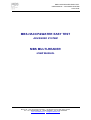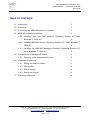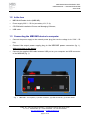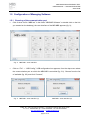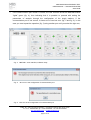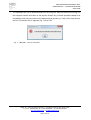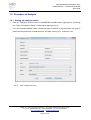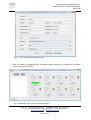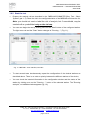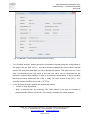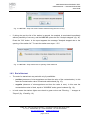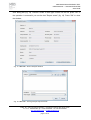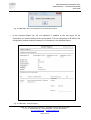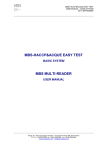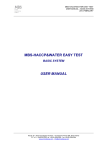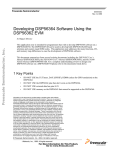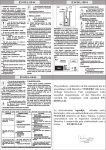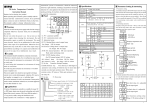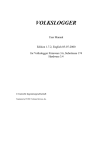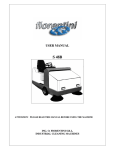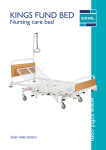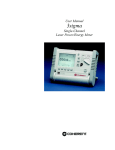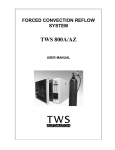Download MBS - MR User Manual - 2012-06 - MBS
Transcript
MBS-HACCP&WATER EASY TEST USER MANUAL – ADVANCED SYSTEM 2012 JUNE MBS-HACCP&WATER EASY TEST ADVANCED SYSTEM MBS MULTI-READER USER MANUAL M.B.S. Srl – Polo Tecnologico Tiburtino – Via Giacomo Peroni 386, 00131 Roma C.F. e P.I. 09423051003, ph. +39.06.40040358 – fax +39.06.40040364 www.emmebiesse.net – [email protected] MBS-HACCP&WATER EASY TEST USER MANUAL – ADVANCED SYSTEM 2012 JUNE TABLE OF CONTENTS 1.1 Introduction 3 1.2 In the box 5 1.3 Connecting the MBS-MR device to computer 5 1.4 MBS-MR software installation 6 1.4.1 Installing “Java Run Time” software (Operating System: XP, Vista, Windows 7, 32/64 bit) 6 1.4.2 Installing MBS-MR drivers (Operating System: XP, Vista, Windows 7, 32/64 bit) 6 1.4.3 Installing the MBS-MR Managing Software (Operating System: XP, Vista, Windows 7, 32/64 bit) 1.5 Configuration of Managing Software 1.5.1 Choosing of the communication port 1.6 Procedure of Analysis 6 8 8 11 1.6.1 Setting the analysis station 11 1.6.2 Start the test 13 1.6.3 End of the test 15 1.6.4 Saving the Report 16 1.7 Warranty condictions 19 M.B.S. Srl – Polo Tecnologico Tiburtino – Via Giacomo Peroni 386, 00131 Roma C.F. e P.I. 09423051003, ph. +39.06.40040358 – fax +39.06.40040364 www.emmebiesse.net – [email protected] page 2 of 19 MBS-HACCP&WATER EASY TEST USER MANUAL – ADVANCED SYSTEM 2012 JUNE 1.1 Introduction Dear User, thank you for purchasing MBS-HACCP&WATER Easy Test, an innovative rapid colorimetric system to perform microbiological tests on food, water and surfaces, developed in collaboration with Roma Tre University. The method of analysis is based on the observation of the change of color in the suspension formed in the analysis vial used when the test sample is added: the suspension changes color (turns) if there are microorganisms, the greater the amount of microorganisms, the more rapid the change of color. The main features of the MBS-HACCP&WATER Easy Test are: Speed: analysis time, from preparation to the achievement of results, from 2 to 5 times less than traditional methods; Ease of use: anyone, anywhere can do the analysis without the need for other reagents or special equipment; Sensitivity: you can detect even a single microorganism present in the sample; Selectivity: it can detect different species of microbial organisms to the experimental limit of 99.999%; Cost: the cost of each analysis turns out to be 2 to 4 times cheaper than traditional methods. The MBS method has been validated according to ISO 16140:2003 "Microbiology of food and animal feeding stuffs - Protocol for the validation of alternative methods". Available reagents for the selective search of the following microorganisms: 1. Total Viable Count – CBT-A01; 2. Coliforms (Totals and E. coli) – CO-A02; 3. Enterobacteriaceae – EB-A03; 4. Staphylococcus aureus – SP-A04; 5. Pseudomonas aeruginosa – PAO-A05; 6. Salmonella spp. – SL-A06; 7. Listeria spp. – LY-A07; 8. Enterococcus faecalis – EF-A09; 9. Yeasts (Saccharomyces spp.) – SC-A11. M.B.S. Srl – Polo Tecnologico Tiburtino – Via Giacomo Peroni 386, 00131 Roma C.F. e P.I. 09423051003, ph. +39.06.40040358 – fax +39.06.40040364 www.emmebiesse.net – [email protected] page 3 of 19 MBS-HACCP&WATER EASY TEST USER MANUAL – ADVANCED SYSTEM 2012 JUNE The use of MBS-HACCP&WATER Easy Test in combination with MBS MULTI-READER automate the analysis process by allowing at the same time the execution of multiple tests, avoiding to check the color change of the vials. After the analysis is directly available a report of the test with printable and customizable information entered by the operator. Report generated by the MBS-MR indicates, in addition to the time of color change, directly the microbial concentration in the sample analyzed and all the conditions of the test. M.B.S. Srl – Polo Tecnologico Tiburtino – Via Giacomo Peroni 386, 00131 Roma C.F. e P.I. 09423051003, ph. +39.06.40040358 – fax +39.06.40040364 www.emmebiesse.net – [email protected] page 4 of 19 MBS-HACCP&WATER EASY TEST USER MANUAL – ADVANCED SYSTEM 2012 JUNE 1.2 In the box • MBS Multi-Reader device (MBS-MR); • Power supply 230 V – 50 Hz (secondary 12 V, 5 A); • CD-ROM with installation Drivers and Managing Software; • USB cable. 1.3 Connecting the MBS-MR device to computer • Connect the power supply to the network power plug (be sure the voltage is ok: 230V – 50 Hz); • Connect the output power supply plug to the MBS-MR power connector (fig. 1), without turning on the device; • Connect the supplied USB cable between USB port on your computer and USB connector of the MBS-MR (fig. 1). Fig. 1. MBS-MR – Front panel: (1) Power connector, (2) USB Connector, (3) Power switch M.B.S. Srl – Polo Tecnologico Tiburtino – Via Giacomo Peroni 386, 00131 Roma C.F. e P.I. 09423051003, ph. +39.06.40040358 – fax +39.06.40040364 www.emmebiesse.net – [email protected] page 5 of 19 MBS-HACCP&WATER EASY TEST USER MANUAL – ADVANCED SYSTEM 2012 JUNE 1.4 MBS-MR software installation 1.4.1 Installing “Java Run Time” software (Operating System: XP, Vista, Windows 7, 32/64 bit) • Install on your pc the free software “Java Run Time” (download available at: http://www.java.com/it/download/index.jsp). 1.4.2 Installing MBS-MR drivers (Operating System: XP, Vista, Windows 7, 32/64 bit) • Insert the MBS-MR CD-ROM into pc CD ROM slot; • Turn on the MBS-MR using the power switch (fig. 1); • After a few seconds the pc detects the new device and opens the New Hardware Wizard, select the option "No, not now" and press "Next"; • Choose the option "Install from a list or specific location (for experienced users)"; • Select the CD-ROM hard drive, choose the folder "MBS-MR Drivers" and press "OK"; • The pc shows the selected folder, press the "Next" button to begin drivers installation; • The pc starts drivers installation, and at the end of the procedure shows the window of completed installation. Press the "Finish" button to complete and close the window; • Immediately after the computer requires an additional installation of driver with the same hardware wizard, repeat the above steps. Select the option "No, not now" and press "Next"; • Choose the option "Install from a list or specific location (for experienced users)"; • Select the CD-ROM hard drive, choose the folder "MBS-MR Drivers" and press "OK"; • The pc shows the selected folder, press the "Next" button to begin drivers installation; • The pc starts drivers installation, and at the end of the procedure shows the window of completed installation. Press the "Finish" button to complete and exit the procedure. 1.4.3 Installing the MBS-MR Managing Software (Operating System: XP, Vista, Windows 7, 32/64 bit) • Copy the folder “MBS-MR Software” from the CD-ROM and paste it where you want on your pc (desktop or other); • Open the copied folder "MBS-MR Software" in which are placed the control files of the M.B.S. Srl – Polo Tecnologico Tiburtino – Via Giacomo Peroni 386, 00131 Roma C.F. e P.I. 09423051003, ph. +39.06.40040358 – fax +39.06.40040364 www.emmebiesse.net – [email protected] page 6 of 19 MBS-HACCP&WATER EASY TEST USER MANUAL – ADVANCED SYSTEM 2012 JUNE MBS-MR software. DO NOT MOVE OR CHANGE THESE FILES FOR ANY REASON. Any type of change or movement could produce malfunction of the device. To prevent accidental movements or changes click the right button mouse on the file "MBS.bat" in the folder "MBS-MR Software", choose the option from the wipe menu "Send To" → "Desktop (create shortcut)". This creates a shortcut on the desktop of boot file software MBS-MR. The MBS-MR is now installed on your computer and ready for use. M.B.S. Srl – Polo Tecnologico Tiburtino – Via Giacomo Peroni 386, 00131 Roma C.F. e P.I. 09423051003, ph. +39.06.40040358 – fax +39.06.40040364 www.emmebiesse.net – [email protected] page 7 of 19 MBS-HACCP&WATER EASY TEST USER MANUAL – ADVANCED SYSTEM 2012 JUNE 1.5 Configuration of Managing Software 1.5.1 Choosing of the communication port • Click 2 times on file “MBS.bat” in the folder "MBS-MR Software" or double click on the link you created on the desktop), the user interface of the MR-MBS appears (fig. 2); Fig. 2. MBS-MR – User interface • Click on “File” → “USB Config”, USB configuration box appears, from the wipe menu select the communication port on which the MBS-MR is controlled (fig. 3/1). Choose from the list of available (fig. 3/2) and click “Connect”; Fig. 3. MBS-MR – User interface (1) MBS-MR – User interface (2) M.B.S. Srl – Polo Tecnologico Tiburtino – Via Giacomo Peroni 386, 00131 Roma C.F. e P.I. 09423051003, ph. +39.06.40040358 – fax +39.06.40040364 www.emmebiesse.net – [email protected] page 8 of 19 MBS-HACCP&WATER EASY TEST USER MANUAL – ADVANCED SYSTEM 2012 JUNE • If the communication port chosen is correct, the user interface shows the MBS-MR station “lights” green (fig. 4), thus indicating that it is possible to proceed with setting the parameters of analysis through the configuration of the single stations. If the communication port is not correct, it shows one of two box error (fig. 5 and fig. 6), in this case you must repeat the operation (fig. 3) using another port until you select the right one; Fig. 4. MBS-MR – User interface, software ready Fig. 5. Box error in the configuration of communication port Fig. 6. Box error in the configuration of communication port M.B.S. Srl – Polo Tecnologico Tiburtino – Via Giacomo Peroni 386, 00131 Roma C.F. e P.I. 09423051003, ph. +39.06.40040358 – fax +39.06.40040364 www.emmebiesse.net – [email protected] page 9 of 19 MBS-HACCP&WATER EASY TEST USER MANUAL – ADVANCED SYSTEM 2012 JUNE • The MBS-MR can not be disconnected from the computer while the tests are running, nor the computer can be shut down or the session closed. Any of these operations leads to an immediately end of the test with loss of data acquired and set up. If any of the case occurs, the box "Connection Error" appears (fig. 7) Push “OK”. Fig. 7. MBS-MR – Loss of connection M.B.S. Srl – Polo Tecnologico Tiburtino – Via Giacomo Peroni 386, 00131 Roma C.F. e P.I. 09423051003, ph. +39.06.40040358 – fax +39.06.40040364 www.emmebiesse.net – [email protected] page 10 of 19 MBS-HACCP&WATER EASY TEST USER MANUAL – ADVANCED SYSTEM 2012 JUNE 1.6 Procedure of Analysis 1.6.1 Setting the analysis station • Click on “Configure” button of one of the MBS-MR available station (light green), the dialog box "User Configuration Panel" on the station appears (fig. 8); • Fill in the desired editable fields, choose the type of analysis to be performed, the type of matrix and the product to be analyzed from the wipe menu (fig. 9). Press the "OK"; Fig. 8. “User configuration panel” M.B.S. Srl – Polo Tecnologico Tiburtino – Via Giacomo Peroni 386, 00131 Roma C.F. e P.I. 09423051003, ph. +39.06.40040358 – fax +39.06.40040364 www.emmebiesse.net – [email protected] page 11 of 19 MBS-HACCP&WATER EASY TEST USER MANUAL – ADVANCED SYSTEM 2012 JUNE Fig. 9. “User configuration panel” filled fields • Now, the station is configured, the "Configure" button changes to "Configured" and takes on the colour green (fig. 10). Fig. 10. MBS-MR – User interface, configured station M.B.S. Srl – Polo Tecnologico Tiburtino – Via Giacomo Peroni 386, 00131 Roma C.F. e P.I. 09423051003, ph. +39.06.40040358 – fax +39.06.40040364 www.emmebiesse.net – [email protected] page 12 of 19 MBS-HACCP&WATER EASY TEST USER MANUAL – ADVANCED SYSTEM 2012 JUNE 1.6.2 Start the test • Prepare the analysis vial as described in the "MBS-HACCP&WATER Easy Test – Basic System" (par. 1.2). Place the vial in the configured station of the MBS-MR and close the lid; Note: you should not mark or label the vial of analysis, but if unavoidable, may be marked with a symbol/label only on the vial cap. • You can now begin the test by clicking once on the "Start" button of the configured station. The light turns red and the "Start" button changes to "Running ..." (Fig. 11); Fig. 11. MBS-MR – User interface, test start • To start several tests simultaneously repeat the configuration of the desired stations as described above. There is no order or priority between the different stations of the device; • You can check the inserted information in the configuration window and the status of the station by clicking once on the "Running ..." button of the selected station. The "Running analysis", not editable window appears (fig. 12); M.B.S. Srl – Polo Tecnologico Tiburtino – Via Giacomo Peroni 386, 00131 Roma C.F. e P.I. 09423051003, ph. +39.06.40040358 – fax +39.06.40040364 www.emmebiesse.net – [email protected] page 13 of 19 MBS-HACCP&WATER EASY TEST USER MANUAL – ADVANCED SYSTEM 2012 JUNE Fig. 12. MBS-MR – Control window while the test is running • The “Running analysis" window shows the information entered during the configuration of the station and the field "CFU <", the value showed indicates the current result: the test result if the analysis ended when you have opened the window. This value can not, in any case, be considered the final result of the test (the value can be interpreted as the maximum contamination possible. If there is a bacterial contamination, it will be certainly less than the value indicated in the "CFU <" field). The value format of the “CFU <” is a scientific format (4,929E06 is a 4,929 x 106 CFU); • In the "Running analysis" window are located two buttons: • “Close” to close the window; • “Stop” to stop the test, by confirming "OK" when asked: in this case the analysis is stopped and the station is reset (fig. 13), making it available for further analysis; M.B.S. Srl – Polo Tecnologico Tiburtino – Via Giacomo Peroni 386, 00131 Roma C.F. e P.I. 09423051003, ph. +39.06.40040358 – fax +39.06.40040364 www.emmebiesse.net – [email protected] page 14 of 19 MBS-HACCP&WATER EASY TEST USER MANUAL – ADVANCED SYSTEM 2012 JUNE Fig. 13. MBS-MR – Stop and reset of station window during the test running • If during the test the lid of the station is opened, the analysis is terminated immediately without possibility of recovery, and the MBS-MR opens the box "Analysis stopped" (fig. 14). Press the "OK" button. In the report appears the message "Analysis stopped due to the opening of the station lid". To reset the station see at par. 1.5.5. Fig. 14. MBS-MR – Stop window due to opening of the station lid 1.6.3 End of the test • The end of a started test may end with only 2 possibilities: • positive (presence of microorganisms and thus the value of the contamination). In this case the contamination value is fixed and red bordered (fig. 15); • negative (absence of microorganisms and thus the value is zero). In this case the contamination value is fixed, equal to "0.000E00" and a green bordered (fig. 16); • In both cases the stations lights come back to green colour and "Running ..." changes to "Report" (fig. 15 and fig. 16). M.B.S. Srl – Polo Tecnologico Tiburtino – Via Giacomo Peroni 386, 00131 Roma C.F. e P.I. 09423051003, ph. +39.06.40040358 – fax +39.06.40040364 www.emmebiesse.net – [email protected] page 15 of 19 MBS-HACCP&WATER EASY TEST USER MANUAL – ADVANCED SYSTEM 2012 JUNE Fig. 15. MBS-MR – End of analysis on station number 1. Presence of microorganisms, contamination equal to 3,194E05 CFU Fig. 16. MBS-MR – End of analysis on station number 2. Absence of microorganism, final value equal to 0,000E00 CFU 1.6.4 Saving the Report • To save the Report for an ended test, press "Report" button of the corresponding station, box "Completed analysis" appears (fig. 17). Press the "Save Report" button, it opens the M.B.S. Srl – Polo Tecnologico Tiburtino – Via Giacomo Peroni 386, 00131 Roma C.F. e P.I. 09423051003, ph. +39.06.40040358 – fax +39.06.40040364 www.emmebiesse.net – [email protected] page 16 of 19 MBS-HACCP&WATER EASY TEST USER MANUAL – ADVANCED SYSTEM 2012 JUNE save dialog box (fig. 18). Choose a folder to save type a name for the file, press "OK". If the operation is successful you see the box "Report saved" (fig. 19). Press "OK" to close the window; Fig. 17. MBS-MR – End of analysis window Fig. 18. MBS-MR – Saving analysis report window M.B.S. Srl – Polo Tecnologico Tiburtino – Via Giacomo Peroni 386, 00131 Roma C.F. e P.I. 09423051003, ph. +39.06.40040358 – fax +39.06.40040364 www.emmebiesse.net – [email protected] page 17 of 19 MBS-HACCP&WATER EASY TEST USER MANUAL – ADVANCED SYSTEM 2012 JUNE Fig. 19. MBS-MR – Box of confirmation for saved analysis report • In the Analysis Report (fig. 20) are indicated, in addition to the test result, all the information you entered when you set up the station. The non-completion of all fields of the configuration window means the absence of information in the Analysis Report. Fig. 20. MBS-MR – Analysis Report M.B.S. Srl – Polo Tecnologico Tiburtino – Via Giacomo Peroni 386, 00131 Roma C.F. e P.I. 09423051003, ph. +39.06.40040358 – fax +39.06.40040364 www.emmebiesse.net – [email protected] page 18 of 19 MBS-HACCP&WATER EASY TEST USER MANUAL – ADVANCED SYSTEM 2012 JUNE • In the Analysis Report shows the microbial concentration of the sample analyzed, expressed as CFU (Colony Forming Units): • for the analysis of solids or liquids, the value of CFU refers respectively to 1g or 1ml of sample (eg: 3,194E05 CFU/g or 3,194E05 CFU/ml food or liquids analyzed); • for surface analysis, however, the result calculated by MBS-MR refers to the CFU present in 100 cm2 (eg: 3,194E05 CFU/100cm2); since according to current regulations, 2 the contamination of surfaces must be expressed as CFU/cm , then the value of contamination provided by the MBS-MR is to be divided by 100 (eg: 3,194E05 2 2 CFU/100cm corresponds to 3,194E03 CFU/cm ). 1.7 Warranty condictions MBS Srl warrants this device to defects in materials under normal use for a period of 12 months from date of purchase. MBS is not responsible for accidental damage due to physical shock, exposure to corrosive agents or use not in accordance with the instructions described in this manual. For more details on this warranty, please contact MBS Srl. M.B.S. Srl – Polo Tecnologico Tiburtino – Via Giacomo Peroni 386, 00131 Roma C.F. e P.I. 09423051003, ph. +39.06.40040358 – fax +39.06.40040364 www.emmebiesse.net – [email protected] page 19 of 19