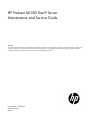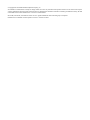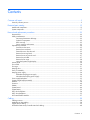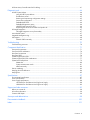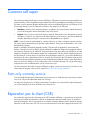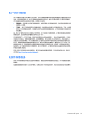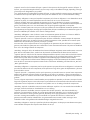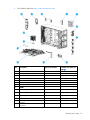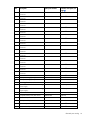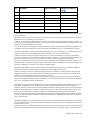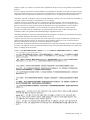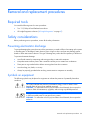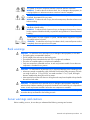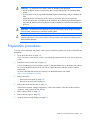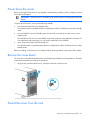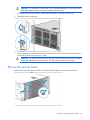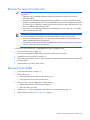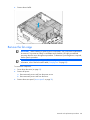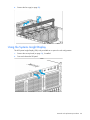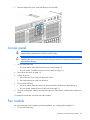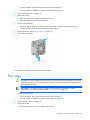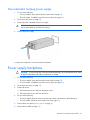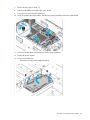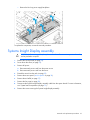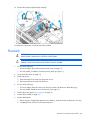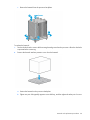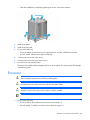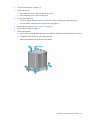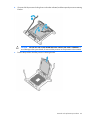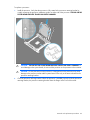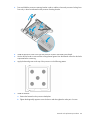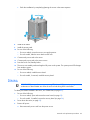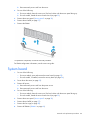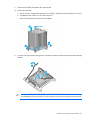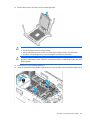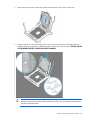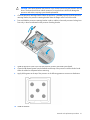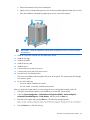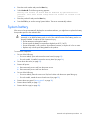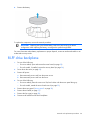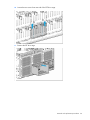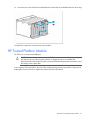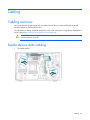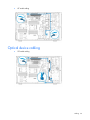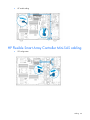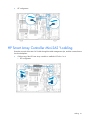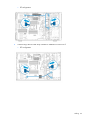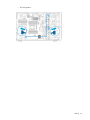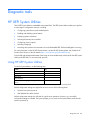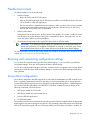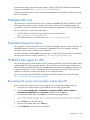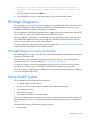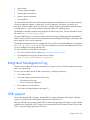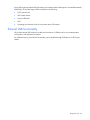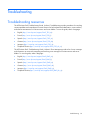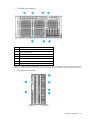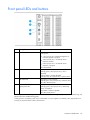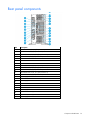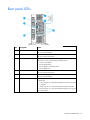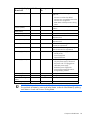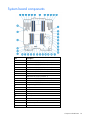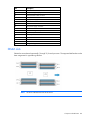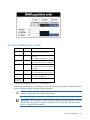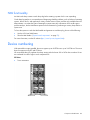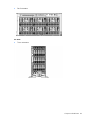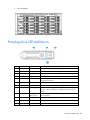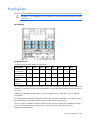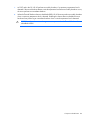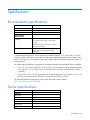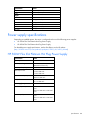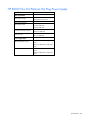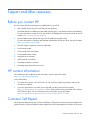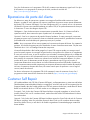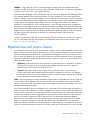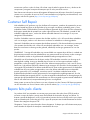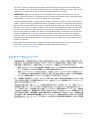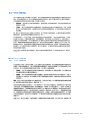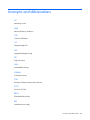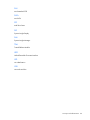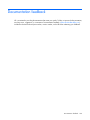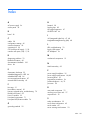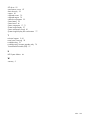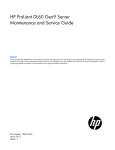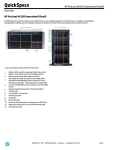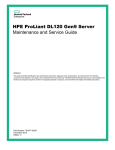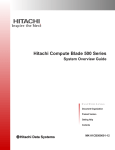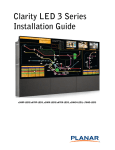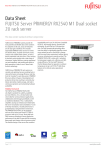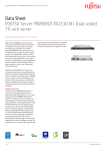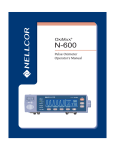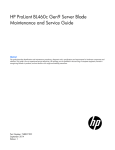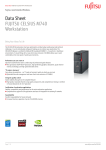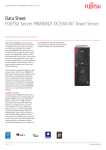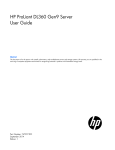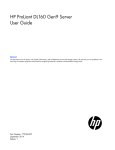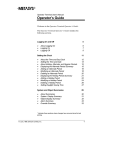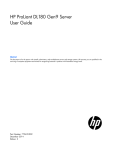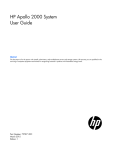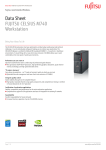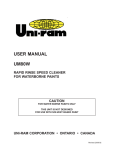Download User Manual - Newegg.com
Transcript
HP ProLiant ML350 Gen9 Server
Maintenance and Service Guide
Abstract
This guide describes identification and maintenance procedures, diagnostic tools, specifications, and requirements for hardware components and
software. This guide is for an experienced service technician. HP assumes you are qualified in the servicing of computer equipment, trained in
recognizing hazards in products, and are familiar with weight and stability precautions.
Part Number: 781895-001
September 2014
Edition: 1
© Copyright 2014 Hewlett-Packard Development Company, L.P.
The information contained herein is subject to change without notice. The only warranties for HP products and services are set forth in the express
warranty statements accompanying such products and services. Nothing herein should be construed as constituting an additional warranty. HP shall
not be liable for technical or editorial errors or omissions contained herein.
Microsoft®, Windows®, and Windows Server® are U.S. registered trademarks of the Microsoft group of companies.
Intel® Xeon® is a trademark of Intel Corporation in the U.S. and other countries.
Contents
Customer self repair ...................................................................................................................... 5
Parts only warranty service ............................................................................................................................ 5
Illustrated parts catalog ............................................................................................................... 15
Mechanical components ............................................................................................................................. 15
System components .................................................................................................................................... 17
Removal and replacement procedures ........................................................................................... 22
Required tools ............................................................................................................................................ 22
Safety considerations .................................................................................................................................. 22
Preventing electrostatic discharge ...................................................................................................... 22
Symbols on equipment ...................................................................................................................... 22
Rack warnings ................................................................................................................................. 23
Server warnings and cautions............................................................................................................ 23
Preparation procedures ............................................................................................................................... 24
Power down the server ..................................................................................................................... 25
Remove the tower bezel .................................................................................................................... 25
Extend the server from the rack .......................................................................................................... 25
Remove the security bezel ................................................................................................................. 26
Remove the server from the rack ........................................................................................................ 27
Remove the air baffle ........................................................................................................................ 27
Remove the fan cage ........................................................................................................................ 28
Using the Systems Insight Display ....................................................................................................... 29
Access panel ............................................................................................................................................. 30
Fan module ............................................................................................................................................... 30
Fan cage ................................................................................................................................................... 31
Hot-plug drive ............................................................................................................................................ 32
Front I/O assembly .................................................................................................................................... 33
Hot-plug power supply ................................................................................................................................ 34
Redundant hot-plug power supply ...................................................................................................... 34
Non-redundant hot-plug power supply ................................................................................................ 35
Power supply backplane ............................................................................................................................. 35
Systems Insight Display assembly ................................................................................................................. 37
Heatsink .................................................................................................................................................... 38
Processor................................................................................................................................................... 40
DIMMs ...................................................................................................................................................... 45
System board ............................................................................................................................................ 46
System battery ........................................................................................................................................... 53
8-LFF drive backplane ................................................................................................................................. 54
8-SFF drive backplane ................................................................................................................................ 55
HP Trusted Platform Module......................................................................................................................... 57
Cabling ..................................................................................................................................... 58
Cabling overview ....................................................................................................................................... 58
Media device data cabling ......................................................................................................................... 58
Optical device cabling ............................................................................................................................... 59
HP Flexible Smart Array Controller Mini-SAS cabling ..................................................................................... 60
Contents
3
HP Smart Array Controller Mini-SAS Y-cabling .............................................................................................. 61
Diagnostic tools .......................................................................................................................... 64
HP UEFI System Utilities............................................................................................................................... 64
Using HP UEFI System Utilities ........................................................................................................... 64
Flexible boot control ......................................................................................................................... 65
Restoring and customizing configuration settings ................................................................................. 65
Secure Boot configuration ................................................................................................................. 65
Embedded UEFI shell ........................................................................................................................ 66
Embedded Diagnostics option ........................................................................................................... 66
HP RESTful API support for UEFI ......................................................................................................... 66
Re-entering the server serial number and product ID ............................................................................. 66
HP Insight Diagnostics ................................................................................................................................ 67
HP Insight Diagnostics survey functionality .......................................................................................... 67
Active Health System .................................................................................................................................. 67
Integrated Management Log ........................................................................................................................ 68
USB support .............................................................................................................................................. 68
External USB functionality ................................................................................................................. 69
Troubleshooting .......................................................................................................................... 70
Troubleshooting resources ........................................................................................................................... 70
Component identification ............................................................................................................. 71
Front panel components .............................................................................................................................. 71
Front panel LEDs and buttons ....................................................................................................................... 74
Rear panel components .............................................................................................................................. 75
Rear panel LEDs ......................................................................................................................................... 76
System Insight Display LEDs ......................................................................................................................... 77
System Insight Display LED combinations ...................................................................................................... 77
System board components .......................................................................................................................... 79
DIMM slots ...................................................................................................................................... 80
System maintenanace switch ............................................................................................................. 81
NMI functionality ............................................................................................................................. 82
Device numbering ...................................................................................................................................... 82
Hot-plug drive LED definitions ...................................................................................................................... 84
Hot-plug fans ............................................................................................................................................. 85
Specifications ............................................................................................................................. 87
Environmental specifications ........................................................................................................................ 87
Server specifications ................................................................................................................................... 87
Power supply specifications ......................................................................................................................... 88
HP 500W Flex Slot Platinum Hot Plug Power Supply ............................................................................ 88
HP 800W Flex Slot Platinum Hot Plug Power Supply ............................................................................ 89
Support and other resources ........................................................................................................ 90
Before you contact HP ................................................................................................................................ 90
HP contact information ................................................................................................................................ 90
Customer Self Repair .................................................................................................................................. 90
Acronyms and abbreviations ........................................................................................................ 98
Documentation feedback ........................................................................................................... 100
Index ....................................................................................................................................... 101
Contents
4
Customer self repair
HP products are designed with many Customer Self Repair (CSR) parts to minimize repair time and allow for
greater flexibility in performing defective parts replacement. If during the diagnosis period HP (or HP service
providers or service partners) identifies that the repair can be accomplished by the use of a CSR part, HP will
ship that part directly to you for replacement. There are two categories of CSR parts:
•
Mandatory—Parts for which customer self repair is mandatory. If you request HP to replace these parts,
you will be charged for the travel and labor costs of this service.
•
Optional—Parts for which customer self repair is optional. These parts are also designed for customer
self repair. If, however, you require that HP replace them for you, there may or may not be additional
charges, depending on the type of warranty service designated for your product.
NOTE: Some HP parts are not designed for customer self repair. In order to satisfy the customer warranty,
HP requires that an authorized service provider replace the part. These parts are identified as "No" in the
Illustrated Parts Catalog.
Based on availability and where geography permits, CSR parts will be shipped for next business day
delivery. Same day or four-hour delivery may be offered at an additional charge where geography permits.
If assistance is required, you can call the HP Technical Support Center and a technician will help you over the
telephone. HP specifies in the materials shipped with a replacement CSR part whether a defective part must
be returned to HP. In cases where it is required to return the defective part to HP, you must ship the defective
part back to HP within a defined period of time, normally five (5) business days. The defective part must be
returned with the associated documentation in the provided shipping material. Failure to return the defective
part may result in HP billing you for the replacement. With a customer self repair, HP will pay all shipping
and part return costs and determine the courier/carrier to be used.
For more information about HP's Customer Self Repair program, contact your local service provider. For the
North American program, refer to the HP website (http://www.hp.com/go/selfrepair).
Parts only warranty service
Your HP Limited Warranty may include a parts only warranty service. Under the terms of parts only warranty
service, HP will provide replacement parts free of charge.
For parts only warranty service, CSR part replacement is mandatory. If you request HP to replace these parts,
you will be charged for the travel and labor costs of this service.
Réparation par le client (CSR)
Les produits HP comportent de nombreuses pièces CSR (Customer Self Repair = réparation par le client) afin
de minimiser les délais de réparation et faciliter le remplacement des pièces défectueuses. Si pendant la
période de diagnostic, HP (ou ses partenaires ou mainteneurs agréés) détermine que la réparation peut être
effectuée à l'aide d'une pièce CSR, HP vous l'envoie directement. Il existe deux catégories de pièces CSR:
Customer self repair 5
Obligatoire - Pièces pour lesquelles la réparation par le client est obligatoire. Si vous demandez à HP de
remplacer ces pièces, les coûts de déplacement et main d'œuvre du service vous seront facturés.
Facultatif - Pièces pour lesquelles la réparation par le client est facultative. Ces pièces sont également
conçues pour permettre au client d'effectuer lui-même la réparation. Toutefois, si vous demandez à HP de
remplacer ces pièces, l'intervention peut ou non vous être facturée, selon le type de garantie applicable à
votre produit.
REMARQUE: Certaines pièces HP ne sont pas conçues pour permettre au client d'effectuer lui-même la
réparation. Pour que la garantie puisse s'appliquer, HP exige que le remplacement de la pièce soit effectué
par un Mainteneur Agréé. Ces pièces sont identifiées par la mention "Non" dans le Catalogue illustré.
Les pièces CSR sont livrées le jour ouvré suivant, dans la limite des stocks disponibles et selon votre situation
géographique. Si votre situation géographique le permet et que vous demandez une livraison le jour même
ou dans les 4 heures, celle-ci vous sera facturée. Pour bénéficier d'une assistance téléphonique, appelez le
Centre d'assistance technique HP. Dans les documents envoyés avec la pièce de rechange CSR, HP précise
s'il est nécessaire de lui retourner la pièce défectueuse. Si c'est le cas, vous devez le faire dans le délai
indiqué, généralement cinq (5) jours ouvrés. La pièce et sa documentation doivent être retournées dans
l'emballage fourni. Si vous ne retournez pas la pièce défectueuse, HP se réserve le droit de vous facturer les
coûts de remplacement. Dans le cas d'une pièce CSR, HP supporte l'ensemble des frais d'expédition et de
retour, et détermine la société de courses ou le transporteur à utiliser.
Pour plus d'informations sur le programme CSR de HP, contactez votre Mainteneur Agrée local. Pour plus
d'informations sur ce programme en Amérique du Nord, consultez le site Web HP
(http://www.hp.com/go/selfrepair).
Service de garantie "pièces seules"
Votre garantie limitée HP peut inclure un service de garantie "pièces seules". Dans ce cas, les pièces de
rechange fournies par HP ne sont pas facturées.
Dans le cadre de ce service, la réparation des pièces CSR par le client est obligatoire. Si vous demandez à
HP de remplacer ces pièces, les coûts de déplacement et main d'œuvre du service vous seront facturés.
Riparazione da parte del cliente
Per abbreviare i tempi di riparazione e garantire una maggiore flessibilità nella sostituzione di parti
difettose, i prodotti HP sono realizzati con numerosi componenti che possono essere riparati direttamente
dal cliente (CSR, Customer Self Repair). Se in fase di diagnostica HP (o un centro di servizi o di assistenza
HP) identifica il guasto come riparabile mediante un ricambio CSR, HP lo spedirà direttamente al cliente per
la sostituzione. Vi sono due categorie di parti CSR:
Obbligatorie – Parti che devono essere necessariamente riparate dal cliente. Se il cliente ne affida la
riparazione ad HP, deve sostenere le spese di spedizione e di manodopera per il servizio.
Opzionali – Parti la cui riparazione da parte del cliente è facoltativa. Si tratta comunque di componenti
progettati per questo scopo. Se tuttavia il cliente ne richiede la sostituzione ad HP, potrebbe dover sostenere
spese addizionali a seconda del tipo di garanzia previsto per il prodotto.
NOTA: alcuni componenti HP non sono progettati per la riparazione da parte del cliente. Per rispettare la
garanzia, HP richiede che queste parti siano sostituite da un centro di assistenza autorizzato. Tali parti sono
identificate da un "No" nel Catalogo illustrato dei componenti.
Customer self repair 6
In base alla disponibilità e alla località geografica, le parti CSR vengono spedite con consegna entro il
giorno lavorativo seguente. La consegna nel giorno stesso o entro quattro ore è offerta con un supplemento
di costo solo in alcune zone. In caso di necessità si può richiedere l'assistenza telefonica di un addetto del
centro di supporto tecnico HP. Nel materiale fornito con una parte di ricambio CSR, HP specifica se il cliente
deve restituire dei componenti. Qualora sia richiesta la resa ad HP del componente difettoso, lo si deve
spedire ad HP entro un determinato periodo di tempo, generalmente cinque (5) giorni lavorativi. Il
componente difettoso deve essere restituito con la documentazione associata nell'imballo di spedizione
fornito. La mancata restituzione del componente può comportare la fatturazione del ricambio da parte di HP.
Nel caso di riparazione da parte del cliente, HP sostiene tutte le spese di spedizione e resa e sceglie il
corriere/vettore da utilizzare.
Per ulteriori informazioni sul programma CSR di HP contattare il centro di assistenza di zona. Per il
programma in Nord America fare riferimento al sito Web HP (http://www.hp.com/go/selfrepair).
Servizio di garanzia per i soli componenti
La garanzia limitata HP può includere un servizio di garanzia per i soli componenti. Nei termini di garanzia
del servizio per i soli componenti, HP fornirà gratuitamente le parti di ricambio.
Per il servizio di garanzia per i soli componenti è obbligatoria la formula CSR che prevede la riparazione da
parte del cliente. Se il cliente invece richiede la sostituzione ad HP, dovrà sostenere le spese di spedizione
e di manodopera per il servizio.
Customer Self Repair
HP Produkte enthalten viele CSR-Teile (Customer Self Repair), um Reparaturzeiten zu minimieren und höhere
Flexibilität beim Austausch defekter Bauteile zu ermöglichen. Wenn HP (oder ein HP Servicepartner) bei der
Diagnose feststellt, dass das Produkt mithilfe eines CSR-Teils repariert werden kann, sendet Ihnen HP dieses
Bauteil zum Austausch direkt zu. CSR-Teile werden in zwei Kategorien unterteilt:
Zwingend – Teile, für die das Customer Self Repair-Verfahren zwingend vorgegeben ist. Wenn Sie den
Austausch dieser Teile von HP vornehmen lassen, werden Ihnen die Anfahrt- und Arbeitskosten für diesen
Service berechnet.
Optional – Teile, für die das Customer Self Repair-Verfahren optional ist. Diese Teile sind auch für Customer
Self Repair ausgelegt. Wenn Sie jedoch den Austausch dieser Teile von HP vornehmen lassen möchten,
können bei diesem Service je nach den für Ihr Produkt vorgesehenen Garantiebedingungen zusätzliche
Kosten anfallen.
HINWEIS: Einige Teile sind nicht für Customer Self Repair ausgelegt. Um den Garantieanspruch des
Kunden zu erfüllen, muss das Teil von einem HP Servicepartner ersetzt werden. Im illustrierten Teilekatalog
sind diese Teile mit „No“ bzw. „Nein“ gekennzeichnet.
CSR-Teile werden abhängig von der Verfügbarkeit und vom Lieferziel am folgenden Geschäftstag geliefert.
Für bestimmte Standorte ist eine Lieferung am selben Tag oder innerhalb von vier Stunden gegen einen
Aufpreis verfügbar. Wenn Sie Hilfe benötigen, können Sie das HP technische Support Center anrufen und
sich von einem Mitarbeiter per Telefon helfen lassen. Den Materialien, die mit einem CSR-Ersatzteil geliefert
werden, können Sie entnehmen, ob das defekte Teil an HP zurückgeschickt werden muss. Wenn es
erforderlich ist, das defekte Teil an HP zurückzuschicken, müssen Sie dies innerhalb eines vorgegebenen
Zeitraums tun, in der Regel innerhalb von fünf (5) Geschäftstagen. Das defekte Teil muss mit der zugehörigen
Dokumentation in der Verpackung zurückgeschickt werden, die im Lieferumfang enthalten ist. Wenn Sie das
Customer self repair 7
defekte Teil nicht zurückschicken, kann HP Ihnen das Ersatzteil in Rechnung stellen. Im Falle von Customer
Self Repair kommt HP für alle Kosten für die Lieferung und Rücksendung auf und bestimmt den
Kurier-/Frachtdienst.
Weitere Informationen über das HP Customer Self Repair Programm erhalten Sie von Ihrem Servicepartner
vor Ort. Informationen über das CSR-Programm in Nordamerika finden Sie auf der HP Website unter
(http://www.hp.com/go/selfrepair).
Parts-only Warranty Service (Garantieservice
ausschließlich für Teile)
Ihre HP Garantie umfasst möglicherweise einen Parts-only Warranty Service (Garantieservice ausschließlich
für Teile). Gemäß den Bestimmungen des Parts-only Warranty Service stellt HP Ersatzteile kostenlos zur
Verfügung.
Für den Parts-only Warranty Service ist das CSR-Verfahren zwingend vorgegeben. Wenn Sie den Austausch
dieser Teile von HP vornehmen lassen, werden Ihnen die Anfahrt- und Arbeitskosten für diesen Service
berechnet.
Reparaciones del propio cliente
Los productos de HP incluyen muchos componentes que el propio usuario puede reemplazar (Customer Self
Repair, CSR) para minimizar el tiempo de reparación y ofrecer una mayor flexibilidad a la hora de realizar
sustituciones de componentes defectuosos. Si, durante la fase de diagnóstico, HP (o los proveedores o socios
de servicio de HP) identifica que una reparación puede llevarse a cabo mediante el uso de un componente
CSR, HP le enviará dicho componente directamente para que realice su sustitución. Los componentes CSR se
clasifican en dos categorías:
•
Obligatorio: componentes para los que la reparación por parte del usuario es obligatoria. Si solicita a
HP que realice la sustitución de estos componentes, tendrá que hacerse cargo de los gastos de
desplazamiento y de mano de obra de dicho servicio.
•
Opcional: componentes para los que la reparación por parte del usuario es opcional. Estos
componentes también están diseñados para que puedan ser reparados por el usuario. Sin embargo, si
precisa que HP realice su sustitución, puede o no conllevar costes adicionales, dependiendo del tipo de
servicio de garantía correspondiente al producto.
NOTA: Algunos componentes no están diseñados para que puedan ser reparados por el usuario. Para que
el usuario haga valer su garantía, HP pone como condición que un proveedor de servicios autorizado
realice la sustitución de estos componentes. Dichos componentes se identifican con la palabra "No" en el
catálogo ilustrado de componentes.
Según la disponibilidad y la situación geográfica, los componentes CSR se enviarán para que lleguen a su
destino al siguiente día laborable. Si la situación geográfica lo permite, se puede solicitar la entrega en el
mismo día o en cuatro horas con un coste adicional. Si precisa asistencia técnica, puede llamar al Centro de
asistencia técnica de HP y recibirá ayuda telefónica por parte de un técnico. Con el envío de materiales
para la sustitución de componentes CSR, HP especificará si los componentes defectuosos deberán
devolverse a HP. En aquellos casos en los que sea necesario devolver algún componente a HP, deberá
hacerlo en el periodo de tiempo especificado, normalmente cinco días laborables. Los componentes
defectuosos deberán devolverse con toda la documentación relacionada y con el embalaje de envío. Si no
Customer self repair 8
enviara el componente defectuoso requerido, HP podrá cobrarle por el de sustitución. En el caso de todas
sustituciones que lleve a cabo el cliente, HP se hará cargo de todos los gastos de envío y devolución de
componentes y escogerá la empresa de transporte que se utilice para dicho servicio.
Para obtener más información acerca del programa de Reparaciones del propio cliente de HP, póngase en
contacto con su proveedor de servicios local. Si está interesado en el programa para Norteamérica, visite
la página web de HP siguiente (http://www.hp.com/go/selfrepair).
Servicio de garantía exclusivo de componentes
La garantía limitada de HP puede que incluya un servicio de garantía exclusivo de componentes. Según las
condiciones de este servicio exclusivo de componentes, HP le facilitará los componentes de repuesto sin
cargo adicional alguno.
Para este servicio de garantía exclusivo de componentes, es obligatoria la sustitución de componentes por
parte del usuario (CSR). Si solicita a HP que realice la sustitución de estos componentes, tendrá que hacerse
cargo de los gastos de desplazamiento y de mano de obra de dicho servicio.
Customer Self Repair
Veel onderdelen in HP producten zijn door de klant zelf te repareren, waardoor de reparatieduur tot een
minimum beperkt kan blijven en de flexibiliteit in het vervangen van defecte onderdelen groter is. Deze
onderdelen worden CSR-onderdelen (Customer Self Repair) genoemd. Als HP (of een HP Service Partner) bij
de diagnose vaststelt dat de reparatie kan worden uitgevoerd met een CSR-onderdeel, verzendt HP dat
onderdeel rechtstreeks naar u, zodat u het defecte onderdeel daarmee kunt vervangen. Er zijn twee
categorieën CSR-onderdelen:
Verplicht: Onderdelen waarvoor reparatie door de klant verplicht is. Als u HP verzoekt deze onderdelen
voor u te vervangen, worden u voor deze service reiskosten en arbeidsloon in rekening gebracht.
Optioneel: Onderdelen waarvoor reparatie door de klant optioneel is. Ook deze onderdelen zijn ontworpen
voor reparatie door de klant. Als u echter HP verzoekt deze onderdelen voor u te vervangen, kunnen
daarvoor extra kosten in rekening worden gebracht, afhankelijk van het type garantieservice voor het
product.
OPMERKING: Sommige HP onderdelen zijn niet ontwikkeld voor reparatie door de klant. In verband met
de garantievoorwaarden moet het onderdeel door een geautoriseerde Service Partner worden vervangen.
Deze onderdelen worden in de geïllustreerde onderdelencatalogus aangemerkt met "Nee".
Afhankelijk van de leverbaarheid en de locatie worden CSR-onderdelen verzonden voor levering op de
eerstvolgende werkdag. Levering op dezelfde dag of binnen vier uur kan tegen meerkosten worden
aangeboden, indien dit mogelijk is gezien de locatie. Indien assistentie gewenst is, belt u een HP Service
Partner om via de telefoon technische ondersteuning te ontvangen. HP vermeldt in de documentatie bij het
vervangende CSR-onderdeel of het defecte onderdeel aan HP moet worden geretourneerd. Als het defecte
onderdeel aan HP moet worden teruggezonden, moet u het defecte onderdeel binnen een bepaalde
periode, gewoonlijk vijf (5) werkdagen, retourneren aan HP. Het defecte onderdeel moet met de
bijbehorende documentatie worden geretourneerd in het meegeleverde verpakkingsmateriaal. Als u het
defecte onderdeel niet terugzendt, kan HP u voor het vervangende onderdeel kosten in rekening brengen. Bij
reparatie door de klant betaalt HP alle verzendkosten voor het vervangende en geretourneerde onderdeel en
kiest HP zelf welke koerier/transportonderneming hiervoor wordt gebruikt.
Customer self repair 9
Neem contact op met een Service Partner voor meer informatie over het Customer Self Repair programma
van HP. Informatie over Service Partners vindt u op de HP website (http://www.hp.com/go/selfrepair).
Garantieservice "Parts Only"
Het is mogelijk dat de HP garantie alleen de garantieservice "Parts Only" omvat. Volgens de bepalingen van
de Parts Only garantieservice zal HP kosteloos vervangende onderdelen ter beschikking stellen.
Voor de Parts Only garantieservice is vervanging door CSR-onderdelen verplicht. Als u HP verzoekt deze
onderdelen voor u te vervangen, worden u voor deze service reiskosten en arbeidsloon in rekening
gebracht.
Reparo feito pelo cliente
Os produtos da HP são projetados com muitas peças para reparo feito pelo cliente (CSR) de modo a
minimizar o tempo de reparo e permitir maior flexibilidade na substituição de peças com defeito. Se,
durante o período de diagnóstico, a HP (ou fornecedores/parceiros de serviço da HP) concluir que o reparo
pode ser efetuado pelo uso de uma peça CSR, a peça de reposição será enviada diretamente ao cliente.
Existem duas categorias de peças CSR:
Obrigatória – Peças cujo reparo feito pelo cliente é obrigatório. Se desejar que a HP substitua essas peças,
serão cobradas as despesas de transporte e mão-de-obra do serviço.
Opcional – Peças cujo reparo feito pelo cliente é opcional. Essas peças também são projetadas para o
reparo feito pelo cliente. No entanto, se desejar que a HP as substitua, pode haver ou não a cobrança de
taxa adicional, dependendo do tipo de serviço de garantia destinado ao produto.
OBSERVAÇÃO: Algumas peças da HP não são projetadas para o reparo feito pelo cliente. A fim de
cumprir a garantia do cliente, a HP exige que um técnico autorizado substitua a peça. Essas peças estão
identificadas com a marca "No" (Não), no catálogo de peças ilustrado.
Conforme a disponibilidade e o local geográfico, as peças CSR serão enviadas no primeiro dia útil após o
pedido. Onde as condições geográficas permitirem, a entrega no mesmo dia ou em quatro horas pode ser
feita mediante uma taxa adicional. Se precisar de auxílio, entre em contato com o Centro de suporte técnico
da HP para que um técnico o ajude por telefone. A HP especifica nos materiais fornecidos com a peça CSR
de reposição se a peça com defeito deve ser devolvida à HP. Nos casos em que isso for necessário, é
preciso enviar a peça com defeito à HP dentro do período determinado, normalmente cinco (5) dias úteis.
A peça com defeito deve ser enviada com a documentação correspondente no material de transporte
fornecido. Caso não o faça, a HP poderá cobrar a reposição. Para as peças de reparo feito pelo cliente, a
HP paga todas as despesas de transporte e de devolução da peça e determina a transportadora/serviço
postal a ser utilizado.
Para obter mais informações sobre o programa de reparo feito pelo cliente da HP, entre em contato com o
fornecedor de serviços local. Para o programa norte-americano, visite o site da HP
(http://www.hp.com/go/selfrepair).
Serviço de garantia apenas para peças
A garantia limitada da HP pode incluir um serviço de garantia apenas para peças. Segundo os termos do
serviço de garantia apenas para peças, a HP fornece as peças de reposição sem cobrar nenhuma taxa.
Customer self repair 10
No caso desse serviço, a substituição de peças CSR é obrigatória. Se desejar que a HP substitua essas
peças, serão cobradas as despesas de transporte e mão-de-obra do serviço.
Customer self repair 11
Customer self repair 12
Customer self repair 13
Customer self repair 14
Illustrated parts catalog
Mechanical components
HP continually improves and changes product parts. For complete and current supported parts information,
see one of the following websites:
•
HP PartSurfer website (http://partsurfer.hp.com)
•
HP PartSurfer mobile site (http://partsurfermobile.hp.com)
Item
Description
Spare part number
Customer self repair (on
page 5)
1
Access panel
768972-001
Mandatory1
2
Fan module
780976-001
Mandatory1
3
Fan cage
780989-001
Mandatory1
4
Tower bezel (with key)
769020-001
Mandatory1
5
Rails
—
—
a) Right rail*
786182-001
—
b) Left rail*
786183-001
—
*Not shown
Mandatory—Parts for which customer self repair is mandatory. If you request HP to replace these parts, you will be
charged for the travel and labor costs of this service.
1
Illustrated parts catalog
15
Optional—Parts for which customer self repair is optional. These parts are also designed for customer self repair. If,
however, you require that HP replace them for you, there may or may not be additional charges, depending on the type
of warranty service designated for your product.
3
No—Some HP parts are not designed for customer self repair. In order to satisfy the customer warranty, HP requires that
an authorized service provider replace the part. These parts are identified as "No" in the Illustrated Parts Catalog.
2
Mandatory: Obligatoire—Pièces pour lesquelles la réparation par le client est obligatoire. Si vous demandez à HP de
remplacer ces pièces, les coûts de déplacement et main d'œuvre du service vous seront facturés.
2
Optional: Facultatif—Pièces pour lesquelles la réparation par le client est facultative. Ces pièces sont également
conçues pour permettre au client d'effectuer lui-même la réparation. Toutefois, si vous demandez à HP de remplacer ces
pièces, l'intervention peut ou non vous être facturée, selon le type de garantie applicable à votre produit.
3
No: Non—Certaines pièces HP ne sont pas conçues pour permettre au client d'effectuer lui-même la réparation. Pour
que la garantie puisse s'appliquer, HP exige que le remplacement de la pièce soit effectué par un Mainteneur Agréé. Ces
pièces sont identifiées par la mention “Non” dans le Catalogue illustré.
1
Mandatory: Obbligatorie—Parti che devono essere necessariamente riparate dal cliente. Se il cliente ne affida la
riparazione ad HP, deve sostenere le spese di spedizione e di manodopera per il servizio.
2
Optional: Opzionali—Parti la cui riparazione da parte del cliente è facoltativa. Si tratta comunque di componenti
progettati per questo scopo. Se tuttavia il cliente ne richiede la sostituzione ad HP, potrebbe dover sostenere spese
addizionali a seconda del tipo di garanzia previsto per il prodotto.
3
No: Non CSR—Alcuni componenti HP non sono progettati per la riparazione da parte del cliente. Per rispettare la
garanzia, HP richiede che queste parti siano sostituite da un centro di assistenza autorizzato. Tali parti sono identificate
da un “No” nel Catalogo illustrato dei componenti.
1
Mandatory: Zwingend—Teile, die im Rahmen des Customer Self Repair Programms ersetzt werden müssen. Wenn Sie
diese Teile von HP ersetzen lassen, werden Ihnen die Versand- und Arbeitskosten für diesen Service berechnet.
2
Optional: Optional—Teile, für die das Customer Self Repair-Verfahren optional ist. Diese Teile sind auch für Customer
Self Repair ausgelegt. Wenn Sie jedoch den Austausch dieser Teile von HP vornehmen lassen möchten, können bei
diesem Service je nach den für Ihr Produkt vorgesehenen Garantiebedingungen zusätzliche Kosten anfallen.
3
No: Kein—Einige Teile sind nicht für Customer Self Repair ausgelegt. Um den Garantieanspruch des Kunden zu erfüllen,
muss das Teil von einem HP Servicepartner ersetzt werden. Im illustrierten Teilekatalog sind diese Teile mit „No“ bzw.
„Nein“ gekennzeichnet.
1
Mandatory: Obligatorio—componentes para los que la reparación por parte del usuario es obligatoria. Si solicita a HP
que realice la sustitución de estos componentes, tendrá que hacerse cargo de los gastos de desplazamiento y de mano
de obra de dicho servicio.
2
Optional: Opcional— componentes para los que la reparación por parte del usuario es opcional. Estos componentes
también están diseñados para que puedan ser reparados por el usuario. Sin embargo, si precisa que HP realice su
sustitución, puede o no conllevar costes adicionales, dependiendo del tipo de servicio de garantía correspondiente al
producto.
3
No: No—Algunos componentes no están diseñados para que puedan ser reparados por el usuario. Para que el usuario
haga valer su garantía, HP pone como condición que un proveedor de servicios autorizado realice la sustitución de estos
componentes. Dichos componentes se identifican con la palabra “No” en el catálogo ilustrado de componentes.
1
Mandatory: Verplicht—Onderdelen waarvoor Customer Self Repair verplicht is. Als u HP verzoekt deze onderdelen te
vervangen, komen de reiskosten en het arbeidsloon voor uw rekening.
2
Optional: Optioneel—Onderdelen waarvoor reparatie door de klant optioneel is. Ook deze onderdelen zijn
ontworpen voor reparatie door de klant. Als u echter HP verzoekt deze onderdelen voor u te vervangen, kunnen
daarvoor extra kosten in rekening worden gebracht, afhankelijk van het type garantieservice voor het product.
3
No: Nee—Sommige HP onderdelen zijn niet ontwikkeld voor reparatie door de klant. In verband met de
garantievoorwaarden moet het onderdeel door een geautoriseerde Service Partner worden vervangen. Deze
onderdelen worden in de geïllustreerde onderdelencatalogus aangemerkt met "Nee".
1
Mandatory: Obrigatória—Peças cujo reparo feito pelo cliente é obrigatório. Se desejar que a HP substitua essas peças,
serão cobradas as despesas de transporte e mão-de-obra do serviço.
1
Illustrated parts catalog
16
Optional: Opcional—Peças cujo reparo feito pelo cliente é opcional. Essas peças também são projetadas para o
reparo feito pelo cliente. No entanto, se desejar que a HP as substitua, pode haver ou não a cobrança de taxa
adicional, dependendo do tipo de serviço de garantia destinado ao produto.
3
No: Nenhuma—Algumas peças da HP não são projetadas para o reparo feito pelo cliente. A fim de cumprir a garantia
do cliente, a HP exige que um técnico autorizado substitua a peça. Essas peças estão identificadas com a marca “No”
(Não), no catálogo de peças ilustrado.
2
System components
HP continually improves and changes product parts. For complete and current supported parts information,
see one of the following websites:
•
HP PartSurfer website (http://partsurfer.hp.com)
Illustrated parts catalog
17
•
HP PartSurfer mobile site (http://partsurfermobile.hp.com)
Item
Description
Spare part number
Customer self repair (on
page 5)
6
Front I/O module assembly
780990-001
Optional2
7
8-SFF hot-plug drive cage
780971-001
Optional2
8
8-SFF drive backplane
780973-001
Optional2
9
8-LFF drive backplane
780974-001
Optional2
10
Systems Insight Display
780970-001
Optional2
11
HP Smart Storage Battery
727260-001
Mandatory1
12
System board (with tray)
780967-001
Optional2
13
DIMMs
a) 8 GB, single rank, x4, PC4-2133P-R
774170-001
Mandatory1
b) 16 GB, dual rank, x4, PC4-2133P-R*
774172-001
Mandatory1
c) 32 GB, quad rank, x4, PC4-2133P-L*
774174-001
Mandatory1
Processors**
—
—
a) 2.8 GHz Intel Xeon E5-2697v3
processor
b) 2.3 GHz Intel Xeon E5-2695v3
processor*
780979-001
Optional2
780980-001
Optional2
14
Illustrated parts catalog
18
Item
Description
Spare part number
Customer self repair (on
page 5)
780981-001
Optional2
780982-001
Optional2
780983-001
Optional2
780984-001
Optional2
780985-001
Optional2
780986-001
Optional2
780988-001
Optional2
762446-001
Optional2
762445-001
Optional2
762443-001
Optional2
762441-001
Optional2
780996-001
Optional2
780997-001
Optional2
780998-001
Optional2
780999-001
Optional2
781000-001
Optional2
781001-001
Optional2
15
c) 2.0 GHz Intel Xeon E5-2683v3
processor*
d) 2.8 GHz Intel Xeon E5-2690v3
processor*
e) 2.6 GHz Intel Xeon E5-2680v3
processor*
f) 2.4 GHz Intel Xeon E5-2670v3
processor*
g) 2.6 GHz Intel Xeon E5-2660v3
processor*
h) 2.4 GHz Intel Xeon E5-2650v3
processor*
i) 2.2 GHz Intel Xeon E5-2640v3
processor*
j) 2.6 GHz Intel Xeon E5-2630v3
processor*
k) 2.3 GHz Intel Xeon E5-2620v3
processor*
l) 2.0 GHz Intel Xeon E5-2609v3
processor*
m) 1.8 GHz Intel Xeon E5-2603v3
processor*
n) 3.3+GHz Intel Xeon E5-2667v3
processor*
o) 3.3+GHz Intel Xeon E5-2643v3
processor*
p) 3.5+GHz Intel Xeon E5-2637v3
processor*
q) 1.8 GHz Intel Xeon E5-2650Lv3
processor*
r) 2.3 GHz Intel Xeon E5-2698v3
processor*
s) 1.5 GHz Intel Xeon E5-2630Lv3
processor*
Heatsink
780975-001
Optional2
16
x4-slot power supply backplane
780969-001
Optional2
17
x2-slot power supply backplane
780968-001
Optional2
18
Power supplies
754377-001
Mandatory1
754381-001
Mandatory1
19
a) HP 500W Flex Slot Platinum Hot Plug
Power Supply
b) HP 800W Flex Slot Platinum Hot Plug
Power Supply*
Cables
a) System board power cable 2x12*
780992-001
Optional2
b) SFF media power cable*
780993-001
Optional2
c) Graphic card power cable*
780992-001
Optional2
d) Discovery service cable*
780992-001
Optional2
e) System board power cable 2x4*
780992-001
Optional2
Illustrated parts catalog
19
Item
Description
Spare part number
Customer self repair (on
page 5)
f) LFF backplane power cable*
780993-001
Optional2
g) SFF backplane power cable*
780993-001
Optional2
h) 4 SFF mini-SAS cable*
780991-001
Optional2
i) 8 SFF 12G mini-SAS cable*
780991-001
Optional2
j) 4 LFF 12G mini-SAS cable*
780991-001
Optional2
k) 4 LFF 6G mini-SAS cable*
780991-001
Optional2
l) SFF optional backplane power cable*
780993-001
Optional2
*Not shown
**All processors in this HP ProLiant server must have the same cache size, speed, number of cores, and rated maximum
power consumption.
1
Mandatory—Parts for which customer self repair is mandatory. If you request HP to replace these parts, you will be
charged for the travel and labor costs of this service.
2
Optional—Parts for which customer self repair is optional. These parts are also designed for customer self repair. If,
however, you require that HP replace them for you, there may or may not be additional charges, depending on the type
of warranty service designated for your product.
3
No—Some HP parts are not designed for customer self repair. In order to satisfy the customer warranty, HP requires that
an authorized service provider replace the part. These parts are identified as "No" in the Illustrated Parts Catalog.
Mandatory: Obligatoire—Pièces pour lesquelles la réparation par le client est obligatoire. Si vous demandez à HP de
remplacer ces pièces, les coûts de déplacement et main d'œuvre du service vous seront facturés.
2
Optional: Facultatif—Pièces pour lesquelles la réparation par le client est facultative. Ces pièces sont également
conçues pour permettre au client d'effectuer lui-même la réparation. Toutefois, si vous demandez à HP de remplacer ces
pièces, l'intervention peut ou non vous être facturée, selon le type de garantie applicable à votre produit.
3
No: Non—Certaines pièces HP ne sont pas conçues pour permettre au client d'effectuer lui-même la réparation. Pour
que la garantie puisse s'appliquer, HP exige que le remplacement de la pièce soit effectué par un Mainteneur Agréé. Ces
pièces sont identifiées par la mention “Non” dans le Catalogue illustré.
1
Mandatory: Obbligatorie—Parti che devono essere necessariamente riparate dal cliente. Se il cliente ne affida la
riparazione ad HP, deve sostenere le spese di spedizione e di manodopera per il servizio.
2
Optional: Opzionali—Parti la cui riparazione da parte del cliente è facoltativa. Si tratta comunque di componenti
progettati per questo scopo. Se tuttavia il cliente ne richiede la sostituzione ad HP, potrebbe dover sostenere spese
addizionali a seconda del tipo di garanzia previsto per il prodotto.
3
No: Non CSR—Alcuni componenti HP non sono progettati per la riparazione da parte del cliente. Per rispettare la
garanzia, HP richiede che queste parti siano sostituite da un centro di assistenza autorizzato. Tali parti sono identificate
da un “No” nel Catalogo illustrato dei componenti.
1
Mandatory: Zwingend—Teile, die im Rahmen des Customer Self Repair Programms ersetzt werden müssen. Wenn Sie
diese Teile von HP ersetzen lassen, werden Ihnen die Versand- und Arbeitskosten für diesen Service berechnet.
2
Optional: Optional—Teile, für die das Customer Self Repair-Verfahren optional ist. Diese Teile sind auch für Customer
Self Repair ausgelegt. Wenn Sie jedoch den Austausch dieser Teile von HP vornehmen lassen möchten, können bei
diesem Service je nach den für Ihr Produkt vorgesehenen Garantiebedingungen zusätzliche Kosten anfallen.
3
No: Kein—Einige Teile sind nicht für Customer Self Repair ausgelegt. Um den Garantieanspruch des Kunden zu erfüllen,
muss das Teil von einem HP Servicepartner ersetzt werden. Im illustrierten Teilekatalog sind diese Teile mit „No“ bzw.
„Nein“ gekennzeichnet.
1
Mandatory: Obligatorio—componentes para los que la reparación por parte del usuario es obligatoria. Si solicita a HP
que realice la sustitución de estos componentes, tendrá que hacerse cargo de los gastos de desplazamiento y de mano
de obra de dicho servicio.
2
Optional: Opcional— componentes para los que la reparación por parte del usuario es opcional. Estos componentes
también están diseñados para que puedan ser reparados por el usuario. Sin embargo, si precisa que HP realice su
1
Illustrated parts catalog
20
sustitución, puede o no conllevar costes adicionales, dependiendo del tipo de servicio de garantía correspondiente al
producto.
3
No: No—Algunos componentes no están diseñados para que puedan ser reparados por el usuario. Para que el usuario
haga valer su garantía, HP pone como condición que un proveedor de servicios autorizado realice la sustitución de estos
componentes. Dichos componentes se identifican con la palabra “No” en el catálogo ilustrado de componentes.
Mandatory: Verplicht—Onderdelen waarvoor Customer Self Repair verplicht is. Als u HP verzoekt deze onderdelen te
vervangen, komen de reiskosten en het arbeidsloon voor uw rekening.
2
Optional: Optioneel—Onderdelen waarvoor reparatie door de klant optioneel is. Ook deze onderdelen zijn
ontworpen voor reparatie door de klant. Als u echter HP verzoekt deze onderdelen voor u te vervangen, kunnen
daarvoor extra kosten in rekening worden gebracht, afhankelijk van het type garantieservice voor het product.
3
No: Nee—Sommige HP onderdelen zijn niet ontwikkeld voor reparatie door de klant. In verband met de
garantievoorwaarden moet het onderdeel door een geautoriseerde Service Partner worden vervangen. Deze
onderdelen worden in de geïllustreerde onderdelencatalogus aangemerkt met "Nee".
1
Mandatory: Obrigatória—Peças cujo reparo feito pelo cliente é obrigatório. Se desejar que a HP substitua essas peças,
serão cobradas as despesas de transporte e mão-de-obra do serviço.
2
Optional: Opcional—Peças cujo reparo feito pelo cliente é opcional. Essas peças também são projetadas para o
reparo feito pelo cliente. No entanto, se desejar que a HP as substitua, pode haver ou não a cobrança de taxa
adicional, dependendo do tipo de serviço de garantia destinado ao produto.
3
No: Nenhuma—Algumas peças da HP não são projetadas para o reparo feito pelo cliente. A fim de cumprir a garantia
do cliente, a HP exige que um técnico autorizado substitua a peça. Essas peças estão identificadas com a marca “No”
(Não), no catálogo de peças ilustrado.
1
Illustrated parts catalog
21
Removal and replacement procedures
Required tools
You need the following items for some procedures:
•
Torx T-15, Philips #2 and flathead screwdrivers
•
HP Insight Diagnostics software ("HP Insight Diagnostics" on page 67)
Safety considerations
Before performing service procedures, review all the safety information.
Preventing electrostatic discharge
To prevent damaging the system, be aware of the precautions you need to follow when setting up the system
or handling parts. A discharge of static electricity from a finger or other conductor may damage system
boards or other static-sensitive devices. This type of damage may reduce the life expectancy of the device.
To prevent electrostatic damage:
•
Avoid hand contact by transporting and storing products in static-safe containers.
•
Keep electrostatic-sensitive parts in their containers until they arrive at static-free workstations.
•
Place parts on a grounded surface before removing them from their containers.
•
Avoid touching pins, leads, or circuitry.
•
Always be properly grounded when touching a static-sensitive component or assembly.
Symbols on equipment
The following symbols may be placed on equipment to indicate the presence of potentially hazardous
conditions.
This symbol indicates the presence of hazardous energy circuits or electric shock
hazards. Refer all servicing to qualified personnel.
WARNING: To reduce the risk of injury from electric shock hazards, do not open this
enclosure. Refer all maintenance, upgrades, and servicing to qualified personnel.
This symbol indicates the presence of electric shock hazards. The area contains no user
or field serviceable parts. Do not open for any reason.
WARNING: To reduce the risk of injury from electric shock hazards, do not open this
enclosure.
Removal and replacement procedures
22
This symbol on an RJ-45 receptacle indicates a network interface connection.
WARNING: To reduce the risk of electric shock, fire, or damage to the equipment, do
not plug telephone or telecommunications connectors into this receptacle.
This symbol indicates the presence of a hot surface or hot component. If this surface is
contacted, the potential for injury exists.
WARNING: To reduce the risk of injury from a hot component, allow the surface to cool
before touching.
This symbol indicates that the component exceeds the recommended weight for one
individual to handle safely.
WARNING: To reduce the risk of personal injury or damage to the equipment, observe
local occupational health and safety requirements and guidelines for manual material
handling.
These symbols, on power supplies or systems, indicate that the equipment is supplied
by multiple sources of power.
WARNING: To reduce the risk of injury from electric shock, remove all power cords to
completely disconnect power from the system.
Rack warnings
WARNING: To reduce the risk of personal injury or damage to the equipment, be sure that:
•
•
•
•
•
The leveling jacks are extended to the floor.
The full weight of the rack rests on the leveling jacks.
The stabilizing feet are attached to the rack if it is a single-rack installation.
The racks are coupled together in multiple-rack installations.
Only one component is extended at a time. A rack may become unstable if more than one
component is extended for any reason.
WARNING: To reduce the risk of personal injury or equipment damage when unloading a rack:
• At least two people are needed to safely unload the rack from the pallet. An empty 42U rack
can weigh as much as 115 kg (253 lb), can stand more than 2.1 m (7 ft) tall, and might
become unstable when being moved on its casters.
• Never stand in front of the rack when it is rolling down the ramp from the pallet. Always handle
the rack from both sides.
WARNING: To reduce the risk of personal injury or damage to the equipment, adequately
stabilize the rack before extending a component outside the rack. Extend only one component at
a time. A rack may become unstable if more than one component is extended.
WARNING: When installing a server in a telco rack, be sure that the rack frame is adequately
secured at the top and bottom to the building structure.
Server warnings and cautions
Before installing a server, be sure that you understand the following warnings and cautions.
Removal and replacement procedures
23
WARNING: To reduce the risk of electric shock or damage to the equipment:
• Do not disable the power cord grounding plug. The grounding plug is an important safety
feature.
• Plug the power cord into a grounded (earthed) electrical outlet that is easily accessible at all
times.
• Unplug the power cord from the power supply to disconnect power to the equipment.
• Do not route the power cord where it can be walked on or pinched by items placed against it.
Pay particular attention to the plug, electrical outlet, and the point where the cord extends from
the server.
WARNING: To reduce the risk of personal injury from hot surfaces, allow the drives and the
internal system components to cool before touching them.
CAUTION: Do not operate the server for long periods with the access panel open or removed.
Operating the server in this manner results in improper airflow and improper cooling that can
lead to thermal damage.
Preparation procedures
To access some components and perform certain service procedures, perform one or more of the following
procedures:
•
Power down the server (on page 25).
If you must remove a server from a rack or a non-hot-plug component from a server, power down the
server.
•
Extend the server from the rack (on page 25).
If you are performing service procedures in an HP, Compaq branded, telco, or third-party rack cabinet,
you can use the locking feature of the rack rails to support the server and gain access to internal
components.
For more information about telco rack solutions, see the RackSolutions.com website
(http://www.racksolutions.com/hp).
•
•
Remove the bezel:
o
Remove the tower bezel (on page 25).
o
Remove the security bezel (on page 26).
Remove the server from the rack (on page 27).
If the rack environment, cabling configuration, or the server location in the rack creates awkward
conditions, remove the server from the rack.
•
Remove the air baffle (on page 27).
•
Remove the fan cage (on page 28).
•
Using the Systems Insight Display (on page 29).
Removal and replacement procedures
24
Power down the server
Before powering down the server for any upgrade or maintenance procedures, perform a backup of critical
server data and programs.
IMPORTANT: When the server is in standby mode, auxiliary power is still being provided to the
system.
To power down the server, use one of the following methods:
•
Press and release the Power On/Standby button.
This method initiates a controlled shutdown of applications and the OS before the server enters standby
mode.
•
Press and hold the Power On/Standby button for more than 4 seconds to force the server to enter
standby mode.
This method forces the server to enter standby mode without properly exiting applications and the OS.
If an application stops responding, you can use this method to force a shutdown.
•
Use a virtual power button selection through iLO.
This method initiates a controlled remote shutdown of applications and the OS before the server enters
standby mode.
Before proceeding, verify the server is in standby mode by observing that the system power LED is amber.
Remove the tower bezel
This server has a removable bezel that must be unlocked and opened before accessing the drives. The bezel
must be kept closed during normal server operations.
1.
Using the key provided with the server, unlock the bezel with a clockwise turn.
Extend the server from the rack
Removal and replacement procedures
25
WARNING: To reduce the risk of personal injury or equipment damage, be sure that the rack is
adequately stabilized before extending a component from the rack.
1.
Loosen the screws from the latch ears and release the latches on each side of the server.
2.
Extend the server from the rack.
3.
After completing the maintenance procedure, slide the server back into the rack, and then press the
server firmly into the rack to secure it in place.
WARNING: To reduce the risk of personal injury, be careful when pressing the server rail-release
latches and sliding the server into the rack. The sliding rails could pinch your fingers.
Remove the security bezel
Unlock the security bezel, press the latch on the security bezel, and then remove the security bezel.
Removal and replacement procedures
26
Remove the server from the rack
WARNING: This server is very heavy. To reduce the risk of personal injury or damage to the
equipment:
• Observe local occupational health and safety requirements and guidelines for manual
material handling.
• Get help to lift and stabilize the product during installation or removal, especially when the
product is not fastened to the rails. HP recommends that a minimum of two people are required
for all rack server installations. A third person may be required to help align the server if the
server is installed higher than chest level.
• Use caution when installing the server in or removing the server from the rack; it is unstable
when not fastened to the rails.
IMPORTANT: The requirement of extending or removing the server from the rack when
performing installation and maintenance procedures depends on the rail system used:
• If using a ball-bearing rail system, you can perform most installations and maintenance by
simply extending the server from the rack.
• If using a friction rail system, to perform installations or maintenance that requires access panel
removal, remove the server from the rack.
To remove the server from an HP, Compaq-branded, Telco, or third-party rack:
1.
Power down the server (on page 25).
2.
Disconnect all peripheral cables and power cords from the server rear panel.
3.
Extend the server from the rack (on page 25).
4.
Remove the server from the rack. For more information, see the documentation that ships with the rack
mounting option.
5.
Place the server on a sturdy, level surface.
Remove the air baffle
1.
Power down the server (on page 25).
2.
Remove all power:
a. Disconnect each power cord from the power source.
b. Disconnect each power cord from the server.
3.
If the server is in a tower configuration, do the following:
a. Unlock and remove the tower bezel (on page 25).
b. Place the server on its side.
4.
If the server is in a rack configuration, extend the server from the rack (on page 25).
5.
Remove the access panel ("Access panel" on page 30).
Removal and replacement procedures
27
6.
Remove the air baffle.
Remove the fan cage
IMPORTANT: When installing or replacing server components, one or more fans might need to
be removed. To prevent an orderly or immediate server shutdown, HP highly recommends
powering down the server during these procedures. To determine if powering down is required,
see the specific procedure.
IMPORTANT: For optimum cooling, install fans in all primary fan locations. For more
information, refer to the fan locations table ("Hot-plug fans" on page 85).
To remove the component:
1.
Power down the server (on page 25).
2.
Remove all power:
a. Disconnect each power cord from the power source.
b. Disconnect each power cord from the server.
3.
Remove the access panel ("Access panel" on page 30).
Removal and replacement procedures
28
4.
Remove the fan cage (on page 28).
Using the Systems Insight Display
The HP Systems Insight Display (SID) is only available as an option for rack configurations.
1.
Remove the security bezel (on page 26), if installed.
2.
Press and release the SID panel.
Removal and replacement procedures
29
3.
After the display fully ejects, rotate the display to view the LEDs.
Access panel
WARNING: To reduce the risk of personal injury from hot surfaces, allow the drives and the
internal system components to cool before touching them.
CAUTION: Do not operate the server for long periods with the access panel open or removed.
Operating the server in this manner results in improper airflow and improper cooling that can
lead to thermal damage.
1.
Do one of the following:
o
For tower models, open and remove the tower bezel (on page 25).
o
For rack models, if installed, remove the security bezel (on page 26).
2.
Power down the server (on page 25).
3.
Remove all power:
a. Disconnect each power cord from the power source.
b. Disconnect each power cord from the server.
4.
5.
Do one of the following:
o
For tower models, place the server on a flat, level surface with the access panel facing up.
o
For rack models, extend the server from the rack (on page 25).
Open the locking latch, slide the access panel to the rear of the chassis, and then remove the access
panel.
To replace the component, reverse the removal procedure.
Fan module
For more information on fan numbering and fan population, see "Hot-plug fans (on page 85)."
1.
Do one of the following:
Removal and replacement procedures
30
o
For tower models, open and remove the tower bezel (on page 25).
o
For rack models, if installed, remove the security bezel (on page 26).
2.
Power down the server (on page 25).
3.
Remove all power:
a. Disconnect each power cord from the power source.
b. Disconnect each power cord from the server.
4.
Do one of the following:
o
For tower models, place the server on a flat, level surface with the access panel facing up.
o
For rack models, extend the server from the rack (on page 25).
5.
Remove the access panel ("Access panel" on page 30).
6.
Remove the fan module.
To replace the component, reverse the removal procedure.
Fan cage
CAUTION: Do not operate the server for long periods with the access panel open or removed.
Operating the server in this manner results in improper airflow and improper cooling that can
lead to thermal damage.
IMPORTANT: For optimum cooling, install fans in all primary fan locations. For more
information, refer to the fan locations table ("Hot-plug fans" on page 85).
1.
Do one of the following:
o
For tower models, open and remove the tower bezel (on page 25).
o
For rack models, if installed, remove the security bezel (on page 26).
2.
Power down the server (on page 25).
3.
Remove all power:
a. Disconnect each power cord from the power source.
Removal and replacement procedures
31
b. Disconnect each power cord from the server.
4.
Do one of the following:
o
For tower models, place the server on a flat, level surface with the access panel facing up.
o
For rack models, extend the server from the rack (on page 25).
5.
Remove the access panel ("Access panel" on page 30).
6.
Remove the air baffle (on page 27).
7.
Remove the fan cage.
To replace the component, reverse the removal procedure.
Hot-plug drive
CAUTION: To prevent improper cooling and thermal damage, do not operate the server unless
all bays are populated with either a component or a blank.
To remove the component:
1.
Back up all server data on the drive.
2.
Do one of the following:
3.
o
For tower models, open and remove the tower bezel (on page 25).
o
For rack models, if installed, remove the security bezel (on page 26).
Determine the status of the drive from the Hot-plug drive LED definitions (on page 84).
Removal and replacement procedures
32
4.
Remove the drive.
To replace the component, reverse the removal procedure.
Front I/O assembly
1.
Do one of the following:
o
For tower models, open and remove the tower bezel (on page 25).
o
For rack models, if installed, remove the security bezel (on page 26).
2.
Power down the server (on page 25).
3.
Remove all power:
a. Disconnect each power cord from the power source.
b. Disconnect each power cord from the server.
4.
Do one of the following:
o
For tower models, place the server on a flat, level surface with the access panel facing up.
o
For rack models, extend the server from the rack (on page 25).
5.
Remove the access panel ("Access panel" on page 30).
6.
Remove the air baffle (on page 27).
7.
Remove the fan cage (on page 28).
8.
Remove the front I/O cable from the system board. For more information, see "System board
components (on page 79)."
Removal and replacement procedures
33
9.
Remove the front I/O module assembly.
To replace the component, reverse the removal procedure.
Hot-plug power supply
CAUTION: To prevent improper cooling and thermal damage, do not operate the server unless
all bays are populated with either a component or a blank.
Redundant hot-plug power supply
1.
Remove the cord connected to the failed power supply.
2.
Remove the failed power supply.
WARNING: To reduce the risk of personal injury from hot surfaces, allow the power supply or
power supply blank to cool before touching it.
Removal and replacement procedures
34
Non-redundant hot-plug power supply
1.
Do one of the following:
o
For tower models, open and remove the tower bezel (on page 25).
o
For rack models, if installed, remove the security bezel (on page 26).
2.
Power down the server (on page 25).
3.
Remove the cord connected to the power supply.
WARNING: To reduce the risk of personal injury from hot surfaces, allow the power supply or
power supply blank to cool before touching it.
4.
Remove the power supply.
To replace the component, reverse the removal procedure.
Power supply backplane
CAUTION: To prevent improper cooling and thermal damage, do not operate the server unless
all bays are populated with either a component or a blank.
1.
Do one of the following:
o
For tower models, open and remove the tower bezel (on page 25).
o
For rack models, if installed, remove the security bezel (on page 26).
2.
Power down the server (on page 25).
3.
Remove all power:
a. Disconnect each power cord from the power source.
b. Disconnect each power cord from the server.
4.
Do one of the following:
o
For tower models, place the server on a flat, level surface with the access panel facing up.
o
For rack models, extend the server from the rack (on page 25).
5.
Remove the access panel ("Access panel" on page 30).
6.
Remove the air baffle (on page 27).
Removal and replacement procedures
35
7.
Remove the fan cage (on page 28).
8.
Disconnect all cables connected to the system board.
9.
Loosen the two system board thumbscrews.
10.
Using the system board tray handles, slide the tray forward, and then remove the system board.
11.
Disconnect all the cables connected to the power supply backplane.
12.
Remove all power supplies.
13.
Do one of the following:
o
Remove the two bay power supply backplane.
Removal and replacement procedures
36
o
Remove the four bay power supply backplane.
To replace the component, reverse the removal procedure.
Systems Insight Display assembly
CAUTION: When routing cables, always be sure that the cables are not in a position where they
can be pinched or crimped.
1.
Remove the security bezel (on page 26).
2.
Power down the server (on page 25).
3.
Remove all power:
a. Disconnect each power cord from the power source.
b. Disconnect each power cord from the server.
4.
Extend the server from the rack (on page 25).
5.
Remove the access panel ("Access panel" on page 30).
6.
Remove the air baffle (on page 27).
7.
Remove the fan cage (on page 28).
8.
Disconnect the Systems Insight Display assembly cable from the system board. For more information,
see "System board components (on page 79)."
9.
Remove the screws securing the Systems Insight Display assembly.
Removal and replacement procedures
37
10.
Remove the Systems Insight Display assembly.
To replace the component, reverse the removal procedure.
Heatsink
WARNING: To reduce the risk of personal injury from hot surfaces, allow the drives and the
internal system components to cool before touching them.
CAUTION: The heatsink thermal interface media is not reusable and must be replaced if the
heatsink is removed from the processor after it has been installed.
1.
Do one of the following:
o
For tower models, open and remove the tower bezel (on page 25).
o
For rack models, if installed, remove the security bezel (on page 26).
2.
Power down the server (on page 25).
3.
Remove all power:
a. Disconnect each power cord from the power source.
b. Disconnect each power cord from the server.
4.
Do one of the following:
o
For tower models, place the server on a flat, level surface with the access panel facing up.
o
For rack models, extend the server from the rack (on page 25).
5.
Remove the access panel ("Access panel" on page 30).
6.
Remove the air baffle (on page 27).
7.
Remove the heatsink:
a. Loosen one pair of diagonally opposite screws halfway, and then loosen the other pair of screws.
b. Completely loosen all screws in the same sequence.
Removal and replacement procedures
38
c.
Remove the heatsink from the processor backplate.
To replace the heatsink:
1.
Use the alcohol swab to remove all the existing thermal grease from the processor. Allow the alcohol to
evaporate before continuing.
2.
Remove the thermal interface protective cover from the heatsink.
3.
Install the heatsink:
a. Position the heatsink on the processor backplate.
b. Tighten one pair of diagonally opposite screws halfway, and then tighten the other pair of screws.
Removal and replacement procedures
39
c.
Finish the installation by completely tightening the screws in the same sequence.
4.
Install the air baffle.
5.
Install the access panel.
6.
Do one of the following:
o
For tower models, return the server to an upright position, and then install the tower bezel.
o
For rack models, slide the server back into the rack.
7.
Connect each power cord to the server.
8.
Connect each power cord to the power source.
9.
Press the Power On/Standby button.
The server exits standby mode and applies full power to the system. The system power LED changes
from amber to green.
Processor
WARNING: To reduce the risk of personal injury from hot surfaces, allow the drives and the
internal system components to cool before touching them.
CAUTION: To prevent possible server malfunction and damage to the equipment, multiprocessor
configurations must contain processors with the same part number.
CAUTION: The heatsink thermal interface media is not reusable and must be replaced if the
heatsink is removed from the processor after it has been installed.
IMPORTANT: Processor socket 1 must be populated at all times or the server does not function.
1.
Do one of the following:
o
For tower models, open and remove the tower bezel (on page 25).
o
For rack models, if installed, remove the security bezel (on page 26).
Removal and replacement procedures
40
2.
Power down the server (on page 25).
3.
Remove all power:
a. Disconnect each power cord from the power source.
b. Disconnect each power cord from the server.
4.
Do one of the following:
o
For tower models, place the server on a flat, level surface with the access panel facing up.
o
For rack models, extend the server from the rack (on page 25).
5.
Remove the access panel ("Access panel" on page 30).
6.
Remove the air baffle (on page 27).
7.
Remove the heatsink:
a. Loosen one pair of diagonally opposite screws halfway, and then loosen the other pair of screws.
b. Completely loosen all screws in the same sequence.
c.
Remove the heatsink from the processor backplate.
Removal and replacement procedures
41
8.
Open each of the processor locking levers in the order indicated, and then open the processor retaining
bracket.
CAUTION: THE PINS ON THE SYSTEM BOARD ARE VERY FRAGILE AND EASILY DAMAGED. To
avoid damage to the system board, do not touch the processor or the processor socket contacts.
9.
Remove the processor from the processor retaining bracket.
Removal and replacement procedures
42
To replace a processor:
1.
Install the processor. Verify that the processor is fully seated in the processor retaining bracket by
visually inspecting the processor installation guides on either side of the processor. THE PINS ON THE
SYSTEM BOARD ARE VERY FRAGILE AND EASILY DAMAGED.
CAUTION: THE PINS ON THE SYSTEM BOARD ARE VERY FRAGILE AND EASILY DAMAGED. To
avoid damage to the system board, do not touch the processor or the processor socket contacts.
CAUTION: Do not press down on the processor. Pressing down on the processor may cause
damage to the processor socket and the system board. Press only in the area indicated on the
processor retaining bracket.
2.
Close the processor retaining bracket. When the processor is installed properly inside the processor
retaining bracket, the processor retaining bracket clears the flange on the front of the socket.
Removal and replacement procedures
43
3.
Press and hold the processor retaining bracket in place, and then close each processor locking lever.
Press only in the area indicated on the processor retaining bracket.
4.
Install the processor socket cover onto the processor socket of the failed system board.
5.
Use the alcohol swab to remove all the existing thermal grease from the heatsink. Allow the alcohol to
evaporate before continuing.
6.
Apply the thermal grease to the top of the processor in the following pattern.
7.
Install the heatsink:
a. Position the heatsink on the processor backplate.
b. Tighten the diagonally opposite screws clockwise and then tighten the other pair of screws.
Removal and replacement procedures
44
c.
Finish the installation by completely tightening the screws in the same sequence.
8.
Install the air baffle.
9.
Install the access panel.
10.
Do one of the following:
o
For tower models, return the server to an upright position.
o
For rack models, slide the server back into the rack.
11.
Connect each power cord to the server.
12.
Connect each power cord to the power source.
13.
Press the Power On/Standby button.
14.
The server exits standby mode and applies full power to the system. The system power LED changes
from amber to green.
15.
Do one of the following:
o
For tower models, install the tower bezel.
o
For rack models, if removed, install the security bezel.
DIMMs
IMPORTANT: This server does not support mixing LRDIMMs and RDIMMs. Attempting to mix any
combination of these DIMMs can cause the server to halt during BIOS initialization.
To identify the DIMMs installed in the server, see "DIMM slots (on page 80)."
1.
Do one of the following:
o
For tower models, open and remove the tower bezel (on page 25).
o
For rack models, if installed, remove the security bezel (on page 26).
2.
Power down the server (on page 25).
3.
Remove all power:
a. Disconnect each power cord from the power source.
Removal and replacement procedures
45
b. Disconnect each power cord from the server.
4.
Do one of the following:
a. For tower models, place the server on a flat, level surface with the access panel facing up.
b. For rack models, extend the server from the rack (on page 25).
5.
Remove the access panel ("Access panel" on page 30).
6.
Remove the air baffle (on page 27).
7.
Remove the DIMM.
To replace the component, reverse the removal procedure.
For DIMM configuration information, see the server user guide.
System board
1.
Do one of the following:
o
For tower models, open and remove the tower bezel (on page 25).
o
For rack models, if installed, remove the security bezel (on page 26).
2.
Power down the server (on page 25).
3.
Remove all power:
a. Disconnect each power cord from the power source.
b. Disconnect each power cord from the server.
4.
Do one of the following:
o
For tower models, place the server on a flat, level surface with the access panel facing up.
o
For rack models, extend the server from the rack (on page 25).
5.
Remove the access panel ("Access panel" on page 30).
6.
Remove the air baffle (on page 27).
7.
Remove the fan cage (on page 28).
8.
Remove all DIMMs ("DIMMs" on page 45).
Removal and replacement procedures
46
9.
Disconnect all cables connected to the system board.
10.
Remove the heatsinks:
a. Loosen one pair of diagonally opposite screws halfway, and then loosen the other pair of screws.
b. Completely loosen all screws in the same sequence.
c.
11.
Remove the heatsink from the processor backplate.
Open each of the processor locking levers in the order indicated, and then open the processor retaining
bracket.
CAUTION: THE PINS ON THE SYSTEM BOARD ARE VERY FRAGILE AND EASILY DAMAGED. To
avoid damage to the system board, do not touch the processor or the processor socket contacts.
Removal and replacement procedures
47
12.
Remove the processor from the processor retaining bracket.
CAUTION: To avoid damage to the system board:
• Do not touch the processor socket contacts.
• Always install the processor socket cover after removing the processor from the socket.
• Do not tilt or slide the processor when lowering the processor into the socket.
CAUTION: Removal of the processor or heatsink renders the thermal layer between the
processor and heatsink useless. Clean the component with the provided alcohol swab, then add
thermal grease.
13.
Loosen the two system board thumbscrews.
14.
Using the system board tray handles, slide the tray forward, and then remove the failed system board.
Removal and replacement procedures
48
To replace the system board:
1.
Install the spare system board and tighten the two thumbscrews.
2.
Open each of the processor locking levers in the order indicated, and then open the processor retaining
bracket.
Removal and replacement procedures
49
3.
Remove the clear processor socket cover. Retain the processor socket cover for future use.
4.
Install the processor. Verify that the processor is fully seated in the processor retaining bracket by
visually inspecting the processor installation guides on either side of the processor. THE PINS ON THE
SYSTEM BOARD ARE VERY FRAGILE AND EASILY DAMAGED.
CAUTION: Do not press down on the processor. Pressing down on the processor may cause
damage to the processor socket and the system board. Press only in the area indicated on the
processor retaining bracket.
Removal and replacement procedures
50
CAUTION: Close and hold down the processor cover socket while closing the processor locking
levers. The levers should close without resistance. Forcing the levers closed can damage the
processor and socket, requiring system board replacement.
5.
Close the processor retaining bracket. When the processor is installed properly inside the processor
retaining bracket, the processor retaining bracket clears the flange on the front of the socket.
6.
Press and hold the processor retaining bracket in place, and then close each processor locking lever.
Press only in the area indicated on the processor retaining bracket.
7.
Install the processor socket cover onto the processor socket of the failed system board.
8.
Clean the old thermal grease from the heatsink and the top of the processor with the alcohol swab.
Allow the alcohol to evaporate before continuing.
9.
Apply all the grease to the top of the processor in the following pattern to ensure even distribution.
10.
Install the heatsink:
Removal and replacement procedures
51
a. Position the heatsink on the processor backplate.
b. Tighten one pair of diagonally opposite screws clockwise and then tighten the other pair of screws.
c.
Finish the installation completely by tightening the screws in the same sequence.
IMPORTANT: Install all components with the same configuration that was used on the failed
system board.
11.
Install all components removed from the failed system board.
12.
Install the fan cage.
13.
Install the air baffle.
14.
Install the access panel.
15.
Install the server.
16.
Connect each power cord to the server.
17.
Connect each power cord to the power source.
18.
Press the Power On/Standby button.
The server exits standby mode and applies full power to the system. The system power LED changes
from amber to green.
19.
Do one of the following:
o
For tower models, install the tower bezel.
o
For rack models, if removed, install the security bezel.
After you replace the system board, you must re-enter the server serial number and the product ID.
1.
During the server startup sequence, press the F9 key to access UEFI System Utilities.
2.
Select the System Configuration > BIOS/Platform Configuration (RBSU) > Advanced Options >
Advanced System ROM Options > Serial Number, and then press the Enter key.
3.
Enter the serial number and press the Enter key. The following message appears:
The serial number should only be modified by qualified service personnel.
This value should always match the serial number located on the chassis.
4.
Press the Enter key to clear the warning.
Removal and replacement procedures
52
5.
Enter the serial number and press the Enter key.
6.
Select Product ID. The following warning appears:
Warning: The Product ID should ONLY be modified by qualified service
personnel. This value should always match the Product ID located on the
chassis.
7.
Enter the product ID and press the Enter key.
8.
Press the F10 key to confirm exiting System Utilities. The server automatically reboots.
System battery
If the server no longer automatically displays the correct date and time, you might have to replace the battery
that provides power to the real-time clock.
WARNING: The computer contains an internal lithium manganese dioxide, a vanadium
pentoxide, or an alkaline battery pack. A risk of fire and burns exists if the battery pack is not
properly handled. To reduce the risk of personal injury:
•
•
•
•
Do not attempt to recharge the battery.
Do not expose the battery to temperatures higher than 60°C (140°F).
Do not disassemble, crush, puncture, short external contacts, or dispose of in fire or water.
Replace only with the spare designated for this product.
To remove the component:
1.
Do one of the following:
o
For tower models, open and remove the tower bezel (on page 25).
o
For rack models, if installed, remove the security bezel (on page 26).
2.
Power down the server (on page 25).
3.
Remove all power:
a. Disconnect each power cord from the power source.
b. Disconnect each power cord from the server.
4.
Do one of the following:
o
For tower models, place the server on a flat, level surface with the access panel facing up.
o
For rack models, extend the server from the rack (on page 25).
5.
Remove the access panel ("Access panel" on page 30).
6.
Remove the air baffle (on page 27).
7.
Remove the fan cage (on page 28).
Removal and replacement procedures
53
8.
Remove the battery.
To replace the component, reverse the removal procedure.
IMPORTANT: Replacing the system board battery resets the system ROM to its default
configuration. After replacing the battery, reconfigure the system through RBSU.
For more information about battery replacement or proper disposal, contact an authorized reseller or an
authorized service provider.
8-LFF drive backplane
1.
Do one of the following:
o
For tower models, open and remove the tower bezel (on page 25).
o
For rack models, if installed, remove the security bezel (on page 26).
2.
Power down the server (on page 25).
3.
Remove all power:
a. Disconnect each power cord from the power source.
b. Disconnect each power cord from the server.
4.
Do one of the following:
o
For tower models, place the server on a flat, level surface with the access panel facing up.
o
For rack models, extend the server from the rack (on page 25).
5.
Remove the access panel ("Access panel" on page 30).
6.
Remove the air baffle (on page 27).
7.
Remove the fan cage (on page 28).
8.
Disconnect all cables from the drive backplane.
Removal and replacement procedures
54
9.
Loosen the thumbscrews and remove the drive backplane.
To replace the component, reverse the removal procedure.
8-SFF drive backplane
1.
Do one of the following:
o
For tower models, open and remove the tower bezel (on page 25).
o
For rack models, if installed, remove the security bezel (on page 26).
2.
Power down the server (on page 25).
3.
Remove all power:
a. Disconnect each power cord from the power source.
b. Disconnect each power cord from the server.
4.
Remove all installed drives from drive cage.
5.
Do one of the following:
o
For tower models, place the server on a flat, level surface with the access panel facing up.
o
For rack models, extend the server from the rack (on page 25).
6.
Remove the access panel ("Access panel" on page 30).
7.
Remove the air baffle (on page 27).
8.
Remove the fan cage (on page 28).
9.
Disconnect all cables from the drive backplane.
Removal and replacement procedures
55
10.
Loosen the two screws from rear side of the SFF drive cage.
11.
Remove the SFF drive cage.
Removal and replacement procedures
56
12.
Loosen the two screws from the drive backplane and remove the drive backplane from the drive cage.
To replace the component, reverse the removal procedure.
HP Trusted Platform Module
The TPM is not a customer-removable part.
CAUTION: Any attempt to remove an installed TPM from the system board breaks or disfigures
the TPM security rivet. Upon locating a broken or disfigured rivet on an installed TPM,
administrators should consider the system compromised and take appropriate measures to ensure
the integrity of the system data.
If you suspect a TPM board failure, leave the TPM installed and remove the system board. Contact an HP
authorized service provider for a replacement system board and TPM board.
Removal and replacement procedures
57
Cabling
Cabling overview
This section provides guidelines that help you make informed decisions about cabling the server and
hardware options to optimize performance.
For information on cabling peripheral components, refer to the white paper on high-density deployment at
the HP website (http://www.hp.com/products/servers/platforms).
CAUTION: When routing cables, always be sure that the cables are not in a position where they
can be pinched or crimped.
Media device data cabling
•
SFF model cabling
Cabling
58
•
LFF model cabling
Optical device cabling
•
SFF model cabling
Cabling
59
•
LFF model cabling
HP Flexible Smart Array Controller Mini-SAS cabling
•
SFF configuration
Cabling
60
•
LFF configuration
HP Smart Array Controller Mini-SAS Y-cabling
Route the two ends of the Mini-SAS Y-cable through the cable management clips, and then connect them to
the drive backplane:
•
Cable routing if the HP Smart Array controller is installed in PCIe slot 1 to 4:
o
SFF configuration
Cabling
61
o
•
LFF configuration
Cable routing if the HP Smart Array controller is installed in PCIe slot 6 to 9:
o
SFF configuration
Cabling
62
o
LFF configuration
Cabling
63
Diagnostic tools
HP UEFI System Utilities
The HP UEFI System Utilities is embedded in the system ROM. The UEFI System Utilities enable you to perform
a wide range of configuration activities, including:
•
Configuring system devices and installed options
•
Enabling and disabling system features
•
Displaying system information
•
Selecting the primary boot controller
•
Configuring memory options
•
Selecting a language
•
Launching other pre-boot environments such as the Embedded UEFI Shell and Intelligent Provisioning
For more information on the HP UEFI System Utilities, see the HP UEFI System Utilities User Guide for HP
ProLiant Gen9 Servers on the HP website (http://www.hp.com/go/ProLiantUEFI/docs).
Scan the QR code located at the bottom of the screen to access mobile-ready online help for the UEFI System
Utilities and UEFI Shell. For on-screen help, press F1.
Using HP UEFI System Utilities
To use the System Utilities, use the following keys.
Action
Key
Access System Utilities
F9 during server POST
Navigate menus
Up and Down arrows
Select items
Enter
Save selections
F10
Access Help for a highlighted configuration
option*
F1
*Scan the QR code on the screen to access online help for the UEFI System Utilities and UEFI Shell.
Default configuration settings are applied to the server at one of the following times:
•
Upon the first system power-up
•
After defaults have been restored
Default configuration settings are sufficient for typical server operations; however, you can modify
configuration settings as needed. The system prompts you for access to the System Utilities each time the
system is powered up.
Diagnostic tools
64
Flexible boot control
This feature enables you to do the following:
•
Add Boot Options
o
Browse all FAT16 and FAT32 file systems.
o
Select an X64 UEFI application with an .EFI extension to add as a new UEFI boot option, such as an
OS boot loader or other UEFI application.
The new boot option is appended to the boot order list. When you select a file, you are prompted
to enter the boot option description (which is then displayed in the Boot menu), as well as any
optional data to be passed to an .EFI application.
•
Boot to System Utilities
Toward the end of the boot process, the boot options screen appears. This screen is visible for several
seconds before the system attempts to boot from a supported boot device. During this time, you can
access the System Utilities by pressing the F9 key.
•
Choose between supported modes: Legacy BIOS Boot Mode or UEFI Boot Mode
IMPORTANT: If the default boot mode settings are different than the user defined settings, the
system may not boot the OS installation if the defaults are restored. To avoid this issue, use the
User Defined Defaults feature in UEFI System Utilities to override the factory default settings.
For more information, see the HP UEFI System Utilities User Guide for HP ProLiant Gen9 Servers on the HP
website (http://www.hp.com/go/ProLiantUEFI/docs).
Restoring and customizing configuration settings
You can reset all configuration settings to the factory default settings, or you can restore system default
configuration settings, which are used instead of the factory default settings.
You can also configure default settings as necessary, and then save the configuration as the custom default
configuration. When the system loads the default settings, it uses the custom default settings instead of the
factory defaults.
Secure Boot configuration
Secure Boot is integrated in the UEFI specification on which the HP implementation of UEFI is based. Secure
Boot is completely implemented in the BIOS and does not require special hardware. It ensures that each
component launched during the boot process is digitally signed and that the signature is validated against a
set of trusted certificates embedded in the UEFI BIOS. Secure Boot validates the software identity of the
following components in the boot process:
•
UEFI drivers loaded from PCIe cards
•
UEFI drivers loaded from mass storage devices
•
Pre-boot UEFI shell applications
•
OS UEFI boot loaders
Once enabled, only firmware components and operating systems with boot loaders that have an appropriate
digital signature can execute during the boot process. Only operating systems that support Secure Boot and
have an EFI boot loader signed with one of the authorized keys can boot when Secure Boot is enabled. For
Diagnostic tools
65
more information about supported operating systems, see the HP UEFI System Utilities and Shell Release
Notes on the HP website (http://www.hp.com/go/ProLiantUEFI/docs).
A physically present user can customize the certificates embedded in the UEFI BIOS by adding/removing
their own certificates.
Embedded UEFI shell
The system BIOS in all HP ProLiant Gen9 servers includes an Embedded UEFI Shell in the ROM. The UEFI
Shell environment provides an API, a command line prompt, and a set of CLIs that allow scripting, file
manipulation, and system information. These features enhance the capabilities of the UEFI System Utilities.
For more information, see the following documents:
•
HP UEFI Shell User Guide for HP ProLiant Gen9 Servers on the HP website
(http://www.hp.com/go/ProLiantUEFI/docs)
•
UEFI Shell Specification on the UEFI website (http://www.uefi.org/specifications)
Embedded Diagnostics option
The system BIOS in all HP ProLiant Gen9 servers includes an Embedded Diagnostics option in the ROM. The
Embedded Diagnostics option can run comprehensive diagnostics of the server hardware, including
processors, memory, drives, and other server components.
For more information on the Embedded Diagnostics option, see the HP UEFI System Utilities User Guide for
HP ProLiant Gen9 Servers on the HP website (http://www.hp.com/go/ProLiantUEFI/docs).
HP RESTful API support for UEFI
HP ProLiant Gen9 servers include support for a UEFI compliant System BIOS, along with UEFI System Utilities
and Embedded UEFI Shell pre-boot environments. HP ProLiant Gen9 servers also support configuring the
UEFI BIOS settings using the HP RESTful API, a management interface that server management tools can use
to perform configuration, inventory, and monitoring of an HP ProLiant server. A REST client uses HTTPS
operations to configure supported server settings, such as UEFI BIOS settings.
For more information about the HP RESTful API and the HP RESTful Interface Tool, see the HP website
(http://www.hp.com/support/restfulinterface/docs).
Re-entering the server serial number and product ID
After you replace the system board, you must re-enter the server serial number and the product ID.
1.
During the server startup sequence, press the F9 key to access UEFI System Utilities.
2.
Select the System Configuration > BIOS/Platform Configuration (RBSU) > Advanced Options >
Advanced System ROM Options > Serial Number, and then press the Enter key.
3.
Enter the serial number and press the Enter key. The following message appears:
The serial number should only be modified by qualified service personnel.
This value should always match the serial number located on the chassis.
4.
Press the Enter key to clear the warning.
5.
Enter the serial number and press the Enter key.
6.
Select Product ID. The following warning appears:
Diagnostic tools
66
Warning: The Product ID should ONLY be modified by qualified service
personnel. This value should always match the Product ID located on the
chassis.
7.
Enter the product ID and press the Enter key.
8.
Press the F10 key to confirm exiting System Utilities. The server automatically reboots.
HP Insight Diagnostics
HP Insight Diagnostics is a proactive server management tool, available in both offline and online versions,
that provides diagnostics and troubleshooting capabilities to assist IT administrators who verify server
installations, troubleshoot problems, and perform repair validation.
HP Insight Diagnostics Offline Edition performs various in-depth system and component testing while the OS
is not running. To run this utility, boot the server using Intelligent Provisioning.
HP Insight Diagnostics Online Edition is a web-based application that captures system configuration and
other related data needed for effective server management. Available in Microsoft Windows and Linux
versions, the utility helps to ensure proper system operation.
For more information or to download the utility, see the HP website (http://www.hp.com/servers/diags). HP
Insight Diagnostics Online Edition is also available in the SPP.
HP Insight Diagnostics survey functionality
HP Insight Diagnostics (on page 67) provides survey functionality that gathers critical hardware and software
information on ProLiant servers.
This functionality supports operating systems that are supported by the server. For operating systems
supported by the server, see the HP website (http://www.hp.com/go/supportos).
If a significant change occurs between data-gathering intervals, the survey function marks the previous
information and overwrites the survey data files to reflect the latest changes in the configuration.
Survey functionality is installed with every Intelligent Provisioning-assisted HP Insight Diagnostics installation,
or it can be installed through the SPP.
Active Health System
HP Active Health System provides the following features:
•
Combined diagnostics tools/scanners
•
Always on, continuous monitoring for increased stability and shorter downtimes
•
Rich configuration history
•
Health and service alerts
•
Easy export and upload to Service and Support
The HP Active Health System monitors and records changes in the server hardware and system configuration.
The Active Health System assists in diagnosing problems and delivering rapid resolution if server failures
occur.
The Active Health System collects the following types of data:
•
Server model
Diagnostic tools
67
•
Serial number
•
Processor model and speed
•
Storage capacity and speed
•
Memory capacity and speed
•
Firmware/BIOS
HP Active Health System does not collect information about Active Health System users' operations, finances,
customers, employees, partners, or data center, such as IP addresses, host names, user names, and
passwords. HP Active Health System does not parse or change operating system data from third-party error
event log activities, such as content created or passed through by the operating system.
The data that is collected is managed according to the HP Data Privacy policy. For more information see the
HP website (http://www.hp.com/go/privacy).
The Active Health System, in conjunction with the system monitoring provided by Agentless Management or
SNMP Pass-thru, provides continuous monitoring of hardware and configuration changes, system status, and
service alerts for various server components.
The Agentless Management Service is available in the SPP, which can be downloaded from the HP website
(http://www.hp.com/go/spp/download). The Active Health System log can be downloaded manually from
iLO or HP Intelligent Provisioning and sent to HP.
For more information, see the following documents:
•
HP iLO User Guide on the HP website (http://www.hp.com/go/ilo/docs)
•
HP Intelligent Provisioning User Guide on the HP website
(http://www.hp.com/go/intelligentprovisioning/docs)
Integrated Management Log
The IML records hundreds of events and stores them in an easy-to-view form. The IML timestamps each event
with 1-minute granularity.
You can view recorded events in the IML in several ways, including the following:
•
From within HP SIM
•
From within operating system-specific IML viewers:
o
For Windows: IML Viewer
o
For Linux: IML Viewer Application
•
From within the iLO web interface
•
From within HP Insight Diagnostics (on page 67)
USB support
HP provides standard USB 2.0 support, standard USB 3.0 support, and legacy USB support. Standard
support is provided by the OS through the appropriate USB device drivers.
Before the OS loads, HP provides support for USB 2.0 devices through legacy USB support, which is enabled
by default in the system ROM. USB 3.0 ports are not functional before the OS loads. The native OS provides
USB 3.0 support through appropriate xHCI drivers.
Diagnostic tools
68
Legacy USB support provides USB functionality in environments where USB support is not available normally.
Specifically, HP provides legacy USB functionality for the following:
•
POST (system boot)
•
UEFI System Utilities
•
Pre-boot UEFI shell
•
DOS
•
Operating environments which do not provide native USB support
External USB functionality
HP provides external USB support to enable local connection of USB devices for server administration,
configuration, and diagnostic procedures.
For additional security, external USB functionality can be disabled through USB options in UEFI System
Utilities.
Diagnostic tools
69
Troubleshooting
Troubleshooting resources
The HP ProLiant Gen9 Troubleshooting Guide, Volume I: Troubleshooting provides procedures for resolving
common problems and comprehensive courses of action for fault isolation and identification, issue resolution,
and software maintenance on ProLiant servers and server blades. To view the guide, select a language:
•
English (http://www.hp.com/support/Gen9_TSG_en)
•
French (http://www.hp.com/support/Gen9_TSG_fr)
•
Spanish (http://www.hp.com/support/Gen9_TSG_es)
•
German (http://www.hp.com/support/Gen9_TSG_de)
•
Japanese (http://www.hp.com/support/Gen9_TSG_ja)
•
Simplified Chinese (http://www.hp.com/support/Gen9_TSG_zh_cn)
The HP ProLiant Gen9 Troubleshooting Guide, Volume II: Error Messages provides a list of error messages
and information to assist with interpreting and resolving error messages on ProLiant servers and server
blades. To view the guide, select a language:
•
English (http://www.hp.com/support/Gen9_EMG_en)
•
French (http://www.hp.com/support/Gen9_EMG_fr)
•
Spanish (http://www.hp.com/support/Gen9_EMG_es)
•
German (http://www.hp.com/support/Gen9_EMG_de)
•
Japanese (http://www.hp.com/support/Gen9_EMG_ja)
•
Simplified Chinese (http://www.hp.com/support/Gen9_EMG_zh_cn)
Troubleshooting
70
Component identification
Front panel components
•
SFF model (tower orientation)
Item
Description
1
SFF SAS/SATA drives
2
Serial number pull tab*
3
Drive cage bay
4
Optical drive bay
5
Media/drive cage bays
6
USB 2.0 connectors (2)
*The serial number pull tab is double-sided. One side shows the server serial number, and the reverse side shows the
default iLO account information and the QR code. The same information is printed on a label attached to the chassis.
Component identification
71
•
SFF model (rack orientation)
Item
Description
1
SFF SAS/SATA drives
2
Serial number pull tab*
3
Drive cage bay
4
Optical drive bay
5
Media/drive cage bays
6
System Insight Display bay
7
USB 2.0 connectors (2)
*The serial number pull tab is double-sided. One side shows the server serial number, and the reverse side shows the
default iLO account information and the QR code. The same information is printed on a label attached to the chassis.
•
LFF model (tower orientation)
Component identification
72
Item
Description
1
Media/drive cage bay
2
Drive cage bay
3
Serial number pull tab*
4
LFF SAS/SATA drives
5
Optical drive bay
6
USB 2.0 connectors (2)
*The serial number pull tab is double-sided. One side shows the server serial number, and the reverse side shows the
default iLO account information and the QR code. The same information is printed on a label attached to the chassis.
•
LFF model (rack orientation)
Item
Description
1
Media/drive cage bay
2
Drive cage bay
3
Serial number pull tab*
4
LFF SAS/SATA drives
5
Optical drive bay
6
USB 2.0 connectors (2)
7
System Insight Display bay
*The serial number pull tab is double-sided. One side shows the server serial number, and the reverse side shows the
default iLO account information and the QR code. The same information is printed on a label attached to the chassis.
Component identification
73
Front panel LEDs and buttons
Item
Description
Status
1
UID button/LED
Solid blue = Activated
Flashing blue:
•
•
•
1 Hz/cycle per sec = Remote management or
firmware upgrade in progress
4 Hz/cycle per sec = iLO manual reboot
sequence initiated
8 Hz/cycle per sec = iLO manual reboot
sequence in progress
Off = Deactivated
2
Health LED
Solid green = Normal
Flashing green (1 Hz/cycle per sec) = iLO is
rebooting
Flashing amber = System degraded1
Flashing red (1 Hz/cycle per sec) = System critical1
3
NIC status LED
Solid green = Link to network
Flashing green (1 Hz/cycle per sec) = Network active
Off = No network activity
4
Power On/Standby button and
system power LED
Solid green = System on
Flashing green (1 Hz/cycle per sec) = Performing
power on sequence
Solid amber = System in standby
Off = No power present 2
To identify components in a degraded or critical state, see the Systems Insight Display LEDs, check iLO/BIOS logs, and
reference the server troubleshooting guide.
2
Facility power is not present, power cord is not attached, no power supplies are installed, power supply failure has
occurred, or the power button cable is disconnected.
1
Component identification
74
Rear panel components
Item
Description
1
Slot 1 PCIe3 x16 (8, 4, 1) (for processor 1)
2
Slot 2 PCIe3 x8 (4, 1) (for processor 1)
3
Slot 3 PCIe3 x16 (16, 8, 4, 1) (for processor 1)
4
Slot 4 PCIe3 x8 (4, 1) (for processor 1)
5
NIC connector 2
6
NIC connector 4
7
Serial connector
8
Slot 5 PCIe2 x8 (4, 1) (for processor 2)
9
Slot 6 PCIe3 x16 (16, 8, 4, 1) (for processor 2)
10
Slot 7 PCIe3 x8 (4, 1) (for processor 2)
11
Slot 8 PCIe3 x16 (16, 8, 4, 1) (for processor 2)
12
Slot 9 PCIe3 x8 (4, 1) (for processor 2)
13
Power supply 4
14
Video connector
15
Power supply 3
16
iLO connector
17
NIC connector 3
18
NIC connector 1
19
Power supply 2
20
USB 2.0 connectors (2)
21
USB 3.0 connectors (2)
22
Power supply 1
Component identification
75
Rear panel LEDs
Item
Description
Status
1
NIC activity LED
Green or flashing green = Network activity
Off = No network activity
2
NIC link LED
Green = Linked to network
Off = No network connection
3
Power supply LED
Solid green = Normal
Off = One or more of the following conditions exists:
•
•
•
•
Power
Power
Power
Power
is unavailable.
supply failed.
supply is in standby mode.
supply error.
4
iLO link LED
Green = Linked to network
Off = No network connection
5
iLO activity LED
Green or flashing green = Network activity
Off = No network activity
6
UID LED
Solid blue = Activated
Flashing blue:
•
•
•
1 Hz/cycle per sec = Remote management or firmware upgrade
in progress
4 Hz/cycle per sec = iLO manual reboot sequence initiated
8 Hz/cycle per sec = iLO manual reboot sequence in progress
Off = Deactivated
Component identification
76
System Insight Display LEDs
The HP SID LEDs represent the system board layout. To view the LEDs, see "Using the Systems Insight Display
(on page 29)."
Item
Description
Status
1
Power cap
Green = Power cap applied
Amber = Power not available
Off = Standby on not configured
2
AMP Status
Green = AMP mode enabled
Amber = Failover or invalid configuration
Off = AMP mode disabled
3
DIMM LEDs
Amber = DIMM error
Off = Normal
4
NIC LED
Solid green = Link to network
Flashing green (1 Hz/cycle per sec) =
Network active
Off = No network activity
All other LEDs
Off = Normal
On = Failed
System Insight Display LED combinations
When the health LED on the front panel illuminates either amber or red, the server is experiencing a health
event. Combinations of illuminated SID LEDs, the system power LED, and the health LED indicate system
status.
Component identification
77
Systems Insight Display Health LED
LED and color
Processor (amber)
Red
System power
LED
Status
Amber
One or more of the following conditions
might exist:
•
•
•
•
Processor in socket X has failed.
Processor X is not installed in the socket.
Processor X is unsupported.
ROM detects a failed processor during
POST.
Processor (amber)
Amber
Green
Processor in socket X is in a pre-failure
condition.
DIMM (amber)
Red
Green
One or more DIMMs have failed.
DIMM (amber)
Amber
Green
DIMM in slot X is in a pre-failure condition.
Overtemperature (amber)
Amber
Green
The Health Driver has detected a cautionary
temperature level.
Overtemperature (amber)
Red
Amber
The server has detected a hardware critical
temperature level.
Fan (amber)
Amber
Green
Fan has failed or is missing, but still meets the
minimum fan requirements.
Fan (amber)
Red
Green
Fan has failed or is missing and no longer
meets the minimum fan requirements.
Power supply (amber)
Red
Amber
•
•
•
Power supply (amber)
Amber
Green
•
•
•
•
Only one power supply installed and in
standby mode.
Power supply fault.
System board fault.
Redundant power supply is installed and
only one power supply is functional.
AC power cord is not plugged into
redundant power supply.
Redundant power supply fault.
Power supply mismatch at POST or
through hot-plug addition.
Power cap (off)
—
Amber
Standby
Power cap (green)
—
Flashing green
Waiting for power.
Power cap (flashing
amber)
—
Amber
Power cap has been exceeded.
Power cap (green)
—
Green
Power is available.
IMPORTANT: If more than one DIMM slot LED is illuminated, further troubleshooting is required.
Test each bank of DIMMs by removing all other DIMMs. Isolate the failed DIMM by replacing
each DIMM in a bank with a known working DIMM.
Component identification
78
System board components
Item
Description
1
Slot9 PCIe3 x8 (4,1) (for processor 2)
2
Slot8 PCIe3 x16 (16,8,4,1) (for processor 2)
3
Slot7 PCIe3 x8 (4,1) (for processor 2)
4
Slot6 PCIe3 x16 (16,8,4,1) (for processor 2)
5
Slot5 PCIe2 x8 (4,1) (for processor 2)
6
DIMM slots for processor 1
7
Processor 1
8
Slot4 PCIe3 x8 (4,1) (for processor 1)
9
Slot3 PCIe3 x16 (16,8,4,1) (for processor 1)
10
Slot2 PCIe3 x8 (4,1) (for processor 1)
11
Slot1 PCIe3 x16 (8,4,1) (for processor 1)
12
Storage backup power connector
13
SATA port 4
14
SATA port 5
15
Internal USB 3.0 connector
16
x4 SATA port 2
17
x4 SATA port 1
18
Internal USB 2.0 connector
19
Flexible Smart Array Controller connector
20
Internal USB tape drive connector
21
Micro SD card slot
Component identification
79
Item
Description
22
DIMM slots for Processor 2
23
HP System Insight Display connector
24
External thermal cable connector
25
Front I/O connector
26
24-pin power supply connector
27
Processor 2
28
RPS connector
29
8-pin power supply connector
30
Fans connector
31
HP Smart Storage Battery connector
32
System battery
33
Discovery service connector
34
System maintenance switch
35
NMI header
36
TPM connector
37
Storage backup power connector
DIMM slots
DIMM slots are numbered sequentially (1 through 12) for each processor. The supported AMP modes use the
letter assignments for population guidelines.
NOTE: The arrow indicates the front of the server.
Component identification
80
System maintenanace switch
Position
Default
Function
S1
Off
Off = iLO security is enabled.
On = iLO security is disabled.
S2
Off
Off = System configuration can be
changed.
On = System configuration is locked.
S5
Off
Off = Power-on password is enabled.
On = Power-on password is disabled.
S6
Off
Off = Normal.
On = ROM reads system configuration
as invalid.
S7
Off
Off = Set default boot mode to UEFI.
On = Set default boot mode to legacy.
S10
Off
Off = Tower configuration.
On = Rack configuration.
S3, S4, S8,
S9, S11, S12
—
Reserved
To access the redundant ROM, set S1, S5, and S6 to on.
When the system maintenance switch position 6 is set to the On position, the system is prepared to erase all
system configuration settings from both CMOS and NVRAM.
CAUTION: Clearing CMOS and/or NVRAM deletes configuration information. Be sure to
properly configure the server or data loss could occur.
IMPORTANT: Before using the S7 switch to change to Legacy BIOS Boot Mode, be sure the HP
Dynamic Smart Array B140i Controller is disabled. Do not use the B140i controller when the
server is in Legacy BIOS Boot Mode.
Component identification
81
NMI functionality
An NMI crash dump creates a crash dump log before resetting a system which is not responding.
Crash dump log analysis is an essential part of diagnosing reliability problems, such as failures of operating
systems, device drivers, and applications. Many crashes freeze a system, and the only available action for
administrators is to restart the system. Resetting the system erases any information which could support
problem analysis, but the NMI feature preserves that information by performing a memory dump before a
system reset.
To force the system to invoke the NMI handler and generate a crash dump log, do one of the following:
•
Use the iLO Virtual NMI feature.
•
Short the NMI header ("System board components" on page 79).
For more information, see the HP website (http://www.hp.com/support/NMI).
Device numbering
With optional drive cages installed, the server supports up to 48 SFF drives or up to 24 LFF drives. The server
does not support mixing SFF and LFF drives.
HP recommends that you populate drive bays starting with the lowest SAS or SATA device number. Drives
are numbered from left to right in each component box.
SFF drives
•
Tower orientation
Component identification
82
•
Rack orientation
LFF drives
•
Tower orientation
Component identification
83
•
Rack orientation
Hot-plug drive LED definitions
Item
LED
Status
Definition
1
Locate
Solid blue
The drive is being identified by a host application.
Flashing blue
The drive carrier firmware is being updated or requires an update.
Rotating green
Drive activity
Off
No drive activity
Solid white
Do not remove the drive. Removing the drive causes one or more of
the logical drives to fail.
Off
Removing the drive does not cause a logical drive to fail.
Solid green
The drive is a member of one or more logical drives.
Flashing green
The drive is rebuilding or performing a RAID migration, strip size
migration, capacity expansion, or logical drive extension, or is
erasing.
Flashing
amber/green
The drive is a member of one or more logical drives and predicts
the drive will fail.
Flashing amber
The drive is not configured and predicts the drive will fail.
Solid amber
The drive has failed.
Off
The drive is not configured by a RAID controller.
2
3
4
Activity ring
Do not remove
Drive status
Component identification
84
Hot-plug fans
The server supports redundant hot-plug fans to provide proper airflow to the system when a primary fan fails.
CAUTION: To avoid damage to server components, a fan or fan blank must always be installed
in fan bay 1.
Fan numbering
Fan population rules
The following table lists the valid fan configurations.
Configuration
Fan 1
Single processor –
Non -Redundant
Fan 2
Fan 3
Fan 4
Fan 5
Fan 6
Fan 7
Fan 8
Fan blank Fan
Fan
Fan
empty
empty
empty
empty
Dual processor –
Non -Redundant
Fan
Fan
Fan
Fan
empty
empty
empty
empty
Single processor Redundant
Fan blank Fan
Fan
Fan
empty
Fan
Fan
Fan
Dual processor Redundant
Fan
Fan
Fan
Fan
Fan
Fan
Fan
Fan
For a single-processor redundant configuration, six fans and one blanks is required in specific fan bays for
redundancy. A fan failure causes a loss of redundancy. A second fan failure causes an orderly shutdown of
the server.
Installing more than the required number of fans in a single-processor configuration is not a supported
configuration.
For a dual-processor redundant configuration, all fans are required for redundancy. A fan failure causes a
loss of redundancy. A second fan failure causes an orderly shutdown of the server.
The server supports variable fan speeds. The fans operate at minimum speed until a temperature change
requires a fan speed increase to cool the server. The server shuts down during the following
temperature-related scenarios:
Component identification
85
1.
At POST and in the OS, HP iLO performs an orderly shutdown if a cautionary temperature level is
detected. If the server hardware detects a critical temperature level before an orderly shutdown occurs,
the server performs an immediate shutdown.
2.
When the Thermal Shutdown feature is disabled in RBSU, HP iLO does not perform an orderly shutdown
when a cautionary temperature level is detected. Disabling this feature does not disable the server
hardware from performing an immediate shutdown when a critical temperature level is detected.
CAUTION: A thermal event can damage server components when the Thermal Shutdown feature
is disabled in RBSU.
Component identification
86
Specifications
Environmental specifications
Specification
Value
Temperature range*
—
Operating
10°C to 35°C (50°F to 95°F)
Nonoperating
-30°C to 60°C (-22°F to 140°F)
Relative humidity
(noncondensing)
—
Operating
Minimum to be the higher (more moisture) of
-12°C (10.4°F) dew point or 8% relative
humidity
Maximum to be 24°C (75.2°F) dew point or
90% relative humidity
Nonoperating
5% to 95%
38.7°C (101.7°F), maximum wet bulb
temperature
* All temperature ratings shown are for sea level. An altitude derating of 1.0°C per 304.8 m (1.8°F per
1000 ft) to 3048 m (10,000 ft) is applicable. No direct sunlight allowed. Maximum rate of change is 20°C
per hour (36°F per hour). The upper limit and rate of change might be limited by the type and number of
options installed.
For certain approved hardware configurations, the supported system inlet temperature range is extended:
•
5°C to 10°C (41°F to 50°F) and 35°C to 40°C (95°F to 104°F) at sea level with an altitude derating of
1.0°C per every 175 m (1.8°F per every 574 ft) above 900 m (2953 ft) to a maximum of 3048 m
(10,000 ft).
•
40°C to 45°C (104°F to 113°F) at sea level with an altitude derating of 1.0°C per every 125 m (1.8°F
per every 410 ft) above 900 m (2953 ft) to a maximum of 3048 m (10,000 ft).
The approved hardware configurations for this system are listed on the HP website
(http://www.hp.com/servers/ASHRAE).
Server specifications
Specification
Value
Dimensions
Rack model
—
Height
21.8 cm (8.58 in)
Depth
74.6cm
Width
44.5 cm (17.51 in)
Tower model
—
Height
46.4 cm (18.27 in)
Specifications
87
Specification
Value
Depth
76.9 cm (30.28 in)
Width
21.9 cm (8.62 in)
Weight
Rack model
—
Maximum
51 kg (112.4 lbs)
Minimum
26 kg (57.3 lbs)
Tower model
—
Maximum
55 kg (121.30 lbs)
Minimum
30 kg (66.14 lbs)
Power supply specifications
Depending on installed options, the server is configured with one of the following power supplies:
•
HP 500W Flex Slot Platinum Hot Plug Power Supply
•
HP 800W Flex Slot Platinum Hot Plug Power Supply
For detailed power supply specifications, see the QuickSpecs on the HP website
(http://h18000.www1.hp.com/products/quickspecs/14209_div/14209_div.html).
HP 500W Flex Slot Platinum Hot Plug Power Supply
Specification
Value
Input requirements
Rated input voltage
100 to 240 VAC
240 VDC for China only
Rated input frequency
50 Hz to 60 Hz
Rated input current
5.8 A at 100 VAC
2.8 A at 240 VAC
2.4 A at 240 VDC
Maximum rated input power
580 W at 100 VAC
560 W at 200 VAC
BTUs per hour
1979 at 100 VAC
1911 at 200 VAC
Power supply output
Rated steady-state power
500 W at 100 VAC to 120 VAC
input
500 W at 200 VAC to 240 VAC
input
Maximum peak power
500 W at 100 VAC to 120 VAC
input
500 W at 200 VAC to 240 VAC
input
Specifications
88
HP 800W Flex Slot Platinum Hot Plug Power Supply
Specification
Value
Input requirements
Rated input voltage
100 to 240 VAC
240 VDC for China only
Rated input frequency
50 Hz to 60 Hz
Rated input current
9.4 A at 100 VAC
4.5 A at 240 VAC
3.8 A at 240 VDC
Maximum rated input power
940 W at 100 VAC
900 W at 200 VAC
BTUs per hour
3207 at 100 VAC
3071 at 200 VAC
Power supply output
Rated steady-state power
800 W at 100 VAC to 120 VAC
input
800 W at 200 VAC to 240 VAC
input
Maximum peak power
800 W at 100 VAC to 120 VAC
input
800 W at 200 VAC to 240 VAC
input
Specifications
89
Support and other resources
Before you contact HP
Be sure to have the following information available before you call HP:
•
Active Health System log (HP ProLiant Gen8 or later products)
Download and have available an Active Health System log for 7 days before the failure was detected.
For more information, see the HP iLO 4 User Guide or HP Intelligent Provisioning User Guide on the HP
website (http://www.hp.com/go/ilo/docs).
•
Onboard Administrator SHOW ALL report (for HP BladeSystem products only)
For more information on obtaining the Onboard Administrator SHOW ALL report, see the HP website
(http://www.hp.com/go/OAlog).
•
Technical support registration number (if applicable)
•
Product serial number
•
Product model name and number
•
Product identification number
•
Applicable error messages
•
Add-on boards or hardware
•
Third-party hardware or software
•
Operating system type and revision level
HP contact information
For United States and worldwide contact information, see the Contact HP website
(http://www.hp.com/go/assistance).
In the United States:
•
To contact HP by phone, call 1-800-334-5144. For continuous quality improvement, calls may be
recorded or monitored.
•
If you have purchased a Care Pack (service upgrade), see the Support & Drivers website
(http://www8.hp.com/us/en/support-drivers.html). If the problem cannot be resolved at the website,
call 1-800-633-3600. For more information about Care Packs, see the HP website
(http://pro-aq-sama.houston.hp.com/services/cache/10950-0-0-225-121.html).
Customer Self Repair
HP products are designed with many Customer Self Repair (CSR) parts to minimize repair time and allow for
greater flexibility in performing defective parts replacement. If during the diagnosis period HP (or HP service
Support and other resources
90
providers or service partners) identifies that the repair can be accomplished by the use of a CSR part, HP will
ship that part directly to you for replacement. There are two categories of CSR parts:
•
Mandatory—Parts for which customer self repair is mandatory. If you request HP to replace these parts,
you will be charged for the travel and labor costs of this service.
•
Optional—Parts for which customer self repair is optional. These parts are also designed for customer
self repair. If, however, you require that HP replace them for you, there may or may not be additional
charges, depending on the type of warranty service designated for your product.
NOTE: Some HP parts are not designed for customer self repair. In order to satisfy the customer warranty,
HP requires that an authorized service provider replace the part. These parts are identified as "No" in the
Illustrated Parts Catalog.
Based on availability and where geography permits, CSR parts will be shipped for next business day
delivery. Same day or four-hour delivery may be offered at an additional charge where geography permits.
If assistance is required, you can call the HP Technical Support Center and a technician will help you over the
telephone. HP specifies in the materials shipped with a replacement CSR part whether a defective part must
be returned to HP. In cases where it is required to return the defective part to HP, you must ship the defective
part back to HP within a defined period of time, normally five (5) business days. The defective part must be
returned with the associated documentation in the provided shipping material. Failure to return the defective
part may result in HP billing you for the replacement. With a customer self repair, HP will pay all shipping
and part return costs and determine the courier/carrier to be used.
For more information about HP's Customer Self Repair program, contact your local service provider. For the
North American program, refer to the HP website (http://www.hp.com/go/selfrepair).
Réparation par le client (CSR)
Les produits HP comportent de nombreuses pièces CSR (Customer Self Repair = réparation par le client) afin
de minimiser les délais de réparation et faciliter le remplacement des pièces défectueuses. Si pendant la
période de diagnostic, HP (ou ses partenaires ou mainteneurs agréés) détermine que la réparation peut être
effectuée à l'aide d'une pièce CSR, HP vous l'envoie directement. Il existe deux catégories de pièces CSR:
Obligatoire - Pièces pour lesquelles la réparation par le client est obligatoire. Si vous demandez à HP de
remplacer ces pièces, les coûts de déplacement et main d'œuvre du service vous seront facturés.
Facultatif - Pièces pour lesquelles la réparation par le client est facultative. Ces pièces sont également
conçues pour permettre au client d'effectuer lui-même la réparation. Toutefois, si vous demandez à HP de
remplacer ces pièces, l'intervention peut ou non vous être facturée, selon le type de garantie applicable à
votre produit.
REMARQUE: Certaines pièces HP ne sont pas conçues pour permettre au client d'effectuer lui-même la
réparation. Pour que la garantie puisse s'appliquer, HP exige que le remplacement de la pièce soit effectué
par un Mainteneur Agréé. Ces pièces sont identifiées par la mention "Non" dans le Catalogue illustré.
Les pièces CSR sont livrées le jour ouvré suivant, dans la limite des stocks disponibles et selon votre situation
géographique. Si votre situation géographique le permet et que vous demandez une livraison le jour même
ou dans les 4 heures, celle-ci vous sera facturée. Pour bénéficier d'une assistance téléphonique, appelez le
Centre d'assistance technique HP. Dans les documents envoyés avec la pièce de rechange CSR, HP précise
s'il est nécessaire de lui retourner la pièce défectueuse. Si c'est le cas, vous devez le faire dans le délai
indiqué, généralement cinq (5) jours ouvrés. La pièce et sa documentation doivent être retournées dans
l'emballage fourni. Si vous ne retournez pas la pièce défectueuse, HP se réserve le droit de vous facturer les
coûts de remplacement. Dans le cas d'une pièce CSR, HP supporte l'ensemble des frais d'expédition et de
retour, et détermine la société de courses ou le transporteur à utiliser.
Support and other resources
91
Pour plus d'informations sur le programme CSR de HP, contactez votre Mainteneur Agrée local. Pour plus
d'informations sur ce programme en Amérique du Nord, consultez le site Web HP
(http://www.hp.com/go/selfrepair).
Riparazione da parte del cliente
Per abbreviare i tempi di riparazione e garantire una maggiore flessibilità nella sostituzione di parti
difettose, i prodotti HP sono realizzati con numerosi componenti che possono essere riparati direttamente
dal cliente (CSR, Customer Self Repair). Se in fase di diagnostica HP (o un centro di servizi o di assistenza
HP) identifica il guasto come riparabile mediante un ricambio CSR, HP lo spedirà direttamente al cliente per
la sostituzione. Vi sono due categorie di parti CSR:
Obbligatorie – Parti che devono essere necessariamente riparate dal cliente. Se il cliente ne affida la
riparazione ad HP, deve sostenere le spese di spedizione e di manodopera per il servizio.
Opzionali – Parti la cui riparazione da parte del cliente è facoltativa. Si tratta comunque di componenti
progettati per questo scopo. Se tuttavia il cliente ne richiede la sostituzione ad HP, potrebbe dover sostenere
spese addizionali a seconda del tipo di garanzia previsto per il prodotto.
NOTA: alcuni componenti HP non sono progettati per la riparazione da parte del cliente. Per rispettare la
garanzia, HP richiede che queste parti siano sostituite da un centro di assistenza autorizzato. Tali parti sono
identificate da un "No" nel Catalogo illustrato dei componenti.
In base alla disponibilità e alla località geografica, le parti CSR vengono spedite con consegna entro il
giorno lavorativo seguente. La consegna nel giorno stesso o entro quattro ore è offerta con un supplemento
di costo solo in alcune zone. In caso di necessità si può richiedere l'assistenza telefonica di un addetto del
centro di supporto tecnico HP. Nel materiale fornito con una parte di ricambio CSR, HP specifica se il cliente
deve restituire dei componenti. Qualora sia richiesta la resa ad HP del componente difettoso, lo si deve
spedire ad HP entro un determinato periodo di tempo, generalmente cinque (5) giorni lavorativi. Il
componente difettoso deve essere restituito con la documentazione associata nell'imballo di spedizione
fornito. La mancata restituzione del componente può comportare la fatturazione del ricambio da parte di HP.
Nel caso di riparazione da parte del cliente, HP sostiene tutte le spese di spedizione e resa e sceglie il
corriere/vettore da utilizzare.
Per ulteriori informazioni sul programma CSR di HP contattare il centro di assistenza di zona. Per il
programma in Nord America fare riferimento al sito Web HP (http://www.hp.com/go/selfrepair).
Customer Self Repair
HP Produkte enthalten viele CSR-Teile (Customer Self Repair), um Reparaturzeiten zu minimieren und höhere
Flexibilität beim Austausch defekter Bauteile zu ermöglichen. Wenn HP (oder ein HP Servicepartner) bei der
Diagnose feststellt, dass das Produkt mithilfe eines CSR-Teils repariert werden kann, sendet Ihnen HP dieses
Bauteil zum Austausch direkt zu. CSR-Teile werden in zwei Kategorien unterteilt:
Zwingend – Teile, für die das Customer Self Repair-Verfahren zwingend vorgegeben ist. Wenn Sie den
Austausch dieser Teile von HP vornehmen lassen, werden Ihnen die Anfahrt- und Arbeitskosten für diesen
Service berechnet.
Optional – Teile, für die das Customer Self Repair-Verfahren optional ist. Diese Teile sind auch für Customer
Self Repair ausgelegt. Wenn Sie jedoch den Austausch dieser Teile von HP vornehmen lassen möchten,
können bei diesem Service je nach den für Ihr Produkt vorgesehenen Garantiebedingungen zusätzliche
Kosten anfallen.
Support and other resources
92
HINWEIS: Einige Teile sind nicht für Customer Self Repair ausgelegt. Um den Garantieanspruch des
Kunden zu erfüllen, muss das Teil von einem HP Servicepartner ersetzt werden. Im illustrierten Teilekatalog
sind diese Teile mit „No“ bzw. „Nein“ gekennzeichnet.
CSR-Teile werden abhängig von der Verfügbarkeit und vom Lieferziel am folgenden Geschäftstag geliefert.
Für bestimmte Standorte ist eine Lieferung am selben Tag oder innerhalb von vier Stunden gegen einen
Aufpreis verfügbar. Wenn Sie Hilfe benötigen, können Sie das HP technische Support Center anrufen und
sich von einem Mitarbeiter per Telefon helfen lassen. Den Materialien, die mit einem CSR-Ersatzteil geliefert
werden, können Sie entnehmen, ob das defekte Teil an HP zurückgeschickt werden muss. Wenn es
erforderlich ist, das defekte Teil an HP zurückzuschicken, müssen Sie dies innerhalb eines vorgegebenen
Zeitraums tun, in der Regel innerhalb von fünf (5) Geschäftstagen. Das defekte Teil muss mit der zugehörigen
Dokumentation in der Verpackung zurückgeschickt werden, die im Lieferumfang enthalten ist. Wenn Sie das
defekte Teil nicht zurückschicken, kann HP Ihnen das Ersatzteil in Rechnung stellen. Im Falle von Customer
Self Repair kommt HP für alle Kosten für die Lieferung und Rücksendung auf und bestimmt den
Kurier-/Frachtdienst.
Weitere Informationen über das HP Customer Self Repair Programm erhalten Sie von Ihrem Servicepartner
vor Ort. Informationen über das CSR-Programm in Nordamerika finden Sie auf der HP Website unter
(http://www.hp.com/go/selfrepair).
Reparaciones del propio cliente
Los productos de HP incluyen muchos componentes que el propio usuario puede reemplazar (Customer Self
Repair, CSR) para minimizar el tiempo de reparación y ofrecer una mayor flexibilidad a la hora de realizar
sustituciones de componentes defectuosos. Si, durante la fase de diagnóstico, HP (o los proveedores o socios
de servicio de HP) identifica que una reparación puede llevarse a cabo mediante el uso de un componente
CSR, HP le enviará dicho componente directamente para que realice su sustitución. Los componentes CSR se
clasifican en dos categorías:
•
Obligatorio: componentes para los que la reparación por parte del usuario es obligatoria. Si solicita a
HP que realice la sustitución de estos componentes, tendrá que hacerse cargo de los gastos de
desplazamiento y de mano de obra de dicho servicio.
•
Opcional: componentes para los que la reparación por parte del usuario es opcional. Estos
componentes también están diseñados para que puedan ser reparados por el usuario. Sin embargo, si
precisa que HP realice su sustitución, puede o no conllevar costes adicionales, dependiendo del tipo de
servicio de garantía correspondiente al producto.
NOTA: Algunos componentes no están diseñados para que puedan ser reparados por el usuario. Para que
el usuario haga valer su garantía, HP pone como condición que un proveedor de servicios autorizado
realice la sustitución de estos componentes. Dichos componentes se identifican con la palabra "No" en el
catálogo ilustrado de componentes.
Según la disponibilidad y la situación geográfica, los componentes CSR se enviarán para que lleguen a su
destino al siguiente día laborable. Si la situación geográfica lo permite, se puede solicitar la entrega en el
mismo día o en cuatro horas con un coste adicional. Si precisa asistencia técnica, puede llamar al Centro de
asistencia técnica de HP y recibirá ayuda telefónica por parte de un técnico. Con el envío de materiales
para la sustitución de componentes CSR, HP especificará si los componentes defectuosos deberán
devolverse a HP. En aquellos casos en los que sea necesario devolver algún componente a HP, deberá
hacerlo en el periodo de tiempo especificado, normalmente cinco días laborables. Los componentes
defectuosos deberán devolverse con toda la documentación relacionada y con el embalaje de envío. Si no
enviara el componente defectuoso requerido, HP podrá cobrarle por el de sustitución. En el caso de todas
Support and other resources
93
sustituciones que lleve a cabo el cliente, HP se hará cargo de todos los gastos de envío y devolución de
componentes y escogerá la empresa de transporte que se utilice para dicho servicio.
Para obtener más información acerca del programa de Reparaciones del propio cliente de HP, póngase en
contacto con su proveedor de servicios local. Si está interesado en el programa para Norteamérica, visite
la página web de HP siguiente (http://www.hp.com/go/selfrepair).
Customer Self Repair
Veel onderdelen in HP producten zijn door de klant zelf te repareren, waardoor de reparatieduur tot een
minimum beperkt kan blijven en de flexibiliteit in het vervangen van defecte onderdelen groter is. Deze
onderdelen worden CSR-onderdelen (Customer Self Repair) genoemd. Als HP (of een HP Service Partner) bij
de diagnose vaststelt dat de reparatie kan worden uitgevoerd met een CSR-onderdeel, verzendt HP dat
onderdeel rechtstreeks naar u, zodat u het defecte onderdeel daarmee kunt vervangen. Er zijn twee
categorieën CSR-onderdelen:
Verplicht: Onderdelen waarvoor reparatie door de klant verplicht is. Als u HP verzoekt deze onderdelen
voor u te vervangen, worden u voor deze service reiskosten en arbeidsloon in rekening gebracht.
Optioneel: Onderdelen waarvoor reparatie door de klant optioneel is. Ook deze onderdelen zijn ontworpen
voor reparatie door de klant. Als u echter HP verzoekt deze onderdelen voor u te vervangen, kunnen
daarvoor extra kosten in rekening worden gebracht, afhankelijk van het type garantieservice voor het
product.
OPMERKING: Sommige HP onderdelen zijn niet ontwikkeld voor reparatie door de klant. In verband met
de garantievoorwaarden moet het onderdeel door een geautoriseerde Service Partner worden vervangen.
Deze onderdelen worden in de geïllustreerde onderdelencatalogus aangemerkt met "Nee".
Afhankelijk van de leverbaarheid en de locatie worden CSR-onderdelen verzonden voor levering op de
eerstvolgende werkdag. Levering op dezelfde dag of binnen vier uur kan tegen meerkosten worden
aangeboden, indien dit mogelijk is gezien de locatie. Indien assistentie gewenst is, belt u een HP Service
Partner om via de telefoon technische ondersteuning te ontvangen. HP vermeldt in de documentatie bij het
vervangende CSR-onderdeel of het defecte onderdeel aan HP moet worden geretourneerd. Als het defecte
onderdeel aan HP moet worden teruggezonden, moet u het defecte onderdeel binnen een bepaalde
periode, gewoonlijk vijf (5) werkdagen, retourneren aan HP. Het defecte onderdeel moet met de
bijbehorende documentatie worden geretourneerd in het meegeleverde verpakkingsmateriaal. Als u het
defecte onderdeel niet terugzendt, kan HP u voor het vervangende onderdeel kosten in rekening brengen. Bij
reparatie door de klant betaalt HP alle verzendkosten voor het vervangende en geretourneerde onderdeel en
kiest HP zelf welke koerier/transportonderneming hiervoor wordt gebruikt.
Neem contact op met een Service Partner voor meer informatie over het Customer Self Repair programma
van HP. Informatie over Service Partners vindt u op de HP website (http://www.hp.com/go/selfrepair).
Reparo feito pelo cliente
Os produtos da HP são projetados com muitas peças para reparo feito pelo cliente (CSR) de modo a
minimizar o tempo de reparo e permitir maior flexibilidade na substituição de peças com defeito. Se,
durante o período de diagnóstico, a HP (ou fornecedores/parceiros de serviço da HP) concluir que o reparo
pode ser efetuado pelo uso de uma peça CSR, a peça de reposição será enviada diretamente ao cliente.
Existem duas categorias de peças CSR:
Obrigatória – Peças cujo reparo feito pelo cliente é obrigatório. Se desejar que a HP substitua essas peças,
serão cobradas as despesas de transporte e mão-de-obra do serviço.
Support and other resources
94
Opcional – Peças cujo reparo feito pelo cliente é opcional. Essas peças também são projetadas para o
reparo feito pelo cliente. No entanto, se desejar que a HP as substitua, pode haver ou não a cobrança de
taxa adicional, dependendo do tipo de serviço de garantia destinado ao produto.
OBSERVAÇÃO: Algumas peças da HP não são projetadas para o reparo feito pelo cliente. A fim de
cumprir a garantia do cliente, a HP exige que um técnico autorizado substitua a peça. Essas peças estão
identificadas com a marca "No" (Não), no catálogo de peças ilustrado.
Conforme a disponibilidade e o local geográfico, as peças CSR serão enviadas no primeiro dia útil após o
pedido. Onde as condições geográficas permitirem, a entrega no mesmo dia ou em quatro horas pode ser
feita mediante uma taxa adicional. Se precisar de auxílio, entre em contato com o Centro de suporte técnico
da HP para que um técnico o ajude por telefone. A HP especifica nos materiais fornecidos com a peça CSR
de reposição se a peça com defeito deve ser devolvida à HP. Nos casos em que isso for necessário, é
preciso enviar a peça com defeito à HP dentro do período determinado, normalmente cinco (5) dias úteis.
A peça com defeito deve ser enviada com a documentação correspondente no material de transporte
fornecido. Caso não o faça, a HP poderá cobrar a reposição. Para as peças de reparo feito pelo cliente, a
HP paga todas as despesas de transporte e de devolução da peça e determina a transportadora/serviço
postal a ser utilizado.
Para obter mais informações sobre o programa de reparo feito pelo cliente da HP, entre em contato com o
fornecedor de serviços local. Para o programa norte-americano, visite o site da HP
(http://www.hp.com/go/selfrepair).
Support and other resources
95
Support and other resources
96
Support and other resources
97
Acronyms and abbreviations
AC
alternating current
AMP
Advanced Memory Protection
CSR
Customer Self Repair
iLO
Integrated Lights-Out
IML
Integrated Management Log
LFF
large form factor
NMI
nonmaskable interrupt
NVRAM
nonvolatile memory
PCIe
Peripheral Component Interconnect Express
POST
Power-On Self Test
RBSU
ROM-Based Setup Utility
RPS
redundant power supply
Acronyms and abbreviations
98
SAS
serial attached SCSI
SATA
serial ATA
SFF
small form factor
SID
Systems Insight Display
SIM
Systems Insight Manager
TPM
Trusted Platform Module
UEFI
Unified Extensible Firmware Interface
UID
unit identification
USB
universal serial bus
Acronyms and abbreviations
99
Documentation feedback
HP is committed to providing documentation that meets your needs. To help us improve the documentation,
send any errors, suggestions, or comments to Documentation Feedback (mailto:[email protected]).
Include the document title and part number, version number, or the URL when submitting your feedback.
Documentation feedback 100
Index
A
H
AC power supply 34
access panel 30
heatsink 38
hot-plug fans 85
HP Insight Diagnostics 67
HP RESTful API 66
B
bezel 26
I
C
iLO (Integrated Lights-Out) 67, 68
Integrated Management Log (IML) 68
cables 58
configuration settings 65
contact information 90
contacting HP 90
CSR (customer self repair) 5, 90
customer self repair (CSR) 5, 90
LEDs, troubleshooting 70
legacy USB support 68
LFF backplane 54
D
M
diagnosing problems 70
DIMM slot locations 80
documentation feedback 100
drives 84
mechanical components 15
E
electrostatic discharge 22
embedded diagnostics, UEFI 66
embedded UEFI shell 66
environmental specifications 87
external USB functionality 69
F
fan cage 31
fan modules, removal 30
firmware upgrade utility, troubleshooting 70
flexible boot control 65
front I/O module 33
front panel components 71
front panel LED/buttons module 74
G
grounding methods 22
L
N
NMI functionality 82
P
power supply backplane 35
power supply specifications 88, 89
powering down 25
preparation procedures 24
problem diagnosis 64, 70
processor 40
R
rear panel components 75
removing server from rack 27
required tools 22
S
safety considerations 22
secure boot configuration 65
serial number 66
server warnings and cautions 23
Index 101
SFF drives 55
specifications, server 87
static electricity 22
support 90
supported servers 70
supported targets 70
symbols on equipment 22
system battery 53
system board 46
system components 17, 71
System Insight Display 37
system maintenance switch 81
Systems Insight Display LED combinations 77
T
technical support 5, 90
tower bezel, removing 25
troubleshooting 70
troubleshooting, firmware upgrade utility 70
Trusted Platform Module (TPM) 57
U
UEFI System Utilities 64
W
warranty 5
Index 102