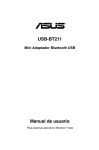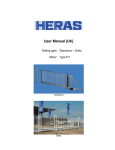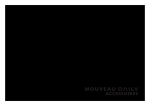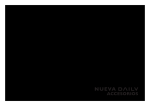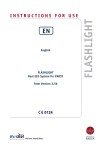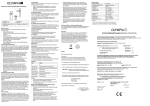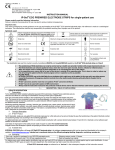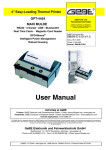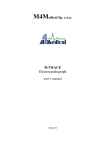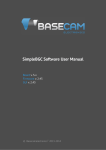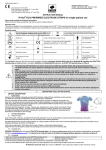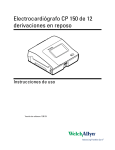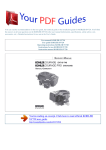Download User Manual and Technical Documentation Seca CT 220
Transcript
User Manual and Technical Documentation Seca CT 220 / CT 220BT Configuration Version 1.9 July 2010 seca ltd 40 Barn Street Birmingham B5 5QB Phone: Fax: Email: 0121 643 9349 0121 633 3403 [email protected] www.seca.com PDF processed with CutePDF evaluation edition www.CutePDF.com Contents 1 Quick introduction 1.1 Basic settings I / II tabs 1.2 Resting ECG tab 1.3 Layout tab 1.4 Signal window tab 1.5 Averaged complexes tab 1.6 Signal identifier tab 1.7 Measurement tab 1.8 Filter settings tab 1.9 Resting report tab 1.10 Default presentation parameters tab seca CT 220 Configuration Page 2 of 14 1. CT 220 Script - Configuration 1.1 Basic Settings I / II tabs Under "Basic scheme" you can set the appearance of the ECG recording program at start-up. “Scheme 1” shows the trend data in the right part of the screen. If you select “Scheme 2”, the whole screen is available to display the on-line data. Schemes 3 and 4 correspond to displays 1 and 2. In addition, the average of the 12 ECG derivations is shown. In the "Signal layout" area, you can establish which ECG derivations are shown in the on-line data window during the examination. If you choose the "user defined" option, the signals shown are those selected in the “User defined” subtab of the “Layout” tab. In the “Show protocol after finishing a test” area, you can select for which type of examination the report should be shown. seca CT 220 Configuration Page 3 of 14 1. CT 220 Script - Configuration The Device Manager enlists the ECG amplifier as serial device with the reserved port number. seca CT 220 Configuration Page 4 of 14 1. CT 220 Script - Configuration Via the “COM port (ECG module)” list box, choose the port that your ECG module is connected to. The ECG amplifier (Type B) with the USB port automatically informs the device manager that it is a serial device. Please make sure that the COM1 to COM99 ports are given. If you check "Title bar", “Menu bar” and “Status bar”, these will appear in the ECG recording program in the upper edge of the screen. Via the “basic measurement” check box you can decide whether the ECG measurement is displayed in the assessment program and in the printed reports or not. If “Patient management at program start” or “Show patient manager after test” is checked, the “Patient management” dialogue box is displayed automatically at the start of program / end of examination. seca CT 220 Configuration Page 5 of 14 1. 1.2 CT 220 Script - Configuration Resting ECG tab If you wish to record the resting blood pressure values under certain conditions, use the "Options NIBP in Rest ECG". The "Automatic measurement: without edit dialog" and "Automatic measurement: additional dialog at test’s end" options can only be used if an automatic blood pressure device is connected to your PC. If the "Additional comment before saving rest ECG" box is checked, an input field will be displayed after a resting ECG examination. Here, you can enter additional comments to appear in the printed report. seca CT 220 Configuration Page 6 of 14 1. 1.3 CT 220 Script - Configuration Layout tab In the upper whether the automatically You can also limbs. part of the tab, you can determine layout of the screen is to be adapted to the selected examination. specify the Cabrera sequence for the In the lower part of the "Layout" tab, you can select additional tabs for Resting examinations, and which display and signal layout you would like. In the "User defined" tab, you can select the ECG derivations to be displayed if you set the channel selection to “user defined”. This list is shown as standard if you select “user defined” in the "Signal layout" area "Basic settings" tab. seca CT 220 Configuration Page 7 of 14 1. 1.4 CT 220 Script - Configuration Signal Window tab In this tab, you can set the colours for the signal window of the ECG recording or assessment program. Click the appropriate button (e.g. Background colour). A colour palette is opened so that you can choose the colour you want (e.g. for the screen background). In the "Width" field, you can enter the line thickness for the ECG signal display on the screen (on-line data). The value "0" means that the signal will be displayed with hairline thickness. seca CT 220 Configuration Page 8 of 14 1. 1.5 CT 220 Script - Configuration Averaged complexes tab In this tab, you can set which averaged complexes are to be used. Click the appropriate button (e.g. Background colour). A colour palette is opened so that you can choose the colour you want (e.g. for the screen background). In the "Width" field, you can enter the line thickness for the ECG signal display on the screen (on-line data). The value "0" means that the signal will be displayed with hairline thickness. Under "Number of raw data leads", you can choose whether the report print-out for the raw data should display 1 or 3 derivations in the lower part of the report. seca CT 220 Configuration Page 9 of 14 1. 1.6 CT 220 Script - Configuration Signal identifier tab In the "Lead names" tab, you can determine which derivation identifiers are shown in the report or on the screen in the ECG channels. If you select "Predefined names", the channel identifier is adjusted for the electrode application. Edit the derivation identifier in the right part of the tab so that you can save these identifiers using the "apply user defined values" button and if necessary re-select "Self-defined" in the “Pre-defined identifiers” list box. seca CT 220 Configuration Page 10 of 14 1. CT 220 Script - Configuration 1.7 Measurement tab In the "Measurement" tab, you can determine whether the vector loop should be displayed with 5, 10 or 20 mm/mV. If the "Gain from averaged beat" option is checked, the value to be shown will be taken from the averaged complex that can be changed directly in the program. If the "Gain from averaged beat" option is not activated, the vector loop with the input value will be taken from the configuration program. seca CT 220 Configuration Page 11 of 14 1. 1.8 CT 220 Script - Configuration Filter settings tab If you want to use the standard 35 Hz muscle filter or the 50 Hz mains filter, you can check the desired filter in the "Filter Settings" tab. If drift correction is activated, you can determine in the “Parameters” field whether a high or low filter level is to be applied to the signal. If you check the “use filter for aver” box in the lower part of the screen, the filtered average values will be displayed. Make sure that signal filters eliminate interference and change the desired signal. You should therefore try to eliminate external interferences in every case. seca CT 220 Configuration Page 12 of 14 1. 1.9 CT 220 Script - Configuration Resting report tab Via the “Raw signal”, “Averaged beats” and “Measurement data” check boxes, you can state whether these elements should appear in the printout or not. seca CT 220 Configuration Page 13 of 14 1. CT 220 Script - Configuration 1.10 Default presentation parameters tab In this tab, select the presentation parameters (feed rate, amplification, channel selection) for printing and displaying the signals (on-line data, raw data, rhythm data, averaged complexes). Make sure that your printer works with a resolution of 300 dpi if you want to work with the “millimetre raster”. A higher resolution would result in the raster being unclear on the print-out. If your printer only works with higher resolutions, activate the grid instead of the raster. Under "Averaged beats", decide on the selection that should be displayed for the other three trend channels in the report. You can also choose the colour of the grid shown on the screen and the print out separately. seca CT 220 Configuration Page 14 of 14 User Manual and Technical Documentation Seca CT 220 / CT 220BT Script Version 1.9 July 2010 0124 seca ltd 40 Barn Street Birmingham B5 5QB Phone: Fax: Email: 0121 643 9349 0121 633 3403 [email protected] www.seca.com Declaration of Conformity Electrocardiograph: CT 220 / CT 220BT We, the undersigned, hereby declare that the medical device (classe IIa) specified above conforms with the Essential Requirements listed in Annex I, of EC Directive 93/42/EEC The Quality management system of Dr. Gerhard Schmidt GmbH is supported by DEKRA Certification GmbH, D – 70565 Stuttgart Certifikate of approval No.: DIN EN 13485:2007: Annex II of the Directive 93/42/EEC Medical Devices: 50626-10-01 50626-16-02 Valid date 07 / 2005 0124 Dr. Gerhard Schmidt GmbH Wellesweiler Straße 230 D-66538 Neunkirchen Phone.: +49 (0)6821 972991-0 Fax: +49 (0)6821 972991-9 Neunkirchen, 02.07.2010 Heinz Schmidt Quality Assurance Manager Contents 1 2 3 Indications for the operator Installation 1.1 Rules for working with the CT 220 System 3.1 Hardware connection 1.2 Responsibility of the operator 3.2 Software installation 1.3 Cleaning 3.3 Driver Installation 1.4 Requirements of the user 1.5 Maintenance 1.6 Disposal of old devices 3.3.1 Installation of the ECG device driver (USB) 3.3.2 Installation of the ECG device driver (Bluetooth) Safety indications 2.1 Basic information 2.2 Earthing 2.3 Defibrillation 4 Quick introduction 4.1 Standard derivations 4.2 Entering patient data 4.2.1 Creating a new patient record 2.3.1 Pictograph 2.3.2 Precautionary measures when using the defibrillator 2.4 4.3 4.3.1 Recording a resting ECG Patient environment 4.4 seca Resting ECG CT 220 Script Displaying the current examination Page 3 of 52 Contents 5 Appendix Operating CT 220 Script 5.1 Technical data The main screen Contents/accessories 5.1.1 The menu bar Symbols 5.1.2 The toolbar Troubleshooting 5.1.3 The on-line data window 5.1.4 The info bar 5.1.5 The trend data window 5.1.5 Keyboard controls 5.2 Patient management 5.2.1 Selecting a patient already in the system 5.2.2 Deleting a patient already in the system 5.2.3 Entering a new patient in the system seca CT 220 Script Page 4 of 52 1. Indications for the operator 1.1 Rules for working with the CT 220 System The following rules should be heeded by the operators when using the CT 220 system: - The user instructions must always be available near the device. - The PC program should always be correctly closed down when possible, because the program saves program settings to the hard drive during the close-down that may be lost if the system is quit incorrectly. Leaving the program incorrectly may lead to conflicts in the database. - Carry out a backup of the patient database regularly (for a standard installation, the database is in the following directory C:\Program Files\seca\CT220\db) seca CT 220 Script Page 5 of 52 1. Indications for the operator 1.2 Responsibility of the operator As operator of this medical device, you are responsible for: - Ensuring that the product is used correctly and properly by authorized specialized personnel - The technical instruction of the operating personnel on the system and ensuring that they are familiar with the user instructions - Ensuring that the safety instructions are adhered to and that precautions are taken to ensure safe working conditions and protection against accidents The CT 220 systems must be operated in accordance with the following EU guidelines and regulations: - VDE 107 (Electrical installations in hospitals and doctors surgeries) - EN 60601-1 (Safety of medical electrical devices) - EN 60601-1-1 (Safety requirements for medical electrical systems) - Accident prevention regulations - Medical device operator regulations (MPBetreibV). For users outside of the Federal Republic of Germany, the regulations on accident prevention for that country apply as well as national requirements that go beyond European provisions. seca CT 220 Script Page 6 of 52 1. Indications for the operator 1.3 Cleaning When cleaning the ECG Module the following rules should be heeded: - Rub the ECG Module with a damp cloth only. No water must be allowed to enter the device. - A small amount of soapsuds are suitable for cleaning the device. - Do not use any caustic household cleaning products or disinfectants as they may attack the surface of the casing and may damage it. In addition, you should heed indications in the user instructions on the various electrodes: seca - Adhesive single-use electrodes should be disposed of immediately after use to avoid them being re-used unintentionally. - Re-usable electrodes should be cleaned immediately after use in accordance with the user instructions. CT 220 Script Page 7 of 52 1. Indications for the operator 1.4 Requirements of the user The user of the ECG system must: seca - Be authorised to operate the system, - Have a full understanding of the processes, - Know and apply the valid safety provisions for operating the system, - Be informed of additional valid regulations (e.g. safety equipment), - Be aware of possible dangers that might ensure from operating such devices. CT 220 Script Page 8 of 52 1. Indications for the operator 1.5 Maintenance Before using the device, a visual check must be carried out on the device, the connections and the ECG cables for mechanical damage. If you notice any damage that might affect patient safety, you must not use the device again until it has been repaired. The system must in addition be regularly maintained. The device must be sent to the manufacturer for repairs. seca CT 220 Script Page 9 of 52 1. Indications for the operator 1.6 Disposal of old devices The synthetic parts are to be disposed of in accordance with the requirements of the Recycling Law. The parts contained in it must be passed on to authorized collection and processing facilities. seca CT 220 Script Page 10 of 52 2. Safety indications 2.1 Basic information 2.1 Basic Information Follow the safety instructions to protect patients, users and third parties and to avoid the device being used incorrectly. All users of this device as well as people dealing with assembly, maintenance and repair of the device must have read and understood the instructions for use before starting to operate it. seca CT 220 Script Page 11 of 52 2. Safety indications 2.2 Earthing 2.2 Earthing Earthing the patient Ensure that the patient is correctly earthed during the examinations. Earthing the electrodes The electrodes, in particular neutral electrodes, should not be earthed. seca CT 220 Script Page 12 of 52 2. Safety indications 2.3 Defibrillation 2.3 Defibrillation 2.3.1 Pictogram The ECG CT 220 is a type CF defibrillation-proof ECG. 2.3.2 Precautionary measures when using the defibrillator The PC ECG Module CT 220 Script has defibrillator protection. This means that the ECG module is not disturbed during defibrillation of the patient. If the patient is being defibrillated, the following must be heeded: The defibrillator electrodes must be kept apart from the ECG electrodes and metallic parts that come into contact with the patient. Devices without defibrillator protection are to be removed from the patient before defibrillation. Warning: The patient must not be touched during defibrillation. It is imperative to heed the user instructions. Defibrillation protection is only guaranteed when used with the cable provided! seca CT 220 Script Page 13 of 52 2. Safety indications 2.4 Patient environment The PC is not to be used within the patient environment, even if it complies with the relevant safety provisions for medical devices. It must in all cases comply at the very least with the Requirements of the EN 60950 standard (Safety of IT equipment). The patient environment is established as follows: Area in which the patient is situated, - Up to 2.5 m above the ground - Up to 1.5 m horizontal distance from the patient. seca CT 220 Script Page 14 of 52 3. Installation 3.1 Hardware connection 3. 1. Hardware connection The CT 220 Script ECG amplifier comes in two versions. Type A has a serial port (RS232) to connect it to the PC and Type B has a USB port. The RS232 ECG Module can be connected to the serial port of the PC with a cable (RJ45 – 15-way sub-D). Only use the special cables supplied to connect to the PC! The following steps are necessary to connect the ECG amplifier (type A) to the PC: - Connect the RJ-45 plug of the supplied PC connection cable to the ECG module. - Connect the 9 pole sub-D connector of the PC connection cable to the RS232 port. - Connect the PS2 plug / PS2 socket of the PC connection cable to the PS2 connector of the keyboard/ PC seca CT 220 Script Page 15 of 52 3. Installation - 3.1 Hardware connection Connect the patient cable or electrode system to the ECG module (15 pole sub-D plug). The ECG amplifier (type B) is connected to the PC using the USB cable. Please use the supplied USB cable only. A USB driver is to be installed for communication using the USB port as part of the software installation. The device must only be connected using the designated ports to avoid damage being caused. seca CT 220 Script Page 16 of 52 3. Installation 3.2 Software installation Connecting via Bluetooth (type C) The Bluetooth version of the ECG device has to be connected to the PC using the supplied USBBluetooth-adaptor. The following steps are necessary to connect the ECG amplifier (type C) to the PC: - Connect the USB-Bluetooth-Adaptor to the USB port of the PC. - Switch on the amplifier (use rechargeable batteries of type AA only to avoid damage). Install the required device driver (Windows XP, service pack 2 or Windows Vista is recommended, see chap. 3.3.2). Connect the patient cable or electrode system to the ECG module (15 pole sub-D plug). - - seca CT 220 Script Page 17 of 52 3. Installation 3.2 Software installation 3. 2. Software installation In order to install the CT 220 Script software, the Installation CD must be inserted. The CD will start up the installation automatically. If it does not start up automatically, start the installation using Start Execute – d:\setup.exe In order complete the installation, the software must be configured using the configuration program before being used . If you want to keep the standard configuration, start up the configuration program and confirm by clicking “OK” without making any changes. 1) 1) The configuration program must be called up on all work stations before running the software and confirmed by clicking “OK”. seca CT 220 Script Page 18 of 52 3. Installation 3.2 Software installation If the CT 220 Script software has been successfully installed, an item is added to the Start menu that can be used to start up the program. seca CT 220 Script Page 19 of 52 3. Installation 3.3 Driver Installation 3.3 Driver installation 3.3.1 Installation of the ECG device driver (USB) After connecting the amplifier to the PC the “Found New Hardware” wizard appears. Select “Install the software automatically (Recommended)”. The device driver will be installed automatically. Click finish to close the wizard. A second device driver has to be installed in the same manner. Now the installation is successfully completed. seca CT 220 Script Page 20 of 52 3. Installation 3.3 Driver Installation 3.3.2 Installation of the ECG device driver (Bluetooth) 1st Step Insert the Bluetooth dongle in the computer and switch on the ECG module 2nd Step Open the Bluetooth Device Manager 3rd Step Click the button “Add...” 4th Step Activate “My device is set up and ready to be found” The Bluetooth Device Manager ist searching for the ECG module. seca CT 220 Script Page 21 of 52 3. Installation 3.3 Driver Installation 5th Step Select the “BlueRS+I/G2 67:27” device and click on next. 6th Step Set an own passkey for the Bluetooth device. Key: 9876 7th Step Looking for the “Outgoing COM port” This COM port must be configurate after the driver installation. seca CT 220 Script Page 22 of 52 3. Installation 3.3 Driver Installation 8th Step Open the Device Manager and click on the outgoing com port with the right mouse button. Open the Properties. 9th Step Set the “Bits per second” on 115200. 10th Setp At last open the CT 220 Configuration and set the “COM port (ECG-Module) to the new Bluetooth com port and activate the System Settings “Use System Settings” in the right. seca CT 220 Script Page 23 of 52 4. Quick introduction 4.1 Standard derivations 4.1 Standard derivations Limb electrodes The four limb electrodes are placed on the soft parts of the skin. Position of the electrodes: R L Right arm Left arm N F Right leg Left leg R V1 Chest wall electrodes Position of the electrodes: V1 right parasternal 4th intercostal space V2 left parasternal 4th intercostal space V3 5th rib between V2 and V4 V4 Left medioclavicular 5th intercostal space V5 V6 Anterior, left, axillary line 5th intercostal space Middle, left axillary 5 line intercostal space L V2 V3 V4 V5 V6 N F seca CT 220 Script Page 24 of 52 4. Quick introduction 4.2 Entering patient data 4.2.1 Creating a new patient record 1. step: Call up the Patient Management dialogue box. 1) 2. step: Select the "New (F4)" button. 1) Depending on whether the program has been configured, the patient management window will start up directly when the program is started up, even before the actual work screen is displayed. seca CT 220 Script Page 25 of 52 4. Quick introduction 4.2 Entering patient data 3. Step: Enter the patient information. The following fields must always be filled in: Name First name Sex Date of birth For the date of birth, enter the year with 4 figures 4. Step: Confirm by clicking "OK". seca CT 220 Script Page 26 of 52 4. Quick introduction 4.3 Resting ECG 4.3.1 Recording a resting ECG 1st Step: Select a patient whose details have already been entered in the database or enter the details of the new patient. seca CT 220 Script Page 27 of 52 4. Quick introduction 4.3 Resting ECG 2nd Step: Set the screen layout. 3rd Step Apply the electrodes and check the signal quality in the "Tune" mode (function key “F9”) 4th Step Record the ECG by clicking the "Record" button (function key “F10”). seca CT 220 Script Page 28 of 52 4. Quick introduction 4.4 Displaying current examination If an examination is found, it will be shown with a “1” in column "B" in the Examination selection screen. If the examination was considered to be pathological, a “1” is added to the “P” column. With the “Edit” button, you can change the comments and the results. Click the "Display" button to call up the examination and display it on the screen. The processing of examinations is explained in detail in the second part of the "CT 220 View" user manual. With the "Delete" button, you can delete an entire examination from the database after the safety confirmation. seca CT 220 Script Page 29 of 52 5. Operating CT 220 Script 5.1 The main screen 5.1 The Main Screen The main screen for the CT 220 Script ECG consists of a title bar, menu bar, toolbar and on-line data window with properties bar, info window. Title bar (optional) The title bar includes the program name and the names of the current patients. Menu bar (optional) You can use menu entries to change the various program options. Toolbar window (optional) With the toolbar you can control the way the program runs. On-line data window In the on-line data window the signals of the ECG amplifier can be viewed. The view can be modified using the properties bar. seca CT 220 Script Page 30 of 52 5. Operating CT 220 Script 5.1 The main screen Info window In the info window, the current data on the examination can be previewed. In the upper part, the details relating to the patient such as current heart rate, and both blood pressure values (systole and diastole), are shown. CT 220 Script gives premature ventricular contraction information in "PVC per minute". Right at the top, the whole ECG period is shown. seca CT 220 Script Page 31 of 52 5. Operating CT 220 Script 5.1.1 The menu bar 5.1.1 The Menu Bar File menu Using this menu item you can call up the patient management and then load an examination for selected patients. Settings menu Using the "Clinic address..." entry you can open a dialogue box for entering the address of your practice. This address appears in the final report. If the "Systole beep" entry is activated and there is a recognized QRS complex, a tone will sound. If you check the "Arrange in Cabrera format" option, the ECG channels will be arranged in the Cabrera format in the on-line data window and in the report. seca CT 220 Script Page 32 of 52 5. Operating CT 220 Script 5.1.1 The menu bar Layout menu Layout - Display The Scheme entry is for the configuration of the screen. If you choose Scheme 1, the trend data will be displayed in the right part of the screen. If you choose Scheme 2, the whole screen will be dedicated to the display of the on-line data. Scheme 3 and 4 correspond to the screens of displays 1 and 2. In addition, the average of the 12 ECG derivations is shown. seca CT 220 Script Page 33 of 52 5. Operating CT 220 Script 5.1.2 The toolbar Layout – Derivations: Using this menu item, you can establish which ECG derivations will be shown in the on-line data window. Layout – Toolbars: This menu item establishes how the toolbar is configured, i.e. which buttons in the toolbar are visible or removed. 5.1.2 The toolbar The toolbar can be configured with the Toolbars item of the Layout menu. This is used to switch on or off the buttons individually for the patient management, ECG operation and display. Patient management: Using these buttons, or using the corresponding function keys, the dialogue fields for patient management ("F2") can be called up and existing examinations can be displayed ("F3"). You can show the current examination in the assessment program or print it out directly in the examination reports. seca CT 220 Script Page 34 of 52 5. Operating CT 220 Script 5.1.2 The toolbar ECG Operation: Using the "Tune” button you can switch to monitor mode. This will display the ECG of the patient on the screen, but it will not be saved. This mode can also be used to check the electrode system (if the electrodes are not firmly attached this can lead to noisy signals Appendix I). From the monitor mode an examination can be started directly. The "Start examination" button is not active (in grey), if no patient has been selected. If a patient is selected, the button is shown in green. If you click the "RR" button, the blood pressure measurement is started. The blood pressure values are sent to the examination report. seca CT 220 Script Page 35 of 52 5. Operating CT 220 Script 5.1.2 The toolbar Basic display Using the drop-down list "Scheme", you can configure the screen. If you select "Scheme 1", the trend data will appear on the right side of the screen. If you select "Scheme 2" the whole screen can be used to display the on-line data. The Schemes 3 and 4 correspond to Schemes 1 and 2. In addition, the average of the 12 ECG derivations is shown. seca CT 220 Script Page 36 of 52 5. Operating CT 220 Script 5.1.2 The toolbar Derivations With this drop-down list, you can select which ECG derivations are shown on-line on the screen. You can choose to show limbs only, or only channels V2, V4, V6. If you choose "12 Leeds", all 12 channels are shown on the screen under each other. If you choose "2 x 6 Leeds", the on-line data window will be divided into two columns with, on the right side, the I, II, III, aVR, aVL, aVF derivations, and, on the left side, derivations V1-V6. By selecting “freely defined”, you can show the channels that you selected in the "CT 220 Script Configuration" program in the "Layout" tab. seca CT 220 Script Page 37 of 52 5. Operating CT 220 Script 5.1.3 The on-line data window 5.1.3 The on-line data window The on-line data window is used to display the ECGraw data. The data can be shown with a recording speed of 5 mm/s, 10 mm/s, 25 mm/s or 50 mm/s. With the “Intensity” drop-down menu, you can set signal intensity values of 5 mm/mV, 10 mm/mV or 20 mm/mV. seca CT 220 Script Page 38 of 52 5. Operating CT 220 Script 5.1.4 The info bar 5.1.4 The information bar The heart rate is taken continually and shown in the information bar. Underneath the heart rate, the blood pressure is shown if the automatic blood pressure setting has been selected or if the values are entered manually. seca CT 220 Script Page 39 of 52 5. Operating 5.1.5 The trend data window 5.1.5 The trend data window The trend data window shows the average value complex calculated from the raw data. The display can be changed using the corresponding properties bar. The averaged complexes can be shown with the feed rate settings of 25 mm/s and 50 mm/s. Each feed rate setting can be combined with the resolutions of 5 mm/mV, 10 mm/mV and 20 mm/mV. Using the "Derivation" drop-down list, the desired ECG derivation can be selected. As a standard, the first averaged complex is shown in red as a reference complex upon starting the load. If you click "Ctrl" + "F6" the current averaged complex is selected as the reference complex (can also be selected in the context menu). seca CT 220 Script Page 40 of 52 5. Operating 5.1.6 Keyboard controls The CT 220 Script PC ECG system can be controlled extensively using your computer keyboard without using the mouse. In the table opposite, the "control keys" and their function are shown. seca 5.1.6 Keyboard controls Key Function "F1" On-line help "F2" Patient management "F3" Examination selection (list of examinations carried out for the patient to date) "F5" On-line print-out (during ergometry). Output of the last 10 s of the examination on the connected printer "F6" Opens up an input window for lactate input (these values are shown optionally in the report) "F9" TUNE; TUNE STOP "F10" Record Start recording End of load phase End of examination "F11" a) Resting mode: retrospective resting ECG. By pressing this key the last 10 seconds of the displayed ECG signals are recorded in the database as a resting ECG. CT 220 Script Page 41 of 52 5. Operating 5.1.6 Keyboard controls Key Function b) Rhythm / ergometry mode: sets a manual event. These markers are shown in the rhythm report and comments can be added to them directly in the report view. seca "SHIFT" + "F1" to "F5" Switches between the ergometry programs 1 to 5 "Ctrl" + "F6" Shows the current averaged complex as a reference complex in the average value window " Ctrl " + "R" Switches to the Resting ECG mode " Ctrl " + "Y" Switches to the Rhythm ECG mode " Ctrl " + "E" Calls up the dialogue box to define the ergometry programs " Ctrl " + "P" Starts the print-out on the printer " Ctrl " + "Alt" + "S" Switches the systole beep on/off " Ctrl " + "N" Starts the recording of an emergency ECG CT 220 Script Page 42 of 52 5. Operating 5.2 5.2 Patient management Patient management 5.2.1 Selecting a patient already in the system 1. Step: Call up Patient management. The program can be configured so that the patient management dialogue box appears automatically when the program is started up, even before the main screen is displayed ( configuration program). 2. Step: Check the desired patient in the patient list and then click “Select” button. The selected patient is called up as the current patient and the name of the patient appears in the title bar of the program. seca CT 220 Script Page 43 of 52 5. Operating 5.2 Patient management 5.2.2 Deleting a patient already in the system 1. Step: Call up Patient management. 2. Step: Check the patient to be deleted in the patient list and click the "Delete" button. After a safety confirmation, the patient and all examinations performed for that patient will be deleted from the database. seca CT 220 Script Page 44 of 52 5. Operating 5.2 Patient management 5.2.3 Entering a new patient in the system 1. Step: Call up Patient management. 2. Step: Click the “New (F4)” button. 3. Step: Enter the patient information in the patient input dialogue box. The fields "Name", "First name", "Sex" and "Date of birth" must be filled in. The year for the date of birth should be entered with 4 figures. The "Extended patient input dialogue box" button calls up a dialogue box where you can enter the insurance number, health insurance number, health insurance scheme, status, ethnic group, native tongue and notes field. 4. Step: Confirm the details by clicking OK. The new patient will be saved in the database. seca CT 220 Script Page 45 of 52 Appendix Technical data Hardware Model: CT 220 BT CT 220 Power supply: 3.6 V= 4.3 V= Power input: < 0.5 W 0.25 A Sampling rate: 600 Hz per channel 600 Hz per channel Resolution: 12 Bit, 4.88 µV 12 Bit, 4.88 µV Transmission range: 0.05 Hz – 100 Hz 0.05 Hz – 100 Hz Incoming impedance: >20 MΩ >20 MΩ Common mode rejections: >105 dB >105 dB Risk class: II a II a Type: CF CF Housing protection class: II, IPX0 II, IPX0 Module size: LxWxH: 162x85x31 mm3 LxWxH: 188x98x45 mm3 Weight: 300 g (without storage batteries) 350 g. Data transfer: Bluetooth USB port Defibrillation protection seca CT 220 Script Page 46 of 52 Appendix Technical data Software: Feed rates: 5 mm/sec 10 mm/sec 25 mm/sec 50 mm/sec 12 derivations: Wilson Goldberger Einthoven Sensitivity: 5 mm/mV 10 mm/mV 20 mm/mV Filter: 50 Hz 35 Hz Antidrift 30 Hz low-pass filter seca CT 220 Script Page 47 of 52 Appendix Technical data Environmental conditions Operation: Temperature: 10°C to 40°C Humidity: 25% – 95% rel. humidity Air pressure: 70 – 106 kPa Temperature: -10°C - +50°C Humidity: 15% – 95% rel. humidity Air pressure: 70 – 106 kPa Storage: seca CT 220 Script Page 48 of 52 Appendix Contents/Accessories Accessories CT 220 Script PC ECG System: Articles CT 220 Script ECG-module, USB, clamp-connection Article number 100.110.120 Connecting cable ECG 100.130.205 PC, USB, 3 meters Instruction manual 100.130.305 Software CD CT 220 / CT 220BT 100.210.116 ECG interpretation incl. measurement (Glasgow) 100.210.220 Patient cable 10-wired, banana plug, clump-connection 100.210.160 2 meters CT 220BT PC-ECG module Bluetooth, screwconnection 100.210.330 Bag and belt 100.130.402 Quick-charger, 230 volt 100.130.409 Adapter for quick-charger, 230 volt, EU seca UK 100.130.411 Accumulator 2700 mAh 100.130.407 Bluetooth dongle 100.130.400 Patient cable, 10-wired, banana plug, screwconnection, 0.6 meters 100.130.406 CT 220 Script Page 49 of 52 Annex Symbols Safety instructions: Heed the user instructions seca CT 220 Script Page 50 of 52 Appendix Troubleshooting Malfunction: 50 Hz AC interference. Cause: disruption to the 230V current Remedy: • Earth the couch. • Check the positions connections. of the electrode Regular AC interference • Use a 50 Hz filter. Malfunction: irregular AC interference. Cause: disruption movement artefacts. through muscle Remedy: • Patient must not be cold. • Calm patient. • Possibly use muscle filters (35 Hz). seca potentials; Irregular AC interference CT 220 Script Page 51 of 52 Appendix Troubleshooting Error Possible cause Signal faded No signal Remedy Electrodes not correctly positioned Apply electrodes again No filter Switch on filters Defective patient cable Request new patient cable ECG module (not) connected − Check the data connection to the COM port − Check the power supply − Port labels on PC mixed up Automatic blood measurements does automatically pressure Communication to the ergometer broken not start − Is the connection cable (correctly) connected? − Is the ergometer cable to the COM port connected? − Is the ergometer switched on? Load not placed on the ergometer − Switch the ergometer off and then back on 10 seconds later − Has the correct ergometer been switched on (configuration program)? Printer does not print seca Printer is not switched on − Switch on printer Printer is not on-line − Put printer on-line No paper in the printer − Fill up with paper Defective/ no connection cable − Check cable or change it if necessary CT 220 Script Page 52 of 52