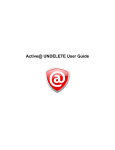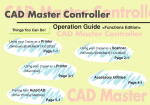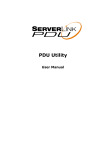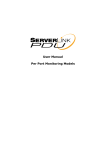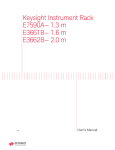Download PDU Utility
Transcript
PDU Utility User Manual Table of Contents 1. Introduction........................................................................................................................... 1 2. Installation............................................................................................................................. 2 3. PDU Utility Interface .......................................................................................................... 4 1. Introduction General PDU Utility is PDU monitoring, management software. It has been designed to provide information about power conditions and status of PDU and power environment. Its functions have 1. Monitor a large amount of PDU power consumption simultaneously. 2. Group Management of a large amount of the PDU. 3. Provide power consumption chart for daily monthly or the user-defined period report. 4. Send the email and trap to the specific account when the power event occurs. 5. Forward the trap to the user-defined account. 6. Events can be logged and exported to the Syslog server. PDU User Manual 1 2. Installation Install procedure: CD Auto play screen. Please install the software step by step. Note: 1. It will take several minutes if your operation system had not been installed Microsoft .NET Framework yet. 2. Recommend that install the PDU Utility to the server level of Windows operation system. 3. If install utility under Windows Vista OS, you must first go to the folder of PDU and select the Properties of “PDU.exe”, shown as below to check the “Run this program as an administrator”. Then the utility will work normally. PDU User Manual 2 First time to use PDU software, you must select what kind of database that you want to record the PDU information. • The default database is set to Microsoft Access. • If you want to use MySQL database, you may download it from http://www.mysql.org PDU User Manual 3 3. PDU Utility Interface Start The Login Screen. The default User Name is admin, Password is 1234 . PDU User Manual 4 Easy Mode: Display all power information by graphic interface. Note: If it is the first time to use the PDU utility, please enter “Expert Mode” to setup the utility in advance. 5 1 2 3 4 6 System Information: 1. User can choose the PDU that want to monitor by “Selection”. It will display PDU name, Model Number and this PDU IP address. Power Information: 2. Graphic display for the PDU information. 3. Selection area, use can monitor PDU by selecting Current, Temperature, Humidity, Watt and Voltage when the button light with green color. Energy Information: 4. Provide quick look by selecting “Today”, “This Month” and “Total” for the following information. a. Main Energy that unit is kWh. b. Carbon Emission Data that unit is kg. c. Rate unit is $ for Reference. Data Log and Report: 5. Provide Data and Event log. Data log provide 3 different charts- Current, kWh and Voltage. PDU User Manual 5 PDU Status: 6. Provide all PDU status that monitored by PDU utility, included Normal, Warning, Overload, Out of Reach. Expert Mode: Click to enter Expert Mode. PDU User Manual 6 Expert Mode: Display all power information by table and txt interface. Provide more detail information. Function Menu PDU List PDU Information PDU Status Summary 1. Function Menu: PDU Utility functions bar. 2. PDU List: List all the PDU in the network; user can define the group to easily manage a large amount of the PDU. 3. PDU Information: This area provides all detail information about the PDU. 4. Device Summary: Indicate the status of the monitored PDU in the network. PDU User Manual 7 Function Menu Device Add Device Administrator can add the PDU by manually if the IP address of PDU had been setup before. Device Group: Select the PDU belongs to which group SNMP Community: Set the community, it must the same with the PDU in order to communicate with it. Default setting is “private” Note1: This community is set for the authority of “WRITE”. Note2: The “READ” community is set to “public”, and user can not change. Edit Device PDU User Manual Trap forward IP: When event occurs, it can forward the event trap to the certain NMS. Syslog server IP: Forward the log to the certain Syslog server. Administrator can redefine the PDU information here, including 8 Device Group: Change the PDU belongs to which group SNMP Community: Set the community, it must the same with the PDU. Note: This community is set for the authority of “WRITE”. Trap forward IP: Change the trap receiver IP. Syslog server IP: Change the Syslog server IP. SNMP Settings: Modify the SNMP information for the PDU. Network Settings: Re-defined the IP address of PDU. Total Current Threshold Setting It is only available when there is not only one PDU under this IP address. User can input the current threshold to prevent total PDUs’ power consumption exceed the facility capacity. ENV Threshold Setting When the temperature or humidity exceeds the pre-setting, utility will send mail to notify manager. Manager can change the method that PDU Utility to get the IP. PDU User Manual 9 Remove Selected Device Edit PDU Config Delete the selected the IP address of PDU Modify PDU configuration. PDU Name: User defines the PDU name. Voltage: User defines the voltage.. Threshold: PDU Threshold. Outlet Name: User defines the outlet name. (Option) Remove Selected PDU Delete the selected PDU Update Device Information Update the PDU information manually. Add Device Group Create a new group. PDU User Manual 10 The default group is named “Lab”. Edit Group Rename the group Remove Device Group Delete an existing group. All PDU listed under this group must be removed first. Data Management Export kW*hr Account to CSV Export power data with CSV format. Export Data Log to CSV Export current data log with CSV format. Export Events to CSV Export events data with CSV format.. Remove kW*hr Account Records Delete power consumption data. Remove Data Log Records Delete current data log. Remove Event Records Delete event log. System Management Scan Subnet Search all IP addresses of PDU that are connected under the same subnet. Procedure: 1. Select the way to scan the PDU in the network. PDU User Manual 11 • • Scan network interface subnet Scan the specify subnet 2. Press the “Scan” Button to search all PDU devices under this subnet. 3. Checked the box of “ADD” that you want to add to PDU Utility. 4. Select one of the groups in the “Device Group” to category the PDU. 5. Select “OK” to finish the procedure. General Setting PDU User Manual This setting contains two functions. 12 Mail: When the event occurs, PDU Utility can send out the email message to the pre-defined account. Rate: User can input the electricity rate to calculate the bill for reference. Temperature Unit: Switch the temperature unit between Celsius and Fahrenheit. User List Administrator can add, delete and manager all the user privilege here. User can only change the password for the “Admin” account. Add user User can be assigned to the authority of Read only or Read/Write. PDU User Manual 13 Edit User: Change the password, authority for the user. Database Setting Modify the database setting. Service Control Service control. PDU User Manual 14 Note: If the service can not start, it could be the SNMP port had been used by the other program in the Windows OS. Please close the program and then restart PDU. Easy Mode Shift to Graphic interface to monitor PDU. PDU User Manual 15 PDU Information Group Information: List all PDU in this table and provide some important information. Device Summary Critical: Indicate output power of the PDU exceeds the setting of overload. Warning: Indicate output power of the PDU exceeds the setting of warning. Unreachable: Indicate that PDU Utility can not reach the PDU. Normal: Indicate the PDU is working normally. Service Status PDU Utility service status. When indicates “Stopped” , please go to System Management> Service Control to “Start” the service. PDU User Manual Icon: Indicate the PDU status by different icon. Name: The name of PDU. IP: The IP address of PDU Status: Indicate the communication status with PDU Utility. 16 z z z z z Update Time: Normal: The PDU Utility communicates with PDU normally. Querying: The PDU Utility is requesting data from the PDU. Communication Lost: The PDU Utility can not get data from the PDU. Warning: The power consumption of PDU exceeds the threshold of warning. Overload: The power consumption of PDU exceeds the threshold of overload. The last time of update PDU information. Device Information: Network Information: Indicate the network and system information, Including z IP Address z MAC Address z System Name z System Contact z System Location z Trap Forward IP: Utility can forward the trap coming from the PDU to the given IP. z Syslog Forward IP: Utility can send the log to the given IP which is syslog server. General Information: Indicate the detected information from total PDU device and attached device, Including z Firmware Version z Temperature z Humidity z Total Current: If this IP lists more than one PDU, utility can provide the function to accumulate all the current consumption under this IP. z Device Warning: The warning threshold for all the current consumption under this IP. z Device Critical: The critical threshold for all the current consumption under this IP. PDU User Manual 17 The connected PDU information included: Icon: Indicate the PDU status by different icon. ID: The identification of PDU. Name: The name of PDU Status: Indicate the communication status with PDU Utility. z z z z z Normal: The PDU Utility communicates with PDU normally. Querying: The PDU Utility is requesting data from the PDU. Communication Lost: The PDU Utility can not get data from the PDU. Warning: The power consumption of PDU exceeds the threshold of warning. Overload: The power consumption of PDU exceeds the threshold of overload. Current: The PDU power consumption. Time: The current time. Warning Current Display the setting of PDU for warning threshold. Overload Current Display the setting of PDU for overload threshold. PDU Information: PDU User Manual 18 PDU System Information: Provide the PDU information and status. PDU Power Information: Provide PDU power information; if the PDU support outlet control, you can click the hyperlink and enter to the PDU web page to control the outlet. Power Consumption Chart: Provide the chart for the PDU power consumption record. Administrator can check the record by Daily, Monthly, Customdefined time period. Data Log: Provide PDU current data and power record. PDU User Manual 19 PDU User Manual 20 Events: Provide events log. PDU User Manual 21 Report: Provide data analysis. 1. Accumulated Power 2. Average Current 3. Average Temperature 4. Average Humidity PDU User Manual 22