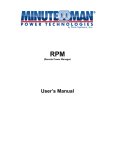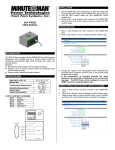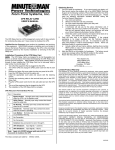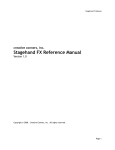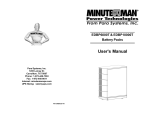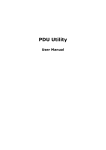Download RPM Utility Software
Transcript
RPM Utility Software User’s Manual Table of Contents 1. Introduction..................................................................................................................1 2. Installation ...................................................................................................................2 3. RPM Utility Interface....................................................................................................4 1. Introduction General RPM Utility program is an RPM monitoring, and management software. It has been designed to provide information about the power conditions and the status of RPM and the power environment. Its functions include: 1. Monitor a large amount of RPMs simultaneously. 2. Group Management of a large amount of RPMs. 3. Send emails and traps to the specified accounts when a power event occurs. 4. Events can be logged and exported to a Syslog server. RPM Utility User’s Manual 1 2. Installation Install procedure: The CD’s auto play screen. Easy to follow step by step instructions. Note: 1. It will take several minutes if your operating system does not have Microsoft .NET Framework installed. 2. It is recommend that the RPM Utility progrm be installed at the server level of Windows operating system. 3. If the RPM Utility program is installed in Windows Vista and/or Win 7, you must first go to the folder of RPM and select the Properties of “RPM.exe”, to check the “Run this program as an administrator”. Then the utility will operate properly. RPM Utility User’s Manual 2 First time using the RPM software, you must select which kind of database that you want to use to record the RPM information. • The default database is Microsoft Access. • If you want to use MySQL database, you may need to download it from http://www.mysql.org RPM Utility User’s Manual 3 3. RPM Utility Interface Start The Login Screen. The default User Name is admin. The default Password is 1234. RPM Utility User’s Manual 4 The RPM Utility program’s main menu Function Menu RPM List RPM Information RPM Status Summary 1. Function Menu: RPM Utility function menu. 2. RPM List: List all the RPMs in the network; user can define the group to easily manage a large amount of RPMs. 3. RPM Information: This area provides all the detailed information about the RPM. 4. Device Summary: Indicates the status of the RPM in the network. RPM Utility User’s Manual 5 Device Menu Device Add Device The administrator can manually add the RPM, if the IP address of RPM has already been setup. Device Group: SNMP Community: Set the RPM to a specific group Set the community, it must be the same as the RPM in order to communicate with it. Default setting is “private” Note1: This community is to “WRITE”. Trap forward IP: Syslog server IP: Note2: The “READ” community is set to “public”, and it cannot be changed. When an event occurs, it will forward the trap to the specified NMS. Forward the log to the specified Syslog server. RPM Utility User’s Manual 6 Edit Device The administrator can reconfigure the RPM information. Device Group: SNMP Community: Trap forward IP: Syslog server IP: SNMP Settings: Network Settings: Change the group that the RPM belongs to. Set the community, it must be the same as the RPM. Note: The community is set to “WRITE”. Change the trap receiver IP address. Change the Syslog server IP address. Modify the SNMP information for the RPM. Reconfigure the IP address of RPM. The administrator can change the way that RPM Utility gets the IP. RPM Utility User’s Manual 7 Remove Selected Device Edit RPM Config Delete the selected IP address of RPM Modify the RPM configuration. RPM Name: Voltage: Threshold: Outlet Name: User defines the RPM name. User defines the voltage. User defines the RPM Threshold. User defines the outlet name. Remove Selected RPM Delete the selected RPM Update Device Information Update the RPM information manually. Add Device Group Create a new group. RPM Utility User’s Manual 8 Edit Group Rename the group Remove Device Group Delete an existing group. All of the RPMs listed under this group must be removed first. Data Management Menu Export kW*hr Account to CSV Export the power data in CSV format. Export Data Log to CSV Export the current data log in CSV format. Export Events to CSV Export the event data in CSV format. Remove kW*hr Account Records Delete the power consumption data. Remove Data Log Records Delete the current data log. Remove Event Records Delete the event log. RPM Utility User’s Manual 9 System Management Menu Scan Subnet Search for all of the IP addresses of the RPMs that are in the same subnet. Procedure: 1. 2. 3. 4. 5. Select which way to search for the RPM in the network. • Scan the network interface subnet • Scan the specified subnet Press the “Scan” Button to search for all of the RPM devices in this subnet. Check the “ADD” box for the device that you want to add to RPM Utility. Select one of the groups in the “Device Group” to group the RPMs. Select “OK” to finish the procedure. RPM Utility User’s Manual 10 General Setting This setting contains three functions. Mail: When an event occurs, RPM Utility can send out the email message to the pre-defined account. Rate: User can input the electricity rate to calculate the electric bill for reference. Period: Change the logging time interval of the data Log. RPM Utility User’s Manual 11 User List The administrator can add, delete and manage all of the user’s privileges here. Clicking on the Edit tab the user can change the password, but only for the “Admin” account. Add user User can be assigned to Read only or Read/Write. RPM Utility User’s Manual 12 Database Setting Select which database to use. Service Control Service control. Note: If the service cannot start, it could be the SNMP port is being used by another program. Please close the program and then restart the service and Utility program. RPM Utility User’s Manual 13 RPM Information Group Information: This table provides a list all of the RPMs and important information. Device Summary Critical: Warning: Unreachable: Normal: Service Status Icon: Name: IP: Status: Update Time: Indicates that the output power of the RPM has exceeded the overload threshold. Indicates that the output power of the RPM has exceeded the warning threshold. Indicates that the RPM Utility program cannot reach the RPM. Indicates that the RPM is working normally. When it indicates “Stopped”, please go to System Management> Service Control to “Start” the service. Indicates the RPM status by different icon. The name of RPM. The IP address of RPM Indicates the communication status with RPM Utility. Normal: The RPM Utility is communicating with the RPM. Querying: The RPM Utility is requesting data from the RPM. Communication Lost: The RPM Utility cannot communicate with the RPM. Warning: The power consumption of RPM exceeds the warning threshold. Overload: The power consumption of RPM exceeds the overload threshold. The last time the RPM information was updated. RPM Utility User’s Manual 14 Device Information: Network Information: Indicates the network and system information: IP Address MAC Address System Name System Contact System Location General Information: Indicates the information about the RPM: Firmware Version Trap Forward IP: Utility can forward the trap to the given IP. Syslog Forward IP: Utility can send the log to the given IP. The connected RPM’s information includes: Icon: Indicates the RPM status by different icon. ID: Name: Status: Current: Time: Warning Current Overload Current The identification of RPM. The name of RPM Indicates the communication status with RPM Utility. Normal: The RPM Utility is communicating with the RPM. Querying: The RPM Utility is requesting data from the RPM. Communication Lost: The RPM Utility cannot communicate with the RPM. Warning: The power consumption of RPM exceeds the warning threshold. Overload: The power consumption of RPM exceeds the overload threshold. The RPM power consumption. The current time. Displays the setting of the warning threshold. Displays the setting of the overload threshold. RPM Utility User’s Manual 15 RPM Information: RPM System Information: Provides the information and the status of the RPM. RPM Power Information: Provides the RPM power information. Clicking on the hyperlink will open the RPM’s web page. History Consumption Chart: Provides the chart for the RPM’s power consumption. The administrator can check the record by Daily, Monthly, or Custom-defined time periods. Data Log: Provides a list of the RPM’s power data. RPM Utility User’s Manual 16 Events: Provides a list of the logged events. Report: Provides the data analysis. RPM Utility User’s Manual 17 4. Technical Assistance For Technical Support on the Web, please visit the Support section of our Web site or visit our online Discussion Forum. In order to diagnose the problem you are having, our technicians need the following information from you. Installation Site: Company Name: Address: City: State: ZIP code: Contact Person’s Name: Phone Number: If you are a consultant, Consultant Name: Phone Number: Computer System: Fax Number: Operating System and version: System Manufacturer: System Model Number: NMS name and revision number: RPM: Model Name/Number: Serial Number: What are the symptoms? Please have the information listed above ready when you contact us. Contact Technical Support By: Phone: 1-800-238-7272 / 1-972-446-7363 Fax: 1-972-446-9011 Web: www.minutemanups.com/support/index.php (Technical Support) www.minutemanups.com/phpBB2/index.php (Discussion Board) www.minutemanups.com (Home Page) RPM Utility User’s Manual 18 PN: 34000464 R1