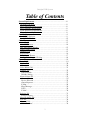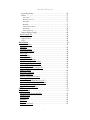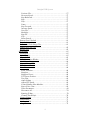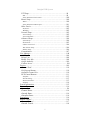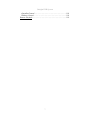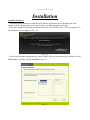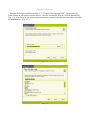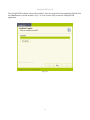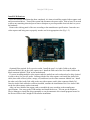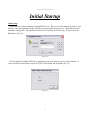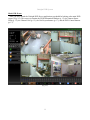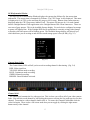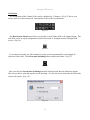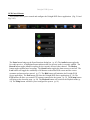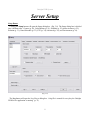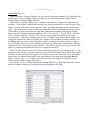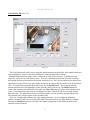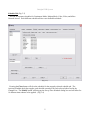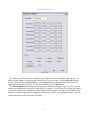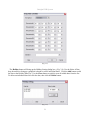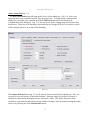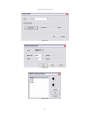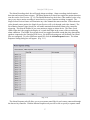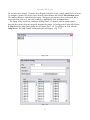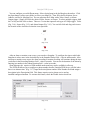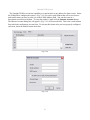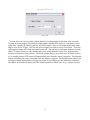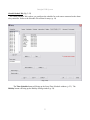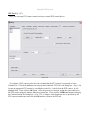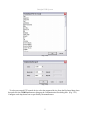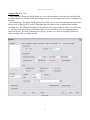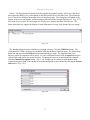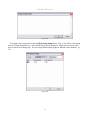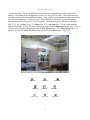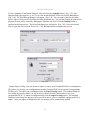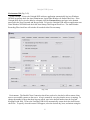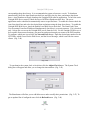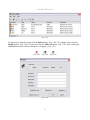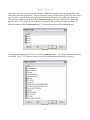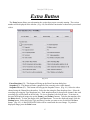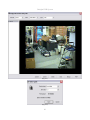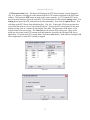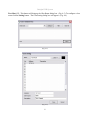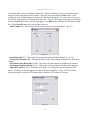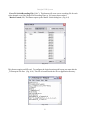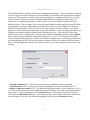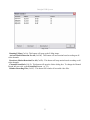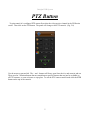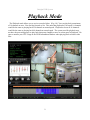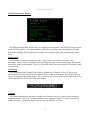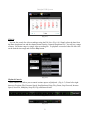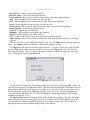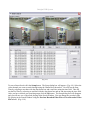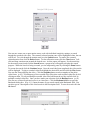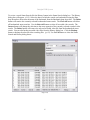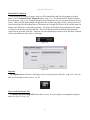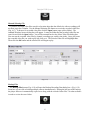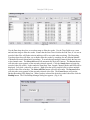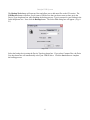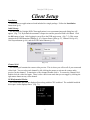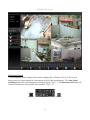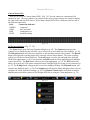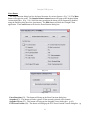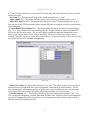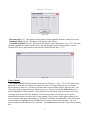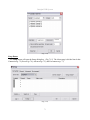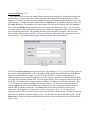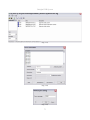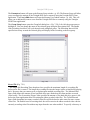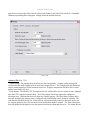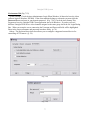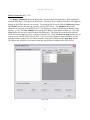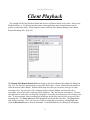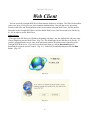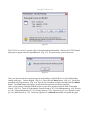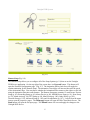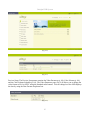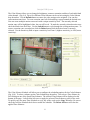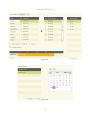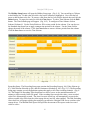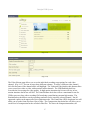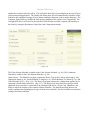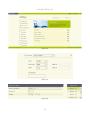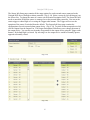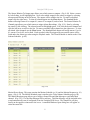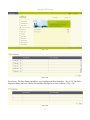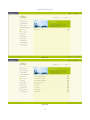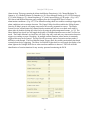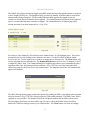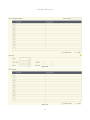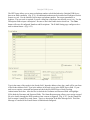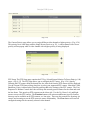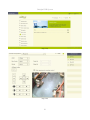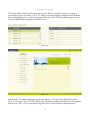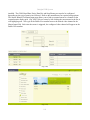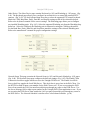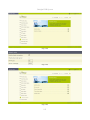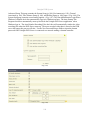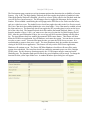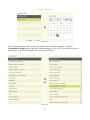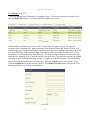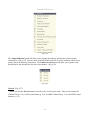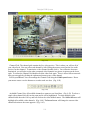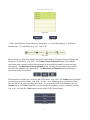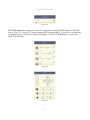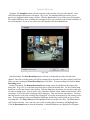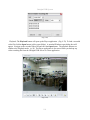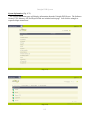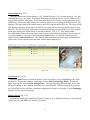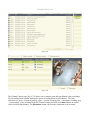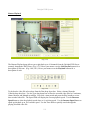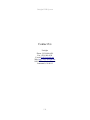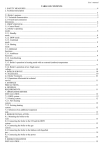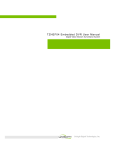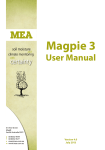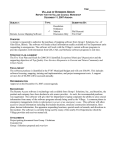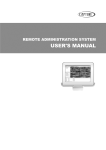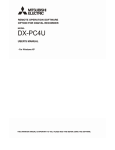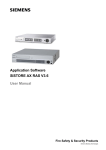Download Unisight DVR Manual
Transcript
Unisight DVR System Unisight DVR Manual Ver2.7.1027 rev1.3.4 1 Unisight DVR System Table of Contents System Requirements……………………………………………….8 Unisight DVR Server…………………………………………….. 8 Server Hardware Requirements…………………………………...8 Server Software Requirements…………………………………… 8 Client Hardware Requirements…………………………………... 8 Client Software Requirements…………………………………… 8 Installation…………………………………………………………..9 Install DVR Software…………………………………………….. 9 Install DVR Hardware…………………………………………….12 Initial Startup……………………………………………………….13 Initial Setup………………………………………………………. 13 Main DVR Screen……………………………………………….... 14 DVR Information Window………………………………………... 15 Camera Status LEDs……………………………………………... 15 Channel Grid……………………………………………………... 15 Grid Layout………………………………………………………. 16 DVR Control Buttons…………………………………………….. 17 Locking/Unlocking and Exiting…………………………………...18 Server Setup………………………………………………………... 19 Setup Button……………………………………………………….19 Camera Tab………………………………………………………. 20 Memo…………………………………………………………... 20 Color/Motion Tab………………………………………………… 21 Schedule Tab……………………………………………………... 22 Time Schedule………………………………………………….. 23 Holiday Setting…………………………………………………. 24 Alarm Actions Tab………………………………………………... 25 Camera Priority…………………………………………………25 Device Selection………………………………………………... 25 Alarm Response………………………………………………... 27 E-Map…………………………………………………………... 28 Short Message………………………………………………….. 29 PSTN…………………………………………………………… 29 E-Mail………………………………………………………….. 30 Relation Tab……………………………………………………… 31 Sensor Property………………………………………………… 31 Guard Schedule Tab……………………………………………… 33 PTZ Tab…………………………………………………………... 34 Advanced Tab…………………………………………………….. 36 Video Standard…………………………………………………. 36 2 Unisight DVR System Recording Setup………………………………………………... 36 Others…………………………………………………………... 37 Voice Chat……………………………………………………… 37 Messenger Service……………………………………………….. 37 Status Info……………………………………………………….37 Watchdog……………………………………………………......37 Channel Description……………………………………………... 37 Disk Group……………………………………………...……… 38 Instant Playback………………………………………………… 39 Import/Export Config…………………………………………... 40 Environment Tab…………………………………………………. 41 Network Ports…………………………………………………...42 Adjust Clock……………………………………………………. 42 User…………………………………………………………….. 42 Extra Button………………………………………………………...45 Extra Functions…………………………………………………... 45 Snapshot………………………………………………………….. 45 Snapshot Viewer………………………………………………….. 45 PTZ Preset Position……………………………………………….47 Text Chat…………………………………………………………. 48 Audio Volume…………………………………………………….. 49 Instant Playback………………………………………………….. 49 Switch Video Channel……………………………………………. 49 All Channels Start Recording…………………………………….. 49 All Channels Stop Recording…………………………………….. 49 Adjust PTZ Speed………………………………………………... 49 Force To Switch Recording File………………………………….. 50 Matrix Control…………………………………………………….50 External Command………………………………………………..51 Video Parameters………………………………………………….51 Remote Connection Control……………………………………… 51 Running E-Map…………………………………………………... 52 Activate Motion Detection For All……………………………….. 52 Deactivate Motion Detection For All…………………………….. 52 Channel Extend Info……………………………………………....52 Reindex Recording Files…………………………………………. 52 PTZ Button………………………………………………………….53 Playback Mode……………………………………………………...54 Playback Information Window…………………………………... 55 Channel Grid……………………………………………………... 55 Grid Layout….…………………………………………………… 55 Calendar………………………………………………………….. 55 File List…………………………………………………………... 56 Playback Controls………………………………………………... 56 3 Unisight DVR System Previous File…………………………………………………….57 Decrease Speed………………………………………………… 57 Step Backward…………………………………………………. 57 Stop…………………………………………………………….. 57 Play……………………………………………………………...57 Pause…………………………………………………………… 57 Step Forward…………………………………………………… 57 Increase Speed…………………………………………………..57 Next File………………………………………………………... 57 Multiplay……………………………………………………….. 57 Stop All……………………………………………………….... 57 Clip……………………………………………………………... 57 Smart Search…………………………………………………… 57 Remote/Sync Playback…………………………………………… 61 Snapshot………………………………………………………….. 61 Browse And Print Image File…………………………………….. 61 Manual Selecting File……………………………………………. 62 Backup Files……………………………………………………… 62 Client Setup…………………………………………………………65 Installation………………………………………………………...65 Initial Startup……………………………………………………...65 Channel Grid……………………………………………………... 65 DVR Information Window……………………………………….. 65 Grid Layout Buttons…………………………………………….... 66 Camera Status LEDs……………………………………………... 67 DVR Control Buttons…………………………………………….. 67 Extra Button……………………………………………………… 68 Extra Functions………………………………………………… 68 Snapshot………………………………………………………... 68 Snapshot Viewer………………………………………………... 68 PTZ Preset Position……………………………………………..68 Text Chat……………………………………………………….. 69 Audio Volume…………………………………………………... 69 Adjust PTZ Speed……………………………………………… 69 Control Remote Host Machine…………………………………. 69 Start A Voice Chat……………………………………………… 69 Video Parameters………………………………………………..69 Disconnect All…………………………………………………...70 Running E-Map………………………………………………….70 Channel Extend Info…………………………………………….70 Connect Button…………………………………………………… 70 Setup Button……………………………………………………… 71 Connection Tab…………………………………………………... 72 Log Viewer……………………………………………………... 72 4 Unisight DVR System Group Setup……………………………………………………. 74 Record Tab……………………………………………………….. 74 Advanced Tab…………………………………………………….. 75 Signal Setting…………………………………………………... 75 Environment……………………………………………………. 75 Environment Tab…………………………………………………. 77 System Startup…………………………………………………. 77 Others…………………………………………………………... 77 Remote Connection………………………………………………. 78 Client Playback…………………………………………………….. 79 Backup Files/Remote Download…………………………………. 79 Web Client………………………………………………………….. 80 Initial Startup……………………………………………………...80 Remote Setup…………………………………………………….. 82 Preview Setup…………………………………………………... 83 Video Parameter………………………………………………… 84 Color Scheme…………………………………………………… 84 Color Scheme Schedule……………………………………...…… 84 Recording Setup………………………………………………... 86 Recording Setup……………………………………………….… 86 Video Scheme…………………………………………………… 87 Video Scheme Schedule……………………………...…………… 88 Continuous Schedule………………………………………..…….88 Alarm Device…………………………………………………... 88 Device Type………………………………………………...…... 88 Sensor Info Setup………………………………………………... 90 Output Info Setup………………………………………………... 90 Sensor Relation To Output………………………………………... 91 Sensor Relation To Channel………………………………………. 91 Guard Schedule…………………………………………………. 91 Motion Detect Setup…………………………………………… 91 Motion Schedule……………………………………………........ 91 Motion Response……………………………………….………... 91 Error Setup……………………………………………………... 92 Error Response………………………………………………….. 92 Alarm Action…………………………………………………… 94 Alarm And Motion Detection……………………………………… 94 Channel Relation To Output…………………...……………….. 95 Channel Relation To Snapshot…………………………………….. 95 Short Message Setting……………………..……………………... 95 PSTN Setting……………………………………………………. 97 E-mail Setting……………………………………………………97 Alarm Response………………………….……………………… 97 Camera Priority…………………………………………………. 98 5 Unisight DVR System PTZ Setup………………………………………………………. 98 PTZ…………………………………………………….……… 98 Sensor Relation To Preset Point…………………………………… 100 Matrix Setup……………………………………………………. 100 Matrix………………………………………..………………… 100 Sensor Relation To Matrix Input…………………………….……... 101 Other Device…………………………………………………… 102 Keyboard…………………………………………...…………... 102 Watchdog……………………………...………………………...102 Network Setup………………………………………………….. 102 Network Setup…………………………………………………... 102 Network Schedule…………………………..…………………….102 Advanced Setup………………………………………………… 104 System Setup……………………………………………………. 104 Environment…………………………………………………….. 105 Channel Associated…………………………….………………... 106 Time Scheme Setup………………………..……………………... 106 Holiday Setup…………………………………………………… 106 Customization………………………………………………….. 107 User Manager……………………………………………………..108 Add User………………………………………………………...108 Delete User……………………………………………………...108 Modify User Info……………………………………………….. 108 Assign Authority………………………………………………... 109 Camera Access…………………………………………………..109 Preview…………………………………………………………… 109 Channel Grid…………………………………………………… 110 Grid Layout Buttons……………………………………………. 110 Available Channel List…………………………………………. 110 DVR Control Buttons…………………………………………....111 Snapshot…………………………………...……………………113 Start Recording………………………………………………….. 113 Remote Download…………….…………………………………. 113 Playback……………………………………..………………… 114 System Information………………………………………………. 115 Remote Status…………………………………………………….. 116 System Status………………………………………………….....116 Channel Status…………………………………………………..116 AlarmIn Status………………………………………………….. 116 AlarmOut Status…………………………………………………116 System Logs……………………………………………………… 116 Remote Control…………………………………………………... 116 Channel Control………………………………………………... 117 AlarmIn Control………………………………………………... 118 6 Unisight DVR System AlarmOut Control……………………………………………….118 Windows Control……………………………………………….. 118 Remote Playback…………………………………………………. 119 7 Unisight DVR System System Requirements Unisight DVR Server All of the following information is highly recommended for optimum performance and to facilitate a solid understanding for usage and maintenance of this DVR system and its many capabilities. To save time in the future, you can print a copy of this document. Click on the File menu and select Print, select which printer you want to print from and click Ok. Congratulations on your purchase of the Unisight DVR system. To properly operate and control the DVR system you have purchased, the following system requirements are considered to be the absolute minimum: Server Hardware Requirements • 256Mb of system RAM • 1.8Ghz CPU • 2 hard disk drives (1 for the O/S, 1 for the recorded video storage) • 64Mb VGA card • Video capture/compression card Server Software Requirements • Windows 2000/Windows XP (at the time of this release Windows Vista and beta packages have not been tested) • DirectX 8.1 or higher Client Hardware Requirements • 25Mb of available hard disk drive space • 256Mb of system RAM • 1Ghz CPU • 64Mb VGA card • Network interface card Client Software Requirements • Windows 2000/Windows XP (at the time of this release Windows Vista and beta packages have not been tested) • DirectX 8.1 or higher 8 Unisight DVR System Installation Install DVR Software You should always attempt to install the DVR software application prior to installing the video capture card. The necessary drivers for the hardware are contained in these packages. Insert the Unisight DVR software installation disk into your CD/DVD drive. After inserting the CD the introductory screen appears. (Fig. 1-0) (Fig. 1-0) Select which software components you want to install. After you have made your selection, click the Next button to continue with the installation. (Fig.1-1) (Fig. 1-1) 9 Unisight DVR System Although the default installation location is “C:\Program Files\Unisight DVR” you can select any folder located on your primary hard disk drive. Once the location has been set, click the Next button. (Fig. 1-2) Now choose if you want shortcut components to install to the Windows Start Menu and click the Install button. (Fig. 1-3) (Fig. 1-2) (Fig. 1-3) 10 Unisight DVR System The Unisight DVR software will now be installed. Once the progress bar has completely filled in click the Close button to exit the installer. (Fig. 1-4) You are now ready to start the Unisight DVR application. (Fig. 1-4) 11 Unisight DVR System Install DVR Hardware Once the software installation has been completed, it is time to install the required video capture card and its associated driver. Turn off the system and disconnect the power cable. Wait at least 30 seconds to allow any remaining electrical power time to dissipate to prevent possible electrical shock to you or the hardware. Remove the side/top panel of the case according to the manufacturer specifications. Insert the new video capture card being sure to properly seat the card in its appropriate slot. (Fig. 1-5) (Fig. 1-5) (Optional) But required for live preview audio. Install the gray Live Audio Cable to the white connector labeled 'out' on the video capture card. Install the other end of the Live Audio Cable to the black connector labeled 'CD-In' on the motherboard. If you are installing multiple video capture cards the audio from each card needs to be daisy chained in order to have live preview audio. Starting with the first video capture card install the Audio Link cable (short cable colored yellow, orange, red, and brown) to the white connector labeled 'out'. Install the other end of the Audio Link cable to the next video capture card's white connector labeled 'in'. Once the Audio Link cables have all been installed, continue the installation of the Live Audio Cable on the last video capture card as instructed. After you have installed the capture card re-assemble the case according to the manufacturer specifications. Now start up the DVR machine and install the drivers. You can use the Windows Device Manager to install the drivers manually or use the automatic driver install program located in the Drivers folder in the Unisight DVR software installation. 12 Unisight DVR System Initial Startup Initial Setup Double-click the shortcut labeled 'Unisight DVR Server'. This icon is a blue monitor located on your desktop. Once the application loads you will be presented with a log-in screen. The default selected username is Supervisor. The password for this user is left blank for initial setup. To log-in click the Ok button. (Fig. 2-0) (Fig. 2-0) The first time the Unisight DVR Server application is run you must select your video standard. If you are inside the United States select the 'NTSC' radio button and click Ok. (Fig. 2-1) (Fig. 2-1) 13 Unisight DVR System Main DVR Screen After you have started the Unisight DVR Server application you should be looking at the main DVR screen. (Fig. 2-2) This screen is contains the DVR Information Window (p. 15), the Camera Status LEDs (p. 15), the Channel Grid (p. 15), the Grid Layout buttons (p. 17), and the DVR Control buttons (p. 17). (Fig. 2-2) 14 Unisight DVR System DVR Information Window The top of the DVR Information Window displays the current date followed by the current time underneath. The current time is formatted for 24 hours. The 'CPU Usage' is also displayed. This meter is displayed in % of CPU cycles used from 0% usage to 100% usage. Remote client connections are displayed under the CPU Usage meter labeled 'Link'. This meter will increase by 1 for each channel that the Unisight Remote Client application or the Unisight Remote Web Client connects to. There are two rows of gray squares. This is the Available Storage display. For each device configured as storage a square will light up blue. If the Unisight DVR Server application is currently writing video footage to that drive the blue square will be blinking green. The Available Storage display will also tell you which disk letter you are writing to and also how much storage space is free (in Mb). (Fig. 2-3) (Fig. 2-3) Camera Status LEDs The Camera Status LEDs will tell you how each recording channel is functioning. (Fig. 2-4) RED: Video signal lost. YELLOW: Motion mode recording. BLUE: Continuous mode recording. GREEN: Manual recording. BROWN: Guard Schedule activated. (Fig. 2-4) Channel Grid The channel grid contains the live video preview. This is where you will see all of your video camera feeds. You can select each channel by left-clicking the mouse to activate the live audio preview for that channel. To maximize a video channel, double-click it. To restore the Channel Grid double-click the video feed again. There is also a full screen mode that you can toggle by clicking the right mouse button on any video channel. 15 Unisight DVR System Grid Layout The arrangement of the Channel Grid is easily configured by 12 buttons. (Fig 2-5) Hover your mouse cursor over these buttons for a description of each of the layout buttons. (Fig. 2-5) The Reset Screen Status button allows you quickly set the Channel Grid to the original layout. This will allow you to set a grid configuration layout of more that 16 for higher channel Unisight DVR servers. (Fig 2-6) (Fig. 2-6) If you choose to display one video channel at a time you may automatically cycle through all connected video feeds. The Screen Auto Switching button enables this feature. (Fig 2-7) (Fig. 2-7) Once you click the Screen Auto Switching button the Setting Switch Interval dialog box appears. Here you are able to start and stop the screen switching. You can also set the time interval at which the screens will switch. (Fig. 2-8) (Fig. 2-8) 16 Unisight DVR System DVR Control Buttons These buttons allow you to control and configure the Unisight DVR Server application. (Fig. 2-9 and Fig. 2-10) (Fig. 2-9) (Fig. 2-10) The Extra button brings up the Extra Functions dialog box. (p. 45) The Audio button toggles the live audio preview. A highlighted button indicates that live preview audio is currently enabled. The Record button toggles manual recording for the currently selected video channel. The Motion button toggles motion based recording. The Guard button toggles the alarm sensors on and off. The Lock button will toggle the availability of all buttons on the main DVR screen until the correct username and password are entered. (p. 17) The Hide button will minimize the Unisight DVR Server application. The Exit button will close the Unisight DVR Server application. (p. 18) The PTZ button will allow you control PTZ cameras connected to the system. (p. 53) The E-map button will bring up the electronic map. (p. 28) The Playback button will switch to the Playback mode (p. 54) The Setup button will allow you to configure the system. (p. 19) 17 Unisight DVR System Locking/Unlocking and Exiting The Lock button will allow the user to disable all buttons that appear on the main DVR screen. This locks out unauthorized access to the Unisight DVR Server application. Pressing the Lock button when the system is locked brings up the Unlock System dialog box. (Fig. 2-11) Select your username from the Username dropdown box, type in your password in the Password field, and click the Ok button to unlock the system. To Exit the Unisight DVR Server application, simply click the Exit button. A dialog box similar to the Unlock System dialog box appears. Follow the same instructions to exit the DVR software. (Fig. 2-11) 18 Unisight DVR System Server Setup Setup Button Clicking the Setup button will open the Setup dialog box. (Fig. 3-0) The Setup dialog box is divided into 9 different tabs: Camera (p. 20), Color/Motion (p. 21), Schedule (p. 22), Alarm Actions (p. 25), Relation (p. 31), Guard Schedule (p. 33), PTZ (p. 34), Advanced (p. 36), and Environment (p. 41). (Fig. 3-0) The Log button will open the Log Viewer dialog box. A log file is created for every day the Unisight DVR Server application is running. (p. 72) 19 Unisight DVR System Camera Tab (Fig. 3-0) Channel Selection: Using the Channel List you can select the desired channel by left-clicking on the channel name. You can configure different settings for each individual channel or apply them to multiple channels using the Copy To button. Video Scheme: You can configure up to 3 different video schemes. 10 grades of Compression are available. 1 is the highest compression which will give you the smallest file size but with lower video quality. You can set the Frame rate from 1fps to 30fps. The higher the frame rate, the smoother the video. You can also choose to encode the video using VBR with the VBR Enabled check box. With VBR enabled, you can limit the bit rate when there is high motion with the Limit Bit Rate setting. There are up to 5 different resolutions available: QCIF – 176x144, CIF – 352x240, DCIF – 528x360, 2CIF - 704x240, and 4CIF – 704x576. The Video and Video/Audio radio buttons set the audio recording mode – either video recording only or video recording with associated audio channels. The Change On Alarm feature allows a separate video scheme to be used during an alarm condition. Use the Setup button next to the Change On Alarm checkbox to configure the video settings. Compress Trans, if enabled, allows you to set a different video quality for all the client connections by using the Setup button next to the Compress Trans checkbox.. This allows you to raise or lower the client video quality to compensate for bandwidth usage for varying network speeds. Others: The Disk Group drop down box selects which disk group each video channel writes to. The Signal Lost Alert will write a log entry when a video feed is disconnected from the DVR when enabled. The Show Preview checkbox will toggle the live video preview on the main DVR screen. The Memo feature allows an additional description of the video channel to be input when the manual Record button is pressed. (Fig. 3-1) The Allow Network Access checkbox toggles the ability for remote clients to connect to the Unisight DVR Server. Server Name: The Server Name identifies the Unisight DVR Server. By default, this name is taken from the Computer Name that is configured in Microsoft Windows XP/2000. (Fig. 3-1) 20 Unisight DVR System Color/Motion Tab (Fig. 3-2) (Fig. 3-2) The Color/Motion tab can be used to setup the motion detection areas and the video signal parameters such as brightness, contrast, saturation, and hue for each individual video channel. Multiple motion detection zones can be configured for each selected camera. A different motion sensitivity can be set for each of these zones. To create a motion detection zone left-click and drag a box around the desired area and set the desired sensitivity level. Set a lower sensitivity for objects that appear closer in the field of view and a higher sensitivity for objects that are further away in the field of view. To switch between motion detection zones, use the Switch button. The currently selected motion detection zone will highlight in white while the others will be red. The Delete button will remove the currently selected motion zone while the Clear All button will delete all motion detection zones. If no motion detection zone are configured, the entire video feed will act as a single motion detection zone. The mask button will create a black square over the currently selected motion zone. This masked zone will also appear in the recorded video. There are 5 configurable Schemes for video signal parameters. You can adjust the brightness, contrast, saturation, and hue for varying video signal situations such as low light and direct sunlight. Pressing the Default button will revert the video signal settings back to the factory default for the currently selected Scheme. 21 Unisight DVR System Schedule Tab (Fig. 3-3) You can set separate schedules for Continuous Mode, Motion Mode, Color, Video, and Allow Network Access. Each different schedule tab has a user definable schedule. (Fig. 3-3) Pressing the Clear button will clear the schedule for the currently selected schedule tab. The Activate Schedule check box toggles each schedule on and off for each selected video feed in the Channel List. The Modify button will bring up the Set-up Time Schedule dialog box and will allow for 16 different time schemes to be applied. (Fig. 3-4) 22 Unisight DVR System (Fig. 3-4) The Time Period drop down box will allow you to apply any of the 16 different time schemes. To apply the time scheme to any day simply check the box next to the day. Use the Select All button to quickly check all days including Holiday. Use the Invert button to change the day selection to the opposite of the currently selected. To clear the schedule click the Clear button. The Time Schedule button brings up the Setup Time Schedule dialog box. (Fig. 3-5) Here you can change the configured time periods for each of the 16 Schemes. Use the Time Period drop down boxes to select the starting hour and minute and the ending hour and minute. You can use the Standard drop down box to quickly apply the preconfigured common time periods. Use the Clear button to erase all configured time periods for the selected scheme. 23 Unisight DVR System (Fig. 3-5) The Holiday button will bring up the Holiday Setting dialog box. (Fig. 3-6) Use the Select A Date drop down box to bring up a graphical calendar to select individual dates. Click the Add button to add the date to the Holiday Date List. Use the Clear button to quickly erase all added dates from the list. To delete an individual date left-click the date, then click the Delete button. (Fig. 3-6) 24 Unisight DVR System Alarm Actions Tab (Fig. 3-7) The Device Selection button will bring up the Device Select dialog box. (Fig. 3-8) Select your supported alarm relay controller from the Type drop down box. To configure the communication settings for your alarm relay controller press the COM Port button which will bring up the Communication Port dialog box. (Fig. 3-9) Set the correct device settings using the associated drop down boxes. There may be a Watchdog card installed in the Unisight DVR Server, in which case the COM: setting needs to be set to that of the Watchdog. (Fig. 3-7) The Camera Priority button (Fig. 3-10) will open the Camera Action Priority dialog box. Here you can raise or lower the priority of individual channels. When the Single Screen Preview feature is enabled, the channel with the highest priority will remain visible. This feature brings the alarm condition to your attention and will not change without user input, either by double-clicking the single screen or by clicking one of the Grid Layout buttons. 25 Unisight DVR System (Fig. 3-8) (Fig. 3-9) (Fig. 3-10) 26 Unisight DVR System The Alarm Recording check box will toggle alarm recordings. Alarm recordings include motion detection and external sensor triggers. The Show Motion Area check box toggles the motion detection zone box on the Live Preview. (p. 14) The Enable Motion Log check box, when enabled, writes a log entry every time a motion recording is started and every time a motion recording is stopped. The Single Screen Preview feature will maximize any video channel that senses motion. If more than one video channel senses motion, the Single Screen Preview will cycle through each video channel. The Error/Motion Output Trigger check box will enable motion detection based alarm relay controller triggering. This must be enabled if you want motion to trigger an alarm device. The Show Local Alarm Light check box toggles the display of a visual alarm light in the center of the screen during alarm conditions. The Enable Voice Alarm check box toggles an audible sound that plays through the speakers connected to the Unisight DVR Server. By default a beeping tone will be heard if no sound files are configured. To select a different sound file, click the Alarm Response button. The Alarm Response Setting dialog box will appear. (Fig. 3-11) (Fig. 3-11) The Alarm Response tab will allow you to set separate sound files for each sensor connected through the alarm relay controller. With the Motion Response tab you will be able to specify a separate sound 27 Unisight DVR System file for each video channel. Under the Error Response tab there is only a single sound file for all errors. To configure a sound file left-click on the desired sensor/channel and click the File Selection button. The standard Windows Open dialog box opens. Navigate to the directory where your sound file is located and left-click on it. Once the sound file is highlighted, click the Open button. The Popup E-Map check box enables the E-Map feature. If checked, when an alarm signal is detected the system's electronic map will automatically popup. To configure the E-Map left click the E-Map button, the Map Setting dialog box will open. (Fig. 3-12) To configure the map, click the Setup button. The Map Content Setting dialog box will appear. (Fig. 3-13) (Fig. 3-12) (Fig. 3-13) 28 Unisight DVR System You can configure several different maps. Select desired map in the the Map drop down box. Click the Open button (yellow open folder) to select your Map File. Then fill in the Description, Server Address, and Server Message Port. You can associate the E-Map with a Video, Sensor, or Alarm Output trigger. Simply left-click the desired Video, Sensor, or Output. To select multiple triggers, hold the Ctrl key and left-click on them. There are 3 icons that represent each type of E-Map trigger: Video (Fig. 3-14), Sensor (Fig. 3-15), and Alarm Output (Fig. 3-16). You can left-click and drag each icon to the location of the actual device that the icon represents. (Fig. 3-14) (Fig. 3-15) (Fig. 3-16) After an alarm or motion event occurs, you can take a Snapshot. To configure the time at which this Snapshot is taken, enter in the desired delay in the Snapshot Delay field – value in milliseconds. After an alarm or motion event occurs, the alarm recording or motion recording will continue during the time you define in the Recording Duration field – value in seconds. You can set the duration of the alarm by entering in a number in the Alarm Duration field – value in seconds. Short Message tab: requires a GSM enabled modem and may not be available in all areas. The PSTN tab allows you to configure a phone number that the Unisight DVR Server will dial when there is an alarm action. (Fig. 3-17) Input the desired phone number in the Number field and assign a description in the Description field. This feature requires active phone service and an installed/configured modem. To activate this feature, check the Enable Action check box. (Fig. 3-17) 29 Unisight DVR System The Unisight DVR Server has the capability to e-mail an alert to any address for alarm events. Select the E-Mail tab to configure this option. (Fig. 3-18) For each e-mail address that will receive these email notifications you need to enter it in to the E-Mail Address field. You can also enter in a description to associate with them. To setup the sender's e-mail click the Internet Accounts button. The Internet Account dialog box will appear. (Fig. 3-19) Fill out each field. This is the e-mail address from which the notifications are sent from. To activate this feature after you have properly configured each item, check the Enable Action check box. (Fig. 3-18) (Fig. 3-19) 30 Unisight DVR System Relation Tab (Fig. 3-20) Here you can configure any supported alarm relay controller module that you have connected to the Unisight DVR Serer. (Fig. 3-20) To configure each sensor connected to the alarm relay controller, select a sensor from the Sensor List and click the Sensor Property button. The Sensor Property dialog box will appear. (Fig. 3-21) Determine if your sensor is a high or low level trigger and select the appropriate radio button. The ID field corresponds to which input you have your sensor connected to on the alarm relay controller. Input the proper number in the ID field. Using the Description field, you can give your sensors different names. Fill out the Description field as desired. Once you have your sensor setup, click the Ok button to return to the Relation tab. 31 Unisight DVR System (Fig. 3-21) You can link each sensor to either a video channel or an alarm output on the alarm relay controller. To setup the alarm outputs, first select the output number that the alarm device is connected to on the alarm relay controller by checking the box in Link To Output. Enter in a description and select either High or Low for the Trigger. You can also select a High Level Pulse or a Low Level Pulse. The Pulse will trigger the output for a short time and then turn off. You can link several alarm outputs to a single sensor. To link a sensor to a video channel select your sensor from the Sensor List. Then check the box next to the desired video channel. The Preset column allows you to enter in a PTZ Preset Position (p. 41) number that the PTZ camera will automatically face when the sensor is triggered. The Snapshot column will allow you to save a snapshot when the sensor is triggered. The Output column allows you to assign an alarm output number to trigger any alarm device connected to the alarm relay controller. The Matrix In column will display the video channel number on Public View 01 (p. 44) that you enter. 32 Unisight DVR System Guard Schedule Tab (Fig. 3-22) The Guard Schedule Tab is where you configure the schedule for each sensor connected to the alarm relay controller. Refer to the Schedule Tab section for setup. (p. 18) (Fig. 3-22) The Time Schedule button will bring up the Setup Time Schedule window (p. 23). The Holiday button will bring up the Holiday Setting window (p. 24). 33 Unisight DVR System PTZ Tab (Fig. 3-23) Here you can setup PTZ camera controls and any external PTZ control device. (Fig. 3-23) To configure a PTZ camera select the video channel that the PTZ camera is connected to in the Channel List. Click the Load button to bring up the Predefined PTZ Ctrl Code dialog box. (Fig. 3-24) Locate the supported PTZ camera by scrolling down the list. Left-click on the PTZ camera. It will highlight blue. Then click the Ok button. Once the protocol is selected, assign the correct address to the PTZ camera using the Address Index drop down box. Then click the COM Port button to bring up the Communication Port dialog box. (Fig. 3-25) Configure each drop down box as specified by the PTZ camera manufacturer and click the Ok button to return to the PTZ tab. 34 Unisight DVR System (Fig. 3-24) (Fig. 3-25) To select an external PTZ control device select the supported device from the Keyboard drop down box and click the COM Port button to bring up the Communication Port dialog box. (Fig. 3-25) Configure each drop down box as specified by the manufacturer. 35 Unisight DVR System Advanced Tab (Fig. 3-26) Video Standard: During the Initial Startup (p. 9) the video standard was already selected and should not need configured. Using the Date Style drop down box you can change how the date is displayed on the OSD. Recording Setup: The Single File Recording Time allows you to select the maximum amount of time before a new recording file is created. Remember that you cannot create a clip that spans multiple recording files. The Minimal Disk Space is the amount of free space needed on a drive to record video to. The Auto Overwrite feature will automatically overwrite the oldest video recording when drive space has run out. The Disk Switching Alert will give an alert every time the Unisight DVR Server starts recording video to a different drive. (Fig. 3-26) 36 Unisight DVR System Others: The High-Quality Playback check box toggles the playback quality. The Voice Chat check box toggles the ability to use a microphone to talk between the Server and the Client. The Messenger Service check box enables a Messenger Service dialog box popup. This dialog box will appear at the bottom of the screen and display various messages pertaining to the Unisight DVR Server. (Fig. 3-27) The Audio Preview check box will toggle the Live Preview Audio in the Main DVR Screen. The Status Info check box toggles the display of status information on each video channel preview image. (Fig. 3-27) The Watchdog drop down box should have Unisight selected. Click the COM Port button. The COM should be COM1, the baud rate should be 9600 and the Parity should be none. The Matrix drop down box and associated COM Port button should already be setup. The Snapshot Path is the directory where all snapshots will be stored. To select a different location click the open button (open yellow folder) and choose the desired location. To change the name of an individual video channel click the Channel Description button. (Fig. 3-28) Simply type in a name for each channel in the Camera Description field. You can add an extended description to each channel by clicking the Extend Info button. (Fig. 3-29) (Fig. 3-28) 37 Unisight DVR System (Fig. 3-29) To configure the storage drives click the Disk Group Setup button. (Fig. 3-30) Select a disk group from the Group drop down box. All available drives will be displayed. Check the box next to each drive to add it to the disk group. You can assign different disk groups to different video channels. (p. 16) (Fig. 3-30) 38 Unisight DVR System Instant Playback: The Instant Playback feature allows you to playback the cached video from memory. Depending on the configuration you can view the past 20 seconds. The Instant Playback checkbox must be checked to enable this feature. Once enabled, select the desired video channel and left-click the Extra button. Then click on F7: Instant Playback. Alternatively you can select the desired video channel and press F7 on the keyboard. The Instant Playback dialog box will appear. (Fig. 3-31) You can Play (Fig. 3-32), Pause (Fig. 3-33), and Stop (Fig. 3-34) the video using the appropriate buttons. To play the video in fullscreen mode click the Fullscreen button. (Fig. 3-35) To increase or decrease the playback speed use the Play Slower (Fig. 3-36) or Play Faster (Fig. 3-37) buttons. To close the Instant Playback dialog box left-click the Exit button. (Fig. 3-38) (Fig. 3-31) (Fig. 3-32) (Fig. 3-35) (Fig. 3-38) (Fig. 3-33) (Fig. 3-36) (Fig. 3-39) 39 (Fig. 3-34) (Fig. 3-37) (Fig. 3-40) Unisight DVR System To take a Snapshot of the Instant Playback video left-click the Snapshot button. (Fig. 3-39) The Snapshot dialog box appears. (p. 45) To save the Instant Playback Video left-click the Save button. (Fig. 3-40) The Files Backup Manager will appear. (Fig. 3-41) You can input a label for the folder that the video will be stored in by using the Label drop down box. You can also change the name of the physical file that will be created by changing the Filename text field. Click the Backup button to continue the backup process. The Select Path dialog box will appear. (Fig. 3-42) Select the desired Device Type and drive from the Drive List. Click the Save button to complete the process. (Fig. 3-41) (Fig. 3-42) Import/Export Config: You can choose to import or export your Unisight DVR Server configuration. This allows you to copy your configuration to another Unisight DVR Server to quickly setup multiple DVR Servers. To export your configuration click the Export Config button. The standard Windows Save dialog box appears where you will be able to choose the name and location to save your configuration file to. To import a configuration file click the Import Config button. The standard Windows Open dialog box appears where you will be able to select a compatible configuration file to import. Once you import a configuration file, the settings will be automatically applied. 40 Unisight DVR System Environment Tab (Fig. 3-43) System Startup: To have the Unisight DVR software application automatically log in to Windows XP/2000 on startup check the Auto Administrator Login When Windows Is Started check box. If the Unisight DVR Server is to be added to a domain click the Password button and type in the domain password in the New Password and Retype fields. To have the Unisight DVR software application start when Windows XP/2000 loads check the Auto Startup This Program check box. The Auto Reindex Recording Files check box will reindex all recorded video files on startup. (Fig. 3-43) Environment: The Enable Client Connection check box needs to be checked to allow remote client users to successfully connect to the server. A log is created for every day that the server is running. To change the number of days that these logs are stored, type in the desired number into the Log Info Keeping Period field. To have the Unisight DVR Server automatically restart check the Auto Restart check box. To specify when this restart will happen, select the desired day, hour, and minute using the 41 Unisight DVR System corresponding drop down boxes. It is recommended to restart at least once a week. To shutdown automatically, check the Auto Shutdown check box and fill in the day, hour, and minute drop down boxes. Auto Shutdown will only shutdown the Unisight DVR software application. To have the entire Unisight DVR Server turn off, check the Power Off When Shutdown check box. The server application can be scheduled to automatically start at a specified time. To enable this feature check the Auto Start check box and select the desired hour and minute using the drop down boxes. To enable the Unisight DVR Web Server, check the Enable Local Web Server check box. The Limit Each Client User Accessing From One IP Address Simultaneously check box is a security measure. If it is checked, only 1 client user can access the Unisight DVR server from the LAN. For the Unisight DVR Server to be accessible from remote locations, you must forward ports through your router to the DVR machine. To configure which port is used click the Network Ports button. Input the desired port number for the HTTP Port, which is used for the Web Server, and the Server Message, which is used for the remote clients. (Fig. 3-44) (Fig. 3-44) To synchronize the system clock to local time click the Adjust Clock button. The System Clock dialog box will appear and allow you to change the time and date. (Fig. 3-45) (Fig. 3-45) The User button will allow you to add/delete users and to modify their permissions. (Fig. 3-47) To get an updated list of configured users click the Refresh button. (Fig. 3-46) (Fig. 3-46) 42 Unisight DVR System (Fig. 3-47) To delete a user from the system click the Delete button. (Fig. 3-48) To configure a user click the Modify button. (Fig. 3-49) To add a user click the Add User button. (Fig. 3-50) After clicking the Add User button the Add User dialog box will appear. (Fig. 3-51) (Fig. 3-48) (Fig. 3-49) (Fig. 3-51) 43 (Fig. 3-50) Unisight DVR System Select the User Level using the top radio buttons. Fill in the Username, Password, Retype Password, Full Name, and Description fields. You can deactivate a user by checking the Disable This User check box. To make a user the default user check the Default User check box. To enable specific cameras that will be accessible by the user click the Camera Access button. The Camera Access dialog box appears. (Fig. 3-52) Simply check or uncheck each camera that you want to enable or disable. To enable all cameras click the Select All button. To disable all cameras click the Clear button. (Fig. 3-52) To assign permissions granted to the user click the Authority button. The Assign Authority dialog box will appear. (Fig. 3-53) Check or uncheck each of the configurable permissions for the user. (Fig. 3-53) 44 Unisight DVR System Extra Button The Extra button allows you to determine the version that you are currently running. The version number will be displayed in the title bar. (Fig. 4-0) Each Extra Function has a shortcut key associated with it. (Fig. 4-0) Extra Functions (F1): This button will bring up the Extra Functions dialog box. Snapshot (F2): This button will take a snapshot of the currently select video channel. Snapshot Viewer (F3): This button will bring up the Snapshot Viewer. (Fig. 4-1) Select the video channel using the Channel drop down box. Select the date using the Date drop down box. Select the recording type using the Type drop down box. Each snapshot taken for that specific channel, date, and recording type will be listed on the left side. To view a snapshot, left-click the time. To increase or decrease the displayed image size use the Zoom(+) and Zoom(-) buttons. To delete the snapshot click the Delete button. To clear the display click the Clear button. To save the displayed image, click the Backup button. Select the Device Type and Drive List that you want to save to and click the Save button. (Fig. 4-2) A ‘BACKUP DATA’ folder will be created with the saved image. To print the displayed image, press the Print button. 45 Unisight DVR System (Fig. 4-1) (Fig. 4-2) 46 Unisight DVR System PTZ Preset Position (F4): This button will bring up the PTZ Preset Position Control dialog box. (Fig. 4-3) Begin by selecting the video channel that has a PTZ camera configured in the DVR main window. Then press the PTZ button to bring up the camera controls. (p. 53) Point the PTZ at the desired location and press F4 on the keyboard. Left-click number 01 and click the Setting button. The Setting button stores the PTZ orientation to the selected number. Now click the Option button. This will bring up the PTZ Preset Point Info dialog box. (Fig. 4-4) To have this PTZ preset position be a cruise point check the Act As A Cruise Point check box. To have the PTZ camera pause at this point during cruising, enter in a number for the Staying Time field. The Description field allows you to assign a name to the cruise point. The Clear button will clear the PTZ cruise point. These cruise points are also stored on the PTZ camera itself and cannot be cleared by the Unisight DVR Server application. To initiate the PTZ Cruising feature click the Cruise button. Each time the Unisight DVR Server application is closed PTZ cruising is stopped. (Fig. 4-3) (Fig. 4-4) 47 Unisight DVR System Text Chat (F5): This button will bring up the Chat Room dialog box. (Fig. 4-5) To configure a chat room click the Setting button. The Chat Setting dialog box will appear. (Fig. 4-6) (Fig. 4-5) (Fig. 4-6) 48 Unisight DVR System Set a name for the chat room using the Name field. Input the Address, Server Port, and Description using the fields at the bottom of the window. Select the text color using the Color button. Once configured, click the Save button to return to the Chat Room dialog box. To enter a chat room, select the desired room using the Chat Room drop down box. Type in a message in the bottom text field and press the Send button to have your message appear. The Hide button will hide the Chat Room dialog box. The Clear All button will clear the chat room text. Audio Volume (F6): This button will allow you to adjust the volume controls. (Fig. 4-7) (Fig. 4-7) Instant Playback (F7): This button will open up the Instant Playback dialog box. (p. 39) Switch Video Channel (Tab): This button will cycle the video channel selection in the DVR main window. All Channels Start Recording (Ctrl-R): This button will start manual recording on all channels. All Channels Stop Recording (Ctrl-S): This button will stop manual recording on all channels. Adjust PTZ Speed (Ctrl-P): This button will allow you to change the speed at which the PTZ moves. Pressing Ctrl-P will bring up the Adjust PTZ Speed dialog box. (Fig. 4-8) This will not change the speed at which the PTZ camera moves when the PTZ camera is Cruising. (Fig. 4-8) 49 Unisight DVR System Force To Switch Recording File (Ctrl-C): This button will create a new recording file for each video channel even if the Single File Recording Time (p. 36) has not been reached. Matrix Control (F8): This button opens up the Matrix Switch dialog box. (Fig. 4-9) (Fig. 4-9) This feature requires an MD card. To configure the logical monitor grid layout you must edit the _TCStartup.ini file first. (Fig. 4-10) This file is located inside the Server application directory. (Fig. 4-10) 50 Unisight DVR System The line labeled Matrix_Regions contains the configuration information. The first number corresponds to the first physical monitor connected, the second number corresponds to the second physical monitor connected. These numbers specify the logical monitor grid layout. Supported layouts are 1, 4, and 16. Once the Matrix_Regions are setup, restart the Unisight DVR Server application and press F8. A Public View is a single logical monitor. Public View 01 is the top left logical monitor on the first physical monitor. The next Public View is the next logical monitor starting from left to right like lines in a paragraph. To assign a video channel to a Public View select the desired Public View from the Public View drop down box. Then left click on the video channel you wish to display. You cannot display two video channels at the same time on any logical monitor. To have the logical monitors cycle through video channels check the Enable Auto Switching check box. Then left-click on the video channel that you want to display first. After the video channel is highlighted in blue, click the Option button which will open the Matrix Control Info dialog box. (Fig. 4-11) Check Relation To Public View and input the time span you want this video channel to display before switching (in seconds) into the Switching Interval field. You can also input a description of the video channel in the Description field. Click the Ok button to finish. Repeat this process for each video channel that you want to cycle through. (Fig. 4-11) External Command (F10): This button will execute any configured external command. Video Parameters (F11): Allows you to change the brightness, contrast, saturation, and hue. Remote Connection Control (F12): This button will open the Remote Connect dialog box. (Fig. 412) This window will display each connected user, their IP address, and which video channel they are connected to. To get an updated list click the Refresh button. To disconnect all connected remote clients click the Disconnect All button. To disconnect a single video channel connection left-click the desired channel. Once the video channel is highlighted in blue click the Disconnect button. 51 Unisight DVR System (Fig. 4-12) Running E-Map (Ctrl-A): This button will open up the E-Map image. Activate Motion Detection For All (Ctrl-M): This button will start motion based recording on all video channels. Deactivate Motion Detection For All (Ctrl-D): This button will stop motion based recording on all video channels. Channel Extend Info (Ctrl-E): This button will open the Notice dialog box. To change the Channel Extend Info text refer to the Extend Info button. (p. 32) Reindex Recording Files (Ctrl-Z): This button will reindex all recorded video files. 52 Unisight DVR System PTZ Button To gain control of a configured PTZ camera first select the video preview channel in the DVR main screen. Then click on the PTZ button. The panel will change to the PTZ controls. (Fig. 5-0) (Fig. 5-0) Use the arrows to pan and tilt. The + and – buttons will focus, open/close the iris, and zoom in and out. There are also 3 function buttons that are manufacturer specific features that may not be available on all PTZ cameras, ex: turn on heater or wipe glass. To exit the PTZ camera control mode click the PTZ button on the top of the controls. 53 Unisight DVR System Playback Mode The Playback mode allows you to review recorded video. (Fig. 6-0) You can play back a maximum of 16 channels at once. You can fast forward at 16x. Take note that playback at 16x on all 16 channels would be the same as playing back 256 channels at normal speed. Playback at 4x on all 16 channels would be the same as playing back 64 channels at normal speed. The system used for playback may not have the processing power to play back that many channels at once or at that speed of playback. Be sure to monitor your CPU Usage in the DVR Information Window when playing back recorded video files. (Fig. 6-0) 54 Unisight DVR System Playback Information Window (Fig. 6-1) The Playback Information Window (Fig. 6-1) displays the current date, time, and CPU usage in white on the top of the display. The channel number, video file size (in Mb), video file length (in seconds), bandwidth (in Mbps), video file start time, volume level, playback speed, and current playing time in green. Channel Grid The channel grid contains the playback video. This is where you will see all of your video recordings. You can select each channel by left-clicking the mouse on the desired square, this will also activate the audio for that channel. There is a full screen mode that you can toggle by clicking the right mouse button. Grid Layout The arrangement of the Channel Grid is easily configured by 10 buttons. (Fig 6-2) Hover your mouse cursor over these buttons for a description of each of the layout buttons. You can also zoom in and out by using the magnifying glasses. Once zoomed in, place your cursor over the edge of the video channel and left-click to pan across the video channel. (Fig. 6-2) Calendar The calendar displays days that have recorded video footage in red, days with no video footage are displayed in black. (Fig. 6-3) To change months use the single blue arrow. To change years use the double blue arrow. To quickly change to the current date left-click on Today. 55 Unisight DVR System (Fig. 6-3) File List You can also search for video recordings using the File List. (Fig. 6-4) Simply select the date from the Date drop down box and the channel name from the Cameras drop down box. You will see a range of times. Each time range is a single video recording file. To playback a recorded video file left-click on the desired time range and click the Play button. (Fig. 6-4) Playback Controls These controls will allow you to control various aspects of playback. (Fig. 6-5) From left to right these are: Previous File, Decrease Speed, Step Backward, Stop, Play, Pause, Step Forward, Increase Speed, Next File, Multiplay, Stop All, Clip, and Smart Search. (Fig. 6-5) (Fig. 6-6) 56 Unisight DVR System Previous File – Jumps to the previous video file. Decrease Speed – Slows down the playback speed. Step Backward – Moves the time slider back one frame, also pauses video playback. Stop – Stops playback on the currently selected video file. Play – Starts playback of the currently selected video file from the beginning. Pause – Pauses playback on the currently selected video file. Step Forward – Moves the time slider forward one frame, also pauses video playback. Increase Speed – Speeds up the playback speed. Next File – Jumps to the next video file. Multiplay – Starts playback all selected video channels. Stop All – Stops playback on all video channels. Clip – Creates a clip of the currently playing/selected recorded video file. Smart Search – Allows you to search recorded video files for motion based activity, ex: missing objects. There are also a set of 4 more Playback Controls. (Fig. 6-6) The Mute button will toggle playback audio. The Volume buttons will increase or decrease the playback volume. The Clip button will allow you to create a small video file. To create a clip select a video file and press the Play button. When you want to start the clip press the Clip button. The Clip Video File dialog box will appear. (Fig. 6-7) When you initiate a clip this window will display the Start Time only. To begin your clip press the Ok button. (Fig. 6-7) The Clip Video File dialog box will disappear and the video file will start playing again. When you want the clip to end press the Clip button again. The Clip Video File dialog box will reappear but will now display a Stop Time. At this point you can either save or discard the clip you just created. If you wish to discard the clip press the Clear button. If you wish to save your clip press the Ok button. Once you press the Ok button the Clip Video File dialog box will disappear and the Files Backup Manager will open up. (p. 62) The Smart Search button will open the Smart Search dialog box will appear (Fig. 6-8) The Smart Search is divided into two sections, the Video Preview Windows and the Smart Search Control Set. The Video Preview Windows display the Playback video and the Search video. The Control Set displays all the Smart Search buttons along with the Video Results. 57 Unisight DVR System (Fig. 6-8) To start a Smart Search click the Setup button. The Setup dialog box will appear. (Fig. 6-9) Select the video channel you want to search through using the Channel drop down box. Next fill out the Start Time by selecting a start date with the drop down box and a start time using the time field. Then fill out the End Time by selecting an end date with the drop down box and an end time using the time field. After you have selected your searching range click the Ok button. The Setup dialog box will disappear and you will now see a video feed playing in the Search Window. You can change the recorded video file playing in the Search Window using the Previous Recorded Video File and Next Recorded Video File buttons. (Fig. 6-10) 58 Unisight DVR System (Fig. 6-9) (Fig. 6-10) You can now create one or more motion zones, each with individual sensitivity settings, to search through the recorded video files. The currently selected motion zone will be highlighted white, the rest will be red. To cycle through the motion zones, use the Switch button. To remove the currently selected motion zone click the Delete button. To clear all motion zones click the Clear button. Leftclick and drag a motion zone around the desired area. A white square will appear. Set the sensitivity for the motion zone(s) and click the Search button, a progress bar will appear to display the search progress. While the search is being executed, you can temporarily pause by clicking the Pause button. To resume the search click the Continue button. Once the search has been completed, the video results will be displayed. To play a recorded video file highlight the desired file and left-click the Play button. You can also Pause and Stop the video. Click the Snapshot button to take a snapshot of the entire video frame. (p. 45) To backup any of the recorded video files select each recorded video files by leftclicking on them. To selected multiple recorded video files hold down the ctrl key and left-click on multiple recorded video files. Once you have made your selection click the Backup button. (p. 62) You can save a Smart Search and review it at a later time. Click the Bookmark button to open the Bookmark dialog box. (Fig. 6-11) Input the name of your saved search in the Bookmark field. You can also type in a description of the saved search in the Description field. To save the search click the Ok button. (Fig. 6-11) 59 Unisight DVR System To review a saved Smart Search click the History button in the Smart Search dialog box. The History dialog box will appear. (6-12) Select the date in which the search was bookmarked using the Date drop down box, then select the name of the bookmark from the Bookmark drop down box. The Delete button will remove the currently selected bookmarked smart search. The Clear All button will delete all bookmarked smart searches. Use the Select All button to select all recorded video results. The Inverse button will change the selection to the exact opposite of the currently selected recorded video results. The Delete button will remove the selected recorded video file from the bookmarked smart search. You can also backup recorded video files from the History dialog box. Click the Backup button to backup the selected video recording files. (p. 62) Use the Exit button to close the Smart Search and History dialog boxes. (Fig. 6-12) 60 Unisight DVR System Remote/SYNC Playback In local Playback you have 2 modes, the Local File Search Mode and Local Synchronizer Search Mode. Click the Remote/SYNC Playback button. (Fig. 6-13) The Remote/SYNC Playback dialog box will appear. (Fig. 6-14) Using the Playback Mode drop down box you can select between the two modes. The Local File Search Mode will playback the recorded video files locally. This means that if you set the Single File Recording Time to 30 minutes, the Unisight DVR Server will load that entire 30 minute video file before it starts playing it back. The larger the Single File Recording Time the longer it will take to load each recorded video file. The Local Synchronizer Search Mode will stream the video from the recorded video file. Playback will start immediately but many of the Playback Controls will be unavailable since the video is streaming. (Fig. 6-13) (Fig. 6-14) Snapshot The Snapshot button will take a still image of the currently selected video file. (Fig. 6-15) You can then save this image for later review. (p. 45) (Fig. 6-15) Browse And Print Image File The Browse and Print Image File button allows you to view previously saved snapshots and print them out. (Fig. 6-16) (p. 45) 61 Unisight DVR System (Fig. 6-16) Manual Selecting File If you have recorded video files stored in a location other than the default, the video recordings will not show up in the Calendar. Use the Manual Selecting File button to access the recorded video files. (Fig. 6-17) To browse for recorded video files click the Open button (open yellow folder). The standard Windows browse dialog box will appear. Locate the folder that the recorded video files are stored in and click the Open button. You will be returned back to the Select Video File dialog box. You can sort the recorded video files by channel, recording type, and by time index. Once you locate the recorded video file you wish to play left-click on it. The recorded video file will highlight blue. Then click the Ok button and the selected file will begin to play. (Fig. 6-17) Backup Files The Backup Files button (Fig. 6-18) will open the Backup Recording Data dialog box. (Fig. 6-19) From here you are able to backup multiple cameras simultaneously. During the last part of the backup, the player software is automatically copied over along with the recorded video files. No other software is need to review the saved video. (Fig. 6-18) 62 Unisight DVR System (Fig. 6-19) Use the Date drop down box to set a date range to filter the results. Use the Time fields to set a start and end time range to filter the results. Ensure that the Start Time is before the End Time, if it is not no recorded video files will fit that criteria and there will be no results when searching. The Recording Type drop down box will allow you to further filter the results by searching for only Motion/Manual/ Continuous/Network/Alarm based recordings. To search through multiple cameras check the box next to the channel name. The Select All button will automatically check all Cameras. The Inverse button will select the exact opposite of the currently selected cameras. Click the Search button to begin the recorded video file search. In the results the Start/Stop Time, Length, Channel, Mode, and Disk will be displayed. Left-click a video file to select it. Hold down the ctrl key and left-click to select multiple recorded video files to backup. The Select All Files button will select all results. The Inverse button will select the exact opposite of the currently selected video files. The Cancel button will exit the Backup Recording Files dialog box. When you have selected the desired recorded video files click the Backup button. The Files Backup Manager dialog box appears. (Fig. 6-20) (Fig. 6-20) 63 Unisight DVR System The Backup Tools button will open up Nero and allow you to add more files to the CD session. The USB Devices button will allow you to remove USB devices that you do not want to show up in the Device Type drop down box when finishing the backup process. Type in a name for your backup in the Label drop down box. Now click the Backup button. The Select Path dialog box will appear. (Fig. 621) (Fig. 6-21) Select the backup device using the Device Type drop down box. If you select Compact Disc, the Drive List drop down box will automatically select your CDR/W drive. Click the Save button to complete the backup process. 64 Unisight DVR System Client Setup Installation Client and Server applications are both included in a single package. Follow the Installation instructions (p. 9). Initial Startup The first time the Unisight DVR Client applications is run a username/password dialog box will appear. (Fig. 7-0) By default the username is Supervisor and the password field is left blank. Click the Ok button to login. After logging in you will see the DVR main screen. (Fig. 7-2) This screen contains the DVR Information Window (p. 65), Camera Status LEDs (p. 67), Channel Grid (p. 65), Grid Layout buttons (p. 66), and the DVR Control Buttons (p. 67). (Fig. 7-0) Channel Grid The channel grid contains the remote video preview. This is where you will see all of your connected video feeds. You can select each channel by left-clicking the mouse to activate the remote audio preview for that channel. To maximize a video channel, double-click it. To restore the Channel Grid double-click the video feed again. There is also a full screen mode that you can toggle by clicking the right mouse button on any video channel. DVR Information Window The current date and time are displayed here along with the CPU workload. The available hard disk drive space is also displayed here. (Fig. 7-1) (Fig. 7-1) 65 Unisight DVR System (Fig. 7-2) Grid Layout Buttons The arrangement of the Channel Grid is easily configured by 12 buttons. (Fig 7-4) Hover your mouse cursor over these buttons for a description of each of the layout buttons. The Auto Group Switching button will cycle through each configured group. (Fig. 7-3) The Disconnect All button will close the connection to all connected video channels. (Fig. 7-5) (Fig. 7-3) (Fig. 7-4) 66 (Fig. 7-5) Unisight DVR System Camera Status LEDs There are two rows of Camera Status LEDS. (Fig. 7-6) You can connect to a maximum of 64 channels at once. The more channels you connect to the more system resources are needed to display the video feeds from the DVR Server. Each Camera Status LED will be a different color for each of the different connections: Color Connection Indicator GREEN Connected GRAY No Connection RED Connection Lost BLUE Local Recording (Fig. 7-6) DVR Control Buttons (Fig. 7-7, 7-8) The Extra button opens the Extra Function dialog box (p. 45). The Connect button opens the Connect Server dialog box and will allow you to connect to up to 64 different video channels. (p. 70) The Disconnect button will close the connection to the currently selected video channel. The Record button will toggle the recording status of the currently selected video channel. The video recording will be saved to the local hard disk drive. The Lock button is used to lock and unlock the Unisight DVR Client application. (p. 18) If you left-click the Hide button the Client application will minimize to the System Tray. The Exit button will close the Client application. (p. 18) The PTZ button will allow you to move any PTZ camera configured on the Unisight DVR Server that you are connected to. (p. 53) The E-Map button will pop up the server-side configured E-Map. The Playback button will switch to the Playback mode. (p. 54) The Setup button will open the Setup dialog box where you can configure the Client application settings. (p. 65) The Remote Control button will allow for remote administration and remote control of the Unisight DVR Server using the Client application. (p. 78) (Fig. 7-7) (Fig. 7-8) 67 Unisight DVR System Extra Button The Extra Function dialog box lists keyboard shortcuts for various features. (Fig. 7-9) The Mute button will toggle the audio. The Suspend Alarm Actions button will bring up the Suspend Alarm Actions dialog box. (Fig. 7-10) Select the time period that the alarm will be temporarily disabled using the Duration drop down box (in minutes). The Hide button will hide the Unisight Client application. The Cancel button will close the Extra Function dialog box. (Fig. 7-9) (Fig. 7-10) Extra Functions (F1): This button will bring up the Extra Functions dialog box. Snapshot (F2): This button will take a picture of the currently selected video channel. Snapshot Viewer (F3): This button will bring up the Snapshot Viewer dialog box. (p. 45) PTZ Preset Position (F4): This button will bring up the PTZ Preset Position Control dialog box. (p. 68 Unisight DVR System 47) The PTZ Preset Points are stored in the PTZ camera itself and will be the same on the server side and the client side. Text Chat (F5): This button will bring up the Chat Room dialog box. (p. 48) Audio Volume (F6): This button will allow you to raise and lower the audio volume. (p. 49) Adjust PTZ Speed (Ctrl-P): This button will bring up the Adjust PTZ Speed dialog box. (p. 49) You can also set the PTZ Speed to that of the Unisight DVR Server using the check box on the bottom of the dialog box. Control Remote Host Machine (F7): This button allows for remote activation of certain features. (Fig. 7-11) The configured servers are listed on the left. To gain control of a remote Unisight DVR Server left-click the server name. The server IP address can also be displayed alongside the server name by checking the Show Server Address check box. There are 5 actions that you can control remotely: Alarm In, Alarm Out, Guard, Record, and Motion. To start or stop any of these first left click the desired field and click the Start or Stop button. (Fig. 7-11) Start A Voice Chat (F8): This button will start a voice chat. This feature requires a set of speakers connected to the Unisight DVR Server and a microphone connected to the client machine. For two way communication a microphone and set of speakers are required on both the server and the client. Once clicked the Extra Function dialog box will disappear and the voice chat will start. Video Parameters (F11): This button will bring up the Video Parameters dialog box. (Fig. 7-12) You can adjust the Brightness, Contrast, Saturation, and Hue of the currently selected video channel by left-click and dragging the slider up and down. If you change these video parameters they will also affect the remotely recorded video files. 69 Unisight DVR System (Fig. 7-12) Disconnect All (F12): This button will disconnect all video channels from the connected server(s). Running E-Map (Ctrl-A): This button will close the open E-Map. Channel Extend Info (Ctrl-E): This button will open the Notice dialog box. (Fig. 7-13) The video channel's extend info is taken from the server side and displayed on the client machine. Use the Unisight DVR Server application to configure the Channel Extend Info. (p. 37) (Fig. 7-13) Connect Button The Connect button will bring up the Connect Server dialog box. (Fig. 7-14) Use the Server drop down box to select the desired server to connect to or use the Group drop down box to select the desired group to connect to. Fill in the Username and Password fields with the right user info. Leftclick on each video channel that you want to connect to. You can also use the Select All button to quickly highlight all video channels. Check the Record At The Same Time check box to start local recording of the connected video channels. The Disconnect Lower Level check box is used to automatically disconnect any user with a lower authority level if a user with a higher authority level tries to connect to the same video channel. This feature will utilize less bandwidth. Once the desired video channels are highlighted click the Ok button to connect to those video channels. Up to 64 remote channels can be connected to at one time. The Cancel button closes the Connect Server dialog box. 70 Unisight DVR System (Fig. 7-14) Setup Button The Setup button will open the Setup dialog box. (Fig. 7-15) The client setup is divided into 4 tabs: Connection (p. 72), Record (p. 74), Advanced (p. 75), and Environment (p. 77) (Fig. 7-15) 71 Unisight DVR System Connection Tab (Fig. 7-15) The Connection tab is where the remote client connections are configured. Select the desired server from the Server List drop down box. Each configured video channel for the selected server will be displayed. To enable or disable the video channel check or uncheck the Enabled check box next to the video channel. To disable all video channels click the Clear button. To enable all video channels click the Select All button. To configure each video channel left-click on the Channel and it will highlight blue. Click the Modify button to open the Network Connect Info dialog box. (Fig. 7-16) To specify an audible sound to play on the client when an alarm condition is triggered click the yellow open folder next to the Alarm Voice field. The standard Windows open dialog box will appear. Browse to the desired folder and select the sound file. To assign the selected video channel to a group use the Group drop down box. Use the Description field to change the name of the video channel. (Fig. 7-16) Left-click the Server Setup button to open the Server Info dialog box. (Fig. 7-18) Left-click on one of the servers, it will highlight blue. Fill in the Address field with the Unisight DVR Server's IP address. If you are on the local area network use the local IP for the DVR. If you are connecting from a different location use the static IP assigned by your ISP. Type in the number of channels that the DVR server has in the Channel Number field. The Description field is used to change the name of the server on the list. The Network Ports button is used to configure which port to use for the connection. (Fig. 7-19) Fill in the port number configured on the server side (p. 36) in the Server Message field and click the Ok button. The Disable Alarm Action check box is used to temporarily disable the alarm actions while the client is connected. The Clear button will restore the defaults for that server connection. The Log button will open the Log Viewer dialog box. (Fig. 7-17) Each log file is organized by date. You can sort by log entry type using the Type drop down box. You can also sort log entries by user with the Username drop down box. Use the Save button to backup the log file. The EMap button will open the Map Setting dialog box and allow you to configure the client side electronic map. (p. 28) 72 Unisight DVR System (Fig. 7-17) (Fig. 7-18) (Fig. 7-19) 73 Unisight DVR System The Parameters button will open up the Remote Setup window. (p. 82) The Remote Setup will allow you to configure the settings of the Unisight DVR Server remotely using the Unisight DVR Client application. The User Admin button will open the Remote User Admin window. (p. 108) This will allow you to add/modify/remove users from the Unisight DVR Server remotely using the Unisight DVR Client application. The Group Setup button opens the Group Info dialog box. (Fig. 7-20) Left-click the group name to highlight it. You can change the name of the selected group using the Description field. The Enable Auto Switching check box will cycle through each configured group. The Switching Interval field specifies how many seconds the selected group will display before switching to the next group. (Fig. 7-20) Record Tab (Fig. 7-21) The Single File Recording Time drop down box specifies the maximum length of a recording file before a new file is created. The longer the recording file time the longer it takes to load before playing back. Be aware that you cannot create a clip that spans multiple recording files. The Minimal Disk Space field defines the amount of free hard disk drive space needed on the client machine to record video locally. The Overwriting Trigger Value specifies the amount of free hard disk drive space is left before the client application starts overwriting the oldest recorded video files. The To Be Released Space field determines how many recorded video files will be deleted to make room for more current video files. The Enable Auto Overwriting check box will overwrite the oldest recorded video with the currently recording video files without any input from the user when enabled. To specify a directory to 74 Unisight DVR System store these recorded video files click the yellow open folder by the Video File Path field. A standard Windows open dialog box will appear. Simply locate the desired directory. (Fig. 7-21) Advanced Tab (Fig. 7-22) Signal Setting: The Quality drop down box sets the signal quality. A higher quality setting will record video files with a higher level of detail and a larger file size. The Compression drop down box sets the compression level of the recorded video files. A higher compression will have lower visual quality but a smaller file size. Environment: The Enable CPU Threshold check box will not allow you to connect to more channels once the CPU Usage has reached 100%. The E-Map Popup check box toggles the configured electronic map. Checking this box will allow the e-map to pop up. The Auto Alarm Connect check box will automatically connect to any configured video channel that senses an alarm condition. The Auto Remote Playback check box, when checked, will automatically connect to the same server you are viewing under the Live Preview mode when the Playback mode is entered. The Voice Chat check box will enable the full duplex voice chat feature between the client and the server. The Alarm Record 75 Unisight DVR System check box will automatically start recording a connected video channel when during an alarm condition. The Auto Re-connect check box will sense when a video channel has lost its connection to the server and attempt to re-establish the connection. The Hi-quality Playback check box toggles the high quality playback feature. When unchecked the video will be a lower quality but it will use less CPU resources. If checked the video will not be reduced in quality but will use more CPU resources, possibly maxing out the CPU usage on the client machine. The Messenger Service check box will enable the messenger service on the client. (p. 37) You can specify how many days that the client application will keep a log file before overwriting it by inputting the desired number of days in the Log File Keeping field. To change where the snapshots are stored left-click the yellow open button next to Snapshot File Path. A standard Windows open dialog box will appear in which you can specify the location that you want the snapshots to be stored in. (Fig. 7-22) 76 Unisight DVR System Environment Tab (Fig. 7-23) System Startup: Check the Auto Administrator Login When Windows Is Started to have the client software login to Windows XP/2000. If the client machine belongs to a domain you must click the Password button and enter in your domain password. (Fig. 7-24) Check the Auto Startup This Program to have the Unisight DVR Client application start with Windows. If you have several different Unisight DVR Server video channels assigned to the same group check the No Login Dialog Box. When you setup the server connection the Username and Password fields will be highlighted. Enter in the correct username and password into these fields. (p. 70) Others: The Keyboard drop down box allows you to configure a supported external device for controlling a PTZ camera. (p. 34) (Fig. 7-23) (Fig. 7-24) 77 Unisight DVR System Remote Connection (Fig. 7-25) The Remote Connection button brings up the Control Remote Host dialog box. Each configured Unisight DVR Server will appear on the left side. The Show Server Address check box will toggle the display of the IP:Port after the server name. To refresh the list of servers click the Rediscover button. The Restart button will restart the currently selected DVR server. The Shutdown button will shutdown the currently selected DVR server. The Parameters button will open up the Remote Setup window. (p. 82) The User Admin button will open the Remote User Admin window. (p. 108) The Close button will exit the Control Remote Host dialog box. The Alarm In and Alarm Out tabs will allow the remote triggering of any configured alarm device. Using the Start and Stop buttons you can turn on or turn off each of the alarm devices. You can remotely toggle the Guard Schedule for each individual sensor connected to the alarm controller using the Guard tab and the Start/Stop buttons. The Motion tab will allow you remotely start and stop motion recordings on the DVR Server. (Fig. 7-25) 78 Unisight DVR System Client Playback The Unisight DVR Client Playback Mode and the Server Playback Mode are the same. Refer to the Playback Mode. (p. 54) When using the remote client application some features/buttons may be grayed out and inaccessible. When using the remote client the Files Backup Manager is the Search Remote Recording File. (Fig. 8-0) (Fig. 8-0) The Backup Files/Remote Download button brings up the Search Remote Recording File dialog box. (Fig. 8-0) Use the Date drop down box to select the desired date. Use the Channel drop down box to select the desired video channel. With the Mode drop down box you can select what type of video recording to list. You can select All, Continuous, Motion, Alarm, Manual, and Network video recordings. A list of all video recordings will be displayed. They are listed as time indexes. The start and stop time for each video recording file is displayed. Select the desired times by left-clicking on the time. To select multiple video recording files hold down the Shift key and left-click on several video recording files. The Select All button will highlight all listed recorded video files. The Clear button will clear the selection. Once you have your video recording files selected they will highlight blue. Click the Download button to start the download. A standard Windows save dialog box will appear. 79 Unisight DVR System Web Client You can access the Unisight DVR Server from Internet Explorer 6 or higher. The Web Client enables you to view up to 16 live preview video channels simultaneously. You can also review previously recorded video files and download them to the local machine using the Web Client. Port 80 must be forwarded to the Unisight DVR Server and the Enable Web Server check box needs to be checked (p. 41, 42) in order to use the Web Client. Initial Startup First type in the DVR Server's IP address beginning with http:// into the Address Bar and press enter. Choose English to start the Web Client. (Fig. 9-0) The default port for the Web Server is port 80. If you have changed this be sure to enter in the port along with the IP address when connecting to the Unisight DVR Web Server. If you are have not already done so click the Download button to download the required ActiveX control. (Fig. 9-1) In the File Download dialog box click the Run button. (Fig. 9-2) (Fig. 9-0) (Fig. 9-1) 80 Unisight DVR System (Fig. 9-2) The TCNVC.exe ActiveX control will now be downloaded and installed. Wait for the TCNVCInstall dialog box to appear and click the Ok button. (Fig. 9-3) You must restart your browser now. (Fig. 9-3) Once your browser has been restarted type in the IP address of the DVR Server in the Address Bar starting with http://. Choose English. (Fig. 9-0) Then click the Enter button. (Fig. 9-1) You will be prompted with a login screen. (Fig. 9-4) Type in your Username and Password and click the Submit button. The Clear button will remove all text from the Username and Password fields. After you log into the Unisight DVR Web Server you will be presented with the Web Client Main Screen. (Fig. 9-5) There are eight buttons: Remote Setup (p. 82), User Management (p. 108), Preview (p. 109), System Information (p. 115), Remote Status (p. 116), System Logs (p. 116), Remote Control (p. 116), and Playback (p. 119). In the top right there is a Refresh button that will update the page. 81 Unisight DVR System (Fig. 9-4) (Fig. 9-5) Remote Setup (Fig. 9-6) The Remote Setup allows you to configure all of the Setup Options (p. 19) that are on the Unisight DVR Server application. On the top right of the screen there is a Personal button. This button will open the Personal Configuration page. (Fig. 9-7) The Animation Effect check box will toggle the rotation animation for the Remote Setup. The Animation Time slider will increase/decrease the speed of the Animation Effect. You can choose whether the Animation Effect rotates to the right or to the left using the Animation Direction radio buttons. The Remote Setup page contains 12 menu items: Preview Setup (p. 83), Recording Setup (p. 86), Alarm Device (p. 88), Motion Detect Setup (p. 91), Error Setup (p. 92), Alarm Action (p. 94), PTZ Setup (p. 98), Matrix Setup (p. 100), Other Device (p. 102), Network Setup (p. 102), Advanced Setup (p. 104), and Customization (p. 107). Left-click on the menu item to open the respective pages. The Homepage button will open the Web Client Main Screen. The Back button will open the last open page. The Submit button will save and apply the changes to the Unisight DVR Server. 82 Unisight DVR System (Fig. 9-6) (Fig. 9-7) Preview Setup: The Preview Setup menu contains the Video Parameter (p. 84), Color Scheme (p. 84), and the Color Scheme Schedule (p. 84). The Video Parameter page (Fig. 9-8) allows you to change the video format to PAL or NTSC using the Standard radio buttons. You can change how the OSD displays the date by using the Date Format drop down box. (Fig. 9-8) 83 Unisight DVR System The Color Scheme allows you to change the brightness, contrast, saturation, and hue of each individual video channel. (Fig. 9-9) Up to five different Color Schemes can be set here using the Color Scheme drop down box. Use the Default button to restore the color settings to the originals. You can also create motion zones here. To create a motion zone left-click and drag a square around the desired area. You can create multiple motion zones each with a unique sensitivity level. The currently selected motion zone will be highlighted white, the rest will be red. To mask the currently selected motion zone check the Mask Area check box. Use the Switch button to cycle through the existing motion zones. To remove a motion zone or masked are click the Delete button while the desired zone is currently selected. Use the Sensitivity field to input a sensitivity level from 1 (highest sensitivity) to 100 (lowest sensitivity). (Fig. 9-9) The Color Scheme Schedule will allow you to configure the scheduling options for the Color Schemes. (Fig. 9-10) To select a scheme use the Color Scheme drop down box. Next select a Time Scheme by left-clicking on one of the listed Time Schemes. The selected Time Scheme will be displayed on the bottom of the page. Left-click the left arrow to apply the selected Time Scheme to a day of the week. To quickly copy the same Time Schedule to every day of the week use the Copy To button. Be sure to check the Activate Schedule check box to enable the schedule. The Delete All button will clear the applied Time Schemes. 84 Unisight DVR System (Fig. 9-10) (Fig. 9-11) 85 Unisight DVR System The Holiday Setup button will open the Holiday Setup page. (Fig. 9-11) You can add up to 30 dates to the Holiday list. To add a date left-click a day on the calendar to highlight it. Now click the left arrow to add the date to the list. To remove a date from the list, left-click the desired date and click the Delete button. To empty the entire list click the Clear button. To edit a Time Scheme click the Edit button. The Time Scheme page will appear. (Fig. 9-12) To configure a Time Scheme click on Scheme1-Scheme16. Use the Period blocks to fill in a time period for the scheme. You can also use the Standard drop down box to apply common time periods to the scheme. Use the Name field to change the name of the scheme. Click the Clear button to remove all time periods from the scheme. Click the Save button to save the Time Scheme. (Fig. 9-12) Recording Setup: The Recording Setup page contains the Recording Setup (p. 86), Video Scheme (p. 87), Video Scheme Schedule (p. 88), and the Continuous Schedule (p. 88). (Fig. 9-13) The Recording Setup page contains several configuration options that apply to all video recording channels. (Fig. 914) The Single File Recording Time drop down box allows you to set the maximum number of minutes a single recorded video file spans. If the recording time exceeds this value, a new recorded video file is automatically created. The Auto Overwrite check box will automatically overwrite the oldest recorded video files when the video storage drive(s) are full, when enabled. The Disk Switching Alert check box will popup a dialog box notifying you when the Unisight DVR Server switches video storage drives. The Minimal Disk Space field specifies the amount of free space needed to record video to a drive. 86 Unisight DVR System (Fig. 9-13) (Fig. 9-14) The Video Scheme page allows you to set the individual recording setup options for each video channel. (Fig. 9-15) You can set up to three different schemes. To select a different video channel, left-click the name of the channel and it will highlight. The Video and Video/Audio radio buttons allow you to record just video or video with associated audio channels. The VBR Enabled check box overrides the user settings for video quality. In high motion situations the bit rate will rise, in low motion situations the bit rate will fall. The Limit Bit Rate check box will set a maximum bit rate for VBR to prevent a large video recording file from being created during constant high motion. The Resolution drop down box sets the recording resolution for the currently selected channel. Not all supported capture cards support all of the resolution modes. The Frame Rate (FPS) drop down box will allow you to set the frame rate from 1fps to 30fps. The Compression drop down box will allow you to set the level of compression for the recorded video files. The lower the compression number, the 87 Unisight DVR System smaller the recorded video file will be. This will allow more days of recording but at the cost of lower visual quality during playback. The Change On Alarm check box will automatically switch the Video Scheme to the configured settings when an alarm condition is detected, such as motion detection. The Compress Trans check box enables the dual-stream capability of the capture card (if supported). The Unisight DVR Server will record at the specified Video Scheme and send a separate video quality to the clients by using the Resolution, Frame Rate, and Compression settings. (Fig. 9-15) The Video Scheme Schedule is similar to the Color Scheme Schedule. (p. 84) The Continuous Schedule is similar to the Color Scheme Schedule. (p. 84) Alarm Device: The Alarm Device page contains the Device Type (p. 88), Sensor Info Setup (p. 90), Output Info Setup (p. 90), Sensor Relation To Output (p. 91), Sensor Relation To Channel (p. 91), and Guard Schedule (p. 91). (Fig. 9-16) The Device Type page contains the configuration options for all supported external alarm controllers. (Fig. 9-17) The Device Type drop down box specifies which supported alarm controller is connected to the Unisight DVR Server. Set the Com, Baud Rate, and Parity to match the settings of the connected alarm controller. The Data Bit and Stop Bit may not require configuration depending on the type of alarm relay controller. Set the IO Address to match the setting of the alarm controller. 88 Unisight DVR System (Fig. 9-16) (Fig. 9-17) (Fig. 9-18) 89 Unisight DVR System The Sensor Info Setup page contains all the setup options for each external sensor connected to the Unisight DVR Server through an alarm controller. (Fig. 9-18) Select a sensor by left-clicking on it on the Sensor List. To change the name of a sensor use the Sensor Description field. The Sensor ID field needs to match the ID that the sensor is connected to on the external alarm controller. You can set the sensor trigger to either High or Low using the Trigger radio buttons. The Trigger will reverse the operation of the sensor if switched from the default. The Output Info Setup page contains the configurations for each external alarm output device. (Fig. 9-19) To select an alarm output device leftclick an Output from the Output List. The Output Description field allows you to change the name of the output device. You can also set the mode of operation for the output device using the Trigger radio buttons. By default High is selected. By selecting Low the output device would be normally open as opposed to normally closed. (Fig. 9-19) (Fig. 9-20) 90 Unisight DVR System The Sensor Relation To Output page allows you to link sensors to outputs. (Fig. 9-20) Select a sensor by left-clicking, it will highlight green. Now select which output for the sensor to trigger by selecting an output and clicking on the left arrow. The output will be added to the list. To remove an added output click the right arrow. To clear all related outputs use the Clear button. The Standard Mode button will assign sensor 01 to output 01, sensor 02 to output 02, and so forth. The Sensor Relation To Channel page allows you to link sensors to trigger Alarm Recordings. (Fig. 9-21) Start by selecting the sensor by left-clicking. The selected sensor will highlight green. Left-click the desired channel and click the left arrow to add it to the list. To remove an added video channel use the right arrow. To clear all related video channels use the Clear button. The Standard Mode button will assign sensor 01 to ch01, sensor 02 to ch-02, and so forth. Each recorded video file triggered by an external sensor will be listed under the Alarm type when using the Playback mode. The Guard Schedule is similar to the Color Scheme Schedule. (p. 84) (Fig. 9-21) Motion Detect Setup: This page contains the Motion Schedule (p. 91) and the Motion Response (p. 91) pages. (Fig. 9-22) The Motion Schedule page is similar to the Color Scheme Schedule page (p. 84). The Motion Response page allows you to assign a Sound File and Hint Message to each individual channel. (Fig. 9-23) Use the Hint Message field to add text. This Hint Message will be included in the e-mail automatically sent (if configured) from the Unisight DVR Server. The Sound File will play locally on the speakers connected to the server. A standard Windows Open dialog box will appear to select the sound file. 91 Unisight DVR System (Fig. 9-22) (Fig. 9-23) Error Setup: The Error Setup page allows you to configure the Error Response. (Fig. 9-25) The Error Response allows you to set a Sound File and Hint Message for an error condition. (Fig. 9-24) (Fig. 9-24) 92 Unisight DVR System (Fig. 9-25) (Fig. 9-26) 93 Unisight DVR System Alarm Action: This page contains the Alarm And Motion Detection (p. 94), Channel Relation To Output (p. 95), Channel Relation To Snapshot (p. 95), Short Message Setting (p. 95), PSTN Setting (p. 97), E-mail Setting (p. 97), Alarm Response (p. 97), and Camera Priority (p. 98) pages. (Fig. 9-26) The Alarm And Motion Detection page configures how the Unisight DVR Server reacts to alarm/motion conditions. (Fig. 9-27) The Alarm Recording check box enables recordings triggered by alarm conditions such as motion detection. The Popup E-Map check box enables the E-Map feature. Once the E-Map is setup it will popup onscreen for the security personnel to react to. The Single Screen Preview will maximize any channel that has motion and will not revert back until action is taken either by double-clicking the video feed or by using the grid arrangement buttons. (p. 25) The Show Motion Area check box will toggle the display of configured motion zones on the Live Preview mode. The Enable Motion Log check box will write a log entry each and every time motion detection triggers a recording or stops a recording. In multiple camera situations where motion is constantly triggered this may not be wanted. The log file will have many entries for motion and may make it difficult to read through. The Error/Motion Output Trigger check box enables motion detection based external alarm device triggering. The Show Local Alarm Light check box will toggle the display of an alarm light on the Unisight DVR Server when an alarm condition is detected. This will aid in the identification of certain situations for any security personnel monitoring the DVR. (Fig. 9-27) 94 Unisight DVR System The Enable Voice Alarm check box toggles an audible sound that plays through the speakers connected to the Unisight DVR Server. The Snapshot Delay specifies the number of milliseconds to wait before automatically taking a Snapshot. The Recording Duration field specifies the length of time (in seconds) to record after the alarm has been triggered. The Alarm Duration field specifies the length of time (in seconds) that the alarm continues to trigger. The Channel Relation To Output page links motion detection to an alarm output device. (Fig. 9-28) (Fig. 9-28) First select a video channel by left-clicking on the channel name. It will highlight green. Then select an output device by left-clicking on the output device name. Use the left arrow to add the output device to the list. Use the right arrow to remove an output device from the list. The Clear button will remove all output devices from the list. The Standard Mode button will set ch-01 to output 01, ch-02 to output 02, and so forth. The Channel Relation To Snapshot page allows you to automatically take a snapshot of the video feed during an alarm condition. (Fig. 9-29) You can select each individual channel by using the check box next to the channel name. The Snapshot check box will automatically apply to all channels. (Fig. 9-29) The Short Message Setting page contains the options for sending an SMS to your phone when an alarm action is detected. (Fig. 9-30) This feature requires a GSM enabled modem. The SMS Center field is supplied by your provider. The Number field is the cell phone number that the SMS will be sent to. The Description field is the text that will be sent. Be sure to check the Enable Action check box. Match the COM Port settings to that of your GSM modem. The Clear button will erase all settings. 95 Unisight DVR System (Fig. 9-30) (Fig. 9-31) 96 Unisight DVR System The PSTN page allows you to setup a telephone number to be dialed when the Unisight DVR Server detects an alarm condition. (Fig. 9-31) An additional modem must be installed and configured for this feature to work. Use the Number field to input a telephone number. Do not put parenthesis or hyphens. The area code is required if you are calling out of the home area that the server is in. Use the Description field to input a description. Be sure to check the Enable Action check box. The Clear button will erase all configured Numbers and Descriptions. The E-Mail Setting page configures the email on alarm feature. (Fig. 9-32) (Fig. 9-32) Type in the name of the sender in the Sender field. Input the address where the e-mail will be sent from in the Sender Address field. Type in the address of the mail server in the SMTP Server field. If your mail server requires a username and password check the My SMTP Server Need Checking Authorization check box. After the box is checked the Username and Password field will highlight. Fill in both the Username and Password fields. The Alarm Response page allows you to assign a sound file to be locally through the DVR speakers when a sensor is triggered. (Fig. 9-33) Use the Sound File field to assign a sound file to each sensor. Type in a description in the Hint Message field. This Hint Message is e-mailed if the E-mail feature is enabled and configured. 97 Unisight DVR System (Fig. 9-33) The Camera Priority page allows you to assign different video channels a higher priority. (Fig. 9-34) This priority list is used along with the Single Screen Preview (p. 25). A video channel with a lower priority will not popup while a video channel with a higher priority is being displayed. (Fig. 9-34) PTZ Setup: The PTZ Setup page contains the PTZ (p. 98) and Sensor Relation To Preset Point (p. 100) pages. (Fig. 9-35) The PTZ page allows you to configure the PTZ setup. (Fig. 9-36) Start by selecting the PTZ camera from the channel list, the video feed from the PTZ camera will be displayed. Use the Current PTZ Protocol drop down box to select your supported PTZ camera. Match the COM, Baud Rate, Parity, Address Index, Data Bit, and Stop Bit to the settings of the PTZ camera. The Fast Response To Remote Control check box will drop the currently queued frames for the client and send the last frame. This speeds up PTZ response on the client side. Use the Up, Down, Left, and Right arrows to move the PTZ camera. The Function buttons will activate manufacturer specific features that may not be available on all PTZ cameras, ex: lens wipe. There are also controls for focusing, iris control, and zooming to test the PTZ camera to ensure functionality. The Clear button will erase all configured settings for the currently selected video channel. 98 Unisight DVR System (Fig. 9-35) (Fig. 9-36) 99 Unisight DVR System The Sensor Relation To Preset Point page allows you to link an external sensor device to trigger a preset position on a PTZ camera. (Fig. 9-37) Start by selecting the desire configured sensor from the list, it will highlight green. Use the Preset Point field to type in the PTZ Preset Point number next to the video channel that is configured as a PTZ camera. (Fig. 9-37) (Fig. 9-38) Matrix Setup: The Matrix Setup page contains the Matrix (p. 100) and Sensor Relation To Matrix Input (p. 101) pages. (Fig. 9-38) The Matrix page contains the configuration options for the supported matrix cards. (Fig. 9-39) Use the Matrix drop down box to select the matrix card that has been 100 Unisight DVR System installed. The COM, Baud Rate, Parity, Data Bit, and Stop Bit may not need to be configured depending on the type of matrix card selected. Refer to the manufacturer for required setup options. The Sensor Relation To Matrix Input page allows you to link an external sensor to a channel on the external matrix display grid. (Fig. 9-40) Select a sensor by left-clicking the sensor name in the list, it will highlight green. Now type in the Public View number next to the desired video channel in the Matrix Input field. Each time the sensor is triggered, the configured video channel will appear on the Public View number. (Fig. 9-39) (Fig. 9-40) (Fig. 9-41) 101 Unisight DVR System Other Device: The Other Device page contains Keyboard (p. 102) and Watchdog (p. 102) pages. (Fig. 9-41) The Keyboard page allows you to configure an external device to control the connected PTZ cameras. (Fig. 9-42) Use the Keyboard drop down box to select the supported PTZ control keyboard. Match the COM, Baud Rate, Parity, Data Bit, and Stop Bit settings to that of the selected keyboard. Refer to the keyboard’s manual for the correct settings. The Watchdog page allows you to configure any installed Watchdog units. (Fig. 9-43) Select the supported Watchdog unit from the Watchdog drop down box. Select the COM port the Watchdog unit is connected to using the COM drop down box. Set the Baud Rate, Parity, Data Bit, and Stop Bit to match the settings of the selected Watchdog unit. Refer to the manufacturer’s manual for proper configuration settings. (Fig. 9-42) (Fig. 9-43) Network Setup: This page contains the Network Setup (p. 102) and Network Schedule (p. 102) pages. (Fig. 9-44) The Network Setup page configures the network settings. (Fig. 9-45) The Enable Client Connection check box toggles remote access to the Unisight DVR Server. The Enable Local Web Server check box toggles the Local Web Server. This check box is grayed out in the Web Client. Use the HTTP Port field to input a port number for the Web Client to use. If you are accessing the DVR Server from outside the LAN you must forward this port through any router to the DVR Server. Use the Server Message field to input a port number for the Unisight DVR Client application to use. If you are accessing the DVR Server from outside the LAN you must forward this port through any router to the DVR Server. The Network Schedule is similar to the Color Scheme Schedule. (p. 84) 102 Unisight DVR System (Fig. 9-44) (Fig. 9-45) (Fig. 9-46) 103 Unisight DVR System Advanced Setup: This page contains the System Setup (p. 104), Environment (p. 105), Channel Associated (p. 106), Time Scheme Setup (p. 106), and Holiday Setup (p. 106) pages. (Fig. 9-46) The System Setup page contains several startup options. (Fig. 9-47) The Auto Administrator Login When Windows Is Started check box automatically logs in to Windows on boot. The Auto Startup This Program check box automatically starts up and locks the Unisight DVR Server application when Windows logs in. The Auto Reindex Recording Files check box will automatically reindex the video recording files when the DVR Server starts up. The more recorded video there is stored on the DVR server the longer this process will take. Use the New Password/Retype fields to input the domain password if the Unisight DVR Server is connected to a network running a domain controller. (Fig. 9-47) (Fig. 9-48) 104 Unisight DVR System The Environment page contains several environment options that determine the availability of certain features. (Fig. 9-48) The High-Quality Playback check box toggles the playback of unaltered video. When High-Quality Playback is disabled, you will see a lower quality video in the Playback mode but you will use less system resources. The Messenger Service toggles the Messenger Service popup window. When enabled a small dialog box will popup on the DVR Server for each event that occurs, such as a video loss event. The Audio Preview check box toggles the audio in the Live Preview mode. The Voice Chat check box enables/disables the voice chat feature. Voice Chat must be enabled on both the client and server. The Status Info check box toggles the RT (recording time) overlay on the lower left of the video feed. The Instant Playback check box enables the Instant Playback feature. (p. 49) Input the number of days (1-999) you want to save the server log into the Log Info Keeping Period field. After the specified number of days, the server logs will be overwritten starting with the oldest log. The Auto Restart check box enables the automatic DVR restart feature. This feature will shut down the DVR Server application, log off Windows, and restart the system. You can choose to restart everyday or once a week. You must also input the time you want the DVR Server to restart. It is recommended to restart at least once a week. The Auto Shutdown check box enables the automatic closing of the DVR Server application. This feature will only exit the DVR Server application, Windows will continue to run. The Power Off When Shutdown check box will turn off the entire system when scheduled. The Auto Start check box enables the automatic power on of the Unisight DVR System. For this feature to function properly the +5VSB jumper must be connected on the Watchdog unit. The Snapshot Path specifies where the saved snapshots will be stored. To change the location click the yellow open folder icon. A standard Windows open dialog box will appear. (Fig. 9-49) 105 Unisight DVR System The Channel Associated page is where you can rename individual video channels. (Fig. 9-49) Start by selecting a video channel from the Channel List, it will highlight green. The Signal Lost Alert check box will display a signal lost graphic on the video channel that has been disconnected. If the Messenger Service is enabled a dialog box will popup informing you of which channel has been disconnected. The Show Preview check box will enable the video feeds for the Live Preview mode. Without this checked you will not see your cameras. The Memo check box enables a memo addition to each channel that pops up each time a manual recording is started. The Allow Network Access check box will grant remote users access to the video channel. You can attach additional information to a recorded video file by using the Extend Info field. The Time Scheme Setup page allows you to customize each of the time schemes. (Fig. 9-50) (Fig. 9-50) Start by selecting a scheme by left-clicking the scheme name, it will highlight green. Use the Name field to type in a name to identify the scheme. The Standard Mode drop down box contains preconfigured common time periods. Use the Period fields to define the time periods for the scheme. To save the new scheme left-click the Save button. The Clear button will remove all time periods from the selected scheme. The Holiday Setup allows you to associate specific dates to the Holiday when configuring the scheduling options. (Fig. 9-51) Use the calendar to select the desired date. To add it to the Holiday list click the left arrow. To remove a date from the Holiday list select the desired date and click the Delete button. To clear the entire Holiday list click the Clear button. 106 Unisight DVR System (Fig. 9-51) The Customization page allows you create a custom menu for quicker operation. Click the Customization Setup button to open the Customization page. (Fig. 9-52) Use either list to select a menu option. Use the left and right arrows to add/remove items. (Fig. 9-52) 107 Unisight DVR System User Manager (Fig. 9-53) The User Manager page will display all configured users. To delete the currently selected user leftclick the Delete User button. You cannot delete the Supervisor account. (Fig. 9-53) Click the Add User button to add a user. The User Info page will appear. (Fig. 9-54) Input the username in the Username field. Input a password in the Password and Verify Password fields. The Password and Verify Password fields must contain the same password. Optional: Input the name of the user in the Full Name field. Optional: Input a description of the user in the Description field. Select the authority level using the Level drop down box. If remote viewing is all that is needed for the user select the Low authority level. Check the Default User check box if you wan this user to be the default selected user when Locking/Unlocking, Exiting, or Logging in to the DVR system. You can disable a user by checking the Disable This User check box. Click the Cancel button to exit without saving. Click the Confirm button to exit and save the user. The Modify User Info button will open the User Info page and allow you to alter an existing user. (Fig. 9-54) 108 Unisight DVR System (Fig. 9-55) The Assign Authority button will allow you to change the authority permissions of the currently selected user. (Fig. 9-55) You can check each individual check box or use the Authority check box to quickly check all authority permissions. The Camera Access button will allow you to grant/revoke permission for the selected user for each video channel. (Fig. 9-56) (Fig. 9-56) Preview (Fig. 9-57) When you click the Preview button you will see the Live Preview mode. This screen contains the Channel Grid (p. 110), Grid Layout buttons (p. 110), Available Channel list (p. 110), and DVR Control buttons (p. 111). 109 Unisight DVR System (Fig. 9-57) Channel Grid: The channel grid contains the live video preview. This is where you will see all of your video feeds. You can select each channel by left-clicking the mouse to activate the live audio preview for that channel. To maximize a video channel, double-click it. You will notice that once maximized, you will also see the other connected video channels in a picture-in-picture on the lower right. To restore the Channel Grid double-click the video feed again. There is also a full screen mode that you can toggle by clicking the right mouse button on any video channel. Grid Layout Buttons: You can rearrange the Channel Grid using the Grid Layout buttons. Hover your mouse cursor over the buttons to see what each one does. (Fig. 9-58) (Fig. 9-58) Available Channel List: All available channels to connect to are listed here. (Fig. 9-59) To select a single video channel left-click on the name and it will be highlighted. To select multiple video channels hold down the Ctrl key and left-click on the video channel names. The Select All button will highlight all available video channels. (Fig. 9-60) The Invert button will change the current video channel selection to the exact opposite. (Fig. 9-61) 110 Unisight DVR System (Fig. 9-59) (Fig. 9-60) (Fig. 9-61) DVR Control Buttons: These buttons are Snapshot (p. 113), Start Recording (p. 113), Remote Download (p. 113), and Playback (p. 114). (Fig. 9-62) (Fig. 9-62) These buttons are (from left to right) Connect Selected Channels, Disconnect Current Channel, and Disconnect All Channels. (Fig. 9-63) The Connect Selected Channels button will establish a connection to the currently selected video channels in the Available Channel List in the currently selected grid. The Disconnect Current Channel button will drop the connection to the currently selected video channel on the channel grid. The Disconnect All Channels button will drop the connection to all video channels. (Fig. 9-63) These buttons are Volume Set, Color Set, and PTZ Control. (Fig. 9-64) The Volume button will allow you to change the audio volume. (Fig. 9-65) Use the + and – buttons to raise or lower the volume. You can also use the slider to change the volume. To return to the DVR Control Buttons click the Volume button. The Video button allows you to change the brightness, contrast, saturation, and hue. (Fig. 9-66) Left-click the Video button to return to the DVR Control Buttons. (Fig. 9-64) 111 Unisight DVR System (Fig. 9-65) The PTZ Control button allows you to pan, tilt, and zoom any configured PTZ cameras on the DVR Server. (Fig. 9-67) Not all PTZ cameras support all PTZ control buttons. If you click on a button that is unsupported by the PTZ camera nothing will happen. Left-click the PTZ button to return to the DVR Control Buttons. (Fig. 9-66) (Fig. 9-67) 112 Unisight DVR System Snapshot: The Snapshot button will take a picture of the currently selected video channel. Once clicked the Snapshot dialog box will appear. (Fig. 9-68) The Snapshot dialog box allows you to preview the snapshot before saving it to disk. Click the Save button if you wish to save the snapshot. The standard Windows Save As dialog box will appear where you can choose the location and name of the saved snapshot. If you do not want to save the snapshot click the Cancel button. (Fig. 9-68) Start Recording: The Start Recording button will start recording the currently selected video channel. Once the recording starts you will be prompted for a location to save the recorded video files. When you are recording the Start Recording button will flash. To stop recording left-click the Start Recording button. Remote Download: The Remote Download button brings up the Search Remote Recording File dialog box. (Fig. 9-69) Use the Date drop down box to select the desired date. Use the Channel drop down box to select the desired video channel. With the Mode drop down box you can select what type of video recording to list. You can select All, Continuous, Motion, Alarm, Manual, and Network video recordings. A list of all video recordings will be displayed. They are listed as time indexes. The start and stop time for each video recording file is displayed. Select the desired times by left-clicking on the time. To select multiple video recording files hold down the Shift key and left-click on several video recording files. The Select All button will highlight all listed recorded video files. The Clear button will clear the selection. Once you have your video recording files selected they will highlight blue. Click the Download button to start the download. A standard Windows save dialog box will appear. 113 Unisight DVR System (Fig. 9-69) Playback: The Playback button will open up the Player application. (Fig. 9-70) To load a recorded video file click the Open button (yellow open folder). A standard Windows open dialog box will appear. Navigate to the recorded video file and click the Open button. The playback buttons are similar to the Playback mode. (p. 54) The Player application is also stored when you backup any video recording file from the Unisight DVR Server or Client application. (Fig. 9-70) 114 Unisight DVR System System Information (Fig. 9-71) The System Information page will display information about the Unisight DVR Server. The Software Version, CPU, Memory, OS, and Physical Disk are included on this page. Left-click the triangle to expand/collapse menu items. (Fig. 9-71) (Fig. 9-72) 115 Unisight DVR System Remote Status (Fig. 9-72) This page contains the System Status (p. 116), Channel Status (p. 116), AlarmIn Status (p. 116), and AlarmOut Status (p. 116) pages. The System Status page contains the Process, Service, Memory/CPU, Logical Disk, and NIC Flux pages. The Process page displays the currently running processes on the DVR Server. The Service page displays the currently active services running on the DVR Server. The Memory/CPU page displays the current memory and CPU usage on the DVR Server. The Logical Disk page displays each drive connected to the DVR Server along with the total size and free space of each partition. The NIC Flux page displays the current bandwidth usage for the DVR Server. The Channel Status page displays the current status of each video channel. (Fig. 9-73) The Channel Name, Recording Status, Motion Detection Status, and Network Connections are displayed. You can connect to a video channel by selecting it and clicking the Connect button. To close the connection to the channel click the Disconnect button. The AlarmIn Status and AlarmOut Status pages will display the current state of each external sensor and each external alarm output device. (Fig. 9-73) System Logs (Fig. 9-74) Click the Update button to refresh the display. Select a log file to view by highlighting a day from the Date list. To print the currently visible page click the Print Current Page Button. To print all pages of the log file click the Print All Page button. The Type drop down box will allow you to filter the log files based on Info, Warning, Function, Error, and All entries. While viewing the System Log the Type drop down box will filter according to Application, Security, and System. Use the Homepage button to exit the System Logs page. Remote Control (Fig. 9-75) The Remote Control page contains the Channel Control (p. 117), AlarmIn Control (p. 118), AlarmOut Control (p. 118), and Windows Control (p. 118) pages. 116 Unisight DVR System (Fig. 9-74) (Fig. 9-75) The Channel Control page (Fig. 9-75) allows you to remotely start and stop Manual video recordings. The Recording Status column displays the current recording status of each channel. The color indicators are: green – manual recording, yellow – motion recording, blue – continuous recording, gray – not recording. Select a channel from the Channel column and click the Connect button to see the video feed from that channel. The Disconnect button will close the connection to the currently 117 Unisight DVR System selected channel. Once connected, double-click the Recording Status camera icon to start a manual recording on the Unisight DVR Server. Double-click again to stop the recording. The AlarmIn Control page allows you to activate/deactivate external sensors that do not have a Guard Schedule (p. XX) set. (Fig. 9-76) To activate a sensor select the sensor from the AlarmIn column and double click the activation icon in the Guarding Status column. To deactivate the sensor double-click the Guarding Status icon again. (Fig. 9-76) (Fig. 9-77) The AlarmOut Control page allows you to remotely trigger any external alarm device. (Fig. 9-77) Select an output device from the AlarmOut column. Double-click the Triggering Status icon to activate the alarm output device. Double-click again to stop the alarm output device. The Windows Control page allows you to remotely restart/shutdown the Unisight DVR Server. (Fig. 9-78) The Restart Remote Computer button will restart the DVR Server. The Shutdown Remote Computer button will turn off the DVR Server. (Fig. 9-78) 118 Unisight DVR System Remote Playback (Fig. 9-79) The Remote Playback page allows you to playback up to 16 channels from the Unisight DVR Server remotely through the Web Client. (Fig. 9-79) Hover your mouse over the Grid Layout buttons for a description of each one. (Fig. 9-80, 9-81) Hover your mouse over the Playback buttons for a description of each. (Fig. 9-80) (Fig. 9-81) To playback a video file select a date from the Date drop down box. Select a channel from the Cameras drop down box. Use the Type drop down box to filter the recorded video files by Continuous, Alarm, Motion, and Manual recordings. Left-click a time period and press the Play button to review that recorded video file. The Speed field will display the current playback speed. Use the Decrease Speed button to slow the playback speed down to ¼ real time speed. Use the Increase Speed button to speed up playback up to 16x real time speed. Use the Time Slider to quickly search through the playing recorded video file. 119 Unisight DVR System Contact Us Unisight Phone: (303) 680-6629 Fax: (303) 680-6630 E-mail: [email protected] Web: http://www.unisight.net 14824 E Hinsdale Ave Suite A Centennial, CO 80112 120