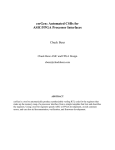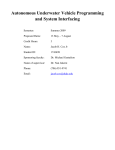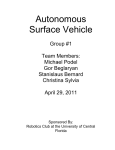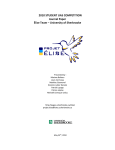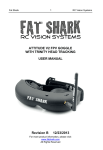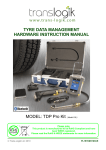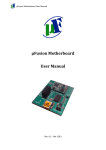Download User Manual - Old Dominion University
Transcript
OLD DOMINION UNIVERSITY AUTONOMOUS SURFACE VEHICLE User Manual How to: Set-up, Configure, and Operate Edited by: Kyle Rogachenko and Rachel Mittelstaedt Autonomous Surface Vehicle Old Dominion University User Manual June 22, 2012 TABLE OF CONTENTS WELCOME .............................................................................................................................................................. 2 WHAT IS INCLUDED................................................................................................................................................ 3 INSTALLATION ....................................................................................................................................................... 4 ASSEMBLING THE HULL ...................................................................................................................................................4 FRAME DisassEMbly/reassembly ..........................................................................................................................4 Pontoon removal and adjustment ........................................................................................................................5 the Motors, mounts, propellers, and shrouds .......................................................................................................5 rEMOVING AND ATTACHING THE WATER PUMP ..................................................................................................6 pLACING THE COMPUTER BOX ..............................................................................................................................7 MOVING THE sTATE SENSOR BOX .........................................................................................................................7 mOVING THE GIMBAL ...........................................................................................................................................7 ASSEMBLING ELECTRICAL SYSTEM......................................................................................................................................7 Securing components ............................................................................................................................................7 Connecting components........................................................................................................................................9 BASIC OPERATION ............................................................................................................................................... 15 POWERING ON ............................................................................................................................................................15 Plug in wireless Router ........................................................................................................................................15 Turn on remote control .......................................................................................................................................15 Turn on main ASV power.....................................................................................................................................15 Start computer ....................................................................................................................................................15 Connect to remote desktop .................................................................................................................................15 STARTING PROGRAM ....................................................................................................................................................16 Upload Arduino code ..........................................................................................................................................16 Start ASV program ..............................................................................................................................................17 LAUNCHING THE ASV....................................................................................................................................................18 DRIVING THE ASV (MANUAL MODE) ................................................................................................................................18 MAINTENANCE .................................................................................................................................................... 19 BATTERY CHARGING .....................................................................................................................................................19 Remote Control ...................................................................................................................................................19 Main Battery .......................................................................................................................................................19 CLEANING AND CARE ....................................................................................................................................................19 TROUBLESHOOTING............................................................................................................................................. 20 1 Autonomous Surface Vehicle Old Dominion University User Manual June 22, 2012 WELCOME The Old Dominion University (ODU) Autonomous Surface Vehicle (ASV) team has designed the 2012 model of Little Blue, an autonomous surface vehicle, to participate in the 5th annual RoboBoat Competition hosted by the Association for Unmanned Vehicle Systems International (AUVSI) Foundation held June 21-24, 2012. For the past three years students from the mechanical aerospace engineering and the electrical and computer engineering departments have participated in preparing the team for the competition. Unmanned vehicles are required in many applications. The RoboBoat Competition allows students to participate in the drive for autonomous robot technology. Throughout the War on Terror engineers have been developing robots that can take the place of troops called Unmanned Ground Vehicles (UGV). Much of the technology developed for UGV can be applied to the ASV and vice versa. The team at Old Dominion University has integrated multiple sensors that will detect a course made up of green, red, yellow, and blue buoys, a heat source, and an underwater object. The input from the sensors will be continuously streamed through an onboard computer. The computer will control the power and auxiliary outputs in order to navigate through the course, complete various secondary tasks, and return to the starting point. 2 Autonomous Surface Vehicle Old Dominion University User Manual June 22, 2012 WHAT IS INCLUDED HARDWARE Sailboat Stabilizer Pontoon (3) Aluminum Frame Buoy Deflector Push Bar Perforated Deck Pelican Case Otterbox Lifting Harness ELECTRONICS POWER NiMH Battery (2) Emergency Stop Switch Main Power Switch Fuse Block (2) 4-Channel Relay High Current Relay Speed Controller (2) Trolling Motor (2) Water Pump Alarm COMMUNICATION 6-Channel Transmitter/Receiver Wireless Router PROCESSORS Computer Arduino Mega 2560 (3) SENSORS Camera (2) LiDAR 9DOF Stick GPS Voltage and Current Breakout 3 Autonomous Surface Vehicle Old Dominion University User Manual June 22, 2012 INSTALLATION ASSEMBLING THE HULL FRAME DISASSEMBLY/ASSEMBLY The frame is marked at various bolting points, which would be bolted through the decking. The rear (top) corners, shown in blue, use a ¼-20 x 1 ½” stainless steel lifting ring with a nut and fender washer above the deck and under the frame. A lock nut should be used on the bottom. The motor mount attachment and the rear center member attachment, shown in purple, use ¼-20 x ½” aluminum bolts with the nut on the bottom on the frame. These bolts do not go through the decking, as it only reaches the edge of the rear frame member. The center member is attached in the front (in red) using ¼-20 x ¾” aluminum bolts with the head of the bolt visible on the deck. The front corners, shown in green, are a lifting ring location as well, but also the attachment points for the buoy deflector. There is a ¼-20 stainless steel nut welded in each end of the buoy deflector that replaces the lock nuts used on the rear corners. BUOY DEFLECTOR Note: All hardware used should either be stainless steel or aluminum, and anytime an aluminum bolt is removed is should be replaced. Anti-seize should be used on the aluminum bolts. A paired nut and bold should be of the same material. 4 Autonomous Surface Vehicle Old Dominion University User Manual June 22, 2012 PONTOON REMOVAL AND ADJUSTMENT The pontoons, shown left, can be moved forward and back along the frame members to achieve desired balance. A bracket is used to secure the pontoons, replacing the straight poles shown in the picture. 3/8-16 stainless steel all-thread sits in the nuts welded in the top of the brackets. The ¼ decking holes must be drilled out to 3/8” diameter in the desired location. It is recommended that the all-tread go through the small squares in the frame instead of the half inch circles. The squares will also need to be drilled. The pontoons can be removed from the bracket by removing the aluminum ¼” bolt that runs through the top of the pontoon. Top Shaft run through the pontoon THE MOTORS, MOUNTS, PROPELLERS, AND SHROUDS USING THE MOTOR MOUNTS The motor mounts are clamped onto a bracket attached to the frame that acts as a transom. The motor height can be adjusted on the mount and secured from turning as well. The red button on the mount allows the motor to be raised for transport. MOTOR MOUNT 5 Autonomous Surface Vehicle Old Dominion University User Manual June 22, 2012 PROPELLER ATTACHEMENT The propellers can be attached/ removed using the propeller tool. Always ensure the inner pin is centered before tightening. PROPELLER TOOL PROPELLER SHROUDS The shrouds are two-piece and symmetrical. Each shroud is connected by eight countersunk M6 screws and lock nuts. (Four are shown.) REMOVING AND ATTACHING THE WATER PUMP The water pump clips into the blue attachment with the hose facing the left from the view shown below. FRONT VIEW SHOWN 6 Autonomous Surface Vehicle Old Dominion University User Manual June 22, 2012 PLACING THE COMPUTER BOX The computer box must be positioned so that the boat is sitting properly on the surface. ¼ inch pins are used to secure the box in any desired location on the deck. The water should never cover the nose of the front pontoons. The tail of the rear pontoon should always be lower than the nose of the front pontoons as shown to the left. It is acceptable to have the tail of the rear pontoon slightly submerged. MOVING THE STATE SENSOR BOX The state sensor box must be placed away from the computer box. It is attached above or below the deck using zip ties. MOVING THE GIMBAL The gimbal may need a height adjustment if the height of the deck changes. The gimbal bracket is optional as the gimbal can be attached directly to the front member of the frame. A suitable height from the surface can be achieved with the two mounting options and deck height adjustment. ASSEMBLING ELECTRICAL SYSTEM SECURING COMPONENTS Many of the electrical system components are secured inside the box using Velcro. This allows for maximum mobility and easy replacement. COMPUTER BOX 7 Autonomous Surface Vehicle Old Dominion University User Manual June 22, 2012 Step 1: Apply large Velcro strips (loop side) to the inside of the Pelican case. Step 2: Apply Velcro (hook side) to the base of all components. Step 3: Starting from largest to smallest, place all components inside the box. Be sure to leave room for any electrical connections. 1) Computer 2) Fuse Block (A) 3) Fuse Block (B) 4) Speed Controllers 5) Drive Arduino 6) Power Arduino 7) Voltage/Current Sensor 8) RC Receiver 9) 4-Ch Relay 10) High Current Relay 11) Alarm STATE ARDUINO Step 1: Step 2: Apply Velcro strips (loop side) to the inside of the Otterbox case. Apply Velcro (hook side) to the base of the State Arduino. LIDAR Attach LiDAR to gimbal using appropriate screws. It is recommended to use a thread locker on LiDAR mounting screws. 8 Autonomous Surface Vehicle Old Dominion University User Manual June 22, 2012 CAMERAS Step 1: Step 2: Step 3: Step 4: rings. Step 5: Remove the camera circuit board from housing. Remove LEDs from the face of the camera board. Attach camera board to the camera mount using the supplied screws and O-rings. Tighten each of the four screws until the camera board comes in contact with the ORepeat steps for additional cameras. Step 6: Attach a strain relief zip tie to the side of the camera mount. Step 7: Attach camera mount to gimbal. Note: LiDAR must be installed prior to camera mount as the cameras will cover LiDAR mount holes. CONNECTING COMPONENTS COMPUTER Plug external devices into the appropriate ports. Reference the computer manual for detailed instructions. 9 Autonomous Surface Vehicle Old Dominion University User Manual June 22, 2012 FUSE BLOCK Step 1: Attach main positive lead from switch to the positive terminal. Step 2: Attach main negative lead from voltage and current sensor to the negative terminal. Step 3: Attach positive and negative power for each component directly to the fuse block. Negative terminal location is not important. The positive terminal must match the corresponding fuse size for each component. Note: fuses are temporarily in the bottom row. When in use, fuses should be removed from all empty terminals to avoid accidental short circuit. Main Block: 1) Case Fan 2) Sub Block 3) Computer 4) Alarm 5) Drive Arduino (aux power) 6) High Current Relay Sub Block: 1) Left Speed Controller 2) Right Speed Controller 3) Water Pump 10 Autonomous Surface Vehicle Old Dominion University User Manual June 22, 2012 SPEED CONTROLLERS Step 1: Attach positive and negative output power to left and right motor to the corresponding terminals on the right side. Step 2: Attach PWM jumper wires to the signal port. (Yellow-signal, Red-5V, Black-ground) Step 3: Attach positive and negative main power from fuse block to the corresponding terminals on the left side. Fan power should attach to main power side. DRIVE ARDUINO Step 1: PWM pin 8: PWM pin 9: PWM pin 10: PWM pin 11: PWM pin 6: PWM pin 7: PWM pin 3: PWM pin 4: PWM pin 5: Attach signal wires. CH5 user mode input CH3 left stick input CH2 right stick input CH6 Remote kill switch output to right speed controller output to left speed controller user mode output to Power Arduino left motor output to Power Arduino right motor output to Power Arduino Digital pin 48: water pump 11 Autonomous Surface Vehicle Old Dominion University User Manual June 22, 2012 Digital pin 50: alarm Digital pin 52: reduce power signal input Digital pin 53: kill switch Step 2: Vin: GND: 5V: GND: Attach external power. positive power from fuse block ground from fuse block 5V to RC Receiver ground to RC Receiver POWER ARDUINO Step 1: Attach signal wires: Analog pin 14: voltage data input Analog pin 15: current data input Ground: voltage/current sensor ground Digital pin 52: reduce power output to Drive Arduino PWM pin 2: PWM pin 3: PWM pin 4: user mode input from Drive Arduino left motor input from Drive Arduino right motor input from Drive Arduino 12 Autonomous Surface Vehicle Old Dominion University User Manual June 22, 2012 STATE ARDUINO Step 1: Step 2: Attach signal wire for gimbal servo Attach USB cable from computer to State Arduino RC RECEIVER Step 1: CH2 Signal: CH3 Signal: CH5 Signal: CH6 Signal: Step 2: CH2 Power: CH3 Power: CH6 Power: CH7/B Power: Attach Signal Wires right stick output to Drive Arduino left stick output to Drive Arduino user mode output to Drive Arduino kill switch output to Drive Arduino Attach Power Wires: 5V and ground to right speed controller 5V and ground to left speed controller 5V and ground to 4-Ch relay 5V and ground from Drive Arduino 13 Autonomous Surface Vehicle Old Dominion University User Manual June 22, 2012 4-CH RELAY Step 1: Attach Signal Wires Alarm Signal: Pump Signal: HC Relay Signal: Step 2: digital input from Drive Arduino digital input from Drive Arduino digital input from Drive Arduino Attach Power Wires VCC Power: Alarm Power: Pump Power: HC Relay Power: 5V and ground from RC Receiver CH 6 12V from Fuse Block (A) to Alarm 12V from Fuse Block (A) to Pump 12V from Fuse Block (A) to HC Relay HIGH CURRENT RELAY Step 1: Step 2: Attach 12V and ground from low current 4CH relay Attach 12V from Fuse Block (A) to Fuse Block (B) 14 Autonomous Surface Vehicle Old Dominion University User Manual June 22, 2012 BASIC OPERATION POWERING ON PLUG IN WIRELESS ROUTER The ASV requires a pre-configured wireless network for initial startup. TURN ON REMOTE CONTROL TURN ON MAIN ASV POWER Step 1: Make sure all fuses and connections are correct Step 2: Pull out the main power switch. You should hear the case fan running and see status lights flashing. START COMPUTER Step 1: Press the red power button located on the computer to begin startup. Note: the processor fan will begin spinning. If the power button is pressed while the computer is running, it will force shutdown and could cause damage. CONNECT TO REMOTE DESKTOP Step 1: Open Remote Desktop on your personal computer. Step 2: Select ASV-PC. Note: if this is the first time your computer has been connected to ASV-PC you will need to enter additional information. Reference the ASV Computer Manual. Step 3: Click “Connect” Step 4: At the user login screen, enter the password then click continue. Note: Remote Desktop requires the use of a password for access to the network. The ASV-PC password is “password.” Step 5: You should now see the ASV-PC desktop. 15 Autonomous Surface Vehicle Old Dominion University User Manual June 22, 2012 STARTING PROGRAM UPLOAD ARDUINO CODE Step 1: Locate files for Drive, Power, and State Arduinos. Step 2: Open Drive Arduino file using the Arduino IDE compiler (version 1.0 seen below) Step 3: Select the Arduino Mega 2560. (Tools -> Board -> Arduino Mega 2560) 16 Autonomous Surface Vehicle Old Dominion University Step 4: User Manual June 22, 2012 Select the correct serial port for each device. (Tools -> Serial Port -> COM” “) Port numbers can be verified using the Windows Device Manager. For example: Drive Arduino (COM3), Power Arduino (COM5), and State Arduino (COM5). Step 5: Upload code to each device using the upload button. START ASV PROGRAM Step 1: Locate application for the ASV main program. 17 Autonomous Surface Vehicle Old Dominion University Step 2: Step 3: User Manual June 22, 2012 Start the ASV main program by opening the application. Use the command prompt to select sensors and calibration options. LAUNCHING THE ASV Step 1: Before placing the ASV in the water, verify that all controls are working properly. Step 2: Find a safe location clear of debris with a water depth of at least one foot. Step 3: Carefully launch the ASV making sure that the gimbal and sensors do not come in contact with the water. Step 4: Manually drive the ASV to a safe area before switching to Autonomous mode. DRIVING THE ASV (MANUAL MODE) Controls: Step 1: Step 2: Step 3: Step 4: Kill Switch (up – motors on / down – motors off) Manual/Autonomous Mode Switch (up-manual / down-autonomous) Left Motor (up – forward / down – reverse) Right Motor (up – forward / down – reverse) Basic Maneuvers: Neutral Forward Reverse Left Turn Right Turn Spin Left Spin Right Left Motor Middle Up Down Middle Up Down Up Right Motor Middle Up Down Up Middle Up Down 18 Autonomous Surface Vehicle Old Dominion University User Manual June 22, 2012 MAINTENANCE BATTERY CHARGING REMOTE CONTROL Use only the supplied Futaba charger to charge the remote control. MAIN BATTERY Use only the supplied charger to charge the main battery. The main battery is composed of 10 9.5 Amp Hour NiMH cells. Each cell has an operating voltage from 1.0 – 1.4V. Each pack contains 10 cells connected in series. The battery pack is fully charged when the voltage reaches 14V. The battery pack is fully discharged at 10V. Operating the ASV at near or below 10V will damage the battery. This could also lead to catastrophic failure and damage to system components. The supplied battery charger will charge at 14V and 1000mA. Charging the batteries at higher than 1000mA will reduce the lifetime and performance of the cells. CLEANING AND CARE 1. After use always check the propellers for debris. 2. It is recommended to only use the ASV in fresh water, but if used in salt water rinse the lower unit as soon as possible. 3. Always rinse any connectors with clean water that may have come in contact with the water during use. 4. It is recommended that aluminum hardware be replaced whenever it has been removed. Also be sure to use anti-seize. 19 Autonomous Surface Vehicle Old Dominion University User Manual June 22, 2012 TROUBLESHOOTING The computer will not turn on. Is the CPU fan spinning? NO: 12V Battery charged and connected? Main Power Switch on? Fuse blown? Power Supply plugged in? YES: See remote desktop setup Gimbal is not leveling properly The state Arduino is likely overheating. Open Otterbox and remove from direct sunlight. If heat is not the issue, restart the program to reset communication. The program is not detecting buoys Re-calibrate color thresholds. 20