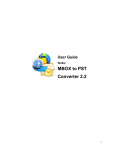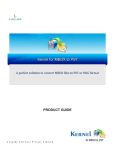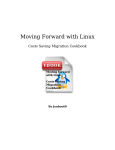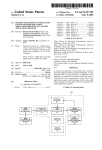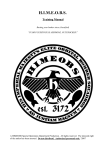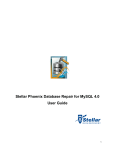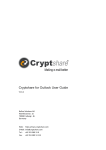Download MBOX to PST Converter
Transcript
Stellar MBOX to PST Converter - Technical 2.2 User Guide 1 Overview Stellar MBOX to PST Converter - Technical converts mailbox from Thunderbird, Spicebird, Entourage, Pocomail, Eudora, AppleMail, Mulberry, SeaMonkey, Netscape, ClawsMail, OperaMail, MozillaMail, Evolution, Sylpheed, Cone, Mutt, and Gnu Mail files to Outlook mailbox (PST files). You can see the preview of converted mails after successful completion of conversion process. The software gives option to save the converted mails to a new or existing Outlook PST file. What's new in this version? Option to save the converted file in Office 365, EML, MSG, RTF, PDF and HTML formats. Key Features of Stellar MBOX to PST Converter 2 User friendly and secure software. Converts Thunderbird files to Outlook PST files. Converts Cone to Outlook PST files. Converts Mutt files to Outlook PST files. Converts Gnu Mail files to Outlook PST files. Converts Spicebird files to Outlook PST files. Converts Entourage files to Outlook PST files. Converts Pocomail files to Outlook PST files. Converts Eudora files to Outlook PST files. Converts AppleMail files to Outlook PST files. Converts Mulberry files to Outlook PST files. Converts SeaMonkey files to Outlook PST files. Converts Netscape files to Outlook PST files. Converts ClawsMail files to Outlook PST files. Converts OperaMail files to Outlook PST files. Converts MozillaMail files to Outlook PST files. Converts Evolution files to Outlook PST files. Converts Sylpheed files to Outlook PST files. Provides preview of mails. Log Report. Installation Procedure Before installing the software, check that your system meets the minimum system requirements: Minimum System Requirements Processor: Pentium Class Operating System: Windows 8 / Windows 7 / Windows Vista / Windows 2003-2008 Server / Windows XP Microsoft Office: Office 365, 2013, 2010, 2007, 2003 Memory: Minimum 1 GB Hard Disk: 50 MB of Free Space To install the software, follow these steps: Double-click StellarMBOXtoPSTConverter.exe executable file to start installation. Setup Stellar MBOX to PST Converter - Technical dialog box is displayed. Click Next. License Agreement dialog box is displayed. Choose I accept the agreement option. Next button will be enabled. Click Next. Select Destination Location dialog box is displayed. Click Browse to select the destination path where the setup files will be stored. Click Next. Select Start Menu Folder dialog box is displayed. Click Browse to provide path for program's shortcuts. Click Next. Select Additional Tasks dialog box is displayed. Choose the check boxes as per your choice. Click Next. Ready to Install dialog box is displayed. Review the entries. Click Back if you want to change them. Click Install to start installation. The Installing window shows the installation process. After completing the process, Completing the Stellar MBOX to PST Converter - Technical Setup Wizard window is displayed. Click Finish. Note: Clear Launch Stellar MBOX to PST Converter - Technical check box before clicking Finish to prevent the software from launching. 3 Launching the Software You can use any of the following methods to start Stellar MBOX to PST Converter - Technical: Click Start -> Programs -> Stellar MBOX to PST Converter - Technical -> Stellar MBOX to PST Converter - Technical. 4 Double click on Stellar MBOX to PST Converter - Technical icon on Desktop. Click Stellar MBOX to PST Converter - Technical icon in Quick Launch. User Interface Stellar MBOX to PST Converter - Technical software has a very easy to use Graphical User Interface. The user interface contains features required for conversion. After launching the program, you will see the main user interface as shown below: The user interface contains menus and buttons that lets you access various features of the software with ease. 5 Menus File Select Mail Client Use this option to open Select Mail Client to be Converted dialog box. Save Converted Mailbox Use this option to access the Save File Option. Exit Use this option to exit the application. File Menu View Log Report Use this option to view and save log report View Menu Activation Activate Stellar MBOX to PST Converter Technical Use this option to activate the product. Activation Menu Help 6 . Stellar MBOX to PST Converter Technical Help Use this option to see user help guide. Purchase Stellar MBOX to PST Converter - Technical Use this option to buy Stellar MBOX to PST Converter - Technical. Help Menu View Support Section Use this option to visit support page of stellarinfo.com. View Knowledge Base Use this option knowledgebase to visit articles of stellarinfo.com. Submit Enquiry Use this option to submit enquiry to stellarinfo.com. About Stellar MBOX to PST Converter - Technical Use this option to read information about the software 7 Buttons Click this button to open Select Mail Client to be Converted dialog box. Select Mail Client Save Click this button to access the Save File Option. Converted Mailbox Help Update Wizard Purchase About 8 Click this button to access the User Guide. Click this button to check for both, latest minor and major version available online. Click this button to purchase the software. Click this button to know about the software. Ordering the Software To purchase the software online, please visit http://www.stellarinfo.com/email-tools/mbox-to-pstconverter/buy-now.php and place an order. Alternatively, click Purchase button on the application tool bar to purchase the software online. Select any of the methods given above to go further with the purchasing process. Once the order is confirmed, a serial number will be sent through e-mail, which would be required to activate the software. 9 Activating the Software You can download demo version of Stellar MBOX to PST Converter - Technical software from here. The demo version is just for evaluation purposes and you must eventually register the software to use its full functionality. Once you purchase the software, you will receive a key using which you can register the software. You can activate the software using any of the following methods: Online Activation After purchasing the software, a serial number will be sent via email, which is required to activate the software. You need to enter the serial number which is then verified by a license server and on verification the software is activated. Manual Activation To activate the software manually, you will need to generate a PHX_REG.txt file and mail it to [email protected]. After verification of the serial number and purchase details, the site key, which is required to activate the software manually, will be sent to your email address. Note: If the software is downloaded from http://www.stellarinfo.com/email-tools/mbox-to-pstconverter/buy-now.php (i.e. ESD version), it must be activated using Serial Number (received through email after purchasing the product) to use all the features of the software. If the software is installed using the product installation CD (i.e., BOX version), hardware lock, that is available with the software kit, is mandatory for the functioning of the software. 10 Online Registration To register the software online: 1. Launch demo version of Stellar MBOX to PST Converter - Technical software. 2. From Menu bar, select Activation. Click Activate Stellar MBOX to PST Converter - Technical. 3. In Activation Option dialog box, select I have the registration key. 4. Select Online Activation. Click OK. A warning will appear, click OK to continue. 5. In Stellar Phoenix - Electronic Software Registration wizard, click Next. 6. Type the serial number (received through email after purchasing the product) in serial number field. Click Next. 7. The software would automatically communicate with the license server. After the registration is done, click Finish to complete the registration process. Note: You can generate PHX_REG.txt file manually via online activation. View Manual Registration to perform the process of generating PHX_REG.txt file. 11 Manual Registration To register the software manually: 1. Launch demo version of Stellar MBOX to PST Converter - Technical. 2. From Menu bar, select Activation option. Click Activate Stellar MBOX to PST Converter Technical. 3. In Activation Option dialog box, select I have the registration key. 4. Select Online Activation. Click OK. A warning will appear, click OK to continue. 5. In Stellar Phoenix - Electronic Software Registration wizard, click Cancel. 6. Stellar MBOX to PST Converter - Technical dialog box will open, click Yes. 7. In Manual Software Registration dialog box, enter the serial number that you receive once you purchase the software. Click Next. 8. A file named PHX_REG.txt is created on your desktop. Click Finished. Email it to [email protected]. 12 9. After verifying the purchase details, you will receive the site key, which is required to register the software manually. 10. After receiving the Site Key, open Stellar MBOX to PST Converter - Technical. In Activation Option dialog box, select I have the registration key. 11. Select Manual Registration and click OK. 12. Enter the Site Key in Stellar MBOX to PST Converter - Technical dialog box. Click Validate. Note: The site key is delivered to the email address through which the serial number is sent. 13 Updating the Software There are periodical software updates for Stellar MBOX to PST Converter. The software updates should be done to keep the software up-to-date. The updates can be a newly added functionality, a new feature, a new service, or any other information that can be important for improvement. Update option in the application is capable of checking for the latest updates. This will check for both latest minor and major version available online. You can easily download minor version through the update wizard. However, the major version, if available, has to be purchased. While updating the software, it’s recommended to close all the running programs. Note that demo version cannot be updated. To update the application, follow these steps: Click on Update Wizard Click Next. A busy timer shows that updates are being searched. If any new version is found, a button in application tool bar. Update Wizard is displayed. message indicates its availability. If a message is displayed that no updates are available, Click Cancel to close the wizard. Click Next. The software will start downloading the update files from the server. When the process is complete, the software will upgrade to the latest version. 14 Uninstalling the Software You can use any of the following options to uninstall Stellar MBOX to PST Converter - Technical: Click Start -> All Programs -> Stellar MBOX to PST Converter - Technical -> Uninstall Stellar MBOX to PST Converter - Technical. Follow on screen instructions to completely remove the software, including registry entries from your computer. Or, Click Start -> Control Panel -> Add Or remove Program. Select Stellar MBOX to PST Converter - Technical entry from the displayed list and click Change/Remove. Follow on screen instructions to completely remove the software as well as registry entries from your computer. 15 Stellar Support Our Technical Support professionals will give solutions for all your queries related to Stellar products. You can either call us or go online to our support section at http://stellarinfo.com/support/. For price details and to place the order, click https://www.regnow.com/checkout/cart/add/5388-58. Chat Live with an Online technician at http://stellarinfo.com/support/. Search in our extensive Knowledge Base at http://www.stellarinfo.com/support/kb/. Submit enquiry at http://www.stellarinfo.com/support/enquiry.php. E-mail to Stellar Support at [email protected]. Support Helpline Monday to Friday [24 Hrs. a day] USA (Tollfree- Pre Sales Queries)USA (Post Sales Queries) UK (Europe) Australia & Asia Pacific Netherlands Pre & Post Sales Support Worldwide Email Orders 16 +1-877-778-6087 +1-732-584-2700 +44-203-026-5337 +61-280-149-899 +31-208-111-188 +91-124-432-6777 [email protected] Select File(s)/Identity To select MBOX file / Identity: Launch Stellar MBOX to PST Converter. Select Mail Client to be Converted dialog box is displayed as shown below: Click on the desired Mail Client icon. Select File/Folder dialog box opens as shown below: Click Select File/Select Identity Folder button and locate file/Identity. Selected file/Identity path is displayed in Select File/Folder Path text box. Click Convert button to start the conversion process. Note: You can only select a complete Identity folder for the following mail clients: Apple Mail, ClawsMail, MozillaMail, OperaMail, Sylpheed. 17 Find Files You can search for MBOX, MBX, MacMBOX, and AppleMail files using Find File Option in Select File/Folder dialog box. You can search for files in drives, folders and sub folders. However, you can select only one drive at a time to search for files. To search for MBOX, MBX, MacMBOX, and AppleMail files: Click Find File Option in Select File/Folder dialog box. Browse for Folder dialog box opens. Select the required drive/folder/sub folder and click OK to search for files. After the search is finished, list of MBOX/MBX/MacMBOX/AppleMail files found in the selected drive/folder/sub folder is shown in Select files dialog box as shown below: 18 Select files you wish to convert from this list and then click Convert to start the conversion process. Preview of Mails You can see the preview of converted mails after successful completion of conversion process. Left pane displays selected MBOX filename under Root node in a tree like structure. Upper right pane displays the list of converted mails. To see content of desired mail, click on it in upper right pane. The content is displayed in lower right pane as shown below. 19 Save Converted Mails To save converted mails to PST format: Click Convert button on the tool bar or select Convert option in the File menu. Select PST radio button and click OK. Save File dialog box opens as shown below. To save converted mails into a new PST file: Select Save as new Outlook PST File and click Browse. Browse for Folder dialog box opens. Select location for saving PST file and click OK. 20 The converted mails will be saved into a new PST file at the specified location. To save converted mails into an existing PST file: Select Append data into existing profile/PST file. Select Profile and PST dialog box appears as shown below: To add the converted mails to an existing Outlook profile, choose Select Outlook Profile to add converted mails and select one of the profiles that appear in the list. Click OK. Or, To add the converted mails to an existing Outlook PST file, choose Select Outlook PST file to add converted mails and then click Browse to select the PST File. Click OK. The converted mails will be saved into the selected Outlook Profile / Outlook PST file. To save converted mails to Office 365 format: 21 Click Convert button on the tool bar or select Convert option in the File menu. Select Office 365 radio button and click OK. Connect to Office 365 dialog box opens. Login by entering the E-Mail ID and Password and click OK. To save converted mails to MSG or EML or RTF or PDF or HTML format: Click Convert button on the tool bar or select Convert option in the File menu. Select either MSG or EML or RTF or PDF or HTML radio button and click OK. 22 Stellar MBOX to PST Converter dialog box opens. Click Browse to go to the folder where you want to save the converted mails and click OK. 23 Import PST files in MS Outlook To import PST files in Microsoft Outlook 2010: Open Microsoft Outlook. In the File Menu, select Open -> Import. In the Import and Export Wizard, select Import from another program or file, click Next. In the Import a File dialog box, select Outlook Data File (.pst), click Next. Click Browse to locate the PST file that needs to be imported. In the options box, select an appropriate option. Click Next. In the Import Outlook Data File dialog box, select the folders that should be imported in Microsoft Outlook. Click Finish. To import PST files in Microsoft Outlook 2007 / 2003: Open Microsoft Outlook. In the File menu, select Import and Export. In the Import and Export Wizard, select Import from another program or file, click Next. In the Import a File dialog box, select Personal Folder File (PST), click Next. Click Browse to locate the PST file that needs to be imported. In the options box, select an appropriate option. Click Next. In the Import Personal Folders dialog box, select the folders that should be imported in Microsoft Outlook. Click Finish. 24 View & Save Log Report During and after completion of the conversion process, you can see log details in bottom window of Stellar MBOX to PST Converter - Technical. The Log Report window displays beginning of the process, end of the process, name of the file etc. during running of the process. With Stellar MBOX to PST Converter - Technical, you can save Log Report to analyze recovery process at a later stage. To view log details, click Log Report in View menu on the menu bar. Log Report window opens as given below. Click Save Log button to save log report. Enter file name and choose destination in Save As dialog box. Click Clear Log button to clear Log Report. Click Close button to close Log Report. 25 FAQs 1. What does the demo version of the software do? In demo version of the software, you will be able to see the mail body but cannot open attachments. To view / save all data and open attachments, you need to purchase and activate the software. 2. What is MBOX file format? The MBOX file is the most common format for storing email messages on a hard drive. All the messages for each mailbox are stored as a single, long, text file in a string of concatenated e-mail messages, starting with the From header of the message. An MBOX is a text file containing an arbitrary number of e-mail messages. Each message consists of a postmark, followed by an e-mail message formatted according to RFC 822. The file format is line-oriented. Lines are separated by line feed characters (ASCII 10). A postmark line consists of the four characters From, followed by a space character, followed by the message's envelope sender address, followed by white space, and followed by a time stamp. The sender address is expected to be an addrspec as defined in appendix D of RFC 822. The date is expected to be formatted according to the syntax represented in the augmented Backus-Naur formalism used by RFC 822. 3. Which email clients are supported by Stellar MBOX to PST Converter - Technical? Stellar MBOX to PST Converter - Technical supports Thunderbird, Spicebird, Entourage, Pocomail, Eudora, AppleMail, Mulberry, SeaMonkey, Netscape, ClawsMail, OperaMail, MozillaMail, Evolution, Sylpheed, Cone, Mutt and Gnu files. 4. Can I convert a single mail into PST file? You can only convert a complete MBOX file. 5. If the location of MBOX files are not known, can I search for then using Stellar MBOX to PST Converter - Technical? Yes, Find File option of the software lets you search for MBOX files in specified drive of the computer. To know how to use this option, please refer Find Files topic of help manual. 6. Can I convert multiple MBOX files simultaneously? Yes. 7. I want to save converted mails into an existing PST file. How can I do it? Stellar MBOX to PST Converter - Technical gives you option to save converted mails into an existing or new PST file. For full details, please refer Save Converted Mails topic of this help manual. 26 Legal Notices Copyright Stellar MBOX to PST Converter - Technical software, accompanied user manual and documentation are copyright of Stellar Information Technology Private Limited, with all rights reserved. Under the copyright laws, this user manual cannot be reproduced in any form without the prior written permission of Stellar Information Technology Private Limited. No Patent Liability is assumed, however, with respect to the use of the information contained herein. Copyright © Stellar Information Technology Private Limited. All rights reserved. Disclaimer The Information contained in this manual, including but not limited to any product specifications, is subject to change without notice. STELLAR INFORMATION TECHNOLOGY PRIVATE LIMITED PROVIDES NO WARRANTY WITH REGARD TO THIS MANUAL OR ANY OTHER INFORMATION CONTAINED HEREIN AND HEREBY EXPRESSLY DISCLAIMS ANY IMPLIED WARRANTIES OF MERCHANTABILITY OR FITNESS FOR ANY PARTICULAR PURPOSE WITH REGARD TO ANY OF THE FOREGOING STELLAR INFORMATION TECHNOLOGY PRIVATE LIMITED ASSUMES NO LIABILITY FOR ANY DAMAGES INCURRED DIRECTLY OR INDIRECTLY FROM ANY TECHNICAL OR TYPOGRAPHICAL ERRORS OR OMISSIONS CONTAINED HEREIN OR FOR DISCREPANCIES BETWEEN THE PRODUCT AND THE MANUAL. IN NO EVENT SHALL STELLAR INFORMATION TECHNOLOGY PRIVATE LIMITED, BE LIABLE FOR ANY INCIDENTAL, CONSEQUENTIAL SPECIAL, OR EXEMPLARY DAMAGES, WHETHER BASED ON TORT, CONTRACT OR OTHERWISE, ARISING OUT OF OR IN CONNECTION WITH THIS MANUAL OR ANY OTHER INFORMATION CONTAINED HEREIN OR THE USE THEREOF. Trademarks Stellar MBOX to PST Converter - Technical® is a registered trademark of Stellar Information Technology Private Limited. 27 Windows 2000 Server®, Windows XP®, Windows 2003®, Windows Vista®, Windows 7®, Windows 8® are registered trademarks of Microsoft® Corporation Inc. All Trademarks Acknowledged. All other brands and product names are trademarks or registered trademarks of their respective companies. License Agreement Stellar MBOX to PST Converter - Technical Copyright © Stellar Information Technology Private Limited. INDIA www.stellarinfo.com All rights reserved. All product names mentioned herein are the trademarks of their respective owners. This license applies to the standard-licensed version of Stellar MBOX to PST Converter - Technical. Your Agreement to this License You should carefully read the following terms and conditions before using, installing or distributing this software, unless you have a different license agreement signed by Stellar Information Technology Private Limited. If you do not agree to all of the terms and conditions of this License then do not copy, install, distribute or use any copy of Stellar MBOX to PST Converter - Technical with which this License is included, you may return the complete package unused without requesting an activation key within 30 days after purchase for a full refund of your payment. The terms and conditions of this License describe the permitted use and users of each Licensed Copy of Stellar MBOX to PST Converter - Technical. For purposes of this License, if you have a valid single-user license, you have the right to use a single Licensed Copy of Stellar MBOX to PST Converter - Technical. If you or your organization has a valid multi-user license, then you or your organization has the right to use up to a number of Licensed Copies of Stellar MBOX to PST Converter - Technical equal to the number of copies indicated in the documents issued by Stellar Information Technology Private Limited when granting the license. Scope of License 28 Each Licensed Copy of Stellar MBOX to PST Converter - Technical may either be used by a single person or used non-simultaneously by multiple people who use the software personally installed on a single workstation. This is not a concurrent use license. All rights of any kind in Stellar MBOX to PST Converter - Technical, which are not expressly granted in this license, are entirely and exclusively reserved to and by Stellar Information Technology Private Limited. You may not rent, lease, modify, translate, reverse engineer, decompile, disassemble or create derivative works based on Stellar MBOX to PST Converter - Technical nor permit anyone else to do so. You may not make access to Stellar MBOX to PST Converter - Technical available to others in connection with a service bureau, application service provider or similar business nor permit anyone else to do so. Warranty Disclaimers and Liability Limitations Stellar MBOX to PST Converter - Technical and all accompanying software, files, data and materials are distributed and provided AS IS and with no warranties of any kind, whether expressed or implied. You acknowledge that good data processing procedure dictates that any program including Stellar MBOX to PST Converter - Technical must be thoroughly tested with non-critical data before there is any reliance on it and you hereby assume the entire risk of all use of the copies of Stellar MBOX to PST Converter Technical covered by this License. This disclaimer of warranty constitutes an essential part of this License. In addition, in no event does Stellar Information Technology Private Limited authorize you or anyone else to use Stellar MBOX to PST Converter - Technical in applications or systems where its failure to perform can reasonably be expected to result in a significant physical injury or in loss of life. Any such use is entirely at your own risk and you agree to hold Stellar Information Technology Private Limited harmless from any and all claims or losses relating to such unauthorized use. In no event shall Stellar Information Technology Private Limited or its suppliers be liable for any special, incidental, indirect, or consequential damages whatsoever (including, without limitation, damages for loss of business profits, business interruption, loss of business information, or any other pecuniary loss) arising out of the use of or inability to use the software product or the provision of or failure to provide support services, even if Stellar Information Technology Private Limited has been advised of the possibility of such damages. In any case, Stellar Information Technology Private Limited’s entire liability under any provision shall be limited to the amount actually paid by you for the software product. General 29 This License is the complete statement of the agreement between the parties on the subject matter and merges and supersedes all other or prior understandings, purchase orders, agreements and arrangements. This License shall be governed by the laws of the State of Delhi, India. Exclusive jurisdiction and venue for all matters relating to this License shall be in courts and fora located in the State of Delhi, India and you consent to such jurisdiction and venue. There are no third party beneficiaries of any promises, obligations or representations made by Stellar Information Technology Private Limited herein. Any waiver by Stellar Information Technology Private Limited of any violation of this License by you shall not constitute nor contribute to a waiver by Stellar Information Technology Private Limited of any other or future violation of the same provision or any other provision of this License. Copyright © Stellar Information Technology Private Limited. All rights reserved. 30 About Stellar Stellar Information Technology Private Limited is a trusted name in the field of Data Recovery and Data Protection Software for more than a decade. We provide the widest range of Data Recovery Products. Our range includes Data Recovery Software for almost all Operating Systems and File Systems. Product line: Data Recovery A widest range of data recovery software that helps you recover your valued data lost after accidental format, virus problems, software malfunction, file/directory deletion, or even sabotage!. More Info >> File Recovery The most comprehensive range of file undelete and unerase software for Windows and MS office repair tools. More Info >> E-mail Recovery A wide range of mail recovery, mail repair and mail conversion applications for MS Outlook, MS Outlook Express and MS Exchange useful in instances of data loss due to damages and corruption of E-mail. More Info >> Data Protection A wide range of Prevent Data Loss, Data backup and Hard Drive Monitoring Applications to ensure complete data protection against hard drive crash. More Info >> Data Sanitization Data cleanup and file eraser utility can delete selected folders, groups of files, entire logical drives, System Traces & Internet traces. Once the data have been removed using Stellar Wipe - Data File eraser utility, it is beyond recovery limits of any Data Recovery Software or utility. More Info >> For more information about us, please visit www.stellarinfo.com 31