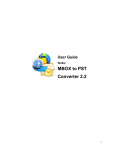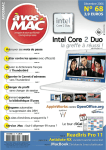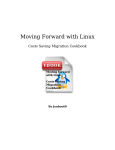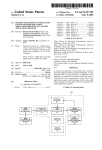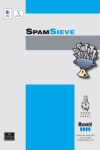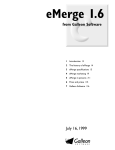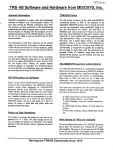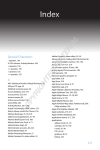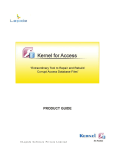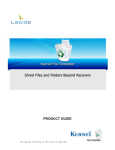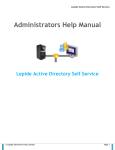Download User`s Guide - Kernel Data Recovery
Transcript
PRODUCT GUIDE ©Lepide Software Private Limited Table of Contents 1. 2. 3. 4. Introduction to Kernel for MBOX to PST ................................................................................................................. 6 1.1 Using this Manual............................................................................................................................................. 6 1.2 About Kernel for MBOX to PST ....................................................................................................................... 6 1.3 Salient Features ................................................................................................................................................ 7 Getting Started ......................................................................................................................................................... 9 2.1 Installation Pre-requisites .................................................................................................................................. 9 2.2 Downloading Kernel for MBOX to PST for the First Time ..............................................................................10 2.3 Install Kernel for MBOX to PST......................................................................................................................11 2.4 Start Kernel for MBOX to PST ........................................................................................................................11 2.5 Uninstall Kernel for MBOX to PST .................................................................................................................11 Software Interface ...................................................................................................................................................12 3.1 Welcome Screen of Kernel for MBOX to PST .................................................................................................12 3.2 Menu Bar ........................................................................................................................................................13 3.3 Tool Bar ..........................................................................................................................................................15 3.4 Buttons Used ...................................................................................................................................................15 Using Kernel for MBOX to PST ..............................................................................................................................17 4.1 Adding MBOX Files........................................................................................................................................17 4.1.1 How to add MBOX Files using ‘Add Folder’ option ....................................................................................21 4.1.2 Preview Functionality ..................................................................................................................................24 4.2 Saving added MBOX Files ..............................................................................................................................25 4.2.1 Create New PST File ...................................................................................................................................34 4.2.2 Save in Existing PST File ............................................................................................................................38 4.2.3 Save in MSG File ........................................................................................................................................41 5. 6. Download Purchase and Register.............................................................................................................................46 5.1 Free Trial Download ........................................................................................................................................46 5.2 Purchase & Register ........................................................................................................................................46 5.3 Support ............................................................................................................................................................46 Troubleshooting ......................................................................................................................................................48 ©Lepide Software Private Limited 7. 6.1 Common Issues ...............................................................................................................................................48 6.2 Frequently Asked Questions ............................................................................................................................48 Legal Notices ..........................................................................................................................................................49 7.1 Copyright Notice .............................................................................................................................................49 7.2 Trademarks......................................................................................................................................................49 7.3 Disclaimer .......................................................................................................................................................49 7.4 License Agreement ..........................................................................................................................................50 ©Lepide Software Private Limited Table of Figures Figure 3.1: Welcome Screen of Kernel for MBOX to PST ...............................................................................................13 Figure 3.2: File Menu......................................................................................................................................................14 Figure 3.3: View Menu ...................................................................................................................................................14 Figure 3.4: Help Menu ....................................................................................................................................................14 Figure 4.1: Main Screen of Kernel for MBOX to PST Software ......................................................................................17 Figure 4.2: Add File(s) Option ........................................................................................................................................18 Figure 4.3: Added MBOX Files ......................................................................................................................................19 Figure 4.4: Selecting MBOX file(s) for removal ..............................................................................................................20 Figure 4.5: MBOX files after removal .............................................................................................................................21 Figure 4.6: Add Folder Option ........................................................................................................................................22 Figure 4.7: Selecting Folder containing MBOX files .......................................................................................................23 Figure 4.8: Enumerating Folders .....................................................................................................................................24 Figure 4.9: Preview of Added MBOX files ......................................................................................................................25 Figure 4.10: Conversion Options .....................................................................................................................................26 Figure 4.11: Filtering Options .........................................................................................................................................27 Figure 4.12: Defining ‘From’ Filter .................................................................................................................................28 Figure 4.13: Defining ‘To’ Filter .....................................................................................................................................29 Figure 4.14: Defining ‘Subject’ Filter ..............................................................................................................................30 Figure 4.15: Defining ‘Date’ Filter ..................................................................................................................................31 Figure 4.16: Defined Conversion Criteria ........................................................................................................................32 Figure 4.17: Removing a defined Conversion Criteria .....................................................................................................33 Figure 4.18: Saving data in a new PST File .....................................................................................................................34 Figure 4.19: Newly-created PST File with a default name ...............................................................................................35 Figure 4.20: Editable newly-created PST File name ........................................................................................................36 Figure 4.21: Saving in Progress .......................................................................................................................................37 Figure 4.22: Successful Saving of new PST File..............................................................................................................38 Figure 4.23: Specifying Existing PST File Path ...............................................................................................................39 Figure 4.24: Saving in Existing PST File in Progress .......................................................................................................40 ©Lepide Software Private Limited Figure 4.25: Successful Saving in Existing PST File .......................................................................................................41 Figure 4.26: Save in MSG Option ...................................................................................................................................42 Figure 4.27: Providing Destination to save MSG File ......................................................................................................43 Figure 4.28: Saving in MSG in Progress ..........................................................................................................................44 Figure 4.29: Successful Saving of MSG File ...................................................................................................................45 ©Lepide Software Private Limited 1. Introduction to Kernel for MBOX to PST Welcome to the User Manual of Kernel for MBOX to PST, an effective and powerful email migration tool to convert MBOX files into MS Outlook PST or MSG file format. This user manual comprises step-by-step guidelines on using Kernel for MBOX to PST software. 1.1 Using this Manual This User Manual is intended to guide users on using Kernel for MBOX to PST. We suggest that first time users should read this User Manual completely and carefully before proceeding to use the software. However, if you are an experienced user, you can use the Table of Contents to find out information pertaining to the tasks that you need to perform by using Kernel for MBOX to PST. You can use the Table of Contents to navigate through different sections of this User Manual. The Table of Contents enlists all the sections contained within this user manual in chronological order. This User Manual comprises following sections: Introduction Getting Started Software Interface Using Kernel for MBOX to PST Full Version Support Troubleshooting Legal Notice 1.2 About Kernel for MBOX to PST Kernel for MBOX to PST is an advanced and professional email migration software that facilitates migrating MBOX files created with numerous email clients including AppleMail, Entourage, Eudora, Postbox, Netscape, PocoMail, Thunderbird, Spicebird, Opera, PowerMail, Claws Mail, Evolution, SeaMonkey, Sylpheed, Mulberry, GyazMail, Gnu, Sparrow, and The Bat! into easily accessible Microsoft Outlook .PST or .MSG file formats. Enriched with powerful email migration algorithms, Kernel for MBOX to PST software efficiently converts MBOX files to PST or MSG files. ©Lepide Software Private Limited Using Kernel for MBOX to PST, all the mailbox folders contained within the MBOX files including Inbox, email attachments, sent items, drafts, junk folder, deleted items folder, etc. are accurately converted into PST or MSG format. While performing the email migration, the software preserves the original MBOX file data along with its structure and properties. The software facilitates adding multiple MBOX files at once by using ‘Add Files’ button along with option to add an entire disk or folder using ‘Add Folder’ button. The software facilitates preview of added MBOX files before saving and allows saving converted emails in folder hierarchy. Offered easy-to-use, self-descriptive, user-friendly Graphical User Interface of Kernel for MBOX to PST makes the entire email migration process a much easier task even for novice users. Available free to download trial version lets users evaluate its capabilities before purchasing the full licensed version. 1.3 Salient Features Salient features of Kernel for MBOX to PST include: Efficiently converts MBOX files to PST or MSG file format Accurately converts emails, attachments, sent items, deleted items folder, etc. from MBOX files to MS Outlook PST or MSG files Allows filtering MBOX files on the basis of To, From, Subject, and Date fields Facilitates filtering and saving specifically those files containing attachments Supports conversion of Unicode characters Allows saving converted emails in folder hierarchy Displays preview of added MBOX files before saving them to either PST or MSG file formats Offers option to add entire drive or folder of MBOX files for conversion at once using ‘Add Folder’ button While saving in PST file format, the tool offers option to save the converted file either into a newlycreated PST file or an already-existing PST file Keeps the original structure, formatting and properties of the mailbox items unhampered Designed in an extremely user-friendly, self-descriptive, highly-interactive GUI Supports conversion of MBOX files created with AppleMail, Entourage, Eudora, Postbox, Netscape, PocoMail, Thunderbird, Spicebird, Opera, PowerMail, Claws Mail, Evolution, SeaMonkey, Sylpheed, Mulberry, GyazMail, GNUMail, Sparrow, and The Bat! email clients ©Lepide Software Private Limited All the supported email client versions must support MAC OS X, UNIX, and Windows OS Works well with MS Outlook 2000, 2002, 2003, 2007, 2010, and 2013 versions Works well with Windows XP, Windows Vista, Windows 7, Windows 8, Windows Server 2000, Windows Server 2003, Windows Server 2008, Windows Server 2008 R2, and Windows Server 2012 Operating System platforms Available as a free to download evaluation version Offers round-the-clock technical support ©Lepide Software Private Limited 2. Getting Started Now that you have understood the features and potential of Kernel for MBOX to PST, you are ready to get a hand on experience of the software. To start converting MBOX files into PST or MSG format, you will first need to download and install this software. It is strongly recommended that before installing Kernel for MBOX to PST, you should go through the installation pre-requisites for the software to ensure that your computer is appropriately configured to run the software. 2.1 Installation Pre-requisites Following are the basic system pre-requisites in order to perform successful conversion of MBOX files to MS Outlook PST or MSG files using Kernel for MBOX to PST software: Minimum System Requirements: Pentium Class Processor 64 MB RAM (128 MB Recommended) 10 MB for Software installation Disk Space - Enough space to save the results Supported MS Windows Operating System (Both 32-bit and 64-bit): Windows XP, Windows Vista, Windows 7, Windows 8, Windows Server 2000, Windows Server 2003, Windows Server 2008, Windows Server 2008 R2, and Windows Server 2012 Supported MS Outlook versions (Both 32-bit and 64-bit): MS Outlook 2000, MS Outlook 2002, MS Outlook 2003, MS Outlook 2007, MS Outlook 2010, and MS Outlook 2013 Supported Email Client versions: AppleMail: AppleMail 2, 3, 4, 5, 6 and 7 versions Entourage: Entourage 2004 and 2008 versions ©Lepide Software Private Limited Eudora: Eudora 6.0.1, 6.2, 7.0 and Eudora OSE Postbox: All versions Netscape: Netscape series of suites between 4.5 to 7.2 versions PocoMail: PocoMail 4.8 and all latest versions Thunderbird: Thunderbird to Thunderbird 16 and other latest versions Spicebird: Spicebird 0.4, 0.8 and other latest versions Opera: Opera M2, 9.5, 10, 11, 12.10, 12.11 and other latest versions PowerMail: All versions Claws Mail: All versions Evolution: All versions SeaMonkey: All versions Sylpheed: All versions Mulberry: All versions GyazMail: All versions Gnu: All versions Sparrow: All versions The Bat!: All versions All the above-mentioned email client versions must support MAC OS X, UNIX, LINUX, and Windows OS 2.2 Downloading Kernel for MBOX to PST for the First Time After checking your computer with the prescribed system requirements for Kernel for MBOX to PST, you can download the evaluation version of the software on your computer using the following link: http://www.nucleustechnologies.com/download-mbox-to-pst-conversion.html ©Lepide Software Private Limited The free trial version of Kernel for MBOX to PST accurately converts MBOX files to PST or MSG format but allows saving only 25 items per MBOX file. To save entire converted items, purchase the full version of the software. 2.3 Install Kernel for MBOX to PST To install Kernel for MBOX to PST onto your computer system, perform the following steps: 1. First make sure that the host computer meets the entire basic system requirements and has sufficient memory available. 2. Download Kernel for MBOX to PST software from the website: www.nucleustechnologies.com/mbox-to-pst.html 3. Double-click the Kernel for MBOX to PST software Installer .exe file. 4. Follow the on-screen instructions. The setup install completion screen will be displayed. 5. Click Finish, the main window of the Kernel for MBOX to PST software will be launched. 2.4 Start Kernel for MBOX to PST To start Kernel for MBOX to PST software: Click Start All Programs Kernel for MBOX to PST Kernel for MBOX to PST Alternatively, you can launch Kernel for MBOX to PST by double-clicking the shortcut icon available on the desktop or the Quick Launch icon. 2.5 Uninstall Kernel for MBOX to PST Kernel for MBOX to PST can be uninstalled from the computer system in two ways: From the Windows Start menu From the Control Panel Uninstall from the Windows Start Menu: ©Lepide Software Private Limited 1. Click the Start button from the Windows menu. 2. Click All Programs > Kernel for MBOX to PST > Uninstall Kernel for MBOX to PST. A warning message before uninstalling the software will be displayed on the screen. 3. Click Yes to uninstall the software. Kernel for MBOX to PST will be successfully uninstalled from your computer system. Uninstall from the Control Panel: 1. Click the Start menu > Control Panel and then double-click the Add or Remove Programs icon. 2. Select the Kernel for MBOX to PST software and click Remove. A warning message before uninstalling the software will be displayed on the screen. 3. Click Yes to uninstall the software. Kernel for MBOX to PST will be successfully uninstalled from your computer system. 3. Software Interface Now that Kernel for MBOX to PST has been installed on your computer, you can start using the software after getting acquainted with the software interface. 3.1 Welcome Screen of Kernel for MBOX to PST Kernel for MBOX to PST offers user-friendly and self-descriptive graphical user interface. When the software is launched, following main screen of the software appears: ©Lepide Software Private Limited Figure 3.1: Welcome Screen of Kernel for MBOX to PST 3.2 Menu Bar The Menu bar of Kernel for MBOX to PST comprises three menus: File Menu View Menu Help Menu ©Lepide Software Private Limited File Menu The File menu of Kernel for MBOX to PST software appears, as shown in the following figure: Figure 3.2: File Menu Following table enlists the options available in the File menu: Option Description Select Click to select a email client among 19 supported email clients Save Click to save the converted files in PST or MSG file format Exit Click to exit from the application View Menu The View menu of Kernel for MBOX to PST software appears, as shown in following figure: Figure 3.3: View Menu Following table enlists the option available in the View menu: Option Description Status Bar Selecting this option displays the status bar Help Menu Help menu of Kernel for MBOX to PST software appears, as shown in following figure: Figure 3.4: Help Menu Following table enlists the options available in the Help menu: ©Lepide Software Private Limited Option Description About Click to view details about the software Software Help Click to view the help file of the software 3.3 Tool Bar The Tool Bar of Kernel for MBOX to PST displays three buttons: Select, Save and Help. Almost all functions of Kernel for MBOX to PST can be performed using the tool bar. It offers the convenience of being user-friendly. Various buttons of the tool bar are described below in detail: Button Description Option to select the email client among 19 email clients Option to save the converted files in PST or MSG file format Option to open the help file of the software 3.4 Buttons Used The GUI of Kernel for MBOX to PST consists of several buttons that has a key role while converting MBOX files to MS Outlook PST or MSG files. Following table enlists the various buttons used in the software: Button Description Adds a single or multiple MBOX file(s) from a known location Adds multiple MBOX files from a folder or a selected drive Removes selected MBOX file(s) Adds defined filter in the list ©Lepide Software Private Limited Removes defined filter(s) from the list Saves the converted files to PST or MSG file format Click to provide the destination location for saving the converted PST file Navigates the user to the previous window Navigates the user to the next window Exits from the application Closes the software after process completion ©Lepide Software Private Limited 4. Using Kernel for MBOX to PST 4.1 Adding MBOX Files Kernel for MBOX to PST is an eminent email migration utility that allows migrating MBOX files to PST or MSG file format that can be easily accessed with MS Outlook. Follow the steps given below to perform accurate conversion from MBOX files to PST or MSG files: 1. Launch Kernel for MBOX to PST. The following main screen of the software appears: Figure 4.1: Main Screen of Kernel for MBOX to PST Software ©Lepide Software Private Limited Among the enlisted 19 email clients on the main screen of the software, user can select any one of them in order to perform required email conversion. After selecting an email client, user needs to add MBOX file(s) to be converted. The AppleMail email client is selected by default as the software is launched and in this user guide the conversion of AppleMail MBOX files to MS Outlook PST or MSG files is explained. 2. After selecting AppleMail email client, click Next to proceed further. The following screen appears: Figure 4.2: Add File(s) Option Here, user can either click Add File(s) button to add single or multiple MBOX file(s) for conversion (in case the location of MBOX file(s) is known to the user) or can click Add Folder button to specify the drive or folder for adding the MBOX files. 3. Click on Add File(s) button and add the MBOX file(s) that needs to be converted. After adding MBOX file(s), the screen appears as: ©Lepide Software Private Limited Figure 4.3: Added MBOX Files After adding multiple MBOX files user might require to remove some of the added MBOX files. This can be easily done by selecting the files that needs to be removed from the list: ©Lepide Software Private Limited Figure 4.4: Selecting MBOX file(s) for removal Click on Remove File(s) button to remove the selected MBOX File(s). After removing selected MBOX files, the screen appears as: ©Lepide Software Private Limited Figure 4.5: MBOX files after removal 4.1.1 How to add MBOX Files using ‘Add Folder’ option Kernel for MBOX to PST allows adding MBOX files from an entire folder at once or a disk drive in case the location of MBOX files is not known to the user. Follow the below given steps to add MBOX files using Add Folder button: 1. Click on Add Folder button to add single or multiple MBOX file(s) from a folder or a disk drive. ©Lepide Software Private Limited Figure 4.6: Add Folder Option 2. Select the folder containing the MBOX files: ©Lepide Software Private Limited Figure 4.7: Selecting Folder containing MBOX files The software starts enumerating folders as: ©Lepide Software Private Limited Figure 4.8: Enumerating Folders 4.1.2 Preview Functionality On clicking the Finish button, Kernel for MBOX to PST allows its users to have a complete preview of all the added MBOX files' email items before saving them either to PST or MSG file format: ©Lepide Software Private Limited Figure 4.9: Preview of Added MBOX files 4.2 Saving added MBOX Files Click on the Save button from the tool bar or from File menu Save to save the added MBOX files. The following window appears for defining the conversion rules for converting the email items: ©Lepide Software Private Limited Figure 4.10: Conversion Options Here, user can either select "Convert all items" to convert all email items without defining any conversion rule or can select "Define conversion rule" to set the filter criteria. Let's here we define the filter criteria for email conversion by selecting the "Define conversion rule" option. In the Where field, four options are available - From, To, Subject and Date. ©Lepide Software Private Limited Figure 4.11: Filtering Options From Field: In this field, user can specify a value that is either contained or is not contained in the ‘From’ attribute of the email item. ©Lepide Software Private Limited Figure 4.12: Defining ‘From’ Filter Specify a value that is contained within ‘From’ field. Click Add button to add the filter criteria to the list. To Field: Similar to the ‘From’ field, user can also provide the required specifications in the ‘To’ field. ©Lepide Software Private Limited Figure 4.13: Defining ‘To’ Filter Subject Field: In the similar manner, user can also provide value for ‘Subject’ field: ©Lepide Software Private Limited Figure 4.14: Defining ‘Subject’ Filter Date Field: In this field, user can specify the date range in the ‘From’ and ‘To’ fields: ©Lepide Software Private Limited Figure 4.15: Defining ‘Date’ Filter After specifying all the filtering criteria, the window appears as: ©Lepide Software Private Limited Figure 4.16: Defined Conversion Criteria After defining the filtering criteria, user can even remove a defined filter by simply selecting it and clicking the Remove button: ©Lepide Software Private Limited Figure 4.17: Removing a defined Conversion Criteria After defining the conversion rules, user can even select the "Attachments" checkbox to convert all the email items along with attachments. Click Next to proceed. Kernel for MBOX to PST allows saving converted MBOX files into PST or MSG file formats that can be easily accessed with MS Outlook email client. While saving in PST file format, Kernel for MBOX to PST offers two different options: Create New PST File Save in Existing PST File Furthermore, Kernel for MBOX to PST allows saving converted email items according to folder hierarchy. ©Lepide Software Private Limited 4.2.1 Create New PST File After defining the conversion rules on MBOX files, the software allows user to save it in a newly-created PST file by following the steps as given below: 1. Select "Create New PST File" option: Figure 4.18: Saving data in a new PST File 2. Click Browse button to provide the destination of newly-created PST File. The software creates a new PST File with a default name KernelMBoxToPST.PST as: ©Lepide Software Private Limited Figure 4.19: Newly-created PST File with a default name User can edit the default name of newly-created PST file ©Lepide Software Private Limited Figure 4.20: Editable newly-created PST File name 3. Click Save button to save the converted email items in newly-created PST file. The software starts the conversion process from MBOX to PST as follows: ©Lepide Software Private Limited Figure 4.21: Saving in Progress 4. After successful completion of email conversion process, the newly-created PST file gets stored at the specified location as: ©Lepide Software Private Limited Figure 4.22: Successful Saving of new PST File 4.2.2 Save in Existing PST File Kernel for MBOX to PST also facilitates its users to save the converted MBOX file in an already-existing PST file. For saving the converted MBOX files into an already-existing PST file, follow the steps as given below: 1. Select "Save in Existing PST File" option. Click Browse button to provide the location of an alreadyexisting PST file. The specified PST file gets enlisted as: ©Lepide Software Private Limited Figure 4.23: Specifying Existing PST File Path 2. Click Save button to save the converted email data in an already-existing PST file. The software displays the conversion process as: ©Lepide Software Private Limited Figure 4.24: Saving in Existing PST File in Progress 3. After successful completion of the conversion process, the software displays the location of PST file where it get saved. ©Lepide Software Private Limited Figure 4.25: Successful Saving in Existing PST File 4.2.3 Save in MSG File Kernel for MBOX to PST allows saving converted MBOX files into MSG file format as well that can be easily accessed with MS Outlook email client. For saving the converted email items in MSG file format, follow the steps as given below: 1. Select "Save in MSG" option: ©Lepide Software Private Limited Figure 4.26: Save in MSG Option 2. Click Browse button to provide the destination of MSG file. Here, user can select the "Save in folder hierarchy" option as well: ©Lepide Software Private Limited Figure 4.27: Providing Destination to save MSG File 3. Click Save button to save the converted email items in MSG file format. The software displays the conversion process as: ©Lepide Software Private Limited Figure 4.28: Saving in MSG in Progress 4. After successful completion of saving progress, the software displays successful saving message as: ©Lepide Software Private Limited Figure 4.29: Successful Saving of MSG File ©Lepide Software Private Limited 5. Download Purchase and Register 5.1 Free Trial Download Kernel for MBOX to PST is available as an evaluation version for free that allows users to analyze its features and functionalities before deciding to purchase the licensed version of the software. The free trial version works almost similar to that of the full version but has a limitation that it allows saving only 25 items per MBOX file. To save all the converted items, user must purchase the full licensed version of the software. Free version of Kernel for MBOX to PST can be downloaded from our website: www.nucleustechnologies.com/download-mbox-to-pst-conversion.html (encrypted and secure site) 5.2 Purchase & Register Purchase the full version of Kernel for MBOX to PST software for saving the entire converted items from MBOX files to MS Outlook PST or MSG files. The FREE trial version of Kernel for MBOX to PST software allows saving only 25 items per MBOX file. You can purchase the Full version of Kernel for MBOX to PST software through our website: www.nucleustechnologies.com/buy-mbox-to-pst.html (encrypted and secure site) Payment and Delivery Purchase the Kernel for MBOX to PST software from our authorized resellers, which provide number of payment options for your ease - PayPal, FAX, Credit Card, E-cheque, Pay Order, etc. After making the purchase transaction with our resellers, an email is sent consisting of activation details and download link of the Full version of Kernel for MBOX to PST comprising of the activation code. This email is sent to the email address, which you have used while processing the purchase transaction with our resellers. We suggest you not to use false e-mail address while making the purchase transaction. For any other details related to purchase process, software activation process, email us at: [email protected] 5.3 Support Lepide Software Pvt. Ltd. provides round-the-clock technical support for its product range to solve technical and software queries. The software comes with an embedded help manual that can be accessed by clicking Help in the software main window. You can also press the F1 key on the keyboard of your computer to access the embedded help manual of Kernel for MBOX to PST. ©Lepide Software Private Limited You can access the online user guides at: www.nucleustechnologies.com/Online-Helps.html for The Animated Demos for Kernel range of softwares www.nucleustechnologies.com/Animated-Tours.html We also have live support wherein you at: www.nucleustechnologies.com/Support.html can Telephone Support: +91-9818725861 1-866-348-7872 (Toll Free for USA/CANADA) Email Support: [email protected] for Sales [email protected] for Support [email protected] for General Queries ©Lepide Software Private Limited Kernel can chat be with range of softwares easily accessed through: our software experts 6. Troubleshooting 6.1 Common Issues What is the limitation in the trial version of Kernel for MBOX to PST? The trial version of Kernel for MBOX to PST works almost same as that of the full version of the software. The ‘Add Files’ and ‘Add Folder’ options works similar to that of the full version letting user add multiple MBOX files for conversion, displays preview of added MBOX files, converts them to PST or MSG format but restricts from saving only 25 items per MBOX file. To save entire converted items of MBOX files, user must purchase the full licensed version of the software. 6.2 Frequently Asked Questions 1. How to purchase Kernel for MBOX to PST? One can buy Kernel for MBOX to PST using the website: www.nucleustechnologies.com/buy-mbox-to-pst.html 2. What are the different saving options offered by Kernel for MBOX to PST? Kernel for MBOX to PST allows saving MBOX files in PST or MSG file format. While saving in PST format, user can save in a new PST or an already existing one. 3. What are the supported Windows OS platforms for Kernel for MBOX to PST software? The supported Windows OS platforms for Kernel for MBOX to PST software are: Windows XP, Windows Vista, Windows 7, Windows 8, Windows Server 2000, Windows Server 2003, Windows Server 2008, Windows Server 2008 R2, and Windows Server 2012 4. What are the supported MS Outlook versions for Kernel for MBOX to PST software? The supported MS Outlook versions for Kernel for MBOX to PST software are: MS Outlook 2000, MS Outlook 2002, MS Outlook 2003, MS Outlook 2007, MS Outlook 2010, and MS Outlook 2013 5. Give the link for downloading the free trial version of Kernel for MBOX to PST software. The free trial version of Kernel for MBOX to PST software can be downloaded using the link: www.nucleustechnologies.com/download-mbox-to-pst-conversion.html ©Lepide Software Private Limited 7. Legal Notices This section comprises the legal specification about Kernel for MBOX to PST and the company Lepide Software Private Limited. 7.1 Copyright Notice Lepide Software Private Limited, Kernel for MBOX to PST, accompanied user manual, and documentation are copyright of Lepide Software, with all rights reserved. Under the copyright laws, this user manual cannot be reproduced in any form without the prior written permission of Lepide Software. No Patent Liability is assumed, however, with respect to the use of the information contained herein. © LEPIDE SOFTWARE PVT LTD. All rights reserved. 7.2 Trademarks Kernel for MBOX to PST® is a copyright work of Lepide Software Private Limited. Windows 8®, Windows 7®, Windows Vista®, Windows XP®, Windows Server 2000®, Windows Server 2003®, Windows Server 2008®, Windows Server 2008 R2®, and Windows Server 2012® are registered trademarks of Microsoft Corporation. All other brand and product names are trademarks or registered trademarks of their respective companies. 7.3 Disclaimer The information contained in this manual, including but not limited to any product specifications, is subject to change without notice. Lepide Software Private Limited provides no warranty with regard to this manual or any other information contained herein and hereby expressly disclaims any implied warranties of merchantability or fitness for any particular purpose with regard to any of the foregoing. Lepide Software Private Limited assumes no liability for any damages incurred directly or indirectly from any technical or typographical errors or omissions contained herein or for discrepancies between the product and the manual. In no event shall Lepide Software Private Limited be liable for any incidental, consequential special, or exemplary damages, whether based on tort, contract or otherwise, arising out of or in connection with this manual or any other information contained herein or the use there of. ©Lepide Software Private Limited 7.4 License Agreement Kernel for MBOX to PST© by Lepide Software Private Limited. Your Agreement to this License You should carefully read the following terms and conditions before using, installing, or distributing this software, unless you have a different license agreement signed by Lepide Software Private Limited. The terms and conditions of this License describe the permitted use and users of each Licensed Copy of Kernel for MBOX to PST. For purposes of this License, if you have a valid license, you have the right to use a single Licensed Copy of Lepide. Scope of License Each Licensed Copy of Kernel for MBOX to PST may either be used by a single person or used nonsimultaneously by multiple people who use the software personally installed on a single workstation. All rights of any kind in the Lepide, which are not expressly granted in this License, are entirely and exclusively reserved to and by Lepide Software. You may not rent, lease, modify, translate, reverse engineer, decompile, disassemble, or create derivative works based on, Lepide, nor permit anyone else to do so. You may not make access to Lepide available to others in connection with a service bureau, application service provider, or similar business, nor permit anyone else to do so. Warranty Disclaimers and Liability Limitations Kernel for MBOX to PST, and any and all accompanying software, files, data and materials, are distributed and provided as is and with no warranties of any kind, whether expressed or implied. In particular, there is no warranty for the quality of data recovered. You acknowledge that good data processing procedure dictates that any program, including Kernel for MBOX to PST, must be thoroughly tested with non-critical data before there is any reliance on it, and you hereby assume the entire risk of all use of the copies of Kernel for MBOX to PST covered by this License. This disclaimer of warranty constitutes an essential part of this License. In addition, in no event does Lepide Software authorize you or anyone else to use Kernel for MBOX to PST in applications or systems where Kernel for MBOX to PST Failure to perform can reasonably be expected to result in a significant physical injury, or in loss of life. Any such use is entirely at your own risk, and you agree to hold Lepide Software harmless from any and all claims or losses relating to such unauthorized use. General This License is the complete statement of the agreement between the parties on the subject matter, and merges and supersedes all other or prior understandings, purchase orders, agreements, and arrangements. This License shall be governed by the laws of the State of Delhi. Exclusive jurisdiction and venue for all matters relating to this License shall be in courts and for a located in the State of Delhi, and you consent to such jurisdiction and venue. There are no third-party beneficiaries of any promises, obligations, or representations made by Lepide Software herein. Any waiver by Lepide Software of any violation of this License by you shall not constitute, nor contribute to, a waiver by Lepide Software of any other or future violation of the same provision, or any other provision, of this License. ©Lepide Software Private Limited