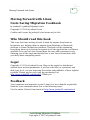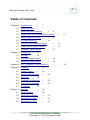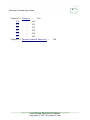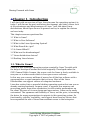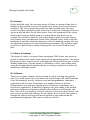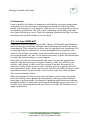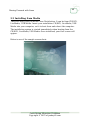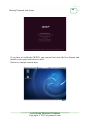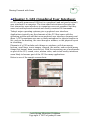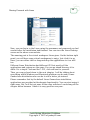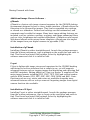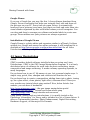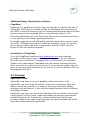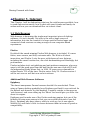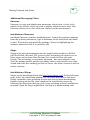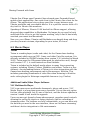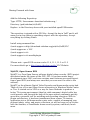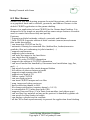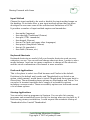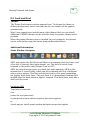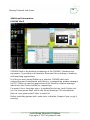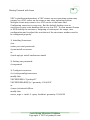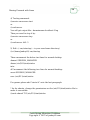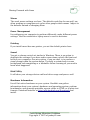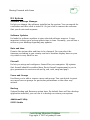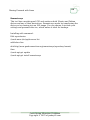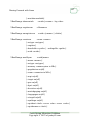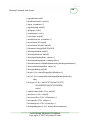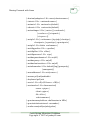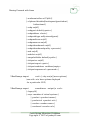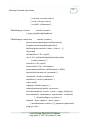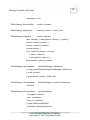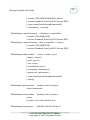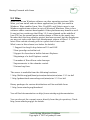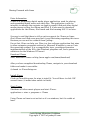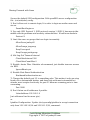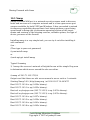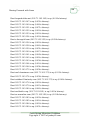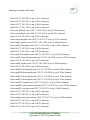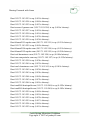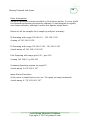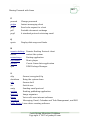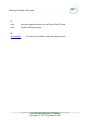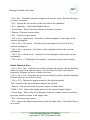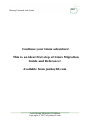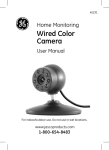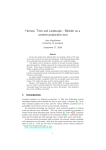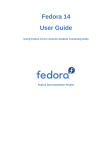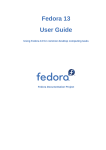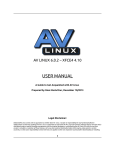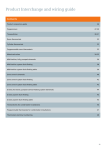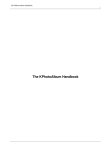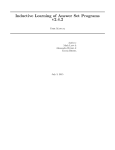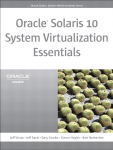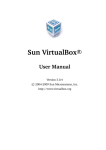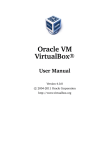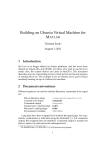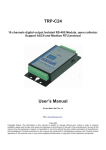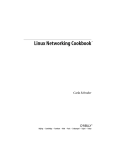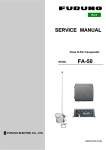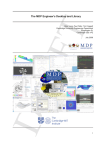Download Moving Forward with Linux, Costs Saving Migration Cookbook
Transcript
Moving Forward with Linux Costs Saving Migration Cookbook By Jonboy60 Moving Forward with Linux 2 Moving Forward with Linux, Costs Saving Migration Cookbook by jonboy60 <[email protected]> Copyright © 2010 of jonboy60.com Credits and License by jonboy60 also known as Jon Loh Who Should read this book This is my first time writing a book. A book for anyone from home or businesses use, helping them to migrate from Windows or Macintosh platform to Linux Gnome-base platform. This book will be explaining everything from top to bottom in regards to all the applications or software available to be use on Linux Gnome-base the easy and convenience way. Showing you all the steps and details how to use Linux Gnome-base with your daily basis computing needs. Legal Copyright © 2010 of jonboy60.com. May not be copied or distributed without prior written permission; if you have this file (or a printout) and didn't pay for it, you are depriving the author and publisher of their rightful royalties. Please pay for your copy by purchasing it at http://www.jonboy60.com/ebooks/. Thank you. Feedback Your comments are important to me! I want it to be as helpful as possible. Send me your comments about this in the following ways: Use the online Contact form found at http://www.jonboy60.com/contact/ Costs Saving Migration Cookbook Copyright © 2010 of jonboy60.com Moving Forward with Linux 3 This documentation is distributed in the hope that it will be useful, but WITHOUT ANY WARRANTY; without even the implied warranty of MERCHANTABILITY or FITNESS FOR A PARTICULAR PURPOSE AS DESCRIBED IN THE DISCLAIMER. Disclaimer Every effort has been made to make sure that the information compiled in this publication is right and correct. However, this does not guarantee complete accuracy. Some of the software and hardware descriptions cited in this publication may be registered trademarks and may thus fall under copyright restrictions and trade protection laws. In no way do the authors make claim to any such names. Limit of Liability and Disclaimer of Warranty: The publisher has used its best efforts in preparing this book, and the information provided here is provided "as is" jonboy60.com makes no representation or warranties with respect to the accuracy or completeness of the contents of this book and specifically disclaims any implied warranties of merchantability or fitness for any particular purpose and shall in no event be liable for any loss of profit or any other commercial damage, including but not limited to special, incidental, consequential, or other damages. Costs Saving Migration Cookbook Copyright © 2010 of jonboy60.com 4 Moving Forward with Linux Table of Contents Chapter 1. Introduction ~ 7 ~ 7 1.1 What is Linux? 1.2 What is Free Software? 1.3 What is the Linux Operating System? 1.4 What Benefit do I get? 1.5 Is Linux difficult? 1.6 What are the disadvantages? ~ 11 1.7 Linux Distribution Choices ~ 11 1.8 Desktop Linux futures Chapter 2. Installation ~ ~ ~ ~ ~ 8 10 ~ 12 14 Backup 2.2 System Requirements ~ 14 2.3 Installing from Media ~ 15 14 Chapter 3. GUI (Graphical User Interface) ~ 20 ~ 20 4.1 Image Viewer 4.2 Image Manipulation 4.3 Drawing 4.4 ~ 22 Webcam Application ~ 24 4.5 Digicam Application ~ 26 4.6 Scanning ~ ~ Chapter 5. Internet 8 8 2.1 Chapter 4. Graphics ~ ~ 23 27 ~ 28 ~ 28 5.1 Web Browser 5.2 Mail and Calendar ~ 31 5.3 Messenger Client ~ 33 5.4 BitTorrent Client ~ 35 Costs Saving Migration Cookbook Copyright © 2010 of jonboy60.com 18 5 Moving Forward with Linux Chapter 6. Multimedia ~ 37 6.1 Audio Player ~ 37 6.2 Movie Player ~ 38 6.3 Disc Burner ~ 42 Chapter 7. Office ~ 45 7.1 OpenOffice.org ~ 45 7.2 Accounting ~ 47 Chapter 8. System Preferences ~ ~ 8.1 Personal 8.2 Look and Feel 8.3 Internet and Network 8.4 Hardware ~ 60 8.5 System ~ 62 49 ~ Chapter 9. Other Applications 9.1 VirtualBox 9.2 Wine 10. Security ~ ~ ~ 49 51 ~ 56 ~ 65 65 80 82 10.1 SSH ~ 82 10.2 Password Generator ~ 10.3 DenyHosts 86 ~ 10.4 CrackLib PAM Module 10.5 Nmap ~ 88 10.6 Updates ~ 99 85 ~ 87 Costs Saving Migration Cookbook Copyright © 2010 of jonboy60.com 6 Moving Forward with Linux Chapter 11. Glossary ~ A-D ~ 100 E-H ~ 101 I-O ~ 102 P-S ~ 103 T-X ~ 104 Y-Z ~ 105 100 Chapter 12. Gnome Keyboard Shortcuts ~ 106 Costs Saving Migration Cookbook Copyright © 2010 of jonboy60.com Moving Forward with Linux 7 ⏏Chapter 1. Introduction I will start with an overview of how Linux became the operating system it is today. I will discuss the past and future development, and take a closer look at the advantages and disadvantages of Linux. I will talk about Linux distributions, about Open Source in general and try to explain the choices we have today. This chapter answers questions like: 1.1 What is Linux? 1.2 What is Free Software? 1.3 What is the Linux Operating System? 1.4 What Benefit do i get? 1.5 Is Linux difficult? 1.6 What are the disadvantages? 1.7 Linux distribution choices? 1.8 Desktop Linux futures 1.1. What is Linux? Linux is a free Unix-type operating system created by Linus Torvalds with the help of developers around the world originally. Developed under the GNU General Public License, the source code for Linux is freely available to everyone or in other words which is free open source software. In this way you can save millions of money for all the free software with a supercomputer or aged computer that you own. Most of the Linux Distributions can support various of computer hardware. Linux has evolved into a powerful desktop operating system that can run on already existing hardware. In many cases, it requires less memory and processing power than other alternatives to offer similar performance on the client. Because of its core design and open nature, Linux can be easily customized. The openness and flexibility of Linux, not the price, is becoming the driver for many organizations to migrate to this operating system. Its functionality, stability, scalability, and support have been key factors that have expanded the use of Linux from academic areas to the enterprise. Costs Saving Migration Cookbook Copyright © 2010 of jonboy60.com Moving Forward with Linux 8 1.2. What is Free Software? Free Software, sometimes called Open Source, is written by tens of thousands of programmers, all around the world, who are united by the shared belief that software should be Free. Together, they have built a credible, Free alternative that rivalry, often, excels Microsoft’s windows and Macintosh’s apple. Free Software can free you from security hassles, the risk of data loss, and save you money. Whatever your circumstance actor waiting by the phone, cash-strapped mid-sized theater, small business owner, or the multinational you’re temping free software has something to offer. 1.3. What is the Linux Operating System? Well, there are certainly many versions (“distributions”) of Linux to choose from, picking one that is right for you can be straightforward as long as you know your needs and are willing to do some research. The new user act: Ubuntu Linux, Red Hat and Fedora Linux, Mandriva Linux, PC Linux OS, and openSuSE Linux offer reliability, flexibility, and user-friendliness. They are the most popular Linux distributions. For those who are willing to give up convenience to experience the natural, unspoiled simplicity, stability, and security of original Linux distributions: Slackware, FreeBSD or ArchLinux would be a logical choice. Want to try Linux but don’t want to deal with the hassle of installing a new OS? CD-based distributions may be your answer. Ubuntu is a popular choice in that category. Ubuntu Net book Remix distributions offer this option for net book as well. Some even considering Moblin for their net book. 1.4. What Benefit do I get? A) Cost : The most obvious advantage of using Linux is that it is free to get, while Microsoft and Macintosh products are available for a hefty and sometimes recurring fee. Microsoft and Macintosh licenses typically are only allowed to be installed on a single computer, because a Linux distribution can be installed on any number of computers, without paying a single dime. Costs Saving Migration Cookbook Copyright © 2010 of jonboy60.com Moving Forward with Linux 9 B) Security : In line with the costs, the security aspect of Linux is stronger than that of Windows. Why should you have to spend extra money for virus protection software? The Linux operating system has been around since the early nineties and has managed to stay secure in the realm of widespread viruses, spy-ware and ad-ware for all these years. Sure, the argument of the Linux desktop not being as widely used is a reason about why there are no viruses. My rebuttal is that the Linux operating system is an open source and if there were a widespread Linux virus released today, there would be hundreds of patches released tomorrow, either by ordinary people who use the operating system or by the distribution maintainers. We wouldn’t need to wait for a patch from a single company like we do with Windows and Mac. C) Choice (Freedom) : The power of choice is a great Linux advantage. With Linux, you have the power to control just about every aspect of the operating system. Two major features you have control of are your desktops look and feel by way of many Window Managers, and the kernel. In Windows or Mac, your either stuck using the boring default desktop theme, or risking corruption or failure by installing a third-party shell. D) Software : There are so many software choices when it comes to doing any specific task. You could search for a text editor on SourceForge and yield hundreds, if not thousands of results. Regular users and programmers contribute applications all the time. Sometimes its a simple change or feature enhancement of an already existing piece of software, sometimes its a brand new application. In addition, software on Linux tends to be packed with more features and greater usability than software on Windows and Mac. Best of all, the majority of Linux software is free and open source. Not only are you getting the software for no charge, but you have the option to change the source code and add more features if you understand the programming language. What more could you ask for? Costs Saving Migration Cookbook Copyright © 2010 of jonboy60.com Moving Forward with Linux 10 E) Hardware : Linux is perfect for those old computers with barely any processing power or memory you have sitting in your garage or basement collecting dust. Install Linux and use it as a firewall, a file server, or a backup server. There are endless possibilities. Old 386 or 486 computers with barely any RAM run Linux without any issue. Good luck running Windows and Mac on these machines and actually finding a use for them. 1.5. Is Linux Difficult? Companies such as Fedora, OpenSuSE, Ubuntu, PCLinuxOS and Mandriva have sprung up, providing packaged Linux distributions suitable for mass consumption. They integrated a great deal of graphical user interfaces (GUI s), developed by the community, to ease management of programs and services. As a Linux user today you have all the means of getting to know your system inside out, but it is no longer necessary to have that knowledge to make the system comply to your requests. Nowadays you can log in graphically and start all required applications without even having to type a single character, while you still have the ability to get access to the core of the system if needed. Because of its structure, Linux allows a user to grow into the system; it equally fits new and experienced users. New users are not forced to do difficult things, while experienced users are not forced to work in the same way they did when they started learning Linux. While development in the service area continues, great things are being done for desktop users, generally considered as the group least likely to know how a system works. Developers of desktop applications are making incredible efforts to make the most beautiful desktops you've ever seen, or to make your Linux machine look just like your former MS Windows or an Apple workstation. Costs Saving Migration Cookbook Copyright © 2010 of jonboy60.com Moving Forward with Linux 11 1.6. What are the Disadvantages? A) Too many Distributions: When asked, generally every Linux user will say that the best distribution is the specific version he is using. So which one should you choose? Don't worry too much about that; all releases contain more or less the same set of basic packages. A quick search on Google, using the keywords "choosing your distribution" brings up tens of links to good advise. B) Open Source reliable? Linux users have the choice whether to use Linux or not, which gives them an enormous advantage compared to users of proprietary software, who don't have that kind of freedom. If Linux were not trustworthy, it would have been long gone, never knowing the popularity it has now, with millions of users. Now users can influence their systems and share their remarks with the community, so the system gets better and better every day. It is a project that is never finished, that is true, but in an ever-changing environment, Linux is also a project that continues to strive for perfection. 1.7. Linux Distribution Choices? Prior to installation, the most important factor is your hardware. Since every Linux distribution has the basic packages and can be built to meet almost any need (because they all use the Linux kernel), you only need to consider if the distribution will run on your hardware. Some Linux distributions are optimized for certain processors, such as Atom processors such as Moblin, MeeGo, Jolicloud and etc. Sometimes distributions for special CPU s are not as reliable, since they are tested by fewer people. Most Linux distributions offer a set of programs for generic PCs with special packages containing optimized kernels for the x86 Intel based CPU s. These distributions are well-tested and maintained on a regular basis, focusing on reliant server implementation and easy installation and update rules. Examples are Debian, Ubuntu, Fedora, OpenSuSE and Mandriva, which are by far the most popular Linux systems and generally considered easy to handle for the beginning user, while not blocking professionals from getting the most out of their Linux machines. Linux also runs decently on laptops and middle-range servers. Drivers for new hardware are included only after extensive testing, which adds to the stability of a system. Costs Saving Migration Cookbook Copyright © 2010 of jonboy60.com Moving Forward with Linux 12 While the standard desktop might be Gnome on one system, another might offer KDE by default. Generally, both Gnome and KDE are available for all major Linux distributions. Other window and desktop managers are available for more advanced users. The standard installation process allows users to choose between different basic setups, such as a workstation, where all packages needed for everyday use and development are installed, or a server installation, where different network services can be selected. Expert users can install every combination of packages they want during the first installation process. The goal of this book is to apply to all Linux distributions. For your own convenience, however, it is strongly advised that beginners stick to a mainstream distribution, supporting all common hardware and applications by default. Downloadable ISO-images can be obtained from http://en.opensuse.org, http://www.ubuntu.com, http://fedoraproject.org/en/, http://mandriva.com. 1.8. Desktop Linux Futures Linux is the fastest-growing platform in every aspect of computing. If you think about it, you’ll realize just about every person in the modern world uses Linux multiple times every day. Whenever you program a DVR, visit an ATM, run a Google search, use an in-dash GPS or read an e-book on your Kindle, you’re using some flavor of kernel-based software. As we add more devices into the mix, the list keeps growing. A) Economy : The economic downturn is more than just marketing hype for open-source and Linux as a way to cut costs. Right now, corporations large and small are actively consolidating IT infrastructures, and free and open-source software is becoming increasingly attractive. A recession usually causes companies to re-think their age-old assumptions about their computing environments. They will be more likely to consider all the options when they think about software, server and workstation costs. Costs Saving Migration Cookbook Copyright © 2010 of jonboy60.com Moving Forward with Linux 13 B) Redefinition of the Desktop : Computing has flip-flopped in recent years; An Android phone or iPhone has roughly the same computing power as the ThinkPad notebook of five or six years ago, and today’s average net book has several times more muscle than that old ThinkPad, yet it’s even cheaper than an iPhone. What is the new desktop? Is it the phone? The browser? The TV? The HDTV? The car? Whatever it is, Linux will play a critical role in defining the experience. C) The Cloud : Linux already has a vast lead in scaled virtual hosting and cost-per-CPU services. If you don’t see Linux advantage in web services, answer these questions: Could Google really be Google if it wasn’t for Linux? Could Google really be Google if it was running Windows? Costs Saving Migration Cookbook Copyright © 2010 of jonboy60.com 14 Moving Forward with Linux ⏏Chapter 2. Installation This Chapter explains various aspects to consider before preparing to install. I will explain the requirements and ways to install Linux. Please note that a backup is needed for all the important files. 2.1 Backup You may choose to backup all your files and folders into an external hard drives or a USB media. If this is the first time a non-native operating system has been installed on your computer, it's quite likely you will need to repartition your disk to make room for Linux. Any time you partition your disk, you should be ready to lose everything on the disk should you make a mistake or something goes wrong during partitioning such as power loss to the system. The programs used in installation are quite reliable, and most have seen years of use, but they also do destructive actions, and one mistake in use can result in loss of your valuable data. 2.2 System Requirements The desktop version of Linux currently supports the Intel x86, AMD64, and ARM architectures. Some server releases also support the SPARC architecture. Unofficial support is available for the PowerPC, IA-64(Itanium) and more. Minimum Requirements Server Desktop Processor (x86) 300 MHz 1 GHz Memory 128 MB 512 MB Hard Drive (free space) 1 GB 5 GB Monitor Resolution 640×480 1024×768 Note: A supported VGA card is required to enable desktop effects. Costs Saving Migration Cookbook Copyright © 2010 of jonboy60.com Moving Forward with Linux 15 2.3 Installing from Media There are many ways to install Linux Distribution. It can be from CD/DVD, LiveMedia, USB Media. Insert your installation CD/DVD, LiveMedia, USB Media into your computer, set it to boot from and reboot the computer. The installation system is started immediately when booting from the CD/DVD, LiveMedia, USB Media. Once initialized, your first screen will appear. Below is one of the sample screen-shots: Costs Saving Migration Cookbook Copyright © 2010 of jonboy60.com Moving Forward with Linux 16 If you have a LiveMedia CD/DVD, you can just boot into the Live System and install it onto your hard drive as well. Below is a sample screen-shot: Costs Saving Migration Cookbook Copyright © 2010 of jonboy60.com Moving Forward with Linux 17 At this point, read the text on the screen. You may want to read the help screen provided by the installation system. To do this, press F1. To do a default installation, select “Installation” or “Install to the hard disk” and press Enter. The installation process will be started. Simply follow the on-screen instructions, and your Linux system will be installed. Recommend Linux Gnome-base for all are Ubuntu, Fedora and OpenSuse. Downloadable ISO-images can be obtained from http://www.ubuntu.com, http://fedoraproject.org/en/, and http://en.opensuse.org. Look for the Gnome-base. Costs Saving Migration Cookbook Copyright © 2010 of jonboy60.com Moving Forward with Linux 18 ⏏Chapter 3. GUI (Graphical User Interface) A GUI (usually pronounced GOO-ee) is a graphical (and not purely textual) user interface to a computer. The term came into existence because the first interactive user interfaces to computers were not graphical but they were text-and-keyboard oriented and usually consisted of commands. Today's major operating systems give a graphical user interface. Applications typically use the elements of the GUI that come with the operating system and add their own graphical user interface elements and ideas. A GUI sometimes uses one or more metaphors for objects familiar in life, such as the desktop, the view through a window, or the physical layout in a building. Elements of a GUI include such things as: windows, pull-down menus, buttons, scroll bars, iconic images, wizards, the mouse, and no doubt many things that haven't been invented yet. With the increasing use of multimedia as part of the GUI, sound, voice, motion video, and virtual reality interfaces seem likely to become part of the GUI for many applications. Below is one of the sample screen-shots: Costs Saving Migration Cookbook Copyright © 2010 of jonboy60.com Moving Forward with Linux 19 Now, you can log in to the Linux using the username and password you had created after the installation had finished. You can view the Linux Desktop screen as the above screen-shots. The amazing part is the virtual workspace Linux gives. On the bottom right panel, you will have some virtual workspaces to enjoy. Just click it to go there, you can either shift or drag-and-drop the applications to it as well too. Different Linux Distribution had different GUI but mostly all the applications and system are the same. You can go ahead discover it for while. It's a simple “look and feel” GUI, click and see for yourself. Then, you can go head down to the next chapter. I will be talking about everything which Windows and Macintosh platform can do and a Linux Gnome-base distribution also can do it with a better job instead. Please remember that by the default Linux Gnome-base installation, applications are provided with adequate functionality. You can start using it right away. But I will list out some of the other software I used along all the chapter below because I think it is very good for everyone. Costs Saving Migration Cookbook Copyright © 2010 of jonboy60.com Moving Forward with Linux 20 ⏏Chapter 4. Graphics This chapter is a choice of Linux Gnome-base graphics and image editing software. Linux is an excellent operating system for use by artists because there are many high quality (and continuously improving) art programs available, most of these programs, as well as Linux itself, can be downloaded for free (which is good news for the many artists who run on limited budgets) and most of these programs, including Linux itself, are highly configurable (which is important to artists because they tend to be creative people who crave the ability to change and improve their software and other tools). 4.1 Image Viewer What do I use an image viewer for? Indeed, I like to go through the screen-version of my holiday images and show my friends around or review them for myself with all the picturesque photography skilled I had. Anyway, in this case, I want something light that allows me just to view images full-screen; since this is usually done on my aging laptop. By default, there will be an image viewer installed. All you need to do is just click the image and you will be lead to the image viewer software. What I need from my image viewer? I use a viewer to check my images, delete the ones that are of no interest (or no use anymore). Ideally, my image viewer allow me to view images of any kind (PNG, JPEG, TIFF, GIF and etc) and tag them embedded inside the image file. I also able to open images in the image manipulation software easily. What image viewer software given? Eye of GNOME Eye of GNOME is the official image viewer for the GNOME desktop environment. Unlike some other image viewers with advanced features, Eye of GNOME will only view images. It does, however, provide basic effects for improved viewing, such as zooming, full-screen, rotation, and transparent image background control. Currently it supports image formats like PNG, BMP, JPEG, GIF, ICO and more. Costs Saving Migration Cookbook Copyright © 2010 of jonboy60.com Moving Forward with Linux 21 Additional image Viewer Software : gThumb gThumb is a feature rich image viewers/organizer for the GNOME desktop environment designed to have a clean, simple interface. gThumb allows the filesystem to be browsed for images. They can be organized into catalogs, or viewed as a slideshow. Folders and catalogs can be bookmarked, and comments may be added to images. Many basic image-editing features are included, such as: rotation, resizing, cropping, and image enhancing filters such as color, brightness and contrast adjustment. gThumb can also export Web-based albums with various theme templates. gthumb can also import all the images from your digital camera via ptp-mode (USB). Installation of gThumb Installing gThumb is rather straightforward. Launch the package manager from the system preferences, type in gthumb on the search bar and enter to find. Then locate and install the package. Select by highlighting the software name and click it to install or add. F-spot F-Spot is lightweight image viewer and organizer for the GNOME desktop which aims to have an interface that is simple to use, yet still supports advanced features such as tagging images and displaying and exporting Exif and XMP metadata. Editing photos in F-Spot is a breeze. It supports all the major image formats including JPEG, PNG, TIFF, DNG and several vendorspecific RAW formats (CR2, PEF, ORF, SRF, CRW, MRW and RAF). Basic functions such as crop, rotate and resize are available alongside more advanced features such as red-eye removal. Importing images from digital camera function also available. Installation of F-Spot Installing F-spot is rather straightforward. Launch the package manager from the system preferences, type in f-spot on the search bar and enter to find. Then locate and install the package. Select by highlighting the software name and click it to install or add. Costs Saving Migration Cookbook Copyright © 2010 of jonboy60.com Moving Forward with Linux 22 Google Picasa If you are a Google fan, you may like this. A free software download from Google. Picasa is software that helps you instantly find, edit and share all the pictures on your PC. Every time you open Picasa, it automatically locates all your pictures (even ones you forgot you had) and sorts them into visual albums organized by date with folder names you will recognize. You can drag and drop to arrange your albums and make labels to create new groups. Picasa makes sure your pictures are always organized. Installation of Google Picasa Google Picasa is a photo editor and organiser similar to gThumb. It allows uploads to a Google web server for online exchange. A self-installing file is available at http://picasa.google.com/linux/download.html for all Linux Distributions. It's very simple to install it. 4.2 Image Manipulation GIMP GIMP is another default software installed when you setup any Linux Distributions. GIMP is the GNU Image Manipulation Program. It is a freely distributed piece of software for such tasks as photo retouching, image composition and image authoring. It works on many operating systems, in many languages. Do you know how to use it? My answer is yes, but a normal simple ways. A simple crop, patch, blur, sharpen and colorize stuff function for me. Do you know how to create a composition, adding items into a photo, toning up, do a glow effect, clone photos, light effect, diorama effect? Have you ever wonder any tutorial about gimp existed? Now, below listed a few website, you can have it bookmark! http://www.gimpusers.com/ – the gnu image manipulation portal http://gimp-tutorials.net/ – Tutorial and forum about gimp http://gimpology.com/ – Gimp tutorials and resources Gimp doesn’t really need any introductions, it is usually touted as the Photoshop “alternative” for Linux, and is included in a lot of Linux distros. It offers a Customizable Interface, Photo Enhancement, Digital Retouching, Hardware Support, all the major File Formats. Costs Saving Migration Cookbook Copyright © 2010 of jonboy60.com Moving Forward with Linux 23 Additional Image Manipulation software GimpShop Gimpshop is a modification of the Gimp and intends to replicate the feel of Photoshop. GIMPshop is a helpful bridge for Photoshop users switching to the GIMP. A few nice features, such as customizable keyboard shortcuts and better previews when applying filters or transforming objects. Still, Photoshop Elements and Corel Paint Shop Pro are more polished and easier to use, and they offer image-organizing features. If you have experience with Photoshop and have always been curious about the GIMP, GIMPshop will help you make the transition. If you are entirely new to image editing and want to experiment with the GIMP, you'd be better off with the original program Installation of GimpShop Go to the GimpShop website on http://gimpshop.com and download according to the types of your Linux Operating System. Be sure that you have the room. It is about 13 megabyte file, so it shouldn't be a problem. Double click it and unpack GimpShop with the archive manager program. Make sure that it is going where you want it. If you haven't made a specific place for any particular programs to go, just let it go to the default. Boot up the program and run it. 4.3 Drawing OpenOffice Draw OpenOffice.org Draw is a vector graphics editor and is part of the OpenOffice.org office suite by default. It features "connectors" between shapes, which are available in a range of line styles and help building drawings such as flowcart. It also includes many features found in desktop publishing software. OpenOffice.org users can also install the Open Clip Art Library, which adds a huge gallery of flags, logos, icons and banners for general presentation and drawing projects. In particular, Linux distributions Ubuntu have provided ready-to-use open clipart packages for easy download and install from their online software repositories. Costs Saving Migration Cookbook Copyright © 2010 of jonboy60.com Moving Forward with Linux 24 Additional Drawing Software Inkscape Inkscape is an SVG editor for vector drawing logos, posters, scalable icons, etc. and having capabilities similar to Adobe Illustrator, CorelDraw and Visio. Among the supported SVG features are basic shapes, paths, text, alpha blending, transforms, gradients, node editing, svg-to-png export and grouping. Inkscape was begun in 2003 by four Sodipod developers with the goal of providing a free software SVG drawing tool that is fully compliant with XML, SVG and CSS2. Free software (GPL). Installation of Inkscape Installing Inkscape is rather straightforward. Launch the package manager from the system preferences, type in Inkscape on the search bar and enter to find. Then locate and install the package. Select by highlighting the software name and click it to install or add. 4.4 Webcam Application Webcams can be used today for any number of activities. Many immediately think of using a webcam for video chat, easily used with Skype in Linux, or the instant messenger of your choice. However, there are many other uses for webcams including installing one strategically as a surveillance system. Cheese By default, Cheese will be installed. Cheese uses your webcam to take photos and videos, applies fancy special effects and lets you share the fun with others. It was written as part of Google's 2007 Summer of Code lead by Daniel G. Siegel and mentored by Raphael Slinckx. Under the hood, Cheese uses GStreamer to apply fancy effects to photos and videos. With Cheese it is easy to take photos of you, your friends, pets or whatever you want and share them with others. After a success of the Summer of Code, the development continued and they still are looking for people with nice ideas and patches. Costs Saving Migration Cookbook Copyright © 2010 of jonboy60.com Moving Forward with Linux 25 Additional Webcam Software Camorama A simple Gnome webcam viewer. Camorama is a small utility to view and save images from a webcam or any other Video4Linux device. It can apply a number of image filters and make remote captures, with the ability to apply some video effects. Installation of Camorama Installing Camorama is rather straightforward. Launch the package manager from the system preferences, type in Camorama on the search bar and enter to find. Then locate and install the package. Select by highlighting the software name and click it to install or add. ZoneMinder ZoneMinder is webcam software designed for a home surveillance program. Amazingly, it has features that you can’t even find in commercial programs. The ability to add as many cameras as you want independently of their connection. You can add one USB cam to monitor your room and add various IP cams to monitor other rooms, garage and doors. Check all the states of the monitors with a single click. Check the last 10 events that the program logged for each camera. You can also set motion detection for your cameras and set them to record upon detecting motion. The best part is that you can set zones to watch for movement, setting a zone to trigger recording when there is a motion, and at the same time define a zone to ignore motion even if there is movement. ZoneMinder also supports the zoom, pan, tilt functions of your camera. Installation of ZoneMinder Installing ZoneMinder is rather straightforward. Launch the package manager from the system preferences, type in ZoneMinder on the search bar and enter to find. Then locate and install the package. Select by highlighting the software name and click it to install or add. Costs Saving Migration Cookbook Copyright © 2010 of jonboy60.com Moving Forward with Linux 26 4.5 Digicam Application Shotwell Shotwell is an image organizer, designed to offer personal photo management for the Gnome-based desktop environment. It has replaced FSpot as the standard image tool for several GNOME-based Linux distributions, including Fedora 13 and Ubuntu in its upcoming 10.10 Maverick Meerkat release. Shotwell can import photos from a digital camera directly. Shotwell automatically groups photos by date, and supports tagging. Its image editing features allow users to rotate, crop, eliminate red eye, and adjust levels and color balance. It also features an auto "enhance" option that will attempt to guess appropriate levels for the image. Shotwell then allows users to publish their images to Facebook, Flickr, and Picasa. Additional Digital Camera Software Digikam Digikam Gnome's digital camera management tool has a very simple interface and tries to leave the user with as few clicks as possible. The default option was F-Spot or Shotwell but I skipped the dialog by hitting Cancel and continued to open Digikam from Gnome's Applications menu. Digikam will list your photos, and it lets you choose which ones you want to save to your computer. All and within a couple of seconds your photos in the camera will be downloaded to your computer. It also allow you to tag, rate and caption your photos. You can also upload to Flickr and Picasa, send to your iPod or make some basic editing all from the same program. Installation of DigiKam Installing DigiKam is rather straightforward. Launch the package manager from the system preferences, type in DigiKam on the search bar and enter to find. Then locate and install the package. Select by highlighting the software name and click it to install or add. Costs Saving Migration Cookbook Copyright © 2010 of jonboy60.com Moving Forward with Linux 27 4.6 Scanning Simple Scan Simple Scan is a GTK-based front-end for SANE primarily developed by Robert Ancell and intended to replace XSane. Simple Scan landed on desktops in the Ubuntu Lucid 10.04 release, so now's a good time to take a look at the new kid on the scanning block. Simple Scan lives up to its name. Simple Scan will scan in photos at 300 DPI, or text documents at 150DPI. Photos and text are the only presets available. The DPI can be changed via the Preferences dialog. In fact, that's nearly all that can be changed, along with the scan source if more than one scanner is attached to the system. Once preferences are saved, you can choose to scan in a single page, or all pages if you happen to have a scanner with a document feeder. Simple Scan does a one-shot process and simply scans in the entire area. After this, the user can crop the picture if desired. This is much easier if one wants to scan in something that takes up the entire tray, but can cause a scan to take longer in practice if you're working at a high DPI and only wish to capture a small part of it. If you're scanning in, say, several old family photos it makes more sense to just scan an entire tray and do the cropping in The GIMP or another application. Simple Scan makes it easy to scan in a document and send it as an email. Once a document is scanned in, just select Email from the File menu and Simple Scan will open a new email with the scan as an attachment. At least that's what will happen if you're using Evolution as the default mailer on GNOME. If you're using Thunderbird or another mailer, this doesn't work so well. Simple Scan will start a new email, but without the attachment. When selecting email, Simple Scan will always default to PDF. At the moment there appears to be no way to change this. That might be desirable for forms, but not so much for pictures. Editing within Simple Scan is limited to cropping and rotation. When saving scans, users are limited to JPEG, PNG, and PDFs. Simple Scan is really a nofrills tool that just does the most basic scanning operations. Costs Saving Migration Cookbook Copyright © 2010 of jonboy60.com Moving Forward with Linux 28 ⏏Chapter 5. Internet This Chapter I will be elaborating what are the web browser available, how to send and receive emails, how to chat with your friends and family via online and how you can download files via torrent client. 5.1 Web Browser Web browser is becoming the single most important piece of desktop software, if it isn’t already. Not only is the web a huge source of information, but also the conduit to a huge world of hosted apps and connected cloud services covering a range of new computer-based experiences. Firefox By default the award-winning Firefox Web browser is included. It's more faster, more secure, and fully customize able. The Web is all about innovation, and Firefox 3 sets the pace with dozens of new features, including the smart location bar, one-click bookmarking and blindingly fast performance. Firefox includes strict anti-phishing and anti-malware measures, plus easy ways to tell the good guys from the bad like the new one-click site ID info. An independent study shows that, in 2006, IE users were vulnerable to online threats 78% of the time. Firefox users: Only 2%. Firefox version 4 will be out soon as well but now on beta release. Additional Web Browser Software Epiphany The almost anonymous Gnome browser shouldn’t be overlooked. Those using a Gnome desktop probably have Epiphany and hadn’t even noticed. As the default web browser for this desktop, it usually resides in the menu as ‘web browser’ and even calling up the ‘About’ box would give you little clue about its origins. Epiphany used to make use of the Gecko rendering engine, but one of the benefits of being open source is that you can switch back-ends if you feel like it. Epiphany may have taken a while to catch up, but it now sports WebKit too, and there’s little to choose between them in terms of speed or compatibility. Costs Saving Migration Cookbook Copyright © 2010 of jonboy60.com Moving Forward with Linux 29 Epiphany very much subscribes to the ‘less is more’ concept of desktop software, and thus there aren’t pages and pages of configuration options or user-tweak-able parts. This does make it simpler to use, but also a little more frustrating for those who actually would like to, such as, specify popup preferences on a site-by-site basis. The power of WebKit shines through, and although Epiphany has nowhere near the number of people tweaking and refining its performance as some of the other browsers in this Roundup, it performs admirably well in the tests and by no means feels sluggish when viewing pages. Installation of Epiphany browser Installing Epiphany is rather straightforward. Launch the package manager from the system preferences, type in Epiphany on the search bar and enter to find. Then locate and install the package (There is a game name Epiphany as well, you need to select Epiphany browser instead) . Select by highlighting the software name and click it to install or add. Opera Opera stands out with an unusual take on what a browser should be. Being closed source (though free to use), Opera has its own rendering engine (Presto) and JavaScript engine, accounting for the more varied performance in some of the tests we subjected it to. Opera also has different ideas about the user experience and how the web should work. Opera Turbo is a nifty compression technology that could boost the speed of many websites, for example (though it’s impossible to really empirically test this, it does seem to work for some sites). Opera Unite is another interesting feature, which builds a kind of personal network between the user and friends (who also use Opera) to share files, links and other information. In short, there’s plenty of thinking about the user experience going on here. This is a very able browser with all the security, personalization and privacy features you would expect. For plugins, it relies on loading your Netscapestyle libraries, and features widgets and not extensions. The difference? Widgets are less like alterations to the browser, and more like specific tools or clients for web services, such as the weather. Costs Saving Migration Cookbook Copyright © 2010 of jonboy60.com Moving Forward with Linux 30 Installation of Opera Go to the Opera website on http://www.opera.com and download according to the types of your Linux Operating System. Double click it and install it, just follow the screen instructions. Wait for the installation to be finish and run it. Google Chrome It isn’t without flaws, but is it close enough to awesome? Let’s be clear – it is not surprising that Chrome is faster. Almost all the development effort on Chrome since it was first launched has focused on this, from endless tweaks to the JavaScript engine to adding new technologies like pre-fetching DNS. Sometimes these are not all-round benefits – pre-fetching DNS is a good example. In this case, the browser sees what links are on the page and pops out a process to request a DNS lookup. When you come to click on such a link, it means that the result should already be in the cache. No lookups is good, but it also results in a bit of wasted internet traffic and bandwidth. Anyone who has had 250 tabs open and had Firefox crash on the very last one will know how painful it is to get everything back. That’s why Chrome spawns a new process for each tab, so when something goes wrong, you don’t lose everything. It’s a system that works well, and avoids catastrophes when it does struggle. Chrome is not the greatest ever browser. There are times when tabs seem to fail for no adequate reason. There are issues with ease of use. The scope of plugins is not as vast as Firefox, and you could argue that it is wasteful with resources. It does deliver on being a slick, fast, secure and usable browsing tool. And when we say fast, we mean very fast. It may have been optimized to do well in most of the tests, but in everyday use, it is also very, very fast. The minimalist interface maximizes your web viewing area, and while it does take a bit of getting used to – with the menus being many times more fiddly to deal with that’s a fair compromise for many users. Costs Saving Migration Cookbook Copyright © 2010 of jonboy60.com Moving Forward with Linux 31 Installation of Google Chrome Go to the Google Chrome website on http://www.google.com/chrome and download according to the types of your Linux Operating System. Double click it and install it, just follow the screen instructions. Wait for the installation to be finish and run it. 5.2 Mail and Calendar Evolution Evolution or Novell Evolution is the official default personal information manager and workgroup information management tool for Gnome-based. It combines email, calendar, address book, and task list management functions. It has been an official part of GNOME since version 2.8 in September 2004. Evolution development is sponsored primarily by Novell. Its GUI and functionality are similar to Microsoft Outlook. Features include iCalendar support, full-text indexing of all incoming mail, powerful email filters writable in scheme, and a "Search Folders" feature (i.e., saved searches that look like normal email folders). Evolution can be connected to older versions of Microsoft Exchange Server (ie. not Exchange 2007 and 2010, partial work arounds are available for these versions) using their web interfaces and an Evolution add-on formerly called Ximian Connector. Using gnome-pilot, it may be synchronized with Palm Pilot devices, and OpenSync enables it to be synchronized with mobile phones and other PDAs. Additional Mail software Thunderbird It is an e-mail and news cross-platform client software package by Mozilla Foundation. Thunderbird can manage multiple e-mail, newsgroup and RSS accounts and supports multiple identities within accounts. Features like quick search, saved search folders , advanced message filtering, message grouping, and labels help manage and find messages. Like Firefox, Thunderbird has a large extension ecosystem, making this email client ideal for users that like to tweak and customize their email experience. Another advantage of Thunderbird is that it's fully supported on Windows, OS X and other operating systems, so you can use the same Thunderbird profile and configuration on multiple operating systems. Costs Saving Migration Cookbook Copyright © 2010 of jonboy60.com Moving Forward with Linux 32 Thunderbird has a tabbed interface inspired by Firefox's as well as RSS feed support, spam filtering and more. While it doesn't contain calendar or task management features by default, the Lightning extension add-on these features. Installation of Thunderbird Installing Thunderbird is rather straightforward. Launch the package manager from the system preferences, type in Thunderbird on the search bar and enter to find. Then locate and install the package. Select by highlighting the software name and click it to install or add. SpiceBird SpiceBird is a new application that aims to integrate Instant Messaging, Email, Calendar and Task Management, and RSS reading under one wing. It runs on Windows and Linux and can connect to any standards based email and calendar server. It provides e-mail, calendaring and instant messaging. It can be used for personal or office use to get access to your email, calendar information and various instant messaging (or chat) accounts. The integrated instant messenger can connect to GTalk, Yahoo!, AIM, ICQ, XMPP and various other servers and protocols. It has a dashboard that provides gadgets for showing information such as new emails, schedule for the day and many more. iGoogle gadgets can also be added to the dashboard. You can add applets, applets which is refering to google applet, calendar, agenda, rss mail folder view and date/time. Something like an overview dashboard. Quite convenient as well Go to the contacts tab, you can add chat accounts. There are irc, aim, icq, msn, mysapce, yahoo and etc to choose from. After that just enable the chat account, and you are good to go. SpiceBird has a very good potential as an application. It has the ability to boost your productivity a lot. I must mention that the software is in its early stages and as days go by, it’ll be embraced by a larger audience provided they keep improving the software. Costs Saving Migration Cookbook Copyright © 2010 of jonboy60.com Moving Forward with Linux 33 Installation of SpiceBird Spicebird can be downloaded from the http://www.spicebird.com/download. Spicebird requires very little setup on Linux. Just grab the tarball, uncompress it, and run spicebird. That's really all there is to it. Since Spicebird is based on Thunderbird 3.x, you'll see no difference in setting up mail here. After installation, on first launch, Spicebird provides wizards for creating an e-mail account, news account or RSS feed. 5.3 Messenger Client Empathy Empathy is an instant messaging client for Gnome-based which supports text, voice, video, file transfers, and inter-application communication over various IM protocols. Empathy also provides a collection of re-usable GUI widgets for developing instant messaging clients for the Gnome-based. It is written as extension to the Telepathy framework, for connecting to different instant messaging networks with a unified user interface. Empathy has been included in the GNOME desktop since version 2.24. Beginning with Ubuntu 9.10 and Fedora 12, it has replaced Pidgin as the default messenger in Ubuntu and Fedora. Pidgin Pidgin is actually a multi-protocol IM and IRC client that handles pretty much any instant messaging service you want to throw at it. And this is why Pidgin tops my personal list of clients. Pidgin gives you the ability to either integrate your IRC conversations in the same window as your conversations on IM networks or to separate out conversations into multiple windows. Whatever your work habits, Pidgin should fit right in. Like to be notified right away when someone mentions your nick in chat? Pidgin can do anything from changing the system tray icon to giving an audio cue. With the right plugins, Pidgin can even correct some common spelling mistakes and expand abbreviations. If you're looking for an all-in-one application, start with Pidgin. It's available for most Linux distros, just look for the pidgin package. Some distros include it by default with GNOME (like openSUSE; others just keep it in the main repos. Costs Saving Migration Cookbook Copyright © 2010 of jonboy60.com Moving Forward with Linux 34 Additional Messaging Client Emesene Emesene is a nice and simple msn messenger client clone. it tries to be similar to the official client, but with a simpler interface and a nicer look. Emesene allows you to chat with your contacts in the msn network. Installation of Emesene Installing Emesene is rather straightforward. Launch the package manager from the system preferences, type in Emesene on the search bar and enter to find. Then locate and install the package. Select by highlighting the software name and click it to install or add. Skype Skype is the next phenomenon from the people who brought you KaZaA. Just like KaZaA, this uses P2P (peer-to-peer) technology to connect you to other users; not to share files this time, but to talk for free with your friends. The technology is extremely advanced - but super simple to use. You'll be making perfect quality free phone calls to your friends in no time. Sound and video are working just fine on Linux, this latest version as well as earlier versions. Installation of Skype Skype can be downloaded from the http://www.skype.com. On the following page, select the installation package for the Linux distribution that most closely resembles your operating system and click to begin downloading. Double-clicking on the file, then complete the installation process by following the directions that pop up on your operating system's installation program. Open the Skype application, and log in to begin making calls. Costs Saving Migration Cookbook Copyright © 2010 of jonboy60.com Moving Forward with Linux 35 5.4 BitTorrent Client Transmission Transmission is a BitTorrent Client which features a simple interface for Gnome-based desktop. Transmission allows users to download files from the Internet and upload their own files or torrents. By grabbing items and adding them to the user interface, users can create queues of files to be downloaded and uploaded. Within the file selection menus, users can customize their downloads down to components of each file. Transmission also seeds; that is, it can re-upload downloaded content. Its feature are Low resource usage, Transmission used less than a quarter of the memory required by other BitTorrent clients. Prioritization to select which torrents, and which files inside those torrents, to download first. Optionally move torrents to a different folder when they finish downloading. Peer exchange compatible with Vuze. A built-in web server so that users can control Transmission remotely via the web (using RPC or WebUI). Fast Resume with peer caching. Blocklist for bad peers, Single listening port for all torrents, Scheduled bandwidth limits, Global and per-torrent bandwidth caps. IPv6 support, IPv6 DHT implemented for 1.80. Multiple line tracker list manipulation. The usages of multiple trackers simultaneously. Local Peer Discovery support introduced in 2.00 Additional BitTorrent Client Deluge Deluge is a full-featured BitTorrent client for Linux. It uses libtrorrent in its backend and features multiple user-interfaces including: GTK+, web and console. It has been designed using the client-server model with a daemon process that handles all the bittorrent activity. The Deluge daemon is able to run on headless machines with the user-interfaces being able to connect remotely from any platform. Deluge features a rich plugin collection; in fact, most of Deluge's functionality is available in the form of plugins. Deluge was created with the intention of being lightweight and unobtrusive. It is our belief that downloading shouldn't be the primary task on your computer and therefore shouldn't monopolize system resources. Costs Saving Migration Cookbook Copyright © 2010 of jonboy60.com Moving Forward with Linux 36 Installation of Deluge Installing Deluge is rather straightforward. Launch the package manager from the system preferences, type in Deluge on the search bar and enter to find. Then locate and install the package. Select by highlighting the software name and click it to install or add. Vuze Vuze, originally known as Azureus, is a BitTorrent client written in Java, which makes it rather platform independent. The Eclipse SWT toolkit is used for providing the user interface functionality. The BitTorrent protocol is a new way of exchanging or distributing data over the internet. Downloading also means uploading, and the amounts of each are linked, to make sure fairness and rapidity in the spread of the file at hand. To be able to download a file, you first need to get the associated .torrent file. This file, usually a dozen KB in size, is the "signature" of the bigger file to be downloaded, and it needs special client software to be read properly. Vuze is one of those types of software. If you want to host files yourself, you need a tracker, which is basically a central server coordinating the connections between peers. Vuze can offer a tracker too. Installation of Vuze Installing Vuze is rather straightforward. Launch the package manager from the system preferences, type in Vuze on the search bar and enter to find. Then locate and install the package. Select by highlighting the software name and click it to install or add. Costs Saving Migration Cookbook Copyright © 2010 of jonboy60.com Moving Forward with Linux 37 ⏏Chapter 6. Multimedia Linux is increasingly popular among computer enthusiasts of all types, and one of the applications where it is flourishing is multimedia. Take a low-cost hardware platform and add the Linux operating system, which really exploits its speed, and you have a great host for developing multimedia applications. These often can be ported to other UNIX systems, increasing their value. Another attraction comes in the form of a great variety of free software packages that support manipulation of graphics, audio, and video, the best of which are described in this book. But it's not simple to put multimedia together on Linux, and there are few packages that integrate everything for you. Instead, you are handed programming interfaces and stand-alone utilities that are each suited for a particular job. 6.1 Audio Player Rhythmbox Rhythmbox is an audio player that plays and helps organize digital music. It is free software and default audio application, designed to work well under the Gnome-base Desktop using the Gstreamer media framework. The part I like the most was with its integration with a number of external programs, services and devices. Integrate with Nautilus file manager context-menu, "hover mode" playback in Nautilus. Just move your mouse on the audio file and it will play on spot. aMSN and emesene can change the user's personal message to current track via the "music" plugin (aMSN) and the "Current Song" plugin (emsene), similar to Windows MSN. Rhythmbox XSLT allows the music library to be viewed as a web page. FoxyTunes, a Firefox extension that provides Rhythmbox playback controls from within the web browser. If you are using Ubuntu, Ubuntu One Music Store built into the Rythmbox Music Player, the Ubuntu One Music Store offers instant access to millions of songs, which you can buy à la iTunes. This feature is consistent with the Ubuntu Software Center's ability to enable you to buy commercial software right from the desktop. Did I mention these songs can be synced with all your Ubuntu One-registered computers? Take that, iTunes. Costs Saving Migration Cookbook Copyright © 2010 of jonboy60.com Moving Forward with Linux 38 Ubuntu One iPhone apps Canonical has released some Funambol-based mobile-client applications. One such client is the Ubuntu One client for the iPhone. This application lets you keep your files in sync between your Ubuntu machines and your mobile device. It is a paid-for service with a 30day trial for Ubuntu One members. Speaking of iPhones, Ubuntu 10.04 has built-in iPhone support, allowing drag-and-drop capabilities in Rhythmbox. No longer do you need to hack and slash iFuse to try to get this system working, only to find it has totally wrecked your music and downloads. Now you, your iPhone, Ubuntu and Rhythmbox can happily drag and drop your way to music nirvana; depending on your tastes, of course. 6.2 Movie Player Totem Totem is a media player (audio and video) for the Gnome-base desktop environment which runs on GNU. Linux, and other Unix like systems. It is officially included in GNOME starting from version 2.10 (released in March 2005). Totem uses the GStreamer framework for playback as well, though until version 2.27.1, it could instead use Xine libraries. Totem is included as the default media player in many Linux operating systems, including Ubuntu, Fedora, Mandriva and others. Totem is a free software. An outstanding feature of Totem is its close integration with the Gnome-base desktop environment and its file manager, Nautilus. This includes generating thumbnails of video files when browsing in Nautilus and a video plugin for Netscape-compatible browsers (e.g. Firefox). Additional Audio/Video Player Software VLC Multimedia Player VLC is an open-source multimedia framework, player and server. VLC Media Player is a long-time open-source favourite. It's not the only option for free video playback, but it's one of the best, and the feature updates in version 1 make it well worth the upgrade. Users can now get frame-by-frame advancement, granular speed controls allowing for on-the-fly slower or faster playback, and live recording of streaming video. The toolbars are fully customizable, so you can have only the buttons you need in the user interface, there are AirTunes streaming, and there's better integration in Gtk environments. Costs Saving Migration Cookbook Copyright © 2010 of jonboy60.com Moving Forward with Linux 39 Along with the improvements, VLC continues to offer robust support for a range of video and audio formats, including OGG, MP2, MP3, MP4, DivX, HD codecs like AES3, Raw Dirac, and even support for playing back zipped files. Installation of VLC This requires some command typing. But it is an easy task I assures you. For Fedora Install rpmfusion-free-release-stable.noarch.rpm Open terminal and type the commands: $ rpm -ivh http://download1.rpmfusion.org/free/fedora/rpmfusion-freerelease-stable.noarch.rpm $ su (Then type in your root password) $ yum install vlc $ yum install mozilla-vlc For Ubuntu Open terminal and type the commands: $ sudo add-apt-repository ppa:n-muench/vlc $ sudo apt-get update $ sudo apt-get install vlc vlc-plugin-pulse mozilla-plugin-vlc For OpenSuSe Add VideoLAN's repository In YaST (YaST2 -> Software -> Installation Sources) Costs Saving Migration Cookbook Copyright © 2010 of jonboy60.com Moving Forward with Linux 40 Add the following Repository: Type: HTTP / Servername: download.videolan.org / Directory: /pub/videolan/vlc/SuSE/ Replace in the Directory above with your installed openSUSEversion. The repository is signed with a GPG Key. Accept the key in YaST and it will warn you in case there is something suspect with the repository. Accept everything by clicking Finish. Install using command line $ sudo zypper ar http://download.videolan.org/pub/vlc/SuSE/VLC $ sudo zypper mr -r VLC $ sudo zypper in vlc $ sudo zypper in vlc-mozillaplugin *Please note : openSUSE version can be 11.0, 11.1, 11.2 or 11.3 For more details go to http://www.videolan.org/vlc/ VLC Website MythTV, Open Source DVR MythTV is a Free Open Source software digital video recorder (DVR) project distributed under the terms of the GNU GPL. It has been under heavy development since 2002, and now contains most features one would expect from a good DVR (and many new ones that you soon won't be able to live without). MythTV as the ultimate Digital Video Recorder and home media center hub. Think of it as a Free and Open Source alternative to Windows Media Center or Tivo. It started out in 2002 as a way for Isaac Richards to produce a better TV-viewing environment than his cable company's digital cable box could provide, and through the help of the open source community quickly grew into a powerful tool for watching and recording television. With its plugin architecture, it has been transformed from a mere TV viewing application into a full home media center suite, capable of managing your personal photo, video, and music collections, as well as keep you up to date with the weather, a ZoneMinder home security system, and much, much more. Costs Saving Migration Cookbook Copyright © 2010 of jonboy60.com Moving Forward with Linux 41 Installation of MythTV Installing MythTV is rather straightforward. Launch the package manager from the system preferences, type in MythTV on the search bar and enter to find. Then locate and install the package. Select by highlighting the software name and click it to install or add. XBMC Media Center XBMC, recursive acronym for "Xbox Media Center", is an award-winning free and open source software media-player and entertainment hub for all your digital media. XBMC is a cross-platform software available for Linux, Mac OS X, Microsoft Windows operating-system, as well as the original Xbox game-console. With translations to over 30 languages for a worldwide audience. Version 9.04 includes support for more file types, Karaoke, skinning improvements and several bug fixes. XBMC is a free, cross-platform media player and home entertainment sofware. I tried XBMC in the past and liked it a bit. It came bundled with Sabayon Linux as i posted last week and did a splendid job cooperating with Sabayon. It supports all kinds of musics, videos and pictures format. I'm impressed with XBMC for their support in reading non-Linux partitions. If you have a dual/triple boot system with different partitions, XBMC can read data from NTFS, FAT, ext3 partitions and USB drives. So to watch a movie that you have in another operating system, you do not have to reboot your computer to change OS. Furthermore, HD displays and various other resolutions are supported. If you have XBMC on both your XBox and your computer, then you will realize that the “Programs” menu item present in the XBox is not available on your computer. This menu item is for accessing XBox programs and is not included in other releases. Installation of XBMC Installing XBMC is rather straightforward. Launch the package manager from the system preferences, type in XBMC on the search bar and enter to find. Then locate and install the package. Select by highlighting the software name and click it to install or add. Costs Saving Migration Cookbook Copyright © 2010 of jonboy60.com Moving Forward with Linux 42 6.3 Disc Burner Brasero is a free disc-burning program for unix-like systems, which serves as a graphical front-end to cdrtools, growisofs, and libburn. Brasero is the default CD/DVD application in the gnome desktop. Brasero is a application to burn CD/DVD for the Gnome-base Desktop. It is designed to be as simple as possible and has some unique features to enable users to create their discs easily and quickly. Features: * Supports multiple backends: cdrtools, growisofs and libburn. * Data CD/DVD: supports edition of discs contents (remove/move/rename files inside directories) * can burn data CD/DVD on the fly * automatic filtering for unwanted files (hidden files, broken/recursive symlinks, files not conforming to joliet standard, …) * supports multisession * supports joliet extension * can write the image to the hard drive * can check disc file integrity * Audio CD: write CD-TEXT information * supports the edition of CD-TEXT information * can use all audio files handled by Gstreamer local installation (ogg, flac, mp3, …) * can search for audio files inside dropped folders * full edition of silences between tracks * supports single-session data DVD * supports any kind of CD * Others: erase CD/DVD * can save/load projects * can burn CD/DVD images and cue files * song, image and video previewer * device detection thanks to HAL * file change notification (requires kernel > 2.6.13) * a customisable GUI (when used with GDL) * supports Drag and Drop / Cut’n'Paste from nautilus (and others apps) * can use files on a network as long as the protocol is handled by gnome-vfs * can search for files thanks to beagle * can display a playlist and its contents * all disc IO is done asynchronously to prevent the application from blocking Costs Saving Migration Cookbook Copyright © 2010 of jonboy60.com Moving Forward with Linux 43 Burns a backup to a blank disc. Here are the steps: 1) Insert a blank CD or DVD. 2) Click the Data Project button. 3) Add files to your project. You can click the “+” button, navigate to your files (or directories), and click Add in the navigation window. The other method is to open a Nautilus window, navigate to where your files (or directories) are held, and drag and drop said files/directories into the Brasero window. 4) Click the Burn button. By default, the “Burn the image directory without saving it to disc” and “Eject after burning” will be selected. If you want to test your burn before burning (this will save a blank disk in the event of a failed burn), select “Simulate before burning”. If your disc is a CD/DVD+RW you can also skip this to leave the disc open for later addition of files/directories. Burning images: This is a very important tool. Most all Linux distributions are available as free iso images. Unless you are using a Virtual Machine tool (such as VirtualBox) those .iso images won’t be of much value to you, until they are burned onto disc. 1) Download your the ISO image you want to burn. 2) Open up Brasero from the Applications > Sound & Video menu. 3) Click the “Burn image” button. 4) Click “Click here to select a disc image”. 5) Navigate to your ISO image. 6) Insert a suitable recording media. 7) Click Burn. * Process can take a bit longer than the Data project, because the size is generally larger (and because Brasero will check the integrity of the image). Costs Saving Migration Cookbook Copyright © 2010 of jonboy60.com Moving Forward with Linux 44 Additional Disc Burner Software GnomeBaker I think GnomeBaker is a little underrated by some. It has a simple interface, which kind of resembles the one of K3b, with the file explorer in the middle of the main window. GnomeBaker can burn CDs, DVDs, audio CDs, CD/DVD ISO images, it supports multisession mode, dragging and dropping files and projects. A very good alternative to Brasero for GNOME users. Installation of GnomeBaker Installing Gnomebaker is rather straightforward. Launch the package manager from the system preferences, type in Gnomebaker on the search bar and enter to find. Then locate and install the package. Select by highlighting the software name and click it to install or add. Costs Saving Migration Cookbook Copyright © 2010 of jonboy60.com Moving Forward with Linux 45 ⏏Chapter 7. Office This chapter I will be discussing about the large, effective, productive and usable range of office applications. For existing Linux users (like myself), I think this will offer a great resource in finding applications that may better suit your needs! I own an online shopping web sites, so this list tends to focus on applications which support that type of work. 7.1 OpenOffice.org OpenOffice.org is the open source project through which Sun Microsystems is releasing the technology for the popular StarOffice productivity suite. It is an international office suite that will run on all major platforms and provide access to all functionality and data through open-component based APIs and an XML-based file format. OpenOffice.org is the leading open-source office software suite for word processing, spreadsheets, presentations, graphics, databases and more. It is available in many languages and works on all common computers. Best of all, OpenOffice.org can be downloaded and used entirely free of any licence fees. OpenOffice.org is released under the LGPL licence. This means you may use it for any purpose – domestic, commercial, educational, public administration. OpenOffice is installed by default in Linux, with Writer (Word equivalent), Presentation (PowerPoint equivalent), Calc spreadsheet (Excel equivalent), and Base relational database (Access equivalent). The latest edition of OpenOffice opens .docx (i.e. Word 2007) documents by default. OpenOffice.org includes powerful applications for making text documents, spreadsheets, presentations, diagrams, and databases, as well as HTML and XML documents. Not only does it let you edit basic documents, such as letters and faxes, it also handles equations and complex and multipart documents with bibliographies, reference tables, and indexes. The interface is similar to that of Microsoft Office, and even advanced Office users will find almost everything they're used to: templates, collaborative features (versions, recording changes), macros, and even a programming language. OpenOffice.org, as it's known, lets you open and save documents in formats as diverse as Microsoft Office formats, PDF, HTML, and XML. It can also import files from those formats, as well as WordPerfect and others. However, it normally saves files in the open-standard Oasis OpenDocument XML format, for maximum compatibility with other applications. Costs Saving Migration Cookbook Copyright © 2010 of jonboy60.com Moving Forward with Linux 46 Additional Information After the Deadline After the Deadline is a language checker for the web with: * Contextual Spell Checking * Advanced Style Checking * Intelligent Grammar Checking It is available under the GNU General Public License. After the Deadline (AtD) extension adds a grammar checking feature based on the open source language checking server developed and maintained by Automattic (the company behind the popular WordPress software). Download and Installing for OpenOffice This extension adds After the Deadline's grammar, style, and misused word checkers to the OpenOffice.org word processor. Download it at http://openatd.svn.wordpress.org/atd-openoffice/release/atd-openoffice0.1.oxt. This extension requires at least Sun's Java 1.5 and OpenOffice.org 3.2.0 1. From OpenOffice, select Tools -> Extension Manager and click add 2. Find the atd-openoffice-XX.oxt file and click OK 3. Restart OpenOffice.org 4. Select Tools -> Extension Manager -> After the Deadline Options to enable more checks. 5. Press F7 to check. Costs Saving Migration Cookbook Copyright © 2010 of jonboy60.com Moving Forward with Linux 47 7.2 Accounting GnuCash GnuCash is personal and small-business financial-accounting software, freely licensed under the GNU GPL and available for GNU/Linux, BSD, Solaris. Designed to be easy to use, yet powerful and flexible, GnuCash allows you to track bank accounts, stocks, income and expenses. As quick and intuitive to use as a checkbook register, it is based on professional accounting principles to ensure balanced books and accurate reports. GnuCash Highlight Features * Many Account Type available in Categories including Simple Checkbook, Business Account, Car Loan, Childcare Expense, CD and Money Market, Common Account, Education Loan, Fixed Asset, Home Mortgage Loan, Investment Account, Render Expense, Retirement Account and so on. * Tools such as Online Banking Setup, Price Editor, Security Editor, Financial Calculator, General Ledger. * Track Income, Expense, Assets, Liabilities, Equity, Investment. * Import and Export from other financial program such as Quicken or Microsoft Money. * Business features including manage Customer, Employee, Vendor, Tax Table Editor, Billing Term Editor, and Billing Due Editor. * Report features which allow user to make report of assets and liability, income and expense, business, account summary, tax report, transaction report as well. GnuCash is free, so that’s nice. However, GnuCash is functionally powerful, but it’s very weak when it comes to user-friendliness. It can handle complex accounting tasks, including those required to run a small business. Users can set up a variety of account types, including cash, banks and other financial institutions, credit cards, mutual funds, stocks and accounts payable and receivable. Installing of GnuCash Installing Gnucash is rather straightforward. Launch the package manager from the system preferences, type in Gnucash on the search bar and enter to find. Then locate and install the package. Select by highlighting the software name and click it to install or add. Costs Saving Migration Cookbook Copyright © 2010 of jonboy60.com Moving Forward with Linux 48 Additional Office Software Scribus Scribus is a desktop publishing application. Its is an open-source program that brings award-winning professional page layout to Linux/Unix, MacOS X, OS/2 and Windows desktops with a combination of "press-ready" output and new approaches to page layout. Underneath the modern and user-friendly interface, Scribus supports professional publishing features, such as CMYK color, separations, ICC color management and versatile PDF creation. Underneath a user-friendly interface, Scribus supports professional publishing features, such as CMYK colors, spot color support, ICC color management and versatile PDF creation. Scribus was also the first DTP application on the planet to directly support PDF/X-3 output, a rigorous ISO standard for pre-press documents. Scribus also has unexpected touches, such as useful vector drawing tools, support for many file types via import/export filters, emulation of color blindness or the rendering of markup languages like LaTeX or Lilypond inside Scribus. The Scribus file format is XML based and open. Unlike proprietary binary file formats, even damaged documents can be recovered with a simple text editor – sometimes a challenging problem with other page layout programs. Scribus has been translated into more than 25 languages, and more are coming in the future. Installing of Scribus Installing Scribus is rather straightforward. Launch the package manager from the system preferences, type in Scribus on the search bar and enter to find. Then locate and install the package. Select by highlighting the software name and click it to install or add. Costs Saving Migration Cookbook Copyright © 2010 of jonboy60.com Moving Forward with Linux 49 ⏏Chapter 8. System Preferences 8.1 Personal About Me Here is a place to change your password. You can select a photograph to show you on your login screen, which might be useful if members of your family share the same computer. Select the existing logo to get a file selection menu. You can also enter your contact information, address, Web page, profession, title, and a few other details. I have not found a use for the contact information. Accessibility An option to choose which accessibility features to enable when you log in. You can enable it and configure keyboard and mouse accessibility. File Management This section is equal to the View section of Windows Explorer with options to change the way files are listed in displays. Directories are named Folders. The defaults include sorting folders before files just line Windows Explorer. The List Columns lets you select the columns you want displayed in the list. Some columns of interest when setting up Samba shares are group, owner, and permissions. The Preview section lets you control what will be presented as a preview of a file. The default is to preview local files, not files available over the network. gFTP gFTP is a multithreaded ftp client. It includes both a GUI and a commandline interface. There is support for the ftp, ftps (control connection only), http, https, sftp and fsp protocols, as well as FTP and HTTP proxy server support and fxp file transfers. Installation is easy, you can find gFTP in the software package manager. Costs Saving Migration Cookbook Copyright © 2010 of jonboy60.com Moving Forward with Linux 50 Input Method Choose the input method to be used or disable the input method usage on the desktop. Its includes iBus, a new input method system that has been developed to overcome some of the architectural limitations of SCIM. It provides a number of input method engines and immodules: • • • • • • • • ibus-anthy (Japanese) ibus-chewing (Traditional Chinese) ibus-gtk (GTK+ immodule) ibus-hangul (Korean) ibus-m17n (Indic and many other languages) ibus-pinyin (Simplified Chinese) ibus-qt (Qt immodule) ibus-table (Chinese, etc.) Keyboard Shortcuts Keyboard shortcuts are useful if all your favorite shortcuts work on every computer you use. You can add and change shortcuts here. I prefer to use a mouse because I work on too many computers to change all the shortcuts and the visual confirmation of the mouse is more accurate. Preferred Applications This is the place to select tour Web browser and Firefox is the default. Evolution is the default mail reader and Thunderbird is not listed as an option, which means I would have to install Thunderbird then come back to this setting. The multimedia player options are Rhythmbox and Totem. You can select a terminal emulator and a couple of accessibility options including a screen reader. Those accessibility options are scattered around a lot of menu options. Startup Applications You can select startup programs in Sessions. You can also list running programs and automatically save the list for startup when you log back in. If this was my primary workstation, I could request the automatic startup of Thunderbird after I install Thunderbird. Costs Saving Migration Cookbook Copyright © 2010 of jonboy60.com Moving Forward with Linux 51 8.2 Look and Feel Themes The Theme Preferences window appears here. To change the theme or desktop background, select one from the list, the theme will be applied automatically. Most Linux repositories include many other themes that you can install. Additional GNOME themes can be installed from the gnome-themes-extra package. When the gnome-themes-extra is installed on your computer, the themes can be selected by using the theme program described above. Additional Information Avant Window Navigator AWN was created by Neil Patel and there is an amazing dock for Linux, and it has lots of features that Apple doesn't yet. The dock is called Avant released to the public using Google Code in 2007. AWN not only functions great as a dock, but looks amazing. AWN at the moment has 3 overall looks, which can all be themed with lots of different colors and or patters. The first and default look is a flat panel resembling the Apples' dock from Tiger. The next dock is a 3 dimensional looking dock molded after the dock found in Apple's Leopard. This dock looks more like a shelf with the icons. Installing AWN Type below command: $ su (enter the root password) $ yum install avant-window-navigator awn-extra-applets or $ sudo apt-get install avant-window-navigator awn-extra-applets Costs Saving Migration Cookbook Copyright © 2010 of jonboy60.com Moving Forward with Linux 52 Just open the it, on the dock preferences you can automatically startup awn by ticking the option. This bar is the future, there’s nothing that evolved out there and it’s gaining importance and attention by a great number of users. Equinox Theme We all love a new theme once in a while to spice up our (boring) Linux desktop. Equinox is a set of two themes designed by Matthieu James. All I can say about the themes is that they look amazing! The theme requires the Equinox theme engine but other than that it remains a faithful building block on-top of both the Ubuntu default Light theme and the new Ubuntu branding - adding purple hues to the widgets and, like dichotomy, adding strong orange flavors for highlights. Costs Saving Migration Cookbook Copyright © 2010 of jonboy60.com Moving Forward with Linux 53 Installing for Ubuntu via a PPA repository. Open a terminal and run : $ sudo add-apt-repository ppa:tiheum/equinox $ sudo apt-get update $ sudo apt-get install gtk2-engines-equinox equinox-theme equinox-ubuntutheme Installing for Fedora Open a terminal and run : $ su (Then type in your root password) $ yum install gtk-equinox-engine *Please note that you can download themes from http://art.gnome.org and drag-and-drop the file you had downloaded to the theme screen. If its valid, it will install automatically. Desktop Effects You get to select a standard or compiz effect. Standard is for simple graphic and highly recommend for low end computers. Compiz is an 3d accelerated visually appealing desktop environment and recommend for all desktop users. Costs Saving Migration Cookbook Copyright © 2010 of jonboy60.com Moving Forward with Linux 54 Additional Information GNOME Shell GNOME Shell is the defining technology of the GNOME 3 desktop user experience. It provides core interface functions like switching to windows and launching applications. It is like you were using Moblin on a netbook. GNOME shell uses compositing and is integrated with Mutter, a compositing window manager for X11. Mutter is the next generation of the Metacity window manager which uses the Clutter toolkit for compositing. I'm using it for a long time since, it working fine for me. And it looks cool too. I'm sure gnome shell will be the future desktops GUI environment. How do i use gnome shell? How to install it? Before installing gnome shell, make sure to disable Compiz if you’ve got it running. Costs Saving Migration Cookbook Copyright © 2010 of jonboy60.com Moving Forward with Linux 55 Installing gnome shell by the command: $ su (Then type in your root password) $ yum install gnome-shell or $ sudo apt-get install gnome-shell If you find yourself liking Gnome Shell and running it often, I suggest making it startup application with the command: $ gnome-shell –replace By now you should have it up and running. You can also open the Activities screen by hitting the Windows key on your keyboard. On the left, you’ve got the equivalent of the old menu system. The top of that panel is the Find box, which operates like many of the desktop finder tools out there. You can type in the name of a program (like “firefox”) to run it, or you can specify a word in the program’s description. The other method of launching programs is to click the Browse button under Applications, if you prefer using menus. Gnome Shell is no different, and provides an interesting take on these oftenused workspaces. Contain multiple desktop screens to manage all your apps. With the Activities screen up, you’ll see a small round “+” icon in the bottom right corner of your screen. Click that to add new workspaces to your desktop. You can click an application icon to launch in your current workspace, or drag the launch icon onto the appropriate workspace. For example, I could drag the Firefox icon onto the third desktop to make it open there directly. Once a window is open, you can easily drag it from one workspace to the next. If you click your username in the top right corner of the screen, you can choose to enable the Sidebar. If enabled, it sits at the left edge of the screen and can be collapsed to a thin bar or expanded into a small box by clicking the arrows at the top. You can add or remove favorite program to sit on the applicants sidebar permanently. Costs Saving Migration Cookbook Copyright © 2010 of jonboy60.com Moving Forward with Linux 56 Gnome Shell got window animation effects for things like minimizing and opening windows, as well as transparencies and everything else you’d expect from a composite setup. But compiz puts much more emphasis on pure decoration like rain drops and wobbly windows whereas the Gnome Shell effects are generally more practical. Messaging Accounts Manage your instant messaging account setting. Add or remove it here. Screensaver The Cosmos screen saver is nice but changes images too fast and will distract you when you are near the computer trying to do other work. Choose the blank screen. You might extend the idle time from 10 minutes to a larger time if you are always at your desk but working on something other than the computer. You can also leave the idle time as a low number of minutes and disable the screen lock to save having to log back in every few minutes. Power management is selected from the same screen and the default for desktops is to put the display to sleep after 50 minutes. 50 minutes might be fine for CRT displays that do not like going to sleep but is too long for modern displays. Make the display sleep timeout just one minute longer than the screensaver activation. 8.3 Internet and Network Bluetooth You can set a bunch of Bluetooth preferences if you have Bluetooth installed. I do not put Bluetooth on servers or test machines because network and USB connections are faster for data transfers during the installation and setup. Network Connections Its displays your computer's network connections and allows you to configure them. Modems and wireless network connections need more configuration after the installation process completes. Costs Saving Migration Cookbook Copyright © 2010 of jonboy60.com Moving Forward with Linux 57 By default, its configures the network cards on your computer to automatically get the correct network settings with DHCP. If your computer connects to a wired network or DSL router, no further configuration is required. For other types of connection, you can use Network Manager which is installed and enabled by default. This new system provides automatic networking and wireless configuration, as well as an interface for VPN connections. Laptops may switch seamlessly between networks with Network Manager. Network Proxy The default of direct internet connection is fine for most small networks on broadband. On large corporate networks, everything is locked down and developers usually need to bypass the locks to download software and perform other common tasks. Use the manual proxy settings to get better HTTP and FTP access to the Internet. Personal File Sharing You could share your files using this option over the network or bluetooth by setting password. *Please note: If you have an external hard drive which is Windows format or USB Thumb drives, all you need to do is just plug the USB in and Linux will automatically mount it and appear in your screen. Remote Desktop Switch on remote desktop to view your desktop from another computer. If this is a test machine in another room, you can work on the test machine from your own workstation without walking to the other room. You can set a password to control who can access your desktop. You can simply connect it when you click the “connect to server” on the file browser. VNC a Graphical Desktop Sharing VNC stands for Virtual Network Computing. It was originally developed by AT&T as a way to administer machines without using the console. If you have used Windows Terminal Services (RDP), VNC will seem very familiar. Costs Saving Migration Cookbook Copyright © 2010 of jonboy60.com Moving Forward with Linux 58 VNC is platform-independent; a VNC viewer on one operating system may connect to a VNC server on the same or any other operating system. Multiple clients may connect to a VNC server at the same time. Configuring vncserver is very easy. But the default desktop view in vncviewer is gray scale desktop with a very low GUI. To view normal Gnome or KDE desktop in vncviewer, assigning a custom port for usage, user configuration and to adjust the resolution of the vncviewer window need to be configured properly. 1) Installing Vncserver: $ su (enter your root password) $ yum install vnc-server or $ sudo apt-get install vnc4server xinetd 2) Setting vnc password: $ vncpasswd 3) Configure vncserver: $ vi /etc/sysconfig/vncservers modify this: VNCSERVERS="3:jonboy60" VNCSERVERARGS[3]="-geometry 1024x768" or $ nano /etc/xinetd.d/Xvnc modify this: server_args = -inetd :3 -query localhost -geometry 1024x768 Costs Saving Migration Cookbook Copyright © 2010 of jonboy60.com Moving Forward with Linux 59 4) Testing command: $ service vncserver start or $ vnc4server You will get output like : domainname.localhost:3.log Then you need to stop it by: $ service vncserver stop or $ vnc4server -kill :3 5) Edit ~/.vnc/xstartup (~ is your user home directory) $ vi /home/jonboy60/.vnc/startup Then uncomment the below two lines for normal desktop #unset SESSION_MANAGER #exec /etc/X11/xinit/xinitrc into: # Uncomment the following two lines for normal desktop: unset SESSION_MANAGER exec /etc/X11/xinit/xinitrc For gnome please add "startx &" onto the last paragraph. * As for ubuntu, change the permissions on the /etc/X11/xinit/xinitrc file to make it executable: $ sudo chmod 755 /etc/X11/xinit/xinitrc Costs Saving Migration Cookbook Copyright © 2010 of jonboy60.com Moving Forward with Linux 60 6) Start vncserver by command: $ service vncserver start or $ vnc4server * please enable port 5903 (because i'm using :3) and 6001 on your firewall 7) Log on to vnc via command: $ vncviewer domainname.localhost:3 Via rdp: Select vnc protocol, then type in domainname.localhost:3 and connect. Provide the password that you chose in Step 2. * auto startup when server boot up by: $ chkconfig vncserver on By default, VNC is not a secure protocol. While passwords are not sent in plain-text (as in telnet), brute-force cracking could prove successful if both the encryption key and encoded password are sniffed from a network. For this reason it is recommended that a password of at least 8 characters be used. 8.4 Hardware Keyboard You could add a USA layout for your keyboards. Its specifies the type of keyboard and preferences that you use with your computer. Monitor Monitors sets the resolution and other details of your display. The default screen resolution and refresh rate are perfect for my display device. Costs Saving Migration Cookbook Copyright © 2010 of jonboy60.com Moving Forward with Linux 61 Mouse The usual mouse settings are here. The defaults work fine for me and I am often working on computers set up for other people which means I adjust to the defaults instead of changing them. Power Management Its configures your computer to perform differently under different power settings. Vital for notebook or laptop users to save its batteries. Printing If you install more than one printer, you set the default printer here. Sound You get a volume control set similar to Windows. There is an option to duplicate the settings if you have audio connections on both the front and back of your computer. One nice option, if you are deaf, is to produce a visual prompt when the system beeps. Typically a system beep is some background task completing or a hardware failure warning so you need to know what happened. Disk Utility It will show your storage device and hard drive usage analyzer as well Hardware Information Its will list entire hardware on your system. HardInfo can gather information about your system's hardware and operating system, perform benchmarks, and generate printable reports either in HTML or in plain text formats. Download installer at http://wiki.hardinfo.org/Downloads and install. Costs Saving Migration Cookbook Copyright © 2010 of jonboy60.com Moving Forward with Linux 62 8.5 System Software Package Manager Its lets you change the software installed on the system. You can search for a software and then click to install it. Or just click to remove the software that you do not need anymore. Software Updates Its looks for software updates at your selected software sources. It very important to keep your system update time to time. Normally, you will see a notice on your desktop regarding any updates. Date and time Permits the system date and time to be changed. You can select the timezone according to you country and set a weather display base on your city which is very ideal for me. Firewall Its lets you setup and configure a firewall for your computer. My opinion that firewall should be enabled here. Basic firewall requirement is you to give permission to services such as ftp, ssh, web, smtp and pop3. Users and Groups Its allows you to add or remove users and groups. You can decide to grant any users base on groups for particular permissions or the other way around. Backup System Backup and Recovery option here. By default there will be a backup application installed, you can use it to backup or restore your system. Additional Utility SUSE Studio Costs Saving Migration Cookbook Copyright © 2010 of jonboy60.com Moving Forward with Linux 63 Novell's SUSE Studio is taking the world by storm. It lets you select packages, set various configurations (including network detection, firewall settings and so on) and select a logo, background and more. Visit at http://susestudio.com/ The most impressive part is that all this functionality is accessed from within a browser. You can even test-drive your new distribution; again from within the browser; before downloading the ISO image to share with the world. Revisor This app is for the RPM-based distro Fedora. Revisor has both a GUI and a command-line interface, and it can create USB Live media as well as installonly CDs and DVDs. Instead of using ISO images, Revisor downloads packages from the internet, so it may take some time to compile depending on your connection speed and customised package selection. Installing is simple with command: $ su (then enter your root password) $ yum install revisor Costs Saving Migration Cookbook Copyright © 2010 of jonboy60.com Moving Forward with Linux 64 Remastersys This tool has a newbie-proof GUI and works on both Ubuntu and Debian distros and any of their derivatives. Remastersys works by transferring the distro you're running into an ISO image. You can choose to include your settings and personal data too, which makes it ideal for backups. Installing with command: Edit repositories: $ sudo nano /etc/apt/sources.list add below line deb http://www.geekconnection.org/remastersys/repository karmic/ then $ sudo apt-get update $ sudo apt-get install remastersys Costs Saving Migration Cookbook Copyright © 2010 of jonboy60.com Moving Forward with Linux 65 ⏏Chapter 9. Other Applications This chapter I will introduced some very useful applications existed on Linux long time ago. I also will be sharing some extra tips for the particular applications as well. 9.1 VirtualBox VirtualBox is a powerful x86 and AMD64/Intel64 virtualization product who runs on Windows, Linux, Macintosh and OpenSolaris hosts and supports a large number of guest operating systems including all Windows versions (NT 4.0, 2000, XP, Server 2003, Vista, Windows 7), DOS/Windows 3.x, Linux (2.4 and 2.6), Solaris and OpenSolaris, and OpenBSD. VirtualBox is a virtual emulator like VMWare workstation. It has many of the features VMWare has, as well as some of its own. I definately likes the new Opensource VirtualBox from Sun. It resources are the lightest! There are two type of virtualbox, virtualbox open source edition and another is virtualbox. The VirtualBox OSE sources are available free of charge under the terms and conditions of the GNU General Public License, Version 2. Virtualbox is a full VirtualBox package available in binary (executable) form free of charge. This version is free for personal use and evaluation under the terms of the VirtualBox Personal Use and Evaluation License. I personally recommend virtualbox, because virtualbox ose had a few features that primarily target enterprise customers exclude. How do i install virtualbox? $ sudo apt-get install virtualbox-3.1 (debian based) $ su - (rpm based) (Then type in your root password) $ yum install virtualbox-3.1 Creating virtual machine(s): 1) Open virtualbox program 2) Click new. Then click next. 3) In the next screen You need to select VMname and OS Type and click next Costs Saving Migration Cookbook Copyright © 2010 of jonboy60.com 66 Moving Forward with Linux 4) Now you need to select the memory for your VM 5) Here you need to select the Virtual hard disk details and click next 6) Summary of your Virtual Machine and click finish 7) Once you click on finish. then click “Settings” 8) Go to "system", Move “CD/DVD-ROM” to the top. Then click ok 9) Put in your cd/dvd into your cd/dvd rom. 10) Now start this VMname, you need to click on “Start” in the user interface You will see the installation page, just start installing and you are ready to go. Extra Information Sun Oracle VirtualBox offers a powerful command-line interface (CLI) component, VBoxManage, which can perform most functions within VirtualBox. Having a robust CLI is key to automation and scripting, even in a workstation virtualization product. The CLI works well for users who want to control a VirtualBox running on a headless server with no monitor or keyboard attached. Even desktop users, running and managing VirtualBox from the same machine, can pull a stunt or two with the CLI that they can't do in the GUI, such as shrinking or cloning virtual disks, customizing the BIOS logo, and collecting metrics data from virtual machines. Usage: VBoxManage [-v|--version] print version number and exit VBoxManage [-q|--nologo] ... suppress the logo VBoxManage list [--long|-l] vms|runningvms|ostypes|hostdvds|hostfloppies| bridgedifs|hostonlyifs|dhcpservers|hostinfo| hostcpuids|hddbackends|hdds|dvds|floppies| usbhost|usbfilters|systemproperties VBoxManage showvminfo <uuid>|<name> [--details] [--statistics] Costs Saving Migration Cookbook Copyright © 2010 of jonboy60.com 67 Moving Forward with Linux [--machinereadable] VBoxManage showvminfo VBoxManage registervm <uuid>|<name> --log <idx> <filename> VBoxManage unregistervm VBoxManage createvm <uuid>|<name> [--delete] --name <name> [--ostype <ostype>] [--register] [--basefolder <path> | --settingsfile <path>] [--uuid <uuid>] VBoxManage modifyvm <uuid|name> [--name <name>] [--ostype <ostype>] [--memory <memorysize in MB>] [--pagefusion on|off] [--vram <vramsize in MB>] [--acpi on|off] [--ioapic on|off] [--pae on|off] [--hpet on|off] [--hwvirtex on|off] [--nestedpaging on|off] [--largepages on|off] [--vtxvpid on|off] [--synthcpu on|off] [--cpuidset <leaf> <eax> <ebx> <ecx> <edx>] [--cpuidremove <leaf>] Costs Saving Migration Cookbook Copyright © 2010 of jonboy60.com 68 Moving Forward with Linux [--cpuidremoveall] [--hardwareuuid <uuid>] [--cpus <number>] [--cpuhotplug on|off] [--plugcpu <id>] [--unplugcpu <id>] [--rtcuseutc on|off] [--monitorcount <number>] [--accelerate3d on|off] [--accelerate2dvideo on|off] [--firmware bios|efi|efi32|efi64] [--bioslogofadein on|off] [--bioslogofadeout on|off] [--bioslogodisplaytime <msec>] [--bioslogoimagepath <imagepath>] [--biosbootmenu disabled|menuonly|messageandmenu] [--biossystemtimeoffset <msec>] [--biospxedebug on|off] [--boot<1-4> none|floppy|dvd|disk|net>] [--nic<1-N> none|null|nat|bridged|intnet|hostonly| vde] [--nictype<1-N> Am79C970A|Am79C973| 82540EM|82543GC|82545EM| virtio] [--cableconnected<1-N> on|off] [--nictrace<1-N> on|off] [--nictracefile<1-N> <filename>] [--nicspeed<1-N> <kbps>] [--nicbootprio<1-N> <priority>] [--bridgeadapter<1-N> none|<devicename>] Costs Saving Migration Cookbook Copyright © 2010 of jonboy60.com 69 Moving Forward with Linux [--hostonlyadapter<1-N> none|<devicename>] [--intnet<1-N> <network name>] [--natnet<1-N> <network>|default] [--vdenet<1-N> <network>|default] [--natsettings<1-N> [<mtu>],[<socksnd>], [<sockrcv>],[<tcpsnd>], [<tcprcv>]] [--natpf<1-N> [<rulename>],tcp|udp,[<hostip>], <hostport>,[<guestip>],<guestport>] [--natpf<1-N> delete <rulename>] [--nattftpprefix<1-N> <prefix>] [--nattftpfile<1-N> <file>] [--nattftpserver<1-N> <ip>] [--natdnspassdomain<1-N> on|off] [--natdnsproxy<1-N> on|off] [--natdnshostresolver<1-N> on|off] [--nataliasmode<1-N> default|[log],[proxyonly], [sameports]] [--macaddress<1-N> auto|<mac>] [--mouse ps2|usb|usbtablet [--keyboard ps2|usb [--uart<1-N> off|<I/O base> <IRQ>] [--uartmode<1-N> disconnected| server <pipe>| client <pipe>| file <file>| <devicename>] [--guestmemoryballoon <balloonsize in MB>] [--gueststatisticsinterval <seconds>] [--audio none|null|oss|alsa|pulse] Costs Saving Migration Cookbook Copyright © 2010 of jonboy60.com 70 Moving Forward with Linux [--audiocontroller ac97|sb16] [--clipboard disabled|hosttoguest|guesttohost| bidirectional] [--vrdp on|off] [--vrdpport default|<ports>] [--vrdpaddress <host>] [--vrdpauthtype null|external|guest] [--vrdpmulticon on|off] [--vrdpreusecon on|off] [--vrdpvideochannel on|off] [--vrdpvideochannelquality <percent>] [--usb on|off] [--usbehci on|off] [--snapshotfolder default|<path>] [--teleporter on|off] [--teleporterport <port>] [--teleporteraddress <address|empty> [--teleporterpassword <password>] VBoxManage import <ovf> [--dry-run|-n] [more options] (run with -n to have options displayed for a particular OVF) VBoxManage export <machines> --output|-o <ovf> [--legacy09] [--vsys <number of virtual system>] [--product <product name>] [--producturl <product url>] [--vendor <vendor name>] [--vendorurl <vendor url>] Costs Saving Migration Cookbook Copyright © 2010 of jonboy60.com 71 Moving Forward with Linux [--version <version info>] [--eula <license text>] [--eulafile <filename>] VBoxManage startvm <uuid>|<name> [--type gui|sdl|vrdp|headless] VBoxManage controlvm <uuid>|<name> pause|resume|reset|poweroff|savestate| acpipowerbutton|acpisleepbutton| keyboardputscancode <hex> [<hex> ...]| injectnmi| setlinkstate<1-N> on|off | nic<1-N> null|nat|bridged|intnet|hostonly [<devicename>] | nictrace<1-N> on|off nictracefile<1-N> <filename> guestmemoryballoon <balloonsize in MB>] gueststatisticsinterval <seconds>] usbattach <uuid>|<address> | usbdetach <uuid>|<address> | vrdp on|off | vrdpport default|<ports> | vrdpvideochannelquality <percent> setvideomodehint <xres> <yres> <bpp> [display] | setcredentials <username> <password> <domain> [--allowlocallogon <yes|no>] | teleport --host <name> --port <port> [--maxdowntime <msec>] [--password password] plugcpu <id> Costs Saving Migration Cookbook Copyright © 2010 of jonboy60.com 72 Moving Forward with Linux unplugcpu <id> VBoxManage discardstate <uuid>|<name> VBoxManage adoptstate <uuid>|<name> <state_file> VBoxManage snapshot <uuid>|<name> take <name> [--description <desc>] [--pause] | delete <uuid>|<name> | restore <uuid>|<name> | restorecurrent | edit <uuid>|<name>|--current [--name <name>] [--description <desc>] | showvminfo <uuid>|<name> VBoxManage openmedium disk|dvd|floppy <filename> [--type normal|immutable|writethrough] (disk only) [--uuid <uuid>] [--parentuuid <uuid>] (disk only) VBoxManage closemedium disk|dvd|floppy <uuid>|<filename> [--delete] VBoxManage storageattach <uuid|vmname> --storagectl <name> --port <number> --device <number> [--type dvddrive|hdd|fdd] [--medium none|emptydrive| Costs Saving Migration Cookbook Copyright © 2010 of jonboy60.com 73 Moving Forward with Linux <uuid>|<filename>|host:<drive>] [--passthrough on|off] [--forceunmount] VBoxManage storagectl <uuid|vmname> --name <name> [--add ide|sata|scsi|floppy|sas] [--controller LSILogic|LSILogicSAS|BusLogic| IntelAHCI|PIIX3|PIIX4|ICH6|I82078] [--sataideemulation<1-4> <1-30>] [--sataportcount <1-30>] [--hostiocache on|off] [--remove] VBoxManage showhdinfo VBoxManage createhd <uuid>|<filename> --filename <filename> --size <megabytes> [--format VDI|VMDK|VHD] (default: VDI) [--variant Standard,Fixed,Split2G,Stream,ESX] [--type normal|writethrough] (default: normal) [--comment <comment>] [--remember] VBoxManage modifyhd <uuid>|<filename> [--type normal|writethrough|immutable] [--autoreset on|off] [--compact] VBoxManage clonehd <uuid>|<filename> <outputfile> Costs Saving Migration Cookbook Copyright © 2010 of jonboy60.com 74 Moving Forward with Linux [--format VDI|VMDK|VHD|RAW|<other>] [--variant Standard,Fixed,Split2G,Stream,ESX] [--type normal|writethrough|immutable] [--remember] [--existing] VBoxManage convertfromraw <filename> <outputfile> [--format VDI|VMDK|VHD] [--variant Standard,Fixed,Split2G,Stream,ESX] VBoxManage convertfromraw stdin <outputfile> <bytes> [--format VDI|VMDK|VHD] [--variant Standard,Fixed,Split2G,Stream,ESX] VBoxManage addiscsidisk --server <name>|<ip> --target <target> [--port <port>] [--lun <lun>] [--encodedlun <lun>] [--username <username>] [--password <password>] [--type normal|writethrough|immutable] [--intnet] VBoxManage getextradata global|<uuid>|<name> <key>|enumerate VBoxManage setextradata global|<uuid>|<name> <key> [<value>] (no value deletes key) VBoxManage setproperty hdfolder default|<folder> | Costs Saving Migration Cookbook Copyright © 2010 of jonboy60.com 75 Moving Forward with Linux machinefolder default|<folder> | vrdpauthlibrary default|<library> | websrvauthlibrary default|null|<library> | loghistorycount <value> VBoxManage usbfilter add <index,0-N> --target <uuid>|<name>|global --name <string> --action ignore|hold (global filters only) [--active yes|no] (yes) [--vendorid <XXXX>] (null) [--productid <XXXX>] (null) [--revision <IIFF>] (null) [--manufacturer <string>] (null) [--product <string>] (null) [--remote yes|no] (null, VM filters only) [--serialnumber <string>] (null) [--maskedinterfaces <XXXXXXXX>] VBoxManage usbfilter modify <index,0-N> --target <uuid>|<name>|global [--name <string>] [--action ignore|hold] (global filters only) [--active yes|no] [--vendorid <XXXX>|""] [--productid <XXXX>|""] [--revision <IIFF>|""] [--manufacturer <string>|""] [--product <string>|""] [--remote yes|no] (null, VM filters only) Costs Saving Migration Cookbook Copyright © 2010 of jonboy60.com 76 Moving Forward with Linux [--serialnumber <string>|""] [--maskedinterfaces <XXXXXXXX>] VBoxManage usbfilter remove <index,0-N> --target <uuid>|<name>|global VBoxManage sharedfolder add <vmname>|<uuid> --name <name> --hostpath <hostpath> [--transient] [--readonly] VBoxManage sharedfolder remove <vmname>|<uuid> --name <name> [--transient] VBoxManage vmstatistics <vmname>|<uuid> [--reset] [--pattern <pattern>] [--descriptions] VBoxManage guestproperty get <vmname>|<uuid> <property> [--verbose] VBoxManage guestproperty set <vmname>|<uuid> <property> [<value> [--flags <flags>]] VBoxManage guestproperty enumerate <vmname>|<uuid> [--patterns <patterns>] VBoxManage guestproperty wait <vmname>|<uuid> <patterns> [--timeout <msec>] [--fail-on-timeout] VBoxManage guestcontrol execute <vmname>|<uuid> <path to program> Costs Saving Migration Cookbook Copyright © 2010 of jonboy60.com 77 Moving Forward with Linux --username <name> --password <password> [--arguments "<arguments>"] [--environment "<NAME>=<VALUE> [<NAME>=<VALUE>]"] [--flags <flags>] [--timeout <msec>] [--verbose] [--wait-for exit,stdout,stderr||] VBoxManage metrics list [*|host|<vmname> [<metric_list>]] (comma-separated) VBoxManage metrics setup [--period <seconds>] (default: 1) [--samples <count>] (default: 1) [--list] [*|host|<vmname> [<metric_list>]] VBoxManage metrics query [*|host|<vmname> [<metric_list>]] VBoxManage metrics enable [--list] [*|host|<vmname> [<metric_list>]] VBoxManage metrics disable [--list] [*|host|<vmname> [<metric_list>]] VBoxManage metrics collect [--period <seconds>] (default: 1) [--samples <count>] (default: 1) [--list] Costs Saving Migration Cookbook Copyright © 2010 of jonboy60.com 78 Moving Forward with Linux [--detach] [*|host|<vmname> [<metric_list>]] VBoxManage hostonlyif ipconfig <name> [--dhcp | --ip<ipv4> [--netmask<ipv4> (def: 255.255.255.0)] | --ipv6<ipv6> [--netmasklengthv6<length> (def: 64)]] VBoxManage dhcpserver add|modify --netname <network_name> | --ifname <hostonly_if_name> [--ip <ip_address> --netmask <network_mask> --lowerip <lower_ip> --upperip <upper_ip>] [--enable | --disable] VBoxManage dhcpserver remove --netname <network_name> | --ifname <hostonly_if_name> Create a new virtual machine using VBoxManage To create a new virtual machine from the command line and immediately register it with VirtualBox, use VBoxManage createvm with the -register option. Command: $ VBoxManage createvm -name “Ubuntu Maverick″ -register Costs Saving Migration Cookbook Copyright © 2010 of jonboy60.com Moving Forward with Linux 79 Show configuration of a particular VM The showvminfo command shows information about a particular virtual machine.This is the same information as VBoxManage list vms would show for all virtual machines. $ VBoxManage showvminfo “Windows 7” Change Virtual Machine Settings VBoxManage modifyvm this command changes the properties of a registered virtual machine. Changing memory settings using the folowing command: $ VBoxManage modifyvm “Windows 7” -memory “512MB” Changing video ram settings using the folowing command: $ VBoxManage modifyvm “Windows 7” -vram "16MB" If your VM boots slowly, you can save a few seconds by reducing the BIOS logo display time, sets the time to 1000ms (10 seconds) with the command: $ VBoxManage modifyvm "Windows 7" -bioslogodisplaytime 1000 Change the boot order of the VM without entering the BIOS. Makes the VM first access the DVD drive, followed by hard disk, diskette drive, and the network. You can also specify none as a boot device to leave a slot empty. $ VBoxManage modifyvm "Windows 7" -boot1 dvd -boot2 disk -boot3 floppy -boot4 net If you want more options check virtualbox user manual at http://www.virtualbox.org Start virtual machine from command line VBoxManage startvm This command starts a virtual machine that is currently in the “Powered off” or “Saved” states. Command: $ VBoxManage startvm “Windows 7” Costs Saving Migration Cookbook Copyright © 2010 of jonboy60.com Moving Forward with Linux 80 9.2 Wine Wine lets you run Windows software on other operating systems. With Wine, you can install and run these applications just like you would in Windows. Wine enables Linux, Mac, FreeBSD, and Solaris users to run Windows applications without a copy of Microsoft Windows. Wine is free software under constant development. Other platforms may benefit as well. It was just two weeks ago that Wine 1.2.0 was released on the middle of June 2010 as the second major stable release of Wine in the nearly two decades that this free software project has been around, but the developers are now out today with their first development release of Wine 1.3. The latest Wine release already pulls in a great deal of new code. What's new in this release (see below for details): * Support for drag & drop between X11 and OLE. * New ipconfig.exe builtin tool. * Support for favorites in builtin Internet Explorer. * Beginnings of a shell Explorer control. * A number of DirectDraw code cleanups. * Improvements to the calendar control. * Various bug fixes. The source is available from the following locations: * http://ibiblio.org/pub/linux/system/emulators/wine/wine-1.3.1.tar.bz2 * http://prdownloads.sourceforge.net/wine/wine-1.3.1.tar.bz2 Binary packages for various distributions will be available from: * http://www.winehq.org/download You will find documentation on http://www.winehq.org/documentation You can also get the current source directly from the git repository. Check http://www.winehq.org/git for details. Costs Saving Migration Cookbook Copyright © 2010 of jonboy60.com Moving Forward with Linux 81 Extra Information iTunes is a proprietary digital media player application, used for playing and organizing digital music and video files. The application is also an interface to manage the contents on Apple's popular iPod and other digital media players such as the iPhone and iPad. It is also used to download applications for the iPhone, iPod touch and iPad running iOS 2.0 or later. So sorry to said that there is still no native support for iTunes on Linux. iPod, iPhone and iPad users may find it very frustrating regarding this issue. Because you can not live without them! Joking~ Do not fret, Wine can help you. Wine is a free software application that aims to allow computer programs written for Microsoft Windows to run on Unixlike operating systems. It is a compatibility layer, providing alternative implementations of the DLLs that Windows programs call, and a process to substitute for the Windows NT kernel. Download iTunes Next, download iTunes on http://www.apple.com/itunes/download/ After you have completed downloading iTunes, navigate to your download folder and make it executable: $ chmod +x iTunesSetup.exe Install iTunes Click on iTunesSetup.exe for wine to install it. You will have to click 'OK' several times. (it make takes awhile to finish). Start iTunes Shutdown all other music players and start iTunes: applications > wine > programs > iTunes Using iTunes on linux is not as fast as it's on windows, but it's usable at least. Costs Saving Migration Cookbook Copyright © 2010 of jonboy60.com Moving Forward with Linux 82 ⏏Chapter 10. Security This chapter I will talk about Security on Linux. By default is a fairly safe system. However, if you intend to use Linux as a server, or for critical applications in which loss of data (by accident or by malicious intrusion) would be disastrous, you should learn how to make Linux more secure. I will guide you through with some of the tips I found very durable for me. 10.1 SSH In order to enable ssh, you need to install openSSH. Most of the linux based had it installed by default. OpenSSH is a free version of the SSH connectivity tools that technical users of the Internet rely on. SSH is not only the secure replacement for rlogin, rsh and telnet, which has been used in the past to do remote administration work, but there are also neat tricks like port forwarding, vpn tunneling and file transfers that you can do with minimal configuration work, leaving only one port open to the internets. If you keep your SSH server up to date and choose your passwords wisely, you can sleep well at night without worrying about all those script kiddies and bots scanning your ports and attacking your SSH server with brute force or dictionary attacks. How you secure SSH will depend on your specific needs, so the first step is to consider your current use of SSH. Are you a road warrior and connecting to your servers from different computers or IP addresses, do all the users of the system really need SSH? You may find all the default files at: OpenSSH server configuration file - /etc/ssh/sshd_config OpenSSH client configuration file - /etc/ssh/ssh_config Users ssh configuration directory - ~/.ssh/ Lists the public keys (RSA or DSA) that can be used to log into the user’s account - ~/.ssh/authorized_keys or ~/.ssh/authorized_keys This file exists when sshd refuses to let anyone except root to log in /etc/nologin Control access lists enforced by tcp-wrappers are defined at /etc/hosts.deny and /etc/hosts.allow SSH default port is TCP 22 Costs Saving Migration Cookbook Copyright © 2010 of jonboy60.com Moving Forward with Linux 83 Secure the default SSH configuration. Edit openSSH server configuration file - /etc/ssh/sshd_config. 1) Don't allow root to remote login, It is safer to login as another user and use su. PermitRootLogin no 2) Use only SSH Protocol 2, SSH protocol version 1 (SSH-1) has man-in-themiddle attacks problems and security vulnerabilities. It had been obsolete. Protocol 2 3) Limit the users or groups that can login in remotely. AllowUsers jonboy60 AllowGroups jongroup DenyUsers paul DenyGroups paulsgroup 4) Idle Log Out Timeout Interval ClientAliveInterval 300 ClientAliveCountMax 0 5) Disable .rhosts Files. Obsolete rsh command, just disable insecure access via RSH. IgnoreRhosts yes 6) Disable Host-Based Authentication HostbasedAuthentication no 7) Change the default port 22 to something else. This makes it only one step harder for a determined hacker, and does help with most automated bot attacks, most scripts check only for port 22 because scanning ports is time consuming. Port 2888 8) Don't listen on all addresses if posible. ListenAddress 192.168.1.8 Just add more line for more ip(s). or Iptables Configuration. Update /etc/sysconfig/iptables to accept connection only from 192.168.1.0/24 and 202.54.1.5/29, command: Costs Saving Migration Cookbook Copyright © 2010 of jonboy60.com Moving Forward with Linux 84 $ -A RH-Firewall-1-INPUT -s 192.168.1.0/24 -m state --state NEW -p tcp --dport 22 -j ACCEPT $ -A RH-Firewall-1-INPUT -s 202.71.102.160/190 -m state --state NEW -p tcp --dport 22 -j ACCEPT 9) Limit Incoming ssh Connections Iptables Example: The following example will drop incoming connections which make more than 5 connection attempts upon port 22 within 1 minute: #!/bin/bash inet_if=eth1 ssh_port=22 $IPT -I INPUT -p tcp --dport ${ssh_port} -i ${inet_if} -m state --state NEW -m recent --set $IPT -I INPUT -p tcp --dport ${ssh_port} -i ${inet_if} -m state --state NEW -m recent --update --seconds 60 --hitcount 5 -j DROP 10) Using strong SSH Passwords. Typing below command to get a secure passphrase. $ pwgen -sy 14 I find password generator more convenience. 11) Additional ssh software: A - DenyHosts is a tool that observes login attempts to SSH, and if it finds failed login attempts again and again from the same IP address, DenyHosts blocks further login attempts from that IP address by putting it into /etc/hosts.deny. DenyHosts can be run by cron or as a daemon (startup automatically). I will elaborate DenyHosts more after this. B - Fail2ban is a similar program that prevents brute force attacks against SSH. Costs Saving Migration Cookbook Copyright © 2010 of jonboy60.com Moving Forward with Linux 85 10.2 Password Generator Everything need a password, your computers, emails, bank's account, paypal, facebook, twitter and etc for security reason. What do you do if you are require to create a strong password when you are doing a web hosting business or an email provider or an internet provider or others. There is an alternative solution which is free. You can install pwgen on your linux based computer. According to Pwgen guideline of a strong password A strong password is a password that meets the following guidelines: * Be seven or fourteen characters long, due to the way in which encryption works. For obvious reasons, fourteen characters are preferable. * Contain both uppercase and lowercase letters. * Contain numbers. * Contain symbols, such as +-*@#%=?!_;. * Not resemble any of your previous passwords. * Not be your name, your friend's or family member's name, or your login. * Not be a dictionary word or common name. Command: RPM based Fedora/Centos/Opensuse/Mandriva $ su (Then type in your root password) $ yum install pwgen Debian Based Linuxmint/Ubuntu/Knoppix $ sudo apt-get install pwgen $ pwgen -sy 14 (This will list out all the random 14 character passwords with symbols) Costs Saving Migration Cookbook Copyright © 2010 of jonboy60.com Moving Forward with Linux 86 10.3 DenyHosts A dictionary attack consists of trying "every word in the dictionary" as a possible password for an encrypted message. A dictionary attack is generally more efficient than a brute force attack, because users typically choose poor passwords. A dictionary of potential passwords is more accurately known as a wordlist. A wordlist relies on the fact that most common passwords include password, computer, work, and most of the popular female names. Defending against dictionary attack, try below steps: Install an application which is denyhosts. DenyHosts is a tool that observes login attempts to SSH, and if it finds failed login attempts again and again from the same IP address, DenyHosts blocks further login attempts from that IP address by putting it into /etc/hosts.deny. DenyHosts can be run by cron or as a daemon (startup automatically). Installing denyhosts by command: $ sudo apt-get install denyhosts (for ubuntu server) or $ su (Then type in your root password) $ yum install denyhosts (for fedora/centos server) If denyhosts does not start up automatically you can change it on chkconfig: $ chkconfig denyhosts on Costs Saving Migration Cookbook Copyright © 2010 of jonboy60.com Moving Forward with Linux 87 10.4 CrackLib PAM Module Using Linux PAM module called pam_cracklib.so. It will check the password against dictionary wordlist. User is not allowed to set new password until the conditions that you can set is satisfied. Cracklib PAM module is installed by default on Fedora and CentOS, so no need to install anything. But cracklib PAM module is not installed by default on Debian based linux like ubuntu, so you need to install it with the command: $ sudo apt-get install libpam-cracklib Now open the file: $ vi /etc/pam.d/system-auth Change it into: password required /lib/security/pam_cracklib.so retry=3 minlen=8 difok=6 # retry=3 : Prompt user at most 3 times before returning with error # minlen=8 : minimum length allowed for an account password is set to 8 characters. # difok=6: How many characters can be the same in the new password relative to the old password. User will see error - BAD PASSWORD when it is similar to the old password. Costs Saving Migration Cookbook Copyright © 2010 of jonboy60.com Moving Forward with Linux 88 10.5 Nmap Nmap (Network MAPper) is a network security scanner used to discover hosts and services on a computer network and is a free open-source port scanner available for both UNIX and Windows. It has succeeded to extend its discovery capabilities beyond basic host being up/down or port being open/closed to being able to determine operating system of the target, names and versions of the listening services, estimate uptime, the type of device, presence of the firewall. Installing nmap is a very simple task, you can try it out after installing it with command: $ su (Then type in your root password) $ yum install nmap or $ sudo apt-get install nmap Typical Scanning 1) I sweep the a server's network of hotjobs2u.com with a simple Ping scan to determine which server around the site are online. $ nmap -sP 202.71.103.175/24 Output read that there are alot server around a server rack or 1 network: Starting Nmap 5.00 ( http://nmap.org ) at 2010-05-07 10:44 MYT Host 202.71.103.0 is up (0.056s latency). Host 202.71.103.1 is up (0.052s latency). Host ns1.e-cyberjaya.com (202.71.103.2) is up (0.053s latency). Host ns2.e-cyberjaya.com (202.71.103.3) is up (0.055s latency). Host 202.71.103.4 is up (0.057s latency). Host 202.71.103.5 is up (0.059s latency). Host 202.71.103.6 is up (0.061s latency). Host 202.71.103.8 is up (0.065s latency). Costs Saving Migration Cookbook Copyright © 2010 of jonboy60.com Moving Forward with Linux 89 Host 202.71.103.9 is up (0.068s latency). Host 202.71.103.10 is up (0.070s latency). Host klsmail16.wpdns.com (202.71.103.13) is up (0.024s latency). Host 202.71.103.14 is up (0.032s latency). Host klsmail15.wpdns.com (202.71.103.15) is up (0.046s latency). Host klsmail16.wpdns.com (202.71.103.16) is up (0.053s latency). Host 202.71.103.17 is up (0.031s latency). Host klmail19.wpdns.com (202.71.103.19) is up (0.025s latency). Host mailserver.enewsletter2.com (202.71.103.20) is up (0.056s latency). Host klsmail21.wpdns.com (202.71.103.21) is up (0.040s latency). Host 202.71.103.22 is up (0.042s latency). Host klsmail23.wpdns.com (202.71.103.23) is up (0.080s latency). Host 202.71.103.24 is up (0.055s latency). Host 202.71.103.25 is up (0.042s latency). Host 202.71.103.26 is up (0.045s latency). Host 202.71.103.30 is up (0.020s latency). Host 202.71.103.31 is up (0.015s latency). Host 202.71.103.32 is up (0.019s latency). Host 202.71.103.33 is up (0.046s latency). Host 202.71.103.34 is up (0.023s latency). Host 202.71.103.50 is up (0.048s latency). Host rusku.mangga.com (202.71.103.55) is up (0.028s latency). Host 202.71.103.56 is up (0.049s latency). Host 202.71.103.57 is up (0.053s latency). Host ns1.mangga.net (202.71.103.58) is up (0.019s latency). Host ns2.mangga.net (202.71.103.59) is up (0.045s latency). Host 202.71.103.60 is up (0.048s latency). Host ns1.bigband.net.my (202.71.103.61) is up (0.054s latency). Host 202.71.103.63 is up (0.048s latency). Host 202.71.103.64 is up (0.038s latency). Costs Saving Migration Cookbook Copyright © 2010 of jonboy60.com Moving Forward with Linux 90 Host 202.71.103.65 is up (0.022s latency). Host ns10.webhour.net (202.71.103.71) is up (0.068s latency). Host 202.71.103.74 is up (0.057s latency). Host 202.71.103.76 is up (0.015s latency). Host 202.71.103.77 is up (0.048s latency). Host 202.71.103.78 is up (0.047s latency). Host 202.71.103.79 is up (0.062s latency). Host 202.71.103.82 is up (0.047s latency). Host 202.71.103.83 is up (0.048s latency). Host 202.71.103.84 is up (0.079s latency). Host neptune.sfdns.net (202.71.103.85) is up (0.016s latency). Host 202.71.103.86 is up (0.029s latency). Host 202.71.103.87 is up (0.032s latency). Host 202.71.103.89 is up (0.040s latency). Host 202.71.103.90 is up (0.037s latency). Host sumatra.pulauhosting.com (202.71.103.91) is up (0.039s latency). Host 202.71.103.92 is up (0.018s latency). Host 202.71.103.93 is up (0.018s latency). Host 202.71.103.94 is up (0.046s latency). Host 202.71.103.95 is up (0.051s latency). Host 202.71.103.96 is up (0.018s latency). Host 202.71.103.97 is up (0.013s latency). Host ns1.helmutkalle.biz (202.71.103.98) is up (0.055s latency). Host ns2.helmutkalle.biz (202.71.103.99) is up (0.059s latency). Host 202.71.103.102 is up (0.042s latency). Host 202.71.103.103 is up (0.030s latency). Host 202.71.103.104 is up (0.014s latency). Host venus.serverfreak.biz (202.71.103.106) is up (0.046s latency). Host ns5.cbjcolo.com (202.71.103.107) is up (0.015s latency). Host ns6.cbjcolo.com (202.71.103.108) is up (0.052s latency). Costs Saving Migration Cookbook Copyright © 2010 of jonboy60.com Moving Forward with Linux 91 Host 202.71.103.109 is up (0.017s latency). Host 202.71.103.110 is up (0.054s latency). Host 202.71.103.111 is up (0.018s latency). Host 202.71.103.112 is up (0.017s latency). Host 202.71.103.113 is up (0.019s latency). Host 202.71.103.114 is up (0.017s latency). Host 202.71.103.115 is up (0.018s latency). Host 202.71.103.116 is up (0.019s latency). Host 202.71.103.117 is up (0.016s latency). Host viper.serverfox.org (202.71.103.119) is up (0.050s latency). Host 202.71.103.120 is up (0.052s latency). Host 202.71.103.121 is up (0.028s latency). Host 202.71.103.122 is up (0.064s latency). Host 202.71.103.123 is up (0.018s latency). Host 202.71.103.124 is up (0.016s latency). Host 202.71.103.127 is up (0.017s latency). Host 202.71.103.128 is up (0.019s latency). Host 202.71.103.129 is up (0.056s latency). Host zupra.webhost2u.org (202.71.103.130) is up (0.072s latency). Host webhost.mynetsolution.net (202.71.103.131) is up (0.032s latency). Host ns5.webhour.net (202.71.103.132) is up (0.017s latency). Host ns6.webhour.net (202.71.103.133) is up (0.018s latency). Host venus.serverfreak.biz (202.71.103.136) is up (0.055s latency). Host 202.71.103.137 is up (0.018s latency). Host 202.71.103.138 is up (0.046s latency). Host 202.71.103.139 is up (0.053s latency). Host 202.71.103.141 is up (0.024s latency). Host mail.allfreedesign.info (202.71.103.142) is up (0.057s latency). Host 202.71.103.143 is up (0.024s latency). Host leopard.sfdns.net (202.71.103.144) is up (0.060s latency). Costs Saving Migration Cookbook Copyright © 2010 of jonboy60.com Moving Forward with Linux 92 Host leopard.sfdns.net (202.71.103.145) is up (0.016s latency). Host 202.71.103.147 is up (0.052s latency). Host 202.71.103.149 is up (0.049s latency). Host 202.71.103.151 is up (0.071s latency). Host 202.71.103.152 is up (0.018s latency). Host 202.71.103.153 is up (0.018s latency). Host 202.71.103.154 is up (0.018s latency). Host e-forexgold.com (202.71.103.155) is up (0.056s latency). Host 202.71.103.156 is up (0.018s latency). Host 202.71.103.158 is up (0.042s latency). Host 202.71.103.159 is up (0.051s latency). Host 202.71.103.160 is up (0.017s latency). Host 202.71.103.161 is up (0.069s latency). Host 202.71.103.162 is up (0.014s latency). Host 202.71.103.163 is up (0.056s latency). Host 202.71.103.164 is up (0.016s latency). Host 202.71.103.166 is up (0.054s latency). Host 202.71.103.172 is up (0.054s latency). Host mx1.domainese.com (202.71.103.173) is up (0.015s latency). Host 202.71.103.174 is up (0.058s latency). Host webhost1.kintacity.com (202.71.103.175) is up (0.060s latency). Host 202.71.103.176 is up (0.018s latency). Host 202.71.103.179 is up (0.015s latency). Host 202.71.103.180 is up (0.042s latency). Host exellent4u.org (202.71.103.181) is up (0.019s latency). Host aa.zexonline.com (202.71.103.182) is up (0.018s latency). Host 202.71.103.183 is up (0.020s latency). Host 202.71.103.185 is up (0.016s latency). Host 202.71.103.186 is up (0.018s latency). Host 202.71.103.189 is up (0.051s latency). Costs Saving Migration Cookbook Copyright © 2010 of jonboy60.com Moving Forward with Linux 93 Host 202.71.103.190 is up (0.017s latency). Host 202.71.103.191 is up (0.051s latency). Host 202.71.103.192 is up (0.048s latency). Host 202.71.103.193 is up (0.016s latency). Host ns1.gr8ns9.com (202.71.103.194) is up (0.014s latency). Host ns2.gr8ns9.com (202.71.103.195) is up (0.020s latency). Host 202.71.103.196 is up (0.053s latency). Host my.hostegold.com (202.71.103.197) is up (0.014s latency). Host mail5.wpdns.com (202.71.103.198) is up (0.046s latency). Host mail199.wpdns.com (202.71.103.199) is up (0.015s latency). Host 202.71.103.200 is up (0.053s latency). Host 202.71.103.201 is up (0.039s latency). Host mail.202.wpdns.com (202.71.103.202) is up (0.018s latency). Host mail3.easterntimes.com.my (202.71.103.203) is up (0.071s latency). Host 202.71.103.204 is up (0.017s latency). Host mail6.wpdns.com (202.71.103.205) is up (0.056s latency). Host 202.71.103.206 is up (0.056s latency). Host mail207.hostegold.com (202.71.103.207) is up (0.020s latency). Host mail208.hostegold.com (202.71.103.208) is up (0.016s latency). Host mail209.hostegold.com (202.71.103.209) is up (0.018s latency). Host mail210.hostegold.com (202.71.103.210) is up (0.014s latency). Host mail211.wpdns.com (202.71.103.211) is up (0.060s latency). Host mail212.enewsletter.com.my (202.71.103.212) is up (0.014s latency). Host mail213.wpdns.com (202.71.103.213) is up (0.053s latency). Host 202.71.103.215 is up (0.014s latency). Host 202.71.103.216 is up (0.018s latency). Host mailserver.spie.com.my (202.71.103.217) is up (0.018s latency). Host 202.71.103.218 is up (0.017s latency). Host 202.71.103.219 is up (0.052s latency). Host 202.71.103.220 is up (0.017s latency). Costs Saving Migration Cookbook Copyright © 2010 of jonboy60.com Moving Forward with Linux 94 Host 202.71.103.223 is up (0.018s latency). Host 202.71.103.224 is up (0.049s latency). Host 202.71.103.225 is up (0.015s latency). Host server.i1games.com (202.71.103.226) is up (0.014s latency). Host 202.71.103.227 is up (0.018s latency). Host 202.71.103.228 is up (0.016s latency). Host 202.71.103.229 is up (0.052s latency). Host 202.71.103.230 is up (0.056s latency). Host klsmail231.wpdns.com (202.71.103.231) is up (0.021s latency). Host 202.71.103.232 is up (0.060s latency). Host klsmail234.wpdns.com (202.71.103.234) is up (0.051s latency). Host klsmail235.wpdns.com (202.71.103.235) is up (0.056s latency). Host ns6.domainese.com (202.71.103.236) is up (0.084s latency). Host mx.campustube.com.my (202.71.103.237) is up (0.015s latency). Host 202.71.103.238 is up (0.054s latency). Host 202.71.103.240 is up (0.053s latency). Host mx1.domainese.com (202.71.103.241) is up (0.042s latency). Host 202.71.103.242 is up (0.056s latency). Host 202.71.103.243 is up (0.054s latency). Host 202.71.103.244 is up (0.060s latency). Host 202.71.103.245 is up (0.074s latency). Host 202.71.103.246 is up (0.014s latency). Host mail248.hostegold.com (202.71.103.248) is up (0.055s latency). Host mail249.hostegold.com (202.71.103.249) is up (0.092s latency). Host 202.71.103.250 is up (0.049s latency). Host 202.71.103.251 is up (0.018s latency). Host 202.71.103.252 is up (0.055s latency). Host 202.71.103.253 is up (0.017s latency). Host 202.71.103.254 is up (0.049s latency). Host 202.71.103.255 is up (0.019s latency). Costs Saving Migration Cookbook Copyright © 2010 of jonboy60.com Moving Forward with Linux 95 Nmap done: 256 IP addresses (188 hosts up) scanned in 23.16 seconds 2) I scan 202.71.103.175(hotjobs2u.com) using a SYN scan [-sS] and -A to enable OS fingerprinting and version detection. $ nmap -sS -P0 -A 202.71.103.175 Output show that hotjobs2u.com is using directadmin on linux and other details: Starting Nmap 5.00 ( http://nmap.org ) at 2010-05-07 10:52 MYT Interesting ports on webhost1.kintacity.com (202.71.103.175): Not shown: 987 closed ports PORT STATE SERVICE VERSION 21/tcp open ftp ProFTPD 1.3.1 25/tcp open smtp Exim smtpd 4.69 | smtp-commands: EHLO server.kintacity.com Hello example.org [218.111.69.11], SIZE 20971520, PIPELINING, AUTH PLAIN LOGIN, STARTTLS, HELP |_ HELP Commands supported: AUTH STARTTLS HELO EHLO MAIL RCPT DATA NOOP QUIT RSET HELP 53/tcp open domain 80/tcp open http Apache httpd 2 |_ html-title: Site doesn't have a title (text/html). 110/tcp open pop3 Dovecot DirectAdmin pop3d |_ pop3-capabilities: USER CAPA RESP-CODES UIDL PIPELINING STLS TOP SASL(PLAIN) 111/tcp open rpcbind | rpcinfo: | 100000 2 111/udp rpcbind | 100024 1 662/udp status | 100000 2 111/tcp rpcbind |_ 100024 1 665/tcp status 143/tcp open imap Dovecot DirectAdmin imapd Costs Saving Migration Cookbook Copyright © 2010 of jonboy60.com Moving Forward with Linux 96 |_ imap-capabilities: LOGIN-REFERRALS AUTH=PLAIN STARTTLS I18NLEVEL=1 LIST-EXTENDED UNSELECT THREAD=REFERENCES UIDPLUS IMAP4rev1 NAMESPACE SORT CHILDREN LITERAL+ IDLE SASL-IR MULTIAPPEND 443/tcp open ssl/http Apache httpd 2 |_ sslv2: server still supports SSLv2 |_ html-title: Site doesn't have a title (text/html). 587/tcp open smtp Exim smtpd 4.69 | smtp-commands: EHLO server.kintacity.com Hello example.org [218.111.69.11], SIZE 20971520, PIPELINING, AUTH PLAIN LOGIN, STARTTLS, HELP |_ HELP Commands supported: AUTH STARTTLS HELO EHLO MAIL RCPT DATA NOOP QUIT RSET HELP 993/tcp open ssl/imap Dovecot DirectAdmin imapd |_ imap-capabilities: LOGIN-REFERRALS AUTH=PLAIN I18NLEVEL=1 LIST-EXTENDED UNSELECT THREAD=REFERENCES UIDPLUS IMAP4rev1 NAMESPACE SORT CHILDREN LITERAL+ IDLE SASL-IR MULTIAPPEND |_ sslv2: server still supports SSLv2 995/tcp open ssl/pop3 Dovecot DirectAdmin pop3d |_ sslv2: server still supports SSLv2 |_ pop3-capabilities: USER CAPA UIDL PIPELINING RESP-CODES TOP SASL(PLAIN) 2222/tcp open http Network) DirectAdmin httpd 1.33.0 (Registered to ServerFreak |_ html-title: DirectAdmin Login 3306/tcp open mysql MySQL (unauthorized) Device type: WAP|general purpose|specialized|firewall Running (JUST GUESSING) : Linux 2.4.X|2.6.X (87%), Infoblox NIOS 4.X (86%), Cisco Linux 2.6.X (85%) Aggressive OS guesses: DD-WRT v23 (Linux 2.4.36) (87%), Linux 2.6.9 2.6.24 (87%), Linux 2.6.9 (CentOS 4.4) (87%), Infoblox NIOS Release 4.1r25-22263 (86%), Linux 2.6.18 (OSSIM) (86%), Linux 2.6.9 (86%), Linux 2.6.11 (85%) Costs Saving Migration Cookbook Copyright © 2010 of jonboy60.com Moving Forward with Linux 97 No exact OS matches for host (test conditions non-ideal). Network Distance: 8 hops Service Info: Host: server.kintacity.com; OS: Unix TRACEROUTE (using port 199/tcp) HOP RTT ADDRESS 1 4.37 192.168.1.100 2 4.38 218.111.69.9 3 13.76 219.93.218.176 4 11.71 219.93.216.161 5 11.98 58.27.103.101 6 14.00 58.27.103.101 7 13.99 202.71.96.13 8 15.99 202.71.96.33 9 14.07 webhost1.kintacity.com (202.71.103.175) OS and Service detection performed. Please report any incorrect results at http://nmap.org/submit/ . Nmap done: 1 IP address (1 host up) scanned in 38.09 seconds Listed all open ports, and Nmap couldn’t detect the OS. This suggests that it is a firewalled or otherwise protected system, with alot services running listed. We now have rather more information about this server of hotjobs2u.com network than we did when we started, and can guess at several other things based on these results. Using that information, and the more advanced Nmap scans, we can obtain further scan results which will help to plan an attack, or to fix weaknesses, in this network. Costs Saving Migration Cookbook Copyright © 2010 of jonboy60.com Moving Forward with Linux 98 Extra Information Nmap is a powerful scanner available in Unix/Linux system. It’s very useful for network exploration and security auditing. It was designed to rapidly scan large networks, although it works fine againts single hosts. Below are all the samples for a simple ip and port scanning: IP Scanning with range 192.168.1.0 – 192.168.1.255 $ nmap -sP 192.168.1.0/24 IP Scanning with range 192.168.1.100 – 192.168.1.250 $ sudo nmap -sP 192.168.1.100-250 Port Scanning with range port 100 – port 139 $ nmap 192.168.0.3 -p100-139 Scanning Operating system on target IP $ sudo nmap -O 192.168.1.107 nmap Faster Execution (If you want to make faster scan, use -T4 option on nmap command.) $ sudo nmap -A -T4 192.168.1.107 Costs Saving Migration Cookbook Copyright © 2010 of jonboy60.com Moving Forward with Linux 99 10.6 Update Remember to update regularly . Its ability to adapt quickly in an ever changing environment is what makes Linux thrive. But it also creates a possibility that security updates have been released even while you are installing a brand new version, so the first thing you should do (and this goes for about any OS you can think of) after installing is getting the updates as soon as possible. After that, update all the packages you use regularly. Some updates may require new configuration files, and old files may be replaced. Check the documentation, and ensure that everything runs normal after updating. Most Linux distributions provide mailing list services for security update announcements, and tools for applying updates to the system. Updating is an ongoing process, so it should be an almost daily habit. Costs Saving Migration Cookbook Copyright © 2010 of jonboy60.com Moving Forward with Linux 100 ⏏Chapter 11. Glossary A accessibility Configure keyboard and mouse accessibility apt-get APT package handling utility atm A language checker awn An amazing dock for Linux audio Digital sound accounting Personal or business financial software B bitmap Bitmap editor and converter utilities for the X window System backup Storing additional files and folders for emergency bittorrent File sharing service bluetooth Open wireless technology standard for exchanging data over short distances C camorama A simple Gnome webcam viewer cheese A default Gnome-base webcam chkconfig Update or query run level information for system services chmod Change file access permissions cracklib Check the password against dictionary wordlist D date Print or set system date and time deluge A BitTorrent client digikam Gnome's digital camera management tool denyhosts A tool that observes login attempts to SSH desktops software that provides a comprehensive computer user interface Costs Saving Migration Cookbook Copyright © 2010 of jonboy60.com Moving Forward with Linux 101 E emesene Simple msn messenger client clone empathy An instant messaging client epiphany A Gnome web browser equinox A theme package evolution A Gnome-base email application F f-spot Lightweight image viewer and organizer firewall Prevent unauthorized communications between computer networks or hosts firefox Web browser ftp Transfer files protocol services Fedora A Linux distribution G gimp Image manipulation program gimpshop Modification of the Gimp and replica of Photoshop gftp A multithreaded ftp client gthumb A image viewers/organizer for the GNOME desktop gnucash Personal and small-business financial-accounting software gnomebaker Disc-burning application gnome Desktops GUI environment version 2 gnome shell Desktops GUI environment version 3 google chrome Google's web browser google picasa Google's image organizer H help Display help on a shell built-in command hardinfo Hardware information Costs Saving Migration Cookbook Copyright © 2010 of jonboy60.com Moving Forward with Linux 102 I ip Display/change network interface status, iptables IP packet filter administration inkscape SVG editor for vector drawing J jar Java archive tool K kill(all) Terminate process(es) keyboard Alphanumeric keys used to input information to a computer L links Text mode WWW browser M mail Send and receive mail mount Mount a file system or display information about mounted file systems mythtv Open Source software digital video recorder (DVR) N nautilus File manager nmap Network exploration tool and security scanner O opera Web browser openoffice Office productivity suite openSuSe A Linux distribution Costs Saving Migration Cookbook Copyright © 2010 of jonboy60.com Moving Forward with Linux 103 P passwd Change password pidgin Instant messaging client ping Send echo request to a host pdf Portable document exchange pop3 A standard protocol retrieving email Q quota Display disk usage and limits R remote desktop Remote Desktop Protocol client reboot restart the system remastersys Backup application rhythmbox Music player revisor Create Linux distro application rpm RPM Package Manager S sftp Secure (encrypted) ftp shutdown Bring the system down ssh Secure shell su Switch user smtp Sending email protocol scribus Desktop publishing application shotwell Image organizer skype Voice calls over internet software spicebird Messaging, Email, Calendar and Task Management, and RSS SuSe Studio Linux distro creating software Costs Saving Migration Cookbook Copyright © 2010 of jonboy60.com Moving Forward with Linux T tar Archiving utility telnet User interface to the TELNET protocol time Time a simple command or give resource usage theme Customize graphical appearance thunderbird Email application totem Movie player transmission BitTorrent client tcp Transmission Control Protocol U ubuntu A Linux Distribution umount Unmount a file system update Kernel daemon to flush dirty buffers back to disk udp User Datagram Protocol V vi Start the vi (improved) editor virtualbox Virtialization application vboxmanage Command-line for virtualbox vlc Multimedia software vnc Graphical desktop sharing vuze BitTorrent client W Workspaces A virtual workspaces X xinetd The extended Internet services daemon xbmc Media center application Costs Saving Migration Cookbook Copyright © 2010 of jonboy60.com 104 Moving Forward with Linux Y yast System administration tool on Novell SuSE Linux. yum Update RPM packages Z zoneminder Security surveillance webcam applicantion Costs Saving Migration Cookbook Copyright © 2010 of jonboy60.com 105 Moving Forward with Linux 106 ⏏Chapter 12. Gnome Keyboard Shortcuts Tired of using your mouse so much? Did you know that both Linux Gnome have keyboard shortcuts for just about everything you can do with a mouse? The fastest way to "get job done" is one of the easiest ways that is to use keyboard shortcuts. Keyboards shortcuts are very essential for one mere 'existence'. And those of you who have similar addiction with keyboard shortcut. Below are a few of them which I think are really useful for everyday use: * Alt + F1 - Opens the Applications Menu. * Alt + F2 - Displays the Run Application dialog. * Alt + Home - Jump to home folder. * Alt + Enter - Show file/folder properties. * Print Screen - Takes a screenshot. * Alt + Print Screen - Takes a screenshot of the window that has focus. * Ctrl + Alt + right arrow - Switches to the workspace to the right of the current workspace. * Ctrl + Alt + left arrow - Switches to the workspace to the left of the current workspace. * Ctrl + Alt + up arrow - Switches to the workspace above the current workspace. * Ctrl + Alt + down arrow - Switches to the workspace below the current workspace. * Ctrl + Alt + d - Minimizes all windows, and gives focus to the desktop. * F1 - Starts the online help browser, and displays appropriate online Help. Costs Saving Migration Cookbook Copyright © 2010 of jonboy60.com Moving Forward with Linux 107 Nautilus Shortcut Keys * F2 - Rename File/Folder. * F3 - Enable split view in nautilus. * F8 - Show/hide nautilus menubar * F9 - Show/hide the side pane. * Ctrl + W - Close the current working Nautilus window. * Ctrl + R - Reload the Nautilus window. * Alt + Up + Arrow - Open parent folder. * Alt + Left + Arrow - Move back one folder. * Alt + Right + Arrow - Move forward one folder. * Alt + Home - Return to your home directory (~/). * Ctrl + L - Show/hide the location bar. * Ctrl + H - Show/hide hidden files. * Ctrl + : Zoom in. * Ctrl - : Zoom out. * Ctrl 0 : Normal size. Window Shortcut Keys * Alt + F7 - Initiates window movement. Once you press this combination you can use your arrow keys to move the window where you want it. * Alt + F8 - Resizes a window. Once pressed, use your arrow keys to resize the window. Hit Enter when finished. * Alt + F10 - Maximizes a window. * Alt + F5 - Returns a window to previous or normal size. * Alt + F4 - Closes the window. * Alt + F - This opens up the file menu in your current working window. Once open you can use your arrow keys on your number pad. * Alt + E - This open up the Edit menu in your current working window. Once open you can use your arrow keys on your number pad. * Alt + Tab - Switches between windows. When you use these shortcut keys, a list of windows that you can select is displayed. Release the keys to select a window. Costs Saving Migration Cookbook Copyright © 2010 of jonboy60.com Moving Forward with Linux 108 * Alt + Esc - Switches between windows in reverse order. Release the keys to select a window. * F10 - Opens the first menu on the left side of the menubar. * Alt + spacebar - Opens the Window Menu . * Arrow keys - Moves the focus between items in a menu. * Return - Chooses a menu item. * Esc - Closes an open menu. * Ctrl + Alt + right arrow - Switches to the workspace to the right of the current workspace. * Ctrl + Alt + left arrow - Switches to the workspace to the left of the current workspace. * Ctrl + Alt + up arrow - Switches to the workspace above the current workspace. * Ctrl + Alt + down arrow - Switches to the workspace below the current workspace. * Ctrl + Alt + d - Minimizes all windows, and gives focus to the desktop. Panel Shortcut Keys * Ctrl + Alt + Tab - Switches the focus between the panels and the desktop. When you use these shortcut keys, a list of items that you can select is displayed. Release the keys to select an item. * Ctrl + Alt + Esc - Switches the focus between the panels and the desktop. Release the keys to select an item. * Ctrl + F10 - Opens the popup menu for the selected panel. Tab - Switches the focus between objects on a panel. * Return - Chooses the selected panel object or menu item. * Shift + F10 - Opens the popup menu for the selected panel object. * Arrow keys - Moves the focus between items in a menu. Moves the focus between interface items in an applet also. * Esc - Closes an open menu. * F10 - Opens the Applications menu from the Menu Bar, if the Menu Bar is in a panel. Costs Saving Migration Cookbook Copyright © 2010 of jonboy60.com Moving Forward with Linux 109 Application Shortcut Keys Command * Ctrl + A - Select all. * Ctrl + N - New * Ctrl + X - Cut * Ctrl + C - Copy * Ctrl + V - Paste * Ctrl + Z - Undo * Ctrl + S - Save * Ctrl + Q - Quit * Ctrl + Shift + N - New folder. * Ctrl + ALT + L - Lock Screen. To assign your custom keyboard shortcut go to System - Preferences Keyboard Shortcuts. Hope this is helpful. Costs Saving Migration Cookbook Copyright © 2010 of jonboy60.com Moving Forward with Linux 110 Continue your Linux adventure! This is an ideal first step of Linux Migration Guide and Reference! Available from jonboy60.com Costs Saving Migration Cookbook Copyright © 2010 of jonboy60.com