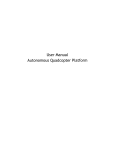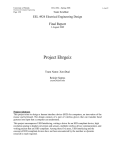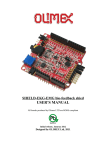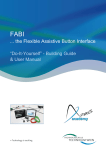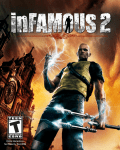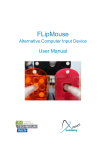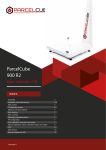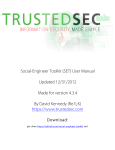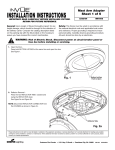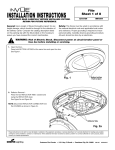Download SansTrumpet User`s Manual
Transcript
SansTrumpet User’s Manual by: Anthony Mastromattei Thomas Nguyen Date: 5/1/14 1 Introduction The following text discusses the instructions to play the SansTrumpet, the glove-based MIDI controller trumpet. This document will highlight how to power the device, necessary connections, calibration, playing technique, how to remove a sensor, and, finally, how to make a time machine (oops, scratch that!). Please read the instructions below to begin playing the instrument. Note: Refer to the full report for further text. The full report can be found by searching the title (Sans Trumpet) and the names of the team members (Anthony Mastromattei and Thomas Nguyen) in the e-projects area at the WPI Gordon Library. 2 1. Product Diagram CONTROL UNIT Figure 1: Control Unit Figure 2: Mechanical Clip 1: USB Port 2: Sustain Port 3: Trigger Port 4: Embouchure Port 5: Valve 1 Port 6: Valve 2 Port 7: Valve 3 Port 8: Calibration LED 9: Trigger Calibration Button 10: Embouchure Calibration Button 11: Valves Calibration Button 12: Mechanical Clip 3 GLOVES Left Hand Figure 3: Left Hand Glove o Trigger 3a: Trigger Interconnect to Control Unit 3b: Trigger Interconnect to Glove Sensor 3c: Trigger Glove Sensor (residing in sensor sleeve) o Embouchure 4a: Embouchure Interconnect to Control Unit 4b: Embouchure Interconnect to Glove Sensor 4c: Embouchure Glove Sensor (on palm of left hand) 4 Right Hand Figure 4: Right Hand Glove o Valve 1 5a: Valve 1 Interconnect to Control Unit 5b: Valve 1 Interconnect to Glove Sensor 5c: Valve 1 Glove Sensor (residing in sensor sleeve) o Valve 2 6a: Valve 2 Interconnect to Control Unit 6b: Valve 2 Interconnect to Glove Sensor 6c: Valve 2 Glove Sensor (residing in sensor sleeve) o Valve 3 7a: Valve 3 Interconnect to Control Unit 7b: Valve 3 Interconnect to Glove Sensor 7c: Valve 3 Glove Sensor (residing in sensor sleeve) 5 SUSTAIN PEDAL Figure 5: Sustain Pedal 2a: Pedal Connector to Control Unit 13: Pedal Switch 6 2. Setting Up Step 1: Connect the USB cable from your computer to 1 Step 2: Make all connections from Control Unit to Gloves and Sustain Pedal o Step 2a (Sustain Pedal): Connect 2a to 2 o Step 2b (Trigger): Connect 3c to 3b Connect 3b to 3a Connect 3a to 3 o Step 2c (Embouchure): Connect 4c to 4b Connect 4b to 4a Connect 4a to 4 o Step 2d (Valve 1): Connect 5c to 5b Connect 5b to 5a Connect 5a to 5 o Step 2e (Valve 2): Connect 6c to 6b Connect 6b to 6a Connect 6a to 6 o Step 2f (Valve 3): Connect 7c to 7b Connect 7b to 7a Connect 7a to 7 And the connections are all set! 7 3. Calibration The SansTrumpet utilizes calibration to adapt to the player. Since information regarding the height and hands (size and dexterity) of the player are essential to this device, the calibration accounts for the variability that may occur in these two aspects. In addition, every sensor varies slightly. Note: Please read the provided steps in their entirety prior to any calibration attempts to avoid confusion. 3.1 Embouchure Calibration The proximity sensor on the left hand, which points to the ground, represents embouchure (or lip tightness). By varying the sensor’s “proximity” to the ground, the embouchure level is controlled, in a similar manner as varying one’s lip tightness. In order to accommodate to the height of the user, calibration is required. Calibration allows for a particular range to be executed, which is custom specified by the player. The player can calibrate the proximity sensor in different ways, for example, if the player wants low pitches to correspond to close proximity to the ground and high pitches to represent a far proximity to the ground, or vice versa. Also, if the player desires to play in a particular range and would like this range to be easily distinguishable, he or she may calibrate the device in a certain technique to achieve this. To calibrate the embouchure sensor: Figure 6: Embouchure Calibration Technique [1] 8 Figure 7: Embouchure Calibration Technique [2] Step 1: Put on the left glove Step 2: Face the embouchure sensor towards the ground Step 3: Press and Hold the Embouchure Calibration Button (10) for 3 seconds with your right hand until the Calibration LED (8) begins flashing Step 4: Calibration Technique Choices o 4a: Low Pitch - Close to Ground, High Pitch - Far from Ground (refer to Figures 6 and 7) When the LED begins flashing, hold your left hand approximately waist high and gradually raise your hand until it reaches your shoulder in a 3 second span o 4b: Low Pitch - Far from Ground, High Pitch – Close to Ground When the LED begins flashing, hold your left hand approximately shoulder high and gradually lower your hand until it reaches your waist in a 3 second span o 4c: Particular Register (using Low Pitch - Close to Ground technique) When the LED begins flashing, hold your left hand approximately waist high and quickly raise your hand until it reaches the desired register. At this point, slowly raise your hand for about 2 seconds (in the range that is desired) and, finally, quickly raise your hand to your shoulder. Note: The embouchure calibration distributes 6 registers that represent the full key range of a trumpet in one 3 second calibration “sweep”. The pitches that relate to each register are: Embouchure Register 1: Pitch Range = F#3 to C4 9 Embouchure Register 2: Pitch Range = C#4 to G4 Embouchure Register 3: Pitch Range = G#4 to C5 Embouchure Register 4: Pitch Range = C#5 to E5 Embouchure Register 5: Pitch Range = F5 to A5 Embouchure Register 6: Pitch Range = A#5 to C6 Thus, by utilizing technique 4a, or 4b, the embouchure registers are spread in even ranges between the waist and shoulder. However, by using the Particular Register method (4c), if the player only would like to play in, say, embouchure registers 3 to 5, by slowly raising your hand for about 2 seconds, the desired range of registers is now more easily distinguishable and simpler to reach. 10 3.2 Trigger Calibration The hands of the player relate both to how the pitch is triggered and the valves setting of a trumpet. The “trigger” sensor determines when and how hard (velocity) the pitch is triggered, which is dependent on the bend of the flex sensor at the index finger of the left hand. Calibration allows the user to form the velocity range of the sensor in a similar “sweep” fashion as the embouchure sensor. To calibrate the trigger sensor: Figure 8: Trigger Calibration Technique [1] Figure 9: Trigger Calibration Technique [2] Step 1: Put on the left glove Step 2: Keep your hand and index finger straight Step 3: Press and Hold the Trigger Calibration Button (9) for 3 seconds with your right hand until the Calibration LED (8) begins flashing Step 4: Calibration Technique o When the LED begins flashing, gradually close your index finger to approximately to a 90 degree angle (in relation to the knuckle) in a 3 second sweep 11 3.3 Valves Calibration The three middle fingers of the right hand correspond to the valves of the trumpet: Valve 1 = index finger, Valve 2 = middle finger, Valve 3 = ring finger. As with the trigger sensor, each bend of the valve sensors correspond to the valve being pressed or not. Thus, calibration allows the desired valve “on” positions to be set. To calibrate the valve sensors: Figure 10: Valves Calibration Technique [1] Figure 10: Valves Calibration Technique [2] Step 1: Put on the right glove Step 2: Bend the valve fingers to the “on” position of your choice o Shown with a 30 degree angle (in relation to the knuckle) Step 3: Press and Hold the Valve Calibration Button (11) for 3 seconds until the Calibration LED (8) flashes once Note: If any sensor is replaced with a new sensor, calibration must be repeated for that particular sensor. 12 4. Playing Technique The playing technique of the SansTrumpet can best be described by relating it to that of a physical trumpet: The Embouchure (represented by the proximity sensor, on the left hand palm), or one’s lip tightness, corresponds to the instrument’s pitch register. As explained in the previous section, there are 6 pitch registers that have their own exclusive pitches, which are achieved by the distance of the player’s left hand from the ground. The Valves (represented by flex sensors, on the right hand) correspond to the valves of a trumpet. A valve press is accomplished by bending the selected valve past the “on” position (performed in calibration). o The exact pitch that is desired is formed by the combination of the embouchure register and valve combination. This relationship is demonstrated below by Figure 11: Figure 11: Valve Fingering/Embouchure Levels for Trumpet The Trigger (represented by a flex sensor, on the index finger of the left hand) corresponds to blowing into the trumpet. Pitches are “triggered” by bending the index finger down to a particular position, then bending up. The velocity, or how hard one blows into the trumpet, is determined by how extreme the bend of the trigger is. These positions were formed in calibration during the trigger sweep. A pitch can be shut-off by returning the trigger above the initial calibrated position, known as the “reset” position. Unlike a physical trumpet, which is a monophonic instrument that only is able to play one pitch at a time, the SansTrumpet can act as both a monophonic and polyphonic instrument by utilizing the Sustain Pedal. When the LED on the Sustain Pedal is off, this alerts the user that the device is in Single-Note Mode. Here, like a 13 trumpet, pitches can only be triggered one note at a time. However, when the player steps on the Sustain Pedal switch (13), the LED on the Sustain Pedal turns on, alerting the user the device is in Sustain Mode. Here, multiple pitches can be triggered in succession, while resonating, to form chords. To turn these pitches off and start a new set of pitch/pitches, bring the index finger back to the reset position. To switch between Single-Note Mode and Sustain Mode, simply step on the Sustain Pedal switch (13). Also, a real trumpet has the capability of going out of tune after a certain period of performing, which can devastate a precious moment of creativity. Don’t worry about that for the SansTrumpet, you’re always in tune. Thanks MIDI! 14 5. Removing a Sensor If a sensor fails to operate or breaks for any reason, each sensor can easily be replaced. The flex sensors are more liable to wear and tear because of their mechanical integrity, while the proximity sensor may be damaged by liquid substances because of its electrical components. Each flex sensor (located on the right hand and index finger of the left hand) can be replaced by the following steps: Step 1: Disconnect the Glove Sensor from the Interconnect Step 2: Remove the lace button (located near the sensor sleeve) and unravel the lace wound around the sensor Step 3: Pull out the sensor from the sleeve When a new sensor is acquired, reverse the following steps to replace the sensor. When lacing back the sensor to its appropriate button, go over, under, and around the sensor before buttoning. Unfortunately, if the proximity sensor is damaged, a new left hand glove will have to be purchased because the proximity sensor is sewn into the glove. Note: As explained in the Calibration section, the replaced sensor must be recalibrated 15 6. All Systems Go! You are now ready to play! Read the following steps to put the device on your body: Step 1: Detach the magnetic clip (12) from the back of the device and clip to the back waist region Step 2: Reattach the device to the magnetic clip (12) Step 3: Bring gloves and wires over arms Step 4: Put on gloves Step 5: Secure Interconnect with Velcro at wrist and elbow points Next, open up the Digital Audio Workstation (DAW) of your preference (GarageBand, ProTools, Logic, etc.) and ensure that the device is recognized (usually this is located in the Properties menu of the DAW). Have fun! 16 7. Developer’s Notes In order to modify and implement the SansTrumpet source code, the following programs are recommended for optimal compatibility: The Arduino Development Environment can be obtained via the following link: http://arduino.cc/en/main/software Additionally, the Teensyduino add-on is required to interface with the Teensy microcontroller of the SansTrumpet. The add-on is located at the following link: https://www.pjrc.com/teensy/td_download.html Please refer to the software section of the full report for further details on the SansTrumpet software. 17