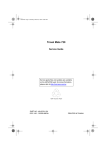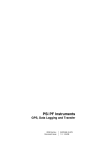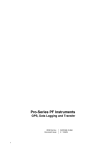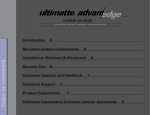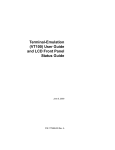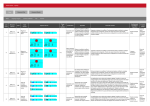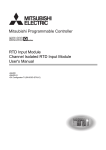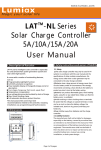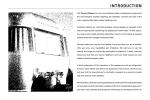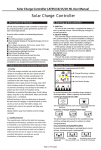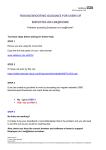Download drill manager installation and instruction manual
Transcript
DRILL MANAGER INSTALLATION AND INSTRUCTION MANUAL About the Manual This manual is written in modular form. Only the components specific to your Drill Manager System are included. Each component of the Drill Manager (modules and sensors) has a section in the manual. Each section covers the installation, calibration and operation of the component. Each section, also, includes a troubleshooting section to help ensure faultless operation. About the Drill Manager Every component of the Drill Manager is automatically identified; no programming needed. The modules connect together in series starting with the Power module. Sensors and adapters can be connected into any of the module mini-DIN inputs. Input or Output Module Cable Input Output Each module has two Module cable connectors: input and output (excluding the Power module). These connectors allow the modules to be plugged together by removing the dust-caps with a Phillips screw driver, and then plugging the input of a module into the output of another module. A Module cable can also be used to make this connection (see diagram). Always leave the dust cap on the output of the last module. mini-DIN Cable Module Cable Most modules have two mini-DIN inputs labelled Input A and Input B. Sensors and adapters are connected into the Drill Manager by removing the dust-plugs from the sensor and module mini-DIN inputs, and then plugging a mini-DIN cable into the inputs. When multiples of the same sensor or module are connected, the system issues them a number by the connection order to allow the operator to identify them. G:\PRODUCTS\GR99H\FP\MANUAL\fpdm0u05.pdf Drill Manager User Manual Page 1-1 Drill Manager Introduction About the Drill Manager (continued) Every module and sensor in the Drill Manager has a built in power light. The power lights remain off until the Power switch is turned on. When programming a module, the power light will flash. The Drill Manager sensors use hall-effect technology. This technology allows the sensors (i.e. Shaft, Speed and Fan) to detect either magnetic or metal targets. The type of target determines the distance that the sensor is from the target. When detecting RPM from a metal target the operating distance is an 1/8 of an inch. Power Light Whereas, with a magnetic target the Module Input Module Output operating distance is 1/2 of an inch. mini-DIN mini-DIN To use a magnet as a target, the mounting location for the magnet must be clean. Otherwise, the adhesive backing may not secure the magnet in place. A cable tie can be used to help secure the magnet. Metal targets can be anything made of ferrous metal such as key chucks, gear teeth or bolt heads. All the calibration values and accumulated information is saved in the system memory. When the system is turned on, any previous information is restored, and the manufacturer software version is shown on the Monitor Head as exampled below: Fargo Aire v24 At this time, all the modules and sensors are automatically detected. If a change is detected in the system configuration, this message will be displayed on the Monitor Head: Config. Changed then Press Key to ACK An audible alarm will accompany this message. Pressing any button on the Monitor Head acknowledges this alarm. Once acknowledged, the SHOW INSTALL menu from Calibration mode is automatically selected. The SHOW INSTALL menu is used to confirm that all the sensors and modules have been detected. To exit the SHOW INSTALL menu, and any other mode or calibration menu, press a mode button. If this is done while in a menu containing system calibration values, no changes are made and this message is displayed: Cancelled Only one mode can be displayed at a time, but every mode of operation is continually monitored by the Smart Alarm regardless of which mode is selected. The Smart Alarm is designed to effectively alert the user of alarm conditions. If an alarm condition occurs, the Smart Alarm technology prioritizes the detected alarm, and will interrupt low priority alarms with conditions of higher priority. Every audible alarm is sounded by the Switch Box. Page 1-2 Drill Manager User Manual G:\PRODUCTS\GR99H\FP\MANUAL\fpdm0u05.pdf MONITOR HEAD Drill Manager Table of Contents About the Manual .................................................................................................................. 1-1 About the Drill Manager ......................................................................................................... 1-1 Warranty ................................................................................................................................ 1-6 Disclaimer .............................................................................................................................. 1-6 About the Monitor Head ......................................................................................................... 1-7 1. Installation ......................................................................................................................... 1-7 2. Calibration ......................................................................................................................... 1-7 3. Operation ........................................................................................................................... 1-7 4. Troubleshooting ............................................................................................................... 1-12 If all else fails ....................................................................................................................... 1-13 SWITCH BOX About the Switch Box .......................................................................................................... 1-15 1. Installation ....................................................................................................................... 1-15 2. Calibration ....................................................................................................................... 1-15 3. Operation ......................................................................................................................... 1-15 4. Troubleshooting ............................................................................................................... 1-17 POWER MODULE About the Power Module ..................................................................................................... 1-19 1. Installation ....................................................................................................................... 1-19 2. Calibration ....................................................................................................................... 1-19 3. Operation ......................................................................................................................... 1-19 4. Troubleshooting ............................................................................................................... 1-20 CLUTCH MODULE About the Clutch Module ....................................................................................................... 2-1 1. Installation ......................................................................................................................... 2-1 2. Calibration ......................................................................................................................... 2-2 3. Operation ........................................................................................................................... 2-2 4. Troubleshooting ................................................................................................................. 2-5 HLYDRAULIC MOTOR DRIVER MODULE About the Clutch Module ....................................................................................................... 3-1 1. Installation ......................................................................................................................... 3-1 2. Calibration ......................................................................................................................... 3-1 3. Operation ........................................................................................................................... 3-2 4. Troubleshooting ................................................................................................................. 3-6 FLOW MODULE About the EOH Module ......................................................................................................... 4-1 1. Installation ......................................................................................................................... 4-1 2. Calibration ......................................................................................................................... 4-2 3. Operation ........................................................................................................................... 4-2 4. Troubleshooting ................................................................................................................. 4-5 S IX C HANNEL M ODULE About the Six Chennel Module ............................................................................................... 5-1 1. Installation .......................................................................................................................... 5-1 2. Calibration .......................................................................................................................... 5-1 3. Operation ............................................................................................................................ 5-1 4. Troubleshooting .................................................................................................................. 5-1 T HREE L OAD M ODULE About the Three Load Module ................................................................................................ 6-1 1. Installation .......................................................................................................................... 6-1 2. Calibration .......................................................................................................................... 6-2 3. Operation ............................................................................................................................ 6-2 4. Troubleshooting .................................................................................................................. 6-2 BIN SENSOR About the Six Channel Module ............................................................................................... 7-1 1. Installation .......................................................................................................................... 7-1 2. Calibration .......................................................................................................................... 7-2 3. Operation ............................................................................................................................ 7-2 4. Troubleshooting .................................................................................................................. 7-2 FAN SENSOR About the Fan Sensor.... ........................................................................................................ 8-1 1. Installation .......................................................................................................................... 8-1 2. Calibration .......................................................................................................................... 8-1 3. Operation ............................................................................................................................ 8-2 4. Troubleshooting .................................................................................................................. 8-2 SHAFT SENSOR About the Shaft Sensor ........................................................................................................ 9-1 1. Installation ........................................................................................................................ 9-1 2. Calibration ........................................................................................................................ 9-1 3. Operation .......................................................................................................................... 9-2 4. Troubleshooting ................................................................................................................ 9-2 SPEED SENSOR About the Speed Sensor ...................................................................................................... 10-1 1. Installation ........................................................................................................................ 10-1 2. Calibration ........................................................................................................................ 10-1 3. Operation .......................................................................................................................... 10-2 4. Troubleshooting ................................................................................................................ 10-2 WORK SWITCH SENSOR About the Work Switch Sensor. ............................................................................................ 11-1 1. Installation ........................................................................................................................ 11-1 2. Calibration ........................................................................................................................ 11-1 3. Operation .......................................................................................................................... 11-2 4. Troubleshooting ................................................................................................................ 11-2 APPENDICES Appendix A: Conversion Table ............................................................................................. 1-21 Appendix B: Calibration Record Sheet ................................................................................. 1-21 Appendix D: Smart Alarm Logic ........................................................................................... 1-23 Appendix E: Sensor Cable Color Code ................................................................................ 1-29 Drill Manager Table of Contents Warranty Once Agtron Enterprises Inc. receives a completed warranty card, the Fargo Products Drill Manager is covered by a three year warranty on materials and workmanship. Without a completed warranty card, the Drill Manager is covered for only one year. Any warranty shipping costs and installation labour are the responsibility of the customer. Damage due to customer error, unauthorized modifications, installation error, electrical system failure, fire, thief, or natural disaster is not covered by warranty. If unsatisfied with the Fargo Products Drill Manager, a full refund is offered. To receive the refund, contact Agtron Enterprises Inc. and return all the purchased parts (in good condition) within 30 days of the date of purchase. There may be charges for missing, damaged or unrecoverable components. There are no customer serviceable parts inside the Monitor Head and Switch Box. If the security screw is removed, warranty will be void. Disclaimer Agtron Enterprises Inc. takes no responsibility for injuries, damages, or losses due to the use, misuse, abuse, or failure of this equipment. It is the responsibility of the customer to understand the operation of the Fargo Products Drill Manager to ensure that the equipment is operating properly. All products produced by Agtron Enterprises Inc. are intended for use with agricultural implements. Any other application has not been considered, therefore complying with building, or safety regulations is the sole responsibility of the customer. Page 1-6 Drill Manager User Manual G:\PRODUCTS\GR99H\FP\MANUAL\fpdm0u05.pdf Drill Manager Monitor Head MONITOR HEAD About the Monitor Head The main function of the Monitor Head is to display the Drill Manager system information such as fan RPM, ground speed and metering shaft RPM. Other functions include entering calibration values and changing Drill Manager options. 1. Installation Before installing the Monitor Head, install the Power module and Switch Box. Included below are the mounting and connection procedures needed to install the Monitor Head. No tools are required to install the Monitor Head. 1.1. Mounting Select a mounting location where the Monitor Head can be easily seen and all the buttons are readily accessible. Remove the backing of the adhesive Velcro® strip located on the back of the Monitor Head, and secure it to the mounting location. 1.2. Connections Plug the mini-DIN cable from the Switch Box into the mini-DIN input on the bottom of the Monitor Head (see diagram). Fargo Product Monitor Head Fargo Products Switch Box mini-DIN Cable 1.3. SHOW INSTALL ? Enter the SHOW INSTALL menu, and use the Plus and Minus buttons to locate this message: 1 Monitor Head The Monitor Head has now been successfully installed. 2. Calibration No calibration is required for the Monitor Head. 3. Operation There are 10 modes of operation: Bin, Shaft, Speed, Fan, Tram, Variable Rate, Area, Flow, Calibration and Advanced Calibration. To select a mode of operation, press the desired mode button (see diagram). Once selected, a light above the mode button turns on. G:\PRODUCTS\GR99H\FP\MANUAL\fpdm0u05.pdf Drill Manager User Manual Page 1-7 Drill Manager Monitor Head 3. Operation (continued) Below is a list of the modes of operation available on the Drill Manager. Each description refers to the sensors or modules needed for the modes of operation to function. **For more information, see the mentioned module or sensor manual.** In extreme emergencies, a hidden menu can be used to restore the calibration values in both the Calibration and Advanced Calibration modes back to the factory presets. To enter the hidden menu, press the Plus, Minus and Calibration buttons simultaneously. When selected, this message is displayed: DEFAULT CAL# ? Press the OK button to restore the factory presets. Doing so will copy over any changes to the calibration values. Fan mode Speed mode Plus Shaft mode Calibration mode Bin mode Indicator Light Display Tram mode Ok Variable Rate mode Minus Area mode Flow mode 3.1. Bin Mode Bin sensors are required for this mode to operate. For more information, see the Bin Sensor section of this manual. Without Bin sensors, this message is displayed: NO BINS FOUND 3.2. Shaft Mode Shaft sensors or variable rate devices are required for this mode to operate. For more information, see the Shaft Sensor, or Electric Motor Driver Module sections of this manual. Without Shaft sensors or variable rate devices, this message is displayed: NO SHAFTS FOUND 3.3. Speed Mode A Speed sensor or Radar adapter is required for this mode to operate. For more information, see the Speed Sensor, or Radar Adapter sections of this manual. Without a Speed sensor or Radar adapter, the Monitor Head creates a fake “test” speed, and will periodically display: Test Speed On Page 1-8 Drill Manager User Manual G:\PRODUCTS\GR99H\FP\MANUAL\fpdm0u05.pdf Drill Manager Monitor Head 3. Operation (continued) 3.4. Fan Mode Fan sensors are required for this mode to operate. For more information, see the Fan Sensor section of this manual. Without Fan sensors, this message is displayed: NO FANS FOUND 3.5. Tram Mode A Tram module is required for this mode to operate. For more information, see the Tram Module section of this manual. Without a Tram module, this message is displayed: NO Tram Module 3.6. Variable Rate Mode Variable rate devices are required for this mode to operate. For more information, see the Electric Motor Driver Module, Liquid Module, or Shaft Sensor sections of this manual. Without a variable rate device, this message is displayed: NO Devices FOUND 3.7. Area Mode A Speed sensor, Radar adapter or variable rate device is required for this mode to operate. For more information, see the Speed Sensor, Radar Adapter, Electric Motor Driver Module, Liquid Module, or Shaft Sensor sections of this manual. Without a Speed sensor, or variable rate device, the Monitor Head will display the FIELD and TOTAL counters, but they are inactive. 3.8. Flow Mode A Flow module is required for this mode to operate. For more information, see the Flow Module section of this manual. Without a Flow module, this message is displayed: NO FLOW MODULE 3.9. Calibration Mode There are up to six calibration menus located in Calibration mode. To scroll through the menu options, use the Plus and Minus buttons. When the desired menu option is displayed, press the OK button to enter the menu. Listed below are the menu options located in the Calibration mode. Certain calibration menus are not displayed if the related device is not connected. 3.9.1. SHOW INSTALL ? This menu option allows the user to view the connected modules and sensors. Only one component is displayed at a time. Use the Plus and Minus buttons to view all the installed components. After the last connected component is shown, this message is displayed: -- END -G:\PRODUCTS\GR99H\FP\MANUAL\fpdm0u05.pdf Drill Manager User Manual Page 1-9 Drill Manager Monitor Head 3. Operation (continued) 3.9. Calibration Mode (continued) 3.9.2. DISTANCE CHECK ? This menu option is only available with a Speed sensor. For more information, see the Speed Sensor, or Radar Adapter sections of this manual. 3.9.3. VR CALIBRATION ? This menu option is only available with variable rate devices. For more information, see the Electric Motor Driver Module, Liquid Module, or Shaft Sensor sections of this manual. 3.9.4. SEED CHECK ? This menu option is only available with variable rate devices. For more information, see the Electric Motor Driver Module, or Shaft Sensor sections of this manual. 3.9.5. GPS ? This menu option is only available with an RS-232 module. For more information, see the RS-232 Module section of this manual. 3.9.6. DELTA STEP ? This menu option is only available with variable rate devices. For more information, see the Electric Motor Driver Module, or Liquid Module sections of this manual. 3.10. Advanced Calibration Mode To enter the Advanced Calibration mode, press and hold the Calibration button until this message is displayed: Smart Alarm ? Use the Plus and Minus buttons to scroll through the menu options. To enter a menu option, press the OK button. Listed below are all the menu options located in the Advanced Calibration mode. Certain calibration menus are not displayed if the related device is not connected. 3.10.1. SMART ALARM ? This menu is used to activate or deactivate the SMART ALARM feature. If the SMART ALARM is set to OFF, the system will not notify the operator of any alarms conditions. When selected this message is displayed: SMART ALARM ON Use the Plus and Minus buttons to switch between ON or OFF. Once the selection has been made, press the OK button to complete the change. 3.10.2. BACK LIGHT ? This menu is used to activate or deactivate the Monitor Head back light. When selected this message is displayed: BACK LIGHT ON Page 1-10 Drill Manager User Manual G:\PRODUCTS\GR99H\FP\MANUAL\fpdm0u05.pdf Drill Manager Monitor Head 3. Operation (continued) 3.10. Advanced Calibration Mode (continued) Use the Plus and Minus buttons to switch between ON or OFF. As the options change, the back light will turn on and off respectively. Once the selection has been made, press the OK button to complete the change. 3.10.3. SHAFT LOW ? This menu option is only available with Shaft sensors. For more information, see the Shaft Sensor section of this manual. 3.10.4. SHAFT TARGS/REV? This menu option is only available with Shaft sensors. For more information, see the Shaft Sensor section of this manual. 3.10.5. CIRCUMFERENCE ? This menu option is only available with a Speed sensor or Radar adapter. For more information, see the Speed Sensor, or Radar Adapter sections of this manual. 3.10.6. WIDTH ? This menu option is used to set the width of the air seeder in inches or millimeters. This calibration value is needed to calculate the area coverage. When selected, this message is displayed: WIDTH 672.0 IN Use the Plus and Minus buttons to change the displayed value to the actual width of the air seeder. Once the width has been set, press the OK button to complete the change. 3.10.7. FAN LOW ? This menu option is only available with Fan sensors. For more information, see the Fan Sensor section of this manual. 3.10.8. FAN HIGH ? This menu option is only available with Fan sensors. For more information, see the Fan Sensor section of this manual. 3.10.9. FAN TARGETS/REV? This menu option is only available with Fan sensors. For more information, see the Fan Sensor section of this manual. 3.10.10. TOTAL SEED ROWS? This menu option is only available with a Tram module. For more information, see the Tram Module section of this manual. 3.10.11. TRAM ROWS-CH1 ? and TRAM ROWS-CH2 ? These menu options are only available with a Tram module. For more information, see the Tram Module section of this manual. G:\PRODUCTS\GR99H\FP\MANUAL\fpdm0u05.pdf Drill Manager User Manual Page 1-11 Drill Manager Monitor Head 3. Operation (continued) 3.10. Advanced Calibration Mode (continued) 3.10.12. TRAM RHYTHM ? This menu option is only available with a Tram module. For more information, see the Tram Module section of this manual. 3.10.13. UNITS ? This menu option is used to change the system of measurement (imperial or metric). When selected, this message is displayed: UNITS AMERICAN Use the Plus and Minus buttons to switch between American (imperial) and metric. Once the selection has been made, press the OK button to complete the change. All the calibration values and counters will be automatically converted. Listed below is a table of the various units of measurement used by the Drill Manager. Modes Bin mode Tram mode Shaft mode Variable Rate mode Speed mode Area mode Fan mode Flow mode Metric n/a n/a revolutions per minute kilograms per hectare, litres per hectare kilometers per hour, litres per hectare, kilograms per hectare hectares, kilograms, litres revolutions per minute n/a Imperial n/a n/a revolutions per minute pounds per acre, gallons per acre miles per hour, gallons per acre, pounds per acre acres, pounds, gallons revolutions per minute n/a 3.10.14. LANGUAGE ? This menu option is used to change the displayed language. When selected, this message is displayed: ENGLISH Use the Plus and Minus buttons to scroll through the various languages (English, German, French, Tschech, Polish, Spanish, Hungarian and Danish). Once the desired language has been selected, press the OK button to complete the change. 3.10.15. SYSTEM CONSTANT? This menu option is only available with a Liquid module. For more information, see the Liquid Module section of this manual. 3.10.16. VR # 1 CAL ? to VR # 5 CAL ? These menu options are only available with variable rate devices. For more information, see the Electric Motor Driver Module, Liquid Module, or Shaft Sensor sections of this manual. Page 1-12 Drill Manager User Manual G:\PRODUCTS\GR99H\FP\MANUAL\fpdm0u05.pdf Drill Manager Monitor Head 3. Operation (continued) 3.10. Advanced Calibration Mode (continued) 3.10.17. SAVE CAL? This menu option is only available with variable rate devices. For more information, see the Electric Motor Driver Module, Liquid Module, or Shaft Sensor sections of this manual. 3.10.18. READ CAL? This menu option is only available with variable rate devices. For more information, see the Electric Motor Driver Module, Liquid Module, or Shaft Sensor sections of this manual. 3.10.19. WORK This menu option is only available with a Work Switch sensor or adapter. For more information, see the Work Switch Sensor, or Work Switch Adapter sections of this manual. 4. Troubleshooting Listed below are situations that could occur. Follow the SOLUTION process to restore normal operation. SITUATION The Monitor Head does not power-up. The Power module’s power light lights-up, but the Monitor Head display remains blank. SOLUTION First, check that the Monitor Head and the Switch Box are connected as described in the Installation section. Second, replace the cable connecting the Monitor Head and the Switch Box. Third, replace the Monitor Head. SITUATION The Monitor Head displays COMM ERROR DISP when the system is turned on. SOLUTION First, check that the Monitor Head and the Switch Box are connected as described in the Installation section. Second, replace the cable connecting the Monitor Head and the Switch Box. Third, replace the Monitor Head. SITUATION When the Power switch is turned on, the Monitor Head only displays the manufactures names and the software version (i.e. AGTRON v23) G:\PRODUCTS\GR99H\FP\MANUAL\fpdm0u05.pdf Drill Manager User Manual Page 1-13 Drill Manager Monitor Head 4. Troubleshooting (continued) SOLUTION First, check that the Power module is connected directly to the tractor battery. Second, check the voltage of the tractor battery. If the battery is almost drained, this situation will occur. Third, replace the cable between the Switch Box and Monitor Head. Fourth, replace the cable between the Switch Box and Power module. If all else fails... Reread the manual section, making note of any questions, and contact Agtron Enterprises Inc. at: AGTRON ENTERPRISES INC. 242 Robin Crescent Saskatoon, Saskatchewan, Canada S7L 7C2 Phone 800-667-0640 306-934-0640 Fax 306-668-7666 email [email protected] www.agtron.com Page 1-14 Drill Manager User Manual G:\PRODUCTS\GR99H\FP\MANUAL\fpdm0u05.pdf Drill Manager Switch Box SWITCH BOX About the Switch Box The Switch Box provides the operator control of the connected modules. The Switch Box is also used to turn the Drill Manager system on and off, and generate the audible alarms. 1. Installation Before installing the Switch Box, install the Power module. Included below are the mounting and connection procedures needed to install the Switch Box. No tools are required to install the Switch Box. 1.1. Mounting Select a convenient mounting location where all the switches are readily accessible. Remove the backing of the adhesive Velcro® strip located on the back of the Switch Box, and secure it to the mounting location. 1.2. Connections Plug the mini-DIN cable from the Power module into the right mini-DIN input on the bottom of the Switch Box (see diagram). Plug a mini-DIN cable into the left mini-DIN input, and run the mini-DIN cable to the desired mounting location for the Monitor Head. Fargo Products Switch Box Power Module mini-DIN Cable 1.3. SHOW INSTALL ? Enter the SHOW INSTALL menu, and use the Plus and Minus buttons to locate this message: 1 Switch Box The Switch Box has now been successfully installed. 2. Calibration No calibration is required. 3. Operation The Switch Box has six switches: a Power switch, 4 Control switches, and one Master switch. Listed below is a description of each switch. Some descriptions refer to modules needed for the switch to function. For further information, see the module section. G:\PRODUCTS\GR99H\FP\MANUAL\fpdm0u05.pdf Drill Manager User Manual Page 1-15 Drill Manager Switch Box 3. Operation (continued) Control Switches Power Switch Master Switch 3.1. Power Switch When the Power switch is turned on, power is supplied to the entire Drill Manager system. When this happens, the light above the Power switch turns on. 3.2. Master Switch This switch is the main control or work switch for the system. When seeding, the Master switch must be turned on. The light above the Master switch lights-up when the switch is on. With the Master switch turned off, variable rate devices are deactivated, the Area mode counters do not accumulate, and the Smart Alarm is disabled. Note: With the Master switch turned off, devices connected to Clutch or 3Load modules can still be controlled. 3.3. Control Switches Control switches are assigned to Electric Motor modules in the order that the Clutch Module Clutch Module Driver Module modules are connected. For example, a Drill Manager with a Clutch module connected to the Power module, a second Clutch module connected to the first, and an Electric Motor Driver module connected to the second Clutch module. Control switch 1 would be assigned to the first Clutch and the Electric Motor Driver module, and Control switch 2 would be assigned to the second Clutch module. Listed below are the various ways the Control switches are used. 3.3.1. Clutch and/or 3Load Modules When Clutch and 3Load modules are connected, the Control switches can be used to control electric devices. To activate a device, click the appropriate Control switch up. Once activated, the light above the Control switch will turn on. To deactivate a device, click the Control switch down. The light above the Control switch will turn off. Page 1-16 Drill Manager User Manual G:\PRODUCTS\GR99H\FP\MANUAL\fpdm0u05.pdf Drill Manager Switch Box 3. Operation (continued) 3.3.2. Variable Rate Devices When variable rate devices are connected, the Control switches can be used to adjust an application rate by a preset amount. To increase an application rate, click the appropriate Control switch up. To decrease an application rate, click the appropriate Control switch down. After an application rate has been adjusted, the light above the Control switch flashes until the original application rate is restored. Note: Variable rate devices work only when the Master switch is turned on. 3.3.3. Both When Clutch and/or 3Load modules, and variable rate devices are connected, the process of adjusting an application rate stays the same, but the process of controlling an electric device changes. To activate an electric device when the Master switch is turned on, hold the appropriate Control switch in the up position for about three seconds. To deactivate an electric device when the Master switch is turned on, hold the appropriate Control switch in the down position for about three seconds. If the Master switch is turned off, the variable rate devices are turned off, and the Clutch and 3Load modules are controlled normally. 4. Troubleshooting Listed below are situations that could occur. Follow the SOLUTION process to restore normal operation. SITUATION When the power switch is turned on, the power lights remain off and the Monitor Head display remains blank. SOLUTION First, check that there is power to the Power module (power light). The tractor battery should be supplying over 12 volts. Second, ensure that the cable between the Power module and the Switch Box is connected as described in the Installation section. Third, replace the cable connecting the Power module and the Switch Box. Fourth, replace the Switch Box. G:\PRODUCTS\GR99H\FP\MANUAL\fpdm0u05.pdf Drill Manager User Manual Page 1-17 Drill Manager Switch Box Page 1-18 Drill Manager User Manual G:\PRODUCTS\GR99H\FP\MANUAL\fpdm0u05.pdf Drill Manager Power Module POWER MODULE About the Power Module The Power module sources power for the Drill Manager system and electronically limits the current so that fuses are unnecessary. The Power module also connects the Monitor Head and Switch Box to the rest of the connected modules. 1. Installation The Power module should be the first module installed. Included below is a list of tools, mounting and connection procedures needed to install the Power module. 1.1. Tools The tools needed to install the Power module are: · 5/16” hex-driver or socket · 1/8” drill bit · drill 1.2. Mounting Select a mounting location close to the tractor battery. To avoid damage to the Power module, ensure that the mounting location is free of moving parts and material passing under the tractor. Secure the Power module to the mounting location with self tapping screws (supplied) using a 5/16” hex-driver or socket. Drilling a 1/8” pilot hole will make installation easier. 1.3. Connections Connect the red wire of the Power module to the positive terminal of the tractor battery, and the black wire to the negative terminal of the tractor battery. Plug a Module cable into the output terminal of the Power module. Run the Module cable to the tractor hitch. Plug a mini-DIN cable into the Switch Box mini-DIN input of the Power module. Run the mini-DIN cable into the tractor cab. This cable will be plugged into the Switch Box. 1.4. SHOW INSTALL ? The Power module is not shown in the SHOW INSTALL ? menu. 2. Calibration No calibration is required. 3. Operation No operating instructions required. G:\PRODUCTS\GR99H\FP\MANUAL\fpdm0u05.pdf Drill Manager User Manual Page 1-19 Drill Manager Power Module 4. Troubleshooting Listed below are situations that could occur. Follow the SOLUTION process to restore normal operation. SITUATION The power lights remain off and the Monitor Head display remains blank. SOLUTION First, check that there is power to the Power module (power light). The tractor battery should be supplying above 12 volts. Second, check that the cable between the Power module and the Switch Box is connected as described in the Installation section. Third, replace the cable connecting the Power module and the Switch Box. Fourth, replace the Power module. Page 1-20 Drill Manager User Manual G:\PRODUCTS\GR99H\FP\MANUAL\fpdm0u05.pdf Drill Manager Clutch Module CLUTCH MODULE About the Clutch Module Clutch modules provide the Drill Manager System with control over electric devices. Four Clutch modules can be installed on a Drill Manager. If a 3Load module is installed, only one Clutch module can be installed. Clutch modules have two mini-DIN inputs for installing additional sensors. 1. Installation Before installing a Clutch module, install the Monitor Head, Switch Box and Power module. Included below is a list of tools, mounting and connection procedures needed to install a Clutch module. 1.1. Tools The tools needed to install the Clutch module are: · 5/16” hex-driver or socket · drill · 1/8” drill bit · wire cutters 1.2. Mounting Select a mounting location that is close to the electric device. Secure the Clutch module to the mounting location with self tapping screws (supplied) using a 5/16” hex-driver or socket. Drilling a 1/8” pilot hole will make installation easier. 1.3. Connections Run the Clutch module cable to the electric device. Cut the Clutch module cable to a convenient length. There are two wires in the cable. The white wire is a positive or a hot wire, and the black wire is a negative or a common wire. Connect the cable to the electric device. 1.4. SHOW INSTALL ? Enter the SHOW INSTALL menu, and use the Increment and Decrement buttons to locate this message: # Clutch Where # is the number of Clutch modules installed. The Clutch module has been successfully installed. 2. Calibration No calibration is required. 3. Operation For normal operation, the Calibrate switch if installed must be in the Operate position. When the switch is in the Calibrate position, the electric device will activate, and the Control switch no longer controls the device. The electric device will remain active until the Calibrate switch is set to Operate. This is used as a manual override. 2-1 Drill Manager Clutch Module 4. Troubleshooting Listed below are situations that could occur. Follow the SOLUTION process to restore normal operation. SITUATION The Clutch module is not displayed in the SHOW INSTALL ? menu. SOLUTION First, check that the module is connected as described in the Installation section. Second, check that there is power to the module (power light). Third, connect the Clutch module into another module. Fourth, replace the Module cable. Fifth, replace the Clutch module. SITUATION The Monitor Head displays COMM ERROR CPM 1 when the Clutch module is connected. SOLUTION First, check that the module is connected as described in the Installation section. Second, connect the Clutch module into another module. Third, replace the Module cable. Fourth, replace the Clutch module. SITUATION The Clutch module is displayed in the SHOW INSTALL menu, but the Control switch does not activate the electric device. SOLUTION First, check that there is power to the module (power light). Second, check that the correct Control switch is being used. Third, check that the electric device is connected as described in the Installation section. If the wires of the Clutch cable are reversed, the device will not activate. Fourth, replace the Clutch module. SITUATION The Monitor Head displays > 5 CLUTCHES. SOLUTION First, check no more than five Clutch modules are connected. Second, disconnect every Clutch module, and check the SHOW INSTALL menu. No Clutch module should be shown. If a Clutch module is shown, disconnect all the modules and skip to the Fourth step. Third, connect one Clutch module and turn on the system. Check that the listed items in the SHOW INSTALL menu are correct. If the problem reoccurs, replace the Clutch module. Repeat this process for every Clutch module. Fourth, connect one module and turn on the system. Check that the listed items in the SHOW INSTALL menu are correct. Repeat this process until the failure reoccurs, and replace the defective module. 2-2 Drill Manager Clutch Module SITUATION Clutch will not turn off. SOLUTION First, check that switch (if installed) is in the operate position. Second, check that sprocket on clutch turns freely with monitor shut off. If not, remove bolt from end of clutch shaft, remove and clean sprocket bushing. 2-3 Drill Manager Hydraulic Motor Driver Module HYDRAULIC MOTOR DRIVER MODULE About the EOH (Electric over hydraulic) Module Hydraulic Motor Driver (EOH) modules are a type of variable rate device available with the Drill Manager System. EOH modules provide control over variable rate hydraulic motors. Five variable create devices can be installed. Each EOH module also has two mini-DIN inputs for connecting additional sensors. 1. Installation (Aftermarket units only) Before installing the EOH module, install the monitor Head, Switch Box and Power module. Included below is a list of tools, mounting and connection procedures needed to install an EOH. 1.1. Tools The tools needed to install the EOH module are: · 5/16” hex-driver or socket · drill · 1/8” drill bit · wire cutters 1.2. Mounting Select a flat metal mounting location within three feet of the hydraulic motor. Remove any dirt or grease from the flat mounting surface. A clean, flat surface is needed to dissipate heat through the metal plate. Using a 5/16” hex-driver and the provided self tapping screws, secure the module to the mounting location. Drilling a 1/8” pilot hole will make installation easier. 1.3. Connections Connect a module cable Route the module cable to the PWM valve and tach sensor. Plug the two wire lead into the PWM valve and the three wire lead into the tach sensor. Using cable ties, secure the cable to the equipment chassis. 1.4. SHOW INSTALL ? Enter the SHOW INSTALL menu, and use the Plus and Minus buttons to locate this message: # VR EOH Where # is the number of installed EOH modules. If this message is displayed, the EOH module has been successfully installed. 2. Calibration There are six calibration menus for the EOH module, but not every menu is required. Only the menu needed for immediate operation is described below. For any other menus, see the Operation section. 3-1 Drill Manager Hydraulic Motor Driver Module 2.1. VR CALIBRATION? This menu is used to set the application rate, determine the weight output per revolution of the meter, and calculate the ground speed limit. When selected, this message is displayed: PRODUCT #1 The PRODUCT label is given the same number as the EOH module associated with it. With multiple EOH modules, use the Plus and Minus buttons to select the desired PRODUCT label. Press the OK button to make the selection, and this message is displayed: ENTER SEED RATE then RATE# .0.LB/AC Where # is the number of the selected EOH module. Use the Plus and Minus buttons to set the application rate in pounds per acre or kilograms per hectare, and press the OK button to complete the change. This message is displayed: TURN OUT PRODUCT then ROTATIONS 0.0 Activate the fan hydralic circuit and shut off ball valve at the fan. Get a receptacle to collect the product from the metering box. Set the Calibrate switch on the EOH module to Calibrate. The motor will begin turning the metering shaft. As the meter turns, the number beside ROTATIONS will accumulate in tenths of a rotation. Once a sample has been collected, switch the Calibrate switch to Operate to stop the motor. This message is displayed: WEIGHT O G Weigh the product and record the weight. NOTE: MAKE SURE TO READ THE KILOGRAM SIDE OF The SCALE AND MU LIT I PLY BY 1000 TO OBTAIN THE NUMBER OF GRAMS. FOR EXAMPLE 4.6 ON THE SCALE IS 4600 GRAMS. Use the Plus and Minus buttons to set the product weight, and press the OK button to complete the change. This message is displayed: SPEED RANGE then #.#min - #.#max MPH Where #.#min is the minimum speed, and #.#max is the maximum speed needed to provide the set application rate. The application rate, product weight and speed range has now been set. 3. Operation For the EOH module to function, the Calibrate switch must be in the Operate position. When the switch is in the Calibrate position, the hydraulic motor will activate, an audible alarm will sound, and this message is displayed: CAL SWITCH # ON! 3-2 Drill Manager Hydraulic Motor Driver Module Where # is the number of EOH module. The meter motor remains active, and the alarm continues until the Calibrate switch is set to Operate. The switch is used as a manual override. Variable Rate mode is used to view the operation of the EOH modules. With an EOH module installed, various modes and menus are changed. Listed below are the operating instructions. 3.1. Variable Rate Mode This mode is used to display the actual and set application rates of the EOH modules. When selected, this message is displayed: R 1 ### LB/AC 0.0 Where ### is the set application rate of the first EOH module (R1). When the Master switch is turned on , the actual application rate is displayed in the 0.0 position. Use the Variable Rate mode button to scroll through multiple EOH modules. The Plus and Minus buttons can be used to change the set application rate. The EOH module will not operate until the VR CALIBRATION is complete. If the calibration procedure was not done, this message is displayed when Variable Rate mode is selected: CAL REQUIRED 3.2. Speed Mode Selection Speed mode, in addition to displaying the ground speed, also displays the application rate of the first variable rate device. When Speed mode is selected, this message is displayed: 0.0 MPH- 1 0.0 Where 1 is the first variable rate device, and 0.0. is current application rate (in pounds per acre or kilograms per hectare). When using multiple variable rate devices, use the Plus and Minus buttons to scroll through the application rates. When scrolling through, the number will change from 1 to 5. A speed range is calculated from the application rate, and the physical limits of the motor. If at the current speed the motor attached to the first EOH module was unable to turn slow enough to supply the set application rate, this message is displayed: SPEED TO SLOW!! and PRESS KEY TO ACK Likewise, if at the current speed the motor attached to the first EOH module was unable to turn fast enough to supply the set application rate, this message is displayed: SPEED TO FAST!! and PRESS KEY TO ACK An audible alarm will accompany these messages. Press any button on the Monitor Head to acknowledge the alarm condition, and adjust the ground 3-3 Drill Manager Hydraulic Motor Driver Module speed accordingly. 3.3. Area Mode Selecting Area mode displays an applied product weight total for the installed EOH modules. These counters are labeled PROD, and each is given the same number as the EOH module associated with it. Use the Plus and Minus buttons to scroll through the product counters. The product weight is displayed as shown: PRODUCT 1 ___ LBS Each product counter can be reset to zero. To reset a counter to zero, press and hold the OK button for about five seconds. This message will be displayed: CLEAR WEIGHT - # ? Where # is the number of the selected product counter. Press the OK button to complete the reset of the counter. 3.4. Shaft Mode Selecting Shaft mode displays the RPM of the variable rate motors. The variable rate motors are labeled MOTOR, and each is given the same number as the EOH module associated with it. The Plus and Minus buttons are used to scroll through the motors. The variable rate motor RPM is displayed as shown: MOTOR 1 ___ The system calculates an RPM range. If the motor RPM is slower than what is required to supply the correct application rate, this message is displayed: MOTOR SPEED SLOW -# and PRESS KEY TO ACK If the motor RPM is faster than what is required to supply the correct application rate, this message is displayed: MOTOR SPEED HIGH!! and PRESS KEY TO ACK Where # is the number of the EOH module. An audible alarm accompanies these messages. 3.5. Seed Check This Menu is used to calibrate the amount of product weight put out for each turn of the motor. PRODUCT # 1 The PRODUCT label is given the same number as the EOH module associated with it. Use the Plus and Minus buttons to select the EOH module. Once selected, press the OK button, and this message is displayed: TURN OUT PRODUCT then WEIGHT 3-4 0G Drill Manager Hydraulic Motor Driver Module Get a receptacle to collect the product from the metering shaft. As the meter turns, the number beside WEIGHT will increase. Once a sample has been collected, switch the Calibrate switch to Operate to stop the motor. Weigh the product and record the weight. Note: The weight measurement is always in grams. If needed, see the conversion table. Use the Plus and Minus buttons to set the product weight, and press the OK button to complete the change. This message will be displayed: SPEED RANGE then #.# min - #.# max MPH Where #.# min is the minimum speed, and #.# max is the maximum speed needed to provide the set application rate. The product weight value per meter turn is now set. 3.6. DELTA STEP ? This menu sets the amount of application rate change generated by each “one touch” adjustment of the Control switches. When selected, this message is displayed: DELTA STEP # 1 The DELTA STEP label is given the same number as the EOH module associated with it. Use the Plus and Minus buttons to select an EOH module. Press the OK button, and this message is displayed: SIZE 10% The SIZE value is in a percentage (range of 0 to 100). Use the Plus and Minus buttons to set the SIZE value, and press the OK button to complete the change. To make a change in rate of the delta step size, push the toggle switch for the product you want to change up or down to change the rate by the size of the delta step. For example, if the delta step is 10%, pushing the switch 1 up will increase product 1 by 10%. The light on the number 1 switch will flash to provide a reminder that you have moved from your desired rate. Touching the switch down will return you to the target rate and the light will stop flashing. 3.7. VR #1 CAL? to VR #5 CAL? This menu is used to display the grams per rotation value of the EOH modules. The VR label represents the EOH modules. Once selected, this message is displayed: CAL# 1 ___-__ G/R Use the Plus and Minus buttons to change the CAL# value, and press the OK button to complete the change. 3.8. SAVE CAL? This menu is used to store the EOH module calibration values in memory. Once selected, this message is displayed: 3-5 Drill Manager Hydraulic Motor Driver Module VR # 1 CAL? The VR labels represent the EOH modules. Use the Plus and Minus buttons to select an EOH module. Press the OK button, and this message is displayed: PRODUCT # 1 Use the Plus and Minus buttons to select one of the five PRODUCT labels to save the EOH module calibration values in, and press the OK button. The values have now been saved to memory. 3.9. READ CAL? This menu is used to load the EOH module calibration values from memory. Once selected, this message is displayed: PRODUCT # 1 Use the Plus and Minus buttons to select the PRODUCT label containing the saved calibration values. Once selected, press the OK button, and this message is displayed: VR # 1 CAL The VR label represents the EOH modules. Use the Plus and Minus buttons to select the desired EOH module, and press the OK button. The saved variable rate calibration values have now been loaded into the selected EOH module. 4. Troubleshooting Listed below are situations that could occur. Follow the SOLUTION process to restore normal operation. SITUATION The EOH module is not displayed in the SHOW INSTALL ? menu. SOLUTION First, check that the module is connected as described in the Installation section. Second, check that there is power to the module (power light). Third, connect the EOH module into another module. Fourth, replace the Module cable. Fifth, replace the EOH module. SITUATION The Monitor Head displays COMM ERROR CPM 1 when the EOH module is connected. SOLUTION First, check that the module is connected as described in the Installation section. Second, connect the EOH module into another module. Third, replace the Module cable. Fourth, replace the EOH module. 3-6 Drill Manager Hydraulic Motor Driver Module SITUATION The EOH module is displayed, but the hydraulic motors never turn. SOLUTION First, check that the motor is connected as described in the Installation section. Second, Check that the speed sensor and EOH module calibration procedures have been done. Third, check for any error messages (i.e.CAL SWITCH ON -1). Fourth, replace the EOH module. SITUATION When calibrating, motor revolutions aren’t recorded. SOLUTION First, check wiring to tachometer sensor Second, replace tachometer sensor. SITUATION Monitor shows motor slow but meter is turning at high rpm. SOLUTION First, check wiring to tachometer sensor. Second, replace tachometer sensor. 3-7 Drill Manager Flow Module FLOW MODULE (ART) AND SEED FLOW SENSOR About the Flow Module A Flow module provides the Drill Manager System with the ability to monitor blockages in seed or fertilizer hoses. Up to 120 Seed Flow sensors can be connected to the Flow module. Only one Flow module can be installed on a Drill Manager System. Flow modules also have two mini-DIN inputs for connecting additional sensors. 1. Installation Before installing the Flow module and Seed Flow sensors, install the Monitor Head, Switch Box and Power module. Included below is a list of tools, mounting and connection procedures needed to install a Flow module and the Seed Flow sensors. 1.1. Tools The tools needed to install the Flow module and Seed Flow sensors are: · 5/16” hex-driver or socket · electric screwdriver · #6 Phillips bit · hack saw · drill · 1/8” drill bit 1.2. Mounting 1.2.1. Flow Module It is recommended to mount the Flow module on the cultivator. Select a mounting location that is central to the Seed Flow sensors. Using a 5/16” hex-driver, or socket, and the supplied self tapping screws, secure the Flow module in the mounting location; drilling a 1/8” pilot hole will make installation easier. Place the ring terminal of the ground wire under the lower right mounting flange before securing the screw. 1.2.2. Seed Flow Sensors Mount the Seed Flow sensors near the top of the distributor so that the Seed Flow sensor cables are not tight when connected together (see diagram). To avoid Seed Flow sensor cable stress, do not mount the Seed Flow sensors in such a way that the cables are severely bent. Cut the hose in the mounting location using a hack saw. Make sure that the cut is square and even. Flow sensors are mounted with the IN towards the distributor and the OUT towards the boot. Secure the Seed Flow sensor by with hose clamps. Repeat this procedure for every Seed Flow sensor. 4-1 Drill Manager Flow Module 1. Installation (continued) 1.3. Connections To provide a ground connection, the black wire with the ring terminal must be secured to the implement chassis. Secure the black wire between the lower right mounting flange and the self tapping screw. Connect the male Flow module cable to the Y-cable blue coneector. From the Ycable connect the small male connector to the first Seed Flow sensor and the female Flow module cable to the last Seed Flow sensor. Use extension cables as needed to make these connections. Plug the first Seed Flow sensor into the Y-cable male connector. Connect the male cable of the first Seed Flow sensor to the female cable of the second Seed Flow sensor. Using extension cables when needed, repeat this for all the Seed Flow sensors. Plug the last Seed Flow sensor into the female Y-cable connector (see diagram). Run the extension cables along the hydraulic hoses to prevent the extension cables from getting damaged when the air-seeder folded up. Never secure the extension cables to the seed hoses. This can cause erratic problems. When making the Seed Flow sensor cable connections, ensure that the arrows are aligned. If two connectors are difficult to push together, check the alignment and the conditions of the pins and socket. Always cover unused cable ends with the dust caps molded onto the cables. 1.4. SHOW INSTALL ? Enter the SHOW INSTALL menu, and use the Plus and Minus buttons to locate this message: 1 Flow - ### sen Where ### is the number of Seed Flow sensors installed. The Flow module and Seed Flow sensors have been successfully installed. 2. Calibration No calibration is required for the Flow module or Seed Flow sensors. 3. Operation Flow module operation can be observed by selecting Flow mode on the Monitor Head. Listed below are the operating instructions for the Flow mode. 3.1. Flow Mode Flow mode is used to monitor for blockages in the air seeder hoses. If a Seed Flow sensor detects a blockage, Flow mode will identify the location of the problem by the number of the Seed Flow sensor. Listed below are descriptions of the various Flow mode messages and functions. 4-2 Drill Manager Flow Module 3. Operation (continued) 3.1. Flow Mode (continued) 3.1.1. Counting Every time the system is turned on, the Flow module needs to confirm the Seed Flow sensor loop. If Flow mode is selected at power up, the confirmation process is shown by this message: Resetting... then Counting ### Where ### is the current Seed Flow sensor number being confirmed. Once the Seed Flow sensor loop has been confirmed, this message is displayed: Counting ### End This message indicates a complete Seed Flow sensor loop has been confirmed. Scanning the Seed Flow sensor loop for blockages starts immediately. 3.1.2. Scanning When Flow mode is selected, this message is displayed: scanning ### Where ### is the number of the Seed Flow sensor currently being scanned for blockages. As each Seed Flow sensor is scanned, the number displayed increases until all the sensors have been scanned and then starts over at 1. When a Seed Flow sensor detects a blockage, this message is displayed: Scanning ### blk The BLK part of the message flashes. If the Master switch is turned off there is no audible alarm or Smart Alarm notification. If a blockage occurs while in another mode of operation, the Smart Alarm identifies the alarm condition by this message: no flow at ### Where ### is the number of the blocked Seed Flow sensor. These messages continued until the Seed Flow sensor no longer detects a blockage. When a blockage alarm occurs, the remaining Seed Flow sensors continue to be scanned. 3.1.3. Sensitivity The sensitivity function of the Flow mode is used to increase and decrease the scan speed of the Seed Flow sensor loop. While in Flow mode, press the Plus or Minus button, and this message is displayed: Sensitivity ## Where ## is the current sensitivity value. The sensitivity value has a range of one to ten (one being the slowest and ten being the fastest). Once the desired sensitivity has been set, wait and the system will return to SCANNING. 4-3 Drill Manager Flow Module 3. Operation (continued) 3.1. Flow Mode (continued) 3.1.3. Sensitivity (continued) To turn off the Seed Flow sensor scan, decrease the sensitivity value until this message is displayed: Sensitivity Off When Flow mode returns to SCANNING, this message is displayed: Scanning off If the sensitivity is set to OFF, the Flow module no longer scans the Seed Flow sensors for blockages. It is recommended to have the Flow module operate at the highest possible sensitivity. While seeding, set the sensitivity at ten. If false blockage messages occur, reduce the sensitivity by one. Repeat this process until the false blockages no longer occur. This minimizes the time needed to display blockage alarms. 3.1.4. Flow Error This message indicates the Seed Flow sensor loop is not terminated. This normally occurs when a Seed Flow sensor or extension cable unplugs, but this message can also be caused by a faulty cable or Seed Flow sensor. If a FLOW ERROR occurs, this message is displayed: Flow Error ### then Resetting... Where ### is the location of the problem. This message is accompanied by an audible alarm when the master switch is on (up). A FLOW ERROR message continues until the problem is corrected. Once corrected, the system will reset the Seed Flow sensor loop and begin normal operation. When the Master switch is on, a FLOW ERROR message is displayed in all the modes of operation. 3.1.5. Flow Help This message indicates a total failure in Flow module communication. FLOW HELP messages can occur from damaged cables, Seed Flow sensors, or Flow module. If a FLOW HELP occurs, this message is displayed on the Monitor Head: Flow Help then Resetting... This message is accompanied by an audible alarm. The FLOW HELP message continues until the problem is corrected. Once corrected, the system will reset the Seed Flow sensor loop and begin normal operation. When the Master switch is on, a FLOW HELP message is displayed in all the modes of operation. 4-4 Drill Manager Flow Module 4. Troubleshooting Listed below are situations that could occur. Follow the SOLUTION process to restore normal operation. SITUATION The Flow module is not displayed in the SHOW INSTALL ? menu. SOLUTION First, check that the module is connected as described in the Installation section. Second, check that there is power to the module (power light). Third, plug the Flow module into another module. Fourth, replace the Module cable. Fifth, replace the Flow module. SITUATION The Monitor Head displays COMM ERROR ARM 1 when the Flow module is connected. SOLUTION First, check that the module is connected as described in the Installation section. Second, plug the Flow module into another module. Third, replace the Module cable. Fourth, replace the Flow module. SITUATION The Monitor Head always displays FLOW ERROR 1, but all the extension cables and Seed Flow sensors are connected. SOLUTION First, check the Flow module by connecting a known ‘good’ Seed Flow sensor into the male Flow module cable (the Seed Flow sensor loop remains disconnected). The Monitor Head will display FLOW ERROR 2. If this message is not displayed, replace the Flow module. Second, check the first extension cable by plugging the ‘good’ Seed Flow sensor into the male plug of the first extension cable (the Seed Flow sensor loop remains disconnected). The Monitor Head should display FLOW ERROR 2. If this message is not displayed, replace the extension cable. Third, check the first Seed Flow sensor. Reconnect the extension cables connected to the male Flow module cable to the first Seed Flow sensor (the Seed Flow sensor loop remains disconnected). The Monitor Head should display FLOW ERROR 2. If this message is not displayed, replace the first Seed Flow sensor. SITUATION The Monitor Head always displays FLOW ERROR then a Seed Flow sensor number. SOLUTION First, check that the Seed Flow sensors and the extension cables are connected properly. Second, bypass the indicated Seed Flow sensor. If the FLOW ERROR message is 4-5 Drill Manager Flow Module no longer displayed, replace the bypassed Seed Flow sensor. 4. Troubleshooting (continued) Third, bypass the Seed Flow sensors on either side of the Seed Flow sensor indicated by the FLOW ERROR message. Reconnect one Seed Flow sensor at a time until the FLOW ERROR message reoccurs. Once the FLOW ERROR message reoccurs, replace that Seed Flow sensor. SITUATION The Monitor Head always displays FLOW HELP. SOLUTION First, check the Flow module. Disconnect the Seed Flow sensor loop from the Flow module. The Monitor Head will display FLOW ERROR 1. If this message is not displayed, replace the first Flow module. Second, check the first extension cable by plugging the ‘good’ Seed Flow sensor into the male plug of the first extension cable (the Seed Flow sensor loop remains disconnected). The Monitor Head should display FLOW ERROR 2. If this message is not displayed, replace the extension cable. Repeat this check for all the extension cables. Third, bypass all but the first Seed Flow sensor tower from the Seed Flow sensor loop (do not connect the sensor loop to the female Flow module cable). The Monitor Head will display FLOW ERROR and the number of Seed Flow sensors connected plus one. If this message is not displayed, the FLOW HELP condition is located in the first Seed Flow sensor loop. Repeat this test for the remaining Seed Flow sensor towers. Fourth, isolate the Seed Flow sensor causing the FLOW HELP condition by connecting only the Seed Flow sensor tower that is causing the FLOW HELP condition into the Seed Flow sensor loop. Use the process of elimination to find the Seed Flow sensor causing the FLOW HELP condition. SITUATION The Monitor Head displays a blockage message (BLK) when the Seed Flow sensor is not blocked. SOLUTION First, recheck the Seed Flow sensor sequence to ensure that the user is actually checking the Seed Flow sensor that has detected a blockage. Second, relocate the Seed Flow sensor to a different known locate in the Seed Flow sensor loop. If the blockage message is displayed with the relocated Seed Flow sensor number, then replace the Seed Flow sensor. SITUATION The Monitor Head indicates multiple random blockage messages when the Seed Flow sensors are not blocked. SOLUTION First, decrease the Sensitivity value. Second, visually check the Seed Flow sensor cables and the extension cables for 4-6 Drill Manager Flow Module proper connections and cable damage. 4. Troubleshooting (continued) Third, bypass all the Seed Flow sensors so that only the extension cables are connected in the Seed Flow sensor loop. In Flow mode, the Monitor Head will display COUNTING 0 END. Begin flexing and shaking the extension cables. During this process, if the any other message is displayed, replace the extension cable. Fourth, check for seed treatment buildup inside of the Seed Flow sensors. Clean the inside of the Seed Flow sensor to remove any treatment buildup. Fifth, for air-seeders with clear or translucent hoses, tape six inches above and below the hose adaptor of the Seed Flow sensors. Intermittent false blockage messages may be caused by sunlight entering the Seed Flow sensors through the hoses. SITUATION The Seed Flow sensors are operating intermittently. SOLUTION First, check to make sure the power wiring is connected as described in the Installation section. Second, check all the extension cables and Seed Flow sensor cables for damage. Third, bypass all the Seed Flow sensors so that only the extension cables are connected in the Seed Flow sensor loop. In Flow mode, the Monitor Head will display COUNTING 0 END. Begin flexing and shaking the extension cables. During this process, if any other message is displayed, replace the extension cable. Fourth, check the Seed Flow sensors. Connect a Seed Flow sensor loop with only the first tower of Seed Flow sensors and the extension cables connected. Begin seeding. If the problem does not reoccur, bypass the first tower of Seed Flow sensors and reconnect the second tower of Seed Flow sensors. Repeat this process until the fault reappears, and, once it does, use the process of elimination to locate the faulty Seed Flow sensor. Fifth, replace any faulty Seed Flow sensors. SITUATION The Monitor Head never indicates Seed Flow sensor blockages. SOLUTION First, check that every Seed Flow sensor goes into alarm (indicates blockages) when the air-seeder is not operating. Second, check for a faulty Seed Flow sensor. Connect a Seed Flow sensor loop with only the first tower of Seed Flow sensors and the extension cables connected. With the air-seeder not operating, check that every Seed Flow sensor goes into alarm (indicates blockages). Repeat this test for every tower of Seed Flow sensors. Third, once the faulty Seed Flow sensor tower has been located, use the process of elimination to find the faulty sensor. Fourth, replace the faulty Seed Flow sensor. SITUATION The Flow module does not count the correct number of Seed Flow sensors. 4-7 Drill Manager Flow Module 4. Troubleshooting (continued) SOLUTION First, check that all the extension cables and Seed Flow sensors are connected properly. It is not uncommon, especially when troubleshooting, to bypass a sensor when reconnecting the Seed Flow sensors. SITUATION The Monitor Head displays > 1 FLOW. SOLUTION First, check that only one Flow module is connected into the Drill Manager System. Second, disconnect the Flow module and check the SHOW INSTALL menu. No Flow module should be detected. If a Flow module is shown, disconnect all the modules. Third, connect one module and turn on the system. Check that the items listed in the 4-8 Drill Manager Six Channel Module SIX CHANNEL MODULE About the Six Channel Module A Six Channel module provides the Drill Manager System the capability of connecting six additional sensors or adapters. There is no limit to the number of Six Channel modules that can be connected. 1. Installation Before installing the Six Channel module, install the Monitor Head, Switch Box and Power module. Included below is a list of tools, and mounting procedures needed to install a Six Channel module. No special connections are required to install the Six Channel module. 1.1. Tools The tools needed to install the Six Channel module are: · 5/16” hex-driver or socket · 1/8” drill bit · drill 1.2. Mounting Select a mounting location that is central to the sensors. Secure the Six Channel module to the mounting location with self tapping screws (supplied) using a 5/16” hex-driver or socket. Drilling a 1/8” pilot hole will make installation easier. 1.3. SHOW INSTALL ? The Six Channel module is not shown in the SHOW INSTALL ? menu. 2. Calibration No calibration is required. 3. Operation No operating instructions are required. 4. Troubleshooting Listed below are problems that could occur. Follow the solution process to locate the problem. PROBLEM The Monitor Head displays COMM ERROR 6CH 1 when the Six Channel module is connected. SOLUTION First, check that the module is connected as described in the Installation section. Second, connect the Six Channel module into another module. Third, replace the Main Harness cable. Fourth, replace the Six Channel module. 5-1 Drill Manager Three Load Module THREE LOAD MODULE About the 3Load Module A 3Load module provides the Drill Manager System control over three electric devices. Only one 3Load module can be installed on the Drill Manager. The 3Load module also has two mini-DIN inputs for installing additional sensors. It is used to operate markers on the Amity Drills. 1. Installation Before installing the 3Load module, install the Monitor Head, Switch Box and Power Module. Included below is a list of tools, mounting and connection procedures needed to install the 3Load module. 1.1. Tools The tools needed to install the 3Load module are: · 5/16” hex-driver or socket · drill · 1/8” drill bit · wire cutters 1.2. Mounting Select a mounting location near or central to the electric devices. Secure the 3Load module to the mounting location with self tapping screws (supplied) using a 5/16” hex-driver or socket. Drilling a 1/8” pilot hole will make installation easier. 1.3. Connections Remove the screws and plastic covers and each end of the module and discard. Separate the connection in the middle of the drill where the two module cables connect together. Plug the cables into the ends of the module. Connect the black wire with three wire pairs to the marker valve as follows: From the marker valve with hoses going to the left marker, plug the two wire plug into the wire pair from the 3 load module that has white and black wires. From the marker valve with hoses going to the right marker, plug the two wire plug into the wire pair from the 3 load module that has red and green wires 1.4. SHOW INSTALL ? Enter the SHOW INSTALL menu, and use the Increment and Decrement buttons to locate this message: 1-3 Load module The 3Load module has been successfully installed. 6-1 Drill Manager Three Load Module 2. Calibration No calibration is required. 3. Operation A 3Load module is always controlled by the first three Control switches. The cable labels on the 3Load module match the Control switches assigned to them. 4. Troubleshooting Listed below are situations that could occur. Follow the SOLUTION process to restore normal operation. SITUATION The 3Load module is not displayed in the SHOW INSTALL ? menu. SOLUTION First, check that the module is connected as described in the Installation section. Second, check that there is power to the module (power light). Third, connect the 3Load module into another module. Fourth, replace the Module cable. Fifth, replace the 3Load module. SITUATION The Monitor Head displays COMM ERROR 3LM 1 when the 3Load module is connected. SOLUTION First, check that the module is connected as described in the Installation section. Second, plug the 3Load module into another module. Third, replace the Module cable. Fourth, replace the 3Load module. SITUATION The 3Load module is displayed in the SHOW INSTALL, but the Switch Box Control switch does not turn-on the electric device. SOLUTION First, check that there is power to the 3Load module (power light). Second, check that the correct Switch Box Control switch is being used. Third, check that the electric device is connected as described in the Installation section. If the Clutch cable wires are connected in reverse, the electric clutch will not activate. Fourth, replace the 3Load module. 6-2 Bin Sensor BIN SENSOR The Bin sensor allows the Drill Manager System to monitor product levels in bins using an infrared eye. Five Bin sensors can be installed on the Drill Manager. 1. Installation Before installing a Bin sensor, install the Monitor Head, Switch Box, Power module and any other modules. Included below is a list of tools, the mounting and connection procedures needed to install a Bin sensor. 1.1. Tools The tools required to install a Bin sensor are: ¾ 5/16 inch hex-driver ¾ 3/4 inch drill bit ¾ Needle nose pliers ¾ Electric drill 1.2. Mounting Select a mounting location in the air tank at the desired empty product level; the Bin sensor alarms when uncovered. Select a mounting location where the Sensor cable is protected from field debris damage. In the selected mounting location, drill a 3/4 inch hole. Place the Bin sensor plug into the 3/4 inch hole. Using a 5/16 inch hex-driver and the provided self tapping screws, secure the Bin sensor to the mounting location. Note: To prevent product bridging, mount the Bin sensor on a 45 degree angle. 1.3. Connections Using needle nose pliers, remove the dust cap from the Bin sensor plug. Connect a Sensor cable (MDXM) into the Bin sensor; make sure to lift and secure the latch. Route the Sensor cable from the Bin sensor to an unused module sensor plug; a Bin sensor can be connected to any module. Using needle nose pliers, remove the dust cap from the unused module sensor plug. Plug the Sensor cable from the Bin sensor to the module; make sure to lift and secure the latch. Secure the cables to the equipment with cable ties. Note: To keep plugs clean, always cover disconnected Sensor cables with the provided dust caps; molded onto the new Sensor cables. Note: When making Sensor cable connections make sure to align the key of the Sensor cable with the groove of the plug; see left. With new Sensor cables, align the “D” shaped Sensor cable with the “D” shaped sensor plug; see right. Make sure to lift and secure the latch. With combinations of both, align the pin patterns; see centre. If difficult to connect, check the condition of the pins. able Sensor cable Module Sensor Plug New rc enso S New Module Sensor Plug 7-1 or Sens e cabl New Module Sensor Plug Bin Sensor 1.4. SHOW INSTALL ? Enter the SHOW INSTALL menu, and use the number of installed Bin sensors. and buttons to locate # Bin; where # is the total 2. Calibration No calibration is required. 3. Operation The operation of the Bin sensors can be observed by selecting Bin mode. Included below are the operating instructions for the Bin mode. 3.1. Bin Mode Bin sensors monitor for empty product bins. When Bin mode is selected, Bins 1 2 3 4 5 is shown. Only the number of installed Bin sensors are displayed; the above example included five Bin sensors. When a Bin sensor detects an alarm condition, the number of the alarming sensor flashes. An empty bin alarm continues until the bin is refilled; covering the Bin sensor. With the Master switch on, an empty bin alarm is displayed as shown below in any mode of operation: BIN # LOW then PRESS KEY TO ACK Where # is the number of the Bin sensor in alarm. An audible alarm will accompany this message. Press any button on the Monitor Head to acknowledge the alarm. If the empty bin alarm still exists 15 seconds after being acknowledged, the above message is reissued. Once the empty bin alarm has been acknowledged a second time, the message will not be reissued. 4. Troubleshooting Listed below are situations that could occur with the Bin sensor. If a situation occurs, follow the SOLUTION process to identify the cause and restore normal operation. SITUATION The Bin sensor is not displayed in the SHOW INSTALL ? menu. SOLUTION ¾ First, check that the sensor is connected as described in the Installation section. ¾ Second, check that there is power to the module the Bin sensor is connected. ¾ Third, plug the cable from the Bin sensor into another module input. ¾ Fourth, replace the mini-DIN cable. ¾ Fifth, replace the Bin sensor. SITUATION The Monitor Head always indicates a BIN LOW alarm even when the bin is full. SOLUTION ¾ First, check that the product is not “bridged” over the infrared eyes of the Bin sensor. ¾ Second, replace the mini-DIN cable. ¾ Third, replace the Bin sensor. SITUATION The Monitor Head displays > 5 BINS. SOLUTION ¾ First, check that no more then five Bin sensors are connected. 7-2 Bin Sensor ¾ Second, disconnect every Bin sensor and check the SHOW INSTALL menu. No Bin sensors should be detected. ¾ Third, connect one Bin sensor and turn on the system. Check that the items listed in the SHOW INSTALL menu are correct. Repeat this process until the failure reoccurs, and replace the Bin sensor. SITUATION The Monitor Head displays COMM ERROR BIN when a Bin sensor is connected. SOLUTION ¾ First, check that the sensor is connected as described in the Installation section. ¾ Second, plug the cable from the Bin sensor into another module input. ¾ Third, replace the mini-DIN cable. ¾ Fourth, replace the Bin sensor. 7-3 Fan Sensor FAN SENSOR About the Fan Sensor The Fan sensor allows the Drill Manager System to monitor fan revolutions per minute (RPM). Two Fan sensors can be installed on the Drill Manager. 1. Installation Before installing the Fan sensor, install the Monitor Head, Switch Box, Power Module and any other modules. Included below is a list of tools, and the mounting procedure needed to install a Fan sensor. No specific connection instructions are needed. 1.1. Mounting Sensor mounts in hole in bracket in fan Inlet. Adjust to within 1/8” of bolt heads on fan rotor. 1.. SHOW INSTALL ? Enter the SHOW INSTALL menu, and use the Plus and Minus buttons to locate this message: # FAN Where # is the number of installed Fan sensors. The Fan sensors have been successfully installed. 2. Calibration The three calibration menus needed for the Fan sensors are described below. 2.1. FAN LOW ? This menu is used to set the low RPM alarm set point for the Fan sensor. Both Fan sensors use the same FAN LOW value. When selected, this message is displayed: FAN LOW 3000 Use the Plus and Minus buttons to set the FAN LOW value to the desired RPM. Once set, press the OK button to complete the change. 2.2. FAN HIGH ? This menu is used to set the high RPM alarm set point for the Fan sensor. Both Fan sensors use the same FAN HIGH value. When selected, this message is displayed: FAN HIGH 5000 Use the Plus and Minus buttons to set the FAN HIGH value to the desired RPM. Once set, press the OK button to complete the change. 8-1 Fan Sensor 2.3. FAN TARGETS/REV? This menu is used to set the number of target passes needed to count as one revolution. Both Fan sensors use the same FAN TARGETS/REV value. When selected, this message is displayed: FAN TARGET 2 Use the Plus and Minus buttons to set the FAN TARGETS/REV value to the number of targets (i.e. bolt heads or gear teeth). Once set, press the OK button to complete the change. 3. Operation The operation of the Fan sensors can be observed by selecting Fan mode. Included below are the operating instructions for the Fan mode. 3.1. Fan Mode Fan sensors are used to monitor the RPM of the air seeder fan. When Fan mode is selected, this message is displayed: FAN 1 0 Once the fan is activated, the RPM detected by the first Fan sensor is displayed. With two Fan sensors installed, use the Plus and Minus buttons to switch between the Fan sensors. With the Master switch on, if a fan RPM drops below the FAN LOW value, this message is displayed: FAN # LOW then PRESS KEY TO ACK If a fan RPM increases above the FAN HIGH value, this message is displayed: FAN # HIGH then PRESS KEY TO ACK If an RPM below 100 is detected, this message is displayed on the Monitor Head: FAN # OFF ! then PRESS KEY TO ACK Where # is the number of the Fan sensor in alarm. An audible alarm accompanies these alarms. These messages are shown in all the modes of operation. Press any button on the Monitor Head to acknowledge the alarm. During an alarm condition, the fan RPM is still displayed. If the RPM alarm still exists 15 seconds after being acknowledged, the alarm message will be reissued. When the RPM returns to normal, the alarm message is cancelled. 4. Troubleshooting Listed below are situations that could occur. Follow the SOLUTION process to restore normal operation. SITUATION The Fan sensor is not displayed in the SHOW INSTALL ? menu. SOLUTION First, check that the sensor is connected as described in the Installation section. 8-2 Fan Sensor Second, check that the Fan sensor and the input module have power (power lights). Third, plug the cable from the Fan sensor into another module Input. Fourth, replace the mini-DIN cable. Fifth, replace the Fan sensor. SITUATION The Monitor Head indicates that the Fan sensor is connected, but no fan RPM is displayed in Fan mode. SOLUTION First, check that the proper FAN TARGETS/REV value has been set. If the FAN TARGETS/ REV value is set to zero, this problem will occur. Second, check that the Fan sensor is in-line with the target. Third, check that the Fan sensor target is within the required distance (see the About the Drill Manager section). Fourth, replace the mini-DIN cable. Fifth, replace the Fan sensor. SITUATION The Monitor Head does not indicate a FAN LOW or FAN HIGH alarm when the fan RPM is below or above the RPM alarm set-point. SOLUTION First, check that the proper FAN LOW and FAN HIGH values has been set. If the FAN LOW value is zero, the FAN LOW alarm is disabled. Second, check that the Master switch is on and a ground speed is being detected. SITUATION The Monitor Head always indicates a FAN LOW alarm even when the Fan is turning. SOLUTION First, check that the FAN LOW value is not higher then the fan RPM. Second, replace the mini-DIN cable. Third, replace the Fan sensor. SITUATION The Monitor Head always indicates a FAN HIGH alarm. SOLUTION First, check that the FAN HIGH value is not lower then the fan RPM. Second, replace the mini-DIN cable. Third, replace the Fan sensor. SITUATION A fan RPM is displayed, but it is erratic and incorrect. SOLUTION First, check that the mini-DIN cable is fully plugged into the Fan sensor and module. Second, check that the Fan sensor is still pointing towards the target. 8-3 Fan Sensor Third, check that the target is within the required distance (see the About the Drill Manager section). If the Fan sensor is mounted at the just beyond distance limit, then this problem may occur. Fourth, replace the mini-DIN cable. Fifth, replace the Fan sensor. SITUATION The Monitor Head displays > 2 FANS. SOLUTION First, check that no more then two Fan sensors are connected. Second, disconnect every Fan sensor and check the SHOW INSTALL menu. No Fan sensors should be detected. Third, connect one Fan sensor and turn on the system. Check that the items listed in the SHOW INSTALL menu are correct. Repeat this process until the failure reoccurs, and replace the defective Fan sensor. SITUATION The Monitor Head displays COMM ERROR FAN when the Fan sensor is connected. SOLUTION First, check that the sensor is connected as described in the Installation section. Second, plug the Fan sensor into another module input. Third, replace the mini-DIN cable. Fourth, replace the Fan sensor. 8-4 Shaft Sensor SHAFT SENSOR About the Shaft Sensor Shaft sensors allow the Drill Manager System to monitor the RPM of shafts. Up to eight Shaft sensors can be installed on the Drill Manager. If a Shaft sensor is plugged into Input A of a Clutch module, it is seen as a variable rate device. 1. Installation Before installing the Shaft sensor, install the Monitor Head, Switch Box, Power module and any other modules. Included below is a list of tools and the mounting procedure needed to install an Shaft sensor. No specific connection instructions are needed. 1.1. Mounting Sensor mounts on bracket attached to see meter box, adjust to within 1/2” of magnet on seed meter box. 1.2. SHOW INSTALL ? Enter the SHOW INSTALL menu, and use the Plus and Minus buttons to locate this message: # SHAFT Where # is the number of installed Shaft sensors. The Shaft sensor has been successfully installed. 2. Calibration There are many calibration menus for a Shaft sensor, but not every menu is required. Only the Calibration menus needed for immediate operation are described below. 2.1. SHAFT LOW ? This menu is used to set the low RPM alarm set point for the Shaft sensors. Each Shaft sensor has an independent SHAFT LOW value. When selected, this message is displayed: SHAFT LOW 10 Use the Plus and Minus buttons to set the SHAFT LOW value to the desired RPM. Once set, press the OK button to complete the change. 2.2. SHAFT TARGS/REV? This menu is used to set the number of target passes needed for one shaft revolution. All Shaft sensors use the same SHAFT TARGS/REV value. When selected, this message is displayed: SHAFT TARGS 1 Use the Plus and Minus buttons to set the SHAFT TARGS/REV value to the number of targets (magnets or gear teeth), and press the OK button to complete the change. 9-1 Shaft Sensor 3. Operation The operation of the Shaft sensor can be observed by selecting Shaft mode. Listed below are the operating instructions for the modes and menus related to a Shaft sensor. 3.1. Shaft Mode Selecting Shaft mode will display the RPM of the Shaft sensors. The Shaft sensors are labeled SHAFT, and each is given the same number as the Shaft sensor associated with it. Use the Plus and Minus buttons to scroll through the Shaft sensors. The shaft RPM is displayed as shown: SHAFT 1 0 With the Master switch on, if a shaft RPM drops below its SHAFT LOW value, this message is displayed: SHAFT # LOW and PRESS KEY TO ACK Where # is the number of the Shaft sensor. An audible alarm will accompany this message. Press any button on the Monitor Head to acknowledge the alarm condition. This alarm message will not be displayed if the Master switch is off. 4. Troubleshooting Listed below are situations that could occur. Follow the SOLUTION process to restore normal operation. SITUATION The Shaft sensor is not displayed in the SHOW INSTALL? menu. SOLUTION First, check that the sensor is connected as described in the Installation section. Second, check that there is power to the Shaft sensor (power light). Third, plug the Shaft sensor into another module input. Fourth, replace the mini-DIN cable. Fifth, replace the Shaft sensor. SITUATION The Monitor Head indicates that the Shaft sensor is connected, but no RPM is displayed in Shaft mode. SOLUTION First, check that the proper SHAFT TARGS/REV value has been set. If the SHAFT TARGS/ REV value is set to zero, this problem will occur. Second, check that the Shaft sensor is in-line with the target. Third, check that the Shaft sensor target is within the required distance (see the About the Drill Manager section). Fourth, replace the mini-DIN cable. Fifth, replace the Shaft sensor. SITUATION 9-2 Shaft Sensor The Monitor Head does not indicate a SHAFT LOW alarm when the Shaft RPM is below the RPM alarm set-point. SOLUTION First, check that the proper SHAFT LOW value has been set. If the SHAFT LOW value is zero, the alarm is disabled. Second, check that the Master switch is on. SITUATION The Monitor Head always indicates a SHAFT LOW alarm even when the shaft is turning. SOLUTION First, check that the SHAFT LOW value is not higher then the shaft RPM. Second, replace the mini-DIN cable. Third, replace the Shaft sensor. SITUATION The Monitor Head displays COMM ERROR SFT 1 when the Shaft sensor is connected. SOLUTION First, check that the sensor is connected as described in the Installation section. Second, plug the Shaft sensor into another module input. Third, replace the mini-DIN cable. Fourth, replace the Shaft sensor. SITUATION The Monitor Head displays > 8 SHAFTS. SOLUTION First, check that no more then eight Shaft sensors are connected. Second, disconnect every Shaft sensor and check the SHOW INSTALL menu. No Shaft sensors should be detected. Third, connect one Shaft sensor and turn on the system. Check that the items listed in the SHOW INSTALL menu are correct. Repeat this process until the failure reoccurs, and replace the Shaft sensor. 9-3 Speed Sensor SPEED SENSOR About the Speed Sensor A Speed sensor allows the Drill Manager to detect ground speed, and calculate area coverage. Only one Speed sensor or Radar adapter can be installed on the Drill Manager. 1. Installation Before installing a Speed sensor, install the Monitor Head, Switch Box, Power module and any other modules. Included below is a list of tools and the mounting procedure needed to install a Speed sensor. **The ring terminal attached to the radar adapter should be grounded to the equipment chassis** 1.4. SHOW INSTALL ? Enter the SHOW INSTALL menu, and use the Plus and Minus buttons to locate this message: 1 SPEED The Speed sensor has been successfully installed. 2. Calibration There are four calibration menus for a Speed sensor, but not every menu is required for calibration. Only one Calibration menu is needed for immediate operation of the Speed sensor. This valve is factory set but can be corrrected by doing a distance check (2.1.) or manually changing the facotry number(2.2.). 2.1. DISTANCE CHECK ? This menu is the used to calculate the amount of distance traveled for every pass of the Speed sensor target. In a field, measure and mark a distance in the range of 100 to 5280 feet. Move the equipment to the start of the marked distance. Select DISTANCE CHECK. This message is displayed: DIST 0.0 FT Start driving the measured distance. While driving, the DIST value will increase. Stop and use the Plus and Minus buttons to change the displayed DIST value to the marked distance, and press the OK button to complete the change. 2.2. CIRCUMFERENCE ? This menu is used to display and change the circumference calibration value. When selected, this message is displayed: CIRC ##.## IN Where ##.## is the current circumference value. Use the Plus and Minus buttons to enter the calibration value of the radar (provided by the radar manufacturer). Press the OK button to complete the change. 10-1 Speed Sensor 3. Operation Once installed and calibrated, the Speed sensor operation identically. Operation of the Speed sensor can be observed by selecting Speed or Area mode. Included below are the operating instructions for these modes. 3.1. Area Mode Area mode has two area counters labeled FIELD and TOTAL. Both counters accumulate equally, but the FIELD counter is used for the current field coverage, and the TOTAL counter is used for the coverage of the entire season. When the Master Work switch is off, the area counters do not accumulate. The FIELD and TOTAL counters are displayed as shown: FIELD 0.0 ACRE and TOTAL 0.0 ACRE Use the Plus and Minus buttons to switch between the TOTAL and FIELD counters. Each area counter can be cleared and reset to zero. To clear, select the desired counter, then press and hold the OK button for about five seconds. This message will be displayed: CLR FIELD AREA ? or CLR TOTAL AREA ? Press the OK button to clear of the counter. 3.2. Speed Mode This mode is used to display the ground speed of the air seeder. When Speed mode is selected, this message is displayed: 0.0 MPH Once operation begins, the current ground speed is shown in the 0.0 position. Ground speed is displayed in tenths of a mile or kilometer per hour. Speed mode is not affected by the Master Work switch of the Switch Box. 4. Troubleshooting Listed below are situations that could occur. Follow the SOLUTION process to restore normal operation. SITUATION 1 SPEED is not displayed in the SHOW INSTALL ? menu. SOLUTION First, check the Speed sensor is connected as described in the Installation section. Second, check that the Speed sensor and the module have power; the power lights are on. Third, plug the cable from the Speed sensor into another module input. Fourth, replace the Sensor cable. Fifth, replace the Speed sensor. SITUATION The Monitor Head displays the 1 Speed, but no ground speed is displayed and Area mode does not accumulate. 10-2 Speed Sensor SOLUTION First, check the circumference value. If it is zero, this problem will occur. Second, check that the Speed sensor is in-line with the target. Third, check that the Speed sensor target is within the required distance; see the Installation section. Fourth, replace the Sensor cable. Fifth, replace the Speed sensor. SITUATION Speed mode displays a ground speed, but it is erratic and incorrect. SOLUTION First, check the Sensor cable is fully plugged into the Speed sensor and the module input; Input A or Input B. Second, check that the Speed sensor is in-line with the target. Third, check that the Speed sensor target is within the required distance; see the Installation section. This problem may occur if the Speed sensor is at the extreme distance limit. Fourth, replace the Sensor cable. Fifth, replace the Speed sensor. SITUATION A ground speed is displayed in Speed mode, but Area mode does not accumulate. SOLUTION First, ensure the Master Work switch of the Switch Box is not switched off. Second, check the WIDTH value. If it is zero, then this problem will occur. SITUATION The Monitor Head displays > 1 SPEED. SOLUTION First, check that only one Speed sensor is connected. Second, disconnect the Speed sensor and check the SHOW INSTALL menu. No Speed sensor should be detected. If a Speed sensor is shown, disconnect all the sensors. Third, connect one sensor and turn on the Drill Manager. Check that the items listed in the SHOW INSTALL menu are correct. Repeat this process until the failure reoccurs Fourth, replace the Sensor cable. Fifth, replace the sensor. SITUATION The Monitor Head displays COMM ERROR SPEED when a Speed sensor. SOLUTION First, check that the Speed sensor is connected as described in the Installation section. Second, plug the Speed sensor into another module input. Third, replace the Sensor cable. Fourth, replace the Speed sensor. 10-3 Drill Manager Work Switch Sensor WORK SWITCH SENSOR About the Work Switch Sensor The Work Switch sensor allows the Drill Manager System to detect when the equipment is raised or lowered. Only one Work Switch sensor can be installed on the Drill Manager. 1. Installation Before installing the Work Switch sensor, install the Monitor Head, Switch Box, Power module and any other modules. Included below is a list of tools and the mounting procedure needed to install a Work Switch sensor. No specific connection instructions are needed. 1.1. Tools The tools needed to install the Work Switch Adapter are: · Phillips screw driver · 1/8” drill bit and a drill 1.2. Mounting Select a mounting location that is near a hydraulic cylinder that raises and lowers with the equipment. Drill two 1/8 of an inch holes 1-3/8 of an inch apart. Secure the Work Switch sensor in the mounting location with the supplied nuts and bolts. 1 Mount a magnet on the hydraulic cylinder. Clean the dirt and grease from the mounting location. Remove the adhesive backing from the magnet and secure it to the hydraulic cylinder. 1.3. SHOW INSTALL ? Enter the SHOW INSTALL menu, and use the Plus and Minus buttons to locate this message: 1 WORK The Work Switch sensor has been successfully installed. 2. Calibration One calibration menu is needed for a Work Switch sensor, and it is described below. 2.1. WORK SWITCH ? This menu is used to set the status of the equipment. When selected, this message is displayed: SEEDER DOWN or SEEDER UP SEEDER DOWN indicates sensor away from the magnet when the seeder is down(working). SEEDER UP indicates sensor away fromt the magnet when the seeder is up (not working). 11-1 Drill Manager Work Switch Sensor Use the Plus and Minus buttons to select the current status of the equipment (SEEDER DOWN and SEEDER UP). Once selected, press the OK button to make the change. 3. Operation A Work Switch sensor effects the entire Drill Manager System. When installed, the Drill Manager can detect when the equipment is raised or lowered. When the equipment is raised and lowered, these messages are displayed: SEEDER Up or SEEDER DOWN These messages are accompanied with an audible alarm. When the Master switch is on and the Work Switch sensor detects a SEEDER UP condition, any devices connected to Clutch modules are deactivated, any variable rate devices deactivate, and the area and weight counters do not accumulate. 4. Troubleshooting Listed below are situations that could occur. Follow the SOLUTION process to restore normal operation. SITUATION The Work Switch sensor is not displayed in the SHOW INSTALL menu. SOLUTION First, check that the sensor is connected as described in the Installation section. Second, check for power at the Work Switch sensor and module input (power lights). Third, plug the cable from the Work Switch sensor into another module input. Fourth, replace the mini-DIN cable. Fifth, replace the Work Switch sensor. SITUATION The Monitor Head displays > 1 WORK. SOLUTION First, check that only one Work Switch sensor is connected into the Drill Manager. Second, disconnect the Work Switch sensor and check the SHOW INSTALL menu. No Work Switch sensor should be detected. If a Work Switch sensor is shown, disconnect all the modules. Third, connect one module and turn on the system. Check that the items listed in the SHOW INSTALL menu are correct. Repeat this process until the failure reoccurs, and replace the defective module. SITUATION The Monitor Head displays COMM ERROR WORK when the Work Switch sensor is connected. 11-2 Drill Manager Work Switch Sensor SOLUTION First, check that the sensor is connected as described in the Installation section. Second, plug the Work Switch sensor into another module input. Third, replace the mini-DIN cable. Fourth, replace the Work Switch sensor. 11-3 Drill Manager Appendix APPENDIX A: CONVERSION TABLE 1 gallon 1 pound 1 pound 1 inch 1 foot 1 foot 1 mile 1 acre = = = = = = = = 3.785412 litres 453.5924 grams 0.4535924 kilograms 25.4 millimeters 304.8 millimeters 0.3048 meters 1.609344 kilometers 0.4046873 hectares 1 litre 1 gram 1 kilogram 1 millimeter 1 millimeter 1 meter 1 kilometer 1 hectare = = = = = = = = 0.2641721 gallons 0.002204623 pounds 2.204623 pounds 0.03937008 inches 0.00328084 feet 3.28084 feet 0.6213712 miles 2.471044 acres APPENDIX B: CALIBRATION RECORD SHEET Circ (inches or millimeters) Width (inches or millimeters) VR Cal# 1 Cal (grams per revolution) VR Cal# 2 Cal (grams per revolution) VR Cal# 3 Cal (grams per revolution) VR Cal# 4 Cal (grams per revolution) VR Cal# 5 Cal (grams per revolution) Shaft 1 Low (rpm) Shaft 2 Low (rpm) Shaft 3 Low (rpm) Shaft 4 Low (rpm) Shaft 5 Low (rpm) Shaft 6 Low (rpm) Shaft 7 Low (rpm) Shaft 8 Low (rpm) Shaft Targs Fan Low (rpm) Fan High (rpm) Fan Target Delta Step 1 (%) Delta Step 2 (%) Delta Step 3 (%) Delta Step 4 (%) Delta Step 5 (%) G:\PRODUCTS\GR99H\FP\MANUAL\fpdm0u05.pdf Drill Manager User Manual Page 1-21 Drill Manager Appendix APPENDIX D: SMART ALARM LOGIC High Priority Alarms All high priority alarm conditions are accompanied by an audible alarm, and are identified by a message. If one of these messages occur, the Drill Manager will not operate, and the message continues until the problem, condition or conflict is corrected. The Master switch has no effect on these alarm conditions. Installation Conflict This alarm condition occurs with a system configuration that cannot be resolved. This can be caused by a damaged cable, module or sensor, or by a component quantity problem. Listed below are the installation conflict error messages that could occur: Greater than five Clutch modules detected Multiple Flow modules detected Multiple Work Switch sensors detected Greater than five Bin sensors detected Greater than two Fan sensors detected Multiple Flow Meter sensors detected Greater than eight Shaft sensors detected Multiple Speed sensors detected > > > > > > > > 5 1 1 5 2 1 8 1 CLUTCHES FLOW WORK BINS FANS liquid sensor sHAFTS SPEED Each of these messages will be accompanied by this message: CHECK INSTALL Normal operation will not return until the faulty component is located and replaced, or the excess sensor or module is disconnected. G:\PRODUCTS\GR99H\FP\MANUAL\fpdm0u05.pdf Drill Manager User Manual Page 1-23 Drill Manager Appendix High Priority Alarms (continued) Communication Errors These error messages indicate that a communication error has occurred with a module or sensor. This can be caused by a disconnected or intermittent cable, or a faulty component. Listed below are the communication error messages that could occur: COMM COMM COMM COMM COMM COMM COMM COMM COMM COMM COMM COMM COMM Monitor Head 3Load module Six Channel module Clutch module Electric Motor Driver module Flow module Liquid module Bin sensor Fan sensor Flow meter sensor Speed sensor or Radar adapter Shaft sensor Work Switch sensor or adapter ERROR ERROR ERROR ERROR ERROR ERROR ERROR ERROR ERROR ERROR ERROR ERROR ERROR DISP 3LM 1 ??? # CPM # EMD # ARM 1 LCM # BIN # FAN # FLOw1 SPEED SFT # WORK # Where # is the number of the component with the communication error. The identified component and any module or sensor connected to it will no longer operate. Normal operation will not return until the faulty component is replaced, or the disconnected cable is reconnected. Motor Overload If a motor attached to an EMD module draws over 15 amperes, this alarm condition occurs. This can be caused by debris in the meter which stops the motor from turning. Listed below is the displayed error message: motor overload-# then turn off system Where # is the number of the EMD module causing the motor overload. When this alarm occurs, the system must be turned off, and the problem corrected to restore normal operation. Calibration Switch On Alarm When the Calibrate switch of an EMD module is set in the calibrate position, this message is displayed: CAL SWITCH # ON! Where # is the number of the EMD module with the Calibrate switch set to calibrate. Normal operation will not return until the Calibrate switch is returned to the operate position. Page 1-24 Drill Manager User Manual G:\PRODUCTS\GR99H\FP\MANUAL\fpdm0u05.pdf Drill Manager Appendix Low Priority Alarms All low priority alarm conditions are accompanied by an audible alarm, and are identified by a displayed message that is followed by: PRESS KEY TO ACK These messages will continue until a button on the Monitor Head is pressed. Doing so acknowledges the alarm condition, and the Drill Manager returns to normal operation. If the alarm condition still exists 15 seconds after being acknowledged, it will be repeated. With the Master switch off, these alarm conditions do not occur. Configuration Change This alarm message indicates a change to the configuration of the Drill Manager. If this condition occurs, this message is displayed: CONFIG. CHANGED Once acknowledged, the SHOW INSTALL menu is automatically selected. Fan Off Alarm This alarm message alerts the operator that no fan RPM is detected. When no fan RPM or a fan RPM of less then 100 is detected, this message is displayed: FAN # OFF ! Where # is the number of the Fan sensor detecting the alarm condition. If the fan is turning, check the Fan sensor connections and mounting condition. Shaft Low Alarm This alarm message is used to alert the operator of a slow turning shaft. When a Shaft sensor detects an RPM less then its set SHAFT LOW value, this message is displayed: SHAFT # LOW Where # is the number of the slow Shaft sensor. Check the item that drives the shaft. If the shaft is turning properly, check the Shaft sensor connections and mounting condition. Motor Low and High Alarms These alarm messages indicate a problem with the variable rate motors being able to meet the set application rate. If a motor is put under excess load causing it to turn slower then the RPM needed to provide the set application rate, this message is displayed: MOTOR SPD LOW -# Where # is the number of the EMD module with the slow motor. If the product suddenly bridges over the meter causing the motor to turn faster then the RPM needed to provide the set application rate, this message is displayed: G:\PRODUCTS\GR99H\FP\MANUAL\fpdm0u05.pdf Drill Manager User Manual Page 1-25 Drill Manager Appendix Low Priority Alarms (continued) Motor Low and High Alarms (continued) MOTOR SPD HIGH-# Where # is the number of the EMD module with the fast motor. If either of these alarm messages occur, the items related to the variable rate device should be checked. Speed To Slow and Fast Alarms These alarm messages indicate a problem with the variable rate motors being able to meet the set application rate because of the ground speed. If, at the current ground speed, the motor is unable to turn slow enough to provide the set application rate, this message is displayed: SPEED TOO SLOW!# Where # is the number of the EMD module with the slow motor. If, at the current ground speed, the motor is unable to turn fast enough to provide the set application rate, this message is displayed: SPEED TOO FAST!# Where # is the number of the EMD module with the fast motor. These alarm messages will continue until the working speed is changed accordingly. Fan Low and High Alarms This alarm message is used to alert the operator of a slow or fast turning fan. When a Fan sensor detects an RPM less then its set FAN LOW value, this message is displayed: FAN # LOW Where # is the number of the Fan sensor detecting the decrease of fan speed. When a Fan sensor detects an RPM greater then its set FAN HIGH value, this message is displayed: FAN # HIGH Where # is the number of the Fan sensor detecting the increase of fan speed. These alarm messages will continue until the fan speed returns to normal. Empty Bin Alarm This alarm message alerts the operator that a Bin sensor is no loner covered with product. When an empty bin alarm is detected, this message is displayed: BIN # LOW Where # is the number of the Bin sensor detecting the empty bin. Once this message has been acknowledge twice, it will no longer be shown. Page 1-26 Drill Manager User Manual G:\PRODUCTS\GR99H\FP\MANUAL\fpdm0u05.pdf Drill Manager Appendix Low Priority Alarms (continued) Empty Liquid Alarm This alarm message alerts the operator that the Flow Meter is no longer turning which indicates an empty tank. When an empty liquid alarm is detected, this message is displayed: LIQUID EMPTY ! Once this message has been acknowledge twice, it will no longer be shown. Liquid Rate Low and High Alarms These alarm messages indicate a problem with the Liquid module being able to meet the set application rate. These messages could be a result of a servo valve or flow meter failure. If the set application rate is not being met, either of these messages are displayed: LIQUID RATE LOW or LIQUID RATE HIGH If either of these alarm messages occur, the related items should be checked. Blockage Alarm This alarm message indicates a blockage detected by one of the Seed Flow sensors. When a blockage alarm occurs, this message is displayed: NO FLOW AT ### Where ### is the number of the Seed Flow sensor detecting the blockage. This message continues until the blockage is corrected. Unknown Device Alarm This alarm message indicates an unknown module or sensor. When this occurs, the Drill Manager is able to communicate with a device, but is not able to identify it. This message will be shown: UNDEFINED DEVICE Use the SHOW INSTALL menu to identify which module or sensor is causing the problem. Flow Error Alarm This alarm message indicates a communication error in the Seed Flow sensor loop. This can be caused by disconnected or intermittent Seed Flow sensor or extension cable. When a flow error occurs, this message is displayed: FLOW ERROR ### Where ### is the Seed Flow sensor number with the communication problem. This message continues until the communication problem is corrected. G:\PRODUCTS\GR99H\FP\MANUAL\fpdm0u05.pdf Drill Manager User Manual Page 1-27 Drill Manager Appendix Low Priority Alarms (continued) Flow Help Alarm This alarm message indicates a serious communication error in the Seed Flow sensor loop. This is caused by damaged Seed Flow sensors or extension cables preventing the Seed Flow sensor loop from communicating with the Flow module. When a flow help occurs, this message is displayed: FLOW help Other Messages Seeder Status This message indicates the status of the air seeder as detected by the Work Switch sensor or adapter. When the Work Switch detects a raised or lowered cultivator, these messages are displayed respectively: SEEDER UP or SEEDER DOWN Non-installed Components Every mode of operation is able to be selected, even if the related module or sensor is not connected. In this situation, these messages will be shown: No Bin sensor connected No Tram module connected No Shaft sensors connected No Flow module connected No Fan sensors connected No variable rate devices connected No No No No No No Bins Found Tram Module Shafts Found Flow Module Fans Found Devices Found Test Speed On This message is shown when no Speed sensor is detected. Page 1-28 Drill Manager User Manual G:\PRODUCTS\GR99H\FP\MANUAL\fpdm0u05.pdf Drill Manager Appendix APPENDIX E: SENSOR CABLE COLOR CODE Each Drill Manager sensor is identified by a three wire code through the Sensor cables. Listed below is the pin out of a Sensor cable. Note: Warranty is void if any Drill Manager cables are purposely damaged. Do NOT splice or rewire any Drill Manager cable. Sensor Cable Colour Pin Description Yellow 1 Bit 0 Green 2 Bit 1 Brown 3 ground Black 4 Bit 2 White 5 power (+12V) Orange 6 signal Red Pin 7 not connected Violet Pin 8 radar power (+12V) Cable Coding Sensor Yellow Red Blue Bin sensor gnd gnd open Fan sensor open gnd gnd Shaft sensor gnd open gnd Work sensor gnd open open Speed sensor open gnd open 7 6 3 8 4 1 5 2 Sensor Cable Plug G:\PRODUCTS\GR99H\FP\MANUAL\fpdm0u05.pdf Drill Manager User Manual Page 1-29