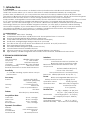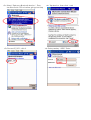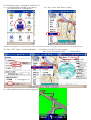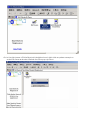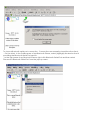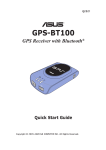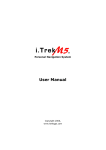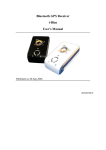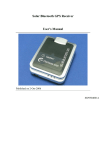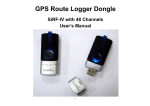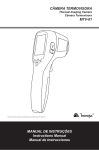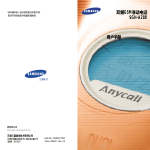Download Bluetooth GPS Receiver
Transcript
Bluetooth GPS Receiver User’s Manual GPS BT-55 Version 1.1 13 Sep 2005 All Rights Reserved . Contents 1. INTRODUCTION..........................................................................................................................1 1.1. OVERVIEW ...............................................................................................................................1 1.2. MAIN FEATURES.......................................................................................................................1 2. TECHNICAL SPECIFICATIONS .................................……............................................................ 2 3. OPERATION AND TEST.................................................................................................................3 3.1. HARDWARE DESCRIPTION........................................................................................................4 3.2. WHAT DO YOU GET IN THE BOX?..............................................................................................5 3.3. SOFTWARE INSTALL .................................................................................................................5 4. APPENDIX A TEST REFERENCE FOR ONLY..............................................................................10 1. Introduction 1.1. Overview The BT-55 Bluetooth GPS receiver is a Global Position System Receiver with Bluetooth wireless technology. This BT GPS receiver allows you to receive GPS data on mobile handhelds wirelessly. By sending GPS position data over Bluetooth, you can position the receiver for the best possible reception all without wires. The advent of Bluetooth GPS receiver will become the next level of GPS receivers. The BT GPS receiver integrates Bluetooth module into GPS device. It shows the high performance, low power consumption, easily portable, rechargeable & removable battery function and wireless data transmission. If you have a Pocket PC or other portable devices enabled with Bluetooth function, for example ASUS-620, iPAQ 2210, HP and Palm , you can take advantage of your device’s Bluetooth capability to wirelessly add GPS positioning technology. When you choose suitable navigation software, you can apply to personal, vehicle tracking, and marine navigation. If you use this Bluetooth GPS receiver, you will ignore the messy cords and antenna and add the portability of your Pocket PC. In addition, This Bluetooth GPS receiver can change the exhausted battery to full battery like battery of mobile phone. 1.2. Main Features 16 Channels “All-In-View” Tracking Cold/Warm/Hot Start Time: 45/38/10 Seconds : Reacquisition Time: 0.1 seconds Support Standard NMEA-0183 at 9600 bps baund rate Compatible with Bluetooth devices with Serial Port Profile (SPP) Small, sleek, and lightweight design easily fits in your hand Two LEDs at the top of the device show Bluetooth and GPS. & On/off push button Fleet management/Asset tracking Personal/Portable Navigation (PDA, Pocket PC etc.) Location Based Services enabled devices Ultra low power-up to 16 hours after fully charged (850mA Li-ion Battery) High sensitivity-147dBm Integrated GPS receiver, Active antenna, and Bluetooth transceiver 2.TECHNICAL SPECIFICATIONS General GPS technology NEMERIX GPS module Frequency L1, 1575.42 MHz C/A code 1.023 MHz chip rate Channels 16 channels all in view tracking Antenna (internal) Built-in low noise External Antenna Port active MMCX antenna Sensitivity to -152 dBm tracking, superior urban canyon performance Accuracy Position Velocity Time Datum 3 meters CEP (50%), without SA (horizontal) 7 meters (90%) 0.1 meters/second, without SA ±100 ns synchronized to GPS time WGS-84 (or by demanded) Acquisition Rate Cold start Warm start Hot start Reacquisition Dynamic Conditions Altitude Velocity Acceleration Motional Jerk 45 sec, average 38 sec, average 6 sec, average 1sec, average <10,000 meters <515 meters/second 2g Max 20 meters/second Interface Communication protocol Communicate with host platform via Bluetooth (Class 2) serial port profile Bluetooth communication distance 10M. Typ. GPS protocol Default: NMEA-0183 (V3.01) —GGA, GSA, GSV, RMC, the update interval 1 second (Default) Band rate 9600 bps(Data bit : 8,stop bit : 1) Power Built-in rechargeable 850mA/h Li-ion battery and 5V DC input charging circuit Operation current 37mA (Typical) Operation time 18hrs, after fully charged, in Continuous mode Charging time 3 hrs. (Typical) Device Size 61.75(L) x 43.8(W) x 21.4(H) mm 2.4 (L)x 1.7 (W) x 0.84 (H) inch Accessories Car charger(12V in , 5V output) AC adaptor(5V output ,500mA) Environmental Operating Temperature -20°C to + 60°C Relative Humidity 5% to 90% non-condensing 3. Operation and Test 3.1. Hardware Description LED1 LED2 External Power Socket Power The Bluetooth GPS has two LED light which each has three colors. One is GPS (LED2) & Charge status (LED 1) . The status table of LED shows as follows: LED Color Status RED Power On GREEN Battery is charging until full LED 1 GREEN (Flashing) Low Power BLUE ( Flash quickly) Detecting satellites , GPS position not fix. LED 2 BLUE ( Flash slowly) GPS Position fix , Navigation 3.2. What do you get in the box? BT GPS receiver A Adapter , 5V/500mA output A cigarette lighter adapter A user’s manual ( CD disc ) A Li-Polymer rechargeable battery 850mAh 3.3.1 Software Install - Pocket PC CE iPAQ Bluetooth fuction setup with Pocket PC software <Note 1> On the client, make sure the Bluetooth device is available. <1> Tap Bluetooth pop-up menu, <2> Established new connection , click . Turn Bluetooth ON and select Bluetooth manager. <3> Select “Explore a Bluetooth device “ ,Then, <4> Tap device , then click “ next “ . turn Bluetooth GPS on before going next step . <5>Choose BT_GPS , click it. <6> Enter passkey “ 0000”. Enter. <7> Select “SPP slave “ , click “Next” →“Finish “ And BT-GPS connection Established successfully. <9> Tap “ Bluetooth icon “ again , and select “ Bluetooth setting “. <9> Tap “ Serial port “ , Enable service first , then , set up outbound COM port to be “8”. 3.3.2 Software setup – Navigator (PaPaGo! 5) <1.> Find Navigator software in programs , and tap PaPaGo! 5 Navigator <2.> Tap “tools” and select “setup”. <Note2> The Navigator of map is Chinese version ,and shows as follow. The English version should be similar with Chinese. <3.> Tap “GPS” table , as following setup. <5.> GPS position fixed ans start navigating. <4.> Return to PaPaGo main screen . tap “tools” and select “GPS” → “ GPS position “ Appendix A Test Reference for Only PC Bluetooth Setup with Widcomm BTW <Note>This software does belong to copyright reserved of Widcomm company and you have to get the authorized software to use it. The follow method is only for reference. The Bluetooth Serial Port service allows two Bluetooth devices to establish a wireless connection through virtual communications ports and then use that connection as if it were a hardwired serial cable between the devices. To establish a Bluetooth serial port connection: Connections are initiated from the client: <1> On the client, in the Folders pane of My Bluetooth Places, select Entire Bluetooth Neighborhood. <2> In the right pane of Entire Bluetooth Neighborhood, right-click anywhere except on a device name and select Refresh from the pop-up menu. <3> In the Folders pane of My Bluetooth Places, right-click the server you want to establish a connection with and select Discover Available Services from the popup menu to update the available services list. The available services will be displayed in the right pane of My Bluetooth Places. <4> In the right pane of My Bluetooth Places, double-click Bluetooth Serial Port. A dialog box appears that contains the communications port number assigned to this connection by the client. The application that will use this connection must be configured to send data to this port. To close a Bluetooth serial port connection , Connections are normally closed from the client: .. On the client, in the Folders pane of My Bluetooth Places, select (highlight) the device that is providing the Bluetooth Serial Port service. .. In the right pane of My Bluetooth Places, right-click Bluetooth Serial Port and then select Disconnect Bluetooth Serial Port from the pop-up menu.