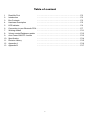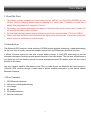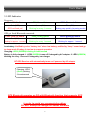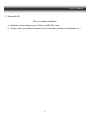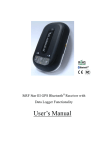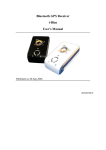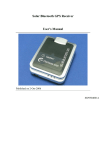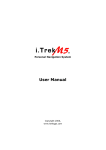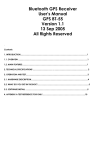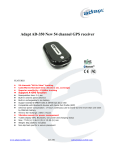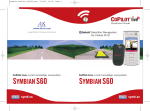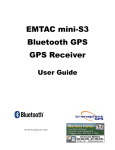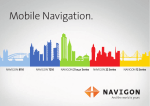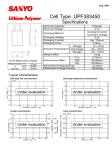Download User's Manual - AD
Transcript
ROHS Compliance Ultra Low Power GPS Bluetooth® Receiver with Speed Camera Detector Functionality User’s Manual Table of content 1 2. 3. 4. 5. 6. 7. 8. 9. 10. 11. 12 13 Read Me First Introduction Box Contents Hardware Description LED Indicator Connecting to your Bluetooth PDA Working modes Volume control/Database update Auto Power ON/OFF function Specification Revision History Appendix A Appendix B …………………………………………………………….. …………………………………………………………….. …………………………………………………………….. …………………………………………………………….. …………………………………………………………….. …………………………………………………………….. …………………………………………………………….. …………………………………………………………….. …………………………………………………………….. …………………………………………………………….. …………………………………………………………….. …………………………………………………………….. …………………………………………………………….. 2 P.3 P.3 P.3 P.5 P.6 P.7 P.11 P.13 P.13 P.14 P.15 P.16 P.17 User’s Manual 1. Read Me First 1. The battery must be charged for at least 8 hours for the ‘INITIAL’ use. The LED2 (GREEN) will turn off after 3 hours’ charging, please keep on charging for 5 more hours. Thereafter, for each time’s battery charging please fully charge for 3 hours. 2. We strongly recommend that remove the battery if the device will not be used for over 2 weeks. Do not remove the battery within 2 weeks. 3. For fast data tracking purpose staying still before get fixed is recommended. (FIX then GOES!!) 4. Please note that the device will only receive the signal under the open sky. In this case, putting the device under the windshield is recommended. 2. Introduction The Bluetooth GPS receiver, a total solution of GPS Bluetooth wireless technology, is dedicated design for the user who is usually carries the portable device such as PDAs/smart phones all the time. It allows 22 hours continuous use with a single battery charge. It uses GPS technology to provide accurate warnings to fixed and mobile speed cameras in the road ahead. The unit also including some nice features, such as vibration sensor for power management and POI update, which are the unique benefits to the users. Not only transmit satellite information to the PDA or smart phone via Bluetooth but also become a G-Mouse GPS receiver through a data cable to deliver satellite information to the device without Bluetooth interface. 3. Box Contents 1. 2. 3. 4. 5. 6. GPS Bluetooth Receiver Lithium-ion rechargeable battery Car charger AC adapter CD (Documentation) Anti-slip rubber pad 3 User’s Manual BT GPS Receiver AC Adaptor Car Charger Li-ion rechargeable Battery CD (Documentation) Anti-Slip Rubber Pad 4 User’s Manual 4. Hardware Description LED 2: Power Status Speaker LED 3: LED 1: Bluetooth Status GPS Fixed Status 1. Volume up Power button 2. Add data 1. Volume down 2. Erase data External antenna connector LED alarm 1. Charge socket Slip-resistant 2. USB G-mouse socket 5 User’s Manual 5. LED Indicator Power on: LED1: GPS Fix Status LED2: Power Status LED3: Bluetooth Status Red (OFF) GPS not fixed yet! Green (ON) Blinking for every 1 second Blue (ON) Blinking very quickly (in paring mode) GPS get fixed/Bluetooth connected: LED1: GPS Fix Status LED2: Power Status LED3: Bluetooth Status Red (ON) Green (ON) Blinking for every 1 second Blue (ON) Blinking for approx. 1 second Blinking for approx. 1 second Low battery: Notified by voice “battery low” when low battery; notified by “beep” sound and go to sleep mode if battery is too low to support operation Charging: LED2 (GREEN) blinking 2 times/second Battery is fully charged: 1. LED2 (GREEN) turns off if charged by AC adaptor. 2. LED2 (GREEN) blinking for every 1 second if charged by car charger BT GPS Receiver will automatically turns on if powered by AC adaptor Charging: LED2 (Green) blinking 2 times/second GPS Bluetooth operates on OS with Bluetooth function that supports SPP In order to avoid any unexpected problem, DO NOT attempt to change the default baudrate 6 User’s Manual 6. Connecting to your Bluetooth PDA 1. Turn on the BT GPS Receiver Press power button for 1 second, the LED2 (Power Status LED) and LED3 (Bluetooth Status) start blinking. 2. Activate Bluetooth function of your PDA / smart phone Prior to activating the Bluetooth function of your PDA / smart phone, please make sure the device is equipped with Bluetooth function, and the driver software has been installed. 3. Activate Bluetooth Manager & Established New Connections Illustrations by using HP 2100 PDA shown as follows: I. II. III. IV. First, find the device with which you wish to establish connection. Open “Bluetooth Manager” on your PDA. Press “New”. Press "Connect”. 7 User’s Manual BTGPS Click here Click here to select installation BTGPS **** Enter Pass Key "0000", then Press “Enter” Enter key 8 User’s Manual BTGPS BTGPS Click here Click here Connection established BTGPS: SPP slave The connection between BT GPS Receiver and PDA has been successfully established 9 User’s Manual 4. Turn off the BT GPS Receiver Press power button for 1 seconds, LED goes off. We strongly recommend that close the E-map before turning off the BT GPS Receiver, in order to avoid any possible PDA /Smart phone freeze 10 User’s Manual 7. Working Modes Mode A: GPS + Bluetooth + Speed Camera Detector 1. Power on BT GPS Receiver by pressing power button for 1 second 2. “Bluetooth On” by voice alarm 3. Bluetooth status LED (LED3: BLUE) blinking quickly 4. Connecting BT GPS Receiver to your Bluetooth PDA (please refer to 6: connecting to your Bluetooth PDA) 5. GPS status LED (LED1: RED) blinking when GPS get fixed (with voice alarm) Speed Camera Voice Reminder 1. Notified by voice “GPS positioned” after GPS get fixed 2. Notified by voice alarm if speed camera is nearby (BT GPS Receiver will automatically comparing the current position with the database) 3. Voice alarm can be set under certain distance, for instance, 500 meters, 300 meters, 200 meters, 100 meters (or equivalent miles, please refer to remark A) a. 500 meters (or equivalent miles) (a.1) Notified by voice “500 meters (or XXX miles) ahead, a fix (or mobile, please refer to remark B) camera” (a.2) LED alarm blinking slowly in turn (a.3) LED alarm blinking quickly if over speed (please refer to remark C) b. 300 meters (or equivalent miles) (b.1) Notified by voice “300 meters (or XXX miles) ahead, a fix (or mobile) camera” (b.2) LED alarm blinking quickly in turn (b.3) Noticed by voice “slow your speed” and LED alarm blinking quickly if over speed c. 200 meters (or equivalent miles) (c.1) Noticed by “beep” sound (c.2) LED alarm blinking quickly in turn (c.3) Noticed by voice “slow your speed” and LED alarm blinking quickly if over speed d. 100 meters (or equivalent miles) (d.1) Noticed by “beep” “beep” sound (d.2) LED alarm blinking quickly in turn (d.3) Noticed by voice “slow your speed” and LED alarm blinking quickly if over speed 11 User’s Manual Remark: A. All GPS x,y graphic, speed camera database, and distance setting can be provided by request B. Two types of camera: fix and mobile, depending on database setting C. Over speed alarm: depending on database setting, there’s “no” over speed warning if the camera speed has not been recorded in the database Mode B: GPS + Speed Camera Detector (Bluetooth Off) 1. 2. 3. 4. Power on BT GPS Receiver by pressing power button for 1 second Switch Bluetooth off by pressing power button for 1 second (please refer to remark D) “Bluetooth Off” by voice alarm Bluetooth status LED off 5. GPS status LED (LED1: RED) blinking when GPS get fixed (with voice alarm) Remark: D. Bluetooth can be turned on anytime by pressing power button for 1 second, user will heard “Bluetooth On” by voice alarm Speed Camera Voice Reminder Speed camera detector can be working without Bluetooth, please see previous page for operational setting Mode C: G-Mouse + Speed Camera Detector (Bluetooth Off) The BT GPS Receiver can be used as a G-mouse by simply connecting to laptop PC via USB cable 1. Connecting BT GPS Receiver to laptop PC via USB cable, (USB to mini USB cable) please make sure that the Bluetooth is off 2. Please install USB driver (in document CD) to your laptop PC 3. COM port set-up: start – control panel – system – hardware – device manager – ports (COM&LPT) 4. GPS status can be read by running GPS software (i.e. Visual GPS) 5. Speed camera detector can be working under G-mouse mode, please see previous page for operational setting 12 User’s Manual 8. Volume control/Database update a. Volume up/Add data (a.1) Volume up: press shortly the “volume up” button (notified by “beep” sound) (a.2) Add data: press “volume up” button for 3 seconds b. Volume down/Erase data (b.1) Volume down: press shortly the “volume down” button (notified by “beep” sound) (b.2) Erase data: press “volume down” button for 3 seconds Remark: A. Add/Erase data has to be made under GPS positioned status B. User can edit database via dedicated software (User_DB_modify.exe, please refer to appendix A) in document CD C. Notified by voice “data add complete”/”data delete complete” if add/erase is completed D. Notified by voice “data add failed” if BT GPS Receiver is not under positioned status E. Notified by voice “data delete failed” if database is empty 9. Auto Power ON/OFF function The BT GPS Receiver equipped with vibration sensor for power management (auto power on or goes to sleep mode) a. Auto power on/off function is available under all working modes except G-mouse mode b. Goes to sleep mode if vehicle stays still for 15 minutes c. Auto power on in 3 sec. when detecting vibration (back to previous working mode) 13 User’s Manual 10. Specification GPS Features Datum Chipset NEMERIX low power chipset WGS-84 Frequency L1, 1575.42MHz Dynamic Conditions C/A Code 1.023MHz chip rate Altitude <18,000 m (60,000feet) Channels Supports 16 channels Velocity <515 m/s (1000 knots) Antenna (Internal) Built-in low noise patch antenna Acceleration <4G External MMCX antenna port Motional Jerk 20m/sec3 max. Sensitivity Interface To – 152dBm Tracking, Superior Urban Canyon Performance Communication Protocol: Communicate with host platform Time to First Fix (TTFF) via Bluetooth (class 2) serial port profile Cold Start 45 sec, average Bluetooth communication distance 10meters (Typical) Warm Start 38 sec, average GPS Protocol: Default: NMEA-0183 - GGA, GSA, GSV, Hot Start 6 sec, average RMC Reacquisition 1 sec Data bit: 8, stop bit: 1(Default) Update Rate 1 Hz (max.) Device Size and Weight Accuracy 77.4 (L) X 46.3 (W) X 22.5 (H) mm Position 5m CEP (50%); 9m (90%) 3.05 (L) X 1.82 (W) X 0.89 (H) inch Velocity 0.1m/sec, without SA 68g (battery included) Time ±100ns synchronized to GPS time Accessories Power Car charger (12V in, 5V output) Built-in rechargeable 1100mAh Li-ion battery and 5V DC input AC adaptor (5.3V output, 500mA) Operation Current 45mA (Typical) Camera Detector Operation Time 22hrs, fully charged, in continuous mode Number of POI: factory default 180,000; my favorite point: 256 Sleeping Mode Sustain more than 2000 hours Goes to sleep mode if vehicle stays still for 15 minutes Charging Time 3.0hrs. (Typical) Auto power on in 3 sec. when detecting vibration Environmental Characteristics Speaker: 1 watt/ 8 ohm Operating Temperature - 20°C to + 60°C Storage Temperature - 20°C to + 85°C 14 User’s Manual 11. Revision History Revision V6.06 Date 26_June_2006 Comments First release 15 User’s Manual 12. Appendix A User Database Utility a. The software supports Windows XP b. Support WGS84 Longitude /Latitude input Step1: Please use under G-Mouse mode Step2: Execute “User_DB_Modify.exe” Step3: Choose COM port and choose “Open COM Port” button to open COM port Step4: Choose “Load user database from device” button to load user database Step5: Choose “Read next page” or “Read previous page” to read more data Step6: if you had modified data on one page, choose “Save this page” button to save page Step7: If the update has been completed, please choose “Exit and write to Device” button to update flash and exit application software Step8: If you are not willing to update your database, please choose “Exit” button to exit application software Step9: Disconnect, the device will automatically into suspend mode Note: Speed : Unit = kilometer or mile Speed : 0 ~ 999 or Speed : NULL (don’t have over speed alarm) Direction : Camera Direction : 0 ~ 359 or Camera Direction : NULL (not direction Camera) Type : 0 = fixed Camera 1 = mobile Camera 16 User’s Manual 13. Appendix B How to update database a. Database can be updated under G-Mouse (USB GPS) mode b. Please contact your distributor/agent for more information (software and database etc.) 17