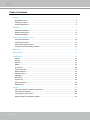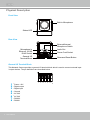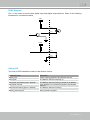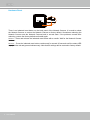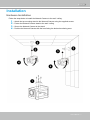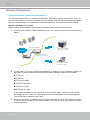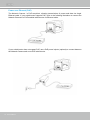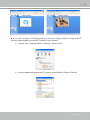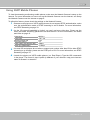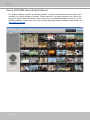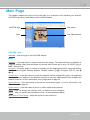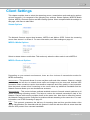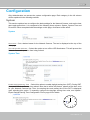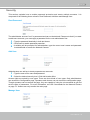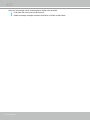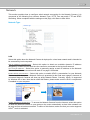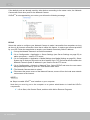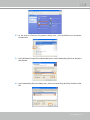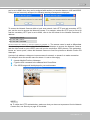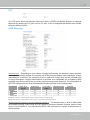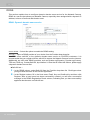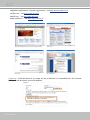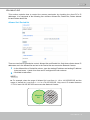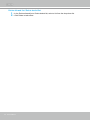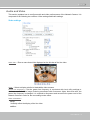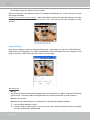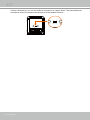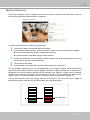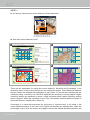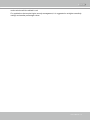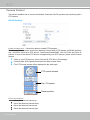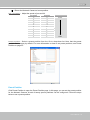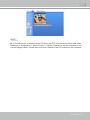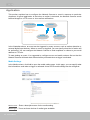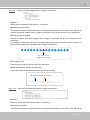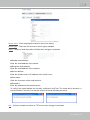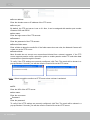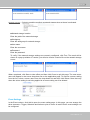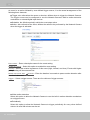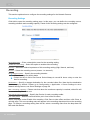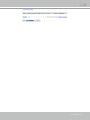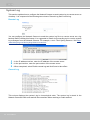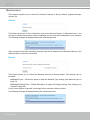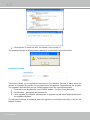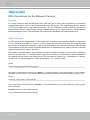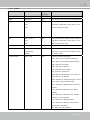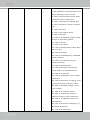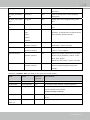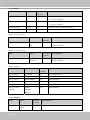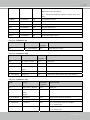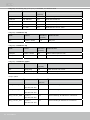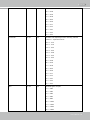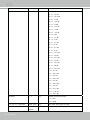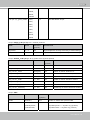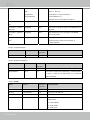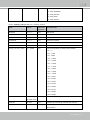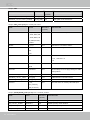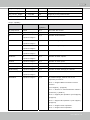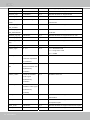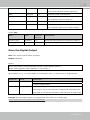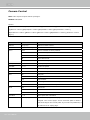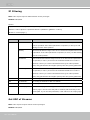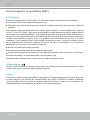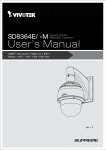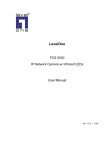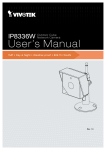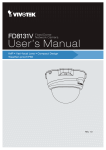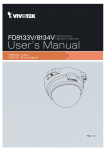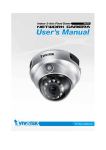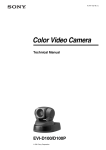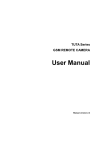Download Manual
Transcript
VIVOTEK User's Manual - 1 VIVOTEK Table of Contents Overview���������������������������������������������������������������������������������������������������������������������������������������3 Read Before Use����������������������������������������������������������������������������������������������������������������������3 Package Contents��������������������������������������������������������������������������������������������������������������������3 Physical Description�����������������������������������������������������������������������������������������������������������������4 Installation�������������������������������������������������������������������������������������������������������������������������������������7 Hardware Installation����������������������������������������������������������������������������������������������������������������7 Network Deployment����������������������������������������������������������������������������������������������������������������8 Software Installation���������������������������������������������������������������������������������������������������������������11 Accessing the Network Camera��������������������������������������������������������������������������������������������������12 Using Web Browsers��������������������������������������������������������������������������������������������������������������12 Using RTSP Players���������������������������������������������������������������������������������������������������������������14 Using 3GPP Mobile Phones���������������������������������������������������������������������������������������������������15 Using VIVOTEK Recording Software�������������������������������������������������������������������������������������16 Main Page�����������������������������������������������������������������������������������������������������������������������������������17 Client Settings�����������������������������������������������������������������������������������������������������������������������������21 Configuration�������������������������������������������������������������������������������������������������������������������������������23 System�����������������������������������������������������������������������������������������������������������������������������������23 Security����������������������������������������������������������������������������������������������������������������������������������25 Network����������������������������������������������������������������������������������������������������������������������������������27 DDNS�������������������������������������������������������������������������������������������������������������������������������������36 Access List�����������������������������������������������������������������������������������������������������������������������������39 Audio and Video���������������������������������������������������������������������������������������������������������������������41 Motion Detection��������������������������������������������������������������������������������������������������������������������49 Camera Control����������������������������������������������������������������������������������������������������������������������52 Application������������������������������������������������������������������������������������������������������������������������������56 Recording�������������������������������������������������������������������������������������������������������������������������������64 System Log����������������������������������������������������������������������������������������������������������������������������66 View Parameters��������������������������������������������������������������������������������������������������������������������67 Maintenance���������������������������������������������������������������������������������������������������������������������������68 Appendix ������������������������������������������������������������������������������������������������������������������������������������72 URL Commands for the Network Camera������������������������������������������������������������������������������72 Technical Specifications�������������������������������������������������������������������������������������������������������108 Technology License Notice���������������������������������������������������������������������������������������������������109 Electromagnetic Compatibility (EMC)�����������������������������������������������������������������������������������110 2 - User's Manual VIVOTEK Overview Read Before Use VIVOTEK IZ7151, featuring a 18x zoom progressive scan CCD module that can capture superior clear images of moving objects that traditional interlaced scanning techniques can not achieve, is a powerful Network Camera for both day and night applications. It effectively reduce motion blur and distorted, jagged edges of recorded images. With a removable IR-cut filter, the Network Camera always provides high-quality color images in both daytime and nighttime. Embedded with selfdeveloped VIVOTEK VVTK-1000 SoC, this Network Camera simultaneously delivers dual streams up to 30 fps in VGA resolution and offers different video quality upon separate multimedia devices for real-time monitoring. Other advanced features, including 3GPP mobile surveillance, 802.3af compliant PoE, two-way audio, RS-485 interface for pan/tilt control on scanners, digital I/O for external sensor and alarm, and back light compensation make VIVOTEK IZ7151 your best choice for remote monitoring. The use of surveillance devices may be prohibited by law in your country. The Network Camera is not only a high-performance web-ready camera but also can be part of a flexible surveillance system. It is the user’s responsibility to ensure that the operation of such devices is legal before installing this unit for its intended use. It is important to first verify that all contents received are complete according to the Package Contents listed below. Take notice of the warnings in Quick Installation Guide before the Network Camera is installed; then carefully read and follow the instructions in the Installation chapter to avoid damages due to faulty assembly and installation. This also ensures the product is used properly as intended. The Network Camera is a network device and its use should be straightforward for those who have basic network knowledge. It is designed for various applications including video sharing, general security/surveillance, etc. The Configuration chapter suggests ways to best utilize the Network Camera and ensure proper operations. For the creative and professional developers, the URL Commands for the Network Camera section serves to be a helpful reference to customize existing homepages or integrating with the current web server. Package Contents ■ IZ7151 ■ Power Adapter ■ Camera Stand ■ Screws and Top Mounting Stand ■ Quick Installation Guide ■ Software CD ■ Warranty Card User's Manual - 3 VIVOTEK Physical Description Front View Built-in Microphone Status LED Rear View External/Internal Microphone Switch Microphone In Ethernet 10/100 RJ45 Socket Mic Ext. Int. Audio Out Audio Out Power Cord Socket Ethernet 1 2 3 4 5 6 7 8 RESET General I/O Terminal Block Recessed Reset Button General I/O Terminal Block This Network Camera provides a general I/O terminal block which is used to connect external input / output devices. The pin definitions are Audio Ext. Int.below. Mic described Out 1 2 3 4 5 6 7 8 Ethernet : Power +12V : Digital output : Digital input : Ground : AC 24V : AC 24V : RS485+ : RS485- 4 - User's Manual 1 2 3 4 5 6 7 8 RESET VIVOTEK DI/DO Diagram Pin 1~4 are used to connect with digital input and digital output devices. Refer to the following illustration for connection method. 12V PIN 1 Power+12V PIN 2 Digital output +12V PIN 3 Digital input PIN 4 Ground Status LED The color of LED indicates the status of the Network Camera. Status LED Color Description Blinking red Power is being supplied to the Network Camera. Solid green The Network Camera is booting up. Solid green with blinking red in between Solid red with blinking green in between The Network Camera is trying to obtain an IP address. An IP address is successfully assigned to the Network Camera. The Network Camera is working. Blinking red and green During firmware upgrade Solid green and red User's Manual - 5 VIVOTEK Hardware Reset Audio Out Ethernet Mic Ethernet Ext. Int. 1 2 3 4 5 6 7 8 RESET Audio Out 1 2 3 4 5 6 7 8 RESET There is an indented reset button on the back panel of the Network Camera. It is used to reboot the Network Camera or restore the Network Camera to factory default. Sometimes rebooting the Network Camera sets the Network Camera back to normal state. If the problems remain after rebooting, restore the factory default and install again. Reboot : Press and release the indented reset button with a needle. Wait for the Network Camera to reboot. Restore : Press the indented reset button continuously for around 30 seconds until the status LED rapidly blinks red and green simultaneously. Note that all settings will be restored to factory default. 6 - User's Manual VIVOTEK Installation Hardware Installation Follow the steps below to install the Network Camera to the wall / ceiling. 1 2 3 4 : Attach the top mounting stand to the Network Camera using the supplied screws. : Fasten the Network Camera stand to the wall / ceiling. : Secure the Network Camera to the stand. : Position the Network Camera with the lens facing the desired monitoring area. User's Manual - 7 VIVOTEK Network Deployment Setup the Network Camera over the Internet This section explains how to configure the Network Camera to Internet connection. There are several ways to setup the Network Camera over the Internet. The first way is to setup the Network Camera behind a router. The second way is to utilize a static IP. The third way is to use PPPoE. Internet connection via a router Before setting up the Network Camera over the Internet, make sure you have a router 1 : Connect your Network Camera behind a router, the Internet environment is illustrated as below. WAN (Wide Area Network ) Internet Router IP address : from ISP POWER COLLISION 1 2 3 4 5 IP address : 192.168.0.3 Subnet mask : 255.255.255.0 Default router : 192.168.0.1 LINK RECEIVE PARTITION LAN (Local Area Network) Router IP address : 192.168.0.1 Cable or DSL Modem IP address : 192.168.0.2 Subnet mask : 255.255.255.0 Default router : 192.168.0.1 2 : In this case, if the LAN (Local Area Network) IP address of your Network Camera is 192.168.0.3, please forward the following ports for the Network Camera on the router. ■ HTTP port ■ RTSP port ■ RTP port for audio ■ RTCP port for audio ■ RTP port for video ■ RTCP port for video If you have changed the port numbers on the Network page, please open the ports accordingly on your router. For information on how to forward ports on the router, please refer to the user's manual of your router. 3 : Find out the public IP address of your router provided by your ISP (Internet Service Provider). Use the public IP and the secondary HTTP port to access the Network Camera from the Internet. 8 - User's Manual VIVOTEK Internet connection with static IP Choose this connection type if you are required to use a static IP for the Network Camera. 1 2 3 : Set up the Network Camera in a local area network. : Go to Configuration > Network > Network Type. Select LAN > Use fixed IP address. : Enter the static IP, Subnet mask, Default router, Primary DNS provided by your ISP. Internet connection via PPPoE (Point-to Point over Ethernet) Choose this connection type if you are connected to the Internet via a DSL Line. See PPPoE on page 28 for details. User's Manual - 9 VIVOTEK Power over Ethernet (PoE) The Network Camera is PoE-compliant, allowing transmission of power and data via single Ethernet cable. If your switch/router supports PoE, refer to the following illustration to connect the Network Camera to a PoE-enabled switch/router via Ethernet cable. If your switch/router does not support PoE, use a PoE power injector (optional) to connect between the Network Camera and a non-PoE switch/router. 10 - User's Manual VIVOTEK Software Installation Installation Wizard 2, a software packaged in the product CD, helps to locate your Network Camera in a local area network. 1 : Install the "Installation Wizard 2" under the Software Utility directory from software CD. 2 : The program will conduct analyses on your local area network environment. After your 3 4 : The program will search all VIVOTEK devices in the same local area network. Double click the Installation Wizard 2 shortcut on your desktop to launch the program. network environment is analyzed, please click Next to continue the program. : After searching, the main installer window will pop up. Click on the MAC that matches the one labeled on the back of your device to connect to the Network Camera. 0002D1115566 User's Manual - 11 VIVOTEK Accessing the Network Camera This chapter explains how to access the Network Camera using web browsers, RTSP players, 3GPP mobile phones and VIVOTEK recording software. Using Web Browsers 1 2 3 : Launch your web browser (ex. Microsoft® Internet Explorer, Mozilla Firefox or Netscape). : Enter the IP address of the Network Camera in the address field. Press Enter. : The live video will be displayed in your web browser. NOTE : ► By default, the Network Camera is not password-protected. To prevent unauthorized accesses, it is highly recommended to set a password for the Network Camera. For more information on how to enable password protection, see Security on page 25. ► If you see a warning message at initial access, click Yes to install an ActiveX® control on your computer. ► For Mozilla Firefox or Netscape users, your browser will invoke Quick Time to stream the live video. 12 - User's Manual VIVOTEK ► If you see a dialog box indicating that your security settings prohibit running ActiveX ® Controls, please enable your ActiveX® Controls for your browser. 1 : Choose Tools > Internet Options > Security > Custom Level. 2 : Look for Download signed ActiveX ® controls; select Enable or Prompt. Click OK. User's Manual - 13 VIVOTEK Using RTSP Players To view the MPEG-4 streaming media using RTSP players, you can use one of the following players that support RTSP streaming. Quick Time Player Real Player VLC media player mpegable Player pvPlayer 1 2 3 : Launch a RTSP player. : Choose File > Open URL. This opens the URL dialog box. : Type the URL command in the text box. The format is rtsp://<ip address>:<rtsp port>/<access name for stream1 or stream2> For example: 4 : The live video will be displayed in your player. For more information on how to configure RTSP access name, see RTSP Streaming on page 33. 14 - User's Manual VIVOTEK Using 3GPP Mobile Phones To view the streaming media using mobile phones, make sure the Network Camera is setup on the Internet. For more information on how to set up the Network Camera over the internet, see Setup the Network Camera over the Internet on page 8. To utilize this feature, please check the settings on the Network Camera. 1 : Because most players on 3GPP mobile phones do not support RTSP authentication, make 2 : As the 3G network bandwidth is limited, you can’t use large video size. Please set the sure the authentication mode of RTSP streaming is set to disable. For more information, see RTSP Streaming on page 33. video and audio streaming parameters as listed below. For more information, see Audio and Video on page 41. Video Mode Frame size Maximum frame rate Intra frame period Video quality (Constant bit rate) Audio type (GSM-AMR) MPEG-4 176 x 144 5 fps 1S 40kbps 12.2kbps 3 : As most ISP and players do not allow or support port number other than 554 to allow RTSP 4 : Launch the players on 3GPP mobile phones, (ex. Real Player). Type the URL commands streaming to go through, please set the RTSP port to 554. For more information, see RTSP Streaming on page 33. in the player. The format is rtsp://<public ip address of your camera>:<rtsp port>/<access name for stream1 or stream2>. User's Manual - 15 VIVOTEK Using VIVOTEK Recording Software The product software contains a recording software, allowing simultaneous monitoring and video recording for multiple Network Cameras. Please install the recording software; then launch the program to add the Network Camera to the Channel list. For detailed information on how to use the recording software, please refer to the user’s manual packaged with the software or download it at http://www.vivotek.com 16 - User's Manual VIVOTEK Main Page This chapter explains the layout of the main page. It is composed of the following four sections: VIVOTEK Logo, Menu, Host Name and Live Video Window. VIVOTEK logo Menu Host name Live video window VIVOTEK Logo VIVOTEK : Click this logo to visit VIVOTEK website. Menu Snapshot : Click this button to capture and save still images. The captured image is displayed in a pop-up window. Right-click the image and choose Save Picture As to save it in JPEG (*.jpg) or BMP (*.bmp) format. Language : Click this button to choose a language for the displayed interface. Language options are available in: English, Deutsch, Español, Français, Italiano, 日本語, Português, 簡体中文 and 繁 體中文. Configuration : Click this button to access the Network Camera configuration page. It is suggested that a password is applied to the Network Camera so that only administrators can configure the Network Camera. For more information, see Configuration on page 23. Client Settings : Click this button to access the client setting page. For more information, see Client Settings on page 21. Digital Output : Click this button to turn on or off the digital output devices. Zoom : Click + to enlarge the subjects. Click - to reduce the size of subjects. Focus : Click + to shoot close-up subjects. Click - to shoot faraway subjects. Zoom speed / Focus speed : Adjust the speed of zoom and focus. User's Manual - 17 VIVOTEK Zoom speed Focus speed -3 -3 -2 -2 -1 -1 0 0 1 1 2 2 3 3 Slower Faster Host Name Host Name : The host name can be customized to fit your needs. For more information, see System on page 23. Live Video Window The following window is displayed when the video mode is set to MPEG-4: Video title Title and time MPEG-4 protocol and media options Time GATE 16:38:01 2008/01/03 Video and audio control buttons Video title : The video title can be configured. For more information, see Video settings on page 41. Title and time : Video title and time can be stamped on the streaming video. For more information, see Video settings on page 41. MPEG-4 protocol and media options : The transmission protocol and media options for MPEG-4 video streaming. For more information, see Client Settings on page 21. Time : Display the current time. Video and audio control buttons : Depending on the Network Camera model and Network Camera configuration, some buttons may not be available. Digital zoom edit : Deselect Disable digital zoom to enable the zoom operation. The navigation screen indicates which part of the image is being magnified. To control the zoom level, drag the slider bar. To move to a different area you want to magnify, drag the navigation screen. 18 - User's Manual VIVOTEK Start MP4 Recording : Click this button to record video clips in MP4 file format to your computer. Press the Stop MP4 recording button to end recording. When you qite the web browser, video recording stops accordingly. To specify the storage destination and the file name, see MP4 Saving Options on page 22 for details. Talk : Click this button to talk to people around the Network Camera. Audio will come out from the external speaker connected to the Network Camera. Pause : Pause the transmission of streaming media. The button becomes after clicking the Pause button. Resume : Resume the transmission of streaming media. The button becomes Resume button Pause button after clicking the Resume button. Stop : Stop the transmission of streaming media. Click the Play button to continue transmission. Volume : When the mute function is not activated, move the slider bar to adjust the volume at local computer. Mute : Turn off the volume at local computer. Mic Volume : When the mute function is not activated, move the slider bar to adjust the microphone volume at local computer. Mute : Turn off the microphone volume at local computer. The following window is displayed when the video mode is set to MJPEG: Video title Title and time Time GATE 10:11:50 2008/01/09 Video control buttons Video title : The video title can be configured. For more information, see Video settings on page 41. Title and time : Video title and time can be stamped on the streaming video. For more information, see Video settings on page 41. Time : Display the current time. Video and audio control buttons : Depending on the Network Camera model and Network Camera configuration, some buttons may not be available. Digital zoom edit : Deselect Disable digital zoom to enable the zoom operation. The navigation screen indicates which part of the image is being magnified. To control the zoom level, drag the slider bar. To move to a different area you want to magnify, drag the navigation screen. User's Manual - 19 VIVOTEK Start MP4 Recording : Click this button to record video clips in MP4 file format to your computer. Press the Stop MP4 recording button to end recording. When you qite the web browser, video recording stops accordingly. To specify the storage destination and the file name, see MP4 Saving Options on page 22 for details. Talk : Click this button to talk to people around the Network Camera. Audio will come out from the external speaker connected to the Network Camera. Mic Volume : When the mute function is not activated, move the slider bar to adjust the microphone volume at local computer. Mute : Turn off the 20 - User's Manual microphone volume at local computer. VIVOTEK Client Settings This chapter explains how to select the streaming source, transmission mode and saving options at local computer. It is composed of the following four sections: Stream Options, MPEG-4 Media Options, MPEG-4 Protocol Options and MP4 Saving Options. When completed with the settings on this page, click Save to take effect. Stream Options The Network Camera support dual streams: MPEG-4 and Motion JPEG. Select the streaming source from stream 1 or stream 2. For more information, see Video settings on page 41. MPEG-4 Media Options Select to stream video or audio data. This works only when the video mode is set to MPEG-4. MPEG-4 Protocol Options Depending on your network environment, there are four choices of transmission modes for MPEG-4 streaming: UDP unicast : This protocol allows for more real-time audio and video streams. However, network packets may be lost due to network burst traffic and images may be obscured. Activate UDP connection when occasions require time-sensitive responses and video quality is less important. Note that each unicast client connecting to the server takes up additional bandwidth and the Network Camera allows up to ten simultaneous accesses. UDP multicast : This protocol allows multicast-enabled routers to forward network packets to all clients requesting streaming media. This helps to reduce the network transmission load of the Network Camera while serving multiple clients at the same time. Note that to utilize this feature, the Network Camera must be configured to enable multicast streaming at the same time. For more information, see RTSP Streaming on page 33. TCP : This protocol guarantees the delivery of streaming data and thus provides better video quality. Nevertheless, the downside with this protocol is that the real-time effect is worse than that with the UDP protocol for a narrower bandwidth. User's Manual - 21 VIVOTEK HTTP : This protocol allows the same quality as TCP protocol and the users don’t need to open specific port for streaming under some network environment. Users inside a firewall can utilize this protocol to allow streaming data to come through. MP4 Saving Options Users can record the live video as they are watching it by clicking Start MP4 Recording on the main page. Here, you can specify the storage destination and file name. Folder : Specify a storage destination for the recorded video files. File Name Prefix : Enter the text that will be put in front of the video file name. Add date and time suffix to the file name : Select this option to add date and time to the file name suffix. CLIP_200801008-180853 File name prefix Date and time suffix The format is: YYYYMMDD_HHMMSS 22 - User's Manual VIVOTEK Configuration Only Administrators can access the system configuration page. Each category in the left column will be explained in the following sections. System This section explains how to configure the basic settings for the Network Camera, such as the host name and system time. It is composed of the following three columns: System, System Time and DI and DO. When completed with the settings on this page, click Save to take effect. System Host name : Set a desired name for the Network Camera. The text is displayed at the top of the main page. Turn off the LED indicator : Select this option to turn off the LED illuminators. This will prevent the Network Camera's operation from being noticed. System Time Enable Daylight Saving Time : Select this option to enable daylight saving time (DST). During DST, the system clock moves one hour ahead. Note that to utilize this feature, please set the time zone for your Network Camera first. Then, the starting time and ending time of the DST is displayed upon selecting this option. To manually configure the daylight saving time rules, see Upload / Export Daylight Saving Time Configuration File on page 69 for details. User's Manual - 23 VIVOTEK Time zone : According to your local time zone, select one from the drop-down list. Keep current date and time : Select this option to reserve the current date and time of the Network Camera. The Network Camera's internal real-time clock maintains the date and time even when the power of the system is turned off. Sync with computer time : Select this option to synchronize the date and time of the Network Camera with the local computer. The read-only date and time of the PC is displayed as updated. Manual : Adjust the date and time according to what is entered by the administrator. Note that the date and time format are [yyyy/mm/dd] and [hh:mm:ss]. Automatic : The Network Time Protocol is a protocol serves synchronize computer clocks by periodically querying an NTP Server. NTP server : Assign the IP address or domain name of the time-server. Leaving the text box blank connects the Network Camera to the default time-servers. Update interval : Select to update the time with the NTP server on hourly, daily, weekly, or monthly basis. DI and DO Digital input : Select High or Low to define normal status of the digital input. The Network Camera will show whether the trigger is activated or not. Digital output : Select Grounded or Open to define normal status of the digital output. The Network Camera will show whether the trigger is activated or not. 24 - User's Manual VIVOTEK Security This section explains how to enable password protection and create multiple accounts. It is composed of the following three columns: Root Password, Add User and Manage User. Root Password The administrator account "root" is permanent and can not be deleted. Please note that if you want to add more accounts, you must apply a password for the root administrator first. 1 2 3 : Type the password identically in both text boxes. : Click Save to enable password protection. : A window will be prompted for authentication; type the correct user's name and password in related fields to access the Network Camera. Add User Administrators can add up to twenty separate user accounts. 1 2 : Type the new user's name and password. : Select the desired security level. Click Add to take effect. Access rights are sorted by user types. There are three kinds of user types. Only administrators can access the Configuration page. Operators and viewers can not access the configuration page. Though operators can not access the page, they are capable of using the url commands to get and set the value of parameters. For more information, see URL Commands for the Network Camera on page 72. Viewers can only monitor the main page. Manage User User's Manual - 25 VIVOTEK Here you can change user’s access rights or delete user accounts. 1 2 : Pull down the user list to find an account. : Make necessary changes and then click Save or Delete to take effect. 26 - User's Manual VIVOTEK Network This section explains how to configure wired network connection for the Network Camera. It is composed of the following five columns: Network Type, HTTP, Two way audio, FTP and RTSP Streaming. When completed with the settings on this page, click Save to take effect. Network Type LAN Select this option when the Network Camera is deployed in a local area network and is intended to be accessed by local computers. Get IP address automatically : Select this option to obtain an available dynamic IP address assigned by a DHCP server each time the camera is connected to the local area network. Use fixed IP address : Select this option to manually assign a static IP address to the Network Camera. See Internet connection with static IP on page 9 for details. Enable UPnP presentation : Select this option to enable UPnPTM presentation for your Network Camera so that whenever a Network Camera is presented to the local area network, shortcuts of connected Network Cameras will show up at My Network Places. Currently, UPnPTM is supported by Windows XP or later. Note that to utilize this feature, please make sure the UPnPTM components is enabled on your computer. Enable UPnP port forwarding : To access the Network Camera from the Internet, select this option to allow the Network Camera to open ports on the router automatically so that video streams can be sent out from a local area network. To utilize of this feature, make sure that your router supports UPnPTM and it is activated. User's Manual - 27 VIVOTEK If the default ports are already used by other device connecting to the same router, the Network Camera will select other ports for the Network Camera. If UPnPTM is not supported by your router, you will see the following message. PPPoE Select this option to configure your Network Camera to make it accessible from anywhere as long as there is an Internet connection. Note that to utilize this feature, it requires an account provided by your ISP. Follow the steps below to acquire your Network Camera's public IP address. 1 2 : Set up the Network Camera in a local area network. 3 : Go to Configuration > Application > Media Settings (see Media Settings on page 56). Select 4 : Go to Configuration > Network > Network Type. Select PPPoE and enter the user name 5 6 : The Network Camera starts to reboot. : Go to Configuration > Application > Server Settings (see Server Settings on page 58) to add a new server -- email or FTP server. System log so that you will receive a list of system log in TXT file format which contains the Network Camera's public IP address in your email or on the FTP server. and password provided by your ISP. Click Save to take effect. : Disconnect the power source of the Network Camera; remove it from the local area network environment to the Internet. NOTE : ► Steps to enable UPnPTM user interface on your computer: Note that you must log on to the computer as a system administrator to install the UPnPTM components. 1 : Go to Start, click Control Panel, and then click Add or Remove Programs. 28 - User's Manual VIVOTEK 2 : In the Add or Remove Programs dialog box, click Add/Remove Windows Components. 3 : In the Windows Components Wizard dialog box, select Networking Services and then click Details. 4 : In the Networking Services dialog box, select Universal Plug and Play and then click OK. User's Manual - 29 VIVOTEK 5 : Click Next in the following window. 6 : Click Finish. UPnP TM is enabled. ► How does UPnPTM work? UPnPTM networking technology provides automatic IP configuration and dynamic discovery of devices added to a network. Services and capabilities offered by networked devices, such as printing and file sharing, are available among each other without bothersome network configuration. In the case of Network Cameras, you will see Network Camera shortcuts at My Network Places. ► Enabling UPnP port forwarding allows the Network Camera to open secondary HTTP port on the router, not HTTP port, meaning that you have to add the secondary HTTP port number behind the Network Camera’s public address in order to access the Network Camera from the Internet. For example, when the HTTP port is set to 80 and the secondary HTTP port is set to 8080, refer to the list below for the Network Camera's IP address. From the Internet http://203.67.124.123:8080 In a local area network http://192.168.4.160 or http://192.168.4.160:8080 ► If the PPPoE settings are incorrectly configured or the Internet access is not working, restore the Network Camera to factory default; see Restore on page 68 for details. After the Network Camera is reset to factory default, it is accessible in a local area network. HTTP Authentication : Depending on your network security requirements, the Network Camera provides two types of security settings for a HTTP transaction: basic and digest. If basic authentication is selected, the password is sent in plain text format; there can be potential risks of being intercepted. If digest authentication is selected, user credentials are encrypted in MD5 algorithm and thus provide better protection against unauthorized accesses. HTTP port / Secondary HTTP port : By default, the HTTP port is set to 80 and the secondary HTTP 30 - User's Manual VIVOTEK port is set to 8080. Also, they can be assigned with another port number between 1025 and 65535. If the ports are incorrectly assigned, the following warning messages are displayed: To access the Network Camera within a local area network, both HTTP port and secondary HTTP port can be used to access the Network Camera. For example, when the HTTP port is set to 80 and the secondary HTTP port is set to 8080, refer to the list below for the Network Camera's IP address. In a local area network http://192.168.4.160 or http://192.168.4.160:8080 Access name for stream 1 / Access name for stream 2 : The access name is used to differentiate the streaming source. When using Mozilla Firefox or Netscape to access the Network Camera, and the video mode is set to JPEG, users will receive continuous JPEG pictures. This technology, known as "server push", allows the Network Camera to feed live pictures to Mozilla Firefox and Netscape. Use http://<ip address>:<http port>/<access name for stream1 or stream2> to make connection. For example, when the access name for stream 1 is set to video.mjpg: 1 2 3 : Launch Mozilla Firefox or Netscape. : Type the URL command in the address field. Press Enter. : The JPEG images will be displayed in your web browser. NOTE : ► To utilize the HTTP authentication, make sure that your have set a password for the Network Camera first; see Security on page 25 for details. User's Manual - 31 VIVOTEK ► Microsoft® Internet Explorer does not support server push technology; therefore, using http:// <ip address>:<http port>/<access name for stream1 or stream2> will fail to access the Network Camera. Two way audio By default, the two way audio port is set to 5060. Also, it can be assigned with another port number between 1025 and 65535. The Network Camera supports two way audio communication so that operators can transmit and receive audio simultaneously. By using the Network Camera's built-in microphone and an external speaker, you can communicate with people around the Network Camera. Note that as JPEG only transmits a series of JPEG images to the client, to utilize this feature, make sure the video mode is set to “MPEG-4” and the media option is set to “Video and Audio”. Audio send to operators America Audio send from operators Taiwan Audio is being transmitted to the Network Camera Talk button Mute Microphone volume Click to enable audio transmission to the Network Camera; click to turn off the audio. To stop talking, click again. microphone; click 32 - User's Manual to adjust the volume of VIVOTEK FTP The FTP server allows the Network Camera to utilize VIVOTEK Installation Wizard 2 to upgrade firmware. By default, the FTP port is set to 21. Also, it can be assigned with another port number between 1025 and 65535. RTSP Streaming Authentication : Depending on your network security requirements, the Network Camera provides three types of security settings for streaming via RTSP protocol: disable, basic and digest. If basic authentication is selected, the password is sent in plain text format; there can be potential risks of being intercepted. If digest authentication is selected, user credentials are encrypted in MD5 algorithm and thus provide better protection against unauthorized accesses. The accessibility of the RTSP streaming for the three authentication modes are listed in the following table. Disable Basic Digest Quick Time player Real Player VLC media player mpegable Player pvPlayer O O O O O X O X X O X X O X X O indicates that the authentication mode is supported by the RTSP player. X indicates that the authentication mode is NOT supported by the RTSP player. Access name for stream 1 / Access name for stream 2 : The access name is used to differentiate the streaming source. When using a RTSP player to access the Network Camera, and the video mode is set to MPEG-4, use the following RTSP URL command to request a transmission of streaming data. User's Manual - 33 VIVOTEK rtsp://<ip address>:<rtsp port>/<access name for stream1 or stream2> For example, when the access name for stream 1 is set to live.sdp: 1 2 3 : Launch a RTSP player. 4 : The live video will be displayed in your player. : Choose File > Open URL. This opens the URL dialog box. : Type the URL command in the text box. For example: RTSP port /RTP port for video, audio/ RTCP port for video, audio : The RTSP (Real-Time Streaming Protocol) controls the delivery of streaming media. By default, the port number is set to 554. The RTP (Real-time Transport Protocol) is used to deliver video and audio data to the clients. By default, the RTP port for video is set to 5556 and the RTP port for audio is set to 5558. The RTCP (Real-time Transport Control Protocol) allows the Network Camera to transmit the data by monitoring Internet traffic volume. By default, the RTCP port for video is set to 5557 and the RTCP port for audio is set to 5559. The five ports can be changed between 1025 and 65535. The RTP port must be an even number and the RTCP port is RTP port number plus one, and thus always be odd. When the RTP port changes, the RTCP port will change accordingly. If the RTP ports are incorrectly assigned, the following warning message is displayed: Multicast settings for stream 1 / Multicast settings for stream 2 : Select the Always multicast to enable multicast for stream 1 or stream 2. Unicast video transmission delivers a stream through point-to-point transmission; multicast, on the other hand, sends a stream to the multicast group 34 - User's Manual VIVOTEK address and allows multiple clients to acquire the stream by requesting a copy from the Multicast group address. The five ports can be changed between 1025 and 65535. The multicast RTP port must be an even number and the multicast RTCP port is multicast RTP port number plus one, and thus always be odd. When the multicast RTP port changes, the multicast RTCP port will change accordingly. If the multicast RTP video ports are incorrectly assigned, the following warning message is displayed: Multicast TTL [1~255] : The multicast TTL (Time to live) is the value that tells the router the range a packet can be forwarded. NOTE : ► To utilize the RTSP streaming authentication, make sure that your have set a password for the Network Camera first; see Security on page 25 for details. User's Manual - 35 VIVOTEK DDNS This section explains how to configure dynamic domain name service for the Network Camera. DDNS is a service that allows your Network Camera, especially when assigned with a dynamic IP address, to have a fixed host and domain name. DDNS: Dynamic domain name service Enable DDNS : Select this option to enable the DDNS setting. Provider : Select a DDNS provider of your choice from the Provider drop-down list. VIVOTEK offers safe100, a free dynamic domain name service to VIVOTEK customers. It is recommended that you register with the safe100 to access the Network Camera from the Internet. Additionally, we offer other DDNS providers, such as Dyndns.org(Dynamic), Dyndns.org(Custom), TZO.com, DHS.org, CustomSafe100, dyn-interfree.it. Note that to utilize this feature, please apply a dynamic domain account first. ■ Safe100.net : 1 : In the DDNS column, select Safe100 from the Provider drop-down list. Click Agree when 2 : In the Register column, fill in the Host name, Email, Key and Confirm Key and then click you agree with the terms of the Service Agreement. Register. After a host name has been successfully created, you will see a successful message in the DDNS Registration Result column, indicating that you have successfully applied a domain name on Safe100.net. 36 - User's Manual VIVOTEK [Register] Successfully. Your account information has been mailed to registered e-mail address. 3 : Click Copy and all the registered information will be uploaded to the corresponding fields in 4 : Select Enable DDNS and then click Save to take effect. the DDNS column. ■ CustomSafe100 : VIVOTEK offers documents to establish CustomSafe100 DDNS server for distributors and system integrators. You can use CustomSafe100 to register a dynamic domain name if your distributor or system integrators offer such services. 1 2 : In the DDNS column, select CustomSafe100 from the Provider drop-down list. : In the Register column, fill in the Host name, Email, Key and Confirm Key; then click Register. After a host name has been successfully created, you will see a successful message in the DDNS Registration Result column, indicating that you have successfully registered a domain name on CustomSafe100. [Register] Successfully. Your account information has been mailed to registered e-mail address. 3 : Click Copy and all the registered information will be uploaded to the corresponding fields in 4 : Select Enable DDNS and then click Save to take effect. the DDNS column. Refer to the following links to apply a dynamic domain account when selecting other DDNS providers. User's Manual - 37 VIVOTEK ■ Dyndns.org(Dynamic) / Dyndns.org(Custom) : visit http://www.dyndns.com/ ■ TZO.com : visit http://www.tzo.com/ ■ DHS.org : visit http://www.dhs.org/ ■ dyn-interfree.it : visit http://dyn-interfree.it/ Dyndns.org(Dynamic) / Dyndns.org(Custom) TZO.com DHS.org dyn-interfree.it Forget key : Click this button if you forget the key of Safe100 or CustomSafe100. Your account information will be sent to your email address. [Register] Successfully. Your account information has been mailed to registered e-mail address. 38 - User's Manual VIVOTEK Access List This section explains how to control the access permission by checking the client PC’s IP addresses. It is composed of the following four columns: Allowed list, Denied list, Delete allowed list and Delete denied list Allowed list / Denied list There are two lists for permission control: Allowed list and Denied list. Only those clients whose IP addresses are in the Allowed list and not in the Denied list can access the Network Camera. 1 : In the Allowed list or Denied list column, type the starting IP address and ending IP address 2 : Click Add to take effect. in the text boxes. A total of ten lists can be configured for both columns. NOTE : ► For example, when the range of allowed list is set from 1.1.1.0 to 192.255.255.255 and the range of denied list is set from 1.1.1.0 to 170.255.255.255, Only users’ IP located between 171.0.0.0 and 192.255.255.255 can access the Network Camera. Allowed List Denied List User's Manual - 39 VIVOTEK Delete allowed list / Delete denied list 1 2 : In the Delete allowed list or Delete denied list, select a list from the drop-down list. : Click Delete to take effect. 40 - User's Manual VIVOTEK Audio and Video This section explains how to configure audio and video performances of the Network Camera. It is composed of the following two columns: Video settings and Audio settings. Video settings Video title : Enter a name that will be displayed on the title bar of the live video. Color : Select to display colorful or black/white video streams. Power line frequency : Set the power line frequency in consistent with local utility settings to eliminate uncomfortable image flickering associated with fluorescent lights. Note that after the power line frequency is changed, it is required to disconnect and reconnect the power cord of the Network Camera in order for the new setting to take effect. Video orientation : ■ Flip Vertically reflect the display of the live video. ■ Mirror User's Manual - 41 VIVOTEK Horizontally reflect the display of the live video. Select both options if the Network Camera is installed upside-down (ex. on the ceiling) to correct the image orientation. Overlay title and time stamp on video : Select this option to place the video title and time on video streams. Note that when the frame size is set to 176 x 144, only time will be stamped on video streams. GATE 16:38:01 2008/01/03 Image Settings Click Image settings to open the Image Settings page. In this page, you can tune "White Balance", “Brightness” and “Sharpness” for video compensation. When completed with the settings on this page, click Save to take effect and click Close to quit this page. White Balance : ■ Auto The Network Camera automatically adjusts the color temperature of light in response to different light sources. The white balance setting defaults to Auto and works well in most situations. ■ Keep current value Manually set the white balance to compensate for the ambient lighting conditions. 1 2 : Set the White balance to Auto. : Place a sheet of white paper in front of the lens; then allow the Network Camera to adjust the color temperature automatically. 42 - User's Manual VIVOTEK 3 4 : Select Keep current value to confirm the setting while the white balance is being measured. : Click Save to take effect. Brightness : Adjust the image brightness in fifteen steps from -7 (least bright) ~ +7 (brightest). By default, the brightness is set to 0. Sharpness : Adjust the image sharpness in fifteen steps from -7 (least sharp) ~ +7(sharpest). By default, the sharpness is set to 0. Privacy Mask Click Privacy Mask to open the Privacy Mask page. In this page, you can block out sensitive area so that it won’t be seen by anyone accessing the Network Camera. A total of five privacy mask windows can be configured. Fifteen colors can be applied to the privacy mask. To enable privacy mask, follow the steps below. 1 2 : Click New to add a new privacy mask window. : In the Window Name text box, enter a descriptive name for the privacy mask window. ■ To move and resize the window, drag-drop the window. ■ To delete window, click X at top right of the window. 3 4 5 : Choose a color for the privacy window. : Click Save to take effect. : Select Enable privacy mask and the privacy mask window is activated. CCD Settings Click CCD settings to open the CCD Settings page. In this page, you can set the exposure time and day/night function. When completed with the settings on this page, click Save to take effect and click Close to quit this page. User's Manual - 43 VIVOTEK Exposure : ■ Auto The Network Camera automatically adjusts the iris and gain, but fixed shutter speed (1/30 s) in response to different environment. The exposure setting defaults to Auto and works well in most situations. Depending on ambient lighting conditions, select either to turn on the back light compensation or not; this feature is only accessible in auto exposure mode. ■ Shutter Priority Select this option to adjust the desired shutter speed and allow the Network Camera to select an appropriate iris and gain to obtain the correct exposure. Adjust the shutter speed in sixteen steps from 1/2 second (slowest) ~ 1/10000 second (fastest). ■ Iris Priority Select this option to adjust the desired iris and allow the Network Camera to select an appropriate shutter speed and gain to obtain the correct exposure. Adjust the iris in seventeen steps from F1.4 (largest size of lens aperture opening) ~ F22 (smallest size of lens aperture opening). ■ Manual Select this option to adjust the desired shutter speed, iris and gain. Adjust the shutter speeds in eleven steps from 1/60 second (slowest) ~ 1/10000 second (fastest); the iris in seventeen steps from F1.4 (largest size of lens aperture opening) ~ F22 (smallest size of lens aperture opening) and the gain in fifteen steps from 0db (lowest noise level) ~ 28db (highest noise level). Day/Night : ■ Auto The Network Camera automatically switches between day mode and night mode by judging the level of ambient light. This mode is accessible only when the exposure mode is set to Auto. ■ Day mode 44 - User's Manual VIVOTEK The Network Camera switches on the infrared cut filter at all times to block the infrared light from reaching the sensor so that the colors are not distorted. ■ Night mode The Network Camera switches off the infrared cut filter to allow the infrared light to pass through. This helps the Network Camera to see more, especially in low light conditions. ■ Schedule mode The Network Camera switches between day mode and night mode based on specified schedule. Enter the starting time and ending time for the day mode. Note that the time format is [hh:mm] and is expressed in 24-hour clock time. By default, the starting time and ending time of day mode are set to 07:00 and 18:00. Video quality settings for stream 1 / stream 2 : Set two streams for the Network Camera for different purposes. For example, set the Network Camera to a smaller frame size and a lower bit rate for viewing on mobile phones. Or, set the Network Camera to a larger video size and a higher bit rate for viewing on web browsers. ■ Mode The Network Camera offers two choices of video compression standards for real-time viewing: MPEG-4 and Motion JPEG. If MPEG-4 is selected, it is streamed in RTSP protocol. There are four dependent parameters provided in MPEG-4 mode for video performance adjustment. ■ Frame size Select the video size. Note that a larger frame size takes up more bandwidth. The frame sizes are selectable in the following resolutions: 176 x 144, 320 x 240 and 640 x 480. ■ Maximum frame rate This limits the maximal refresh frame rate per second. Set the frame rate higher for a smoother video quality. If the power line frequency is set to 50Hz, the frame rates are selectable at the following rates: 1fps, 2fps, 3fps, 5fps, 8fps, 10fps, 15fps, 20fps and 25fps. If the power line frequency is set to 60Hz, the frame rates are selectable at the following rates: 1fps, 2fps, 3fps, 5fps, 8fps, 10fps, 15fps, 20fps, 25fps and 30fps. ■ Intra frame period Determine how often to plant an I frame. The shorter the duration, the more likely you will get a better video quality, but at the cost of higher network bandwidth consumption. Select the intra frame period from the following duration: 1/4 second, 1/2 second, 1 second, 2 seconds, 3 seconds and 4 seconds. ■ Video quality A complex scene generally produces larger file size, meaning that higher bandwidth will User's Manual - 45 VIVOTEK be needed for data transmission. Therefore, if Constant bit rate is selected, the bandwidth utilization is fixed at a selected level, resulting in mutable video quality performances. The bit rates are selectable at the following rates: 20Kbps, 30Kbps, 40Kbps, 50Kbps, 64Kbps, 128Kbps, 256Kbps, 512Kbps, 768Kbps, 1Mbps, 2Mbps, 3Mbps and 4Mbps. On the other hand, if Fixed quality is selected, all frames are transmitted with the same quality; bandwidth utilization is therefore unpredictable. The video qualities are selectable at the following settings: Medium, Standard, Good, Detailed and Excellent. If JPEG mode is selected, the Network Camera continuously sends JPEG images to the clients, producing dynamic effects similar to movies. Every single JPEG image transmitted guarantees the same image quality, which in turn comes at the expense of variable bandwidth usage. And because the media contents are a combination of JPEG images, no audio data is transmitted to the clients. ■ Frame size Select the video size. Note that a larger frame size takes up more bandwidth. The frame sizes are selectable in the following resolutions: 176 x 144, 320 x 240 and 640 x 480. ■ Maximum frame rate This limits the maximal refresh frame rate per second. Set the frame rate higher for a smoother video quality. If the power line frequency is set to 50Hz, the frame rates are selectable at the following rates: 1fps, 2fps, 3fps, 5fps, 8fps, 10fps, 15fps, 20fps and 25fps. If the power line frequency is set to 60Hz, the frame rates are selectable at the following rates: 1fps, 2fps, 3fps, 5fps, 8fps, 10fps, 15fps, 20fps, 25fps and 30fps. ■ Video quality The video qualities are selectable at the following settings: Medium, Standard, Good, Detailed and Excellent. NOTE : ► Before creating a privacy mask window, make sure the zoom operation is not activated. ► In a privacy mask window, motion detection will not take effect. 46 - User's Manual VIVOTEK WindowA X Audio Settings Mute : Select this option to disable audio transmission from the Network Camera to all clients. Note that if mute mode is turned on, no audio data will be transmitted to all clients even though the audio transmission is enabled in the Client Settings page. In that case, the following message is displayed. Internal microphone input gain : Select the gain of the internal audio input according to ambient conditions. Adjust the gain in thirty three steps from +12 db (most sensitive) ~ -34.5 db (least sensitive). External microphone input : There are two options for external microphone input gain: 0db and 20db. Audio type : Select audio codec AAC or GSM-AMR and the bit rate. ■ AAC targets at performing good sound quality at the cost of higher bandwidth consumption. The bit rates are selectable at the following rates: 16Kbps, 32Kbps, 48Kbps, 64Kbps, 96Kbps and128Kbps. ■ GSM-ARM is designed to optimize speech quality and requires less bandwidth. The bit rates are selectable at the following rates: 4.75Kbps, 5.15Kbps, 5.90Kbps, 6.7Kbps, 7.4Kbps, 7.95Kbps, 10.2Kbps and 12.2Kbps. NOTE : ► The Network Camera offers two inputs to capture audio - internal microphone or external microphone. You can use the internal microphone to capture audio around the Network User's Manual - 47 VIVOTEK Camera. Alternatively, you can use external microphone to capture audio. The internal/external microphone switch is located on the back panel of the Network Camera. Mic Mic Ethernet Ext. Int. Ext. Int. Audio Out Audio Out 1 2 3 4 5 6 7 8 RESET Ethernet 1 2 3 4 5 6 7 8 RESET 48 - User's Manual VIVOTEK Motion Detection This section explains how to configure the Network Camera to enable motion detection. A total of three motion detection windows can be configured. To enable motion detection, follow the steps below. 1 2 : Click New to add a new motion detection window. : In the Window Name text box, enter a descriptive name for the motion detection window. ■ To move and resize the window, drag-drop the window. ■ To delete window, click X at top right of the window. 3 : Define the sensitivity to moving objects and the space ratio of all alerted pixels by moving 4 5 : Click Save to take effect. the Sensitivity and Percentage slider bar. : Select Enable motion detection and the motion detection is activated. The Percentage Indicator will rise or fall depending on the image variation. When motions are detected by the Network Camera and are judged to exceed the defined threshold, a red bar rises. Meanwhile, the motion detection window will be outlined in red. Photos or videos can be captured instantly and configured to send to the remote server (Email, FTP) by utilizing this feature as a trigger source. For more information on how to plot an event, see Application on page 56. A green bar indicates that even though motions are detected, the event will not be triggered because the image variations are still falling under the defined threshold. Percentage = 30% User's Manual - 49 VIVOTEK NOTE : ► In a privacy mask window, motion detection will not take effect. WindowA X ► How does motion detection work? A C B D There are two parameters for setting the motion detection: Sensitivity and Percentage. In the illustration above, frame A and frame B are two sequential images. Pixel differences between the two frames are detected and highlighted in gray (frame C), and will be compared with the sensitivity setting. Sensitivity is a value that expresses the sensitivity to moving objects. Higher sensitivity settings are expected to sense a slight movement while smaller sensitivity settings tend to neglect it. When the sensitivity is set to 70%, the Network Camera defines the pixels in the purple areas as “alerted pixels” (frame D). Percentage is a value that expresses the proportion of “alerted pixels” to all pixels in the motion detection window. In this case, 50% of pixels are identified as “alerted pixels”. When the percentage is set to 30%, the motions are judged to exceed the defined threshold; therefore, the 50 - User's Manual VIVOTEK motion window will be outlined in red. For applications that require higher security management, it is suggested to set higher sensitivity settings and smaller percentage values. User's Manual - 51 VIVOTEK Camera Control This section explains how to control the Network Camera's Pan/Tilt operation by connecting with a PTZ scanner. RS-485 Settings Enable PTZ Operation : Select this option to enable PTZ operation. To utilize this feature, please connect the Network Camera with a PTZ scanner via RS485 interface first. VIVOTEK offers three PTZ drivers: DynaDome/SmartDOME, Lilin PIH-7x00 and Pelco D protocol. If none of the above PTZ drivers is supported by your PTZ scanner, please select Custom camera. 1 2 3 : Refer to your PTZ scanner, set the Camera ID, PTZ driver, Port settings. : Select Enable PTZ Operation and then click Save to take effect. : The PTZ control buttons will be displayed in the main page. PTZ control buttons Pan / Tilt speed Preset position PTZ control buttons : ▲ : Move the Network Camera up. ▼ : Move the Network Camera down. ◄ : Move the Network Camera left. ► : Move the Network Camera right. 52 - User's Manual VIVOTEK : Return the Network Camera to home position. Pan / Tilt speed : Adjust the speed of pan and tilt. Pan speed Tilt speed -5 -5 -4 -4 -3 -3 -2 -2 -1 -1 0 0 1 1 2 2 3 3 4 4 5 5 Slower Faster Preset position : Select a preset position from the Go to drop-down list. Note that the preset position field is empty by default. For more information on how to set preset positions, see Preset Position on page 53. Preset Position Click Preset Position to open the Preset Position page. In this page, you can set the preset position for the Network Camera. A total of twenty preset positions can be configured. Follow the steps below to set a preset position. User's Manual - 53 VIVOTEK To set a preset position, follow the steps below. 1 : Adjust the Network Camera to a desired position using the buttons on the right side of the 2 : In the Preset position name text box, enter a descriptive name for the preset position. The 3 : Click Add to take effect. The preset position name will appear in the Preset Positions drop- window. preset position name allows up to forty characters. down list. To remove a preset position from the list, select a preset position name from the Preset Positions drop-down list and then click Delete. Custom Command Click Custom Command to open the Custom Command page. In this page, you can set addition command buttons for controlling the PTZ scanner. A total of five command buttons can be configured. To add a new control button, follow the steps below. 1 2 3 4 : In the Button name text box, enter the descriptive name for the control button. : Refer to the PTZ scanner and enter the command. : Click Save to take effect and click Close to quit this page. : The new custom command button will be displayed in the main page. 54 - User's Manual VIVOTEK NOTE : ► If Custom camera is selected as the PTZ driver, the PTZ control buttons will not take effect. Please go to Configuration > Camera control > Custom Command to set the commands in the Control settings session. Please refer to the user's manual of the PTZ scanner for the command. User's Manual - 55 VIVOTEK Application This section explains how to configure the Network Camera to react in response to particular situations. A typical application is that when a motion is detected, the Network Camera sends buffered images to a FTP server or via e-mail as notifications. Action Event Condition ex. Motion detection, Periodically, Digital input, System reboot Media (what to send) ex. Snapshot, Video Clips Server (where to send) ex. Email, FTP In the illustration above, an event can be triggered by many sources, such as motion detection or external digital input devices. When an event is triggered, you can specify what kind of action will be performed. You can configure the Network Camera to send snapshots or videos to your email address or FTP site. To start plotting an event, it is suggested to configure server and media columns first so that the Network Camera will know what action shall be performed when a trigger is activated. Media Settings In the Media column, click Add to open the media setting page. In this page, you can specify what kind of media to send when a trigger is activated. A total of five media settings can be configured. Media name : Enter a descriptive name for the media setting. Media Type : There are three choices of media types available: 56 - User's Manual VIVOTEK Snapshot : Select to send snapshots when a trigger is activated. ■ Source Select to take snapshots from stream 1 or stream 2. ■ Send pre-event images The Network Camera has a buffer area; it temporarily holds data up to a certain limit. Specify to capture how many images before a trigger is activated. Up to seven images can be generated. ■ Send post-event images Specify to capture how many images after a trigger is activated. Up to seven images can be generated. For example, if both the Send pre-event images and Send post-event images are set to seven, a total of fifteen images are generated after a trigger is activated. 1 pic. 2 pic. 3 pic. 4 pic. 5 pic. 6 pic. 7 pic. 8 pic. 9 pic. 10 pic. 11 pic. 10 pic. 12 pic. 13 pic. 14 pic. 15 pic. The moment the trigger is activated. ■ File Name Prefix Enter the text that will be put in front of the file name. ■ Add date and time suffix to the file name Select this option to add date and time to the file name suffix. SNAPSHOTS20080104_100341 File name prefix Date and time suffix The format is: YYYYMMDD_HHMMSS Video Clip : Select to send video clips when a trigger is activated. ■ Source Select to record video clips from stream 1 or stream 2. ■ Pre-event recording The Network Camera has a buffer area; it temporarily holds data up to a certain limit. Specify to User's Manual - 57 VIVOTEK record video clips for how many seconds before a trigger is activated. Up to nine seconds can be set. ■ Maximum duration Specify the maximal recording duration in seconds. Up to ten seconds can be set. For example, if the Pre-event recording is set to five seconds and the Maximum duration is set to ten seconds, the Network Camera continues to record for another four seconds after a trigger is activated. 1 sec. 2 sec. 3 sec. 4 sec. 5 sec. 6 sec. 7 sec. 8 sec. 9 sec. 10 sec. The moment the trigger is activated. ■ Maximum file size Specify the maximal file size allowed. ■ File Name Prefix Enter the text that will be put in front of the file name. VIDEOS20080104_100341 File name prefix Date and time suffix The format is: YYYYMMDD_HHMMSS ■ System log : Select to send a system log when a trigger is activated. When completed, click Save to take effect and then click Close to quit this page. The new media name will appear in the media drop-down list on the Application page. To remove a media setting from the list, select a media name from the drop-down list and then click Delete. Note that only when the media setting is not being applied to an event setting can it be deleted. Server Settings In the Server column, click Add to open the server setting page. In this page, you can specify where the notification messages will be send when a trigger is activated. A total of five server settings can be configured. 58 - User's Manual VIVOTEK Server name : Enter a descriptive name for the server setting. Server Type : There are four choices of server types available: Email : Select to send the media via Email when a trigger is activated. ■ Sender email address Enter the email address of the sender. ■ Recipient email address Enter the email address of the recipient. ■ Server address Enter the domain name or IP address of the email server. ■ User name Enter the user name of the email account. ■ Password Enter the password of the email account. To verify if the email settings are correctly configured, click Test. The result will be shown in a pop-up window. If it works, you will also receive an email indicating the result. FTP : Select to send the media to a FTP server when a trigger is activated. User's Manual - 59 VIVOTEK ■ Server address Enter the domain name or IP address of the FTP server. ■ Server port By default, the FTP port server is set to 21. Also, it can be assigned with another port number between 1025 and 65535. ■ User name Enter the login name of the FTP account. ■ Password Enter the password of the FTP account. ■ Remote folder name Enter a folder to place the media file. If the folder name does not exist, the Network Camera will create one on the FTP server. ■ Passive Mode Most firewalls do not accept new connections initiated from external requests. If the FTP server supports passive mode, select this option to enable passive mode FTP and allow data transmission to pass through the firewall. To verify if the FTP settings are correctly configured, click Test. The result will be shown in a pop-up window. If it works, you will also receive a test.txt file on the FTP server. HTTP : Select to send the media to a HTTP server when a trigger is activated. ■ URL Enter the URL of the HTTP server. ■ User name Enter the user name. ■ Password Enter the password. To verify if the HTTP settings are correctly configured, click Test. The result will be shown in a pop-up window. If it works, you will also receive a test.txt file on the HTTP server. 60 - User's Manual VIVOTEK Network storage : Select to send the media to a network storage when a trigger is activated. ■ Network storage location Enter the path of the network storage. ■ Workgroup Enter the workgroup for network storage. ■ User name Enter the user name. ■ Password Enter the password. To verify if the network storage settings are correctly configured, click Test. The result will be shown in a pop-up window. If it works, you will also receive a test.txt file on the network storage server. When completed, click Save to take effect and then click Close to quit this page. The new server name will appear in the server drop-down list on the application page. To remove a server setting from the list, select a server name from the drop-down list and then click Delete. Note that only when the server setting is not being applied to an event setting can it be deleted. Event Settings In the Event column, click Add to open the event setting page. In this page, you can arrange the three elements -- Trigger, Schedule and Action to plot an event. A total of three event settings can be configured. User's Manual - 61 VIVOTEK An event is an action initiated by user-defined trigger source; it is the causal arrangement of the following three elements: ■ Trigger, also referred as the cause or stimulus, defines when to trigger the Network Camera. The trigger source can be configured to use the Network Camera's built-in motion detection mechanism or external digital input devices. ■ Schedule, the effective period in which the event stays active. ■ Action, also referred as the effect, defines the action to be performed by the Network Camera when the trigger is activated. Event name : Enter a descriptive name for the event setting. Enable this event : Select this option to enable this event setting. Priority : Select the relative importance of this event (High, Normal, and Low). Events with higher priority setting will be executed first. Detect next event after a motion is detected. seconds : Enter the duration in seconds to pause motion detection after Trigger : Select a trigger source. There are four choices of trigger sources: ■ Video motion detection Select this option to allow the Network Camera to use the built-in motion detection mechanism as a trigger source. ■ Periodically Select this option to allow the Network Camera to trigger periodically for every other defined minute. At most 999 minutes can be set. 62 - User's Manual VIVOTEK ■ Digital input Select this option to allow the Network Camera to use external digital input device as a trigger source. Depending on your applications, there are choices of digital input devices on the market which helps to sense any changes in temperature, vibration, sound and light, etc. ■ System boot Select this option to allow the Network Camera to trigger when the power of Network Camera is disconnected. Event Schedule : Specify the effective period for the event. 1 2 : Select the days on weekly basis. : Select the time in 24-hr time format. Select Always to record 24 hours a day or enter the time for recording. Action : Select the action to perform when a trigger is activated. ■ Trigger D/O for seconds Select this option to turn on external digital output device when a trigger is activated. Specify the length of trigger interval in the text box. ■ Server name / Media name Select the server and media name to allow the Network Camera to send the media files to the server when a trigger is activated. When completed, select Enable this event. Click Save to take effect and then click Close to quit this page. The new event name will appear in the event drop-down list on the application page. To remove an event setting from the list, select an event name from the drop-down list and then click Delete. User's Manual - 63 VIVOTEK Recording This section explains how to configure the recording settings for the Network Camera. Recording Settings Click Add to open the recording setting page. In this page, you can define the recording source, recording schedule and recording capacity. A total of two recording settings can be configured. Recording name : Enter a descriptive name for the recording setting. Enable this recording : Select this option to enable video recording. Priority : Select the relative importance of this recording setting (High, Normal, and Low). Source : Select the recording source (stream 1 or stream 2). Recording Schedule : Specify the recording duration. 1 : Select the days on weekly basis. 2 : Select the time in 24-hr time format. Select Always to record 24 hours a day or enter the time for recording. Destination : Specify a storage destination for the recorded video files. Note that the destination field is empty by default. Please go to Configuration > Application > Server Settings to set a Network storage server; see Server Settings on page 58. Max. recording capacity : Please note that when the maximum capacity is reached, oldest file will be overwritten by the latest one. File size for each recording : Specify the file size for each recording media. File name prefix : Enter the text that will be put in front of the file name. When completed, select Enable this recording. Click Save to take effect and then click Close to quit this page. The new recording name will appear in the recording drop-down list on the recording page. To remove a recording setting from the list, select a recording name from the drop-down list then and click Delete. 64 - User's Manual VIVOTEK User's Manual - 65 VIVOTEK System Log This section explains how to configure the Network Camera to send system log to remote server as a backup. It is composed of the following two columns: Remote Log and Current Log. Remote Log You can configure the Network Camera to send the system log file to a remote server as a log backup. Before utilizing this feature, it is suggested to install a log-recording tool to receive system log messages from the Network Camera. For example, a tool -- Kiwi Syslog Daemon. Visit http:// www.kiwisyslog.com/kiwi-syslog-daemon-overview/. 1 2 3 : In the IP address text box, enter the IP address of the remote server. : In the port text box, enter the port number of the remote server. : When completed, select Enable remote log and click Save to take effect. Current Log This column displays the system's log in chronological order. The system log is stored in the Network Camera's buffer area and will be overwritten when reaching a certain amount. 66 - User's Manual VIVOTEK View Parameters The View parameters page lists the entire system’s parameters in alphabetical order. If you need technical assistance, please provide the information listed in this page. User's Manual - 67 VIVOTEK Maintenance This chapter explains how to restore the Network Camera to factory default, upgrade firmware version, etc. Reboot This feature allows you to turn off and then turn on the Network Camera. It takes about one ~ two minutes to complete the process. When completed, the live video will be displayed in your browser. The following message is displayed during the rebooting process. If the connection fails after rebooting, manually enter the IP address of the Network Camera in the address field to resume the connection. Restore This feature allows you to restore the Network Camera to factory default. Two settings can be excluded: ■ Network Type : Select this option to retain the Network Type settings (see Network Type on page 27). ■ Daylight Saving Time : Select this option to retain the Daylight Saving Time settings (see System on page 23), If none of the options is selected, all settings will be restored to factory default. The following message is displayed during the restoring process. 68 - User's Manual VIVOTEK Upload / Export Daylight Saving Time Configuration File This feature allows you to set the starting time and ending time of DST. In the Export Daylight Saving Time Configuration File Column, click Export to export an Extensible Markup Language (*.xml) file from the Network Camera. 1 : Open the XML file using Microsoft® Notepad and locate your time zone; set the starting time and ending time of the DST. When completed, save the file. In the example below, the DST begins each year at 2:00 a.m. on the second Sunday in March and ends at 2:00 a.m. on the first Sunday in November. 2 : In the Upload Column, click Browse… and specify the XML file. If the incorrect date and time is assigned, you will see the following warning message when uploading the file to the Network Camera. User's Manual - 69 VIVOTEK 3 : Click Upload. To enable the DST, see System Time on page 21. The following message is displayed when attempting to upload an incorrect file format. Upgrade Firmware This feature allows you to upgrade the firmware on your Network Camera. It takes about five minutes to complete the process. Do not power down the Network Camera during the upgrade. The upgrade is successful as you see “Reboot system now!! This connection will close”. 1 2 3 : Download a new firmware file from VIVOTEK website. The file is in pkg file format. : Click Browse… and specify the firmware file. : Click Upgrade. The Network Camera starts to upgrade and will reboot automatically when the upgrade completes. The following message is displayed when the upgrade is succeeded. After that, re-access the Network Camera. 70 - User's Manual VIVOTEK The following message is displayed when you have selected an incorrect firmware file. Starting firmware upgrade... Do not power down the server during the upgrade. The server will restart automatically after the upgrade is completed. It will takes about 1 - 5 minutes. Wrong PKG file format Unpack fail User's Manual - 71 VIVOTEK Appendix URL Commands for the Network Camera Overview For some customers who already have their own web site or web control application, the Network Camera/Video Server can be easily integrated through URL syntax. This section specifies the external HTTP-based application programming interface. The HTTP-based camera interface provides the functionality to request a single image, control camera functions (PTZ, output relay etc.), and get and set internal parameter values. The image and CGI-requests are handled by the built-in Web server. Style Convention In URL syntax and in descriptions of CGI parameters, text within angle brackets denotes content that is to be replaced with either a value or a string. When replacing the text string, the angle brackets should also be replaced. An example of this is the description of the name for the server, denoted with <servername> in the URL syntax description below, that is replaced with the string myserver in the URL syntax example further down in the page. URL syntax is denoted with the word "Syntax:" written in bold face followed by a box with the referenced syntax as shown below. For example, name of the server is written as <servername> and is intended to be replaced with the name of the actual server. This can either be a name, e.g., "mywebcam" or "thecam. adomain.net" or the associated IP number for the server, e.g., 192.168.0.220. Syntax: http://<servername>/cgi-bin/viewer/video.jpg Description of returned data is written with "Return:" in bold face followed by the returned data in a box. All data is returned in HTTP format, i.e., each line is separated with a Carriage Return and Line Feed (CRLF) printed as \r\n. Return: HTTP/1.0 <HTTP code> <HTTP text>\r\n URL syntax examples are written with "Example:" in bold face followed by a short description and a light grey box with the example. Example: request a single snapshot image http://mywebserver/cgi-bin/viewer/video.jpg 72 - User's Manual VIVOTEK General CGI URL Syntax and Parameters CGI parameters are written in lower-case and as one word without any underscores or other separators. When the CGI request includes internal camera parameters, these parameters must be written exactly as they are named in the camera or video server. The CGIs are organized in functionally-related directories under the cgi-bin directory. The file extension .cgi is required. Syntax: http://<servername>/cgi-bin/<subdir>[/<subdir>...]/<cgi>.<ext> [?<parameter>=<value>[&<parameter>=<value>...]] Example: Set digital output #1 to active http://mywebserver/cgi-bin/dido/setdo.cgi?do1=1 Security Level SECURITY LEVEL SUB-DIRECTORY DESCRIPTION 0 anonymous Unprotected. 1 [view] anonymous, viewer, 1. Can view, listen, talk to camera. dido, camctrl 2. Can control DI/DO, PTZ of the camera. anonymous, viewer, Operator access rights can modify most of the camera’s dido, camctrl, operator parameters except some privileges and network options. anonymous, viewer, Administrator access rights can fully control the camera’s dido, camctrl, operator, operations. 4 [operator] 6 [admin] admin 7 N/A Internal parameters. Unable to be changed by any external interfaces. Get Server Parameter Values Note: The access right depends on the URL directory. Method: GET/POST Syntax: http://<servername>/cgi-bin/anonymous/getparam.cgi?[<parameter>] [&<parameter>…] User's Manual - 73 VIVOTEK http://<servername>/cgi-bin/viewer/getparam.cgi?[<parameter>] [&<parameter>…] http://<servername>/cgi-bin/operator/getparam.cgi?[<parameter>] [&<parameter>…] http://<servername>/cgi-bin/admin/getparam.cgi?[<parameter>] [&<parameter>…] Where the <parameter> should be <group>[_<name>] or <group>[.<name>]. If you do not specify any parameters, all the parameters on the server will be returned. If you specify only <group>, the parameters of the related group will be returned. When querying parameter values, the current parameter values are returned. A successful control request returns parameter pairs as follows: Return: HTTP/1.0 200 OK\r\n Content-Type: text/html\r\n Context-Length: <length>\r\n \r\n <parameter pair> where <parameter pair> is <parameter>=<value>\r\n [<parameter pair>] <length> is the actual length of content. Example: Request IP address and its response Request: http://192.168.0.123/cgi-bin/admin/getparam.cgi?network_ipaddress Response: HTTP/1.0 200 OK\r\n Content-Type: text/html\r\n Context-Length: 33\r\n \r\n network.ipaddress=192.168.0.123\r\n 74 - User's Manual VIVOTEK Set Server Parameter Values Note: The access right depends on the URL directory. Method: GET/POST Syntax: http://<servername>/cgi-bin/anonymous/setparam.cgi? <parameter>=<value> [&<parameter>=<value>…][&update=<value>][&return=<return page>] http://<servername>/cgi-bin/viewer/setparam.cgi? <parameter>=<value> [&<parameter>=<value>…][&update=<value>] [&return=<return page>] http://<servername>/cgi-bin/operator/setparam.cgi? <parameter>=<value> [&<parameter>=<value>…][&update=<value>] [&return=<return page>] http://<servername>/cgi-bin/admin/setparam.cgi? <parameter>=<value> [&<parameter>=<value>…][&update=<value>] [&return=<return page>] PARAMETER VALUE DESCRIPTION <group>_<name> value to assigned Assign <value> to the parameter <group>_<name>. update <boolean> Set to 1 to update all fields (no need to update parameter in each group). return <return page> Redirect to the page <return page> after the parameter is assigned. The <return page> can be a full URL path or relative path according to the current path. If you omit this parameter, it will redirect to an empty page. (Note: The return page can be a general HTML file (.htm, .html) or a VIVOTEK server script executable (.vspx) file. It cannot be a CGI command or have any extra parameters. This parameter must be placed at the end of the parameter list Return: HTTP/1.0 200 OK\r\n Content-Type: text/html\r\n Context-Length: <length>\r\n \r\n <parameter pair> where <parameter pair> is User's Manual - 75 VIVOTEK <parameter>=<value>\r\n [<parameter pair>] Only the parameters that you set and are readable will be returned. Example: Set the IP address of server to 192.168.0.123: Request: http://myserver/cgi-bin/admin/setparam.cgi?network_ipaddress=192.168.0.123 Response: HTTP/1.0 200 OK\r\n Content-Type: text/html\r\n Context-Length: 33\r\n \r\n network.ipaddress=192.168.0.123\r\n Available parameters on the server Valid values: VALID VALUES DESCRIPTION string[<n>] Text strings shorter than ‘n’ characters. The characters “,’, <,>,& are invalid. password[<n>] The same as string but displays ‘*’ instead. integer Any number between (-231 – 1) and (231 – 1). positive integer Any number between 0 and (232 – 1). <m> ~ <n> Any number between ‘m’ and ‘n’. domain name[<n>] A string limited to a domain name shorter than ‘n’ characters (eg. www.ibm.com). email address [<n>] A string limited to an email address shorter than ‘n’ characters (eg. [email protected]). ip address A string limited to an IP address (eg. 192.168.1.1). mac address A string limited to contain a MAC address without hyphens or colons. boolean A boolean value of 1 or 0 represents [Yes or No], [True or False], [Enable or Disable]. <value1>, Enumeration. Only given values are valid. <value2>, <value3>, … blank A blank string. everything inside A description <> NOTE: The camera should not be restarted when parameters are changed. 76 - User's Manual VIVOTEK Group: system NAME VALUE SECURITY DESCRIPTION (get/set) hostname string[40] 1/6 Host name of server. ledoff <boolean> 6/6 Turn on (0) or turn off (1) all led indicators. date <yyyy/mm/dd>, 6/6 Current date of system. Set to ‘keep’ to time keep, keep date unchanged. Set to ‘auto’ to use auto NTP to synchronize date. <hh:mm:ss>, 6/6 Current time of the system. Set to ‘keep’ to keep, keep time unchanged. Set to ‘auto’ to use auto NTP to synchronize time. datetime <MMDDhhmmYYYY.ss> 6/6 Another current time format of the system. ntp <domain name>, 6/6 NTP server. timezoneindex <ip address>, *Do not use “skip to invoke default server” <blank> for default value. -480 ~ 520 6/6 Indicate timezone and area. -480: GMT-12:00 Eniwetok, Kwajalein -440: GMT-11:00 Midway Island, Samoa -400: GMT-10:00 Hawaii -360: GMT-09:00 Alaska -320: GMT-08:00 Las Vegas, San_Francisco, Vancouver -280: GMT-07:00 Mountain Time, Denver -281: GMT-07:00 Arizona -240: GMT-06:00 Central America, Central Time, Mexico City, Saskatchewan -200: GMT-05:00 Eastern Time, New York, Toronto -201: GMT-05:00 Bogota, Lima, Quito, Indiana -160: GMT-04:00 Atlantic Time, Canada, Caracas, La Paz, Santiago -140: GMT-03:30 Newfoundland -120: GMT-03:00 Brasilia, Buenos Aires, Georgetown, Greenland -80: GMT-02:00 Mid-Atlantic User's Manual - 77 VIVOTEK -40: GMT-01:00 Azores, Cape_Verde_IS. 0: GMT Casablanca, Greenwich Mean Time: Dublin, Edinburgh, Lisbon, London 40: GMT 01:00 Amsterdam, Berlin, Rome, Stockholm, Vienna, Madrid, Paris 41: GMT 01:00 Warsaw, Budapest, Bern 80: GMT 02:00 Athens, Helsinki, Istanbul, Riga 81: GMT 02:00 Cairo 82: GMT 02:00 Lebanon, Minsk 83: GMT 02:00 Israel 120: GMT 03:00 Baghdad, Kuwait, Riyadh, Moscow, St. Petersburg, Nairobi 121: GMT 03:00 Iraq 140: GMT 03:30 Tehran 160: GMT 04:00 Abu Dhabi, Muscat, Baku, Tbilisi, Yerevan 180: GMT 04:30 Kabul 200: GMT 05:00 Ekaterinburg, Islamabad, Karachi, Tashkent 220: GMT 05:30 Calcutta, Chennai, Mumbai, New Delhi 230: GMT 05:45 Kathmandu 240: GMT 06:00 Almaty, Novosibirsk, Astana, Dhaka, Sri Jayawardenepura 260: GMT 06:30 Rangoon 280: GMT 07:00 Bangkok, Hanoi, Jakarta, Krasnoyarsk 320: GMT 08:00 Beijing, Chongging, Hong Kong, Kuala Lumpur, Singapore, Taipei 360: GMT 09:00 Osaka, Sapporo, Tokyo, Seoul, Yakutsk 380: GMT 09:30 Adelaide, Darwin 400: GMT 10:00 Brisbane, Canberra, Melbourne, Sydney, Guam, Vladivostok 440: GMT 11:00 Magadan, Solomon Is., New Caledonia 480: GMT 12:00 Aucklan, Wellington, Fiji, Kamchatka, Marshall Is. 520: GMT 13:00 Nuku'Alofa 78 - User's Manual VIVOTEK daylight_enable <boolean> 6/6 Enable automatic daylight saving time in time zone. daylight_dstactualm <boolean> 6/7 Check if current time is under daylight ode saving time. daylight_auto_begin string[19] 6/7 Display the current daylight saving start time time. daylight_auto_endti string[19] 6/7 Display the current daylight saving end me updateinterval time. 0, 6/6 0 to Disable automatic time adjustment, 3600, otherwise, it indicates the seconds between 86400, NTP automatic update intervals. 604800, 2592000 restore 0, 7/6 Restore the system parameters to default <positive integer> reset 0, values after <value> seconds. 7/6 Restart the server after <value> seconds if <positive integer> restoreexceptnet 0, <value> is non-negative. 7/6 Restore the system parameters to default <positive integer> values except (ipaddress, subnet, router, dns1, dns2, pppoe). Restart the server after <value> seconds. restoreexceptdst 0, 7/6 Restore the system parameters to default <positive integer> values except all daylight saving time settings. Subgroup of system: info (The fields in this group are unchangeable.) NAME VALUE SECURITY DESCRIPTION (get/set) modelname string[40] 0/7 Internal model name of the server serialnumber <mac address> 0/7 12 characters MAC address (without hyphens). firmwareversion string[40] 0/7 Firmware version, including model, company, and version number in the format: <MODEL-BRAND-VERSION> language_count <integer> 0/7 Number of webpage languages available on the server. language_i<0~( string[16] 0/7 Available language lists. count-1)> User's Manual - 79 VIVOTEK Group: status NAME VALUE SECURITY DESCRIPTION (get/set) di_i<0~(ndi-1)> <boolean> 1/7 0 => Inactive, normal 1 => Active, triggered do_i<0~(ndo-1)> <boolean> 1/7 0 => Inactive, normal 1 => Active, triggered onlinenum_rtsp integer 6/7 Current number of RTSP connections. onlinenum_httppush integer 6/7 Current number of HTTP push server connections. Group: di_i<0~(ndi-1)> NAME VALUE SECURITY DESCRIPTION (get/set) normalstate high, 1/1 Indicates open circuit or closed circuit low (inactive status) Group: do_i<0~(ndo-1)> NAME VALUE SECURITY DESCRIPTION (get/set) normalstate open, 1/1 Indicate open circuit or closed circuit grounded (inactive status) Group: security NAME VALUE SECURITY DESCRIPTION (get/set) user_i0_name string[64] 6/7 User name of root user_i<1~20>_name string[64] 6/7 User name user_i0_pass password[64] 6/6 Root password user_i<1~20>_pass password[64] 7/6 User password user_i0_privilege admin 6/7 Root privilege user_i<1~20>_ viewer, 6/6 User privilege privilege operator, admin Group: network NAME VALUE SECURITY DESCRIPTION (get/set) type lan, pppoe 80 - User's Manual 6/6 Network connection type. VIVOTEK resetip <boolean> 6/6 1 => Get ipaddress, subnet, router, dns1, dns2 from DHCP server at next reboot. 0 => Use preset ipaddress, subnet, rounter, dns1, and dns2. ipaddress <ip address> 6/6 IP address of server. subnet <ip address> 6/6 Subnet mask. router <ip address> 6/6 Default gateway. dns1 <ip address> 6/6 Primary DNS server. dns2 <ip address> 6/6 Secondary DNS server. wins1 <ip address> 6/6 Primary WINS server. wins2 <ip address> 6/6 Secondary WINS server. Subgroup of network: ftp NAME VALUE SECURITY DESCRIPTION (get/set) port 21, 1025~65535 6/6 Local ftp server port. Subgroup of network: http NAME VALUE SECURITY DESCRIPTION (get/set) port 80, 1025 ~ 65535 6/6 HTTP port. alternateport 1025~65535 6/6 Alternate HTTP port. authmode basic, 1/6 HTTP authentication mode. digest s0_accessname string[32] 1/6 HTTP server push access name for stream 1. s1_accessname string[32] 1/6 HTTP server push access name for stream 2. Subgroup of network: rtsp NAME VALUE SECURITY DESCRIPTION (get/set) port 554, 1025 ~ 65535 1/6 RTSP port. authmode disable, 1/6 RTSP authentication mode. basic, digest s0_accessname string[32] 1/6 RTSP access name for stream1. s1_accessname string[32] 1/6 RTSP access name for stream2. s0_audiotrack <integer> 6/6 The current audio track for stream1. -1 => audio mute s1_audiotrack <integer> 6/6 The current audio track for stream2. -1 => audio mute User's Manual - 81 VIVOTEK Subgroup of network_rtsp_s<0~(n-1)>: multicast, n is stream count NAME VALUE SECURITY DESCRIPTION (get/set) alwaysmulticast <boolean> 4/4 Enable always multicast. ipaddress <ip address> 4/4 Multicast IP address. videoport 1025 ~ 65535 4/4 Multicast video port. audioport 1025 ~ 65535 4/4 Multicast audio port. ttl 1 ~ 255 4/4 Multicast time to live value. Subgroup of network: sip NAME VALUE SECURITY DESCRIPTION (get/set) port 1025 ~ 65535 1/6 SIP port. Subgroup of network: rtp NAME VALUE SECURITY DESCRIPTION (get/set) videoport 1025 ~ 65535 6/6 Video channel port for RTP. audioport 1025 ~ 65535 6/6 Audio channel port for RTP. SECURITY DESCRIPTION Subgroup of network: pppoe NAME VALUE (get/set) user string[128] 6/6 PPPoE account user name. pass password[64] 6/6 PPPoE account password. Group: ipfilter NAME VALUE SECURITY DESCRIPTION (get/set) allow_i<0~9>_start 1.0.0.0 ~ 6/6 Allowed starting IP address for connection. 6/6 Allowed ending IP address for connection. 6/6 Denied starting IP address for connection. 6/6 Denied ending IP address for connection. 255.255.255.255 allow_i<0~9>_end 1.0.0.0 ~ 255.255.255.255 deny_i<0~9>_start 1.0.0.0 ~ 255.255.255.255 deny_i<0~9>_end 1.0.0.0 ~ 255.255.255.255 82 - User's Manual VIVOTEK Group: videoin NAME VALUE SECURITY DESCRIPTION (get/set) cmosfreq 50, 60 4/4 CMOS frequency. whitebalance 1, 2 4/4 1 => Auto 2 => Keep current value enableblc <boolean> 4/4 Enable backlight compensation. daynight auto,schedule,on 6/6 auto => auto daynight ,off on => ircut filter on off => ircut filter off schedule => scheduled ircut filter Group: videoin_c<0~(n-1)> for n channel products, and m is stream number NAME VALUE SECURITY DESCRIPTION (get/set) color 0, 1 4/4 0 =>monochrome 1 => color flip <boolean> 4/4 Flip the image. mirror <boolean> 4/4 Mirror the image. ptzstatus <integer> 1/7 A 32-bit integer, each bit can be set separately as follows: Bit 0 => Support camera control function; 0(not support), 1(support) Bit 1 => Built-in or external camera; 0 (external), 1(built-in) Bit 2 => Support pan operation; 0(not support), 1(support) Bit 3 => Support tilt operation; 0(not support), 1(support) Bit 4 => Support zoom operation; 0(not support), 1(support) Bit 5 => Support focus operation; 0(not support), 1(support) text string[16] 1/4 Enclose caption. imprinttimestamp <boolean> 4/4 Overlay time stamp on video. exposurecontrol 0 4/4 Indicate exposure. 1 0 => auto mode 2 1 => shutter priority 3 2 => iris priority User's Manual - 83 VIVOTEK 3 => manual mode shutterpriority 0~15 4/4 Indicate exposure time when choosing shutter priority in“exposurecontrol” 0 => 1/2 1 => 1/4 2 => 1/8 3 => 1/15 4 => 1/30 5 => 1/60 6 => 1/90 7 => 1/125 8 => 1/250 9 => 1/500 10 => 1/725 11 => 1/1000 12 => 1/2000 13 => 1/4000 14 => 1/6000 15 => 1/10000 shutterspeed 0~10 4/4 Indicate exposure time when choosing manual mode in“exposurecontrol” 0 => 1/60 1=> 1/90 2 => 1/125 3 => 1/250 4 => 1/500 5 => 1/725 6 => 1/1000 7 => 1/2000 8 => 1/4000 9 => 1/6000 10 => 1/10000 irispriority 0~16 4/4 Indicate iris diaphragm when choosing iris priority in “exposurecontrol” 16 => F1.4 15 => F1.6 14 => F2.0 13 => F2.4 12 => F2.8 11 => F3.4 84 - User's Manual VIVOTEK 10 => F4.0 9 => F4.8 8 => F5.6 7 => F6.8 6 => F8.0 5 => F9.6 4 => F11 3 => F14 2 => F16 1 => F19 0 => F22 irismanual 0~16 4/4 Indicate iris diaphragm when choosing manual mode in“exposurecontrol” 16 => F1.4 15 => F1.6 14 => F2.0 13 => F2.4 12 => F2.8 11 => F3.4 10 => F4.0 9 => F4.8 8 => F5.6 7 => F6.8 6 => F8.0 5 => F9.6 4 => F11 3 => F14 2 => F16 1 => F19 0 => F22 gain 1~15 4/4 Indicate gain of input 1 => 0dB 2 => 2dB 3 => 4dB 4 => 6dB 5 => 8dB 6 => 10dB 7 => 12dB 8 => 14dB 9 => 16dB User's Manual - 85 VIVOTEK 10 => 18dB 11 => 20dB 12 => 22dB 13 => 24dB 14 => 26dB 15 => 28dB s<0~(m-1)>_codectype mpeg4, 1/4 Video codec type. 1/4 Video resolution in pixels. 4/4 Intra frame period in milliseconds. 4/4 cbr, constant bitrate mjpeg s<0~(m-1)>_resolution 176x144, 320x240, 640x480 s<0~(m-1)>_mpeg4_in 250, 500, traperiod 1000, 2000, 3000, 4000 s<0~(m-1)>_mpeg4_ra cbr, vbr tecontrolmode s<0~(m-1)>_mpeg4_q vbr, fix quality 1~5 4/4 uant Quality of video when choosing vbr in “ratecontrolmode”. 1 = worst quality, 5 = best quality. s<0~(m-1)>_mpeg4_bi 20000 trate 30000 “ratecontrolmode”. 40000 20000 => 20 Kbps 50000 30000 => 30 Kbps 64000 40000 => 40 Kbps 128000 50000 => 50 Kbps 256000 64000 => 64 Kbps 384000 128000 => 128 Kbps 512000 256000 => 256 Kbps 768000 512000 => 512 Kbps 1000000 768000 => 768 Kbps 1200000 1000000 => 1 Mbps 1500000 1500000 => 1.5 Mbps 2000000 2000000 => 2 Mbps 3000000 3000000 => 3 Mbps 4000000 4000000 => 4 Mbps 86 - User's Manual 4/4 Set bit rate in bps when choose cbr in VIVOTEK s<0~(m-1)>_mpeg4_m 1 4/4 Set maximum frame rate in fps (for MPEG-4). axframe 2 1 => 1 fps 3 2 => 2 fps 5 3 => 3 fps 10 5 => 5 fps 15 8 => 8 fps 20 10 => 10 fps 25 15 => 15 fps 30 (only for 20 => 20 fps 60Hz) 25 => 25 fps 30 => 30 fps (on for 60Hz) s<0~(m-1)>_mjpeg_qu 1~5 4/4 Quality of JPEG video. ant 1 = worst quality, 5 = best quality. s<0~(m-1)>_mjpeg_m 1 4/4 Set maximum frame rate in fps (for JPEG). axframe 2 1 => 1 fps 3 2 => 2 fps 5 3 => 3 fps 10 5 => 5 fps 15 8 => 8 fps 20 10 => 10 fps 25 15 => 15 fps 30 (only for 20 => 20 fps 60Hz) 25 => 25 fps 30 => 30 fps (on for 60Hz) s<0~(m-1)>_forcei 1 7/6 Force I frame. Group: ircutcontrol NAME VALUE SECURITY DESCRIPTION (get/set) daymodebegintime <hh:mm> 6/6 Day mode begin time daymodeendtime <hh:mm> 6/6 Day mode end time Group: audioin_c<0~(n-1)> for n channel products NAME VALUE SECURITY DESCRIPTION (get/set) source micin, 4/4 linein mute 0, 1 Micin => use external microphone input. Linein => use line input. 4/4 Enable audio mute. 0 => Disable User's Manual - 87 VIVOTEK 1 => Enable gain 0~31 4/4 Gain of input 31 => +12 dB 30 => +10.5 dB 29 => +9 dB 28 => +7.5 dB 27 => +6 dB 26 => +4.5 dB 25 => +3 dB 24 => +1.5 dB 23 => 0 dB 22 => -1.5 dB 21 => -3 dB 20 => -4.5 dB 19 => -6 dB 18 => -7.5 dB 17 => -9 dB 16 => -10.5 dB 15 => -12 dB 14 => -13.5 dB 13 => -15 dB 12 => -16.5 dB 11 => -18 dB 10 => -19.5 dB 9 => -21 dB 8 => -22.5 dB 7 => -24 dB 6 => -25.5 dB 5 => -27 dB 4 => -28.5 dB 3 => -30 dB 2 => -31.5 dB 1 => >-33 dB 0 => -34.5 dB boostmic 0, 1 4/4 Enable microphone boost. 0 => 0db 1 => 20db s<0~(m-1)>_codectype aac4, gamr 4/4 Set audio codec type for input. s<0~(m-1)>_aac4_bitrate 16000, 4/4 Set AAC4 bitrate in bps. 32000, 88 - User's Manual VIVOTEK 48000, 64000, 96000, 128000 s<0~(m-1)>_gamr_bitrate 4750, 4/4 Set AMR bitrate in bps. 5150, 5900, 6700, 7400, 7950, 10200, 12200 Group: image_c<0~(n-1)> for n channel products NAME VALUE SECURITY DESCRIPTION (get/set) brightness -7 ~ 7 4/4 Adjust brightness of image according to mode settings. sharpness -7 ~ 7 4/4 Adjust sharpness of image according to mode settings. Group: motion_c<0~(n-1)> for m profile and n channel product NAME VALUE SECURITY DESCRIPTION (get/set) enable <boolean> 4/4 Enable motion detection. win_i<0~2>_enable <boolean> 4/4 Enable motion window 1~3. win_i<0~2>_name string[14] 4/4 Name of motion window 1~3. win_i<0~2>_left 0 ~ 320 4/4 Left coordinate of window position. win_i<0~2>_top 0 ~ 240 4/4 Top coordinate of window position. win_i<0~2>_width 0 ~ 320 4/4 Width of motion detection window. win_i<0~2>_height 0 ~ 240 4/4 Height of motion detection window. win_i<0~2>_objsize 0 ~ 100 4/4 Percent of motion detection window. win_i<0~2>_sensitivity 0 ~ 100 4/4 Sensitivity of motion detection window. Group: ddns NAME VALUE SECURITY DESCRIPTION (get/set) enable <boolean> 6/6 Enable or disable the dynamic DNS. provider Safe100, 6/6 Safe100 => safe100.net DyndnsDynamic, DyndnsDynamic => dyndns.org (dynamic) DyndnsCustom, DyndnsCustom => dyndns.org (custom) User's Manual - 89 VIVOTEK TZO, TZO => tzo.com DHS, DHS => dhs.org DynInterfree, DynInterfree =>dyn-interfree.it CustomSafe100 CustomSafe100 => Custom server using safe100 method <provider>_hostna string[128] 6/6 Your dynamic hostname. string[64] 6/6 Your user or email to login to the DDNS service me <provider>_userna meemail <provider>_passwo provider string[64] 6/6 Your password or key to login to the DDNS rdkey <provider>_servern service provider. string[128] 6/6 The server name for safe100. ame (This field only exists if the provider is customsafe100) Group: upnppresentation NAME VALUE SECURITY DESCRIPTION (get/set) enable <boolean> 6/6 Enable or disable the UPNP presentation service. Group: upnpportforwarding NAME VALUE SECURITY DESCRIPTION (get/set) enable <boolean> 6/6 Enable or disable the UPNP port forwarding service. upnpnatstatus 0~3 6/7 The status of UpnP port forwarding, used internally. 0 = OK, 1 = FAIL, 2 = no IGD router, 3 = no need for port forwarding Group: syslog NAME VALUE SECURITY DESCRIPTION (get/set) enableremotelog <boolean> 6/6 Enable remote log. serverip <IP address> 6/6 Log server IP address. serverport 514, 1025~65535 6/6 Server port used for log. level 0~7 6/6 Levels used to distinguish the importance of the information: 0: LOG_EMERG 1: LOG_ALERT 2: LOG_CRIT 90 - User's Manual VIVOTEK 3: LOG_ERR 4: LOG_WARNING 5: LOG_NOTICE 6: LOG_INFO 7: LOG_DEBUG Group: camctrl_c<0~(n-1)> for n channel product NAME VALUE SECURITY DESCRIPTION (get/set) panspeed -5 ~ 5 1/4 Pan speed tiltspeed -5 ~ 5 1/4 Tilt speed zoomspeed -3 ~ 3 1/4 Zoom speed focusspeed -3 ~ 3 1/4 Auto focus speed osdzoom <boolean> 1/4 Zoom times display preset_i<0~19>_name string[40] 1/4 The name of preset location preset_i<0~19>_zoom 0 ~ 16384 1/4 The zoom position of each preset location “x1” : 0 “x2” : 6148 “x3” : 8854 “x4” : 10480 “x5” : 11608 “x6” : 12458 “x7” : 13136 “x8” : 13694 “x9” : 14168 “x10 : 14576 “x11: 14930 “x12: 15236 “x13: 15504 “x14: 15738 “x15: 15938 “x16: 16112 “x17: 16258 “x18: 16384 uart 0 ~ (m-1), m 1/4 Select corresponding uart is UART count cameraid 0~255 1/4 Camera ID controlling external PTZ camera. isptz <boolean> 1/7 To distinguish the video channel if mapping to a PTZ camera User's Manual - 91 VIVOTEK Group: uart NAME VALUE SECURITY DESCRIPTION (get/set) ptzdrivers_i<0~19, 127>_name string[40] 1/4 Name of the PTZ driver. ptzdrivers_i<0~19, 127>_location string[128] 1/4 Full path of the PTZ driver. Group: uart_i<0~(n-1)> n is uart port count NAME VALUE SECURITY DESCRIPTION (get/set) baudrate 110,300,600,120 4/4 Set baud rate of COM port. 0,2400,3600,480 0,7200,9600,192 00,38400,57600, 115200 databit 5,6,7,8 4/4 Data bits in a character frame. paritybit none, 4/4 For error checking. 4/4 1 odd, even stopbit 1,2 2-1.5 , data bit is 5 2-2 uartmode rs485, 4/4 RS485 or RS232. 4/4 Set this flag to true to apply change in UART rs232 uartreset <boolean> configuration. customdrvcmd_i<0~9> string[128] 1/4 PTZ command for custom camera. speedlink_i<0~4>_name string[40] 1/4 Additional PTZ command name. speedlink_i<0~4>_cmd string[128] 1/4 Additional PTZ command list. ptzdriver 0~19, 4/4 The PTZ driver is used by this COM port. 127 (custom), 128 (no driver) Group: privacymask_c<0~(n-1)> for n channel product NAME VALUE SECURITY DESCRIPTION (get/set) enable <boolean> 4/4 Enable privacy mask. win_i<0~4>_enable <boolean> 4/4 Enable privacy mask window. win_i<0~4>_name string[14] 4/4 Name of the privacy mask window. win_i<0~4>_left 0 ~ 320/352 4/4 Left coordinate of window position. 92 - User's Manual VIVOTEK win_i<0~4>_top 0 ~ 240/288 4/4 Top coordinate of window position. win_i<0~4>_width 0 ~ 320/352 4/4 Width of privacy mask window. win_i<0~4>_height 0 ~ 240/288 4/4 Height of privacy mask window. win_i<0~4>_color 0 ~ 13 4/4 Color of privacy mask window Group: capability NAME VALUE SECURITY DESCRIPTION (get/set) api_httpversion 0200a 0/7 The HTTP API version. bootuptime <positive integer> 0/7 Server bootup time. nir 0, 0/7 Number of IR interfaces. 0/7 Number of digital inputs. 0/7 Number of digital outputs. 0/7 Number of audio inputs. 0/7 Number of audio outputs. <positive integer> ndi 0, <positive integer> ndo 0, <positive integer> naudioin 0, <positive integer> naudioout 0, <positive integer> nvideoin <positive integer> 0/7 Number of video inputs. nmediastream <positive integer> 0/7 Number of media stream per channels. nvideosetting <positive integer> 0/7 Number of video settings per channel. naudiosetting <positive integer> 0/7 Number of audio settings per channel. nuart 0, 0/7 Number of UART interfaces. 0/7 An 32-bits integer, each bit can be set <positive integer> ptzenabled <positive integer> separately as follows: Bit 0 => Support Network Camera control function 0(not support), 1(support) Bit 1 => Build-in or external Network Camera. 0(external), 1(build-in) Bit 2 => Support pan operation. 0(not support), 1(support) Bit 3 => Support tilt operation. 0(not support), 1(support) Bit 4 => Support zoom operation. Bit 5 => Support focus operation. User's Manual - 93 VIVOTEK 0(not support), 1(support) protocol_https < boolean > 0/7 Indicate whether to support HTTP over SSL. protocol_rtsp < boolean > 0/7 Indicate whether to support RTSP. protocol_sip <boolean> 0/7 Indicate whether to support SIP. protocol_maxconn <positive integer> 0/7 The maximum allowed simultaneous ection protocol_rtp_multi connections. <boolean> 0/7 Indicate whether to support scalable multicast. <boolean> 0/7 Indicate whether to support backchannel cast_scalable protocol_rtp_multi cast_backchannel multicast. protocol_rtp_tcp <boolean> 0/7 Indicate whether to support RTP over TCP. protocol_rtp_http <boolean> 0/7 Indicate whether to support RTP over HTTP. protocol_spush_m <boolean> 0/7 Indicate whether to support server push MJPEG. protocol_snmp <boolean> 0/7 Indicate whether to support SNMP. videoin_type 0, 1, 2 0/7 0 => Interlaced CCD jpeg 1 => Progressive CCD 2 => CMOS videoin_resolution <a list of available 0/7 Available resolutions list. 0/7 Available maximum frame list. 0/7 Available codec list. 0/7 Available codec list. 0/7 Indicate whether to support acoustic echo resolution separated by commas> videoin_maxframe <a list of available rate maximum frame rate separated by commas> videoin_codec <a list of available codec types separated by commas> videoout_codec <a list of the available codec types separated by commas) audio_aec <boolean> cancellation. audio_extmic <boolean> 0/7 Indicate whether to support external microphone input. audio_linein <boolean> 0/7 Indicate whether to support external line input. audio_lineout <boolean> 0/7 Indicate whether to support line output. 94 - User's Manual VIVOTEK audio_headphone <boolean> 0/7 Indicate whether to support headphone output. <a list of the 0/7 Available codec list. 0/7 Available codec list. 0/7 Indicate whether to support HTTP tunnel for out audioin_codec available codec types separated by commas) audioout_codec <a list of the available codec types separated by commas) uart_httptunnel <boolean> UART transfer. transmission_mod Tx, e Rx, 0/7 Indicate transmission mode of the machine: TX = server, Rx = receiver box, Both = DVR. Both network_wire <boolean> 0/7 Indicate whether to support Ethernet. network_wireless <boolean> 0/7 Indicate whether to support wireless. Group: event_i<0~2> PARAMETER VALUE SECURITY DESCRIPTION (get/set) name string[40] 6/6 Identification of this entry. enable 0, 1 6/6 Enable or disable this event. priority 0, 1, 2 6/6 Indicate the priority of this event: “0” = low priority “1” = normal priority “2” = high priority delay 1~999 6/6 Delay in seconds before detecting the next event. trigger boot, 6/6 Indicate the trigger condition: di, “boot” = System boot motion, “di”= Digital input seq “motion” = Video motion detection “seq” = Periodic condition di <integer> 6/6 Indicate which DI detects. This field is required when trigger condition is “di”. One bit represents one digital input. The LSB indicates DI 0. User's Manual - 95 VIVOTEK mdwin <integer> 6/6 Indicate which motion detection windows detect. This field is required when trigger condition is “md”. One bit represents one window. The LSB indicates the 1st window. For example, to detect the 1st and 3rd windows, set mdwin as 5. inter 1~999 6/6 Interval of snapshots in minutes. This field is used when trigger condition is “seq”. weekday 0~127 6/6 Indicate which weekday is scheduled. One bit represents one weekday. bit0 (LSB) = Saturday bit1 = Friday bit2 = Thursday bit3 = Wednesday bit4 = Tuesday bit5 = Monday bit6 = Sunday For example, to detect events on Friday and Sunday, set weekday as 66. begintime hh:mm 6/6 Begin time of the weekly schedule. endtime hh:mm 6/6 End time of the weekly schedule. (00:00 ~ 24:00 sets schedule as always on) action_do_i<0~(ndo-1) 0, 1 6/6 Enable or disable trigger digital output. 1~999 6/6 Duration of the digital output trigger in seconds. 6/6 Enable or disable this server action. >_enable action_do_i<0~(ndo-1) >_duration action_server_i<0~4>_e 0, 1 nable The default value is 0. action_server_i<0~4>_ NULL, 0~4 6/6 Index of the attached media. media Group: server_i<0~4> PARAMETER VALUE DEFAULT SECURITY DESCRIPTION (get/set) name 96 - User's Manual string[40] NULL 6/6 Identification of this entry VIVOTEK type email, email 6/6 Indicate the server type: ftp, “email” = email server http, “ftp” = FTP server ns “http” = HTTP server “ns” = network storage http_url string[128] http:// 6/6 URL of the HTTP server to upload. http_username string[64] NULL 6/6 Username to log in to the server. http_passwd string[64] NULL 6/6 Password of the user. ftp_address string[128] NULL 6/6 FTP server address. ftp_username string[64] NULL 6/6 Username to log in to the server. ftp_passwd string[64] NULL 6/6 Password of the user. ftp_port 0~65535 21 6/6 Port to connect to the server. ftp_location string[128] NULL 6/6 Location to upload or store the media. ftp_passive 0, 1 1 6/6 Enable or disable passive mode. 0 = disable passive mode 1 = enable passive mode email_address string[128] NULL 6/6 Email server address. email_username string[64] NULL 6/6 Username to log in to the server. email_passwd string[64] NULL 6/6 Password of the user. email_senderemail string[128] NULL 6/6 Email address of the sender. email_recipientemail string[128] NULL 6/6 Email address of the recipient. ns_location string[128] NULL 6/6 Location to upload or store the media. ns_username string[64] NULL 6/6 Username to log in to the server. ns_passwd string[64] NULL 6/6 Password of the user. ns_workgroup string[64] NULL 6/6 Workgroup for network storage. Group: media_i<0~4> (media_freespace is used internally.) PARAMETER VALUE SECURITY DESCRIPTION (get/set) name string[40] 6/6 Identification of this entry type snapshot, 6/6 Media type to send to the server or store on the server. 6/6 Indicate the source of media stream. systemlog, videoclip, snapshot_source <integer> 0 means the first stream. 1 means the second stream and etc. snapshot_prefix string[16] 6/6 Indicate the prefix of the filename. User's Manual - 97 VIVOTEK snapshot_datesuffix 0, 1 6/6 Add date and time suffix to filename: 1 = Add date and time suffix. 0 = Do not add. snapshot_preevent 0~7 6/6 Indicates the number of pre-event images. snapshot_postevent 0~7 6/6 The number of post-event images. videoclip_source <integer> 6/6 Indicate the source of media stream. 0 means the first stream. 1 means the second stream and etc. 2 means the third stream and etc. 3 means the fourth stream and etc. videoclip_prefix string[16] 6/6 Indicate the prefix of the filename. videoclip_preevent 0~9 6/6 Indicates the time for pre-event recording in seconds. videoclip_maxduration 1 ~ 10 6/6 Maximum duration of one video clip in seconds. videoclip_maxsize 50 ~ 1500 6/6 Maximum size of one video clip file in Kbytes. Group: recording_i<0~1> PARAMETER VALUE SECURITY DESCRIPTION (get/set) name string[40] 6/6 Identification of this entry. enable 0, 1 6/6 Enable or disable this recording. priority 0, 1, 2 6/6 Indicate the priority of this recording: “0” indicates low priority. “1” indicates normal priority. “2” indicates high priority. source <integer> 6/6 Indicate the source of media stream. 0 means the first stream. 1 means the second stream and etc. weekday 0~127 6/6 Indicate which weekday is scheduled. One bit represents one weekday. bit0 (LSB) = Saturday bit1 = Friday bit2 = Thursday bit3 = Wednesday bit4 = Tuesday bit5 = Monday bit6 = Sunday For example, to detect events on Friday and Sunday, set weekday as 66. begintime 98 - User's Manual hh:mm 6/6 Start time of the weekly schedule. VIVOTEK endtime hh:mm 6/6 End time of the weekly schedule. (00:00~24:00 indicates schedule always on) prefix string[16] 6/6 Indicate the prefix of the filename. cyclesize <integer> 6/6 The maximum size for cycle recording in Kbytes when choosing to limit recording size. maxfilesize 200~6000 6/6 The max size for one file in Kbytes dest 0~4 6/6 The destination to store the recorded data. “0~4” means the index of the network storage. Group: path NAME VALUE SECURITY DESCRIPTION (get/set) encoder1_start <boolean> 7/7 Specify the HTTP push server is active for stream 1 encoder2_start <boolean> 7/7 Specify the HTTP push server is active for stream 2 Drive the Digital Output Note: This request requires Viewer privileges. Method: GET/POST Syntax: http://<servername>/cgi-bin/dido/setdo.cgi?do1=<state>[&do2=<state>] [&do3=<state>][&do4=<state>][&return=<return page>] Where state is 0 or 1; “0” means inactive or normal state, while “1” means active or triggered state. PARAMETER VALUE DESCRIPTION do<num> 0, 1 0 – Inactive, normal state 1 – Active, triggered state return <return page> Redirect to the page <return page> after the parameter is assigned. The <return page> can be a full URL path or relative path according to the current path. If you omit this parameter, it will redirect to an empty page. Example: Drive the digital output 1 to triggered state and redirect to an empty page. http://myserver/cgi-bin/dido/setdo.cgi?do1=1 User's Manual - 99 VIVOTEK Query Status of the Digital Input Note: This request requires Viewer privileges. Method: GET/POST Syntax: http://<servername>/cgi-bin/dido/getdi.cgi?[di0][&di1][&di2][&di3] If no parameter is specified, all of the digital input statuses will be returned. Return: HTTP/1.0 200 OK\r\n Content-Type: text/plain\r\n Content-Length: <length>\r\n \r\n [di0=<state>]\r\n [di1=<state>]\r\n [di2=<state>]\r\n [di3=<state>]\r\n where <state> can be 0 or 1. Example: Query the status of digital input 1. Request: http://myserver/cgi-bin/dido/getdi.cgi?di1 Response: HTTP/1.0 200 OK\r\n Content-Type: text/plain\r\n Content-Length: 7\r\n \r\n di1=1\r\n Query Status of the Digital Output Note: This request requires Viewer privileges. Method: GET/POST 100 - User's Manual VIVOTEK Syntax: http://<servername>/cgi-bin/dido/getdo.cgi?[do0][&do1][&do2][&do3] If no parameter is specified, all the digital output statuses will be returned. Return: HTTP/1.0 200 OK\r\n Content-Type: text/plain\r\n Content-Length: <length>\r\n \r\n [do0=<state>]\r\n [do1=<state>]\r\n [do2=<state>]\r\n [do3=<state>]\r\n where <state> can be 0 or 1. Example: Query the status of digital output 1. Request: http://myserver/cgi-bin/dido/getdo.cgi?do1 Response: HTTP/1.0 200 OK\r\n Content-Type: text/plain\r\n Content-Length: 7\r\n \r\n do1=1\r\n Capture Single Snapshot Note: This request requires Normal User privileges. Method: GET/POST Syntax: http://<servername>/cgi-bin/viewer/video.jpg?[channel=<value>][&resolution=<value>] [&quality=<value>] If the user requests a size larger than all stream settings on the server, this request will fail. PARAMETER VALUE DEFAULT DESCRIPTION User's Manual - 101 VIVOTEK channel 0~(n-1) resolution <available resolution> 0 The resolution of the image. quality 1~5 The quality of the image. 0 3 The channel number of the video source. The server will return the most up-to-date snapshot of the selected channel and stream in JPEG format. The size and quality of the image will be set according to the video settings on the server. Return: HTTP/1.0 200 OK\r\n Content-Type: image/jpeg\r\n [Content-Length: <image size>\r\n] <binary JPEG image data> Account Management Note: This request requires Administrator privileges. Method: GET/POST Syntax: http://<servername>/cgi-bin/admin/editaccount.cgi? method=<value>&username=<name>[&userpass=<value>][&privilege=<value>] [&privilege=<value>][…][&return=<return page>] PARAMETER VALUE DESCRIPTION method Add Add an account to the server. When using this method, the “username” field is necessary. It will use the default value of other fields if not specified. Delete Remove an account from the server. When using this method, the “username” field is necessary, and others are ignored. edit Modify the account password and privilege. When using this method, the “username” field is necessary, and other fields are optional. If not specified, it will keep the original settings. username <name> The name of the user to add, delete, or edit. userpass <value> The password of the new user to add or that of the old user to modify. The default value is an empty string. privilege 102 - User's Manual <value> The privilege of the user to add or to modify. view Viewer privilege. operator Operator privilege. VIVOTEK admin return Administrator privilege. <return page> Redirect to the page <return page> after the parameter is assigned. The <return page> can be a full URL path or relative path according to the current path. If you omit this parameter, it will redirect to an empty page. System Logs Note: This request require Administrator privileges. Method: GET/POST Syntax: http://<servername>/cgi-bin/admin/syslog.cgi Server will return the most up-to-date system log. Return: HTTP/1.0 200 OK\r\n Content-Type: text/plain\r\n Content-Length: <syslog length>\r\n \r\n <system log information>\r\n Upgrade Firmware Note: This request requires Administrator privileges. Method: POST Syntax: http://<servername>/cgi-bin/admin/upgrade.cgi Post data: fimage=<file name>[&return=<return page>]\r\n \r\n <multipart encoded form data> Server will accept the file named <file name> to upgrade the firmware and return with <return page> if indicated. User's Manual - 103 VIVOTEK Camera Control Note: This request requires Viewer privileges. Method: GET/POST Syntax: http://<servername>/cgi-bin/viewer/camctrl.cgi?[channel=<value>][&camid=<value>][&move=<value >][&focus=<value>][&speedpan=<value>][&speedtilt=<value>][&speedzoom=<value>] [&speedfocus=<value>][&auto=<value>][&zoom=<value>][&speedlink=<value>] [&return=<return page>] PARAMETER VALUE DESCRIPTION channel <0~(n-1)> Channel of video source. camid 0,<positive integer> Camera ID. move home Move to camera to home position. up Move camera up. down Move camera down. left Move camera left. right Move camera right. speedpan -5 ~ 5 Set the pan speed. speedtilt -5 ~ 5 Set the tilt speed. speedzoom -3 ~ 3 Set the zoom speed. speedfocus -3 ~ 3 Set the focus speed. auto pan Auto pan. patrol Auto patrol. stop Stop camera. wide Zoom larger view with current speed. tele Zoom further with current speed. auto Auto focus. far Focus on further distance. near Focus on closer distance. speedlink 0~4 Issue speed link command. return <return page> Redirect to the page <return page> after the parameter is zoom focus assigned. The <return page> can be a full URL path or relative path according to the current path. If you omit this parameter, it will redirect to an empty page. 104 - User's Manual VIVOTEK Recall Note: This request requires Viewer privileges. Method: GET Syntax: http://<servername>/cgi-bin/viewer/recall.cgi? recall=<value>[&channel=<value>][&return=<return page>] PARAMETER VALUE DESCRIPTION recall Text string less than 30 characters One of the present positions to recall. channel <0~(n-1)> Channel of the video source. return <return page> Redirect to the page <return page> after the parameter is assigned. The <return page> can be a full URL path or relative path according to the current path. If you omit this parameter, it will redirect to an empty page. Preset Locations Note: This request requires Operator privileges. Method: GET/POST Syntax: http://<servername>/cgi-bin/operator/preset.cgi?[channel=<value>] [&addpos=<value>][&delpos=<value>][&return=<return page>] PARAMETER VALUE DESCRIPTION addpos <Text string less than Add one preset location to the preset list. 30 characters> channel <0~(n-1)> Channel of the video source. delpos <Text string less than Delete preset location from preset list. 30 characters> return <return page> Redirect to the page <return page> after the parameter is assigned. The <return page> can be a full URL path or relative path according to the current path. If you omit this parameter, it will redirect to an empty page. User's Manual - 105 VIVOTEK IP Filtering Note: This request requires Administrator access privileges. Method: GET/POST Syntax: http://<servername>/cgi-bin/admin/ipfilter.cgi? method=<value>&[start=<ipaddress>&end=<ipaddress>][&index=<value>] [&return=<return page>] PARAMETER VALUE DESCRIPTION Method addallow Add allowed IP address range to the server. Start and end parameters must be specified. If the index parameter is specified, it will try to add starting from the index position. adddeny Add denied IP address range to the server. Start and end parameters must be specified. If the index parameter is specified, it will try to add starting from the index position. deleteallow Remove allowed IP address range from server. If start and end parameters are specified, it will try to remove the matched IP address. If index is specified, it will try to remove the address from given index position. [start, end] parameters have higher priority then the [index] parameter. deletedeny Remove denied IP address range from server. If start and end parameters are specified, it will try to remove the matched IP address. If index is specified, it will try to remove the address from given index position. [start, end] parameters have higher priority then the [index] parameter. start <ip address> The starting IP address to add or to delete. end <ip address> The ending IP address to add or to delete. index <value> The start position to add or to delete. return <return page> Redirect to the page <return page> after the parameter is assigned. The <return page> can be a full URL path or relative path according to the current path. If you omit this parameter, it will redirect to an empty page. Get SDP of Streams Note: This request requires Viewer access privileges. Method: GET/POST 106 - User's Manual VIVOTEK Syntax: http://<servername>/<network_rtsp_s<0~m-1>_accessname> “m” is the stream number. “network_accessname_<0~(m-1)>” is the accessname for stream “1” to stream “m”. Please refer to the “subgroup of network: rtsp” for setting the accessname of SDP. You can get the SDP by HTTP GET. Open the Network Stream Note: This request requires Viewer access privileges. Syntax: For HTTP push server (MJPEG): http://<servername>/<network_http_s<0~m-1>_accessname> For RTSP (MP4), the user needs to input the URL below into an RTSP compatible player. rtsp://<servername>/<network_rtsp_s<0~m-1>_accessname> “m” is the stream number. For details on streaming protocol, please refer to the “control signaling” and “data format” documents. User's Manual - 107 VIVOTEK Technical Specifications Technical Specifications System Networking .CPU: VVTK-1000 SoC .RAM: 64MB .10/100 Mbps Ethernet, RJ-45 .Protocols: IPv4, TCP/IP, HTTP, UPnP, RTSP/RTP/RTCP, IGMP, SMTP, FTP, DHCP, NTP, DNS, DDNS, and PPPoE .Embedded OS: Linux 2�4 Alarm and Event Management Pan/Tilt/Zoom .Triple-window video for motion detection .One D/I and one D/O for external sensor and alarm .Event notification using HTTP, SMTP, or FTP .Local recording of MP4 file .Flash: 8MB .18x optical zoom Lens .Focal length: f=4�1 ~ 73�8 mm, auto iris, focus range: 290 mm (wide), 800 mm (tele) to infinity .F-number: F1�4 (wide), F3�0 (tele) .Embedded removable IR-cut filter for day & night function Security .Multi-level user access with password protection .IP address filtering Angle of View Users .2�8° ~ 48° (horizontal) .Camera live viewing for up to 10 clients Shutter Time Dimension .1/2 sec� to 1/10000 sec� .147 mm (D) x 78 mm (W) x 85 mm (H) Image Sensor Weight .SONY 1/4” progressive scan CCD sensor in VGA resolution .Net: 824 g Minimum Illumination LED Indicator .1�61 Lux (F1�4, 1/30s) .0�38 Lux (F1�4, 1/30s, without IR-cut filter) .System power and status indicator .System activity and network link indicator Video .Compression: MJPEG & MPEG-4 .Streaming: Simultaneous dual-streaming MPEG-4 streaming over UDP, TCP, or HTTP MPEG-4 multicast streaming MJPEG streaming over HTTP Supports 3GPP mobile surveillance .Frame rates: MPEG-4: Up to 30/25 fps at 640x480 MJPEG: Up to 30/25 fps at 640x480 Power .12V DC .24V AC .Power consumption: Max� 7�6W .802�3af compliant Power-over-Ethernet Approvals .CE, LVD, FCC, VCCI, C-Tick Operating Environments .Temperature: 0 ~ 50 °C (32 ~ 122 °F) .Humidity: 20%~80% RH Image Settings Viewing System Requirements .Adjustable image size, quality, and bit rate .Time stamp and text caption overlay .Flip & mirror .Configurable white balance, brightness, sharpness, and exposure .Automatic, manual or scheduled day/night mode .Backlight compensation (BLC) .OS: Microsoft Windows 2000/XP/Vista .Browser: Mozilla Firefox, Internet Explorer 6�x or above .Cell phone: 3GPP player .Real Player: 10�5 or above .Quick Time: 6�5 or above Audio .Installation Wizard 2 .16-CH recording software .Supports firmware upgrade .Compression: GSM-AMR speech compression, bit rate: 4�75 kbps ~12�2 kbps MPEG-4 AAC audio encoding, bit rate: 16 kbps ~128 kbps .Interface: Built-in microphone External microphone input .Supports two-way audio via SIP protocol .Supports audio mute Installation, Management, and Maintenance Applications .SDK available for application development and system integration Warranty .24 months All specifications are subject to change without notice. Copyright c 2008 VIVOTEK INC. All rights reserved. VIVOTEK INC. 6F, No.192, Lien-Cheng Rd., Chung-Ho,Taipei County, Taiwan |T: +886 2 82455282| F: +886 2 82455532| E: [email protected] 108 - User's Manual VIVOTEK USA, INC. 470 Lakeside Drive Suite C, Sunnyvale, CA 94085 USA |T: 408-773-8686| F: 408-773-8298| E: [email protected] P/N:011001000 Ver 3.0 VIVOTEK Technology License Notice MPEG-4 AAC Technology THIS PRODUCT IS LICENSED UNDER THE MPEG-4 AAC AUDIO PATENT LICENSE. THIS PRODUCT MAY NOT BE DECOMPILED, REVERSE-ENGINEERED OR COPIED, EXCEPT WITH REGARD TO PC SOFTWARE, OF WHICH YOU MAY MAKE SINGLE COPIES FOR ARCHIVAL PURPOSES. FOR MORE INFORMATION, PLEASE REFER TO HTTP://WWW.VIALICENSING.COM. MPEG-4 Visual Technology THIS PRODUCT IS LICENSED UNDER THE MPEG-4 VISUAL PATENT PORTFOLIO LICENSE FOR THE PERSONAL AND NON-COMMERCIAL USE OF A CONSUMER FOR (i) ENCODING VIDEO IN COMPLIANCE WITH THE MPEG-4 VISUAL STANDARD ("MPEG-4 VIDEO") AND/OR (ii) DECODING MPEG-4 VIDEO THAT WAS ENCODED BY A CONSUMER ENGAGED IN A PERSONAL AND NON-COMMERCIAL ACTIVITY AND/ OR WAS OBTAINED FROM A VIDEO PROVIDER LICENSED BY MPEG LA TO PROVIDE MPEG-4 VIDEO. NO LICENSE IS GRANTED OR SHALL BE IMPLIED FOR ANY OTHER USE. ADDITIONAL INFORMATION INCLUDING THAT RELATING TO PROMOTIONAL, INTERNAL AND COMMERCIAL USES AND LICENSING MAY BE OBTAINED FROM MPEG LA, LLC. PLEASE REFER TO HTTP://WWW.MPEGLA.COM. AMR-NB Standard THIS PRODUCT IS LICENSED UNDER THE AMR-NB STANDARD PATENT LICENSE AGREEMENT. WITH RESPECT TO THE USE OF THIS PRODUCT, THE FOLLOWING LICENSORS’ PATENTS MAY APPLY: TELEFONAKIEBOLAGET ERICSSON AB: US PAT. 6192335; 6275798; 6029125; 6424938; 6058359. NOKIA CORPORATION: US PAT. 5946651; 6199035. VOICEAGE CORPORATION: AT PAT. 0516621; BE PAT. 0516621; CA PAT. 2010830; CH PAT. 0516621; DE PAT. 0516621; DK PAT. 0516621; ES PAT. 0516621; FR PAT. 0516621; GB PAT. 0516621; GR PAT. 0516621; IT PAT. 0516621; LI PAT. 0516621; LU PAT. 0516621; NL PAT. 0516621; SE PAT 0516621; US PAT 5444816; AT PAT. 819303/AT E 198805T1; AU PAT. 697256; BE PAT. 819303; BR PAT. 9604838-7; CA PAT. 2216315; CH PAT. 819303; CN PAT. ZL96193827.7; DE PAT. 819303/DE69611607T2; DK PAT. 819303; ES PAT. 819303; EP PAT. 819303; FR PAT. 819303; GB PAT. 819303; IT PAT. 819303; JP PAT. APP. 8-529817; NL PAT. 819303; SE PAT. 819303; US PAT. 5664053. THE LIST MAY BE UPDATED FROM TIME TO TIME BY LICENSORS AND A CURRENT VERSION OF WHICH IS AVAILABLE ON LICENSOR’S WEBSITE AT HTTP://WWW.VOICEAGE.COM. User's Manual - 109 VIVOTEK Electromagnetic Compatibility (EMC) FCC Statement This device compiles with FCC Rules Part 15. Operation is subject to the following two conditions. ■ This device may not cause harmful interference, and ■ This device must accept any interference received, including interference that may cause undesired operation. This equipment has been tested and found to comply with the limits for a Class B digital device, pursuant to Part 15 of the FCC Rules. These limits are designed to provide reasonable protection against harmful interference in a residential installation. This equipment generates, uses and can radiate radio frequency energy and, if not installed and used in accordance with the instructions, may cause harmful interference to radio communications. However, there is no guarantee that interference will not occur in a partial installation. If this equipment does cause harmful interference to radio or television reception, which can be determined by turning the equipment off and on, the user is encouraged to try to correct the interference by one or more of the following measures: ■ Reorient or relocate the receiving antenna. ■ Increase the separation between the equipment and receiver. ■ Connect the equipment into an outlet on a circuit different from that to which the receiver is connected. ■ Consult the dealer or an experienced radio/TV technician for help. Shielded interface cables must be used in order to comply with emission limits. CE Mark Warning This is a Class B product. In a domestic environment, this product may cause radio interference, in which case the user may be required to take adequate measures. Liability VIVOTEK Inc. cannot be held responsible for any technical or typographical errors and reserves the right to make changes to the product and manuals without prior notice. VIVOTEK Inc. makes no warranty of any kind with regard to the material contained within this document, including, but not limited to, the implied warranties of merchantability and fitness for any particular purpose. 110 - User's Manual