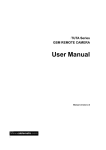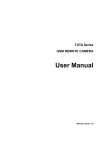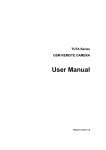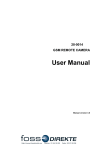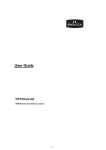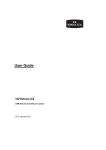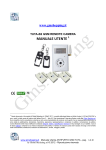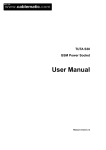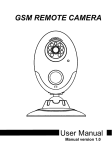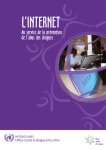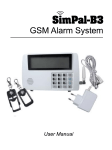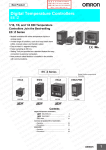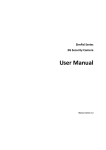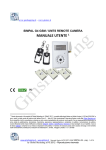Download tuta-b1 user manual 2.3_20110603
Transcript
TUTA Series GSM REMOTE CAMERA User Manual Manual version 2.3 TUTA-B1 GSM REMOTE CAMERA USER MANUAL TUTA Series GSM Remote Camera Thank you for purchasing the TUTA camera. This camera is a remote controlled image-capturing device consisting of a microphone, infrared lights and a high quality 300,000-pixel camera lens. The TUTA camera can capture images according to a pre-programmed remote command and then send it to your multimedia messaging (MMS) enabled mobile phone with color display, or to an e-mail address. You can control and change the camera settings via SMS command. The MMS sent by the TUTA camera can be viewed by using your mobile phone. You also can opt to view a slide of consecutive photos taken by the GSM Remote camera. The built-in high-light infrared LED’s allows the camera to capture clear images, even in dark environment. The TUTA camera is compatible with standard 433MHz wireless sensors such as panic button, PIR-, door magnet- and smoking sensors. As soon as the wireless sensor triggers the camera alarm, you or your families and/or your guards can thus receive the alarm message via SMS, MMS or standard calls, according to the pre-programmed. However, the camera can perform its duty well without any wireless sensor too. The TUTA camera has a motion detective function and an integrated infrared body detector. It will therefore detect any unauthorized entry into your house and notify you via SMS, MMS, standard calls or E-mail. All services and functions need to be supported by the GSM network and a SIM card. This brochure suits for TUTA-B1 model. Details of the functioning and advanced operation of this camera are described in this instruction manual. 2 TUTA-B1 GSM REMOTE CAMERA USER MANUAL CONTENTS For your safety ........................................................................................................................................ 6 Exception clause ..................................................................................................................................... 6 Chapter 1 Features and accessories ........................................................................................................ 7 1.1 Main function ................................................................................................................................... 7 1.2 Package contents............................................................................................................................... 8 1.3 Products features............................................................................................................................... 8 1.4 Remote control Instruction ............................................................................................................... 9 1.5 Light indicator .................................................................................................................................. 9 Chapter 2 Installation ................................................................................................................................ 10 2.1 Install the SIM card ........................................................................................................................ 10 2.2 Extending the camera’s base board................................................................................................. 10 2.3 Connecting to power adapter .......................................................................................................... 10 2.4 Mount the TUTA camera ................................................................................................................ 10 2.5 Power on/ off ................................................................................................................................... 11 Chapter 3 Define the user ........................................................................................................................ 11 3.1 User authorization level ................................................................................................................... 11 3.2 Define master user to start the camera ............................................................................................ 13 3.2.1 Add a master number to the camera............................................................................. 13 3.2.2 Change the master number ............................................................................................ 13 3.2.3 Change password ............................................................................................................ 14 3.3 Define family user .......................................................................................................................... 14 3.3.1 Add a family number ........................................................................................................ 14 3.3.2 Check family user’s number ........................................................................................... 15 3.3.3 Delete family number ...................................................................................................... 15 3.4 Define guest user ............................................................................................................................ 15 3.5 Define emergency number .............................................................................................................. 15 3.5.1 Add emergency number .................................................................................................. 16 3.5.2 Delete emergency number ............................................................................................. 16 3.5.3 Check emergency number ............................................................................................. 17 Chapter 4 Basic use and settings............................................................................................................ 17 4.1 Network parameter settings ............................................................................................................ 17 4.2 Capture images ............................................................................................................................... 18 4.2.1 Capture one image and send to the user mobile ........................................................ 18 4.2.2 Capture images and send to the user’s mobile ........................................................... 18 4.2.3 Capture images and send to user’s E-mail address ................................................... 19 4.2.4 Capture images and send to an appointed mobile or E-mail address ..................... 20 4.3 E-mail settings ................................................................................................................................ 20 4.3.1 Add/ modify an E-mail address ...................................................................................... 20 4.3.2 Delete all E-mail address(es) ......................................................................................... 21 4.4 Timing send images to mobile ........................................................................................................ 21 4.4.1 Enable timing sends MMS images ................................................................................ 21 3 TUTA-B1 GSM REMOTE CAMERA USER MANUAL 4.4.2 Set time period to send MMS images ........................................................................... 21 4.4.3 Disable timing send MMS image ................................................................................... 22 4.5 Remote control ............................................................................................................................... 23 4.5.1 Add remote control(s) to the camera............................................................................. 23 4.5.2 Remote control instruction .............................................................................................. 23 4.5.3 Arming or disarming SMS notification ........................................................................... 24 4.5.4 Remove remote control from the camera ..................................................................... 24 4.6 Emergency alarms .......................................................................................................................... 25 4.7 Listen in live voice ......................................................................................................................... 25 4.7.1 Call the camera to listen in ............................................................................................. 25 4.7.2 Listening in upon emergency alarm .............................................................................. 26 4.7.3 Listening in upon automatically alarm ........................................................................... 26 4.8 Infrared body detector .................................................................................................................... 26 4.9 Motion detection ............................................................................................................................. 27 4.9.1 Activate/Deactivate motion detection ............................................................................ 28 4.9.2 Send five Images upon motion detection alarm .......................................................... 28 4.10 Wireless sensor(s) ......................................................................................................................... 28 4.10.1 Load a wireless sensor or panic button onto the camera ........................................ 29 4.10.2 Remove wireless sensor............................................................................................... 30 4.11 Arming or disarming TUTA camera manually.............................................................................. 31 4.11.1 Arming TUTA camera manually ................................................................................... 31 4.11.2 Default arming mode ..................................................................................................... 31 4.11.3 Disarming TUTA camera manually .............................................................................. 32 4.12 Timed arming the camera ............................................................................................................. 32 4.12.1 Enable timing arms the camera ................................................................................... 32 4.12.2 Set time period to arm the camera .............................................................................. 32 4.12.3 Disable timing arm the camera .................................................................................... 33 4.13 Auto-disarming the camera ........................................................................................................... 33 4.13.1 Activate auto-disarming the camera............................................................................ 34 4.13.2 Disable the function of auto-disarming TUTA camera (default) .............................. 34 4.14 Camera language setting ............................................................................................................... 34 4.15 Check status .................................................................................................................................. 35 4.16 Getting help .................................................................................................................................. 35 4.17 Resetting the camera ..................................................................................................................... 36 Chapter 5 Advanced settings ................................................................................................................... 37 5.1 Image settings ................................................................................................................................. 37 5.1.1 Image size ......................................................................................................................... 37 5.1.2 Image quantity .................................................................................................................. 37 5.1.3 Image interval ................................................................................................................... 38 5.2 Automatic alarm settings ................................................................................................................ 38 5.2.1 Warning tone upon alarm triggering .............................................................................. 38 5.2.2 No warning tone upon alarm (Default) .......................................................................... 38 5.2.3 No SMS notification upon alarm .................................................................................... 38 5.2.4 SMS notification upon alarm (Default) .......................................................................... 39 5.2.5 No MMS notification upon alarm ................................................................................... 39 4 TUTA-B1 GSM REMOTE CAMERA USER MANUAL 5.2.6 MMS notification upon alarm (Default) ......................................................................... 39 5.2.7 No call notification upon alarm (Default) ...................................................................... 39 5.2.8 Call notification upon alarm ............................................................................................ 39 5.2.9 No MMS notification to pre-set E-mail address (Default)........................................... 40 5.2.10 MMS notification to pre-set E-mail address ............................................................... 40 5.2.11 The alarm-suspension time between two alarms ...................................................... 40 5.3 Turn on/off LED indicator on the camera ....................................................................................... 40 5.4 SMS notification upon the power supply changing ........................................................................ 41 Chapter 6 Maintenance............................................................................................................................. 41 Chapter 7 General troubleshooting ......................................................................................................... 42 Chapter 8 Main technical parameters ..................................................................................................... 43 Appendix: SMS commands list ................................................................................................................ 43 5 TUTA-B1 GSM REMOTE CAMERA USER MANUAL 1. Purchase a GSM SIM card (mobile phone card) from GSM network service and install it in the camera. This SIM card number is referred as TUTA camera number on this brochure. 2. The user needs to activate the MMS function and Caller ID Presentation function of SIM card, and deactivate PIN code of the SIM. Contact with GSM network service for support. 3. Change the original password at the beginning use. Be sure to keep the password and SIM card number secret. Do not disclose this information to anyone other than the authorized users in order to ensure your safety. For your safety This product is a wireless signal transmission device. Keep it away from electronic equipment likely to interfere with the wireless signals, in order to avoid signals interference. Switch off your TUTA and mobile phone when entering areas marked "Explosive", "Might explode", "Closed wireless transceiver devices" etc. Do not cast this product in a fire, as this may cause the battery to explode. This product should only be operated from power approved by the product manufacturer. The use of any other types of power may damage the product. Keep the product and its accessories out of the children reach. Exception clause 1. We operate on a policy of continuous development. We reserve the right to make changes and improvements to any of the products described in this document without prior notice. 2. For the latest product information, please visit: http://www.i-tuta.com. We don’t guarantee for the document veracity, reliability or any content except regulate in proper laws. Including no guarantee for product suitable market or suitable area promise. 3. Use only this product according to the law. Respect one another’s privacy. Neither monitor another’s home nor private. We hold no responsibility for the illegal use of this product. 4. We hold no responsibility for any loss of data or income; or any special, 6 TUTA-B1 GSM REMOTE CAMERA USER MANUAL incidental, consequential or indirect damages howsoever caused. 5. The contents of this document are provided “as is”. Except as required by applicable law, no warranties of any kind, either expressed or implied, including, but not limited to the accuracy, reliability or contents of this document. We reserve the right to revise this document or withdraw it at any time without prior notice. Chapter 1 Features and accessories 1.1 Main function This product uses a GSM SIM card. It can send multimedia messaging (MMS) images to MMS enabled mobile phones with color display or to an E-mail address. Remote control: Control and configure the camera with short messages (SMS) commands from a mobile phone. Real time audio: call the camera number (SIM card) to listen in live voice. Motion detection: Detect and notify authorized users of any motion in the monitoring area(s). Integrated infrared body detector. Sensor detection: Allowed to load up to 15 sensors such as door magnet sensors, infrared body sensors, smoke sensors, gas sensors, panic button etc. Any activated sensor will notify the authorized users via SMS. Infrared light: The built-in high-light infrared LED’s allows the camera to capture clear images, even in dark environments or areas with insufficient lighting. High quality camera: 300,000 pixel CMOS camera in order to obtain a clear image via MMS. Send images to mobile: The camera will send MMS images to your mobile. Therefore you can check on the monitored areas at any time and anywhere GSM/GPRS network coverage and MMS service coverage. Send images to E-mail: The camera can send images to preset available E-mail address. Multi-mode alarm: The camera can send alarm messages via SMS, MMS, E-mail or standard phone call. Fixed time monitor: The monitoring schedule can be set with multiple time intervals. Easy installation: Wireless connection. The camera can be installed at any 7 TUTA-B1 GSM REMOTE CAMERA USER MANUAL place required by the authorized user. Accessories: Includes 2 remote controls each consisting of a panic button as well as buttons to arm or disarm the camera. Built-in lithium battery: Rechargeable battery ensures operation of TUTA camera amid external power failures. Downloadable user manual: This manual can be downloaded at any time via SMS command. 1.2 Package contents 1. GSM remote camera 1 unit 2. Power adapter 1 unit 3. Remote control 2 units 4. User manual 1 unit 1.3 Products features Figure 1: TUTA camera instructions 1. SIM card Slot(rubber cover) 7. Power Interface (Mini USB) 2. Camera 8. Line Holder 3. Infrared lights(8 pcs) 9. Slot buckle 4. Microphone 10. Hanging hole 5. Indicator 11. Setting key 6. Power switch 12. Base board 13. Infrared body detector Tip: Keep the camera lens clean to insure best imaging quality. 8 TUTA-B1 GSM REMOTE CAMERA USER MANUAL 1.4 Remote control Instruction Figure 2: Remote control Instruction 1. Disarm the camera button 3. Arm the camera button 2. Remote control indicator 4. Emergency button Battery: There is battery holder on the rear of the remote control. It needs one 3.0Voltage CR2032 battery. When this battery is running out of power, TUTA camera will emit “Beep, beep” warning tone and then send a SMS notification message to Master user. 1.5 Light indicator Color Action Flash slowly Red Flash quickly Status Searching the network. Sensor alarm, motion detection alarm, infrared body detector alarm. Constant Light Not installed SIM card, or the remote camera damaged. Constant Light Armed status. Flash twice per 2 seconds Green Arming command received. TUTA camera will enter arming mode after 20 seconds. The camera is at the alarm-suspension situation. Flash slowly Disarmed status. Flash quickly Processing data. Light 2 seconds Successfully reset factory setting, or loading sensor. Orange Flash Loading remote control status. Red and Two color lights Green alternately Loading sensor 9 TUTA-B1 GSM REMOTE CAMERA USER MANUAL Note: Slow flash 1 time per second, quick flash 2 times per second. 3. Under normal working conditions, the indicator can be closed absolutely. Refer to Chapter 5.3 Turn on/off LED indicator on the camera. Chapter 2 Installation 2.1 Install the SIM card • Remove the rubber cover from the left side of TUTA camera. • Open the SIM card slot by pressing the small dot beside the SIM card slot with the tip of a pencil, and pop open the slot. • Insert the SIM card into the slot. • Push the slot back into place. • Put the rubber cover back in its place. 2.2 Extending the camera’s base board • Hold the base of TUTA camera and pull the top part and the bottom part (base) in opposite directions (i.e. away from each other). • Then the slot buckle will be pulling open. • The head of TUTA camera can now be moved freely and located at any direction. 2.3 Connecting to power adapter • Connect the adapter to an AC power, and connect the mini-USB plug to the power interface of the TUTA camera .(See Figure 1 TUTA camera instruction) • This camera has a built-in rechargeable Lithium battery. • The camera will notify the user when the power changes. For example, if the power adapter is disconnected or failure of the AC power occurs, TUTA camera will notify the user “External power cut. The device is operating on battery.” • If TUTA camera is again connected to the external power, or the AC power is available again, the notification will be sent to the user, i.e.” The device is now resuming the use of external power source.” • Low battery: The configure setting can not be saved when TUTA camera is operating on low battery. 2.4 Mount the TUTA camera TUTA camera can be mounted on a wall (vertically with the screws) or put down on 10 TUTA-B1 GSM REMOTE CAMERA USER MANUAL any suitable horizontal surface. How to choose the Installing place: In order to capture better image quality, avoid any areas where bright light will be irradiated directly into the lens of the camera on the camera. In order to avoid backlighting photography, it is suggested that the camera is located at the place where can look down the monitoring place with the minimum angel 30°. The GSM network’s signal strength may affect the image, live voice quality and MMS transmission speed. Therefore, upon installation, the user should ensure that TUTA camera is located in an area with a strong network signal. After installation, the user should perform a test-run by taking several images and sending it to the user’s mobile phone. This allows the user to check the image quality of the camera. The position of TUTA camera can then be adjusted until a satisfactory image quality level is reached. 2.5 Power on/ off Power on: Operation Turn the power switch to “On” position. Indicator light Status Red light is on for 3-5 seconds. Red light flashing slowly for about 35 seconds. A “Beep…” tone will be heard. Green light flash slowly, or TUTA camera is green light be on constantly. disarmed, or armed. Power off: Turn the power switch to downside “Off” position. Chapter 3 Define the user 3.1 User authorization level There are three levels, each with a different authorization level, namely Master, Families and Guest. Table 3.1 the difference in authority for Master, Families and Guests users: User Type Master Functions 11 Families Guests TUTA-B1 GSM REMOTE CAMERA USER MANUAL User Type Master Families Guests YES NO NO Receive SMS YES NO NO Automatic Receive MMS YES NO NO Alarm Receive alarm calling YES YES NO Get images by E-mail YES NO NO Receive SMS YES NO NO Receive MMS YES NO NO Receive emergency calling YES Functions Change authority, password Emergency alarm YES (Only emergency number) Call the camera to listen in live voice YES YES NO Get work status, images, help and instruction by sending SMS command YES YES YES(Password) Get images by E-mail YES YES NO Set remote camera by SMS command YES YES NO Add, modify or delete sensor YES YES NO Camera language setting YES NO NO Set infrared body detect function YES YES NO % Note • Any MMS enabled mobile phone can receive the images captured by TUTA camera by sending SMS command with password. • Any SMS enabled mobile phone can control TUTA camera with the password command. All the settings of TUTA camera can be set or adjusted via a SMS command. About the SMS Command: 1) Master and families users’ SMS command format: #code#content#. 2) Guest users’ SMS command format: #code#password#content#. 3) The password must be a four-digit number. 4) The original password is 1234. 5) The maximum digits that are allows for the phone number is sixteen. 6) TUTA camera will reply to the user after it receives the SMS command. % Note 12 TUTA-B1 GSM REMOTE CAMERA USER MANUAL • The “#” symbol must not be ignored when typing an SMS command. • No allow any space within the commands. 3.2 Define master user to start the camera In order to enable all the functions on the camera, the Master user must store his/ her mobile number in the camera’s memory. Only one Master’s mobile number (Master number) is allowed for a camera. 3.2.1 Add a master number to the camera Authority: Master user. & Description If TUTA camera is being used for the first time, or TUTA camera has been reset, the master user’s number must be programmed into the camera, in order to ensure activation. The following methods can be used: Ì Method The user must edit and send the following SMS to camera via his/her mobile phone (the phone number will be the Master number) in order to: Add a master number to the camera: #00#+CountryCodeSIMNumber# (1) • The CountryCodeSIMNumber should be the SIM card number which be inserted into TUTA camera. The +CountryCode means the access code for country calling. For example: In Germany, if the SIM number inside the TUTA camera is 01712345678, then this command should be #00#+491712345678# (+49 is the country code of Germany, 1712345678 is SIM number with no trunk prefix 0). J Successful SMS reply Welcome to the GSM Remote Camera. Your password is 1234. L Failed SMS reply If a user tries to activate TUTA camera again, TUTA camera will send a notification via SMS stating “Master user already exists.” 3.2.2 Change the master number Authority: Master user 13 TUTA-B1 GSM REMOTE CAMERA USER MANUAL Ì Method The user sends following SMS message in order to: Change the master user’s number: #14#NewMasterNumber# (2) J Successful SMS reply New master number is *********. Then the old master user’s number will not be able to control TUTA camera anymore. 3.2.3 Change password Authority: Master user. & Description In order to ensure your privacy and safety during the use of this camera, change the password once TUTA camera is being used. Ì Method The user sends following SMS message in order to: Change the password: #04#oldpassword#newpassword# (3) • The password is a four digit number. • The original password is 1234. J Successful SMS reply The password has been successfully changed to ****. L Failed SMS reply If a user, other than the master user, attempts to change the password, a notification message will be sent via SMS: “Sorry, you are not authorized to use this command.” 3.3 Define family user Family users have the authority to listen in on the camera, receive images, load the sensors and remote controls to the camera, and receive notification when motion detection activated. The family user’s mobile numbers are set by the Master user. The family users should remember and safeguard the camera’s SIM number. 3.3.1 Add a family number Authority: Master user. 14 TUTA-B1 GSM REMOTE CAMERA USER MANUAL Ì Method The user sends following SMS message in order to: Add a family number: #06#FamilyNumber# Add several family numbers: #06#FamilyNumber#...#FamilyNumber# (4) (5) • Up to 10 family users’ number can be stored on one camera. J Successful SMS reply The family number has been added successfully. 3.3.2 Check family user’s number Refer to Chapter 4.15 Check status. 3.3.3 Delete family number Authority: Master user. Ì Method The user sends following SMS message in order to: Delete a family number: #113#FamilyNumber# Delete several family numbers simultaneously: (6) (7) #113#FamilyNumber#…#FamilyNumber# Delete all family numbers: #113# (8) J Successful SMS reply Family number deleted successfully. L Failed SMS reply Failed to delete family number. 3.4 Define guest user Any selected person can operate in the Guest category if they know the password and the SIM number. The Guest user(s) can then use their mobile phones to send a SMS command including password to TUTA camera in order to obtain an MMS image. 3.5 Define emergency number The Emergency Number is the phone numbers which TUTA camera will dial when the emergency button of the remote control is pressed. Emergency numbers could be the 15 TUTA-B1 GSM REMOTE CAMERA USER MANUAL telephone numbers of guards, family numbers, police etc. 3.5.1 Add emergency number Authority: Master user. & Description • The master user’s number default to be emergency number. • When the Emergency button is pressed, TUTA camera will automatically dial the Master user’s number, followed by the other pre-set emergency numbers (the default mode is dial phone mode). • Each camera can have up to 9 emergency numbers. (Not including the Master user’s number). Ì Method The user sends following SMS message in order to: Add single emergency number on the camera: (9) #106#EmergencyNumber# Add several emergency numbers on the camera: (10) #106#EmergencyNumber#…#EmergencyNumber# • The EmergencyNumber is the phone numbers. • Up to 9 emergency numbers can be stored on one camera. J Successful SMS reply Added emergency number successfully. L Failed SMS reply • If 9 emergency numbers (the maximum amount per camera) are used on TUTA camera and the master user attempts to add another one, the following notification message will be sent via SMS: “The Emergency numbers are full. Please delete old numbers.” • If an existing number is being added again, the following notification message will be sent via SMS: “Emergency number already exist.” 3.5.2 Delete emergency number Authority: Master user. Ì Method The user sends following SMS message in order to: 16 TUTA-B1 GSM REMOTE CAMERA USER MANUAL Delete an emergency number: (11) #107#EmergencyNumber# Delete several emergency numbers: (12) #107#EmergencyNumber#…#EmergencyNumber# Delete all emergency numbers: #107# (13) J Successful SMS reply Emergency number successfully deleted. 3.5.3 Check emergency number Refer to Chapter 4.15 Check status. Chapter 4 Basic use and settings 4.1 Network parameter settings Authority: Master user. % Note In general, the user does not need to set the network parameter before use. The correct parameters have been set by the manufacturers according to every country’s respective GSM provider. & Description If TUTA camera is unable to send MMS messages continually, The GSM provider’s MMS parameter must be added onto the camera. After successful settings, the camera will automatically choose WAP or HTTP to send MMS message. Ì Method The user sends following SMS message in order to: Set MMS center: • #124#MMScenter# (14) The MMScenter should be the MMS center address of GSM provider. For example: #124#http://mmsc.monternet.com# Set APN parameters: (15) #125#GatewayIP#WAPGatewayPort# HTTPGatewayPort#APN#APNusername#APNpassword# 17 TUTA-B1 GSM REMOTE CAMERA USER MANUAL For example: #125#10.0.0.172#9201#80#cmwap#wap#wap# J Successful SMS reply PAR:*********************. 4.2 Capture images Authority: Master/ family / guest send SMS to the camera to get the MMS image or send the image(s) to an appointed mobile or E-mail address. Master/ family member call the camera to get the images. Master/ family send SMS command to the camera to send MMS image to an E-mail address (Need to pre-set E-mail address). 4.2.1 Capture one image and send to the user mobile Authority: Master, family and guest users. Ì Method Method 1: • Master or family user calls the camera and hand up upon hearing the ringing tone (within 5 seconds). • TUTA camera will reply SMS notification: “Image capturing request received. The camera is busy sending the MMS messages.” • The user will then receive the MMS message momentarily. • The guest users are unable to capture an image by using method 1. If the guest users call the camera, it will neither send a notification message nor an MMS message. Method 2: The user sends following SMS message in order to: Capture one image and send to the user mobile: For master and family users: #03# (16) For guest users: (17) #03#password# 4.2.2 Capture images and send to the user’s mobile Authority: Master, family and guest users. Ì Method The user sends following SMS message in order to: Capture images and send to the user mobile: 18 TUTA-B1 GSM REMOTE CAMERA USER MANUAL For master and family users: #03#ImageQuantity# (18) For guest users: #03#Password#ImageQuantity# (19) • Image quantity should be in the range of 1-8 when the image size is set at 160×128 or 320×240 (See 5.1.1 image size.) The default image size is 320×240(QVGA). • Image quantity should be in the range of 1-2 when the image size is set at 640×480. J Successful SMS reply Your request received, TUTA is sending the MMS image. • The user will then receive the MMS message momentarily. • The file format of the sent MMS images is: “Model-Time.jpg”. For example, a file with name of TUTA-094843.jpg means the image is captured with a TUTA camera at 9:48:43AM. • If a sent MMS file has several sequential pictures, the size of the pictures is pre-set by user (See 5.1.1 image size.). The interval between the pictures is default 0.5s and can be pre-set by user (See 5.1.3 image interval). 4.2.3 Capture images and send to user’s E-mail address Authority: Master and family users. & Description If the master or family user wishes to send the images to his/her E-mail address, the E-mail address must be set at first. See chapter 4.3 E-mail settings for more information regarding this function. Ì Method The user sends following SMS message in order to: Capture image(s) and send to pre-set E-mail: (20) #03#ImageQuantity#1# • Image quantity should be in the range of 1-8 when the image size is set at 160×128 or 320×240. • Image quantity should be in the range of 1-2 when the image size is set at 640×480. J Successful SMS reply Your request received, TUTA is sending the MMS image. 19 TUTA-B1 GSM REMOTE CAMERA USER MANUAL 4.2.4 Capture images and send to an appointed mobile or E-mail address Authority: Master, family and guest users. Ì Method The user sends the following SMS message in order to: Capture image(s) and send to appointed mobile or E-mail address: For Master and family user: For Guest user: • #30#NumberOrEmail#ImageQuantity# (21) #30#Password#NumberOrEmail#ImageQuantity# (22) NumberOrEmail should be the mobile phone number or E-mail address which the user appointed to send image. • Image quantity should be in the range of 1-8 when the image size is set at 160×128 or 320×240(The default image size). See 5.1.1 image size. • Image quantity should be in the range of 1-2 when the image size is set at 640×480. J Successful SMS reply Sending to **** with * pictures. • The file format of the sent MMS images is: “Model-Time.jpg”. For example, a file with name of TUTA-094843.jpg means the image is captured with a TUTA camera at 9:48:43AM. • If a sent MMS file has several sequential pictures, the size of the pictures is pre-set by user (See 5.1.1 image size). The interval between the pictures is default 0.5s and can be pre-set by user (See 5.1.3 image Intervals). 4.3 E-mail settings % Note This function should be supported by the local network provider. Please contact your local network provider for the details concerning this function. 4.3.1 Add/ modify an E-mail address Authority: Master and family users. & Description • Each user number can be set only one E-mail address. If more than one E-mail 20 TUTA-B1 GSM REMOTE CAMERA USER MANUAL address is set onto one user number, TUTA camera will only recognize the E-mail address put in the last. • If the user wishes capturing an image and sending to his/her E-mail address, see 4.2.3 capture images and send to user’s E-mail address. • If the user wishes TUTA camera sending the alarm image to his/her E-mail address, see 5.2.10 MMS notification to pre-set E-mail address. Ì Method The user sends following SMS message in order to: Add/modify an E-mail address: #108#EmailAddress# (23) J Successful SMS reply Email address: ***** 4.3.2 Delete all E-mail address(es) Authority: Master user. Ì Method The user sends following SMS message in order to: Delete all E-mail address: #109# (24) J Successful SMS reply E-mail addresses deleted successfully. 4.4 Timing send images to mobile Authority: Master user. 4.4.1 Enable timing sends MMS images Ì Method The user sends following SMS message in order to: Enable timing sends MMS images: #115#1# J Successful SMS reply Set timing to send MMS activated. 4.4.2 Set time period to send MMS images Ì Method 21 (25) TUTA-B1 GSM REMOTE CAMERA USER MANUAL The user sends following SMS message in order to: Set time period to auto-send MMS image: (26) #116#WorkDay#StartTime1#EndTime1#IntervelTime1#...#StartTime3#EndTi me3#IntervelTime3# • Max allow 3 periods per workday. Each period time should set by start time, end time and interval. • WorkDay: one digit, the values lie in the range of “0” to “9”. The following table contains the descriptions of each value: Value • Corresponding day 0 Sunday 1 Monday 2 Tuesday 3 Wednesday 4 Thursday 5 Friday 6 Saturday 7 Everyday 8 Monday to Friday 9 Monday to Saturday StartTime and EndTime: Be consists of 4 digits (hh:mm) and works on a 24 hour clock. For example: 0000 means time 00:00(hh:mm), 2359 means time 23:59(hh:mm). The StartTime and EndTime should be in the same day, and the EndTime must be later than StartTime. • IntervalTime: This consists of 2 or 3 digits and has values in the range of “10” to “480” minutes. J Successful SMS reply Set timing to send MMS parameter is:****** 4.4.3 Disable timing send MMS image Ì Method The user sends following SMS message in order to: Disable timing send MMS image: #115#0# J Successful SMS reply Set timing to send MMS de-activated. 22 (27) TUTA-B1 GSM REMOTE CAMERA USER MANUAL 4.5 Remote control 4.5.1 Add remote control(s) to the camera & Description When a remote control is added to one camera, it can control the camera. A camera can be added up to 5 remote controls. Ì Method Indicator Operations Status Green, flashing or 1. Press and hold the Set key Indicator light turns to orange constantly light. for 2 seconds (Learning mode) 2. Press any button on the Orange, flashing remote control (with battery inside) to send a signal to TUTA camera. Orange, flashing TUTA camera will emit a “Beep” tone and indicator will turn green for 2S. (Added successfully.) 3. Repeat step2 to load another new remote camera. 4. Press the Set key to exit Indicator Orange, flashing light turns green, the learning mode or waiting flashing or constantly light. (Exit for 15 seconds to auto-exit. learning mode) % Note During the process of learning new remote control, if the battery of remote control runs out, TUTA camera will emit three “Beep…” tones and exit learning mode. You need to replace the battery and try learning process again. 4.5.2 Remote control instruction There are three buttons on the remote control: A. Arm TUTA camera • When is pressed, the indicator light on TUTA camera will turn green. This indicates that TUTA camera is in armed mode. • Any motion detected by TUTA camera as well as any activation of added wireless detector will trigger the camera alarm and a SMS/MMS or phone calling notification will be sent to the preset numbers. B. Disarm TUTA camera 23 TUTA-B1 GSM REMOTE CAMERA USER MANUAL • When is pressed, the indicator light on TUTA camera will slowly flash green. This indicates that TUTA camera is in disarmed mode. • TUTA camera will not detect any motion or receive sensor alarm signal. C. Emergency button • When is pressed, the indicator light on TUTA camera will rapidly flash green. Then TUTA camera will dial the master user’s number. Live audio stream can be heard upon answering the emergency call. • If the master user does not answer the call, TUTA camera will then dial the other emergency numbers as preset order, until someone answers the call. • The master user’s number as well as the emergency numbers will be called a maximum three times. If it is still no one answers the call, TUTA camera will then exit dialing mode automatically. • When is pressed, TUTA camera could send a notification via SMS and MMS instead of making phone calls. This all depends on the setting. Refer to 4.6 Emergency alarms. 4.5.3 Arming or disarming SMS notification Authority: Master and family users. Ì Method The user sends following SMS message in order to set: No SMS notification message upon arming or disarming TUTA camera via remote control: #137#0# (28) Send SMS notification message upon arming or disarming TUTA camera via remote control: #137#1# (29) 4.5.4 Remove remote control from the camera Authority: Master and family users. Ì Method The user sends following SMS message in order to: Remove all remote controls from the camera: J Successful SMS reply All remote control deleted successfully. 24 #111# (30) TUTA-B1 GSM REMOTE CAMERA USER MANUAL 4.6 Emergency alarms Authority: Master and family users. & Description When the wireless panic button or button on the remote camera is pressed, TUTA camera will go into emergency mode to alarm. The wireless panic button and remote control need to be loaded onto TUTA camera before use. (Refer to chapter 4.10.1 and 4.5.1 for details) There are two modes of the emergency alarm could be set on the camera: Emergency Mode1 (Default): To dial the master user’s number as well as the pre-set emergency numbers. When the emergency button is pressed on the remote control, TUTA camera will dial the master user’s number as well as the pre-set emergency numbers. TUTA camera will repeat this process 3 times, until someone answers. If, after 3 attempts, there is no answer, TUTA camera will automatically stop dialing and revert to its preset mode. In the case of someone answers, he/she will be able to listen in the live audio. Emergency Mode2: To send a notification via SMS and MMS to the master user as well as the pre-set emergency numbers. When the emergency button is pressed on the remote control, TUTA camera will send the notification via SMS and MMS to the master user as well as the pre-set emergency numbers. Ì Method The user sends following SMS message in order to set: Emergency Mode1 (To dial the master user’s number as well as the pre-set emergency numbers): #39#0# (31) Emergency Mode2 (To send a notification via SMS and MMS to the master user as well as the pre-set emergency numbers): #39#1# J Successful SMS reply Alarm by dialing emergency number has been set successfully. Alarm by sending SMS and MMS has been set successfully. 4.7 Listen in live voice 4.7.1 Call the camera to listen in Authority: Master and family users. 25 (32) TUTA-B1 GSM REMOTE CAMERA USER MANUAL Ì Method The user calls TUTA camera after which it will answer automatically. The user can then listen in the live audio in the monitoring area. Only one line can be connected to TUTA camera at a time. 4.7.2 Listening in upon emergency alarm & Description • When TUTA camera is in arm or disarm status, it will automatically dial the Master user’s phone number if the emergency button is pressed. The Master user can listen in by answering the call. • If the Master user does not answer the call, TUTA camera will automatically dial the other emergency numbers sequentially. This notification process will repeat three times and if still unanswered, TUTA camera will automatically exit the dialing mode. 4.7.3 Listening in upon automatically alarm & Description • When TUTA camera is in armed status and if the user preset the auto-alarm way as calling the user (Refer to chapter 5.2.8 Call notification upon alarm for the details of preset alarm) a call will automatically go through to the Master user’s preset numbers when the camera alarms. The user can listen in the monitoring area by answering the call. • If the Master user does not answer the call, TUTA camera will dial the other pre-set Family number until the call is answered. This notification process will be repeated three times and if still unanswered, TUTA camera will automatically exit the dialing mode. 4.8 Infrared body detector Authority: Master and family users. & Description When TUTA camera is working under arming mode, if someone approaches to the detecting area, the built-in infrared body detector will trigger the camera alarm. 26 TUTA-B1 GSM REMOTE CAMERA USER MANUAL Ì Method The user sends following SMS message in order to: Activate infrared body detector (default): #118#1# (33) Deactivate infrared body detector: #118#0# (34) J Successful SMS reply Infrared body detector activated. Infrared body detector deactivated. • When the infrared body detection alarms, the notification pictures will be sent on one message via MMS. The default quality of individual picture is 5 and the size is 320×240 pixels. In order to change the setting, see chapter 5.1.1 Image size and chapter 5.1.2 Image quantity when alarm. % Note When the camera is operating on low battery, the infrared body detector will be deactivated and the configure setting can not be saved. 4.9 Motion detection & Description • The motion detection feature is based on image frame compare technology. The firmware will compare front and after images which capture from camera and therefore detect motion. • The motion detection feature only functions when TUTA camera is armed. i.e., arming TUTA camera enables the motion. • The motion detection feature is also functional when TUTA camera is in its default setting. • When the motion detection alarms, the notification pictures will be sent on one message via MMS. The default quality of individual picture is 5 and the size is 320×240 pixels. In order to change the setting, see chapter 5.1.1 Image size and chapter 5.1.2 Image quantity when alarm. % Note • If TUTA camera faces an object that moves constantly, such as a tree shaking in the wind, it will send alarm message constantly. Recommend to use the camera in a still place. • Low battery: The motion detection function will be deactivated and the configure setting can not be saved when TUTA camera is operating in low 27 TUTA-B1 GSM REMOTE CAMERA USER MANUAL battery. 4.9.1 Activate/Deactivate motion detection Authority: Master and family users. Ì Method The user sends following SMS message in order to: Deactivate motion detection(default setting): Activate motion detection: #22#0# (35) #22#1# (36) J Successful SMS reply Motion detection de-activated. Motion detection activated. 4.9.2 Send five Images upon motion detection alarm Authority: Master and family users. & Description TUTA camera will send out 5 images with fixed size of 160×128 pixels when motion is detected. Ì Method The user sends following SMS message: Send five images upon motion detection alarm: Cancel send five images of motion detection alarm: #142#1# #142#0# (37) (38) 4.10 Wireless sensor(s) Authority: Master and family users. & Description Any 433MHz wireless sensor, such as infrared body sensor, wireless door magnet, wireless smoke detector etc. can be set as an alarm sensor of the camera. 28 TUTA-B1 GSM REMOTE CAMERA USER MANUAL 4.10.1 Load a wireless sensor or panic button onto the camera Authority: Master and family users. & Description • Up to 15 wireless sensors and wireless panic buttons can be loaded onto one TUTA camera. Ì Method 1. Power on the wireless sensor. 2. The user sends following SMS message to: Make TUTA camera enter sensor loading mode and set corresponding alarm mode: (39) #05#SensorDescription# Make TUTA camera enter loading “wireless pacnic button” mode: (39A) #196#PanicDescription# • SensorDescription and PanicDescription is used for identify different sensors affiliated with each camera. It can be numbers and letters. • SensorDescription could be empty. If SMS command is only #05#, TUTA camera will recognize the sensors in number order been added to the camera. For example, Sensor1, Sensor2, Sensor3. When a sensor triggers TUTA camera alarm, TUTA camera will default send out SMS alarm message only. • PanicDescription could be empty. If SMS command is only #196#, TUTA camera will recognize the panic botton in number order been added to the camera. For example, SOS1, SOS2, SOS3. When a wireless panic button triggers TUTA camera alarm, TUTA camera will send out emergency alarm (Refer to chapter 4.6 Emergency Alarms). • Up to 9 characters can be typed in the SensorDescription and PanicDescription. Set the sensor alarm mode: • If you add * at front of SensorDescription, TUTA camera will send out MMS and SMS alarm message. E.g. #05#*door2# when “door2” sensor triggers TUTA camera alarm, TUTA camera will send out SMS and MMS alarm messages. • Otherwise, if the first character of SensorDescription without *, TUTA camera will send via SMS only. E.g. #05#door1# when “door1” sensor triggers TUTA camera alarm, 29 TUTA-B1 GSM REMOTE CAMERA USER MANUAL TUTA camera will send out SMS alarm message only. • If the sensor is set “send alarm via SMS only when it alarm” by this command successfully, the user can not use command 64, 65, 66 and 67 to change alarm way of the sensor. 3. When TUTA camera has received the SMS command, it will emit a “Beep…” tone and the indicator will flash red and green alternately. TUTA camera will then send a notification message via SMS to the user(s) stating “Waiting to load wireless sensor, make the sensor work immediately.” 4. The user needs to make the sensor work and transmit signal to be studied by TUTA camera. E.g. For a wireless door magnet, open and close the door once to send the signal to the camera. 5. When TUTA camera receives the sensor signal, it will emit a “Beep…” tone and send a notification message via SMS to the user(s) stating “*** has been successfully loaded” 6. To exit the loading mode manually, press the set key of the camera, TUTA camera will emit a “Beep…” tone and exit the loading mode. L Failed SMS reply • If TUTA camera failed to load the sensor, the indicator light on TUTA camera will flash red and green alternately for approximately 60 seconds, TUTA camera will revert back to the preset armed/disarmed mode. • When the maximum amount of sensors is already loaded, if a user attempts to load one more sensor onto the camera, TUTA camera will send a SMS message “Sensor list is full. Please delete old sensor at first.” • TUTA camera will emit “Beep, Beep…” tone if the user want to load an existed sensor which has been loaded onto TUTA camera. 4.10.2 Remove wireless sensor Authority: Master and family users. Ì Method The user sends following SMS message in order to: Remove a wireless sensor: (40) #112#SensorDescription#...#SensorDescription# • Sensor description should be the existing sensor which the user wants to remove. Remove all wireless sensors: #112# 30 (41) TUTA-B1 GSM REMOTE CAMERA USER MANUAL J Successful SMS reply Sensor deleted successfully **** 4.11 Arming or disarming TUTA camera manually 4.11.1 Arming TUTA camera manually Authority: Master and family users. & Description • When TUTA camera is arming, it can be triggered by all loaded sensors, built-in infrared body detector and motion detector. TUTA camera will automatically send alarm message or making a phone call once it is triggered. • Once TUTA camera alarms automatically, after it finish sending the alarm message, it will be at the alarm-suspension situation for default 1 minute, that is, the camera can not be triggered again within a period time (How to change alarm-suspension time period? Refer to chapter 5.2.11 for more details). Ì Method Method 1: The user sends following SMS message in order to: Arming TUTA camera manually: #01# (42) Method 2: Press on the remote control, whilst pointing it in the direction of TUTA camera. TUTA camera will emit a “Beep” tone, to indicate that arming TUTA camera is successfully. 4.11.2 Default arming mode • In this mode, the infrared light will be on. • When motion is detected, a notification will be sent via SMS to preset user numbers. Five notification pictures will be sent on one message via MMS. MMS image quality is 320×240(QVGA). • When the integrated infrared body detector and loaded wireless sensor alarms TUTA camera, a notification will be sent via SMS to preset user numbers. Five notification pictures will be sent on one message via MMS. MMS image size is 320×240(QVGA). 31 TUTA-B1 GSM REMOTE CAMERA USER MANUAL 4.11.3 Disarming TUTA camera manually Authority: Master and family users. & Description When TUTA camera is working under disarmed mode, all loaded wireless sensor, integrated infrared body detector and motion detection function could not work. But it will send an SMS/MMS notification or make phone calls only when button on remote control is pressed. Ì Method Method 1: The user sends following SMS message in order to: Disarming TUTA camera manually: #02# (43) Method 2: • Slide antenna out the remote control. • Press the the camera. button on the remote control, whilst pointing it in the direction of 4.12 Timed arming the camera Authority: Master and family users. 4.12.1 Enable timing arms the camera Ì Method The user sends following SMS message in order to: Enable timing arms the camera: #128#1# (44) J Successful SMS reply Timing defense activated. Then TUTA camera will arming automatically according to the settings. 4.12.2 Set time period to arm the camera Ì Method The user sends following SMS message in order to: Set time period to arm the camera: (45) #129#WorkDay#ArmTime1#DisarmTime1#...#ArmTime3#DisarmTime3# 32 TUTA-B1 GSM REMOTE CAMERA USER MANUAL • Up to 3 periods be allowed per workday. Each period time should set by ArmTime, DisarmTime. • WorkDay: one digit, the values lie in the range of “0” to “9”. The following table contains the descriptions of each value: Value • Corresponding day 0 Sunday 1 Monday 2 Tuesday 3 Wednesday 4 Thursday 5 Friday 6 Saturday 7 Everyday 8 Monday to Friday 9 Monday to Saturday ArmTime and DisarmTime: Be consists of 4 digits (hh:mm) and works on a 24 hour clock. For example: 0000 means time 00:00(hh:mm), 2359 means time 23:59(hh:mm). The ArmTime and DisarmTime should be in the same day, and the DisarmTime must be later than ArmTime during the same period. J Successful SMS reply Set timing defense successfully, the parameter is:***** 4.12.3 Disable timing arm the camera Ì Method The user sends following SMS message in order to: Disable timing arm the camera: #128#0# (46) J Successful SMS reply Timing defense de-activated. 4.13 Auto-disarming the camera & Description In order to avoid TUTA camera sending out alarm message all the time and out of Master’s attention, TUTA camera can be set auto-disarm when it has been sent out alarms certain times (At least one alarm message should be sent via MMS). After the user set this function successfully, any alarm of TUTA camera 33 TUTA-B1 GSM REMOTE CAMERA USER MANUAL will be counted in alarm times. When the user arms/disarms TUTA camera manually, the counted alarm time will be cleared to 0. 4.13.1 Activate auto-disarming the camera Authority: Master and family users. Ì Method The user sends following SMS message in order to: Activate auto-disarming the camera: #138#1# (47) Set the value of alarm times when TUTA camera is auto-disarming: (48) #139#times# • The times should be numbers. J Successful SMS reply • Cancel defense after warn some times activate. • Cancel defense after warn ** times. • When the alarm times reach to the times value setting, TUTA camera will be auto-disarmed and send SMS message” The device has been auto-disarmed.” 4.13.2 Disable the function of auto-disarming TUTA camera (default) Authority: Master and family users. Ì Method The user sends following SMS message in order to: Disable the function of auto-disarming the camera: #138#0# (49) J Successful SMS reply Cancel defense after warn some times deactive. 4.14 Camera language setting Authority: Master user. & Description TUTA camera supports both English and Spanish (or the user’s first language) display. Ì Method 34 TUTA-B1 GSM REMOTE CAMERA USER MANUAL The user sends following SMS message in order to set: The user’s first language (or Spanish) version: #127#0# (50) English version: #127#1# (51) J Successful SMS reply Set *** version successfully. 4.15 Check status Authority: Master, family and guest users. Ì Method The user sends following SMS message in order to: Check the present settings and work status of TUTA camera: • For master and family users: #07# (52) • For guest users: #07#password# (53) J Successful SMS reply • TUTA camera will reply via MMS, depending on which status is currently set on. Such as: Device (dis)armed.(No) SMS notification when alarm is triggered.(No) MMS notification when alarm is triggered.Motion detection (de)activated.Timing send MMS (de)activated.Infrared light on(off).Image size 160x128/ 320x240/ 640x480.Send image quantity when alarm. Master number. Master email. Family email. Wireless sensor. Emergency number. Language version. 4.16 Getting help Authority: Master, family and guest user. & Description The user can send SMS to TUTA camera in order to get the SMS command list which the command description as well as the codes will be supplied or get the MMS named “TUTA user manual” on which all the command descriptions as well as the codes will be supplied. The list and the manual’s contents can be view via the user’s mobile phone. Ì Method The user sends following SMS message in order to: Getting normal command list via SMS: 35 TUTA-B1 GSM REMOTE CAMERA USER MANUAL • For master and family users: #09# (54) • For guest users: #09#password# (55) Getting detailed instruction via MMS: • For master and family users: #09#1# (56) • For guest users: #09#password#1# (57) 4.17 Resetting the camera Authority: Master user. & Description • This function resets all programmed settings to their original values. • After TUTA camera is reset, it will need to be restarted. The remote control as well as the wireless sensor will also need to be reloaded. Refer to chapter 3.2 Define Master user to start the camera. • After resetting the camera. However, if the MMS function does not work, the MMS parameter will need to be reset. Refer to chapter 4.1 Network parameter settings. % Note This function needs to be used carefully as it also erases the values for the master number, the remote control as well as the wireless sensor(s). Ì Method Method 1: Reset via the camera • Switch TUTA camera off. It must remain off for a minimum of 20 seconds. • Press and hold the set button and then switch TUTA camera back on. • The indicator light will be green for 2-4 seconds after which it will flash red. • If the resetting of TUTA camera is successful, a “Beep …” tone will be emitted. Method 2: Reset via SMS command The user sends following SMS message to TUTA camera in order to: Reset the camera: (58) #08#password# J Successful SMS reply The GSM camera has successfully reset to its default settings. 36 TUTA-B1 GSM REMOTE CAMERA USER MANUAL Chapter 5 Advanced settings 5.1 Image settings The user sends the following edit message via SMS to TUTA camera in order to configure the following settings: 5.1.1 Image size • For master and family users: • If the value is 1, the image size is 160 ×128(pixels). It’s for a standard small #32#value# (59) screen mobile phone. The size of one MMS image file is 4K. • If the value is 2, the image size is 320×240(QVGA default). The size of one MMS image file is 9K. • If the value is 3, the image size is 640 × 480 (VGA). The size of one MMS image file is 33K. J Successful SMS reply The image size has been reset successfully. 5.1.2 Image quantity • For master and family users: • The default quantity value is 3, with the default image size 320×240 and the (60) #33#quantity# Image capturing interval time 0.5s. • The quantity value should be in the range of 2-8. • If the image size is 640×480, up to 2 image quantity can be used. • The image size and image capturing interval time can be changed, see chapter 5.1.1 and 5.1.3. J Successful SMS reply Alarm image quantity has been set successfully. MMS file name: • For wireless sensor alarm: Model-Time (Sensor name), such as TUTA-171154(Sensor 1). • For motion detection alarm: Model-Time (Motion detection), such as TUTA-171154 (motion detection). 37 TUTA-B1 GSM REMOTE CAMERA USER MANUAL 5.1.3 Image interval • For master and family users: • The Interval time values should be in the range from 3-10. • Each unit constitutes 100ms. • The default value is 5, i.e. 0.5 seconds. #103#time# (61) J Successful SMS reply Capture image interval time has been set successfully: * 5.2 Automatic alarm settings & Description TUTA camera will enter auto-alarm mode and send notification messages (SMS and/or MMS) to the previously set numbers or e-mail addresses in one of the following two circumstances: • When motion is detected or • when the wireless sensors are triggered. The user sends the following edit message via SMS to TUTA camera in order to activate the following functions: 5.2.1 Warning tone upon alarm triggering • For master and family users: #130#1# (62) J Successful SMS reply Warn sound mode activated. TUTA camera will emit a “Beep …” tone upon alarm activation. 5.2.2 No warning tone upon alarm (Default) • For master and family users: #130#0# (63) J Successful SMS reply Warn sound mode de-activated. TUTA camera will not emit any tone upon alarm activation. 5.2.3 No SMS notification upon alarm • For master and family users: #11#0# 38 (64) TUTA-B1 GSM REMOTE CAMERA USER MANUAL J Successful SMS reply No send SMS when alarm 5.2.4 SMS notification upon alarm (Default) • For master and family users: #11#1# (65) J Successful SMS reply Set alarm with SMS successfully 5.2.5 No MMS notification upon alarm • For master and family users: #12#0# (66) J Successful SMS reply Set alarm without MMS successfully, alarm with SMS only 5.2.6 MMS notification upon alarm (Default) • For master and family users: #12#1# (67) J Successful SMS reply Set alarm with MMS successfully. 5.2.7 No call notification upon alarm (Default) • For master and family users: #13#0# (68) J Successful SMS reply Didn't auto dial calls when alarm. 5.2.8 Call notification upon alarm • For master and family users: #13#1# (69) J Successful SMS reply Auto dial calls when alarm. • If TUTA camera alarm automatically, it will dial the master user’s number. Live audio stream can be heard upon answering the call. • If the master user does not answer the call, TUTA camera will then dial the family user’s numbers in the preset order, until someone answers the call. • The master user’s and the family user’s numbers will be called a maximum 39 TUTA-B1 GSM REMOTE CAMERA USER MANUAL three times. If it is still no one answers the call, TUTA camera will then exit dialing mode automatically. • If SMS, MMS and calling notification are all activated, when TUTA camera alarm automatically, it will firstly send an SMS, secondly an MMS and thirdly a calling notification to preset users. 5.2.9 No MMS notification to pre-set E-mail address (Default) • For master and family users: (70) #110#0# J Successful SMS reply Alarm didn't send MMS images to email 5.2.10 MMS notification to pre-set E-mail address • For master and family users: #110#1# (71) J Successful SMS reply Alarm set with MMS notification to an E-mail address successfully. • If the MMS notifications is set to be send to both a mobile phone number as well as to an e-mail address, the MMS image will firstly be sent to the mobile phone number and then to the E-mail address. 5.2.11 The alarm-suspension time between two alarms Once TUTA camera alarms automatically, after it finish sending the alarm message, it will be at the alarm-suspension situation for a period time, that is, the camera can not be triggered again within a period time. The user sends following SMS message to TUTA camera in order to set: The alarm-suspension time between two alarms: • #151#Minutes# The Minutes values should be in the range from 0-10 minute(s). 0 means no alarm-suspension between two alarms. • (72) Minutes value is default 1 minute. 5.3 Turn on/off LED indicator on the camera Authority: Master, family user. & Description 40 TUTA-B1 GSM REMOTE CAMERA USER MANUAL If the LED indicator is on, it will display in different ways to show the working status. If it turns off, it can make TUTA camera private and avoid to be found easily. Ì Method The user sends following SMS message in order to: Turn off indicator: #143#0# (73) Turn on indicator: #143#1# (74) J Successful SMS reply Status LED close. Status LED open. 5.4 SMS notification upon the power supply changing Authority: Master and family user. Ì Method The user sends following SMS message in order to set: SMS notification upon the power supply changing (Default): #144#1# (75) No SMS notification upon the power supply changing: (76) #144#0# J Successful SMS reply (Not) Send SMS notification when power supply changed. Chapter 6 Maintenance • Store and use the remote camera in suitable temperature. Too high or too low temperature will likely to damage the camera. • Try to keep the TUTA camera and all its accessories dry. Do not store and use it in the bathroom, or other place with high humidity. Do not allow pour water or other liquids into the camera, otherwise, it might cause malfunctions. • Do not store and use the camera in dusty. • Do not use alcohol, acetone and other similar solvents to clean it. Wipe it with soft-wet cloth. • Do not attempt to open it except as instructed. If the camera does not work normally, try to resolve it as the guide of the "general troubleshooting", if to the problem can not be solved, contact with the dealer immediately. • To prolong the life-span of the battery, connect the camera TUTA camera to the 41 TUTA-B1 GSM REMOTE CAMERA USER MANUAL power supply to charge the built-in Lithium battery for 4 hours every 3 months if the camera does not use for long time. Charge the battery at least 12 hours at the first time use to achieve the full performance of the battery. Chapter 7 General troubleshooting No. 1 General Trouble Can’t start camera (Indicator is working) Possible Reason Solution Other master is already set in the Recover to factory default camera. setting. Caller ID presentation or MMS 2 All functions disable functions of the SIM card do not (Indicator is working) active, insufficient fee of the SIM card. 3 Indicator constant light in red color. Can’t find or identify the SIM card. response of any TUTA camera work abnormally. flashed in red color and can not turn to green. Network signal weak or network busy. SIM card PIN code actives. Contact with local operator to check of it. Connect external power to recharge the battery. Change remote control Remote control low power. battery. work. Or action slowly. Or control distance range shortened. Pull out remote control Didn’t pull out the antenna. antenna. Two remote control work Try only one remote control. simultaneously. The Can’t add new remote or wireless sensor place with strong signal and Close the PIN code. SIM card invalid. Remote control can’t Place the camera at other try again. Camera low power. control SIM card, or reset factory setting. camera, indicator 7 Power off the camera and Switch off the power, check After starting the 6 for the card. check it again. operation. 5 active SIM card function. Pay SIM card no install properly: Camera didn’t 4 Contact network provider to remote control or sensor already studies successfully. Exit the loading status. The sensor quantity is already Delete old sensors before add reaches its max number. new sensor. Didn’t set master user number Set master number before add sensor. 8 Can’t start the camera Battery runs out of power. 42 Connect the camera to TUTA-B1 GSM REMOTE CAMERA USER MANUAL No. General Trouble Possible Reason Solution after long time supply external AC power and charge with the battery. for at least one hour, then, restart camera. Note: If the problem can’t be solved with above guidelines, contact to your local distributor or after service center. Chapter 8 Main technical parameters Power adaptor Input: 100V~240V/50Hz Output: 5.5V DC Work temperature -10℃~+45℃ Store temperature -20℃~+60℃ Relative humidity 10-90%,without condensation Working band EGSM900, DCS1800 (GSM850, PCS1900 Optional) Communication protocols GSM PHASE 2/2+ (including data operation) Wireless sensor receiving code ASK Wireless sensor receiving band 433MHz Max wireless sensor 15 units Remote control receiving band 433MHz Effective distant of the remote control 10 meters (wide area) Image format JPEG Image resolution 160×128, QVGA320×240, VGA640×480 Camera pixel 300K pixel Camera shooting angel 68 degree Best shooting distance at night ≤6 meters Lithium battery (Inner) 800mAh Battery standby time 12 hours(Affected by network) Appendix: SMS commands list Function Category Add a master number to the Master (2) #14#NewMasterNumber# Master Change the password (3) #04#oldpassword#newpassword# Master Add a family number (4) #06#FamilyNumber# Master Add several family numbers (5) #06#FamilyNumber#...#FamilyNumber# Master Delete a family number (6) #113#FamilyNumber# Master Change the master user’s user User (1) #00#+CountryCodeSIMNumber# camera Define the Command number 43 TUTA-B1 GSM REMOTE CAMERA USER MANUAL Category Function Delete several family numbers simultaneously Delete all family numbers Add single emergency number on the camera Master (11) #107#EmergencyNumber# (12)#107#EmergencyNumber#…#EmergencyN numbers umber# Set MMS center Set APN parameters image and send to the user mobile Master (14) #124#MMScenter# Master PGatewayPort#APN#APNusername#APNpass (16) #03# (17) #03#password# (18) #03#ImageQuantity# (19) #03#Password#ImageQuantity# Capture image(s) and send back to user’s pre-set E-mail Capture image(s) and send to appointed mobile or E-mail address Add/modify an E-mail address Delete all E-mail address Enable timing sends MMS images Timed imaging Master (13) #107# (20) #03#ImageQuantity#1# address settings Master Master word# Capture more than one E-mail Master (15)#125#GatewayIP#WAPGatewayPort#HTT to the user mobile images (9) #106#EmergencyNumber# Delete several emergency Capture one image and send capture Master umber# numbers settings (8) #113# numbers on the camera Delete all emergency parameter Master (10)#106#EmergencyNumber#…#EmergencyN number User (7) #113#FamilyNumber#…#FamilyNumber# Add several emergency Delete an emergency Network Command Set time period to auto-send MMS image Disable timing send MMS image Remote No SMS notification control message upon arming or (21) #30#NumberOrEmail#ImageQuantity# (22)#30#Password#NumberOrEmail#ImageQu antity# (23) #108#EmailAddress# Master Family Guest Master Family Guest Master Family Master Family Guest Master Family (24) #109# Master (25) #115#1# Master (26)#116#WorkDay#StartTime1#EndTime1#Int ervelTime1#...#StartTime3#EndTime3#Intervel Master Time3# (27) #115#0# (28) #137#0# 44 Master Master Family TUTA-B1 GSM REMOTE CAMERA USER MANUAL Category Function Command User disarming TUTA camera via remote control Send SMS notification message upon arming or disarming TUTA camera via (29) #137#1# Master Family remote control Remove all remote controls from the camera Emergency alarm Emergency Mode1( to dial) Emergency Mode2( to send SMS and MMS message) infrared body detector Activate infrared body detector (default) Deactivate infrared body detector Deactivate motion detection(default) Motion detection Activate motion detection Send five images upon motion detection alarm Cancel send five images of motion detection alarm (30) #111# (31) #39#0# (32) #39#1# (33) #118#1# (34) #118#0# (35) #22#0# (36) #22#1# (37) #142#1# (38) #142#0# Make TUTA camera enter loading mode and set (39) #05#SensorDescription# corresponding alarm mode Make TUTA camera enter wireless sensor loading “wireless pacnic button” mode Remove a wireless sensor Remove all wireless sensors Arming TUTA camera manually Arming or Disarming TUTA camera disarming manually TUTA camera (39A) #196#PanicDescription# Enable timing arms the camera Master Family Master Family Master Family Master Family Master Family Master Family Master Family Master Family Master Family Master Family Master Family (40)#112#SensorDescription#...#SensorDescrip Master tion# Family (41) #112# (42) #01# (43) #02# (44) #128#1# Master Family Master Family Master Family Master Family Set time period to arm the (45)#129#WorkDay#ArmTime1#DisarmTime1#. Master camera ..#ArmTime3#DisarmTime3# Family 45 TUTA-B1 GSM REMOTE CAMERA USER MANUAL Category Function Disable timing arm the camera Activate auto-disarming the camera Command (46) #128#0# (47) #138#1# Set the value of alarm times when TUTA camera is (48) #139#times# auto-disarming Disable the function of auto-disarming the camera language setting Check status The user’s first language (or Spanish) version English version Check the present settings and work status of the Image settings Master Family (52) #07# (55) #09#password# (56) #09#1# Master Family Guest Master Family Guest Master Family Reset the camera (58) #08#password# Master Image size (59) #32#value# Image quantity (60) #33#quantity# Image Interval (61) #103#time# No warning tone upon alarm (Default) No SMS notification upon settings Family Guest triggering alarm Master (57) #09#password#1# Warning tone upon alarm Automatic Family Master (54) #09# via MMS Master (51) #127#1# Getting normal command list Getting detailed instruction Family Master (53) #07#password# Getting help Master (50) #127#0# camera via SMS Reset (49) #138#0# User alarm SMS notification upon alarm (Default) No MMS notification upon alarm MMS notification upon alarm (Default) No call notification upon alarm (Default) (62) #130#1# (63) #130#0# (64) #11#0# (65) #11#1# (66) #12#0# (67) #12#1# (68) #13#0# 46 Master Family Master Family Master Family Master Family Master Family Master Family Master Family Master Family Master Family Master Family TUTA-B1 GSM REMOTE CAMERA USER MANUAL Category Function Call notification upon alarm Command (69) #13#1# No MMS notification to pre-set E-mail address (70) #110#0# (Default) MMS notification to pre-set E-mail address The alarm-suspension time between two alarms (71) #110#1# (72) #151#Minutes# Turn off indicator (73) #143#0# Turn on indicator (74) #143#1# Lights SMS notification upon the SMS notification and reply power supply changing (75) #144#1# (Default) No SMS notification upon the power supply changing (76) #144#0# User Master Family Master Family Master Family Master Family Master Family Master Family Master Family Master Family Xiamen Youthnet Co., Ltd. Add: 7-10F, No.56 GuanRi Road, Software Park II, Xiamen, Fujian, China. 361009 http://www.i-tuta.com. TEL:+86-592-6300656 FAX:+86-592-6022220 47