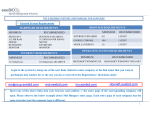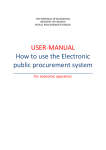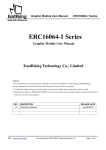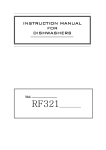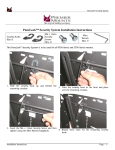Download CTM eAuctions - the eTenders procurement website
Transcript
Complete Tender Management
E AUCTIONS
Authority
Guide
April 2012
CTM_Auction_CA EN 6.9.docx
Page 1
Version Control
Version
Date
Amendment
1.0
March 2012
1.1
April 2012
Split Tender and Contract
Management manuals NEW
versions
To include rel 6.9
CTM_Auction_CA EN 6.9.docx
Page 2
Table of Contents
SECTION 1: INTRODUCTION TO TENDER MANAGEMENT AND
CONTRACT MANAGEMENT ............................................................4
SECTION 2:
2.1
Modules and settings within tender management .................................... 5
SECTION 3:
3.1
MANAGEMENT OF INFORMATION .........................6
”Projects”/Workspace ................................................................................ 6
SECTION 4:
4.1
ACCESSING TENDER MANAGEMENT ...................5
EAUCTIONS ..............................................................7
Set up eAuction ......................................................................................... 7
4.1.1 Set up eAuction ............................................................................ 7
4.1.2 Prepare eAuction ....................................................................... 11
4.1.3 eAuction event ........................................................................... 12
4.1.4 Weighted evaluation model-auction(separate module) ............. 13
4.1.5 Fixed weights and relative scores Auction(separate module) ... 14
CTM_Auction_CA EN 6.9.docx
Page 3
Section 1: Introduction to Tender Management
and Contract Management
EUS Tender Management (CTM) is a comprehensive tool that allows tenders to be
created, distributed and evaluated without the need to create and manage paper
documents. CTM makes the tendering process easier for both buyers and suppliers
and covers the entire process including the contract management phase.
Tender Management is used by government organisations and general contractors
to improve the efficiency of the tendering process. For those who respond to
tenders, for example general contractors, sub-contractors and trades people, tender
management simplifies and speeds up the process of formulating tender responses.
You can add all of the necessary drawings, specifications, schedules, tender
documents and other attachments to the Request for Tender you issue or receive.
Buyers have access to a rich database of their chosen suppliers when issuing a
Request for Tender. If appropriate, you can source potential new suppliers,
complete with pre-qualification details, from the supplier database.
Suppliers are able to present information to initiating organisations at the time and
place that purchasing decisions are made.
Tender Management offers you the following advantages:
•
•
•
•
•
•
Saves you time and money compared with traditional methods
Greatly improves the exchange and management of information
Improves accuracy throughout the tendering, quotation and contract process
Reduces time wasted on low value administration (faxes, phone, travelling)
Increases traceability
Web-based for easy access to information – anytime, anywhere
CTM_Auction_CA EN 6.9.docx
Page 4
Section 2: Accessing Tender Management
EUS CTM (Complete Tender Management) is only available if your company has
registered to use this system.
To access EUS CTM:
1.
Open your web browser and go to your CTM logon page.
Insert your Username and Password into the appropriate fields then click on
the [Log in] button.
The EUS Tender Management Welcome Page displays.
2.1
Modules and settings within tender management
CTM has modules and settings which can be switched on or off. This guide
describes the e-auction module within the tendering process. If you do not find
specific links or modules when accessing the system it is likely that certain modules
are switched off. To see the modules you can access, review your personal profile
described in section Edit user profile within this document.
To read in detail about the Tendering module and contract module and
process within CTM please read the relevant manuals.
If you would like certain modules switched on, contact your company administrator
or your CTM support.
CTM_Auction_CA EN 6.9.docx
Page 5
Section 3: Management of Information
The Tender Management solution can be run ”Project” based if desired. ”Project´s”
enable re-use of information between Request for Tenders, collection of all ”Project”
related documents in a ”Project” document folder and gives access to the Bill of
Quantities (BoQ) Manager. Depending on authority setting and semantics the word
”Project” might in your configured solution be called e.g. workspace, folder or
department depending on your authority structure. In this user manual the word
”Project” is used as the possibility to group your tenders into either for example:
tender types, category procurement types etc.
To access your ”Project´s” and subsequently your tenders and e-auctions, click on
the My Request for Tenders link. .
3.1
”Projects”/Workspace
Within ”Projects”/Workspace you can create any number of Tenders and/or Eauctions, It is however not mandatory in any way to create these withing CTM, you
can also simply create tenders and e-auctions directly at the list
CTM_Auction_CA EN 6.9.docx
Page 6
Section 4: eAuctions
Electronic auction (or electronic reverse auction) is an one-line auction where
selected bidders (suppliers) submit offers electronically against the purchaser’s
specification. Normally after the selection process is completed in a tender an
evaluation is made and successful bidders are then invited to participate in the
auction.
In an eAuction the bids are based on lowest price or most economically
advantageous offer as stated in the contract notice or bid documents. Any quality
features that are carried forward in eAuction stage as percentage or/and figure
value can be incorporated within the formula which will be used to rank the bids.
4.1
Set up eAuction
An auction can also be at end of a tender in the CTM system, for those cases you
would have already chosen a different way to determine that auction should be set
up at end of tendering process, however the set up of actual auction and
preparation of bids is exactly the same and will be shown here below.
Consider that you need to send information to the suppliers participating
regarding how the auction will be set up and the rules around the e-auction,
this should be done minimum 3 days before auction start time to assure that
suppliers register in the system if not already done so and to validate the first
bid that will be in the auction from their company.
4.1.1 Set up eAuction
Set up eAuction.
1. Click the [Create TENDER] button from the main list of ongoing Tenders
2. Click in Only auction which will open up a larger screen with set-up possibilities
CTM_Auction_CA EN 6.9.docx
Page 7
3. Once Only Auction has been clicked the screen opens up to set up:
Setting
Auction times
Auction type
Description
Start and end for the auction, normally one hour
Two types of auction
Reverse auction – Most normal auction type,
where the lowest bid entered by suppliers are the
best
Forward auction – Highest bid from suppliers are
best.
For description of the other settings, please see section about Tender.
4. Click on [Save] to go to check-list, same type of check-list as for Tender, but
with lesser points. We will only go through the points related to auctions.
CTM_Auction_CA EN 6.9.docx
Page 8
5. Auction settings, click on the Edit link for Auction settings, the below screen is
appearing.
Setting
Minimum bid decrement
Decrement calculated from
Extension time
Extension triggers on
Pre-populate bids
CTM_Auction_CA EN 6.9.docx
Description
The suppliers need to lower their bid for each entered
bid, you as the buyer can specify how much they need
to lower the bid in percentage or in absolute numbers
Specifies if the supplier has to lower the bid in relation to
his last bid or the auction’s lowest bid.
Extension time is there to allow all suppliers to have a
chance to evaluate each new bid entered at the end of
the auction. The extension will mean that if the supplier
enters a bid 5 seconds prior end-time the auction will be
pro-longed with the number of seconds entered within
the field
You can select if the extension should trigger on only if
the supplier enters the lowest bid or any bid he enters.
As a help the supplier you can select to pre-populate his
bid-field.
No pre-population – No pre-population is made
for the supplier, and he has to enter his own bid
each time.
Previous bid – Pre-populates the supplier bidfield with the last bid he entered.
Page 9
Previous bid with decrement – Pre-populates
the supplier field calculated from decrement i.e.
the least sum the supplier need to lower his bid to
be able to enter a bid.
Tells how the bids should be shown to the suppliers. No
name of the competitors will ever be shown, only the
bids.
Yes – All bids are shown to all suppliers during the
auction and after, including the ranking
No – This option only shows the best bid and the
ranking together with the supplier’s current bid.
Ranked – The ranked option only shows the
current rank of the supplier, and he does not know
the best bid and how much to lower to be have the
best bid.
Showing the number of participants to the suppliers
within the auction. Only showing the number, no names
of the competitors.
Specifies the number of decimals all bids are entered
and showed in.
Enables an easier and simplified view for the supplier by
removed buttons to click on at the auction.
Enables an easier and simplified view for the supplier by
removed buttons to click on at the auction.
Show all bids
Show number of
participants
Decimals
Hide messaging and
Tender details
Prevent bidders from
assigning user access
rights
Below settings only available if using more than one Lot
Competition on
The type of competition i.e. how bids should be entered
by the suppliers
Each Lot – The suppliers can enter separate bids
on each Lot included in the auction. The supplier
can also choose not to enter bids on individual Lot.
Award of supplier can be done for each Lot
separately
Total bid – Suppliers will need to enter bids on all
included Lots, and award is on the sum of the
Lots.
Allow equal total bids
Allowing the suppliers to enter equal total bids.
Hide best Lot bids to
Will hide the individual Lot bids of the supplier
suppliers
competitors
Allow increased bid on
This setting can be set if competition is made on Total
package if total bid
bid. For reverse auctions, the setting allows or prevents
decreased
suppliers to raise the bid on one of the packages, even if
the total bid is decreased, if a previous bid has been
entered
Discount bids
If the supplier is allowed to enter a discount bid for all
the included Lots.
Click [Save] when completed. Back at the check-list you can add any optional
documents related to the auction.
Now you must select the suppliers that should participate in the auction, the
suppliers must be in the CTM system and you now search for them by several
CTM_Auction_CA EN 6.9.docx
Page 10
different criteria such as name, qualification etc. If you are ending a whole
Tender process with an eAuction, you’ll need to qualify suppliers from the
previous step.
Once you have selected the suppliers you wish to participate in the eAuction
you go to next step on the checklist which is Prepare Auction.
4.1.2 Prepare eAuction
You prepare the auction by setting the preferences and entering the first
bid/quotation from each supplier/participant that you have received from them in
previous offer.
To prepare an auction:
1. Click on the Prepare link from the checklist or the [Set up bidding event...] from
the { Bidding } tab.
2. Click the Set preferences for each Lot
3. Enter the first bids and any eventual preferences.
•
Adjustment sum – This is a sum which makes this particular suppliers offer
more expensive with this amount. Thus, in example above the first supplier in
the list has extra delivery charge of 600 which makes his bid of 7000 really
worth 7600 in comparison with other suppliers that include their delivery charge
in total quote
•
Factor – The factor adjustment can be seen as a quality difference that you
have decided from the qualification, for example you might know that the
second supplier on the list always delivers much too late, thus you have decided
that this is for the negative cost equivalent of 50%
•
First bid - You also enter the first bid for each supplier, the first bid is the bid
received from the suppliers original quote without any adjustment. The first bid
is also the bid shown to each supplier. The competitor’s bids are calculated
against the adjustment sum and factor.
CTM_Auction_CA EN 6.9.docx
Page 11
4. Click [Save].
5. Next step is to send the first bids to the suppliers and allowing them to validate
the bids entered and be part of the auction. He also has the possibility to reject
this bid should there be any mistake/misunderstanding.
6. Click [Send] for each of the suppliers, when completed sending for all suppliers
click [Done].
The buyer now waits until the suppliers have accepted/approved the first entered
bid. As soon as a supplier has done so the buyer can see that in his bidding tab.
4.1.3 eAuction event
During the eAuction the buyer does not take much action, only views the auction
event. The event is available from the { Bidding } tab.
Best bids per Lot is marked with green and best bid for the total is marked with red
in the overview on the { Bidding } tab.
You can also click on [View all bids] in order to see the bids in chronological order
(latest bid at top) it also gives you the possibility to see all the bids as either actual
bids or adjusted bids.
CTM_Auction_CA EN 6.9.docx
Page 12
After bidding is completed, you can go to award of the supplier. Award is same as
in tender phase.
4.1.4 Weighted evaluation model-auction(separate module)
New setting “Auction module weighted evaluation model”
If this setting is ON:
In auction setting window, for reverse auctions, there is a possibility to select 2
different evaluation models for ranking supplier proposals: Standard or Weighted
model:
Standard is existing functionality where lowest bid is considered the best.
Weighted evaluation model is using the following formula for calculating a rank
score for a supplier:
Rscore =
(Tw*(Ts/Tmax)+(1-Tw)*(Bmin/Bs))
Where
Rscore = Supplier point for ranking, this value is used to fetch the
ranking position for the supplier’s bid Bs
Tw
= Technical weighting
Ts
= Technical scoring of supplier
Tmax = Technical scoring maximum
Bmin = Bid minimum
Bs
= Bid supplier
CTM_Auction_CA EN 6.9.docx
Page 13
4.1.5 Fixed weights and relative scores Auction(separate
module)
The benefit of this evaluation model is to enable weighting on quality criteria within
the auction and to be able to display an adjusted bid based on the quality criteria of
the bidders.
The “Fixed weights and relative scores” evaluation model has a different calculation
formula than the standard one, see below.
Mathematical formula
In setting up the auction there will be a new evaluation model in selection. The price
weighting needs to be selected in this step as well.
CTM_Auction_CA EN 6.9.docx
Page 14
Auction parameter set-up
When setting up the first bids for the suppliers, you will need to enter the quality
score for each supplier, the higher the quality score the better it is for the supplier.
Setting up quality score
As an example we compare two supplier bids using the ‘Fixed weights and relative
scores’ auction model.
R1 = 70 * (90 / 92) + 30 * (5 400 000 / 5 400 000) = 98.478261 => Rank: 2
R2 = 70 * (92 / 92) + 30 * (5 400 000 / 5 600 000) = 98.928571 => Rank: 1
Example
To be able to use the model ‘Fixed weights and relative scores’, please contact
support.
CTM_Auction_CA EN 6.9.docx
Page 15