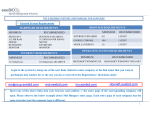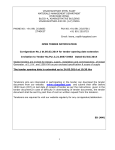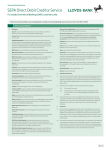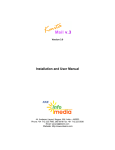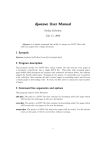Download User Manual - Double A E
Transcript
Double A E-Auction User Manual Multipage Company LOGO www.DoubleApaper.com/b2b/eauction For Supplier : E-Mail Company Doublename A ===First E-Mail=== - Supplier received Auction details by e-mail. - Click Link for getting New username and password For Supplier : E-Mail Company Doublename A Username and Password will be generated by the system and auto send mail to supplier again. For Supplier : E-Mail Company Doublename A ===Second E-Mail=== Supplier will received Username and Password. E-Auction Company Doublename A Input Username and Password Test User and Real User E-Auction: Term and Condition Company Doublename A First login, the system are require to accept term and condition (Real User Only) Menu: User Company Doublename A If time not available (before auction) Status = Upcoming Auction = 2 (Ex. 2 Auction) If time available (on time) Status = In Progress Auction = 2 (Ex. 2 Auction) Menu: User Company Doublename A Click Project ‘or’ number auction For select auction Select Auction Company Doublename A If time not available (before auction) Select auction by Accept button or decline auction by Decline button Now, The system set default to Accept Click at Auction title for more details If time available (on time) Auction selected will show Bid Now button Auction declined will not show anything Biding Company Doublename A Show all auction details. You can switch auction by select list box at Auction Name Biding Company Doublename A Input Bid Amount and Click Submit Bid button Pop up Confirm Auction Company Doublename A Flag will be showed at the 1st Rank Auction Company Doublename A If bid price are equal. The system will consider by time. Please update your Rank by press Refresh button Pending Award Company Doublename A E-mail for supplier who was considered Pending Award Company Doublename A E-mail for supplier who wasn’t considered