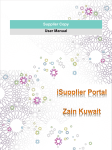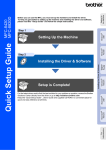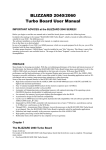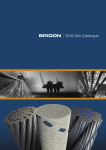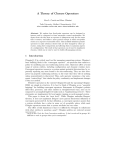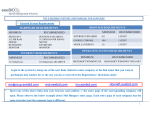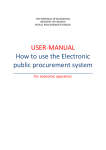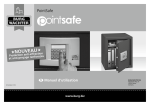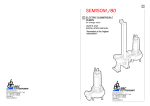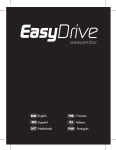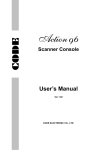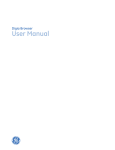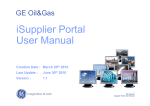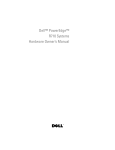Download iSupplier Portal Training Manual
Transcript
GE Oil&Gas iSupplier Portal Supplier Manual Creation Date: April 24th 2012 Last Update Date: Sept 13rd 2012 Version : 1.1 Index 1. 2. 3. 4. 5. iSupplier Portal Registration iSupplier Portal Log In Negotiation – RFQ/RFI/eAuction View Orders Shipments • • • • 6. 7. 8. 9. 10. RTS Date Management iSP Massive Upload by csv file iSP Milestone management Supplier Document Upload Invoices and payments Notification External Collaboration WF FAQ – English FAQ - Italiano 2 iSupplier Portal Training Material Supplier Portal Oracle integrated solution Project introduction GE Oil&Gas iSupplier Portal (iSP) is a collaborative application that links GE Oil & Gas Suppliers with GE Buyers and SPA. iSP allows Suppliers to participate to Request For Quotation/Request for Information/eAuctions; Download technical documents and BOM related to your orders and RFQ; Upload VDR technical documentation and MDR certificates; Manage dates related to orders; View your invoices and payments. Main Features Negotiation Fulfillment WL management Dates management RFQ eAuctions Tech Docs / BOM Tech Alignment ITO RFI Tech Docs / BOM Milestones Docs upload * Barcodes 3 MDR Certificates / VDR Eng Tech Docs / Regulatory / Country of Origin / LISL / Barcode / Portal SPIR Training Material iSupplier iSupplier Portal Registration 4 iSupplier Portal Training Material iSupplier Portal Registration iSupplier Portal Navigation iSupplier Portal Log in First Access Tutorial Through this process you will register the SSO you received to access in iSP. If you still do not have an SSO please contact us, we will send you your SSO. 1st Step ENGLISH https://www.ge-registrar.com/gecentral/genericReg.jsp?i18n=en_US ITALIAN https://www.ge-registrar.com/gecentral/genericReg.jsp?i18n=it_IT •Select “ Enter your GE Worker ID” •Tip your SSO •Click “Submit” 5 iSupplier Portal Training Material iSupplier Portal Registration 2nd Step •Check your First and Last Name are correct •Select your name (click the button next to your name) •Click “ Submit” 3rd Step •Check your e-mail address is correct •If it is correct, select “Yes”; The system will send you an e-mail. Select “ Continue” to close this window 4th Step •Check your email for incoming message, you should receive a message with subject “SSO Registration Process – Initialization” •Connect with your browser in the link indicated in this email 6 iSupplier Portal Training Material iSupplier Portal Registration iSupplier Portal Navigation iSupplier Portal Log in You will see this page •Select your name •Click on “Continue”. 5th Step •Set a codeword with maximum 8 digit. •This is a security measure to ensure correct registration. This is not your password! •Confirm your code word, write it once again in the field “Confirm your SSO code word” •Click on “Continue” Once completed, you will see a message telling you that an email has been sent to your inbox •Click on “Continue” to close the window. 7 iSupplier Portal Training Material iSupplier Portal Registration iSupplier Portal Navigation iSupplier Portal Log in 6th Step • Our Automatic System will send you an email with subject “SSO registration process –Verification” This email, as the previous one contains a link you have to connect to •You will be required to type the SSO code word you set before •Enter the code and click on “Continue”. 8 iSupplier Portal Training Material iSupplier Portal Registration 7th Step Fill in the form to complete the registration •Confirm user ID through writing your SSO •Create a new password for access Password has to be compliant to the following security criteria: Length has to be minimum 8 characters up to 15 Must begin and end with a letter (A,a,B,b…) Must contain Upper and Lower case letters Must contain two numbers (0,1,2…9) Must not contain special symbols (@, +, %, ;, -…) •Select “GE Oil & Gas” from the drop-down menu. •For the field “optional e-mail address “, you can select another e-mail address to receive messages from the system •Choose your time zone •To meet security criteria you will be asked, finally three questions, the answers would be useful to recover your password in case you will forget it. When asked to enter your mother‟s birthday, just enter data in this format, two digits for the month, two digits for the day. Example: December, 25 = 1225. •Submit 9 iSupplier Portal Training Material iSupplier Portal Registration iSupplier Portal Navigation iSupplier Portal Log in If the procedure ends without errors, you will see the message that confirms that, otherwise you will be shown the errors 10 iSupplier Portal Training Material iSupplier Portal Registration 8th Step To test your access use the following link: http://www5.gepower.com/OA_HTML/AppsLocalLogin.jsp Use your SSO and the password you chose at registration time to log in. 11 iSupplier Portal Training Material iSupplier Portal Registration •Once you log on in GE infrastructure successfully, please logon to Oracle using again your SSO as Username, and the Oracle password contained in email. Change your password as follows: •Current Password: Re enter the same password you found in the email •New Password: Enter here the new password (you can set the same password that you use for the •first level) •Re-enter new password: Re-enter the New Password again Activation is now complete 12 iSupplier Portal Training Material iSupplier Portal Log in Supplier Log in If you don‟t have SSO, do not use this link, but ask your buyer to open an External Account Registration WF to register you. iSupplier Portal Navigation iSupplier Portal Log in 1 SSO Login: to access in GE extranet use the following link http://www5.gepower.com/OA_HTML/AppsLocalLogin.jsp , enter your SSO, SSO password and click on Login. 501XXXXXX Oracle Login: to access Oracle iSP enter 2 your SSO, your Oracle password and then click on Login. 501XXXXXX 14 iSupplier Portal Training Material Supplier home page iSupplier Portal Navigation iSupplier Portal Log in Quick search can be used to access directly any document (PO, shipment, invoice and payment) entering the number in the free text box. To view a complete list of your Notifications or POs click Full List. Click on the link to view the document details. 15 iSupplier Portal Training Material Simple search form iSupplier Portal Navigation Search Options Tips & Tricks If there is any mandatory query parameters the system highlights them in this section. The search parameter can be quickly entered by digiting the first characters in the search field and then clicking on Tab key. This icon helps the user to search one query parameter when he doesn‟t knows the right or complete value. This function, present in many iSP form, allows to Export to excel the content of the list. When at least the mandatory search criteria are filled in click on GO to run the query. Note When entering search values, you can use the percent sign to search for generic items. 16 iSupplier Portal Training Material Advanced search form iSupplier Portal Navigation Search Options The other way to search and view an object in iSP is to select the Advanced Search option. In case of multiple filters it is necessary to choose whether to search using all conditions or any condition (and / or). If there are any mandatory query parameters the system highlights them in this section. Click on this button to go back to Simple Search and vice versa. Several search operators are available in order to specify the matching conditions for each search. When at least the mandatory search criteria are filled in click on GO to run the query. It is possible to apply additional search fields according with the options present in the list of values. Tips & Tricks To search and display more than one object together (i.e. PO) with the Advanced search select “any condition” option and use “ADD” command to add the field (i.e. PO number) on which to perform the multiple search. 17 iSupplier Portal Training Material Negotiation RFQ – RFI - eAuction Negotiations This section shows your responses to negotiations in which you are participating by either having placed an active response, or by having a draft response that is in progress. 1 This field shows whether you have an active response or whether you are in the process of drafting a response. This section shows new negotiation invitation without quote 2 Search and select the Negotiation to post your quote. To see the complete list of invitations, click Full List. 19 iSupplier Portal Training Material Invitation to RFQ/RFI/Auction Suppleir will receive the following invitation into his/her mailbox when negotiation is published by the buyer in iSP and supplier is invited to participate. This information is present also in Negotiation tab in iSP. By clicking in the Negotiation Number you will reach the specific page. Here you will find the types of the invitation. 20 iSupplier Portal Training Material Supplier Quote Creation Supplier Quote creation From here you can print RFQ document and QRL 3 Click On Go to Acknowledge participation to RFQ 4 From Lines Tab download item BOM and Tech Docs. Select docs to download or click on download all documents Push “Export” to download the BOM into csv file. 21 iSupplier Portal Training Material Supplier Quote Creation Supplier Quote creation Select Create Quote option from Actions menu and then click on Go. 5 6 You are asked to read and accept Terms & Conditions and then Click Accept. 22 iSupplier Portal Training Material Supplier Quote Creation Supplier Quote creation Enter the date on which your bid or quote expires. 7 You can assign a reference number for your own internal tracking. You can enter a note to the buyer. If Start Price column is filled you must offer a lower price. 8 Enter your quote Click Add Attachments to supply the buyer with any additional information (file, URL, short text note). Attach BQF (Bid qualification Form) if deviations are present. Number of units on which you are Quoting/Bidding 9 Confirm or change Proposed Contractual date 23 iSupplier Portal Training Material Supplier Quote Creation Supplier Quote creation You can import your responses using a spreadsheet: it is helpful if there are many lines in a large negotiation 10 Click on Continue to confirm your response. Click Save Draft to save your response information for a later session. You can access your draft responses by clicking the Manage Draft quick link from the Negotiations Home page. 24 iSupplier Portal Training Material Supplier Quote Creation Supplier Quote creation 11 Result Quote created & submitted to Negotiation Successfully. 25 iSupplier Portal Training Material Supplier Quote Creation Supplier Quote creation Once Quote is Submitted it moves from Your Company's Open Invitations to Your Active and Draft Responses. 26 iSupplier Portal Training Material RFQ vs E-Auction • RFQ: - time limit is in days (Start date and End date); Suppliers have time to download BOM, Tech Docs and post their bid; Suppliers usually are able to post only one quote. Power Bid feature; • eAuction: - time limit is in Hours or minutes; - Suppliers can post multiple bids; - Every time supplier post a bid price, he will be able to view his rank, comparing his bid price with the competing bid price of the other invited suppliers in eAuction; - eAuction automatic extension when supplier post the best bid price; - Power Bid feature and Proxy Bid feature. 27 iSupplier Portal Training Material Supplier Quote Creation Supplier Quote creation Proxy Bid and Proxy Bid Decrement eAuction only – Lines Tab • If Proxy bidding option is active, the system automatically can rebid on your behalf whenever a competing bid price beats your bid price. • If proxy bidding option is allowed, enter Proxy Bid Decrement and the Proxy Minimum in create Bid page: - Proxy Bid Decrement: amount that will automatically reduce your Bid Price if it is not the Best Bid in the eAuction. - Proxy Minum: Your Bid Price will be reduced until you will reach the First Ranking in the eAuction, but your Bid will NEVER could be lower than the Proxy Minimum. Therefore, if one of your Competitor has entered a lower price than your Proxy Minimum, you will not reach the first position. On the other hand it is possible to insert a lower Proxy Minimum. • You can proxy bid on some lines and bid manually on others. • You can disable Proxy Bid whenever you want and insert your Bid manually. 28 iSupplier Portal Training Material Supplier Quote creation eAuction 1 Once you have opened the eAuction page, you can create a Bid. Enter here your Bid Price. Enter here your Bid Valid until date Select Create Bid to attend the Auction and send your Offer. 2 3 Here you will find your rank position achieved after your bid creation. Being first in some lines does not automatically let the Supplier being the first in the eAuction and win it. Click in Continue to Review the Bid and to Submit it. 6 After you have created your Bid, clicking on Monitor eAuction you will be able to set Refreshing time in order to see the ranking for each line as often as possible. 29 iSupplier Portal Training Material Supplier Quote creation Proxy Bid for eAuction Once you have opened the eAuction page, you can create a Bid. Here you will find instructions to Bid a specific line. 2 1 Select Create Bid to attend the Auction and send your Offer. Enter here your Proxy Bid Decrement . 4 Enter here your Bid Price. 3 By entering the Proxy Minimum you fix the lowest Price your Bid will reach. Click in Continue to Review the Bid and to Submit it. 5 6 30 iSupplier Portal Training Material Supplier Quote creation – Power Bid • • • • Power Bid can be used only on eAuction or RFQ (only with multiple quotes allowed) Power Bid feature allows you to reduce your Bid Prices of the lines (or some) according to the % entered. In order to use this feature, you must have already posted one quote. Unlike The Proxy Bid, the Power Bid is a manual tool. Enter the Power Bid: it is the % that will reduce your Bid Price. 1 2 By clicking on the Recalculate to display new price: you will manually reduce the Bid Price according the percentage entered. 31 iSupplier Portal Training Material Orders Read only feature to access Order info Order search iSupplier Portal Navigation Orders tab navigation The Orders tab helps user searching PO by using predefined searches and Advanced Search options. Select one of these two sub-tab respectively if you want to search for PO or Release (Purchase Orders) or one Blanket Agreement (Agreements). 1 2 Select PO search parameter 33 iSupplier Portal Training Material Orders list iSupplier Portal Navigation Orders tab navigation In all iSP form, once you have your search results displayed, you can sort them by clicking any of the embossed column headings. Clicking on Rev. number the user can see all the changes made to the PO. Clicking on Attachment icon the system shows the list of notes, clauses and attachments present in the Oracle PO. 3 Once you‟ve located the PO you want to view, click on the PO number to view all the PO details. Note Be careful not to use back and forth browser buttons to navigate into the system, but the specific breadcrumbs hyperlinks. 34 iSupplier Portal Training Material View Purchase Order details iSupplier Portal Navigation Orders tab navigation In the PO details page most header and lines information related to the selected PO are displayed. The user can also access all other related information to this PO by clicking on Receipts, Invoices or Payments. In the upper part of the page there are PO header information. In this section the lines information are displayed (code, q.ty, tech docs, etc). Click on hyperlink (if present) to view all the note, clauses, and other documents attached to the PO header or to the PO lines. Click on Show to view line shipment details. Here the most important information are related to the dates. Click on this icon to view and download the list of Tech Docs 35 iSupplier Portal Training associated to each PO line. Material Purchase Order History iSupplier Portal Navigation Orders tab navigation Through Purchase History sub-tab, search for the PO and view the PO revision history as shown below. 1 This section allows to search and visualize the PO changes made. Use predefined or Advanced Search options. Enter at least the mandatory search criteria and then click on Go to run a query. 2 Note The user can reach the same result clicking on the Rev. number link in the Orders list. 3 These three options allow respectively to compare the last revision with the original version, to the previous one 36 and to view all PO changes. iSupplier Portal Training Material Shipments RTS Date Management – Milestone – Docs Upload Supplier WorkLoad search iSupplier Portal Navigation Shipments tab navigation 1 The sub-tab contains all information related with shipment dates management and is key for the fulfillment process. 2 Use predefined or Advanced Search options. Enter at least the mandatory search criteria and then click on Go to run a query. 38 iSupplier Portal Training Material Supplier WorkLoad list iSupplier Portal Navigation Shipments tab navigation Click on More to view all fields available (BOM link) Clicking on Item code hyperlink the system shows some information related to the item for example (Planner name, COA12 flag, Req#, etc). Proposed Ready to Ship is populated when the Supplier ask for a new RTS. Set Actual Flag is Y Supplier can not propose a new RTS. The system sets Issue flag to Y when the SPA rejects the Proposal RTS Date. If the shipment has quality docs associated they can be viewed/uploaded clicking on this hyperlink. The same information can be accessed through the Quality sub-tab present in the menu. Click here to view and export BOM If the shipment has Milestones associated they can be viewed / 39 uploaded clicking oniSupplier this hyperlink. Portal Training Material iSupplier Portal Navigation Dates Definition Date types Description Shipments tab navigation Meaning Coming from Mfg on PO Requisition. Is the date by which a material / service is requested at NP Dock site by the ASCP module. Promised Date Is the expected arrival date at NP Dock site advised by the Supplier. Time by which the material has to be delivered at the NP Dock site independently from the contractual delivery point. Contractual Date Is the Contractual delivery date printed on the PO. Transportation Lead Time Transportation Lead Time also called LT3. Is the time necessary for transport from the contractual delivery point to the Requested Site. Ready To Ship Date. It is the Supplier Actual date of supply ready to Ship at contractual delivery point. Need by Date RTS Date Time by which the material has to be contractually delivered at the agreed delivery point. Contractual Date = Promised Date – Transportation LT. 40 iSupplier Portal Training Material Receipt search iSupplier Portal Navigation Shipments tab navigation Entering the specific tab and sub-tab it is possible to search for Receipts using the standard iSP search form. The Receipts page enables you to explore a historical view of all receipts that have been recorded for your shipments. 2 This section allows to search and visualize the Receipt information related to the different POs. 3 1 Use predefined or Advanced Search options. Enter at least the mandatory search criteria and then click on Go to run a query. 41 iSupplier Portal Training Material Receipt information iSupplier Portal Navigation Shipments tab navigation In the Receipt transaction form the system shows line by line the detailed information related to the POs received and the receipt. Clicking on the Receipt n°, as shown in the next page, the system opens another form with the detailed information about the transport and receipt of the specific PO line. 4 Using this link the user can enter directly in the PO detail form in order to analyze the detailed information related to the PO. 42 iSupplier Portal Training Material Viewing Overdue Receipts iSupplier Portal Navigation Shipments tab navigation The Overdue Receipts results page enables users to view the details of past due purchase order shipments. 1 2 3 Use predefined or Advanced Search options. Enter at least the mandatory search criteria and then click on Go to run a query. 43 iSupplier Portal Training Material Viewing On-Time Delivery Performance iSupplier Portal Navigation Shipments tab navigation The On-Time Performance page provides the delivery status of shipments the supplier made against purchase orders. The supplier can view his/her performance for timeliness of deliveries. 1 2 3 Use predefined or Advanced Search options. Enter at least the mandatory search criteria and then click on Go to run a query. 44 iSupplier Portal Training Material Quality Requirements iSupplier Portal Navigation Shipments tab navigation Entering the specific tab and sub-tab users can see all the open shipments having quality plans associated. Quality plans are created in Oracle Quality module and linked to Supplier/PO information. This section allows to search and visualize the Quality information related to the different POs. 3 1 2 Use predefined or Advanced Search options. Enter the search criteria and then click on Go to run a query. 4 By clicking on Available hyperlink, users can enter quality results and view quality results already registered. 45 iSupplier Portal Training Material RTS Date management iSupplier Portal - RTS management by Supplier Supplier proposes new Ready To Ship date Promise Date Updated Is RTS ACTUAL (Y) or FORECAST (N)? Issue flag = Y 4 2 RTS is actual when you are sure that you can respect RTS proposed. Y N Actual flag = null means that RTS proposed is a forecast. RTS is not updated, but SPA views RTS proposed and can decide to update RTS with RTS proposed. 1 When supplier proposes a new RTS, Promise Date is update automatically in Nuovo Pignone systems. It is used to plan production activities. Actual Flag = null set Actual Flag = Y 3 Set Actual flag = Y if RTS proposed is actual. If you need to modify it again, only your SPA can allow you to propose a new RTS again. If RTS that you proposed is final, RTS is automatically updated (you will see new RTS and promise date updates the day after. 1) If Issue flag = Y, RTS proposed has an impact on Need Date. SPA can decide to update RTS with your proposal. In this case issue flag returns null. 2) If Issue flag = Y and you received a notification, SPA rejected RTS that you proposed. In this case you can modify again RTS. 47 iSupplier Portal Training Material Supplier changes RTS date iSP Fulfillment Transactions RTS Date mngmt with SPA acceptance Supplier can Propose a new RTS Date. The SPA can accept or reject proposed RTS. 1 5 Select Proposed RTS and click on Go 3 Select the line(s) in which to perform the change or select all lines. 4 Enter Proposed RTS and Set Actual Flag Y if RTS proposed is Actual. It is mandatory to indicate the reason using the list of value present in the field Justification. 48 iSupplier Portal Training Material Supplier changes RTS date iSP Fulfillment Transactions RTS Date mngmt with SPA acceptance Massive Update (selected lines) 1 4 5 In order to propose a new RTS Date the Supplier has to use the Massive Update function when he has to enter more than one value on the line (at least RTS date and Justification). Clicking on Apply Massive Update the system saves and applies the information. 2 Search the desired PO entering at least the mandatory search criteria and then click on Go to run a query. In the result list Select the line(s) in which you want to perform the change. 3 Select multiple line for which you want propose a new RTS date 49 iSupplier Portal Training Material iSP Massive Upload by csv 50 iSupplier Portal Training Material iSP Massive Upload management Massive Upload by csv file The Massive Upload feature allows to update dates information massively . •Promised Date (DD,MM,YYYY) •Confirmed RTS •Transportation Lead Time •Justification •RTS Date (DD,MM,YYYY) •Free Note If there are not such information the whole file will be rejected. It‟s mandatory to fill “Justification” field, with the justification code visible from the supplier Workload, when any other field is updated, on the contrary he will receive an error message and the whole file will be rejected. 51 iSupplier Portal Training Material Massive Upload Template Enter the desired query parameters and then click on Go. 2 iSP Fulfillment Transactions 1 RTS Date mngmt with SPA acceptance 5 4 3 The system will shows the query results, select the desired one. 52 iSupplier Portal Training Material Massive Upload by csv file Massive Upload Template 6 7 8 53 iSupplier Portal Training Material Massive Upload by csv file Massive Upload Template 2 1 3 In order to modify the .csv file it is needed to modify its layout. Select the fist column and then set the column separator. 5 4 6 54 iSupplier Portal Training Material Massive Upload Template Massive Upload by csv file Supplier can delete from “Massive upload Template” some exported lines, but supplier cannot change key information (Order, Line, Shipment, Release Number). •Supplier cannot delete first lines •Supplier cannot add new lines •Supplier cannot add or delete columns •Supplier cannot change the columns position 55 iSupplier Portal Training Material Massive Upload Select Massive Upload from Action menu to upload export file saved and filled with dates information. 1 Select massive Upload from action menu. 2 Browse to select the massive upload template file just updated. 3 Click on Upload 56 iSupplier Portal Training Material Massive Upload by csv file Massive Upload 5 The system shows the following message when the csv file uploading has been processed The system shows the following error message when the User try to upload an OLD csv file, without to perform download the Massive Upload Template before. 57 iSupplier Portal Training Material Csv uploading Problem Resolution Csv uploading Problem Resolution Loading CSV file, there might be a loading problem caused by the Italian Windows version. In order to prevent this uploading Error the User has to perform the following actions. These are required only when in Regional and Language Options, the Limit Separator is “;” (semicolon) instead “,” (comma)". 2 3 1 58 iSupplier Portal Training Material Csv uploading Problem Resolution Csv uploading Problem Resolution 4 59 iSupplier Portal Training Material Csv uploading Problem Resolution Csv uploading Problem Resolution 5 6 In order to set the right Setting, the following characters need to be changed: - “,” has to be changed with “.” - “;”t has to be changed with “,” 7 8 60 iSupplier Portal Training Material iSP Milestone Management 61 iSupplier Portal Training Material iSupplier Portal Milestones Management iSP allows suppliers also to upload main Production Milestone of item during manufacturing process. Each PO Line requires 5 Milestone to be updated, which are related to a relevant step of production process. As reference guideline: - engineering design - long lead time/main item procurement - manufacturing process start - intermediate check - ready for shipment or any other significant milestone. Item with Tollgate process : use agreed Tollgate Milestones 62 iSupplier Portal Training Material iSupplier Portal Milestones Management From Supplier Workload View page supplier has first to search Order to upload milestone. 1 2 Use simple search or advanced search to look for orders for which you want upload milestones 63 GE Oil&Gas iSupplier Portal User Manual Template Select Milestones Upload Template in the Action List menu. 4 5 Select Milestone Upload Template from the drop down menu. 3 64 GE Oil&Gas iSupplier Portal User Manual Template The system opens the Template page. Click on Export to download the Template excel file version. 6 65 GE Oil&Gas iSupplier Portal User Manual Template 7 Click on Apri to Open the Excel file. 66 GE Oil&Gas iSupplier Portal User Manual Excel file creation The system will open the Template excel file. Here the User has to populate some columns by entering the Promise Start Date (day, month, year), the Promise End Date (day, month year) and the Completion TG of the Milestones. Here the User has to enter the Supplier Milestones data. Note If there are duplicated record for same PO-PO Lines-PO Shipment delete it. Delete all rows for which you don‟t upload milestone 67 iSupplier Portal Training Material Excel file creation After having entered all the desired info, save csv file in your PC. Save the Excel file containing the Supplier Milestones data in your PC. The field “Completion” has to be flagged only when the Activity will be completed Note Milestones is the Supplier planning to Start and Finish tollgate activities. Start Date cannot be set after the End Date. Start Date cannot be past date. 68 iSupplier Portal Training Material Milestones Upload In order to Upload the data inserted in the csv file to iSupplier Portal select Milestones Upload in the Action List menu. 1 2 Select Milestones Upload from the drop down menu. 69 GE Oil&Gas iSupplier Portal User Manual Milestones Upload Click on Browse and select the csv file, then click on Submit to upload the Milestones data. 6 3 4 5 70 GE Oil&Gas iSupplier Portal User Manual Milestones Upload The system will open a new page where all Milestones data uploaded are visible. The field “Completion” will be flagged only when the Activity is completed. During the Milestone upload this flag allows to change the Date from Promise to Actual. 71 iSupplier Portal Training Material Supplier Document Upload 72 iSupplier Portal Training Material Supplier Document Supplier Docs management on iSP Document Request iSP allows to view all the requirement (test) linked to a specific order/item/etc. Collection Plan Name Required Format ISP_CERTIFICATES_WITH_REQ Pdf/Tif ISP_CERTIFICATES_NO_REQ Pdf/Tif ISP_SUPPLIER_TECH_DOC Pdf/Tif ISP_ FORM_LISL Xls/xlsx/zip ISP_ LISD Pdf/Tif ISP_SPIR Xls/xlsx/zip ISP_COUNTRY_OF_ORIGIN Pdf/Tif ISP_TRS_WITHOUT_REQ Pdf/Tif Description Approval Check MDR Certificates No All Certificates with no requirement – Upload Certificates in this Category ONLY if requirement is not on list of Certificates with requirements category. No Technical documentation, describing the item purchased. Delivery date for documentation can be set earlier than material supply. One position will be open for each document (ENG dummy doc) to be supplied with specific delivery date for each document. No LISL (ex-COA12): Loose item shipping list. Standard document requested in the PO clause 58A that declares the complete list of parts or loose items that compose the main item recalled in the PO. It is applicable for all those shipments that for transport purposes or due to the intrinsic nature of the material, are shipped in several parts to final destination. Yes LISD: Loose item shipping drawing. Special document requested in a subset of items when specified in the Functional Specification (as per PO clause 58A). It consists in a visual representation of the shipping configuration of the main item, with clear references to each single mark (as per LISL) and its assembly on the overall item. Yes SPIR is a standard form that contains technical and commercial information related to spare items (assembly & sub-items) and it needs to respect ITN01303/A details level. Each SPIR need to include: 1.Part list including Part Numbers and Installed Quantity 2.Sectional Drawing cross reference , describing the scope of supply (sectional, assembly, outline) and Equipment and instrumentation Data Sheet are requested as well to facilitate parts identification and respond to Customer’s Specific Request (as specified in ITN01303 par 2) 3.Special document requested to allow the Supplier for Suggest the right Maintenance Plan and Criticity for the items quoted (completed in each field) Yes International trade regulatory requires to issue the Certificate of Origin of the goods in case of material shipment to specific countries. This certificate is released from Italian Chamber of Commerce that requires support back up documentation if the exporter is not the producer of the materials. No TRS – Technical Regulations & Standards Dcumentation and certificates required to fulfill technical regulations and standard mandated by law in the installation country. Supplier is responsible for evaluation and fulfillment of all the requirements of the applicable laws and technical regulations of the installation country. The documentation and certificates must be supplied in original language, English and one of the official languages of the country of installation, according to ITN01305 Yes 73 iSupplier Portal Training Material Supplier Document Supplier Docs management on iSP Document Request 1 2 When at least the mandatory search criteria are filled in click on GO to run the query. 74 iSupplier Portal Training Material Supplier Document Supplier Docs management on iSP This function allows to select all the lines in one click. Document Request Select from the list of values the option Document Requests. 3b 4 3a In the query result form the User has to select the desired lines (one, more or all the lines of the current page). 75 iSupplier Portal Training Material Supplier Document 5 Supplier Docs management on iSP Document Request 1 Select Category 6 These filters are: - Completed: one document is completed when has all the mandatory information entered and the document is uploaded; 76 - Approved: the document is approved when the Approval checker give his ok. iSupplier Portal Training Material Supplier Document Upload Supplier Docs management on iSP Document Request Supplier has to enter at least all mandatory fields and then uploads ONLY one document for each line (< 20MB) In order to upload the document it is necessary to use the button Browse present in the Attachment column at line level. Search and select the desired Document in format pdf or tif. 8 7 Click on Open to upload the file. Quality Result Details contains permitted format file. 9 After the document uploading the system allows to view the uploaded Document. - Save: click here to save the information entered and the upload; - Close: to come back on the Main page. 77 iSupplier Portal Training Material Certificates Feedback fields Field Name Supplier Docs management on iSP Document Request Description In Approval means no one verify the file content Approved means the content of the file and the filled information are right Approval Status Rejected means the file or the filled information are not compliant with its requirement Attachment If you have issues uploading docs please write to [email protected] And provide us this information Name of last uploaded file Used Browser (required : Explorer) : Used SSO: PO/Line/shipment / item : ex. 439740974 pos. 1, shipment 1, item: inlet duct structure File number to upload : Requirements (test) number per file: File size(Mb) : File Format (required : pdf/tiff) : 78 iSupplier Portal Training Material Supplier Technical Document 1 Supplier Docs management on iSP Document Request Select Category 2 These filters are: - Completed: one document is completed when has all the mandatory information entered and the document is uploaded; 79 - Approved: the document is approved when the Approval checker give his ok. iSupplier Portal Training Material Supplier Technical Doc - Upload Supplier Docs management on iSP Document Request Supplier has to enter at least all mandatory fields and then uploads one document for each line In order to upload the document it is necessary to use the button Browse present in the Attachment column at line level. 3 5 4 Search and select the desired Document Click on Open to upload the file. - Save: click here to save the information entered and the upload; - Close: to come back on the Main page. After the document uploading the system allows to view the uploaded Document. 80 iSupplier Portal Training Material Supplier Technical Doc - Feedback Supplier Docs management on iSP Document Request Supplier will receive DE feedback by email. DE Feedback will be visible in iSP Approval status possible values: - In Approval: the document is under analysis; - Approved: the document is approved by Design Engineer; - Approved with comments: the document is approved with comments by Design Engineer (column ENG comments). If it is required you might have the possibility to upload again the document; - Rejected: Design Engineer has rejected the document (reason contained in 81 the email). Supplier must upload revised doc. iSupplier Portal Training Material All Docs and Certificates info fields Field Name Specifics Supplier Docs management on iSP Document Request Description Doc type Available values are “Y” or “N” When “Serialized”=Y, this field must contain serial number, separated by comma “,”When “Serialized”=N. this file is not editable CERT_WITH_REQ/NO_REQ OG Heat Number Additional information for Castings and Forgings CERT_WITH_REQ OG Model Additional information for Castings and Forgings CERT_WITH_REQ OG Sample Additional information for Castings and Forgings CERT_WITH_REQ Item Description Requirement Description The Supplier must write the certificate requirement mane ISP_CERTIFICATES_NO_REQ Due Date Doc Name Engineering Dummydoc Code ISP_SUPPLIER_TECH_DOC Field Name – Standard Info Po Number Line Shipment Rel Job Item Promise Date Supplier Comments Serialized Serial # Doc Desc Engineering Dummydoc Description ISP_CERTIFICATES_WITH_REQ /ISP_CERTIFICATES_NO_REQ ISP_SUPPLIER_TECH_DOC LISL Version The number of uploaded version. It could be a string of character ISP_ FORM_LISL as: “1”, “2”….”N” or “Last” Default Country of Origin Default values is the Country of Supplier Site Country of Origin It must contain the Country of Origin real value LISD Version TRS ISP_COUNTRY_OF_ORIGIN ISP_COUNTRY_OF_ORIGIN The number of uploaded version. It could be a string of character ISP_ LISD as: “1”, “2”….”N” or “Last” Select the Country where the certificates is applicable from the list ISP_TRS_WITHOUT_REQ of values Supplier Contact The supplier contact information as e-mail or phone number ISP_TRS_WITHOUT_REQ Rejection Reason Explain why the file or filled information are not compliant ISP_TRS_WITHOUT_REQ ENG Comments Contains DE Comments ISP_SUPPLIER_TECH_DOC ENG Contact Design Engineer ISP_SUPPLIER_TECH_DOC Feedback Date DE posted feedback date ISP_SUPPLIER_TECH_DOC Upload Date Supplier upload doc date ISP_SUPPLIER_TECH_DOC 82 iSupplier Portal Training Material Invoices and payments Invoice and Payment search iSupplier Portal Navigation Account tab navigation The iSP home page provides different options to locate Invoice and Payment. Quick search can be used to access directly any document (PO, shipment, invoice and payment) entering the number in the free text box. This button allows to open the Account tab in which are presents the function to view the Invoices and the Payments details. Using these links the system automatically moves to the specific option View Invoice or View Payments present inside the Account tab. 84 iSupplier Portal Training Material iSupplier Portal Navigation Invoice search Account tab navigation To view submitted Invoices in iSP you need to follow the steps as shown below. 2 1 This sub-tab allows to search and visualize the Invoice information related to the different POs. 3 Use predefined or Advanced Search options. Enter any search criteria and then click on Go to run a query. 85 iSupplier Portal Training Material Invoices list iSupplier Portal Navigation Account tab navigation As query results the system returns the list of invoices that correspond with the query parameters. The possible Hold Reasons are the following: Business Unit which has issued the PO. 4 Click to open and view invoice details. Site Hold: refers to the global Supplier situation for the site ; Document Status becomes Invoice Fully Not Payable. Schedule Hold: temporary hold, mainly due to missing documentation; Document Status becomes Invoice Fully Not Payable. Invoice Hold: refers to a single invoice, i.e. no match between PO and invoice on price or quantity. This hold could be put only on a part of an invoice, Document Status becomes Invoice Partially Not Payable. Document status can be Invoice Fully/Partially Payable or Not Payable according to the Hold reasons. The different payment methods are: Standard, TPS, IBS and Factor. This field shows and allows download of TPS debit note (if present). Through this link it is possible to see the detailed information related to the PO. For more details on this form see the next pages. This link directly opens the related Payment page. This value can be 86 Paid, Not Paid orPortal Partially Paid. iSupplier Training Material Invoices Legenda iSupplier Portal Navigation Account tab navigation The different Payment Methods: • Standard; • TPS: Trade Payables System; • IBS: Internal Billing System: for intercompany invoices; • Factor: invoices paid through GE Capital factor. The Business Units are: • OU_NP_IT: Organization Unit Nuovo Pignone Italia; • OU_TD_FR: Organization Unit Thermodyn Francia; • OU_NA_DZ: Organization Unit Algesco; • OU_FND_IT: Organization Unit Foundation Italia; • OU_NP_IT_HLD: Organization Unit Nuovo Pignone Holding Italia. 87 iSupplier Portal Training Material View invoice details iSupplier Portal Navigation Account tab navigation In this form iSP shows line by line all the useful information related with the PO and the Invoice. Note Be careful not to use back and forth browser buttons to navigate into the system, but the specific breadcrumbs hyperlinks. 88 iSupplier Portal Training Material iSupplier Portal Navigation Payment search Account tab navigation To view Payments in iSP you need to follow the steps as mentioned below. 2 1 This sub-tab allows to search and visualize the Payment information related to the different POs. 3 Use predefined or Advanced Search options. Enter at least the mandatory search criteria and then click on Go to run a query. 4 By clicking on the Payment n° the details of the Payment are displayed. 89 iSupplier Portal Training Material Payment details iSupplier Portal Navigation Account tab navigation In the upper part of the page there are the general information about the Payment and the Supplier account information. This value represents the net amount paid including TPS discount. In this section the system shows the list of Invoices that are related with this Payment and clicking on the Invoice n° it is also possible to see its detailed information. This field is empty only in case of TPS Payment Method and contains the number of days on which the TPS discount is calculated. Note Be careful not to use back and forth browser buttons to navigate into the system, but the specific breadcrumbs hyperlinks. 90 iSupplier Portal Training Material Notification 91 iSupplier Portal Training Material Notification search Notifications 1 On this page you can view all your Notifications. You can use the View menu to select the desired ones. The View menu allows search the Notifications by category. The categories that the user can use are: All your notifications; Information only (FYI) notifications; Notifications you have sent; Open notifications; Notifications requiring action by you (To Do Notifications). After the category selection click on Go to run a query. 92 iSupplier Portal Training Material Notifications summary Name Notifications Description Notification sent to Supplier user. New suggested RTS Date, Promised Date and Need by Date reschedule Contractual date as result of Need by Date reschedule to be included in the notification notification. RFQ Notification Notification sent to Supplier when he is invited to a RFQ. SPA Accepted/Rejected proposed RTS Date Notification to be sent to Supplier informing the action. Drawing, BOM, PRA, Revision notifications Every time a new drawing revision or a BOM modification is created by engineering office, and also when the revision is completed and the drawing is available, a notification will be sent to the related Supplier in addition to the email that are currently receiving. 93 iSupplier Portal Training Material External Collaboration Workflow 94 iSupplier Portal Training Material External Collaboration WF External Collaboration WF is used in UCP/UCS Technical Alignment. 1 Click on this link to open the WF If you received a notification by email like this, Design Engineer is asking you to access this WF, to review BQF (Bid Qualification Form) and send back it to DE. If you are not able to view WF, please contact iSP support, specifying your SSO. 95 iSupplier Portal Training Material External Collaboration WF Open External Collaboration WF, download BQF commented by DE and upload Revised BQF, Technical Offer and Commercial Offer and then Return it to DE. 2 Supplier views BQF commented by DE 3 4 Supplier inserts Revised offer attachments Supplier returns WF to DE 96 iSupplier Portal Training Material FAQ - English 97 iSupplier Portal Training Material FAQ - ACCESS I cannot access, a message says my user ID or password are incorrect o Make sure you are using Internet Explorer; o Please remind that on the first log in page (Single Sign On) you have to enter your SSO (user ID) and the password chosen at registration time; If you are not able to access, you can call this number to reset your SSO password: 0039 055 4233400, press 9 for English. o When you access Oracle page you have to enter your SSO (user ID) and the Oracle Password. 98 iSupplier Portal Training Material FAQ – ACCESS Is it possible access in ODRS Portal? o No, it is not more active. Is it possible to change the E-mail address associated with the supplier? o Yes, you have to contact the Support Team. Why Generic mail addresses are not acceptable when creating an account? o SSO is personal, information you can access through it are confidential and should be read by the person managing PO‟s. Moreover, to that address also passwords for the registration are sent. I am an internal Supplier, can I have access to iSupplier Portal? o Of course, but first you have to open an IDM request at this link http://idm.infra.ge.com/idm/user/main.jsp?lang=en&cntry=US When the request will be completed you will receive an e-mail with username and password, please ignore it and write an e-mail to [email protected]. 99 iSupplier Portal Training Material FAQ – Portal Function How do I manage drafts? o Choose “ Manage drafts” from “Negotiations” Where do I find attachments for RFI? o You have to go on “Header” Why is it impossible to download certificates from iSupplier Portal? The absence of a document may depend on: o Level of confidentiality higher; o In critical review; o It doesn‟t has been linked to the Iman during the process of release; o The DE and the buyer will help for problems listed above. Can I download QRL? o No, it is not possible download QRL from iSP, but supplier can view it selecting PO lines and “Document Request” from action menu. Then select CERTIFICATES WITH REQUIREMENTS category. How can I change my banking information? o Contact „Account Payment‟ team (Cecchini: [email protected] /Chiarini: [email protected]) What should a supplier do if he can access the portal but there are not any invoices on his account? o Supplier must contact [email protected], [email protected], [email protected] 100 iSupplier Portal Training Material FAQ – Documents Upload What is a MDR certificate? o A Manufacturing Drawing Report that suppliers can see on QCP of the order. What is a SPIR? o List of the codes of the spare parts that supplier has to send with the item. In the PO there‟s a clause requiring it. How to upload a certificate? o From the tab shipments search and select the PO o Select All as shipment status o Select Document request for action list o Then click Go o Choose the category How to upload a Certification Book to the new Oracle system without any errors? o Make sure you are using Internet Explorer o Only pdf or tiff can be uploaded. o If the file is bigger than 20 MB, try do make it smaller o If it is not possible, split it in several files to upload for the same shipment in different requirements, in the folder CERTIFICATES_WITH_REQ Can I upload certificates for OSP orders? o Yes (destination type= shop floor) 101 iSupplier Portal Training Material FAQ – Documents Upload How many serial numbers can be entered under “serial numbers” to upload MDR certificates? o 19, separated by a comma. Can we enter one ore more serial numbers on the upload bar? o Yes but separated by a comma or the system reads them as 1 number. What is the field REQUIREMENT DESCRIPTION when uploading certificates to the iSP and how to proceed in the case of a single certificate for the chemical analysis and mechanical Properties OG_ISP_CERTIFICATES_WITH_REQ - Serialized: select "Y" or "N" depending on whether the material has a serial number or not - Fill consequently with the serial number of the field "Serial number" (if serial numbers have more than one, can be separated by a comma) OG_ISP_CERTIFICATES_NO_REQ - Requirement Description: Enter a description of the certificate loaded (for example, "MDR complete") - Serialized: select "Y" or "N" depending on whether the material has a serial number or not - Fill consequently with the serial number of the field "Serial number" (if the serial numbers have more than one, can be separated by a comma) In the presence of the folder OG_ISP_CERTIFICATES_ WITH REQ, it is not necessary to include this certificate in the folder OG_ISP_CERTIFICATES_ NO_REQ 102 iSupplier Portal Training Material FAQ – RTS Is it possible to insert a RTS with a date prior than today? o No, we can‟t enter a date in the past, the system doesn‟t allow. Why it is not updating the PO although the RTS date is updated putting the date of today? o If the vendor has included the Proposed RTS Dates today, tonight runs the program that aligns the Promise Date, tomorrow you will see a current schedule; o As RTS Actual flag = Yes, the RTS to proposed date has been frozen and only the SPA can unblock it with "A confirm RTS«; o If the Proposed RTS does not conflict with the need dates, i.e. New Promise Dates <Need Date, the RTS Dates will be updated. 103 iSupplier Portal Training Material FAQ - Italiano 104 iSupplier Portal Training Material FAQ - Accesso Non riesco ad accedere, un messaggio mi informa che le mie credenziali non sono corrette o Verifichi che non sta usando browser diversi da Internet Explorer. o Verifichi di aver inserito nel primo log in ( Single Sign On) il Suo SSO come username e la password scelta durante la registrazione del Suo SSO. Se non riesce ad accedere chiami questo numero 055 4233400 e chieda di resettare la password del Suo SSO. o Nella pagina di Oracle deve inserire il Suo SSO e la password ricevuta per Oracle. 105 iSupplier Portal Training Material FAQ – Accesso E‟ possibile accedere a ODRS Portal? o No, è stato dismesso, utilizzare iSupplier Portal. Un fornitore può cambiare la propria e-mail associata al SSO? o Rivolgersi al servizio di supporto. Perché gli indirizzi generici non possono essere accettati? o L‟SSO è personale, le informazioni a cui dà accesso sono personali e dovrebbero essere lette dalla persona che segue gli ordini. Inoltre a quell‟indirizzo vengono inviate le password per la registrazione. Sono un fornitore interno, posso registrarmi a iSP? o Si, ma prima deve aprire una richiesta IDM a questo link: http://idm.infra.ge.com/idm/user/main.jsp?lang=en&cntry=US Quando la richiesta sarà completata riceverà una mail con username e password, La prego di ignorarla e di aprire un WF di External Account Registration al link: http://supportcentral.ge.com/reports/sup_rep_obj.asp?prod_id=16456&trng_doc_id=3557384 106 iSupplier Portal Training Material FAQ – Funzioni Portale Dove posso rivedere le bozze? o Dal tab “ Negotiations” selezionare “ Manage Drafts”.” Dove si trovano gli allegati delle RFI? o Si trovano sempre sotto “ Header”. Perché non riesco a scaricare documenti dall‟iSupplier Portal? o L‟assenza di un documento può dipendere da: o Alta confidenzialità; o Il documento si trova in revisione critica; o Non è stato collegato all‟Iman durante il processo di release; o Il proprio DE e Buyer possono aiutare a risolvere i problemi sopraelencati. Posso scaricare la QRL? o No, non è possibile scaricare il QRL da iSP, ma è possibile visualizzarlo dal tab Shipment, selezionando le linee dell‟ordine ricercato e “Document Request” dal action menu. Dopo aver cliccato su Go selezionare la categoria CERTIFICATES WITH REQUIREMENTS. Come cambio i miei dati bancari? o Contattare il team „Account Payment‟ (Cecchini : [email protected] / Chiarini : [email protected] ) Che cosa fare se il fornitore riferisce l‟assenza di fatture su iSP? o Il fornitore deve contattare [email protected], [email protected], [email protected]. 107 iSupplier Portal Training Material FAQ – Caricamento Documenti Cos‟è un certificato MDR? o Manufacturing Drawing Report, certificati o test di collaudo che i fornitori vedono sul QCP della commessa Cos‟è uno SPIR? o Lista dei codici delle parti di ricambio che il fornitore deve inviare insieme all‟item, il PO contiene una clausola che lo richiede. Come si carica un certificato? o Dal tab SHIPMENT, ricercare e selezionare l‟ordine; o Selezionare “All” per shipment status; o Seleziona Document request dal menu action list; o Cliccare Go; o Selezionare la categoria dei documenti da caricare Come si carica un Certification Book su Oracle senza errori? o Verificare di usare Internet Explorer come browser; o Verificare il formato dei file da caricare (richiesto: pdf/tiff); o Controllare la dimensione del file, se è maggiore di 20MB diminuirla; o Se non è possibile, dividerla in piu file da caricare per lo stesso shipment in requirements diversi, nella cartella „Certificate_With_req‟; o Cliccare su SAVE. Si possono caricare certificati per gli ordini OSP? o Si (destination type = shop floor). 108 iSupplier Portal Training Material FAQ – Caricamento Documenti Quanti numeri seriali si possono inserire su “ serial numbers” per il caricamento dei certificati MDR? o 19 separati da virgola. Si possono inserire due o più numeri di serie nella barra per gli inserimenti? o Si, ma usando la virgola altrimenti il sistema li riconosce come un numero solo. Che cosa significa il campo REQUIREMENT DESCRIPTION quando carico certificati sull‟iSP e come si procede se si deve inserire un solo certificato per l‟analisi chimica o le proprietà meccaniche? o OG_ISP_CERTIFICATES_WITH_REQ · Serialized: selezionare "Y" o "N" a seconda del fatto che il materiale abbia un numero di serie o no; · Compilare il campo "Serial number" (numeri separati da virgola se sono più di uno). o OG_ISP_CERTIFICATES_NO_REQ · Requirement Description: inserire una descrizione del certificate (es. "MDR complete"); · Serialized: selezionare "Y" o "N" a seconda del fatto che il materiale abbia un numero di serie o no; · Serialized: compilare il campo "Serial number" ( numeri separate da virgola se sono più di uno). Se è presente la cartella OG_ISP_CERTIFICATES_ WITH REQ, non è necessario inserire questo certificate nella cartella OG_ISP_CERTIFICATES_ NO_REQ. 109 iSupplier Portal Training Material FAQ – RTS Si può inserire una proposed RTS date anteriore alla data odierna? o No, il sistema non lo permette. Perché il PO non è aggiornato nonostante la data del RTS porti la data odierna? o Inserita la Proposed RTS Dates, la promise date aggiornata sarà visibile il giorno successivo; o Se durante il caricamento della proposed RTS selezionate Actual flag = YES, non potrete più proporre una nuova RTS date, a meno che l‟SPA non ve lo permetta; o Se Ia Proposed RTS non ha nessun impatto sulla Need Date e il fornitore ha impostato Actual Flag = YES, la data di RTS sarà aggiornata automaticamente. 110 iSupplier Portal Training Material GE Oil&Gas iSupplier Portal Support Login / Training : http://site.ge-energy.com/businesses/ge_oilandgas/en/about/supplier_portal.htm Per problemi di log-in SSO chiamare / if you cannot log in SSO page please call +39/055/4233400 Prenota la tua sessione di training a questo link/ Book your training session at this link: http://supportcentral.ge.com/esurvey/takesurvey.asp?p=140791&d=3587531 111 iSupplier Portal Training Material