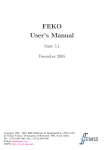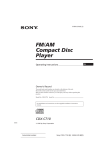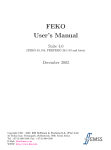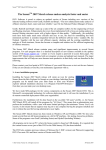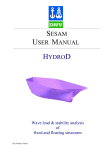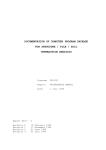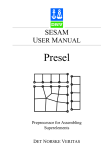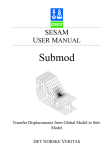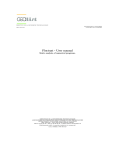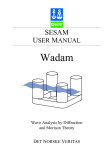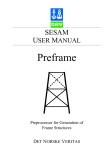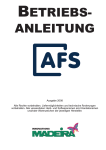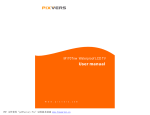Download Manager User Manual
Transcript
SESAM USER MANUAL Manager Managing SESAM Programs and Files DET NORSKE VERITAS SESAM User Manual Manager Managing SESAM Programs and Files October 1st, 2002 Valid from program version 5.3 Developed and Marketed by DET NORSKE VERITAS DNV Software Report No.: 95-7017 / Revision 2, October 1st, 2002 Copyright © 2002 Det Norske Veritas All rights reserved. No part of this book may be reproduced, in any form or by any means, without permission in writing from the publisher. Published by: Det Norske Veritas Veritasveien 1 N-1322 Høvik Norway Telephone: Facsimile: E-mail, sales: E-mail, support: Website: +47 67 57 99 00 +47 67 57 72 72 [email protected] [email protected] www.dnv.com If any person suffers loss or damage which is proved to have been caused by any negligent act or omission of Det Norske Veritas, then Det Norske Veritas shall pay compensation to such person for his proved direct loss or damage. However, the compensation shall not exceed an amount equal to ten times the fee charged for the service in question, provided that the maximum compensation shall never exceed USD 2 millions. In this provision “Det Norske Veritas” shall mean the Foundation Det Norske Veritas as well as all its subsidiaries, directors, officers, employees, agents and any other acting on behalf of Det Norske Veritas. Table of Contents 1 INTRODUCTION ............................................................................................................1-3 1.1 Manager — Managing SESAM Programs and Files....................................................................... 1-3 1.2 Manager in the SESAM System ...................................................................................................... 1-3 1.3 How to read the manual ................................................................................................................... 1-5 1.4 Status List ........................................................................................................................................ 1-5 2 FEATURES OF MANAGER ..........................................................................................2-1 3 USER’S GUIDE TO MANAGER ...................................................................................3-1 3.1 Starting Manager.............................................................................................................................. 3-2 3.1.1 Manager on PC .................................................................................................................. 3-2 3.1.2 Manager on Unix............................................................................................................... 3-2 3.2 Basic Procedure, Menu and Toolbar of Manager ............................................................................ 3-2 3.2.1 Basic Procedure................................................................................................................. 3-2 3.2.2 Menu.................................................................................................................................. 3-3 3.2.3 Toolbar .............................................................................................................................. 3-4 3.3 Managing Projects ........................................................................................................................... 3-5 3.4 Modelling......................................................................................................................................... 3-7 3.4.1 Modelling First Level Superelement — Prefem and Preframe ......................................... 3-7 3.4.2 Conceptual Modelling — Genie........................................................................................ 3-9 3.4.3 Tubular Joint Modelling — Pretube................................................................................ 3-10 3.4.4 Superelement Modelling — Presel.................................................................................. 3-10 3.4.5 Sub-modelling — Submod.............................................................................................. 3-12 3.4.6 Hydrodynamic Modelling — Prewad ............................................................................. 3-14 3.5 Hydrodynamic Analysis and Loads............................................................................................... 3-14 3.5.1 Wave Loads on Jackets — Wajac ................................................................................... 3-15 3.5.2 Wave Loads on General Structures — Wadam............................................................... 3-15 3.5.3 Loads on General Structures — Waveship ..................................................................... 3-16 3.6 Structural Analysis......................................................................................................................... 3-17 3.6.1 Linear Structural Analysis — Sestra ............................................................................... 3-17 3.6.2 3.6.3 3.6.4 Nonlinear Structural Analysis — Advance ..................................................................... 3-20 Structure-Pile-Soil Interaction Analysis — Sestra and Splice ........................................ 3-22 Mooring Analysis — Mimosa ......................................................................................... 3-23 3.7 Postprocessing Results................................................................................................................... 3-23 3.7.1 Code Checking Frame Structures — Framework ........................................................... 3-23 3.7.2 General FE Results Presentation — Postfem .................................................................. 3-24 3.7.3 General FE Results Presentation — Xtract ..................................................................... 3-26 3.7.4 Statistical Response Processing — Postresp ................................................................... 3-26 3.7.5 Presentation of Sectional Results — Cutres.................................................................... 3-27 3.7.6 Code Checking Stiffened Plate Structures — Platework ................................................ 3-28 3.7.7 Stochastic Fatigue of Shell/Plate Structures — Stofat .................................................... 3-29 3.7.8 Presentation of Results from Non-Linear Analysis — Advance_Post............................ 3-29 3.8 Utility Run ..................................................................................................................................... 3-30 3.9 Controlled and Non-Controlled Programs ..................................................................................... 3-32 3.10 Setting Options............................................................................................................................... 3-34 3.11 Command Line Arguments............................................................................................................ 3-36 3.12 Command Input Mode ................................................................................................................... 3-36 3.13 Logging (Journalling) .................................................................................................................... 3-38 3.14 Batch Queue Execution.................................................................................................................. 3-38 4 EXECUTION OF MANAGER ....................................................................................... 4-1 4.1 Program Execution........................................................................................................................... 4-1 4.2 Root Directory, Project Directories and Files.................................................................................. 4-1 4.3 Interface Files and Program related Files ........................................................................................ 4-2 5 COMMAND DESCRIPTION ......................................................................................... 5-1 FILE ................................................................................................................................................. 5-2 PROJECT......................................................................................................................................... 5-3 RUN ................................................................................................................................................. 5-5 SET .................................................................................................................................................. 5-7 HELP.............................................................................................................................................. 5-13 EXIT .............................................................................................................................................. 5-14 APPENDIX A TUTORIAL EXAMPLES............................................................................ A-1 A1 Superelement Analysis.................................................................................................................... A-1 A2 Superelement Analysis — Splitting Input to Preframe and Prefem ............................................... A-2 A3 Preframe, Wajac, Sestra + Sestra, Prepost and Framework............................................................ A-4 SESAM Program version 5.3 Manager 01-OCT-2002 1 INTRODUCTION 1.1 Manager — Managing SESAM Programs and Files 1-3 SESAM is an integrated and comprehensive software system for hydrodynamic and structural analysis. Through a menu and dialog box driven user interface Manager provides easy access to SESAM. Analyses are organised in projects. Files pertaining to a specific analysis project are managed and kept in a project directory (folder). Execution of the individual SESAM programs is controlled by checking consistency and completeness of data. Manager will for several programs establish parts of or all input required. For example, you need not manually create an input file for a linear static structural analysis using Sestra. Manager establishes the suitable input. The automatically established input also serves the purpose of a template for more complex input. The purpose of Manager is, therefore: • To provide an intuitive and easy access to the SESAM programs • To ease the program execution and establish parts of the input • To manage the SESAM files related to analysis projects Manager is available on the following operating systems: • Windows NT, 2000 and XP, hereafter referred to as PC • OSF/Motif X Window as available on workstations or servers based on Unix 1.2 Manager in the SESAM System Manager is normally depicted as a long horizontal box on top of the SESAM Overview. Figure 1.1 shows the Manager box magnified and how the program accesses the SESAM programs. Manager 1-4 SESAM 01-OCT-2002 1.1 Figure 1.1 Manager controls SESAM programs Program version 5.3 SESAM Program version 5.3 1.3 Manager 01-OCT-2002 1-5 How to read the manual Chapter 2 FEATURES OF MANAGER contains a description of the basic features of Manager. Chapter 3 USER’S GUIDE TO MANAGER explains how to start the various tasks of an analysis. Such tasks may be modelling, structural analysis and postprocessing. The chapter only explains features of Manager. Features pertaining to the individual SESAM programs are covered by the user manuals of these programs. Chapter 4 EXECUTION OF MANAGER provides information on the file and directory structure used in Manager for organising the project files. Chapter 5 COMMAND DESCRIPTION describes the line-mode commands (a command reference). Appendix A TUTORIAL EXAMPLES includes a few examples of command input files for Manager. 1.4 Status List There exists for Manager (as for all other SESAM programs) a Status List providing additional information. This may be: • Reasons for update (new version) • New features • Errors found and corrected • Etc. Use the program Status for looking up information in the Status List: In Manager click . Then give File | Read Status List and select Manager (or any other program for which you want to view the Status List.) In the Status List Browser window narrow the number of entries listed: • Entries relevant to a specific version only • Entries of a specific type, e.g. Reasons-for-Update • Entries containing a given text string Click the appropriate entry and read the information in a Print window. Manager 1-6 SESAM 01-OCT-2002 Program version 5.3 SESAM Program version 5.3 2 Manager 01-OCT-2002 2-1 FEATURES OF MANAGER Through Manager you can: • Create new and open existing analysis projects An ‘analysis project’ in this context embrace all tasks and data involved in a single hydrodynamic and/or structural analysis, from modelling, through analysis to postprocessing. A typical design project will often require several ‘analysis projects’, e.g. one for static analysis, one for free vibration analysis and one for forced response analysis. • Start and control the execution of appropriate SESAM programs For some programs Manager will establish the relevant input or a template for such. • Copy, rename and delete a project as well as compress a project by deleting selected files • Set certain master data such as common view point for model displays, plot format, editor to use for editing/viewing files, etc. • Open the SESAM web page and download site • Run a sequence of programs automatically, e.g. a complete analysis from modelling through analysis to postprocessing. See Chapter 3 for more details. Manager 2-2 SESAM 01-OCT-2002 Program version 5.3 SESAM Program version 5.3 3 Manager 01-OCT-2002 3-1 USER’S GUIDE TO MANAGER This user’s guide explains: • How to start Manager: Section 3.1 • Basic procedure, menu and toolbar of Manager: Section 3.2 • How to open new and manage existing analysis projects: Section 3.3 • How to start modelling: Section 3.4 • How to run hydrodynamic analysis: Section 3.5 • How to run structural analysis: Section 3.6 • How to start postprocessing results: Section 3.7 • How to start any SESAM program outside the direct control of Manager (Utility | Run): Section 3.8 • About controlled and non-controlled programs: Section 3.9 • How to set various options for the project: Section 3.10 • Command line arguments of Manager: Section 3.11 • How to use the command line interface of Manager and using a Manager command input file for running a sequence of programs, e.g. modelling, analysis and postprocessing: Section 3.12 and Section 3.13 Manager SESAM 3-2 01-OCT-2002 3.1 Starting Manager 3.1.1 Manager on PC Program version 5.3 Start Manager from the Start menu: Programs | SESAM | SESAM Manager or double-click the SESAM icon on your screen: 3.1.2 . The window shown in Figure 3.1 will appear. Manager on Unix Start Manager by the command manager in lower case. 3.2 Basic Procedure, Menu and Toolbar of Manager 3.2.1 Basic Procedure Manager basically has the same functionality on PC and Unix although its appearance differs slightly. Figure 3.1 shows the appearance of Manager on PC. 3.1 Menu bar Toolbar Information from Manager Figure 3.1 The Manager window Very briefly, performing a SESAM analysis involves performing a selection of the following steps. 1 Open a new project by Project | New or an existing project by Project | Open. SESAM Manager Program version 5.3 01-OCT-2002 3-3 2 Set various options for the project by Options | ‘relevant option’. 3 Create a model (or first level superelement) through Model | ‘appropriate choice’. Repeat this for all 1st level superelements. 4 Assemble first level superelements to form the complete model through Model | Superelement Handling Presel. 5 Calculate hydrodynamic loads through Load | ‘appropriate choice’. 6 Perform structural analysis through Analysis | Linear Analysis Sestra. 7 Perform structure-pile-soil interaction analysis through Analysis | Structure Pile Soil. 8 Postprocess results through Result | ‘appropriate choice’. 9 SESAM programs not controlled (see Section 3.9 about controlled and not controlled programs) by Manager may be run through Utility | Run. 10 Find how to get SESAM support through Help or File | Open Webpage. 11 Close a project by Project | Close. 12 Exit Manager by File | Exit. Note: You cannot run SESAM programs without opening a project first. All files related to a project will be stored on the same directory and have pre-defined names (except that Utility | Run allows user defined file names); see Section 4.3. 3.2.2 Menu The menu bar of Manager (see Figure 3.1) offers the following: File for editing files, setting up printer, saving defaults and exiting Manager Project for opening new and existing projects, closing projects and managing projects in general Model for starting a preprocessor for modelling the structure and hydrodynamic properties Load for running programs for hydrodynamic analysis Analysis for running programs for structural analysis Result for starting results postprocessing Utility for starting execution of any SESAM program outside the direct control of Manager Options for setting various project options Help for information on whom to contact about program support Manager SESAM 3-4 01-OCT-2002 Program version 5.3 Note: Only menus relevant at the current stage in the analysis process are accessible. Other menus are grayed out (Options | Enable all menus will enable all menus). For example, before you open a project you cannot start any program and menus for starting programs are grayed out. 3.2.3 Toolbar The toolbar (see Figure 3.1) provides buttons for quick access to certain tasks. The buttons are: Start Status List program = Help | Status List Toggle command input mode; see Section 3.12 Open and read command input file Close command input file Create new project = Project | New Open existing project = Project | Open Close project = Project | Close Edit a file = File | Edit for editing any file Start frame modeller = Model | Frame Preframe Start general modeller = Model | General Prefem or Start superelement assembling = Model | Superelement Handling Presel Start modeller for general hydrodynamic analysis = Model | Hydro Modelling Prewad Start wave load calculation for frame model = Load | Wave Loading Wajac Start structure-pile-soil interaction analysis = Analysis | Structure Pile Soil Start linear structural analysis = Analysis | Linear Analysis Sestra Start result postprocessing of frame model = Result | Frame Framework Start general result postprocessing = Result | General Xtract Start statistical response postprocessing = Result | Response Postresp Note: Only buttons relevant at the current stage in the analysis process are accessible or shown. SESAM Program version 5.3 3.3 Manager 01-OCT-2002 3-5 Managing Projects First decide where to put your project files. This is done by Project | Root directory which opens the dialog box shown in Figure 3.2. This only need to be done when changing the root directory. 3.2 Figure 3.2 Set root directory Open a new project by Project | New. Figure 3.3 shows the Create New Project dialog box as well as the Structure Type and Set Project Root Directory dialog boxes. The choice between General and Frame type of structure will only influence some default choices and not in any way limit the analysis features available. Enter a project name (without spaces) and optionally a description and click OK. Prior to creating the new project you may change the root of the project directory (folder); see Section 4.2. 3.3 Figure 3.3 Create new project Open an existing project by Project | Open. Figure 3.4 shows the Open Existing Project dialog box. Note: Unless both a project directory and a project file with the given name exist, see Section 4.2, the project cannot be opened. Manager 3-6 SESAM 01-OCT-2002 Program version 5.3 3.4 Figure 3.4 Open existing project A project is closed by Project | Close. All data and settings pertaining to the project will be saved. During as well as at completion of a project you may want to compress the project by deleting less important files or deleting the entire project. This may be done by Project | Delete provided that no project is open, i.e. close the current project first. In the Delete Project dialog box shown in Figure 3.5 the Scope for deletion has been set to Selected files. This involves that a list of file types appears and which file types to delete may be checked. The choice shown in the figure deletes all files except the Results Interface File plus listing (print) files (LIS files) as well as all files neccessary for reproducing the analysis (JNL and INP files). 3.5 Figure 3.5 Delete selected files of a project SESAM Program version 5.3 3.4 Manager 01-OCT-2002 3-7 Modelling To access the Model menu you must open a project first. The Model menu offers the following options: • General Prefem for starting the general FE modeller Prefem • Concept Genie for starting the conceptual modeller Genie • Frame Preframe for starting the frame modeller Preframe • Tubular Joint Pretube for starting modelling of tubular joints using Pretube • Superelement Handling Presel for starting assembling superelements to form the complete model using Presel • Hydro Modelling Prewad for starting hydrodynamic modelling for general structures (radiation/diffraction theory) using Prewad • Sub-Modelling Submod for sub-modelling using Submod • View Model for viewing the model using Viewer (As Viewer is being replaced by Xtract you may want to use Xtract instead. To start Xtract use Options | Enable all menus followed by Result | General Xtract.) • Edit Program Files for editing a file, e.g. a command log (journal) file 3.4.1 Modelling First Level Superelement — Prefem and Preframe First decide which SESAM preprocessor to use: e.g. the general FE modeller Prefem or the specialised frame (jacket) modeller Preframe. (See Section 3.4.3 for modelling tubular joints using Pretube.) Then give the Model | ‘appropriate choice’ and a type of dialog box as shown in Figure 3.6 appears. a For a new project the Database status will, by default, be New and the superelement number will be 1. If a model with the same superelement number already exists the Database status will, by default, be Old. Selecting Database status New for an existing model will involve overwriting the existing model. Selecting Old when no model exists cannot be done. b By default, Write superelement on exit will be switched on which means that when leaving the preprocessor the Input Interface File (T-file) will be written (T1.FEM when superelement number is 1). c By default, no Command input file will be used. You may, however, decide to prepare all or part of the program input beforehand using an editor and saving this data in a file called for example Model_input.JNL. Select this file to be read and processed by setting Command input file to File name and selecting the appropriate input file. The input file may be edited before processing by clicking Edit input file. d You may choose to exit the program once the Command input file has been processed or continue modelling (or merely view the model) by checking Run interactively after command input file processing. Manager 3-8 SESAM 01-OCT-2002 Program version 5.3 3.6 Figure 3.6 General modelling — Prefem Clicking OK will start execution of the appropriate modeller. See the user manual of the appropriate modeller on how to create the model. Provided that Write superelement on exit has been checked an Input Interface File (Tn.FEM where n is the superelement number) will be written when using the EXIT command inside the program. This file is the model to be analysed, alternatively a part of the model if superelement modelling is performed. Note: Exiting the preprocessor by the button (or Alt+F4) involves no writing of the Input Interface File, i.e. overriding the setting of Write superelement on exit. You may through Model | Edit Program Files review the command log (journal) file of the modeller. SESAM Program version 5.3 3.4.2 Manager 01-OCT-2002 3-9 Conceptual Modelling — Genie Note: Genie is currently only available on PC. Give Model | Concept Genie to open the dialog box shown in Figure 3.7. The contents of the dialog box is similar to that of Prefem and Preframe. Genie controls the execution of wave loading (Wajac), structural analysis (Sestra and Splice) and postprocessing (Xtract and Framework). This feature of Genie to some extent makes the use of Manager superfluous. You may therefore find it more convenient to start Genie directly (i.e. outside Manager) from the Start menu: Programs | SESAM Genie | SESAM Genie or double-click the Genie icon on your screen: . 3.7 Figure 3.7 Concept modelling — Genie Manager 3-10 3.4.3 SESAM 01-OCT-2002 Program version 5.3 Tubular Joint Modelling — Pretube Give Model | Tubular Joint Pretube to open the dialog box shown in Figure 3.8. Compared with the dialog box of the general and frame modellers, see Figure 3.6, it includes two more fields: • Weld Type for choosing between solid and shell elements in the weld zone • Length Unit for choosing between mm, m, cm and inch as modelling unit Set the number of the top level superelement as explained in Section 3.4.4. Prior to doing so the top level superelement number will be shown as a question mark (?). Provided that Write all on exit has been checked all first level superelements plus the whole assembly (a second level superelement) will be written when exiting the program using the EXIT command. 3.8 Figure 3.8 Tubular joint modelling — Pretube 3.4.4 Superelement Modelling — Presel The dialog box of the modellers includes the button Superelement which will open a new dialog box for setting Superelement Options; see Figure 3.9. (This dialog box may also be opened by Otions | Superelement.) A new project will, by default, be a Direct analysis meaning that the superelement technique will not be used and a single first level superelement will constitute the complete model. The Superelement Options dialog box may be used to change the number of the First level superelement from the default 1 to any other number and still perform a Direct analysis. The Superelement Options dialog box is, however, normally relevant only when you want to use the superelement technique. Do a superelement analysis as follows: select Superelement analysis, set the number of the Top level superelement (in Figure 3.9 the number 1000 has been chosen), set the First level SESAM Program version 5.3 Manager 01-OCT-2002 3-11 superelement number (or accept the default 1), and click OK. The Superelement Options dialog box will then close and you are back to the dialog box of the modeller. 3.9 Figure 3.9 Set superelement number For each new first level superelement to be created you need to open the Superelement Options dialog box and change the number of the First level superelement. Having created all first level superelements they must be assembled to form the complete model. Give Model | Superelement Handling Presel and the dialog box shown in Figure 3.10 appears. 3.10 Figure 3.10 Assemble first level superelements to form the complete model — Presel By default, a Command input file named Default has been selected. This file will read all first level superelements found on the project directory into the Presel database thereby removing the need for giving the READ command inside Presel. Otherwise, the functionality of the Superelement handling dialog box is the same as for the dialog of the first level superelement modeller. Manager 3-12 3.4.5 SESAM 01-OCT-2002 Program version 5.3 Sub-modelling — Submod Submod is SESAM’s program for extracting displacements from a global model (for which an analysis already has been performed and a results file exists) and apply these as prescribed displacements at the boundary of a sub-model. Typically, the sub-model covers a part of the global model and has a finer mesh to produce more accurate results. The sub-model may also incorporate minor geometry changes. Preconditions for running Submod are: • A global analysis must already have been performed, i.e. there exists a Results Interface File. • A sub-model (local model) has been created with prescribed type of boundary conditions at its edges. • The global and sub-model are parallel projects, i.e. they have the same root directory. SESAM’s sub-modelling technique is available from Manager through Model | Sub-modelling Submod. The dialog box, see Figure 3.11, allows making the appropriate choices for how to extract displacements from a global model and apply these to the sub-model: a Let Analysis type be Specify rather than User defined. In the latter case you will have to edit an input file. b Select the appropriate global project from the Global project list box. c Specify the Global top superelement number (may well be the same as the one of the sub-model). d Set Global superelement scope to All or Specify. The latter case is for limiting the search for match in the global model to certain superelements in order to speed up the process. This narrowing of the search is only important for rather large global analysis models. e Adjust the Coordinate tolerance if needed (determines match between global model and sub-model). f Select either Node to Node or Node to Element matching: — Node to Node matching implies picking displacements from nodes of the global model that are within the coordinate tolerance away from corresponding nodes of the sub-model. — Node to Element matching implies picking displacements from within the elements of the global model. Normally, the Node to Element matching is the most suitable method as it does not require matching between the boundary nodes of the sub-model and global model nodes. g Check the Mix 3 and 6 Dof box if you have a sub-model containing nodes with 3 degrees of freedom (membrane and solid elements) and a global model with 6 degrees of freedom (shell elements). Having made all the appropriate choices click Run sub-modelling to start Submod. A successful Submod run will produce a revised Input Interface File (Tn.FEM files where n is the number of the sub-model superelements). The revision is that prescribed (specified) displacements have been added. This revised model may then be analysed in a standard Sestra execution. SESAM Manager Program version 5.3 01-OCT-2002 3.11 a f g b c d e Figure 3.11 Sub-modelling — Submod 3-13 Manager 3-14 3.4.6 SESAM 01-OCT-2002 Program version 5.3 Hydrodynamic Modelling — Prewad If you want to use Wadam to compute motion of and/or wave loads on a structure you need to give hydrodynamic and other data, i.e. the analysis control data of Wadam. This is available through Model | Hydro Modelling Prewad. The dialog box shown in Figure 3.12 appears. It has similar functionality as the dialog box of the modellers; see Section 3.4.1. In the case of Prewad you will normally have a Command input file containing the complete input in which case there is no need to check the Run interactively after command input file processing box. The Dataset number that identifies the input to Wadam may be changed from the default value of 1. Check the Write dataset on exit to produce the Wadam analysis control data (Wadam#.FEM where # is the dataset number). If you want Manager to start Wadam once the Prewad execution has finished then check the Run wave load analysis after Prewad box. If you do not check this box then run Wadam as described in Section 3.5.2. 3.12 Figure 3.12 Hydrodynamic modelling for radiation/diffraction theory — Prewad and Wadam 3.5 Hydrodynamic Analysis and Loads Under Load in the menu bar the following options are available: • Wave Loading Wajac for wave load calculation for frame structures • Wave Loading Wadam for motion response and wave load calculation for general structures • Wave Loading Waveship for motion response and wave load calculation for ship structures • Edit Program Files for reviewing the print (listing) files SESAM Manager Program version 5.3 3.5.1 01-OCT-2002 3-15 Wave Loads on Jackets — Wajac Use Load | Wave Loading Wajac to open the Wajac dialog box. If you have already an analysis control data file for Wajac then specify this by selecting User defined input file as shown to the left in Figure 3.13. Click Run wave load analysis to start the Wajac execution. Alternatively, you may do as follows: • Generate a template for a Wajac analysis control data file by selecting the appropriate Input file template, e.g. Deterministic design wave, and clicking the Generate input file button as shown to the right in Figure 3.13. • Click the Edit input file button to enter an editor for modifying the Wajac analysis control data. • Leave the editor and click Run wave load analysis to start the Wajac execution. Note: A user specified input file will always be copied to a file named Wajac#.inp where # is the top level superelement number. Use Load | Edit Program Files to review the print (listing) of the program. 3.13 Figure 3.13 Wave load calculation for frame structures — Wajac 3.5.2 Wave Loads on General Structures — Wadam Once the hydrodynamic modelling has been performed (see Section 3.4.6) running a wave load analysis of a general structure using Wadam is simply done by using Load | Wave Loading Wadam to open the Wadam dialog box in which you specify the Dataset number and click OK. Use Load | Edit Program Files to review the print (listing) of the program. Manager 3-16 3.5.3 SESAM 01-OCT-2002 Program version 5.3 Loads on General Structures — Waveship Use Load | Wave Loading Waveship to open the Waveship dialog box. If you have already an analysis control data file for Waveship then specify this by selecting User defined input file as shown in Figure 3.14. Click Run wave load analysis to start the Waveship execution. Alternatively, you may select Generate template, click the Edit input file button, modify the input, exit the editor and click Run wave load analysis to start Waveship. Use Load | Edit Program Files to review the print (listing) of the program. 3.14 Figure 3.14 Wave load calculation for ships — Waveship SESAM Program version 5.3 3.6 Manager 01-OCT-2002 3-17 Structural Analysis Under Analysis in the menu bar the following options are available: • Linear Analysis Sestra for linear structural analysis • Nonlinear Analysis Advance for nonlinear structural analysis • Structure Pile Soil for structure-pile-soil interaction analysis • Mooring Analysis Mimosa for mooring analyis • Edit Program Files for reviewing the print (listing) files 3.6.1 Linear Structural Analysis — Sestra Give Analysis | Linear Analysis Sestra to open the dialog box for linear analysis. Static analysis and free vibration (eigenvalue) analysis are enabled through the dialog box. Dynamic forced response analysis in frequency and time domain requires the user to manually edit the Sestra input file to suit his purpose. • The default Analysis type is Static, refer to Figure 3.15. — Check the Datacheck only box if you only want to perform a datacheck in Sestra. — Check the Centre of gravity box if you want print of global mass matrix, coordinates of the centroid and mass matrix at the centroid. (Checking this box corresponds to MSUM=1 on CMAS record in Sestra input.) — Check the Split working files box if you want to use the split working file or parallel computation features. In this case you probably need to edit the input somewhat too (click Generate input file and thereafter Edit input file). — Check boxes under Store for postprocessing: Beam distributed loads are required to be stored (on the Results Interface File) if beam moment and force diagrams are to be displayed in Framework. Surface distributed loads are required to be stored if such loads are to be displayed in the postprocessing of result in Xtract. — Choose Equation solver. This choice should normally be Multifront as this is by far the most efficient solver in Sestra. — Check Prepare Postfem database if you want to use the Postfem postprocessor. In such case selecting result attributes to be stored on the database is relevant by clicking the Result attributes button. Note that Xtract has replaced Postfem as the general postprocessor of SESAM and should be your preferred postprocessor. You would only in certain cases need to use Postfem. — Clicking Generate input file and thereafter Edit input file prior to running the analysis allows you to modify the input. — Click Run Linear Analysis to start the analysis. Depending on the size of the model the analysis may require some time. Manager 3-18 SESAM 01-OCT-2002 Program version 5.3 3.15 Figure 3.15 Linear static structural analysis — Sestra • When selecting Eigenvalue type of analysis you need to choose method — Householder, Lanczos or Subspace Iteration — and Number of modes (eigenvalues) to compute; see Figure 3.16. — See above about the Datacheck only, the Split working files and the Prepare Postfem database boxes. — Click Run Linear Analysis to start the eigenvalue analysis. Depending on the size of the model the analysis may require some time. 3.16 Figure 3.16 Linear eigenvalue (free vibration) structural analysis — Sestra SESAM Program version 5.3 Manager 01-OCT-2002 3-19 During a Sestra run the Manager window is minimized and when the execution has completed the Manager window is restored. If the execution for some reason fails a pop-up window will appear with information on a possible cause of the failure. This information is an extract from the Sestra print file (listing) that contains additional information which may be of importance. Figure 3.17 shows three examples of such information. 3.17 Figure 3.17 Linear structural analysis failure information • If you have introduced a prefix for the results file by editing the RNAM command of the Sestra input file (rather than using Options | Result Prefix in Manager) then Manager will not recognise the results file and the message shown to the upper left of Figure 3.17 appears. • If your model lacks proper fixation in space or contains internal parts that are not fixed properly, e.g. due to improper use of hinges or non-structural beams, then the message shown to the lower left of Figure 3.17 appears. • If elements of your model lacks material data, beam cross section or shell/plate thickness then the message shown to the lower right of Figure 3.17 appears. Use Analysis | Edit Program Files to review the print (listing) of the program. It is sound QA practice to always check the analysis print file for possible warnings and error messages. You should also check the sum of reaction forces (at the end of the file) against the sum of loads (search for the text "sum of loads" corresponding to the top level superelement). Manager SESAM 3-20 3.6.2 01-OCT-2002 Program version 5.3 Nonlinear Structural Analysis — Advance Under Analysis | Nonlinear Analysis Advance there are two options: Generate Input and Nonlinear Analysis. These are explained in the following. • Generate Input — opens the dialog box shown in Figure 3.18 for converting an Input Interface File (a single file, normally T1.FEM, i.e. not a superelement model) to Advance input: 1 Click Translate FEM data to translate T1.FEM to Advance linear analysis input. The result is T1.inp. 2 Click Generate input file to create Advance input based on the chosen Analysis type and other data. The input is put in separate files: adv1.inp is the main file containing references to other files, T1.mat is the material file (edit by Edit material file) and T1.lcs is the load file (edit by Edit load file). Simple templates for the various analysis types are generated in these files. The files usually need further editing to incorporate more complicated nonlinear analysis concepts. 3 Options for Nodal Output, Element Output, Energy Output and Contact Output are written to the generated Advance input as requested by the check boxes. 3.18 The frame changes depending on chosen Analysis types Figure 3.18 Nonlinear structural analysis, generating Advance input • Nonlinear Analysis — opens the dialog box shown in Figure 3.19 for running Advance. Choose between generating Advance input from an Input Interface File by clicking Generate input file — which opens the dialog box shown in Figure 3.18 explained in the above item — and specifying an Advance input file in the edit box. There are four analysis sequences available: SESAM Program version 5.3 Manager 01-OCT-2002 3-21 a Datacheck and Analysis — involves a datacheck of the input file(s) using Advance_Pre and if successful followed by an equation solution using Advance. If the datacheck fails the user is notified through a pop-up window and the .dat file. Model information is stored in the .res file. b Datacheck only — stops after a datacheck of the input file(s) using Advance_Pre. c Analysis Only — involves an equation solution using Advance. A prerequisite for this analysis is that a successful datacheck has been performed. d Restart — involves a restart based on a previous successful analysis. All necessary results files of the previous analysis must be available in the project directory. The .res file of the previous analysis and the restart input file must be specified in the respective fields. Memory parameters and various other analysis options can be adjusted by clicking Analysis options. 3.19 Figure 3.19 Nonlinear structural analysis, running Advance Manager 3-22 3.6.3 SESAM 01-OCT-2002 Program version 5.3 Structure-Pile-Soil Interaction Analysis — Sestra and Splice Give Analysis | Structure Pile Soil to open the dialog box for structure-pile-soil interaction analysis. This is a combined linear structural analysis, using Sestra, and a non-linear pile-soil analysis, using Splice. This kind of analysis is relevant for all structures with pile foundation, typically jackets. The dialog box opens for running programs in sequence as follows (see Figure 3.20): • First select Structure reduction. Unless you have some specific requirements to the Sestra input accept the default input by clicking Generate template followed by Run Analysis. • Secondly, select Pile data to run Pilgen in order to produce the pile data file required by Splice. Select a previously prepared input file. Note that if the piles have been modelled in Preframe (together with the jacket) then this step should be skipped. • Thirdly, select Soil data to run Gensod in order to produce the soil data file required by Splice. Select a previously prepared input file. Alternatively, you may generate a template in two alternative forms (only API p-y curves or also t-z and q-z curves by API p-y/t-z/q-z curves) and edit this to suit your purpose. Note that if the soil has been modelled in Preframe (together with the jacket) then skip this step. • The non-linear pile-soil interaction analysis is performed in Splice by selecting Structure-Pile-Soil interaction. Select a previously prepared input file. Alternatively, you may generate a template in two alternative forms (Iterative solution or Incremental solution) and edit this to suit your purpose. • The final step is Structure retracking. Unless you have some specific requirements to the Sestra input accept the default input by clicking Generate template followed by Run Analysis. 3.20 Figure 3.20 Structure-pile-soil interaction analysis — Sestra and Splice Use Analysis | Edit Program Files to review the print (listing) of the programs (Sestra, Pilgen, Gensod and Splice). Note that the print file from the Sestra reduction is named SESTRA#RD.LIS while the print file from the retracking is named SESTRA#RT.LIS (# is the top level superelement number). SESAM Manager Program version 5.3 3.6.4 01-OCT-2002 3-23 Mooring Analysis — Mimosa Give Analysis | Mooring Analysis Mimosa to open the dialog box shown to the left in Figure 3.21. Click Run Mooring Analysis to run Mimosa interactively. Alternatively, click File name and select an input file that has been prepared in advance. 3.21 Figure 3.21 Mooring analysis — Mimosa 3.7 Postprocessing Results Under Result in the menu bar the following options are available: • Frame Framework for code checking frame structures • General Postfem for general FE results presentation, the old postprocessor • General Xtract for general FE results presentation, the new postprocessor • Response Postresp for statistical response processing (frequency domain) • Sectional Results Cutres for sectional results presentation • Plate Code Check Platework for code checking stiffened plate structures • Shell fatigue Stofat for stochastic fatigue analysis of shell/plate structures • Postprocessing Advance for presentation of results from a non-linear Advance analysis • Edit Program Files for editing a file, e.g. a command log (journal) file 3.7.1 Code Checking Frame Structures — Framework Give Result | Frame Framework to open the dialog box shown in Figure 3.22. By default the Database status is New and a Default Command input file will be established and processed. This involves opening the Results Interface File (FILE OPEN ...), transferring the superelement with the given Superelement key (FILE TRANSFER ...) and displaying the model. (For a direct analysis, i.e. only a single superelement, the Superelement key edit box is irrelevant and will not be shown.) Manager 3-24 SESAM 01-OCT-2002 Program version 5.3 If you do not use a Command input file (neither the Default nor a file of your own) then the first two commands to give in Framework will be FILE OPEN and FILE TRANSFER. If you have several first level superelements you may not know which Superelement key to select (it is not the same as the superelement number). You may then through Utility | Run (see Section 3.8) start Prepost and do as follows: • Open the Results Interface File using the command OPEN SIN prefix R# OLD READ-ONLY. — prefix is normally void in which case you give apostrophe-space-apostrophe (' '). — # is the top level superelement number. • Give the command PRINT SUPERELEMENT. • Go to the Message window (lower left of your screen) and see the table over superelements that are contained in the Results Interface File. Determine the proper Superelement key from this table. • Exit Prepost. Note that the given Superelement key will form a part of the name of the model file. To avoid confusion when the Default Command input file is not used the Superelement key should therefore preferably be consistent with the key given in the FILE TRANSFER command. If your Results Interface File has a prefix, i.e. it has a character string in front of the mandatory R of the file name, you must set this prefix through Options | Result Prefix or else the Default Command input file will not work. 3.22 Figure 3.22 Code checking frame structures — Framework 3.7.2 General FE Results Presentation — Postfem Give Result | General Postfem to open the dialog box shown to the left in Figure 3.23. A new Postfem database will be created (by a Prepost run in the background) provided that Database status is set to New. Database status Old presuppose that a Postfem database exists already. (Analysis of the dialog box should be left as Linear and Input mode should be left as Graphics.) SESAM Program version 5.3 Manager 01-OCT-2002 3-25 A Default Command input file will be established and processed. This involves selecting the top level superelement and displaying it. If your Results Interface File has a prefix, i.e. it has a character string in front of the mandatory R of the file name, you must set this prefix by clicking Result Prefix or else the Default Command input file will not work. Setting the prefix is also available through Options | Result Prefix. When Database status is New you may determine which result components the Postfem database should contain by clicking Result Attributes; see Figure 3.23. Note: If you select your own Command input file then this file must start with a blank line. This blank line is typically followed by the SELECT or BUILD commands. Further, note that the command log (journal) file from Postfem will not contain this blank line so before you use a command log file as Command input file insert the blank line. 3.23 Figure 3.23 General FE results presentation using Postfem Manager 3-26 3.7.3 SESAM 01-OCT-2002 Program version 5.3 General FE Results Presentation — Xtract Note: Xtract is currently only available on PC. Give Result | General Xtract to open the dialog box shown in Figure 3.24. By default the Database status is New. A Default Command input file will be established and processed. This involves opening the Results Interface File (R-file), selecting the top level superelement and presenting contours for the result component Nodes DISPLACEMENT ALL (of result case 1 by default). If your Results Interface File has a prefix, i.e. it has a character string in front of the mandatory R of the file name, you must set this prefix by clicking Result Prefix or else the Default Command input file will not work. Setting the prefix is also available through Options | Result Prefix. 3.24 Figure 3.24 General FE results presentation using Xtract 3.7.4 Statistical Response Processing — Postresp Give Result | Response Postresp to open the dialog box shown in Figure 3.25. A Default Command input file will be established and processed. This involves opening the Hydrodynamic Results Interface File (Gfile) in SIF-format. If your Hydrodynamic Results Interface File has a prefix, i.e. it has a character string in front of the mandatory G of the file name, you must set this prefix through Options | Result Prefix or else the Default Command input file will not work. SESAM Program version 5.3 Manager 01-OCT-2002 3-27 3.25 Figure 3.25 Statistical response processing — Postresp 3.7.5 Presentation of Sectional Results — Cutres Give Result | Sectional Results Cutres to open the dialog box shown in Figure 3.26. By default the Database status is New. A Default Command input file will be established and processed. This involves opening the Results Interface File (FILE OPEN SIN-DIRECT-ACCESS ...) and creating an assembly of 9 linearly distributed sections in the X-direction of the top level superelement (CREATE ASSEMBLY-OFSECTIONS SECTIONS LINEAR ; 8). This Default Command input file may not be according to your needs in which case you should select another Command input file or None. If your Results Interface File has a prefix, i.e. it has a character string in front of the mandatory R of the file name, you must set this prefix through Options | Result Prefix or else the Default Command input file will not work. 3.26 Figure 3.26 Presentation of sectional results — Cutres Manager 3-28 3.7.6 SESAM 01-OCT-2002 Program version 5.3 Code Checking Stiffened Plate Structures — Platework Give Result | Plate Platework to open the dialog box shown in Figure 3.27. By default the Database status is New and a Default Command input file will be established and processed. This involves opening the Results Interface File (READ SIN-DIRECT-ACCESS ...). If your Results Interface File has a prefix, i.e. it has a character string in front of the mandatory R of the file name, you must set this prefix through Options | Result Prefix or else the Default Command input file will not work. 3.27 Figure 3.27 Code checking stiffened plate structures — Platework SESAM Program version 5.3 3.7.7 Manager 01-OCT-2002 3-29 Stochastic Fatigue of Shell/Plate Structures — Stofat Give Result | Shell fatigue Stofat to open the dialog box shown in Figure 3.28. By default the Database status is New and a Default Command input file will be established and processed. This involves opening the Results Interface File (FILE OPEN ...), transferring the superelement with the given Superelement key (FILE TRANSFER ...) and displaying the model. (For a direct analysis, i.e. only a single superelement, the Superelement key edit box is irrelevant and will not be shown.) If your Results Interface File has a prefix, i.e. it has a character string in front of the mandatory R of the file name, you must set this prefix through Options | Result Prefix or else the Default Command input file will not work. 3.28 Figure 3.28 Stochastic fatigue analysis of shell/plate — Stofat 3.7.8 Presentation of Results from Non-Linear Analysis — Advance_Post An Advance analysis produces a results file with extension .res. Rather than using Xtract, the general postprocessor of SESAM, a special purpose postprocessor is used: Advance_Post. Give Result | Postprocessing Advance to open the dialog box shown in Figure 3.29. The Advance results file will appear. Use the browser button to select another results file. The dialog box opening by clicking Advance Options is for for adjusting various memory parameters. Only the Postprocessor memory and Postprocessor buffer parameters are relevant in this case. Adjust these if the default parameters are insufficient for your case. Note: Exceed (version 6.0 or higher) must be running for Advance_Post to be accessed. Manager 3-30 SESAM 01-OCT-2002 Program version 5.3 3.29 Figure 3.29 Presentation of results from non-linear analysis — Advance_Post 3.8 Utility Run The Model, Load, Analysis and Result menus provide access to the controlled (see Section 3.9) programs. The non-controlled programs are accessed through the menu Utility | Run. This menu may also be used if you want to overrule Manager’s convention for file names for controlled programs. Moreover, if you want to use the partly controlled auxiliary program Prepost to manipulate the Results Interface File, e.g. converting it from Norsam (SIN) to Formatted (SIF), you must use Utility | Run. (The only controlled execution of Prepost is for creating the Postfem database.) Finally, Utility | Run allows you to set other options for the program execution including modifying directly the command line arguments. These arguments are program dependent settings controlling the program execution; see the individual user manuals for more information on this. Note: As a generic tool the various choices and options in the Utility | Run dialog box may not be relevant for a given program. Giving Utility | Run opens the dialog box shown in Figure 3.30. The alphabetic list below refers to the figure. a In the Program field you may select any SESAM program available to you. b Select other than the official version, e.g. a development version. c Select Graphics Input, Windows or Background. Graphics is the graphical user interface of progarms like Prefem, Preframe and Presel while Windows is the graphical user interface of programs like Framework and Cutres. Background is for programs like Sestra and Wajac. SESAM Manager Program version 5.3 01-OCT-2002 3-31 d Choose to use the defaults for view point and plot or not. Click Startup and Plot to modify these default settings (equivalent to Options | Program Startup and Options | Plot respectively). e Specify New or Old Database and give the Prefix and Name of the database file. f Select a Command input file if desired. g The appearance of the Utility | Run dialog box will to some extent depend on the selected program. To exemplify this the dialog box for Sestra is also shown in Figure 3.30. The fields for Database and Command Input File are irrelevant and have been removed. Some new fields for input and output files appear. 3.30 a) Select a Program b) Select other than the official version, give name here c) Select Run mode d) Use default view point (Startup) and plot settings or modify e) New or Old Database, Prefix and Name of file f) Use Command input file? g) The dialog box appearance depends on the program Figure 3.30 Running programs through Utility | Run Manager SESAM 3-32 3.9 01-OCT-2002 Program version 5.3 Controlled and Non-Controlled Programs Most SESAM programs are controlled but some are not. Controlled means that: 1 Manager will, to some extent, check the consistency and completeness of data before executing the program. 2 Files read and written by the program will be named according to Manager’s convention which is explained in Section 4.3. 3 Whether or not an execution is successful is checked and an appropriate message given. Table 3.1 and Table 3.2 below provide details on the control exercised by Manager over the individual programs. Note: The non-controlled programs are accessed through the menu Utility | Run (which can be used to run controlled SESAM program as well). See Section 3.8. Table 3.1 Manager control of SESAM main programs Main program Controlled? Comment Genie Partly Genie may be started from Manager but as Genie itself controls the execution of analysis and postprocessing you may find it more convenient to start Genie directly; see Section 3.4.2. Genie also has its own file naming convention. Patran-Pre No Prefem Yes Preframe Yes Presel Yes Pretube Yes Submod Yes Wadam Yes Wajac Yes Waveship Yes Wasim No Installjac No Simo No Sestra Yes Input for most cases is established through the Sub-modelling dialog box. Templates for input are established. Input for certain simple (and most common) analyses is established. SESAM Manager Program version 5.3 01-OCT-2002 3-33 Table 3.1 Manager control of SESAM main programs Main program Controlled? Comment Splice Yes Common dialog box for running Sestra reduction, Pilgen, Gensod, Splice and Sestra retracking. Templates for input are established. Advance Yes Input Interface File converted to Advance input and additional options given through dialog box. Advance_Pre run from same dialog box. Usfos No Mimosa Yes Riflex No Postresp Yes Postresp_Time No Xtract Yes Execution is detached from Manager. Postfem Yes Execution is detached from Manager. Framework Yes Execution is detached from Manager. Stofat Yes Execution is detached from Manager. Profast No Cutres Yes Execution is detached from Manager. Platework Yes Execution is detached from Manager. Concode No Proban No Only the frequency domain part of Postresp, i.e. not Postresp_Time Table 3.2 Manager control of SESAM auxiliary programs Aux program Controlled? Comment Advance_Pre Yes Run from same dialog box as Advance; see this. Advance_Post Yes Bpopt Partly Run from Prefem dialog box. For other purposes use Utility | Run. Pilgen Yes See Splice Gensod Yes See Splice Patses No Preaba No Postaba No Manager SESAM 3-34 01-OCT-2002 Program version 5.3 Table 3.2 Manager control of SESAM auxiliary programs Aux program Controlled? Precon No Prepost Partly Prewad Yes Status No Struses No Waloco No 3.10 Comment For creating a Postfem database it is run from the Postfem dialog box. Results Interface Files are if neccessary converted to SIN Direct access (NORSAM) format when starting Framework, Stofat, Platework, Cutres and Postresp. For other purposes use Utility | Run. Started through tool button Setting Options Under the Options menu the following options are available: • Enable All Menus / Activate Menu Check for allowing all menu options to be selected. The need for this option is explained by the following: Manager allows selecting a menu option only when data (files) required to perform the corresponding program execution is available (controlled programs only). For example, unless a properly named Results Interface File exists the Result menu will be inaccessible (greyed out). In certain situations this control may limit SESAM’s flexibility. To amend this Enable All Menus will switch off this control. Manager will then allow options under the Result menu to be selected even when no Results Interface File exists and it is up to the user to decide whether this is a meaningful operation. • Keep Visible / Hide when Inactive toggles minimising Manager when Manager starts a program. Certain programs (typically preprocessors and analysis programs) are controlled by Manager until their execution has been completed. Other programs (typically postprocessors) are started and then detached. Manager is by default minised during execution of the former group. The option in question changes this behaviour. • Hide Command Line / Dump Command Line toggles dumping the command line arguments in the Manager window when starting a program. Command line arguments are program dependent settings controlling the program execution; see the user manuals for information on command line arguments available for the individual programs. The choices made in the dialog boxes for starting the various programs are passed on to the programs by means of command line arguments. E.g. when starting Prefem the following command line arguments may be used and will be dumped: /name="PREFEM1" /status=New /NOHEA /eye-x=0.5 /eye-y=-1.0 /eye-z=0.5 /PL-FO=WINDOWSPRINTER /interface=line /com-fil="TMPSGI_Prefem1_in" • Structure Type for setting Type of structure, also see Section 3.3. SESAM Program version 5.3 Manager 01-OCT-2002 3-35 • Superelement for selecting between Direct analysis and Superelement analysis and for setting superelement numbers, also see Section 3.4.4. • Result Prefix for setting a prefix (a preceding character string that optionally may include a directory specification) for the Results Interface File. This is useful if you want to run more than one analysis for the same model. • Result Format for selecting format of the Results Interface File. Note that if you select other than the SIN Direct access (NORSAM) format (which is the default choice) then the Results Interface File will automatically be converted (using Prepost) to NORSAM format when starting Framework, Stofat, Platework, Cutres and Postresp. It is, therefore, convenient as well as efficient to use the NORSAM format. However, you should convert the Result Interface File (using Prepost) to SIF Formatted for storage of results as the NORSAM format is not compatible over time (future versions of SESAM may not be able to access old NORSAM formatted files). • Program for specifying program versions: — Path for specifying a search path for locating versions of SESAM programs. If a specific program is not found in the first priority area then the second priority area will be searched and so on. — Executable for specifying the version of an individual program. You may for instance select a special version that you have stored somewhere on your computer or network. — Startup Options is the same as Eyepoint Directions below. • Eyepoint Directions for setting a common view point (eye direction) for all graphic programs. • Nonlinear Analysis for setting options: — Advance Analysis Options for settings options Advance; see Section 3.6.2. — Abaqus Analysis Options for settings options for Abaqus. • Result Database for determining which result components the Postfem database should contain; see Section 3.7.2. • Plot for selecting plot format that will be a default setting which may be changed inside the individual programs. Note that on PC the Windows-Printer format will send the plot directly to an on-line plotter. (Inside Postfem the plot format SESAM is the same as Windows-Printer.) • Editor for selecting editor to use. • Directories for reviewing and changing location of temporary files (e.g. Sestra working files). Manager SESAM 3-36 3.11 01-OCT-2002 Program version 5.3 Command Line Arguments When starting Manager several command line arguments can be used. The most important are: Manager starts with the specified directory as the project directory (as /PREFIX=directory if the PROJECT DIRECTORY command had been issued at startup). Create a new project with the specified name. Any existing project /NAME=name /STATUS=New with that name will be deleted first. /NAME=name /STATUS=Old Open an existing project with the specified name. Runs Manager with no graphical user interface. It will be able to proc/INTERFACE=LINE ess line mode commands only. /COMMAND-FILE=filename Manager reads the specified command input file at startup. Manager exits immediately after having performed its initialisation /FORCED-EXIT and after having executed the command input file specified on the command line. The arguments can be abbreviated uniquely, also at hyphens. For example, the following command line arguments may be used to set up a project, do a predefined analysis and exit: manager /NAME=project /STA=N /INTERF=L /C-F=C:\Sesamprj\project_in.jnl /Force or manager /PREFIX=directory /INTERF=L /C-F=C:\Sesamprj\project_in.jnl /Force Note: The address of the command input file should either contain a full path specification (as shown here: C:\Sesamprj\) or be relative to the directory where the project files are. When opening or creating a project Manager sets the directory containing the project files as the current directory. This happens before the command input file specified on the command line is opened. Note: It is necessary to insert directory paths in single-quotes on Unix because the slash character (/) doubles as a directory separator and command line argument separator. In fact, two sets of single-quotes must be used on Unix within each other (e.g. /PREFIX=''/user/project'') because the first set is stripped off by the command shell. 3.12 Command Input Mode The command input mode is available through the graphical user interface through the following toolbar buttons: Toggle command input mode Open and read command input file Close command input file (only visible when a command input file is open) When the command input mode is active Manager appears as shown in Figure 3.31. SESAM Manager Program version 5.3 01-OCT-2002 3-37 See Appendix A for examples of command input files. 3.31 Menu bar Toolbar Information from Manager Click commands or type commands Figure 3.31 The Manager window — command input mode Commands can be typed in the text field at the bottom and/or selected in the box at the right. The toolbar buttons at the right have the following functions: .. Aborts the current command # Inserts a new command and suspends the current command while the new is being completed // Selects the current default. A default is highlighted and can also be selected by Enter. ; Selects defaults as long as such are available ? Provides a simple help text ?? Provides more extensive help @ Continues reading a command input file @1 Reads the next line from a command input file The last two are only available when a command input file is open. For more information on how to navigate the command line interface see the Help menu. Manager 3-38 3.13 SESAM 01-OCT-2002 Program version 5.3 Logging (Journalling) When no project is open Manager menu choices and commands are logged to the file SESAM.JNL residing on the project root directory. When a project is open the logging is done to the file project.jnl also residing on the project root directory and where project is the name of the project in question. Note: In a certain situation the logging is done to SESAM.JNL instead of to project.jnl even though a project is open. This is when a file named project.jnl existed on the project root directory when the project was opened. Creating a command input file to Manager is most easily done by making a copy of the project.jnl file and editing it for your purpose. Note: Menu choices will be logged as the corresponding line mode command preceded by two percentage signs (making it a comment). Remove these percentage signs when establishing a command input file. Note: If you toggle command input mode, see Section 3.12, and either click commands in the right column or type them, see Figure 3.31, then the logging of commands matches the syntax of the command input file. 3.14 Batch Queue Execution The actual execution of Manager in batch (possibly with delayed execution) is not handled by Manager itself. This is accomplished by creating a command input file to Manager and using this in a shell script that starts Manager in line mode with the command input file as input (see Section 3.11). The shell script can then be executed in batch, possibly with a time delay. How this is done depends on the batch queue system used. This approach has been chosen because there is no standard batch queue facility on Unix and PC. SESAM Program version 5.3 Manager 01-OCT-2002 4 EXECUTION OF MANAGER 4.1 Program Execution 4-1 Manager is available on the following operating systems: • Windows NT, 2000 and XP, hereafter referred to as PC • OSF/Motif X Window as available on workstations or servers based on Unix 4.2 Root Directory, Project Directories and Files SESAM.DAT is a file containing fixed and user modifiable settings such as plot options, common view point for model displays and more. Settings are modified in Manager, for example by the Options menu. File | Save Defaults saves the current settings to this file. An editor may also be used to edit the file directly. If no SESAM.DAT file exists then it will be created with a set of default settings. On PC the SESAM.DAT file is found on the project root directory (where all project directories reside). On Unix it is found (or created) on the current directory (from where Manager is started) which is also the project root directory. On PC there is a SESAM.INI file residing on the C:\WINDOWS (or C:\WINNT) directory (the file is put there when installing SESAM). It contains reference to the location of the SESAM programs and licence (password) file (parameter SESAM_HOME) and to the project root directory (parameter SESAM_USER). See Section 3.3 for information on the project root directory. When a new project is opened Manager will open: • A file named project.mgr that contains project control information • A file named project.jnl for logging Manager menu choices and commands, see Section 3.13 • A new directory (folder) named project where project is the user given name of the project. The files will be located at the project root directory. The new directory will be a subdirectory of the project root directory. All files related to the project — i.e. Manager SESAM 4-2 01-OCT-2002 Program version 5.3 interface files and program related files — will be located at the subdirectory. (There will be no sub-subdirectories.) 4.3 Interface Files and Program related Files Manager is based on a convention for naming the files pertaining to the individual programs. Table 4.1 shows this file naming convention. The prefix part of the file names is normally not used in Manager (Options | Result Prefix is an exception to this; see Section 3.10). The character # used in the table means the superelement number, the dataset number or the superelement key depending on the case. Note: Starting programs from Utility | Run provides full flexibility in specify your own file names with prefixes. Table 4.1 File naming convention Program Prefem Preframe Presel Pretube Bpopt Submod Name Extension Comment Prefem# .jnl Command log (journal) file Prefem# .mod Model file (internal data base) Prefem .mlg PC only, file containing program messages Preframe# .jnl Command log (journal) file Preframe# .mod Model file (internal data base) Preframe .mlg PC only, file containing program messages Presel#DEF .jnl Command startup file Presel# .jnl Command log file (journal file) Presel# .mod Model file (internal data base) Presel .mlg PC only, file containing program messages Pretube# .jnl Command log file (journal file) Pretube# .mod Model file (internal data base) Pretube .mlg PC only, file containing program messages Bpopt#_IN .jnl Command startup file Bpopt .mlg PC only, file containing program messages Submod .inp Input file Submod .mod Model file (internal data base) Submod .mlg PC only, file containing program messages SESAM Manager Program version 5.3 01-OCT-2002 4-3 Table 4.1 File naming convention Program Prewad Wadam Wajac Waveship Sestra Gensod Pilgen Name Extension Comment Prewad# .jnl Command log file (journal file) Prewad# .mod Model file (internal database) Prewad .mlg PC only, file containing program messages Wadam# .fem Analysis Control Data (input file) made by Prewad Wadam# .lis Print file (listing file) Wajac# .inp Analysis Control Data (input file) Wajac# .lis Print file (listing file) Waveship .inp Input file Sestra# .inp Analysis Control Data (input file) Sestra# .lis Print file (listing file) Sestra#RD .lis Print file from reduction in structure-pile-soil interaction Sestra#RT .lis Print file from retracking in structure-pile-soil interaction Sestra# .mnt Maintenace file X .dhs Working files (normally deleted): X = D, E, F, G, H, S, R Gensod# .inp Input file Gensod# .lis Print file (listing file) Gensod .mlg PC only, file containing program messages Pilgen# .inp Input file Pilgen# .lis Print file (listing file) Pilgen .mlg PC only, file containing program messages M a n a ger SE SA M 4-4 01-OCT-2002 Program version 5.3 Table 4.1 File naming convention Program Splice Advance Mimosa Prepost Postresp Name Extension Comment Splice# .inp Input file Splice# .lis Print file (listing file) Splice .mlg PC only, file containing program messages Soil .10 Made by Gensod Load .09 Made by Pilgen Pile .07 Made by Pilgen Mindl .11 Restart .17 .adv Currently not used T1/adv .inp Main input file T1 .crd Input file (node and element definitions) T1 .lcs Input file (loads) T1 .mat Input file (materials) T1 .mod Input file .pre Currently not used T1/adv .res Advance results file Preaba .mlg PC only, file containing program messages Mimosa .inp Main input file for batch execution Prepost#_IN .jnl Command startup file Prepost .jnl Command log file (journal file) Prepost .mlg PC only, message file Postresp#DEF .jnl Command startup file Postresp# .jnl Command log file (journal file) Postresp# .mod Model file (internal data base) Postresp .mlg PC only, print file (listing file) SESAM Manager Program version 5.3 01-OCT-2002 Table 4.1 File naming convention Program Xtract Postfem Framework Stofat Cutres Platework Name Extension Comment Xtract_DEF .jnl Command startup file Xtract# .jnl Command log file (journal file) Xtract# .mod Model file (internal database) Postfem#DEF .jnl Command startup file Postfem# .jnl Command log file (journal file) Postfem# .dbs Data base (internal data base) Postfem# .ind Index file (pointers to internal data base) Postfem .mlg PC only, message file Framework#DEF .jnl Command startup file Framework# .jnl Command log file (journal file) Framework# .mod Model file (internal data base) Framework .mlg PC only, message file Stofat#DEF .jnl Command startup file Stofat# .jnl Command log file (journal file) Stofat# .mod Model file (internal data base) Stofat .mlg PC only, message file Cutres#DEF .jnl Command startup file Cutres# .jnl Command log file (journal file) Cutres# .mod Model file (internal data base) Cutres .mlg PC only, message file Platework#DEF .jnl Command startup file Platework# .jnl Command log file (journal file) Platework# .mod Model file (internal data base) Platework .mlg PC only, message file 4-5 Manager 4-6 SESAM 01-OCT-2002 Program version 5.3 SESAM Manager Program version 5.3 5 01-OCT-2002 5-1 COMMAND DESCRIPTION The hierarchical structure of the commands and numerical data is in the following documented by use of tables. The tables show how the command structure diverges into multiple choices. In the example of a command structure below A is followed by either B or C. B is followed by D only while C is followed by either E or F. Legal alternatives are, therefore, A B D, A C E and A C F. B D A E C F The characters A through F above represent COMMANDS (written in upper case) and parameters (written in lower case). Parameters are given values, typically names and numbers. In addition to the commands documented in the following there is a command LOOP that allows giving several subcommands of a main command without leaving the main command. This is a general functionality of the graphical user interface software used in Manager. In Manager this functionality has limited value. There are five commands in the command line interface of Manager: FILE for manipulation of files, see page 5-2 PROJECT for manipulation of projects, see page 5-3 RUN for execution of programs, see page 5-5 SET for specifications of how programs are to be executed, see page 5-7 HELP for getting help, see page 5-13 EXIT to leave Manager A typical command input file will start with a command creating or opening a project (unless a project has already been opened when commencing reading of the command input file), followed by some general settings (e.g. plot format and superelement setting) and finally several program runs. Each program run may be preceded by one or more SET commands specifying how to do the execution. Manager SESAM 5-2 01-OCT-2002 Program version 5.3 FILE FILE COPY old-name DELETE name RENAME old-name new-name new-name PURPOSE: The command manipulates files on the current directory. If a project is open, this is the directory containing the project files. If no project is open, this is the directory where the project directories are kept. PARAMETERS: COPY Make a copy of a file old-name The current file name, wild-cards may be used new-name The new file name DELETE Delete a file name The file name RENAME Rename a file NOTES: In all file commands, a slash (/) inside a file path will be converted to a backslash (\) when running on a PC and vice versa on Unix. This ensures portability of command input files from one platform to the other. SESAM Manager Program version 5.3 01-OCT-2002 5-3 PROJECT CLOSE PROJECT COPY old-name DELETE delete-name new-name ALL select-files DESCRIPTION description DIRECTORY directory NEW name OPEN name RENAME old-name new-name ROOT DIRECTORY directory description PURPOSE: The command manipulates projects. PARAMETERS: CLOSE Close an open project COPY Copies a project. This command is unavailable when a project is open. old-name The original project name new-name The new project name ALL Copy all files of the original project to the new project select-files Copy selected files only. Select several file names by enclosing them in parentheses. The options EXCLUDE, INCLUDE, ONLY and GROUP has little relevance here. DELETE Delete a project. This command is unavailable when a project is open. delete-name Name of the project to delete DESCRIPTION Change the description for the currently open project description The project description DIRECTORY Specify the directory where the project are located directory The directory name Manager SESAM 5-4 01-OCT-2002 Program version 5.3 NEW Create a new project name Name of the project OPEN Open an existing project RENAME Rename a project ROOT PROJECT ROOT DIRECTORY has the same function as PROJECT DIRECTORY. SESAM Manager Program version 5.3 01-OCT-2002 5-5 RUN program input-file input-file BUCKLING parameters DYNAMIC parameters FEM-TRANSLATION ADVANCE RUN PILE-SOIL-ANALYSIS HEAT-TRANSFER NATURAL-FREQUENCY parameters POST-PROCESSING input-file RESTART input-file STATIC parameters GENSOD input-file PILGEN input-file SPLICE input-file STRUCTURE-REDUCTION STRUCTURE-RETRACKING GENERATE-INPUT input-file GENERATE-INPUT input-file input-file HOUSEHOLDER SESTRA EIGENVALUE LANCZOS nmodes SUBSPACE-ITERATION STATIC WADAM dataset PURPOSE: The command runs (starts execution of) a program. PARAMETERS: program Select a program to run (Preframe, Presel, Wajac, etc.). For certain programs, e.g. Advance and Sestra, more specific information than a mere input file should be given. Manager 5-6 SESAM 01-OCT-2002 Program version 5.3 input-file Input file to the program (*.jnl file for Preframe and Presel, *.inp for Wajac, etc.) ADVANCE Run Advance as specified by subsequent data. BUCKLING Run a buckling analysis in Advance; see Section 3.6.2 for data to give. DYNAMIC Run a dynamic analysis in Advance; see Section 3.6.2 for data to give. FEM-TRANSLATION Translate T1.FEM to Advance linear analysis input, the result is T1.inp. HEAT-TRANSFER Run a heat transfer analysis in Advance. NATURAL-FREQUENCY Run a natural frequency (free vibration) analysis in Advance; see Section 3.6.2 for data to give. POST-PROCESSING Postprocess Advance results using Advance_Post. RESTART Restart an Advance analysis. STATIC Run a static analysis in Advance; see Section 3.6.2 for data to give. PILE-SOIL-ANALYSIS Run a structure-pile-soil interaction analysis involving Sestra, Pilgen, Gensod and Splice. GENSOD Run Gensod with given input file. PILGEN Run Pilgen with given input file. SPLICE Run Splice with given input file. STRUCTURE-REDUCTION Run a structure reduction in Sestra, either with a generated input file or a prepared one. STRUCTURE-RETRACKING Run a structure retracking in Sestra, either with a generated input file or a prepared one. SESTRA Run Sestra as specified by subsequent data. EIGENVALUE Run an eigenvalue (free vibration) analysis in Sestra using either Householder, Lanczos or Subspace Iteration. STATIC Run a static analysis in Sestra. WADAM Run a Wadam analysis using dataset 1 (Wadam1.FEM). NOTES: Some programs require certain settings (SET command) prior to their execution (RUN command). SESAM Manager Program version 5.3 01-OCT-2002 5-7 SET The SET commands falls into two categories: the general settings and the program specific settings. General settings: FILE-HANDLING AUTOMATIC USER-DEFINED ON COLOUR OFF VOID PLOT FORMAT format LANDSCAPE ORIENTATION PORTRAIT VOID PAGE-SIZE PROGRAM-PATH SET page-size path EYE-DIRECTION PROGRAM-STARTUP HEADER eye-x eye-y eye-z PROGRAM-DEFAULT ON OFF SIF-FORMATTED RESULT-FORMAT SIN-DIRECT-ACCESS SIU-UNFORMATTED RESULT-PREFIX STRUCTURE-TYPE SUPERELEMENT prefix FRAME GENERAL ANALYSIS-MODEL FIRST-LEVEL-SUPERELEMENT TEMPORARY-FILES directory DIRECT-ANALYSIS SUPERELEMENT-ANALYSIS supno topno Manager SESAM 5-8 01-OCT-2002 Program version 5.3 Program specific settings: ABAQUS-ANALYSIS ... (currently irrelevant) ADVANCE ... (see next page) COMMAND-LINE-ARGUMENT program arguments NAME program STATUS program FRAMEWORK SUPERELEMENT-KEY key-number PILE-SOIL-ANALYSIS SPLIT-WORKING-FILES DATABASE name NEW OLD ON OFF ALL-OFF ALL-ON POSTFEM RESULT ELEMENT GAUSSIAN specification NODAL SET RESET PREFEM OPTIMISE-SUPERELEMENT LENGTH-UNIT PRETUBE WELD-TYPE PREWAD DATASET PROGRAM-EXECUTABLE program SOLVER SESTRA SPLIT-WORKING-FILES ON OFF unit SHELL-ELEMENTS SOLID-ELEMENTS dataset-number OFFICIAL USER-DEFINED MULTIFRONT SUPERMATRIX ON OFF file SESAM Program version 5.3 Manager 01-OCT-2002 5-9 SET ADVANCE options: ANALYSIS GLOBAL-MODEL-FILE file MAIN-PROGRAM-BUFFER size MAIN-PROGRAM-MEMORY size NUMBER-OF-CPUS ncpu POSTPROCESSOR-BUFFER size POSTPROCESSOR-MEMORY size PREPROCESSOR-BUFFER size PREPROCESSOR-MEMORY size RESET-TO-DEFAULT-VALUES SET SCRATCH-DIRECTORY ADVANCE SOLVER directory SPARSE WAVEFRONT OFF DATACHECK ONLY ON CONTACT-OUTPUT OUTPUT ELEMENT-OUTPUT ENERGY-OUTPUT NODAL-OUTPUT ON ... OFF PURPOSE: The command sets conditions for how to execute the programs. The sub-command falls into two categories (split into separate tables above): • General settings • Program specific settings PARAMETERS: ABAQUS-ANALYSIS This option is irrelevant as Advance has replaced Abaqus. ADVANCE Set parameters controlling a subsequent Advance analysis: ANALYSIS Set parameters controlling the execution of Advance. See Section 3.6.2 for more information on these options and their default values. DATACHECK Choose between only datacheck (ONLY), datacheck plus analysis (ON) and only analysis (OFF) in Advance. Manager 5-10 SESAM 01-OCT-2002 Program version 5.3 OUTPUT Choose type of Advance output. COMMAND-LINE-ARGUMENT For a specific program set command line arguments. This is a text string with one or more arguments separated by one or more blanks. Each argument starts with a slash. For valid arguments see the individual program user manuals. If the string includes blanks enclose it in quotes. Example: '/STATUS=NEW /COMMAND-FILE=INPUT.JNL' DATABASE For a specific program set the name and status (new or old) of the program database. This command in only effective when a program is run from the line mode command interface and when user defined file handling is in effect (SET FILE-HANDLING USER-DEFINED). It is not effective when starting a program from its dialog box. The Utility | Run dialog performs this function in the graphical user interface. The database name will then appear as default in the Utility | Run dialog box. FILE-HANDLING Choose between AUTOMATIC and USER-DEFINED file handling. USER-DEFINED file handling implies that the user must control all file naming and file conversion. The commands SET DATABASE and SET RESULT-PREFIX can be used to control database names. AUTOMATIC file handling involves that Manager will name all relevant files and automatically perform the required file conversions. Note: This command in only effective when a program is run from the line mode command interface. It is not effective when e.g. starting Prefem from the General Modelling dialog box. The Utility | Run dialog box can be used to take control of file names from the graphical user interface. FRAMEWORK SUPERELEMENT-KEY Set superelement key number for Framework. This involves selecting first level superelement to process. (Prepost may be used to print an overview of all superelements to find the appropriate superelement key number.) PILE-SOIL-ANALYSIS The SPLIT-WORKING-FILES option allows splitting the working files for the various superelements. This option is for Sestra used in connection with a structure-pile-soil interaction analysis (as opposed to SET SESTRA SPLIT-WORKINGFILES which is for other use of Sestra). PLOT Specify plot format, orientation, etc. Note: This information is intended to be passed on through command line arguments to programs SESAM Program version 5.3 Manager 01-OCT-2002 5-11 started by Manager. This is, however, subject to provisions for receiving such information by the various programs. COLOUR Switch colour ON or OFF. VOID involves no setting. FORMAT Select plot format. Current alternatives are: CGM-BINARY, HPGL-2, HPGL-7550, POSTSCRIPT, SESAM-NEUTRAL and WINDOWS-PRINTER. See below for information on these formats. VOID involves no setting. A CGM-BINARY (Computer Graphics Metafile) file may be imported in Word and PowerPoint. In these applications the drawing may even be converted to a Microsoft Office drawing thereby allowing it to be modified. HPGL-2 and HPGL-7550 is for the HP Unix platform. POSTSCRIPT is an ASCII formatted file that may be imported in Word and other word processors. SESAM-NEUTRAL is a plot format that requires the auxiliary program pltcnv to be reproduced on paper. This is less relevant than the CGM-BINARY and POSTSCRIPT formats. WINDOWS-PRINTER involves the plot to be sent directly to an on-line printer. No plot file will be produced. ORIENTATION Select between LANDSCAPE and PORTRAIT orientation of the plot. VOID involves no setting. PAGE-SIZE Select plot size. Alternatives are the European paper sizes A1, A2, A3, A4 and A5. VOID involves no setting. POSTFEM RESULT Specify result types to be stored (by Prepost) on the Postfem database. The ALL-OFF option switches all result types off and should be followed by switching on selected result types. ALLON enables any result type to be postprocessed in Postfem but it will also demand maximum disk space. The ELEMENT, GAUSSIAN and NODAL options allows switching on selected result types like B-LOAD, D-STRESS, DISPLACEMENT, GFORCE etc. The RESET option is used to reset to the default selection. PREFEM OPTIMISE-SUPERELEMENT Set optimising of node numbering (for the benefit of the SUPERELEMENT solver for static analysis and all types of dynamic analysis). This involves running Bpopt on the Input Interface File (T-file) subsequent to writing the superelement in Prefem. PRETUBE Choose length unit (MM, CM, M or INCH) as well as type of elements to use for the weld. Manager 5-12 SESAM 01-OCT-2002 Program version 5.3 PREWAD DATASET Select dataset number. PROGRAM-EXECUTABLE For a specific program select the OFFICIAL version or a file being the executable file (*.exe) of a special version. PROGRAM-PATH Defines a path consisting of four possible locations of the executable files of the SESAM programs. This is of little relevance to the user. PROGRAM-STARTUP Set view direction (EYE-DIRECTION) to program default (which may vary from program to program) or give a common view direction. Also switch off program header in print files. RESULT-FORMAT Set format of the Results Interface File produced by Sestra to SIF-FORMATTED, SIN-DIRECT-ACCESS or SIU-UNFORMATTED. RESULT-PREFIX Set a prefix for all result files thereby allowing more than a single analysis result file to be kept within the same project. This command is only available when a project is open. This command is relevant for linear analysis (Sestra). SESTRA Choose between MULTIFRONT and SUPERMATRIX type of equation SOLVER. The SPLIT-WORKING-FILES option allows splitting the working files for the various superelements. STRUCTURE-TYPE The alternatives FRAME and GENERAL only affects the icon toolbar of the graphical user interface. SUPERELEMENT Choose between DIRECT-ANALYSIS and SUPERELEMENT-ANALYSIS type of ANALYSIS-MODEL. In the latter case also give the superelement number of the top level superelement. For DIRECT-ANALYSIS (i.e. only a single superelement constituting the complete model) use the FIRSTLEVEL-SUPERELEMENT option to give the number of the single superelement (unless accepting the default value of 1). This command is only available when a project is open. TEMPORARY-FILES Set directory of temporary files for some programs, e.g. Sestra working files. This option is only for PC. SESAM Manager Program version 5.3 01-OCT-2002 5-13 HELP ABOUT-HELP ABOUT-SESAM COMMAND-INPUT-FILE HELP LINE-MODE ... PROGRAMMING-MODE ... STATUS-LIST SUPPORT PURPOSE: The command provides help. PARAMETERS: ABOUT-HELP About the HELP command ABOUT-SESAM General information on SESAM COMMAND-INPUT-FILE About using command input file LINE-MODE About using line mode commands, of little relevance to Manager PROGRAMMING-MODE About using programming mode, of little relevance to Manager STATUS-LIST Starts the Status program, same as clicking SUPPORT About how to get support. . Manager 5-14 EXIT PURPOSE: The command closes Manager. SESAM 01-OCT-2002 Program version 5.3 SESAM Manager Program version 5.3 APPENDIX A 01-OCT-2002 A-1 TUTORIAL EXAMPLES A few examples of command input files for Manager are enclosed herein. Note that even though the examples refer to certain types of analysis their purpose is to show how several SESAM programs may be run in sequence by use of a command input file to Manager. A1 Superelement Analysis This example is a superelement analysis with two first level superelements. Superelement 1 is created by Preframe while superelement 5 is created by Prefem. Presel is used to assemble the two superelements into the top level superelement 10. A static analysis in Sestra is performed followed by a postprocessing session in Xtract. The example includes the following program executions: • Preframe creates superelement 1 (T1.fem). • Prefem creates superelement 5 (T5.fem). • Presel creates top level superelement 10 (T10.fem). • Sestra performs a static analysis. • Xtract postprocesses the results. The example refers to the input files (not includede here): • Preframe1_in.jnl — Preframe input for creating superelement 1 • Prefem5_in.jnl — Prefem input for creating superelement 5 • Presel10_in.jnl — Presel input for creating the top level superelement 10 • Xtract10_in.jnl — Xtract postprocessing input The Manager command input file: % Manager A-2 SESAM 01-OCT-2002 Program version 5.3 % --- Set the analysis to be a superelement analysis with top = 10 SET SUPERELEMENT ANALYSIS-MODEL SUPERELEMENT-ANALYSIS 10 % % --- Set superelement number and read the Preframe input SET SUPERELEMENT FIRST-LEVEL-SUPERELEMENT 1 RUN PREFRAME Preframe1_in.JNL % % --- Set superelement number and read the Prefem input SET SUPERELEMENT FIRST-LEVEL-SUPERELEMENT 5 RUN PREFEM Prefem5_in1.jnl % % --- Run Presel RUN PRESEL Presel10_in.jnl % % --- Run static analysis in Sestra using the Multifront equation solver SET SESTRA SOLVER MULTIFRONT RUN SESTRA STATIC % % --- Postprocess in Xtract RUN XTRACT Xtract10_in.jnl Note: The input files to Preframe, Prefem and Presel do not need the WRITE command at the end as the T-files will automatically be written. A2 Superelement Analysis — Splitting Input to Preframe and Prefem This example is the same as the one in Section A 1: A superelement analysis with two first level superelements. Superelement 1 is created by Preframe while superelement 5 is created by Prefem. Presel is used to assemble the two superelements into the top level superelement 10. A static analysis in Sestra is performed followed by a postprocessing session in Xtract. The example includes the following program executions: • Preframe creates superelement 1 (T1.fem). • Prefem creates superelement 5 (T5.fem). • Presel creates top level superelement 10 (T10.fem). • Sestra performs a static analysis. • Xtract postprocesses the results. Note that rather than having the input to Preframe in a single file it is (merely for some practical reason) split into three files: Preframe1_in1.jnl, Preframe1_in2.jnl and Preframe1_in3.jnl. Similarly, the Prefem input is split into two files: Prefem5_in1.jnl and Prefem5_in2.jnl. The example therefore refers to the input files (not includede here): • Preframe1_in1.jnl, Preframe1_in2.jnl, Preframe1_in3.jnl — Preframe input for creating superelement 1 • Prefem5_in1.jnl, Prefem5_in2.jnl — Prefem input for creating superelement 5 • Presel10_in.jnl — Presel input for creating the top level superelement 10 SESAM Program version 5.3 Manager 01-OCT-2002 A-3 • Xtract10_in.jnl — Xtract postprocessing input The Manager command input file: % % --- First make sure file handling is automatic (default setting) SET FILE-HANDLING AUTOMATIC % % --- Set the analysis to be a superelement analysis with top = 10 SET SUPERELEMENT ANALYSIS-MODEL SUPERELEMENT-ANALYSIS 10 % % --- Set superelement number and read first part of Preframe input SET SUPERELEMENT FIRST-LEVEL-SUPERELEMENT 1 RUN PREFRAME Preframe1_in1.JNL % % --- Add input to existing Preframe model (database) by: % * Setting file handling to user-defined % * Specifying model file (database) name % * Set model file (database) to old (do not overwrite) SET FILE-HANDLING USER-DEFINED SET DATABASE NAME PREFRAME PREFRAME1 SET DATABASE STATUS PREFRAME OLD RUN PREFRAME Preframe1_in2.JNL % % --- Add last input to exisiting Preframe model % NOTE: This input file should have the WRITE command at the end. RUN PREFRAME Preframe1_in3.JNL % % --- Set file handling back to automatic SET FILE-HANDLING AUTOMATIC % % --- Set superelement number and read first part of Prefem input SET SUPERELEMENT FIRST-LEVEL-SUPERELEMENT 5 RUN PREFEM Prefem5_in1.jnl % % --- Add input to existing Prefem model (database) in same way as for Preframe: SET FILE-HANDLING USER-DEFINED SET DATABASE NAME PREFEM PREFEM5 SET DATABASE STATUS PREFEM OLD RUN PREFEM Prefem5_in2.jnl % % --- Set file handling back to automatic and run Presel SET FILE-HANDLING AUTOMATIC RUN PRESEL Presel10_in.jnl % % --- Run static analysis in Sestra using the Multifront equation solver SET SESTRA SOLVER MULTIFRONT RUN SESTRA STATIC % % --- Postprocess in Xtract RUN XTRACT Xtract10_in.jnl Manager A-4 SESAM 01-OCT-2002 Program version 5.3 Note: To enable splitting the input to Preframe and Prefem (and similar programs) into two or more files you must switch to user-defined file handling. This in turn requires the last input file to have the WRITE command at the end or else the T-file will not be written. A3 Preframe, Wajac, Sestra + Sestra, Prepost and Framework This example is taken from an earthquake analysis of a single superelement model and includes running the programs Preframe, Wajac, Sestra, Prepost and Framework. Sestra is run twice, first a static analysis and then an eigenvalue analysis. The example includes the following program executions: • Preframe creates a model (T-file). • Wajac computes added mass (L-file). • Sestra performs a static analysis. • Sestra performs an eigenvalue analysis. • Prepost merges the static and eigenvalue results. • Framework performs an earthquake analysis. The example refers to the input files (not includede here): • Preframe1_in.jnl — Preframe input for creating the model • AddmassWajac.inp — Wajac input for computing added mass • EigenSestra.inp — Sestra input for running the eigenvalue analysis • Prepost_in.jnl — Prepost input for merging the static and eigenvalue analysis result files • Framework_in.jnl — Framework input for performing the earthquake analysis The Manager command input file: % % Manager command input file for earthquake analysis % % --- Set the analysis to be a direct analysis SET SUPERELEMENT ANALYSIS-MODEL DIRECT-ANALYSIS % % --- Run Preframe to establish the model SET SUPERELEMENT FIRST-LEVEL-SUPERELEMENT 1 RUN PREFRAME Preframe1_in.jnl % % --- Run Wajac to compute added mass RUN WAJAC AddmassWajac.inp % % --- Run the static analysis in Sestra with input created by Manager % The format of the results file will be SIF and it is given the prefix STATIC SET RESULT-FORMAT SIF-FORMATTED SESAM Program version 5.3 Manager 01-OCT-2002 SET RESULT-PREFIX STATIC RUN SESTRA STATIC % % --- Run the eigenvalue analysis in Sestra with a prepared input file % The results file is given the prefix EIGEN SET RESULT-PREFIX EIGEN RUN SESTRA EigenSestra.inp % % --- Run Prepost to merge the results files SET RESULT-PREFIX EARTHQ RUN PREPOST Prepost_in.jnl % % --- Run Framework to perform the earthquake analysis RUN FRAMEWORK Framework_in.jnl % % Finished EXIT A-5 Manager A-6 SESAM 01-OCT-2002 Program version 5.3