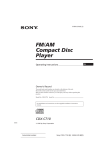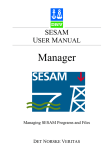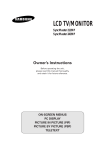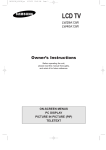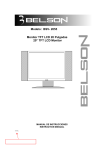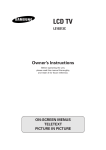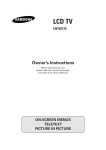Download User manual - Waterproof TV
Transcript
M170Tnw Waterproof LCD TV User manual W w w . p i x v e r s . c o m PDF 文件使用 "pdfFactory Pro" 试用版本创建 www.fineprint.cn safety instructions CAUTION RISK OF ELECTRIC SHOCK DO NOT OPEN CAUTION TO REDUCE THE RISK OF ELECTRIC SHOCK, DO NOT REMOVE COVER (OR BACK). NO USER-SERVICEABLE PARTS INSIDE. REFER SERVICING TO QUALIFIED SERVICE PERSONNEL The Lightning flash with the arrowhead symbol within an equilateral triangle is intended to alert the user to the presence of uninsulated "DANGEROUS VOLTAGE" within the product's enclosure that may be of sufficient magnitude to constitute a risk or electric shock to persons. The Exclamation point within an equilateral triangle is intended to alert the user to the presence of important operating and maintenance (servicing instructions in the literture accompanying the product). Important Safety Instructions Read Instructions - All the safety and operating instructions should be read before the product is operated. Retain Instructions - The safety and operating instructions should be retained for future references. Heed Warnings - All Warnings on the product and in the operation instructions should be adhered to. Follow Instructions - All Operating and user instructions should be followed. Cleaning - Unplug this product from the wall outlet before cleaning. DO NOT user liquid cleaners or aerosol cleaners. Use damp Cloth for cleaning. Attachments - DO NOT use attachments not recommended by the product manufacturer they may cause hazards. Attaching The M17OTnw TV To Wall - Use only the wall attachments recommended by the manufacturer. Unapproved attachments may be hazardous to you and the unit. Keep Away From Heated Areas - Do not place the m170tnw TV near heat; for example, near a radiator, stove, or other heating device. NEVER push objects or any kind into this unit through the cabinet slots as they may touch dangerous voltage points or short out parts that could result in a fire or electric shock .NEVER spill liquid of any kind on the LCD TV. DO NOT block any ventilation openings. Install in accordance with manufacture's instructions. Slots and openings in the cabinet and the back and bottom are provided for ventilation, and to ensure reliable operation of the LCD TV and to protect it from Overheating. These openings must NOT be blocked or covered. There should me at least 10cm of space from these openings. The openings should never be blocked by placing the LCD TV on a bed , rug or other similar surface. The product should NOT be placed in a built-in installation such as a bookcase unless proper ventilation is provided. PDF 文件使用 "pdfFactory Pro" 试用版本创建 www.fineprint.cn Grounding or polarization -this product may be equipped with a polarized alternating current line plug(a plug having one blade wider then the other).This plug will fit the power outlet only one way. This is a safety feature. If you are unable to insert the plug fully into the outlet. Try reversing the plug .if the plug should still fail to fit, contact you electrician to replace your obsolete outlet. DO NOT defeat the safety purpose of the polarized plug. Power -cord protection-power supply cords should be routed so that they are not likely to be walked on or pinched by items placed upon or against them. Pay particular attention to cords at plugs, convenience receptacles, and the point where they exit from the product. Power SourcesThis product should be operated only from the type of power source indicated on the rear panel. If you are not sure of the type of power supply to your home consult your product dealer or local power company. UL Safety Remark h(AC Adaptor) -This product is intended to be supplied by a Listed power unit marked "class2","Limlted Power Source" or "LPS" and output rated +12 Vdc,3.0 A or equivalent statement provided in operating manual, If power unit is not provided with product. Power Sources -This product should be operated only from the type of power sucre indicated on the rear panel. If you are not sure of the type of power supply to you home consult your produce dealer or local power company. Lightning-For added protection for this product during a lightning storm, or when it is left unattended and unused for this product during a lightning storm, or when it is left unattended and unused for long periods of time, unplug it from the wall outlet and disconnect the antenna or cable system. This will prevent damage to the product due to lightning and power-line surges. Power Lines -An outside antenna system should not be located in the vicinity of overhead power lines or other electric light or power circuits, or where it can fall into such power lines or circuits. When installing an outside antenna system, extreme care should be taken to keep from touching such power lines or circuits as contact with them might be fatal. Overloading -DO NOT overload wall outlets, extension cords or integral convenience receptacles as this can result in a risk of fire or electric shock. Damages Requiring Service - Unplug this product from the wall outlet and refer servicing to qualified service personnel under the following conditions. (a) When the power-supply cord or plug is damaged. (b) If liquid has been spilled, or objects have fallen into the product. (c) If the product does not operate normally after following the operating instructions. Adjust only those controls that are covered by the operating instructions as an improper adjustment of other controls may result in damage and will often require extensive work by a qualified technician to restore the product to its normal operation. (d) If the product has been dropped or damaged in any way. (e) When the product exhibits a distinct change in performance-this indicates a need for service. Replacement parts - When replacement parts are required, be sure the service technician has used replacement parts specified by the manufacturer of have the same characteristics as the original part. UNAUTHORIZED substitution may result in fire , electric shock or other hazards. Safety Check - Upon completion of any service or repair to this product , ask the service technician to perform safety checks to determine that the product is in proper operating condition. Heat -The Product should be situated away from heat source such as radiators, heat registers, stoves or other products(including amplifiers) that produce heat. DO NOT place this product on an unstable cart, stand , tripod, bracket, or table. The product may fall, causing serious injury to a child or adult, and serious damage to the product Use only with a cart , stand , tripod, bracket, or table recommended by the manufacturer or sold with the product . Any mounting of this product should follow the manufacture's instructions, and should use a mounting accessory recommended by the manufacturer. Do not apply excessive force to operate the switch, control key and connector . Disconnect the power plug from the AC outlet before you move the unit. Do not touch the screen directly with your fingers, You may damage the screen, oil from your skin is difficult to remove. Do not apply pressure to screen. The LCD is very delicata. Please install the m170tnw in a cool, dry and clean area ,avoid heat, or excessive vibration, dust, humidity, extreme cold and magnetic devices. Important information Rewarding Use of Video Games, Captions or other Fixed image Displays. The extended use of a fixed image program material can cause permanent "Shadow Image" on the LCD Panel. The background image is viewable on normal programs in the form of stationery fixed image. This type of irreversible LCD panel deterioration can be limited by observing. A. Reduce the brightness/contrast setting to a minimum viewing level. B. DO NOT display the fixed image for extended periods of time. C. Turn the power off when not in actual use. This product utilizes tin-lead solder, and has a fluorescent lamp containing a small amount of mercury. Disposal of these materials may be regulated in your community due to environmental considerations. For disposal or recycling information please contact you local authorities, or the Electronics Industries Alliance: http://www.pixstorm.com PDF 文件使用 "pdfFactory Pro" 试用版本创建 www.fineprint.cn 1.INTRODUCTION Product Description 1 Product Features Package Contents 2 3 2.SYSTEM SETUP Wall-Mounting Operating Instructions 4 Connecting to AV & TV terminal equipment 5 3.M170Tnw OPERATING INSTRUCTIONS View the Remote Control Inserting the Batteries in the Remote Control 6 7 Becoming Familiar with the Remote Control 8 Choosing Your Language 9 Storing Channels Automatically 10 Storing Channels Manually 11 Skipping Unwanted Channelsu 12 Fine Tuning Channel Reception 13 Adjusting the Picture Settings 14 Adjusting the Sound Settings 15 Switching Off Automatically 16 Adjusting the Brightness and Contrast 17 Changing the Image Position 18 Adjusting the Color 18 Display Modes 20 PowerSaver 20 Teletext Feature 21 Displaying the Teletext Information 21 Selecting a Page by Number 22 REFERENCE Display Modes 23 Appendix Troubleshooting 24 Specifications 25 Package Contents Please check the m170tnw Package to make sure it contains the following Wall-Mounting Operating Instructions VESA Mounting Plate 100mm Hole Spacing Wal l M170tnw LCD TV Wall mount template Use provided guide to place hole in wall for mounting. 100mm ( Center to Center ) WARNING: Remote Signal Cable When mounting to wall, please secure mounting screws into a secure wall stud. Please NOTE when cleaning the LCD Monitor: 1.Gently wipe screen with a clean, soft, lint-free cloth to remove dust and other particles that can scratch the screen. 2.To clean the tough areas, use a soft, lint-free cloth with a few drops of water to remove the stubborn dirt. 3.Do Not apply pressure to the surface of the TFT-LCD. When you clean the housing: 1.Use a soft, dry cloth to clean housing 2.To clean tough areas, use a soft, lint-free cloth with a few drops of water to remove the stubborn dirt. LCD WALL MOUNT User Manual 3 PDF 文件使用 "pdfFactory Pro" 试用版本创建 www.fineprint.cn 4 Instruction Product Description Product Features Thank you for choosing the Pixstrom m170tnw TFT-LCD Color TV and for your continued Super 2359296 high-resolution pixels to enhance TFT-LCD definition. support and use of our products. The m170tnw combines the features of a TV with a THIN FILM TRANSISTOR Liquid crystal display(TFT-LCD) This new generation of TFT-LCD incorporates a high quality display in a light weight module. Super 400cd/m high-brightness for picture enjoyment. Super wide viewing angle : Horizontal: 170° Vertical: 170° . 2 Super-low power consumption :50% more power saving than conventional TV. Internal subtitle decode function to precisely display multi-language capability. AS such the unit has power-saving capabilities and emits no X-ray radiation. There are many benefits CATV full-frequency channel receive capability. from this TFT-LCD namely comfort, safety, and environmental protection. AV-terminal input and S-Video inputs for high-quality pictures. The M170nTw features a 17 color-active matrix. Thin-Film-Transistor(TFT) Liquid Crystal Display Stereo for realistic acoustics. (LCD) to provide superior display performance. A maximum resolution of 1280x1024 is ideal for Slim space-saving feature of up to 70% compared with a normal CRT monitor. displaying complex graphics and high definition images from your. Other outstanding features Light design reduces weight by 15% compared with traditional TV monitor. include freedom from video oscillations and selection of various choices of digital video and audio High contrast ratio of 500: 1 provides optimum clear image. signal inputs. Multi-digital input terminal provides a host of video and audio choices. You will get the feeling that the large-sized surface of operation with the Video-On-View (VOV) Intelligent screen image setting, Auto consignation. feature, together with the high-quallty stereo speakers and remote high-level amplifiers Intelligent Window Control Surface to simplify function settings. connections Power saving device ; monitor VESA DPMS automatically enters into power save mode to ,provides a coherent, top-of-the-line Audio and Video systems for viewing pleasure. reduce. In addition the TFT-LCD display allows"PLUG & PLAY" connection to your PC and has a built-in On power consumption to less than 8W in stand by (no-signal) mode. Screen Display (OSD) functions that can operate from the convenience of a remote control. Built-in wall mounting ; Detachable stand enhances wall-mounting application. 1 PDF 文件使用 "pdfFactory Pro" 试用版本创建 www.fineprint.cn 2 View the Remote Control 1 2 3 4 6 8 9 5 7 10 Remote Control Buttons 1 3 5 7 POWER 2 KEYPAD 4 RECAL L 6 powe r on/off 1 2 3 4 5 6 7 8 9 0 X BAR Selects more progarms press number to sele ct channel of tv re ca lls the last channel viewe d MUTE turns volume on/off RATING Rating control on/off TV/AV cycle s through available video CH+ 8 Increase TV channel setting Displays the ma in menu on scre en VOL- INFROM ANT Y W R Power adapter ME NU Decrease volume setting VOL+ Increase volume se tting Decrease TV channel setting TV OUT CH- 9 5 PDF 文件使用 "pdfFactory Pro" 试用版本创建 www.fineprint.cn IMAGE Image color system setting (NTSC, PAL, SECAM & AUTO ) 10 SOUND Sound system setting ( NTSC, PAL , SECAM ) 6 Inserting the Batteries in the Remote Control You must insert or replace the batteries in the remote control when you: - Purchase your set - Find that the remote control is no longer operating correctly 1 Remove the cover on the rear of the remote control by pressing the symbol downwards and then pulling firmly to remove it. 2 Insert two R03, UM4, "AAA" 1.5V or equivalent batteries taking care to respect the polarities: + on the battery against + on the remote control - on the battery against - on the remote control 3 Replace the cover by aligning it with the base of the remote control and pressing it back into place. Becoming Familiar with the Remote Control The remote control is used mainly to: - Change channels and adjust the volume - Set up your set using the on-screen menu system The following table presents the most frequently used buttons and their functions. Viewing Function Menu Function CH Used to display the next stored channel. Used to select the previous menu option. CH Used to display the previous stored channel. Used to select the next menu option. Button Do not mix battery types, i.e. alkaline and monganese. Used to switch repeatedly between the current and the last channel displayed. (PRE-CH; Previous Channel) 0~9 Used to display the corresponding channels. Used to select a channel numbered ten or over. Press this button, and the "--" symbol is displayed. Enter the two-digit channel number. + - Used to decrease the volume. Use to... - Search forwards manually for channels - Reduce a menu option value. Used to increase the volume Use to... Switching On and Off - Search backwards manually for channels - Increase a menu option value. Do not mix battery types, i.e. alkaline and monganese. Used to switch the sound off temporarily. To turn the sound back on, press this button again, or press the - or + button. Plug the mains lead into an appropriate socket. Result: The screen is turned on and a green Standby indicator appears on the front of your set. Your set can be placed in Standby mode, in order to reduce the power consumption. The Standby mode can be useful when you wish to interrupt viewing temporarily (during a meal, for example). MENU Used to display the on-screen menu system. Used to return to the previous menu or normal viewing. Used to exit from the menu system and return to normal viewing directly. 1 Press the Power button on the remote control or the front of your set. Result: The screen is turned off and a green Standby indicator disappears on the front of your set. 2 To switch your set back on, simply press the Power button again. Do not leave your set in Standby mode for long periods of time (when you are away on holiday, for example). Turn your set off by unpluging from the mains and aerial. 7 PDF 文件使用 "pdfFactory Pro" 试用版本创建 www.fineprint.cn 8 Choosing Your Language Storing Channels Automatically When you start using your set for the first time, you must select the language which will be used for displaying menus and indications. You can scan for the frequency ranges available to you (and availability depends on your country). Automatically allocated programme numbers may not correspond to actual or desired programme numbers. However you can sort numbers manually and clear any channels you do not wish to watch. 1 Press the MENU button. Result: The main menu is displayed. 2 Press the CH or CH button to select the FUNCTION . Result: The options available in the FUNCTION group are displayed. 1 Press the MENU button. Result: The main menu is displayed. 3 Press the 2 Press the CH or CH button to select the TUNING Result: The options available in the TUNING group are displayed. 4 Press the CH - or + button. or CH button to select the Language . 5 Select a particular language by pressing the repeatedly. - or 3 Press the MENU button. + button 4 Press the CH or CH button. Result: The options available in the Color standards group are displayed with the Country is selected. 6 When you are satisfied with your choice, press the EXIT button to return to normal viewing. 5 If necessary, indicate the broadcasting standard required by pressing the - or + button repeatedly. Result: The color standards are displayed in the following order: PAL - NTSC 6 PICTURE LANGUAGE SOUND OSD H-POSITION 75 TUNING OSD V-POSITION 75 FUNCTION FACTORY RESET INPUT SOURCE ENGLISH NO SIGNAL OFF DISABLE SIGNAL SELECT MANUAL OSD TIMEOUT 15 SEC SLEEP TIMER OFF Press the CH or CH button to select the Sound system. Indicate the sound standard required by pressing the - or + button repeatedly. Result: The sound standards are displayed in the following order: BG - DK - I . 7 Press the CH or CH button to select the Auto Search, and then press the - or + button then to select YES . MENU button and press the Result: The Auto Search is selected, the search will end automatically. Channels are sorted and stored in an order which reflects their position in the frequency range, (with lowest first and highest last). The programme originally selected is then displayed. To stop the search before it has finished, press the EXIT button. 8 When the channels have been stored, you can: - Change channels - Clear a channel - Fine tune channel reception if necessary - Sort them in the order required PICTURE SOUND TUNING FUNCTION INPUT SOURCE CHANNEL 1 COLOR PAL SOUND BG SKIP DISABLE AFT DISABLE AUTO SEARCH NO YES AUTO SEARCHING MFT 176MHZ MANUAL SEARCH AUTO SEARCH 9 PDF 文件使用 "pdfFactory Pro" 试用版本创建 www.fineprint.cn 10 Storing Channels Manually Skipping Unwanted Channels You can store up to 126 channels, including those received via cable networks. When storing channels manually, you can choose: - Whether or not to store each of the channels found - The programme number of each stored channel which you wish to identify You can exclude the channels you chosen from the channels you scanned. When you scan through the stored channels, those you have chosen to skip are not displayed. All channels that you do not specifically choose to skip are displayed during scanning. 1 Press the MENU button. Result: The main menu is displayed. 1 2 Press the CH or CH button to select the TUNING. Result: The options available in the Tuning group are displayed. Press the MENU button. Result: The main menu is displayed. 2 3 Press the MENU button. Press the CH or CH button to select the TUNING. Result: The options available in the Channel group are displayed. 4 Press the CH or CH button to select the COLOR . Press the MENU button. Result: The options available in the COLOR standard are displayed with the Color system is selected. 3 Press the MENU button. 4 Press the CH or CH MENU button. 5 If necessary, select the DISABLE or ENABLE by pressing the - or + button. Result: The stored channels are displayed. 6 Repeat Step 5 for each channel to be added or erased. 5 If necessary, indicate the broadcasting standard required by pressing the - or + button repeatedly. Result: The color standards are displayed in the following order: PAL - NTSC . 6 Press the CH or CH button to select the SOUND . Indicate the - or + button repeatedly. SOUND standard required by pressing the Result: The sound standards are displayed in the following order: BG - DK - I . PICTURE SOUND 7 If you know the channel number to be stored, press the CH or CH button to select Manual Search. Indicate the required number by pressing the MENU button. TUNING button to select the SKIP . Press the CHANNEL COLOR SOUND INPUT SOURCE BG SKIP ENABLE AFT DISABLE FUNCTION If you do not know the channel numbers, press the MENU button again. to select the BAND . Start the search by pressing the - or + button. Result: The tuner scans the frequency range until the first channel or the channel that you selected is received on your screen: VHF-L / VHF-H / UHF. 1 PAL MFT 176MHZ MANUAL SEARCH AUTO SEARCH 8 To assign a programme number to a channel, select the UP or DOWN by pressing the - or + button. Press the MENU button to find the correct number will be stored. CHANNEL 1 COLOR PAL SOUND BG SKIP DISABLE AFT DISABLE 176MHZ UHF DOWN BAND UP MFT 176MHZ MANUAL SEARCH AUTO SEARCH 11 PDF 文件使用 "pdfFactory Pro" 试用版本创建 www.fineprint.cn 12 Adjusting the Picture Settings Fine Tuning Channel Reception If the reception is clear, you do not have to fine-tune the channel, as this is done automatically during the search and store operation. If however the signal is weak or distorted, you may have to fine-tune the channel manually. Your set has several settings which allow you to control picture quality. 1 Press the MENU button. Result: The main menu is displayed. 1 Press the MENU button. Result: The main menu is displayed. 2 Press the CH or CH button to select the PICTURE . Result: The options available in the PICTURE group are displayed. 2 Press the CH or CH button to select the TUNING. Result: The options available in the TUNING group are displayed. 3 Press the MENU button. 4 Select the option (Brightness, Contrast, Sharpness, Color or Tint-NTSC only) to be adjusted by pressing the CH or CH button. Press the - or + button. Result: The horizontal bar is displayed. 5 Press the 3 Press the MENU button. 4 Press the CH 5 Obtain a sharp and clear picture and good sound quality by pressing the - or + button. or CH button to select the MFT . - or + button to reach the required setting. If you make any changes to these settings, the picture standard is automatically switched to USER SETTING. CHANNEL PICTURE SOUND TUNING PAL SOUND BG SKIP FUNCTION ENABLE AFT INPUT SOURCE 1 COLOR PICTURE BRIGHTNESS SOUND CONTRAST TUNING COLOR FUNCTION TINT DISABLE MFT 176MHZ INPUT SOURCE SHARPNESS MANUAL SEARCH DISPLAY MODE FULL AUTO SEARCH BLUE SCREEN ON Changing the pictures Standard You can select the type of picture which best corresponds to your viewing requirements. 1 Press the button. Result: The Mode is selected. Select the required picture effect by pressing the button repeatedly. The following picture effects are available: HARD - SOFT - NORMAL - USER SETTING . HARD SOFT NORMAL USER SETTING 13 PDF 文件使用 "pdfFactory Pro" 试用版本创建 www.fineprint.cn 14 Switching Off Automatically Adjusting the Sound Settings The sound settings can be adjusted to suit your personal preferences. 1 Press the MENU button. Result: The main menu is displayed. 2 Press the CH or CH button to select the SOUND . Result: The options available in the SOUND group are displayed. 3 Press the MENU button. 4 Press the 5 Select the option (Bass ,Treble or Balance) to be adjusted by pressing the CH or CH button. Press the - or + button. Result: The horizontal bar is displayed. 6 Press the - or - or + button. + button to reach the required setting. PICTURE VOLUME SOUND BASS TUNING TREBLE FUNCTION INPUT SOURCE You can select a time period of between 10 and 240 minutes after your set automatically switches off. 1 Press the MENU button. Result: The main menu is displayed. 2 Press the CH or CH button to select the FUNCTION . Result: The options available in the FUNCTION group are displayed. 3 Press the MENU button. Result: The SLEEP TIME is selected. 4 Press the CH 5 Select the number of minutes after which your set switches off by pressing the - or + button repeatedly. - The preset time intervals: OFF, 30, 60, 90, 120 minutes. or CH button to select the SLEEP TIME . You can also select simply by pressing the button. If the sleep timer is already set, the screen displays the remaining time and then your set will be switched off. If the sleep timer is not yet set, displays Off. BALANCE STABLE SOUND ON PICTURE LANGUAGE SOUND OSD H-POSITION 75 TUNING OSD V-POSITION 75 FUNCTION FACTORY RESET INPUT SOURCE Choosing the MTS (Multichannel Television Stereo) Depending on the particular program being broadcast, you can listen to Stereo, Mono, or Dual I/II (Dual I/II is usually a foreign-language translation). ENGLISH NO SIGNAL OFF DISABLE SIGNAL SELECT MANUAL OSD TIMEOUT 15 SEC SLEEP TIMER 60 You can also set these options simply by pressing the button. The button displays/controls the processing and output of the audio signal. - If the receiving conditions deteriorate, listening will be easier if the mode is set to the Mono . - If the stereo signal is weak and an automatic switching occurs, then switch to the Mono . 15 PDF 文件使用 "pdfFactory Pro" 试用版本创建 www.fineprint.cn 16 Adjusting the Brightness and Contrast Preset to the PC RGB, PC DVI mode by pressing the Changing the Image Position 1 Press the MENU button. Result: The main menu is displayed. button. 1 Press the MENU button. Result: The main menu is displayed. 2 Press the CH or CH button to select the PICTURE. Result: The options available in the PICTURE group are displayed. 2 Press the CH or CH button to select the PICTURE . Result: The options available in the PICTURE group are displayed. 3 Press the MENU button. 4 Select the position (H-Position or V-Position) to be adjusted by pressing the CH or CH button. Press the MENU button. Result: The horizontal bar is displayed. 5 Press the 3 Press the MENU button. 4 Select the option (Brightness or Contrast) to be adjusted for the color of your LCD image by pressing the CH or CH button. Press the MENU button. Result: The horizontal bar is displayed. 5 Press the - or + button to reach the required setting. PICTURE BRIGHTNESS SOUND CONTRAST TUNING FOCUS FUNCTION CLOCK INPUT SOURCE H-POSITION - or + button to reach the required setting. PICTURE BRIGHTNESS SOUND CONTRAST TUNING FOCUS FUNCTION CLOCK INPUT SOURCE H-POSITION V-POSITION AUTO CONFIG COLOR TEMPERATURE V-POSITION AUTO CONFIG COLOR TEMPERATURE 17 PDF 文件使用 "pdfFactory Pro" 试用版本创建 www.fineprint.cn Adjusting the Color 1 Press the MENU button. Result: The main menu is displayed. 2 Press the CH or CH button to select the PICTURE . Result: The options available in the PICTURE group are displayed. 3 Press the MENU button. 4 Press the CH or CH button to select the COLOR TEMPERATURE . Press the MENU button. Result: The options available in the COLOR TEMPERATURE group are displayed with the Color Mode is selected. 5 Select the required color mode by pressing the - or repeatedly. The following color modes are available: NATIVE - C9300 - C6500 - USER . 6 If you wish adjust the color which best corresponds to your viewing requirements, select the option (Red, Green, or Blue ) to be adjusted by pressing the CH or CH button. Press the MENU button. Result: The horizontal bar is displayed. 7 Press the - or + button + button to reach the required setting. 18 Display Modes Mode BRIGHTNESS NATIVE C9300 C6500 CONTRAST USER RED GREEN FOCUS CLOCK BLUE H-POSITION Resolution Horizontal Frequency (K Hz) Vertical Frequency (Hz) VGA 640x480 640x480 680x480 680x480 31 37 37 37 60 70 72 75 SVGA 800x600 800x600 800x600 800x600 35 37 43 48 60 70 72 75 XGA 1024x768 1024x768 1024x768 1024x768 48 56 57 59 60 70 72 75 WXGA 1280x768 1280x768 1280x768 1280x768 48 56 57 60 60 70 72 75 V-POSITION AUTO CONFIG COLOR TEMPERATURE Initializing the Settings You can replace all image settings with the factory default values. 1 Press the MENU button. Result: The main menu is displayed. 2 Press the CH or CH button to select the FUNCTION . Result: The options available in the FUNCTION group are displayed. 3 Press the MENU button. 4 Press the CH or CH button to select the FACTORY RESET. Press the - or + button. Result: The options available in the FACTORY RESET group are displayed. 5 Select the option ( YES or NO) to be replaced by pressing the - or + button. Press the MENU button. Result: The screen becomes black and return to original view about a few seconds later. PICTURE PowerSaver LANGUAGE OSD H-POSITION 75 TUNING OSD V-POSITION 75 FUNCTION FACTORY RESET ARE YOU SURE NO YES This set has a built-in power management system called PowerSaver. This system saves energy by switching your set into a low-power mode when it has not been used for a certain period of time. The available modes are "On", "Standby", "Sleep", and "Deep Sleep". PowerSaver operates with a VESA DPMS compliant video card installed in your comput er. You use a software utility installed on your computer to set up this feature. State Normal Operation Power-Saving Function mode (EPA/NUTEK) Horizontal Sync Active Inactive Vertical Sync Active Inactive Power Indicator Green Red Power Consumption 40W(max) Less than 3W ENGLISH SOUND INPUT SOURCE (Best mode) NO SIGNAL OFF DISABLE SIGNAL SELECT MANUAL OSD TIMEOUT 15 SEC SLEEP TIMER 60 19 PDF 文件使用 "pdfFactory Pro" 试用版本创建 www.fineprint.cn This set automatically returns to normal operation when horizontal and vertical sync return. This occurs when you move the computer’s mouse or press a key on the keyboard. 20 Teletext Feature Selecting a Page by Number Most television channels provide written information services via teletext. Information provided includes: - Television programme times - News bulletins and weather forecasts - Sports results - Travel information You can enter the page number directly by pressing the numeric buttons on the remote control. 1 Enter the three-digit page number given in the content by pressing the corresponding numeric buttons. Result: The current page counter is incremented and the page is then displayed. 2 If the selected page is linked with several secondary pages, the secondary pages are displayed in sequence. To freeze the display on a given page, press the HOLD ( ) button. Press the HOLD( ) button again to resume. This information is divided into numbered pages (see diagram). Part A B C D E F Contents Selected page number. Broadcasting channel identity. Current page number or search indications. Date and time. Text. Status information. FASTEXT information. Teletext information is often divided between several pages displayed in sequence, which can be accessed by: -Entering the page number -Selecting a title in a list -Selecting a coloured heading (FASTEXT system) A C B D E To display... F Displaying the Teletext Information You can display Teletext information at any time on your set. For Teletext information to be displayed correctly, channel reception must be stable; otherwise: - Information may be missing - Some pages may not be displayed 1 2 3 4 5 Using the various display options: Press the... - Both teletext information and the normal broadcast TTX/MIX - Hidden text (answers to quiz games, for example) - The normal screen (Reveal) - A secondary page, by entering its 4-digit number SUBPAGE - The next page - The previous page (Page up) (Page down) - Double-size letters in the: - Upper half of the screen - Lower half of the screen SIZE Onice Twice - Normal screen Three times (Reveal)again - Display the index page Press the button to activate the teletext mode. Result: The contents page is displayed. Select the channel providing the Teletext service using the or button. If you wish to display the actual broadcast at the same time as the teletext page, press the button again. To return to normal viewing, press the CANCEL ( ) button. Press the button again to exit from the teletext display. 21 PDF 文件使用 "pdfFactory Pro" 试用版本创建 www.fineprint.cn 22 Appendix Troubleshooting REFERENCE Display Modes Horizontal Frequendy(KHz) 31.47 Vertical Frequency(Hz) 60 Mode Resolution 1 640x480 2 720x400 31.47 70 3 640x480 35 70 4 640x480 37.86 72 5 640x480 37.5 75 6 800x600 37.88 60 7 800x600 43.8 70 8 800x600 48.08 72 9 800x600 46.87 75 10 848x480 31.09 60 11 848x480 35 70 12 848x480 36.05 72 13 1024x768 48.4 60 14 1024x768 57.5 15 1024x768 16 1024x768 17 18 Please use the following table to resolve the most common possible causes of the problem before calling service personal. A minor adjustment may eliminate the problem and restore your TV reception. Symptom Corrective Actions No picture on screen 1.Check signal cable connection with computer. 2.Check that power is turned on, or that power adapter lamp is it. 3.Adjust brightness and contrast. 4.Check input signal of TFT-LCD. 5.Check the power connection to the unit with screen. Picture is not clear 1.Check that Video cable is plugged in. 2.Refer to the Picture Adjustments Menu in the OPERATING INSTRUCTIONS . Image is fuzzy 1.The power could be failing, try connecting the unit to another power outlet. 2.Move unit a way from the magnetic equipment, such as a Wireless Receiver, AC Transformer.....ECT 3.Refer to the Picture Adjustment Procedure Menu in the OPERATING INSTRUCTIONS . 70 Color are distorted 1.Check that the Video cable is plugged in securely. 57.7 72 60 75 1.Check Video input range(V-sync:Max 75Hz,H-sync:Max 79.98KHz). 2.Make sure Video cable connections are secure. 1152x864 53.74 60 Screen bounces or has wavy oscillations 1152x864 62.98 70 No sound 1.Check speaker connections. 2.Sound might be muted, try adjusting the volume. 19 1152x864 67.5 75 20 1280x768 47.69 60 Retome Control inoperative 1.Check for light or obstacle interference with remote control signal and move unit to another location. 2.Batteries are dead; replace batteries with new ones. 21 1280x768 55.99 70 22 1280x768 57.7 72 23 1280x768 60.11 75 24 1280x1024 63.99 60 25 1280x1024 74.61 70 26 1280x1024 76.81 72 27 1280x1024 79.98 75 Poor Picture Reception and/or Poor Sound Quality When all esle fails Reset the firmware Contact your Cable Provider to identify the type of Cable Service that is supplied to you. From TV SETUP mode, select the appropriate setting and Re Run AUTO PROGRAM. Adjust SOUND & IMAGE buttons to set TV programs system. Turn off power, Press and hold the VOL+botton on the top of the unit and hit the power button at the same time. Release the VOL+after you see the volume increasing. 24 PDF 文件使用 "pdfFactory Pro" 试用版本创建 www.fineprint.cn Specifications Panel 17 Inch , 0.264mm dot pitch, TFT Colors 16.7M Max. Contrast Ratio 500:1 Brightness 400cd/m2 Viewing Angle Horizontal: 160Vertical: 140 Responses Time 16ms Max. Resolution 1280x1024 H-Frequency Range 30-80KHz V-Frequency Range Power Input 55-75Hz 100-240V AC, 50/60Hz (Adaptor) Power Consumption DC 34W Power Saving EPA, VESA Signal Input Analog RGB 0.7V Composite S-Video YCbCr, YUV TV ( CATV ) Multi-system : PAL B/G/I/D/K, NTSC & SECAM SCART Optional CCD, V-Chip Yes Speaker Stereo 2W x 2 Regulations UL, TUV, CE, FCC Plug & Play DDC2B Weight N.W 8.5Kgs G.W 11.6Kgs Dimensions (WxHxD) 554x429x115mm Packing (LxWxD) 620x195x505mm 25 PDF 文件使用 "pdfFactory Pro" 试用版本创建 www.fineprint.cn