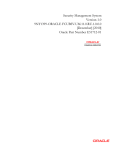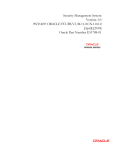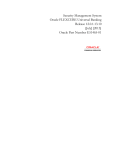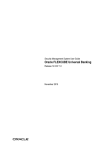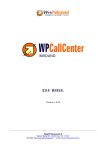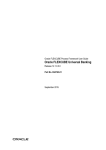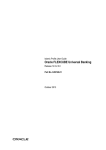Download Security Management System User Manual
Transcript
Security Management System Oracle FLEXCUBE Universal Banking Release 12.0 [May] [2012] Oracle Part Number E51527-01 Security Management System Table of Contents 1. ABOUT THIS MANUAL................................................................................................................................ 1-1 1.1 1.2 1.3 1.4 1.5 2. INTRODUCTION ........................................................................................................................................... 1-1 AUDIENCE .................................................................................................................................................. 1-1 ABBREVIATIONS ......................................................................................................................................... 1-1 GLOSSARY OF ICONS .................................................................................................................................. 1-2 RELATED DOCUMENTS ............................................................................................................................... 1-2 SECURITY MANAGEMENT........................................................................................................................ 2-1 2.1 INTRODUCTION ........................................................................................................................................... 2-1 2.2 SETTING UP PARAMETERS AT THE BANK LEVEL ......................................................................................... 2-2 2.2.1 Invalid Logins .................................................................................................................................... 2-2 2.2.2 Specifying Parameter ......................................................................................................................... 2-3 2.2.3 Specifying Warning Screen Text ........................................................................................................ 2-3 2.2.4 Specifying Parameters for User Passwords ....................................................................................... 2-3 2.2.5 Placing Restrictions on User Passwords ........................................................................................... 2-5 2.2.6 Password Restrictions........................................................................................................................ 2-6 2.3 USER DETAILS MODIFICATION IN BULK ..................................................................................................... 2-7 2.4 BRANCH RESTRICTIONS FOR SPECIFIC APPLICATIONS ................................................................................ 2-8 2.5 CREATING COMMON BRANCH RESTRICTIONS ............................................................................................ 2-9 2.6 DEFINING FUNCTIONS .............................................................................................................................. 2-11 2.7 DEFINING A USER ROLE ........................................................................................................................... 2-14 2.7.1 The Procedure for Defining Role Profiles ....................................................................................... 2-15 2.7.2 Defining Functions for a Role Profile.............................................................................................. 2-15 2.7.3 Branch Restriction ........................................................................................................................... 2-16 2.7.4 Account Class Restriction ................................................................................................................ 2-17 2.7.5 Rights ............................................................................................................................................... 2-17 2.7.6 Password Restriction ....................................................................................................................... 2-19 2.7.7 Copying the Role Profile of an Existing Role .................................................................................. 2-20 2.7.8 Closing a Role Profile...................................................................................................................... 2-20 2.7.9 Defining Roles for Oracle FLEXCUBE Branch Users .................................................................... 2-20 2.8 DEFINING A LIMITS ROLE ......................................................................................................................... 2-21 2.9 DEFINING USER HOLIDAYS ...................................................................................................................... 2-23 2.10 VIEWING HOLIDAY SUMMARY DETAILS................................................................................................... 2-24 2.11 DEFINING A USER PROFILE ....................................................................................................................... 2-25 2.11.2 Restricted Passwords ....................................................................................................................... 2-33 2.11.3 Roles ................................................................................................................................................ 2-34 2.11.4 Rights ............................................................................................................................................... 2-35 2.11.5 Functions ......................................................................................................................................... 2-37 2.11.6 Tills .................................................................................................................................................. 2-39 2.11.7 Account Classes ............................................................................................................................... 2-39 2.11.8 General Ledgers .............................................................................................................................. 2-40 2.11.9 Limits ............................................................................................................................................... 2-41 2.11.10 Branches ...................................................................................................................................... 2-43 2.11.11 Products ....................................................................................................................................... 2-44 2.11.12 Group Code Restriction ............................................................................................................... 2-45 2.11.13 Disallowed Functions .................................................................................................................. 2-46 2.11.14 Users Holiday .............................................................................................................................. 2-47 2.11.15 Centralized Role .......................................................................................................................... 2-48 2.11.16 Dashboard Mapping .................................................................................................................... 2-48 2.11.17 Copying the User Profile of an Existing User ............................................................................. 2-50 2.11.18 Deleting a User Profile ................................................................................................................ 2-50 2.11.19 Closing a User Profile ................................................................................................................. 2-50 2.12 SPECIFYING DEPARTMENT DETAILS ......................................................................................................... 2-50 2.13 2.14 3. DEFINING ALERTS FOR USERS .................................................................................................................. 2-51 SINGLE SIGN ON (SSO) ENABLED ENVIRONMENT ................................................................................... 2-53 ASSOCIATED FUNCTIONS ......................................................................................................................... 3-1 3.1 CLEARING A USER ID ................................................................................................................................. 3-1 3.2 CHANGING THE SYSTEM TIME LEVEL......................................................................................................... 3-1 3.3 VIEW CURRENT USERS ............................................................................................................................... 3-2 3.4 DEFINING LANGUAGE CODES ..................................................................................................................... 3-3 3.5 CHANGING THE BRANCH OF OPERATION .................................................................................................... 3-4 3.6 CHANGING THE USER PASSWORD ............................................................................................................... 3-4 3.7 MAINTAINING SSO PARAMETERS .............................................................................................................. 3-5 3.8 MAINTAINING TRANSACTION STATUS CONTROL ....................................................................................... 3-6 3.9 MAINTAINING ERROR MESSAGES ............................................................................................................... 3-7 3.9.1 Configuring Customized Hot Keys for Launching Screens ................................................................ 3-8 3.10 VIEWING USER ACTIVITIES ........................................................................................................................ 3-9 3.11 VIEWING BRANCH STATUS ......................................................................................................................... 3-9 4. ERROR CODES AND MESSAGES .............................................................................................................. 4-1 4.1 5. ERROR CODES ............................................................................................................................................ 4-1 REPORTS ........................................................................................................................................................ 5-1 5.1 EVENTS LOG REPORT ................................................................................................................................. 5-1 5.1.1 Contents of the Events Log ................................................................................................................ 5-1 5.2 SECURITY MANAGEMENT SYSTEM VIOLATIONS LOG REPORT ................................................................... 5-3 5.2.1 Contents of the Security Management System Violations Log Report ............................................... 5-4 5.3 USER PROFILE REPORT ............................................................................................................................... 5-4 5.3.1 Contents of the User Profile Report................................................................................................... 5-5 5.4 CHANGES REPORT ...................................................................................................................................... 5-6 5.4.1 Contents of the Changes Report ........................................................................................................ 5-7 5.5 INACTIVE USERS AGING ANALYSIS REPORT .............................................................................................. 5-8 5.5.1 Contents of the Inactive Users Aging Analysis Report ...................................................................... 5-8 5.6 INACTIVE USERS LOG REPORT ................................................................................................................... 5-8 5.6.1 Contents of the Inactive Users Log Report ........................................................................................ 5-9 5.7 ONLINE PERFORMANCE STATISTICS REPORT............................................................................................ 5-10 5.7.1 Contents of the Online Performance Statistics Report .................................................................... 5-10 5.8 BATCH PERFORMANCE STATISTICS REPORT ............................................................................................. 5-11 5.8.1 Contents of the Performance Statistics report ................................................................................. 5-12 6. SCREEN GLOSSARY .................................................................................................................................... 6-1 6.1 FUNCTION ID LIST...................................................................................................................................... 6-1 1. About this Manual 1.1 Introduction This Manual is designed to help you to quickly get familiar with the Security Management System (SMS) module of Oracle FLEXCUBE. It provides an overview of the module and takes you through the various stages in setting- up and using the security features that Oracle FLEXCUBE offers. Besides this User Manual, you can find answers to specific features and procedures in the Online Help, which can be invoked, by choosing Help Contents from the Help Menu of the software. You can further obtain information specific to a particular field by placing the cursor on the relevant field and striking <F1> on the keyboard. 1.2 Audience This Manual is intended for the following User/User Roles: Role Function Oracle FLEXCUBE Implementers To set up the initial startup parameters in the individual client workstations. To set up security management parameters for the Bank. SMS Administrator for the Bank To set the SMS bank parameters. SMS Administrator for the Branch To create User and Rsddole profiles for the branches of your bank. Will also grant access to the various functions to the Users. A Oracle FLEXCUBE user Any user of Oracle FLEXCUBE whose activities are traced by the SMS module. To identify the Branch level SMS Administrators. 1.3 Abbreviations Abbreviation Description FC Oracle FLEXCUBE AEOD Auto End of Day BOD Beginning of Day EOD End of Day EOTI End of Transaction Input EOFI End of Financial Input The System This term is always used to refer to Oracle FLEXCUBE 1-1 Abbreviation Description SI Standing Instructions MM Money Market RM Relationship Manager 1.4 Glossary of Icons This User Manual may refer to all or some of the following icons. Icons Function Exit Add row Delete row Option List 1.5 Related Documents The Procedures User Manual 1-2 2. Security Management 2.1 Introduction Controlled access to the system is a basic parameter that determines the robustness of the security in banking software. In Oracle FLEXCUBE, we have employed a multi-pronged approach to ensure that this parameter is in place. Only Authorized Users Access the System First, only authorized users can access the system with the help of a unique User ID and a password. Secondly, a user should have access rights to execute a function. User Profiles The user profile of a user contains the User ID, the password and the functions to which the user has access. Restricted Number of Unsuccessful Attempts You can define the maximum number of unsuccessful attempts after which a User ID should be disabled. When a User ID has been disabled, the Administrator should enable it. The password of a user can be made applicable only for a fixed period. This forces the user to change the password at regular intervals thus reducing security risks. Further, you can define passwords that could be commonly used by a user as Restrictive Passwords at the user, user role and bank level. A user cannot use any password that is listed as a Restrictive Password at any of these levels. Restricted Access to Branches You can indicate the branches from where a user can operate in the Restricted Access screen. All Activities Tracked Extensive log is kept of all the activities on the system. You can generate reports on the usage of the system anytime. These reports give details of unsuccessful attempts at accessing the system along with the nature of these attempts. It could be an invalid password attempt, the last login time of a user etc. Audit Trail Whenever a record is saved in the module, the ID of the user who saved the record is displayed in the ‘Input By’ field at the bottom of the screen. The date and time at which the record is saved is displayed in the Date/Time field. A record that you have entered should be authorized by a user, bearing a different login ID, before the EOD is run. Once the record is authorized, the ID of the user who authorized the record will be displayed in the ‘Authorized By’ field. The date and time at which the record was authorized is displayed in the ‘Date/Time’ field positioned next to the ‘Authorized By’ field. The number of modifications that have happened to the record is stored in the field ‘Modification Number’. The Status of the record whether it is Open or Closed is also recorded in the ‘Open’ checkbox. 2-1 2.2 Setting up Parameters at the Bank Level Certain parameters related to security management should be defined at the bank level. These parameters will apply to all the users of the system. Examples of such parameters are the number of invalid login attempts after which a user-id should be disabled, the maximum and minimum length for a password, the number of previous passwords that should not be used, the interval at which the password should be changed by every user, etc. You can invoke the ‘SMS Bank Parameters Maintenance’ screen by typing ‘SMDBKPRM’ in the field at the top right corner of the Application tool bar and clicking on the adjoining arrow button. You can modify the Bank Parameters only when the Head Office branch is in the transaction input stage. 2.2.1 Invalid Logins You can specify the allowable number of times an invalid login attempt is made by a user. Each user accesses the system through a unique User ID and password. While logging on to the system, if either the User Id or the Password is wrong, it amounts to an invalid login attempt. You can stipulate the allowable number of cumulative invalid attempts made during the course of a day, as well as the allowable number of consecutive or successive invalid attempts made at a time. In either case, if the number of invalid attempts exceeds the stipulated number, the user ID is disabled. By default, the allowable number of cumulative invalid attempts is six, and the allowable number of consecutive invalid attempts is three. You can change the default and specify the allowable number of attempts in each case. You can specify an allowable number for cumulative attempts between 6 and 99, and for consecutive (successive) attempts, between 3 and 5. 2-2 Once specified, you can change the allowable number of cumulative or consecutive login attempts, provided you do so only at a time when no users are logged in to the system. When authentication of credentials is unsuccessful due to an incorrect user ID, then the user id will not be logged in the audit logs. In case the user id is correct and the password is wrong, the attempt is logged in the audit log and the successive and cumulative failure count is incremented. When the user id and password are correct, this is logged into the audit logs. 2.2.2 Specifying Parameter Archival Period in Days You can specify the period (in calendar days) for which the audit trail details of system security related activities (such as usage of the system by a user, activities by the system administrator, etc.) should be maintained. The system defaults to a value of 30, which you can change. You can specify an archival period that is greater than or equal to 7 calendar days. Dormancy Days Oracle FLEXCUBE allows you to automatically disable the profile of all the users who have not logged into the system for a pre-defined period of time. A user ID is considered dormant if the difference between the last login date and the current date is equal to or greater than the number of ‘Dormancy Days’ that you specify in this screen. This is reckoned in calendar days i.e. inclusive of holidays. All dormant users (whose home branch is same as the current branch) are disabled during the end of day run at the current branch. 2.2.3 Specifying Warning Screen Text Warning Screen Text At your bank, you may require a warning message containing legal requirements and security policy to be displayed to all users before allowing them to login to Oracle FLEXCUBE. You can specify the text (content) of such a message, in the Warning Screen Text field. This message will be displayed soon after a user launches the Oracle FLEXCUBE login screen. The user will be allowed to continue with the login process only after he clicks on the OK button on the message window. You can modify the contents of the message only during the transaction input stage. The changes will come into effect during the next login by a user. The maximum size of the warning message is ‘1000’ characters. You will be allowed to specify the contents of the warning message only if the ‘Display Legal Notice’ option is enabled. 2.2.4 Specifying Parameters for User Passwords You can specify the following parameters that would govern user passwords: Password Length (characters) You can indicate the range of length (in terms of number of characters) of a user password. The number of characters in a user password is not allowed to exceed the maximum length, or fall below the minimum length that you specify here. 2-3 The minimum length defaults to 8, and the maximum length to 15. You can change the defaults and specify the required range. If you do so, you can specify a minimum length between 6 and 15 characters, and a maximum length between 10 and 15 characters. The minimum length that you specify must not exceed the maximum length that you have specified. Force Password Change after The password of a user can be made valid for a fixed period after which a password change should be forced. In the ‘Force Password Change after’ field, you can specify the number of calendar days for which the password should be valid. After the specified number of days has elapsed for the user’s password, it is no longer valid and a password change is forced. The number of calendar days defined here will be applicable for a password change of any nature - either through the ‘Change Password’ function initiated by the user or a forced change initiated by the system. The system defaults to a value of 30, which can be changed. If you change it, the number of days you specify here should be between 15 and 180 days, inclusive. Password Repetitions You can stipulate the number of previous passwords that cannot be set as the new current password, when a password change occurs. The system defaults to a value of three (i.e., when a user changes the user password, the user’s previous three passwords cannot be set as the new password). You can change the default, and if you do, you can specify a number between one and five, inclusive. The following example illustrates how this works. Example While setting up the Bank Level Parameters, you have given a value of ‘2’ in the Password Repetitions field. Mr. Smith is a user of the system with the following details: USER ID SMITH Password STEELE If Mr. Smith wants to change his password, he should invoke the Change Password screen. He cannot choose his old password (STEELE) again. He now enters his new password as SMITHS. Smith wants to change his password for the second time. As the last two passwords cannot be used (Password Repetitions = 2 in the Bank Level Parameters table), he cannot enter either STEELE or SMITHS as his new password. He should enter a different password. The number you specify here should be greater than or equal to 1 and less than or equal to 5. Minimum Days between Password Changes You can specify the minimum number of calendar days that must elapse between two password changes. After a user has changed the user password, it cannot be changed again until the minimum number of days you specify here have elapsed. Intimate Users (before password expiry) The number of days for which a password is to be valid is defined in the ‘Force Password Change’ after field. You can also indicate the number of working days before password expiry that a warning is to be issued to the user. When the user logs into the system (the stipulated number of days before the expiry date of the password), a warning message will continue to be displayed till the password expires or till the user changes it. 2-4 By default, the value for this parameter is two (i.e., two days before password expiry). You can change the default if required. If you do, you can specify a number greater than zero and less than or equal to five. Example The value specified in the Intimate User (Before Password Expiry) field is 2 and a user’s password is due to expire on 31/01/09. The warning message is displayed on 29/01/09 and 30/01/09 whenever the user logs in. Force Password change for a new user/Reset You can indicate whether a new user should be forced to change the user password during the first login after the profile is created. If you indicate so, when a new user logs in for the first time after the profile has been created, a password change will be forced by the system. 2.2.5 Placing Restrictions on User Passwords You are allowed to place restrictions on the number of alpha and numeric characters that can be specified for a user password. Maximum Consecutive Repetitive Characters You can define the maximum number of allowable repetitive characters occurring consecutively, in a user password. This specification is validated whenever a user changes the user password, and is applicable for a password change of any nature - either through the ‘Change Password’ function initiated by the user or a forced change initiated by the system. Example The value specified in the Maximum Consecutive Repetitive Characters field is 3 and a user decides to change his password to STUDDDD123. The System will not allow this password change as the Maximum Repetitive Characters value has exceeded in the recurrence of ‘D’ in the password. Minimum Number of Special Characters in Password You can define minimum number of special characters allowed in a user password. The system validates these specifications only when a user chooses to change the password. If you do not specify the limits, the following default values will be used: Minimum No of Special Characters = 1 Minimum Number of Numeric Characters in Password Likewise, you can also define the minimum number of numeric characters allowed in a user password. The system validates the password only when a user chooses to change his password. If you do not specify the limits, the following default values will be used: Minimum No of Numeric Characters = 1 You can specify any number between 0 and 11 in each of these fields. However, you must ensure that the sum total of the minimum number of special characters and the minimum number of numeric characters is less than or equal to the ‘Maximum Password Length’. Minimum Number of Lower Case Characters in Password You can define the minimum number of lowercase characters allowed in a user password. The allowed lower case characters are from the US-ASCII character set only. The system validates these specifications only when a user chooses to change the password 2-5 If you do not specify the limits, the following default values will be used: Minimum No of Lower Case Characters = 1 Maximum No of Numeric Characters = Maximum Password Length Minimum Number of Upper Case Characters in Password You can define the minimum number of upper case characters allowed in a user password. The allowed upper case characters are from the US-ASCII character set only. The system validates these specifications only when a user chooses to change the password If you do not specify the limits, the following default values will be used: Minimum No of Upper Case Characters = 1 Maximum No of Numeric Characters = Maximum Password Length 2.2.6 Password Restrictions You can define a list of passwords that cannot be used by any user of the system in the bank. This list, called the Restrictive Passwords list can be defined at three levels: At the bank level (applicable to all the users of the system) At the user role level (applicable for all the users assigned the same role) At the user level (applicable for the user) The list of Restrictive Passwords should typically contain those passwords the users are most likely to use: the name of your bank, city, country, etc. For a user role, it could contain names, or terms, that are commonly used in the department. At the user level, it could contain the names of loved ones, etc. By disallowing users from using such common passwords, you can reduce the risk of somebody other than the user knowing the password. Click ‘Password Restrictions’ button to define restricted passwords at the bank level that should not be used by any user of the bank. To add a password to the ‘Password’ list, click add icon. To select a record in the list use the check box beside it. 2-6 After you listed the restrictive passwords in the ‘Password’ list, click ‘Ok’ button to save the password restrictions. 2.3 User Details Modification in Bulk You can change or reset user passwords in bulk if you have the system admin rights. After modification of the user list, click ‘Save’, The modified user list will be stored in a temporary table. The lists of users which are modified and mapped with a unique sequence number will not be available until the particular sequence number is authorized. When the particular sequence number is authorized those user details will be changed and updated. You can invoke this screen by typing ‘SMDCHPWD’ in the field at the top right corner of the Application tool bar and clicking on the adjoining arrow button. In this screen, the following information is to be provided. Sequence Number Click on ‘New’ icon to generate a new ‘Sequence Number’. Process Date Select a date by clicking on the calendar icon beside the field. This field is generally useful for querying purpose. Description Provide a description of what modification is being done on selected user ids. User Id Select the User Id to be changed from the option list provided. 2-7 Name Name of the user specific to the selected user id will be displayed in this field. Password Password of the selected user id will be displayed here. This field will be editable only if the ‘Auto Generation Required’ option is not selected at the application level. If the ‘Auto Generation Required’ option is checked, the password will be auto generated by the application. Reset Password Select this checkbox to reset the password in case of user ids where password needs to be auto generated. 2.4 Branch Restrictions for Specific Applications You can restrict administrators of branches from performing operations related to specific functions in branches other than their home branch. These are referred to as ‘Branch Restrictions for Specific Applications’. You can also maintain a list of branches in which the administrator of a certain branch is allowed / restricted to perform specific operations. These other restrictions are referred to as ‘Common Branch Restrictions’. According to the restrictions you maintain, the administrator of a specific branch is allowed to perform specific operations in the administrator’s home branch, as well as any branch found in the list of allowed branches. According to your requirements, the implementers at your installation configure a list of the specific functions or applications for which you might wish to maintain such branch restrictions. You can maintain branch restrictions for each of these applications, as required. In the ‘Branch Restrictions’ screen, you can specify the applications for which you intend to maintain branch restrictions. To invoke the ‘Branch Restrictions’ screen, click ‘Branch Restrictions’ button in the ‘SMS Bank Parameters Maintenance’ screen. For maintaining the Branch Restrictions for an application, click add icon to add a record to the list. Then click on each field’s option list to select the application for which you intend to maintain branch restrictions. 2-8 You cannot create common branch restrictions for an application that you have not specified in this screen. Example You wish to restrict branch administrators from performing operations in the following applications, in branches other than their home branch: User administration (creation, modification and viewing of user profiles) End of Day (EOD) operations Maintaining rules for ICCF components Maintaining branch restrictions for IC rates In the Restriction Type field in the SMS Branch Restriction Type screen, select USRADMIN (to maintain branch restrictions for User Administration), EODOPERATN (to maintain branch restrictions for EOD operations); ICCFRULE (to maintain branch restrictions for maintaining ICCF rules) and ICRATES (to maintain branch restrictions for IC rates). 2.5 Creating Common Branch Restrictions To recall, in the Branch Restrictions maintenance, you have identified those applications and operations, for which you intend to maintain branch restrictions. Having done this, you must proceed to create the appropriate common branch restrictions for each branch administrator. You can maintain these restrictions in the common ‘Branch Restrictions’ screen. You can invoke this screen by typing ‘SMDBRRES’ in the field at the top right corner of the Application tool bar and clicking on the adjoining arrow button. This can be done only at the head office branch. 2-9 In this screen, you create common branch restrictions by specifying the information described below. User Branch You must first select the home branch of the administrator for which you are maintaining common branch restrictions, in the User Branch field. Restriction Type You must also indicate the specific application for which you wish to maintain common branch restrictions, for the administrator of the selected branch. You can only specify a restriction type that has been maintained in the SMS Branch Restriction Type maintenance. Branch Restriction You maintain common branch restrictions by creating a list of branches for each administrator, in which the administrator will either be allowed / disallowed access to perform operations related to the selected application (Restriction Type). You can maintain either an ‘allowed’ or a ‘disallowed’ restriction list. The common branch restrictions you maintain are applicable for operations in the selected application (Restriction Type) in the home branch (User Branch) of the administrator and the list of allowed / disallowed branches. Example You have created the following common branch restrictions: Home Branch Restriction Type Allowed Branches 000 USRADMIN 000, 001, 002, 005 001 USRADMIN 001, 006 002 ICCFRULE 002, 005, 006 005 EODOPERATN 002, 005, 006 006 ICRATES 004, 005, 006 The administrator of branch 000 can perform user administration for the branches 000, 001, 002 and 005, but not for 006. Similarly, the administrator of branch 002 can create ICCF rules in branches 002, 005 and 006, but not in branches 000 and 001. When the administrator of branch 000 attempts to create a new user in the User Profile screen, the branches available in the Home Branch field in the screen will be 000, 001, 002 and 005. Note the following: The administrator of the head office branch is allowed to perform all operations in any of the other branches When a new branch is created, it must be manually added to the allowed / disallowed list, as required For those applications (Restriction Types) that you have specified in the SMS Branch Restriction Types maintenance, you must create the appropriate common branch restrictions in the Common Branch Restrictions screen. If no restrictions have been created in the Common Branch Restrictions screen for a specific branch for an application 2-10 chosen in the SMS Branch Restriction Types maintenance, operations pertaining to the application will not be allowed from that branch. To allow the administrator of a certain branch to perform operations pertaining to a specific application for all branches, you can either maintain an allowed list with all branches selected or maintain a disallowed list with none of the branches selected. 2.6 Defining Functions Any function that is a part of the system should be defined through the ‘Function Description Maintenance’ screen before it is available for execution. Mostly, our professionals carry out this activity. You can modify the description of the function that appears in the Application Browser through this screen. You can invoke this screen by typing ‘SMDFNDSC’ in the field at the top right corner of the Application tool bar and clicking on the adjoining arrow button. The following details are captured here: Function Identification Select the Function id for which you want to give access rights, from the option list. Module Select the module to which the Function id has to be mapped. All Functions are mapped to specific modules. Name Specify the executable to open the Function Id. Type Select the type of Function Id here from the drop-down list. The options available are: Form 2-11 Report Stored Procedure Menu Head Select the menu head from the drop-down list. The options available are: Module Report You can then specify the rights to the different actions for the functions by checking against the action. These actions can be: Static Maintenance Functions New (Define a new record) Copy (Copy details of an existing record) Delete (Delete an existing record) Close (Close an existing record) Unlock (to amend an existing record) Reopen (Reopen an existing record) Print (Print the details of selected records) Authorize (Authorize any maintenance activity on a record) Contracts and on-line transaction processing Reverse (reverse an authorized contract) Rollover (to manually roll over an existing contract into a new contract) Confirm (to indicate the counterparty or broker confirmation of a contract) Liquidate (to manually liquidate a contract) Hold (to put a contract on hold) Template (to save a contract as a template) View (to see the details of the contract) Reports Generate (to generate reports) View (view the reports) Print (print the reports) To delete the access rights given for a Function, select the Function ID and click delete icon. Custom Function ID Specify a custom function id which can be used as an alias for the function id selected. If you input this value in the field at the top right corner of the Application tool bar and click on the adjoining arrow button, system will check for the mapped function id and will launch that function id screen. Tanking Required Check this box to indicate that the maintenance records that are created or modified in the system, for the function Id specified here, need to be tanked till they get authorized. The new or the modified records are written to the static tables only after authorization. 2-12 For more details on tanking of maintenance records refer the Core Services user manual. Dual Authorization Check this box to enable dual authorization for records that are created or modified in the system, for the specified function id. If dual authorization is enabled then after creation or modification of a maintenance record, an intermediate verifier (First Authorizer) has to verify the record before the record can actually be authorized. You cannot enable both ‘Dual Authorization’ and ‘Auto Authorization’ for a function id at the same time, as they are mutually exclusive. Remarks Required Check this box to enable capturing of maker remarks on the actions like save, close and reopen of records belonging to the selected function id. If this box is checked then system pops up a ‘Maker Remarks’ window and forces the maker to save remarks while saving, closing or reopening a record, The checker/authorizer can view the maker remarks entered and also enter remarks for each modification while authorizing the record. Excel Export Required Check this box to enable data export for the selected function id. If this box is checked, system allows you to export data from records belonging to the selected function id into an excel file. Multi Branch Access Required Check this box to configure dual access framework for the function ID. Note the following: If the function level check box is unchecked, the transactions will be posted in the current branch. Dual access functionality is enabled only when the ‘Multi Branch Access’ check box is checked at ‘User ID’ and ‘Function ID’ levels. Available Check this box to make the Function accessible in the Oracle FLEXCUBE menu. The definition of the menu would be as specified in the Column at the bottom of the ‘Function Description Maintenance’ screen. If this box is unchecked, then this screen will not be accessible from the menu even if it is selected for the Role that is assigned to the user. Automatic End Of Day aware Check this box to consider the Function for an AEOD run. Log Event Check this box to enable the event log for a particular Function ID, Oracle FLEXCUBE maintains an extensive log of the activities of every user. This can later be used for reporting on the user activities. 2-13 Cust Access Check this box to make the Function available to Users who are classified as Customers. Auto authorization As configured for your installation according to your requirement, automatic authorization is applicable for a pre-shipped list of functions. For those functions, you can revoke the applicability of automatic authorization, if required. It is not possible to indicate the applicability of automatic authorization for any other functions than those pre-shipped functions configured for your installation. Head Office Function Check this box to enable the Function to be handled only by the users of the Head Office. Users of the other branches would be only allowed to view the Function. 2.6.1.1 Defining the Menu The Oracle FLEXCUBE menu can be defined in the Function Description section. You can define menu appearance for a given Language. The Menu can only be drilled down up to two sub menu levels. Example For Language Code ‘ENG’ if the Main menu value is given as Security Management’ , Sub Meu1 as ‘Maintenance’ and Sub Menu2 as ‘Function Description’ for Function id SMDFNDSC then on the Oracle FLEXCUBE menu it would appear as follows: 2.7 Defining a User Role It is likely that users working in the same department at the same level of hierarchy need to have similar user profiles. In such cases, you can define a Role Profile that includes access rights to the functions that are common to a group of users. A user can be linked to a Role Profile by which you give the user access rights to all the functions in the Role Profile. The roles defined will be effective only after dual authorization. 2-14 2.7.1 The Procedure for Defining Role Profiles Role profiles are defined in the ‘Role Maintenance’ screen. You can invoke this screen by typing ‘SMDROLDF’ in the field at the top right corner of the Application tool bar and clicking on the adjoining arrow button. The screen is as shown below: 2.7.2 Defining Functions for a Role Profile After you have defined the basic attributes of a role profile (the Role Identification, Description) you should define the functions to which the role profile has access. Check centralization role to specify that the role is applicable for centralized users. The role is automatically associated with all branches accessible to you, if the multi branch operational parameter is enabled. The various functions in the system fall under different categories. To assign a function to a role in the ‘Role Maintenance’ screen, you must click the function category button to which the function belongs. The function category buttons in the ‘Role Maintenance’ screen are as follows: Maintenance - Functions related to the maintenance of static tables Reports - Functions related to the generation of reports in the various modules Batch - Functions related to the automated operations (like automatic liquidation of contract, interest, etc.) On Line - Functions related to contract processing Process - Functions related to workflow Acc Class Restriction –Functions related to restricting the role from using certain account classes Branch Restriction – Functions related to restricting the association of roles to certain branches. 2-15 Rights – Functions related to giving necessary rights for perform various operations in respect of incoming and outgoing messages Password Restriction – Functions related to creating a list of words that the users, having a certain Role are likely to use as Passwords and on which restrictions can be placed. Web Branch – Functions related to the Teller Module for the role of branch users. Branch Limit – Function related to setting up Branch limits. Fields – Functions related to User Defined Fields. The lower portion of the Role Description screen has buttons corresponding to each of the above function categories. Click on a button to view the corresponding screen. 2.7.3 Branch Restriction You can specify the branches to which the role profile is associated, and for which it is available. Click ‘Branch Restriction’ button in the ‘Role Maintenance’ screen. The ‘Branch Restriction’ screen is opened. You can maintain a list of branches for which the role is either: Allowed Disallowed Choose the ‘Allowed’ option to maintain an allowed list, and the ’Branch Restrictions’ list will show the list of allowed branches. Choose the ‘Disallowed’ option, to maintain a disallowed list of branches. If you maintain an ‘Allowed’ list, then the role profile will be available only for those branches that you specify in the Branch Restrictions list. Similarly, if you maintain a ‘Disallowed’ list, then the role profile will not be available only for those branches that you specify in the Branch Restrictions list. After choosing either the ‘Allowed’ or ‘Disallowed’ option, click add icon to add a record under the ‘Branch Restrictions’ list. Into each added record field, select the required branch from the adjoining option list. 2-16 2.7.4 Account Class Restriction You can restrict the role from using certain account classes that are maintained in Oracle FLEXCUBE. Click ‘Acc Class Restriction’ to specify the account class restrictions. The ‘Account Class Restriction’ screen is displayed. The screen is as shown below: You can either allow or disallow association of the role with certain account classes. Subsequently, specify the account classes, which have to be restricted for the role. After choosing the ‘Allowed’ or ‘Disallowed’ option, click add icon to add a record under the ‘Account Class Restrictions’ list. Into each added record’s field, select the required account class from the adjoining option list. For more details about account class restriction, refer Account Class Restriction at User Role maintenance and User Profile maintenance levels of this user manual. 2.7.5 Rights For a role profile, you can specify the necessary rights to perform various operations in respect of incoming and outgoing messages, in the Messaging module of Oracle FLEXCUBE. You can grant specific permissions for operations on messages, as well as allot the messaging queues to which the role has access. In the ‘Role Maintenance’ screen, click ‘Rights’ button to open the ‘Rights’ screen. Here you can grant the rights pertaining to the Messaging module, to the role. The screen is as shown below: 2-17 Check against the messaging operations for which you want to grant the permission. Granting rights pertaining to operations on messages You can grant permissions for the following operations on outgoing messages: Generating a message Printing a message Placing a message on hold Releasing a message on hold Canceling a message Inserting a testword Reinstating a message Changing the priority of a message Request information relating to Status of a message Request cancellation of a message Changing the media through which a message is transmitted Changing the address to which a message is to be sent Moving a message to another branch Changing the node from which a message should be generated 2-18 Authorization of any of the operations listed above, in respect of outgoing messages You can grant permissions for the following operations on incoming messages: Printing a message Authorizing a testword Routing a message to a queue Associating a message with a contract Uploading incoming messages Making changes (edit) incoming messages. You can also grant permissions for changing the branch and the address in incoming messages Authorizing changes made to incoming messages ‘Force Release’ payment message transactions with ‘Funding Exception’ status and insufficient funds Suppressing a message Deleting a message Granting each of these permissions in the Rights screen enables the user having this role to perform the corresponding functions in the Incoming and Outgoing Message Browsers. The appropriate button in the Browser, in each case, is enabled for the users associated with the role. For details regarding each of these operations in respect of both incoming and outgoing messages, consult the Messaging System user manual Apart from these functions, you can also grant permission for the cover matching function for incoming payment message transactions. For details regarding uploading incoming payment transaction messages and cover matching for incoming payment transactions, refer the ‘Straight Through Processing’ chapter in the Funds Transfer user manual. Grant Queues You can grant the message queues to which the role has access, and in which users associated with the role can perform messaging operations according to the messaging rights you have assigned. The required queues can be selected and listed in the ‘Queues’ list under the ‘Grant Queues’ section. 2.7.6 Password Restriction System allows you to create a list of words that the users, having a certain Role are likely to use as Passwords and on which restrictions can be placed. The list of Restrictive Passwords should contain those passwords that the users are most likely to use: the name of your bank, city, country, etc. For a user role, it could contain names, or terms, that are commonly used in the department. At the user level, it could contain the names of loved ones, etc. By disallowing users from using such common passwords, you can reduce the risk of somebody other than the user knowing the password. Click ‘Password Restriction’ button to define the list of Restrictive Passwords for the role profile you are defining. Any user, who is attached to the role, cannot use a password in this list. The screen is as shown below: 2-19 You can define only the functions that are applicable for the role and the list of Restrictive Passwords for a role. All the other attributes of a user profile should be defined when the user profile is being created. 2.7.7 Copying the Role Profile of an Existing Role Often, you may have to create a Role Profile that closely resembles an existing one. In such a case, you can copy the existing profile on to the new one. Select ‘Copy’ from the Actions menu in the Application toolbar or click copy icon. A list of existing role profiles will be displayed. Click on the one you want to copy. All the details of the profile except the Role ID will be copied and displayed. Enter a unique Role ID. You can change any of the details of the profile before saving it. 2.7.8 Closing a Role Profile A Role Profile should be closed only if there are no users linked to it. Thus, before closing a role profile, you should modify each user profile attached to it and delete the link to the role. Select ‘Close’ from the Actions menu in the Application toolbar to delete an existing role profile. If the role is linked to any user, a warning message will be displayed. This message will bring your attention to the fact that the user profile to which the role is linked will not be the same if the role profile is closed. You will be prompted to confirm the closure. The Role Profile will be closed only if you confirm the Closure. 2.7.9 Defining Roles for Oracle FLEXCUBE Branch Users You can define a role with functions typically performed by you from Oracle FLEXCUBE Branch system. You can maintain the role ‘Teller’ and select the branch function from the ‘Web branch’ button. In case you wish to give access of the host functions to the ‘Teller’, you can attach role like ‘ALLROLES’ or other role with host functions in addition to the ‘Teller’ role. You can do this at the User Profile level for the branch you are allowed. 2-20 2.8 Defining a Limits Role Oracle FLEXCUBE allows you to place restrictions on the amount specified by a user when processing a transaction. You can also restrict users with authorization rights from authorizing transactions with amounts beyond a specific limit. To achieve this, you can define Input Limits and Transaction Authorization Limits for a user at the time of maintaining a User Profile in Oracle FLEXCUBE. The input limits and authorization limits will be made applicable to the following types of transactions: Payment transactions (FTs) Single Entry Journal transactions Multi Offset transactions Teller transactions Oracle FLEXCUBE allows you to maintain different Role Limits, which can then be linked to a user profile. The limits defined for the attached role will be applicable to the user profile to which it is linked. The Role Limits are maintained in the ‘Role Limits Maintenance’ screen. You can invoke this screen by typing ‘SMDRLMNT’ in the field at the top right corner of the Application tool bar and clicking on the adjoining arrow button. Role Identification The Id that you specify here will uniquely identify the Role Limit throughout the system. A Role Limit is distinct from the User Role, in that the Role Limit is designated for the specific purpose of enabling you to set transaction amount processing limits that you wish to impose on a user. Description You can specify a brief description for the Role Limit being defined. 2-21 Limits Currency Here you will indicate the currency in which the limits (transactions amounts) will be expressed. If a user captures a transaction in a different currency, Oracle FLEXCUBE will convert the transaction amount to the Limits Currency and then perform the validations. For currency conversions, the system will use the mid-rate of the STANDARD exchange rate type maintained in your system. Input Limit Specify the maximum amount that a user (to which the limits role is associated) is allowed to process while entering a transaction. Authorization Limit Specify the maximum amount that a user (to which the limits role is associated) is allowed to process while authorizing a transaction. 2.8.1.1 Working of the Limits Input Limit If the transaction amount exceeds the input limit maintained for the Role, the system displays an override message. Selection of the ‘OK’ button in the message window will allow the user to continue despite exceeding the limits. If the user selects the ‘Cancel’ button, he will not be able to continue with transaction processing. Authorization Limit If the transaction amount that the user is attempting to authorize exceeds the authorization limit maintained for the Role, the system displays an override message. Selection of the ‘OK’ button in the message window will allow the user to continue with the authorization despite exceeding the limits. If the user selects the ‘Cancel’ button, he will not be able to continue with authorizing the transaction. The role limits (input and authorization) would apply to a user with which the limits role has been associated, for operations in any of the modules listed above (that is, payment transactions, single entry journal transactions, multi-offset transactions). 2-22 2.9 Defining User Holidays You can block a specific user login for a certain time frame by defining holiday slots for that user profile. You can define holiday slots through the ‘User Holiday Maintenance’ screen. You can invoke this screen by typing ‘SMDUSHOL’ in the field at the top right corner of the Application tool bar and clicking on the adjoining arrow button. The ‘User Holiday Maintenance’ screen is shown below. Specify the following details: Branch Code The branch code of the user selected in the ‘User ID’ field is displayed here. User ID Specify the user ID of the user for whom you want to define the holiday period. The adjoining option list displays all the valid user profiles maintained in the system. You can select the appropriate one. Leave From Select the start date for the holiday period from the adjoining calendar. Leave To Select the end date for the holiday period from the adjoining calendar. The user will not be allowed to log in within the specified holiday range. Remarks Specify a brief description for the holiday. 2-23 You can maintain multiple holiday slots for a user but the system will not allow including a specific day in more than one slot. 2.10 Viewing Holiday Summary Details You can view holiday periods maintained for any user profile in the ‘Users Holiday’ screen. You can also invoke this screen by typing ‘SMSUSHOL’ in the field at the top right corner of the Application tool bar and clicking on the adjoining arrow button. The screen is as shown below: You can query for records based on the following criteria: Authorization Status Record Status Branch Code User ID Leave From Leave To Click ‘Search’ button. Based on your preferences, the system identifies all records satisfying the criteria and displays the following details for every record: Authorization Status Record Status Branch Code 2-24 User ID Leave From Leave To Maker ID Maker Date Stamp Checker ID Checker Date Stamp 2.11 Defining a User Profile A User Profile defines the activities that a user can carry out on the system. It also contains the user ID, the name through which the user will access the system and the password. The user profiles will be effective only after dual authorization. You can create User Profiles through the ‘User Maintenance’ screen. You can invoke this screen by typing ‘SMDUSRDF’ in the field at the top right corner of the Application tool bar and clicking on the adjoining arrow button. The ‘User Maintenance’ screen is shown below. 2-25 Specify the following details: User Identification Specify the user identification. This ID identifies the user whose profile you are defining. In a user ID, you can use alphabets in upper or lower case, numbers 0 to 9 and _ (underscore). The number of characters in a User ID should be greater than or equal to six and less than 12. Name Specify the name of the user. Classification Staff - All internal users of the bank can be classified as Staff. You can include any of the functions available in the system in the user profile. Branch - This indicates a branch user. This is used to identify a branch user and branch specific user maintenance for Branch user. 2.11.1.1 Restrictions on User Profile Administration A branch administrator can create, modify or delete user profiles only in the Head Office, Home branch of the administrator or in those branches that are allowed for the restriction type USRADMIN, in the Common Branch Restrictions. When the administrator of a branch attempts to create a new user in the User Profile screen, the branches available in the Home Branch field in the screen are only those allowed branches maintained in the Common Branch Restrictions for restriction type ‘USERADMIN’. For details about the Common Branch Restrictions, refer the section ‘Creating Common Branch Restrictions’ in this user manual. Example You have created the following branch restrictions: Home Branch Restriction Type Allowed Branches 000 USRADMIN 000, 001, 002, 005 001 USRADMIN 001, 006 The administrator of branch 000 can perform user administration for the branches 000, 001, 002 and 005, but not for 006. When the administrator of branch 000 attempts to create a new user in the User Profile screen, the branches available in the Home Branch field in the screen will be 000, 001, 002 and 005. Language Select the Language in which the Users screen have to be defined, from the option list. The Language Codes maintained through the ‘Language codes’ screen will be available for selection. Home Branch By default the Current Branch is displayed here. All users have to be attached to a branch. User Status Select the status of the user from the options available. The options available are: 2-26 Enabled Hold Disabled For a user to be able to login to Oracle FLEXCUBE, his status should be set as ‘Enabled’. The field ‘Status Changed on’ displays the date and time when the Status of the User was last changed. Customer Number For User Profiles of your choice, Oracle FLEXCUBE allows you to restrict the viewing and printing of Balances (in case of accounts) and financial details of contracts involving customers who also happen to be employees of your bank. In order to enable this option, while creating the User Profile of the employee you can link the customer number (CIF ID) of the employee with the User ID. Supervisor Identification Specify the ID of the supervisor of the user. The option list displays all valid supervisor identifications maintained in the system. Choose the appropriate one. In case of relationship managers, you can also use this field to define the RM hierarchy. For defining RM hierarchy in this method, you need to select the RM user who is one level up in the hierarchical order as the supervisor. If the user is the superior in the RM hierarchical order, you can specify his/her own user ID as supervisor ID. The supervisor ID option list also shows the user ID of the user being maintained. This means, you can define an RM user as his/her own supervisor. The RM hierarchy defined in this method is enabled only if the checkbox ‘RM Hierarchy Setup Required’ is not checked in ‘Bank Parameters Maintenance’ screen. Supervisor Name Based on the supervisor ID selected, the system displays the name of the supervisor. Department Code Specify the department code. The adjoining option list displays a list of all the valid department codes maintain in the system. You can choose the appropriate one. Department Description The system displays the Department description. Tax Identifier Specify the tax identifier code of the customer to monitor Anti Money Laundering activities. A user with restricted access will not be able to view/print details of contracts involving the product in all Contract Functions and Contract Summary screens for the following modules: Teller Retail Teller Clearing Utility Payments 2-27 Funds Transfer Payment and Collections The Contract Online and Cycle Due screen of SI Foreign Exchange (online and payment) The Contract Online, Value Dated Amendments and Payments Input screens of MM The Contract Online put, Value Dated Amendments, Payments Input and Loans Assignment screens of LD The other functions to which the user will have restrictive rights is as follows: Ad-hoc loan statement generation Queries – Accounting Entries Customer Based Information Retrieval Limits Overrides showing account balances Message Browser Payments and Collections Message browser In the Payments and Collection module the restriction is applicable to product categories and not products. If a balance exception has occurred, the balances are not displayed for the restricted user but will be replaced by **. The restricted users will be able to: View/print financial information pertaining to contracts they have initiated or view/print balances pertaining to their own accounts Post transactions to the staff accounts or create contracts for staff members, even if the user is restricted to view/print balances / contract information pertaining to other colleagues. In case of balance exception during transaction posting, the balance will not be displayed. The Exception Message will only state that the account will be ‘overdrawn’ on account of the transaction. Post transactions and view transaction information until the contract is authorized. After authorization, such users cannot access the contract The only exception is that when the user has captured a contract, the user will be allowed to view the details till the contract gets authorized. LDAP DN The LDAP Details that have been maintained in the SSO screen have to be input here. Clicking on the ‘Validate’ button validates the LDAP details entered in the Single Sign On. The application will verify if only one user ID in FLEXCUBE UBS is mapped to the subject (DN) while authentication via SSO. Time Level Time level is defaulted to nine here. You can specify the time level you need to maintain at the User level, if needed. You can specify values between zero and nine. Time level can be specified at two levels - at the Branch level and at the User level. 2-28 If you need to login, then the time level maintained at your User Profile should be greater than or equal to that maintained at the Branch level. Time levels are maintained to prevent you from logging into the application when the system is processing EOC batch. Before EOC Operations, the time level of the system is increased, so that it is higher than that maintained at the User level. However, if you are not logged out when the Time level is raised to the one higher than yours, then you can continue to use the application. You can modify time level at user profile level when branch is at Transaction Input stage. After modifying the time level value to the value you need to maintain, move the cursor to any other field and then click the save icon. For more details, refer the Security Management System User Manual. Last Signed On This is a display field which shows the Date and Time of the Users last Login. On each Sign on into the System, this field gets displayed as a Message to the User. Staff Customer Rectification Required Check this box to restrict a staff user from viewing, modifying or authorizing other staff customer account details. If this box is unchecked then the staff user can view the CIF/account details of other staff customers in the CIF/Account Maintenance or any query screens. The staff user can view his/her own account details but won’t be able to input or authorize a transaction irrespective of the selection of this box. In this screen, the Customer id of the staff is linked with the user id created for the staff. All amend or authorize operations will fail with invalid account / CIF message if you try to amend or authorize own or other staff CIF / account details. The view restriction will not apply to the transaction or contract screens in which the other staff accounts are involved. The view restriction will not apply to the Oracle FLEXCUBE reports. ELCM User ID Specify the ELCM user ID which will be used by ELCM system to perform the ELCM maintenance. 2-29 ELCM User ID would be unique across all the instances of FCUBS and it should be controlled operationally. ELCM User ID Specify the ELCM user ID which will be used by ELCM system to perform the ELCM maintenance. ELCM User ID would be unique across all the instances of FCUBS and it should be controlled operationally. Multi Branch Access Required Check this box if you need to configure dual access framework for the specified User ID. Other RM Customer Access Restricted You can restrict the users’ access to the transactions of the customers who are assigned to a different relationship manager. Check this box to restrict the user from viewing, creating, authorizing or amending the transactions of the customers who are not assigned to him/her. The customers not assigned to the RM include the customers assigned to other relationship managers as well as those who are not assigned to any relationship manager. If you do not check this box, the user can view, create, authorize and amend the transactions of the customers assigned to other relationship managers. This is applicable to the users created with their role as ‘Relationship Manager’. Show Dashboards Check this box if you want the system to display all the Dashboards assigned to your ‘User Role, on the landing page. Alerts on Home Check this box if you want the system to display the Alerts, relevant to you, on the landing page. Auto Authorize To indicate that a user is allowed to perform automatic authorization, you must enable the ‘Auto Authorize’ option in the User Maintenance screen. If automatic authorization has been enabled for a function, branch and user profile, and such a user has rights for both input and authorize operations, any record maintained by such a user in the corresponding function (maintenance or online) screens will be automatically authorized when the Save operation is performed. Example You have enabled automatic authorization for the following branches in the Branch Parameters: Branch Automatic Authorization Enabled 000 Yes 001 No 2-30 Branch Automatic Authorization Enabled 002 Yes In the Function Description maintenance, automatic authorization has been enabled for the following functions: Function Automatic Authorization Enabled Customer Information Maintenance Yes LD Contract Online Yes Customer Account Maintenance Yes FT Contract Online No You have maintained automatic authorization rights for specific users in the User Profile maintenance as shown below: User Automatic Authorization Enabled Ronald Yes George Yes Smith No You have also maintained transaction access rights for the users as shown below: User Branch Function Input access Authorize Access Ronald 000 Customer Information Maintenance Yes Yes Ronald 001 Customer Information Maintenance Yes Yes Ronald 000 FT Contract Online Yes Yes Ronald 000 Customer Account Maintenance Yes No George 001 LD Contract Online Yes Yes George 000 Customer Account Maintenance Yes Yes Smith 000 LD Contract Online Yes Yes Smith 000 Customer Account Maintenance Yes Yes According to your maintenance, automatic authorization would be performed as shown below: User Branch Function Automatic Authorization on Save? 2-31 Reason User Branch Function Automatic Authorization on Save? Reason Ronald 000 Customer Information Maintenance Yes Input and Authorize rights enabled for the user, as well as automatic authorization rights enabled for the user, branch and function. Ronald 001 Customer Information Maintenance No Automatic authorization not enabled for branch 001 Ronald 000 FT Contract Online No Automatic authorization not enabled for the FT Contract Online function Ronald 000 Customer Account Maintenance No Authorization access not enabled for the user George 001 LD Contract Online No Automatic authorization not enabled for branch 001 George 000 Customer Account Maintenance Yes Input and Authorize rights enabled for the user, as well as automatic authorization rights enabled for the user, branch and function. The user can also authorize any maintenance done by the user Ronald in this function.. Smith 000 LD Contract Online No Authorization access not enabled for the user For more details about automatic authorization, consult the Common Procedures user manual. User Identification Specify the User Id with which a User logs into Oracle FLEXCUBE. This User Id is unique across all branches. The minimum length of UserId must be six and the maximum number can be 12 characters. User Reference Specify an external reference number for the User Id. User Password Password Specify the Users Password here. This is a Hidden Field. The Password set must not be a restricted word. It should also be governed by the parameters set in the SMS Bank Parameters table, like Maximum and Minimum length, Number of Alphabetic and Numeric characters etc. 2-32 If the application level parameter which indicates the auto generation of the password is required or not is set to Y (Yes), then this field will be disabled and the system will create a random password in accordance with the parameters maintained at the level of the bank. The new password will be send to the respective user via mail. Password Changed On The date when the password was last changed gets displayed here. Email Speciy a valid Email id at the time of user creation. All system generated passwords shall be communicated to the user via this mail id. Start Date Specify the date from which the User is valid. The Branch date gets defaulted if no other value is specified. End Date Specify the End Date upto which the User is valid. By default the user does not have an End Date associated, unless otherwise specified. Invalid Logins Cumulative The number of Cumulative Invalid Login attempts allowed for a User before the User status gets Disabled is specified in the ‘SMS Bank Parameters’ screen. The actual attempts that a user makes when he logs into Oracle FLEXCUBE get displayed here. Successive The number of Successive Invalid Login attempts allowed for a User before the User status gets Disabled is specified in the ‘SMS Bank Parameters’ screen. The actual attempts that a user makes while he logs into Oracle FLEXCUBE get displayed here. 2.11.2 Restricted Passwords You can maintain a list of passwords that the user is most likely to use. For example, a user may tend to use the names of persons, bank, department, etc. as a password, as these are easy to remember. This might be a security risk as it will be easy for another person to guess a password. To prevent this, you can maintain a list of passwords that the user should not use. This list of restrictive passwords will be checked before a password is accepted when the user is changing passwords. If the password entered by the user exists in the list, it will not be accepted. To specify a list of passwords that the user is not allowed to use, click ‘Restricted Passwords’ button in the User Profile definition screen, 2-33 The user for whom you are defining the restrictive passwords cannot use restrictive passwords defined in the Bank Level Parameters screen and the Role Profile screen. 2.11.3 Roles A Role is always associated to a User for a specific Branch. The values set at the Role level are directly inherited by the User for that branch, like Functions Ids, Account Class and Branch Restrictions, Input and Authorization Limits etc. To attach the user profile you are defining to a role, you must use the ‘Roles’ screen. Click ‘Roles’ button and the ‘Roles’ screen will be displayed. The roles to be attached to the user profile can be listed under ‘Roles’ list. Specify the following details: Branch Code Specify the branch code assigned to the user role. The option list displays all the valid branch codes maintained in the system. You can choose the appropriate one. 2-34 Role Specify the role assigned to the user for the selected branch. The option list displays all valid roles maintained in the system. Choose the appropriate one. You can assign the role of Relationship Manager to a user by selecting ‘RM-ROLE’. Role Description Based on the role selected, the system displays the role description. Click add icon to add a record under the ‘Roles’ list. Specify the above details to attach more roles to the user. To delete a role(s) that has been attached to a user profile, check the box beside it and click delete icon. 2.11.4 Rights A user should have the necessary rights to perform various operations in respect of incoming and outgoing messages, in the Messaging module of Oracle FLEXCUBE. You can grant specific permissions for operations on messages, as well as allot the messaging queues to which the user has access. In the User Maintenance screen, click ‘Rights’ button to grant these rights pertaining to the Messaging module, to the user. The screen is as shown below: 2-35 Check against the messaging operations for which you want to grant the permission. Granting rights pertaining to operations on messages You can grant permissions for the following operations on outgoing messages: Generating a message Printing a message Placing a message on hold Releasing a message on hold Canceling a message Inserting a test word Reinstating a message Changing the priority of a message Requesting status of a message Requesting cancellation of a message Changing the media through which a message is transmitted Changing the address to which a message is to be sent Moving a message to another branch Changing the node from which a message should be generated 2-36 Authorization of any of the operations listed above, in respect of outgoing messages You can grant permissions for the following operations on incoming messages: Printing a message Authorizing a testword Routing a message to a queue Associating a message with a contract Uploading incoming messages Making changes (edit) incoming messages. You can also grant permissions for changing the branch and the address in incoming messages Authorizing changes made to incoming ‘Force Release’ payment message transactions with ‘Funding Exception’ status and insufficient funds Suppressing a message Deleting a message Granting each of these permissions in the Rights screen enables the user to perform the corresponding functions in the Incoming and Outgoing Message Browsers. The appropriate button in the Browser, in each case, is enabled for the user. For details regarding each of these operations in respect of both incoming and outgoing messages, consult the Messaging System user manual Apart from these functions, you can also grant permission for the cover matching function for incoming payment message transactions. For details regarding uploading incoming payment transaction messages and cover matching for incoming payment transactions, refer the Straight Through Processing chapter in the Funds Transfer user manual. Queues You can allot the message queues to which the user has access, and in which the user can perform messaging operations according to the messaging rights you have assigned. The required queues can be selected and listed in the ‘Queues’ list under the ‘Grant Queues’ section. 2.11.5 Functions In addition to attaching a user profile to a role, you can give rights to individual functions. For a user profile to which no role is attached, you can give access to specific functions. If you have: Attached one or more roles to a user profile You have given access to individual functions to a profile to which roles are attached The rights for Function IDs that figure in both the role and user specific functions will be applied as explained in the following example. Example The role profile FXDP1 has access to New, Copy, Delete, Close, Reopen, Unlock and Print for the Forward Rates table. 2-37 You attach the user profile of Tanya to the role FXDP1. While allotting rights to individual functions for Tanya, you give rights to New, Copy, Delete and Close for the Forward Rates table. The role has access rights to Reopen, Unlock and Print in addition to these. In such a case, the user profile of Tanya will have rights to only the functions to which rights are given at the user profile level (that is, New, Copy, Delete and Close) even if the role FXDP1 has rights to other functions. To give access to functions for the user profile you are defining, click ‘Functions’ button in the ‘User Profile Definition’ screen. The ‘Functions’ screen will be displayed as shown below: The various functions in the system fall under different categories. To assign a function to a user profile in the User Functions screen, you must select the tab of the function category to which the function belongs. The function categories and their respective tab in the User Functions screen are as follows: Category (Tab) Description Maintenance Functions relating to the maintenance of static tables. On-line Functions relating to contract processing. Batch Functions relating to the automated operations (like automatic liquidation of contract, interest, etc.) Reports Functions relating to the generation of reports in the various modules. Process Functions relating to access rights for the tasks under a process Click on the corresponding category tab to associate the required functions as described below: To add a function, click add icon. At Function Identification, you should select the function for which you want to give rights. The adjoining option list displays a list of Function IDs belonging to the category along with their descriptions. From this list you can pick up the function for which you want to give access rights by double clicking on it when it is highlighted. You can then specify the rights to the different actions for the functions by checking against the action. 2-38 2.11.6 Tills You can restrict the user from using certain tills maintained at your bank. Such restrictions can be specified in the ‘Tills’ screen. Click ‘Tills’ button to invoke the ‘Tills’ screen. You can either allow or disallow the user from using certain tills. Select the option ‘Allowed’ if you want to allow the user to manage certain tills Select the option ‘Disallowed’ to disallow the user to manage certain tills After choosing either the ‘Allowed’ or ‘Disallowed’ option, click add icon to add a record under the ‘Tills’ list. Into each added field select the required Till Id by clicking the adjoining option list. 2.11.7 Account Classes You can restrict the user from using certain account classes that are maintained in Oracle FLEXCUBE in two ways. You can map an user role which has an account class restriction at User Role level, for an allowed branch in the Roles button at User Profile level. Restricted account classes can be viewed in ‘Account Class’ option list at User Role level and not at User Profile level. Select account classes from the ‘Account Class’ option list and then select an option from the following at User Profile level: Allowed–Select to allow selected account classes and disallow unselected account classes. Disallow–Select to disallow selected account classes and allow unselected account classes. In both the cases, user can query customer accounts belonging to restricted account class. However, the system will not allow creation and modification of an account under restricted account class. Click ‘Account Classes’ button to specify such account class restrictions. 2-39 You can either allow or disallow the user from using certain account classes. Subsequently, specify the account classes, which have to be allowed or restricted for the user depending on the option selected. The following options are provided: Allowed–Select to allow user to use specified account classes. Disallowed–Select to disallow user to use specified account classes. 2.11.8 General Ledgers You can restrict the user from posting entries to certain General Ledgers (GLs) maintained in Oracle FLEXCUBE. Further, you can restrict the user from posting entries to specific node and leaf GLs. Click ‘General Ledgers’ button to specify the GL restrictions. You can either allow or disallow the user from using certain GLs. Select the node GLs and leaf GLs that you want to restrict. 2-40 2.11.9 Limits You can place a limit on the transaction amount for a user. Consequently, the system will not allow the user to process transactions exceeding a specific limit. You can also associate a user limits or limits at the role level with a user profile. Click ‘Limits’ button to indicate the limits. In this screen, you can choose to: Define user specific limits Link a Limits Role to the User Profile Maintain No Limits The manner in which FLEXCUBE handles each of the above options is explained below: 2.11.9.1 Specifying User Specific If you choose to maintain User Limits, you will need to specify the following details: Limit Currency Maximum Transaction Amount Authorization Limit When a user processes a transaction, the system will convert the transaction amount (if the transaction is in a different currency) to the currency in which the limit amount is expressed based on the Standard Mid Rate. During authorization or approval of a transaction, if the amount exceeds the limits maintained for the specific user, the system will display an override message. When such an override is sought, the user will be allowed to continue processing depending upon the sensitivity assigned to the override. The implementers at your installation configure this sensitivity, depending upon your requirements. If it has been configured as ‘ignore’ or ‘warning’, the user can continue processing (despite exceeding the input limit) by selecting ‘OK’ in the override message window, or select ‘Cancel’ to terminate the processing. If configured to be an ‘error’, the user cannot proceed with the transaction without authorization. The system will validate the user authorization limit at the following stages of a transaction: Local authorization 2-41 When the transaction is assigned to user manually On locking the assigned record On authorizing the records The User Limits maintained for a User Profile are common and applicable across all the branches of your bank. 2.11.9.2 Specifying Role of Limits You can link a Limits Role to the User Profile. The Limits maintained for the role will be applicable to the user profile to which it is linked. If you select the Limits Role option, you will be required to specify the following details: Branch For a user, you can assign Limit Roles specific to each branch of your bank. Depending on the branch in which the user operates, the relevant Limits Role will be made applicable. You can select the branch from the option-list available. You can attach only one Limits Role to a branch. Further, if you choose not to attach a Limits Role to a particular branch, the system will not validate the limits in that branch. Limits Role All the Limits Roles maintained at your bank will be displayed in the option-list. You can select the Roles you wish to link to the user profile. On selection of the Role, the following details get defaulted: Limits Currency Input Limit Authorization Limit For Journal (Single and Multi-Offset) and Teller transactions, the check will be performed on each individual transaction i.e. each debit and credit entry. No Limits Select the No Limits option, to place no restrictions on the user. The user will be allowed to specify any amount during transaction processing. Likewise, users with authorization rights will be allowed to authorize transactions without any restrictions on the amount involved in the transaction. 2-42 2.11.10 Branches To specify the branches from which the Staff and Branch users of the bank can operate, you must use the ‘Branches’ screen. Click ‘Branches’ button in the User Maintenance screen and ‘Branches’ screen will be displayed as shown below. You can maintain a list of branches to which the user is either: Allowed Disallowed To maintain an allowed list of branches choose the Allowed option. Then the ’Branch Restrictions’ list will show the list of allowed branches. To maintain a disallowed list of branches, choose the Disallowed option. If you maintain an ‘allowed’ list, then the user profile will be available only for those branches that you specify in the Branch Restrictions list. Similarly, if you maintain a ‘disallowed’ list, then the user profile will not be available only for those branches that you specify in the Branch Restrictions list. Any branch that is ‘Disallowed’ will not appear to that user in his ‘Change Branch’ list. After choosing either the ‘Allowed’ or ‘Disallowed’ option, click add icon to add a record under the ‘Branch Restrictions’ list. Into each added record’s field, select the required branch by clicking the adjoining option list. Note the following: The branch in which the user profile is defined is known as the Home Branch. The branches the user can access are known as the Host Branches You should create an ID called GUEST in each branch. When a user belonging to the Staff category changes the branch of operation, he can perform the functions defined for the GUEST ID in the Host Branch. 2-43 2.11.11 Products You can restrict the user from using certain products maintained in FLEXCUBE. Such product restrictions for the user can be specified in the ‘Products’ screen. Click ‘Products’ button and the ‘Products’ screen will be displayed. In this screen you can place the following restrictions on the User Profile: Posting Restriction Access Restriction Users who have posting restrictions will not be able to process transactions involving restricted products. Users with access restrictions will not be allowed to view or print financial details of contracts involving restricted products. To allow or disallow the user from posting into/accessing certain products by Select the option ‘Allowed’ if you want to allow the user to post entries into/access certain products Select the option ‘Disallowed’ to disallow the user from posting/accessing certain products After choosing the ‘Allowed’ or ‘Disallowed’ option, click add icon to add a record under the ‘Products’ list. Into each added record’s field select the required Product Code by clicking the adjoining option list. Note the following: 2-44 If for a product the Access restriction has not been maintained but Posting is allowed the restricted user can post transactions for that product and can view the contract information until such time that the contract gets authorized. For the PC module, you can apply restrictions on product categories. 2.11.12 Group Code Restriction You can restrict the group code for the selected Oracle FLEXCUBE user id using ‘Group Code Restriction’ screen. To invoke this screen, click ‘Group Code Restriction’ button in ‘User Maintenance’ screen. Group Code Specify whether the group code is allowed or disallowed for the Oracle FLEXCUBE user ID. You can select one of the following: Allowed Disallowed Group Code Specify group code which is allowed or disallowed for the Oracle FLEXCUBE user. You can select any or all of the following: Retail Corporate Group Description System describes the group code selected by the user. User will be able to query or modify the account details only for those customers whose group code is allowed to him. If a user tries to query or modify the account of the customer whose group code is restricted for him, system will display the following error message: User is restricted to query or modify the account. 2-45 2.11.13 Disallowed Functions You can restrict certain functions from being performed by a user. You can specify such restrictions in the ‘Disallowed Functions’ screen. Click ‘Disallowed Functions’ button to invoke this screen. Click add icon to add a record under the ‘Function’ list. Into each added field, select the required function by clicking the adjoining option list. 2-46 2.11.14 Users Holiday You can view holiday periods maintained for the user profile in the ‘Users Holiday’ screen. Click ‘Users Holiday’ button to invoke this screen. The screen is as shown below: The following details are displayed: Authorization Status Record Status Branch Code User ID Leave From Leave To Maker ID Maker Date Stamp Checker ID Checker Date Stamp The above screen can be used only for viewing the holiday summary of the user specified in the ‘User Holiday Maintenance’ screen. Hence all the query fields such as Authorization Status, Branch Code, User ID etc will be disabled. 2-47 For more information about viewing holiday details for any user profile, refer the section ‘Viewing Holiday Summary Details’ in this document. 2.11.15 Centralized Role The centralization role can be linked to a user here. You can view centralized role maintained for the user profile in the ‘Centralized Role’ screen. Click ‘Centralized Role’ button to invoke this screen. If the multi branch operational parameter is enabled and the centralization roles are defined, then the roles are automatically assigned to the branches based on the branch restricted details specified in the user maintenance screen. You can also include additional list of normal roles from the Roles sub screen. You cannot assign a centralized role to a subset of allowed branches of a user. You have to manually assign the normal role to each applicable branch. 2.11.16 Dashboard Mapping If you checked the ‘Show Dashboards’ check box in the main page of the ‘User Maintenance’ screen, then you can map the specified ‘User’ to one are more Dashboards in the ‘Dashboard Maintenance’ sub-screen. Click ‘Dashboard Mapping’ button to invoke this screen. 2-48 The system defaults the following from the main screen: User Identification Name Click ‘Populate’ button, the system displays DFIs mapped to the specified ‘User Role’. The system defaults the following details: Function ID – Function ID of the Dashboard assigned to the ‘User’. Description – Description of the Dashboard You can maintain the following details for the dash: Sequence Number Specify the sequence number, based on the ‘User’ preference. Clause Wizard Click to invoke ‘Dashboard Condition’ sub-screen. You can maintain filter conditions for each DFI the ‘User’ is mapped to. You can maintain filter conditions for a specific Dashboard: Column Name Specify the column name for which you want to maintain filter conditions. The adjoining option list displays all valid columns available in the Dashboard. Choose the appropriate one. Condition Select the filter condition you want to maintain. The following conditions are available: AND OR ( ) = 2-49 > < Click ‘Add’ to add the selected conditions to ‘Where Clause’. Where Clause Here, the system defaults the values specified in ‘Dashboard Condition’ screen. Show in Dashboard Check this box if you want to display a specific Dashboard assigned to the ‘User’. 2.11.17 Copying the User Profile of an Existing User Often, you may have to create a user profile that closely resembles an existing one. In such a case, you can copy the existing profile on to the new one. Select ‘Copy’ from the Actions menu in the Application toolbar. A list of existing user profiles will be displayed. Click on the one you want to copy. All the details of the profile except the User ID and the password will be copied and displayed for the new user. Enter a unique User ID and give a password. You can change any of the details of the profile before saving it. 2.11.18 Deleting a User Profile Enter the User ID. The details defined will be displayed. Select ‘Delete’ from the Actions menu in the Application toolbar to delete an existing user profile. Only users that have not been authorized can be deleted by the creator. You will be prompted to confirm the deletion. The user profile will be deleted only if you confirm the deletion. 2.11.19 Closing a User Profile Users Ids that are no longer usable can be closed. For Closing, Enter the User ID. The details defined will be displayed. Select ‘Close’ from the Actions menu in the Application toolbar to close an existing user profile. The profile can be closed only if the User is currently not logged on to the system. You will be prompted to confirm the Closure. The user profile will be closure only if you confirm the Closure. 2.12 Specifying Department Details Oracle FLEXCUBE allows you to maintain department details in the system. However, only privileged administrative users can edit the department details. You can capture department details in the ‘Department Maintenance’ screen. You can invoke this screen by typing ‘SMDDPTMT’ in the field at the top right corner of the Application tool bar and clicking on the adjoining arrow button. 2-50 Department Details Here you can specify the following: Department Code Specify the department code. You can enter a maximum of 3 alphanumeric characters. Department Short Name Specify the department short name. You can enter a maximum of 10 alphanumeric characters. Department Description Specify the department description. You can enter a maximum of 225 alphanumeric characters. 2.13 Defining Alerts for Users Oracle FLEXCUBE allows you to define and send text messages to a destination user. These text messages will be displayed as an alert on the dashboard when the destination user logs in to the application. The user can then pick up the unprocessed messages and process it. 2-51 You can define the message for a destination user in the ‘User Alerts’ screen. You can invoke this screen by typing ‘SMDUSALR’ in the field at the top right corner of the Application tool bar and clicking on the adjoining arrow button. The following details are captured here: User Id Specify the id of the destination user to whom the message has to be sent. Sequence No Specify the sequence number of the message that you are defining. Alert Type Specify the alert type as I (Information). Message Specify the message that has to be sent to the destination user. Status Specify the status of the message as any of the following: P -Processed U -Unprocessed After defining the message click ‘Exit’ button to exit from the screen. 2-52 For more details on how the destination user can view the alert messages refer section titled ‘Unprocessed Alerts’ in the chapter ‘Getting Started with Oracle FLEXCUBE’ in ‘Procedures’ User Manual. 2.14 Single Sign On (SSO) Enabled Environment Provided you have opted for the SSO Enabled option at bank level, you can log in from an LDAP (Oracle Internet Directory) external system into Oracle FLEXCUBE through the screen shown below. After successful authentication and authorization of the user is carried out by the LDAP (Oracle Internet Directory), a request is forwarded to gain access into Oracle FLEXCUBE. On clicking the ‘Submit’ button you can directly get into Oracle FLEXCUBE without specifying Oracle FLEXCUBE user id and password. 2-53 3. Associated Functions 3.1 Clearing a User ID When a User logs into the system, the system maintains a record of the user with the date and time of login. On a successful, normal log out this record gets deleted. Occasionally, you may come across a situation when a user who is logged into the system is forced out. However, the ID of the user still continues to have a status of Currently Logged In. In such a situation, the user will not be allowed to log in to the system again. Such User IDs can be cleared through the ‘Clear User Profile’ screen. The Ids of the users currently logged into the system for that branch will be displayed. You can invoke this screen by typing ‘CLRU’ in the field at the top right corner of the Application tool bar and clicking on the adjoining arrow button. Select the check boxes next to the User IDs which you want to clear and then click ‘Clear’ button. 3.2 Changing the System Time Level The time level is allotted at two levels — at the system (branch) level and at the user level. For a user to be able to login, the time level for the user profile should be greater than or equal to that of the system. The time level can be between zero and nine. You can change time level of the branch by using the ‘Change Time Level’ screen. You can invoke this screen by typing ‘SMDCHGTL’ in the field at the top right corner of the Application tool bar and clicking on the adjoining arrow button. Click ‘Users’ button for a display of the details of users who are currently logged in. 3-1 This screen shows a list of all users who are currently logged in and their respective Time Levels. When the Time Level of the branch is changed the system validates and displays a message if the Time Level of any of the Users is lesser than that of the newly changed value. These users can continue to log onto and work on the system till they log off. When they try to log in back the system validates and only allows such users access whose time levels are greater than that of the system 3.3 View Current Users The user of a branch can view a list of all the users logged in from the current branch or from any other the branches through the ‘Current Users’ screen. The following details are captured here: 3-2 Branch You are allowed to view users logged in from the current branch as well as any other branch. Select the any of the following options and click ‘Users’ button to view the current users of that branch: Current Branch All Branches The following user details are displayed here: Branch – The branch from which the user has logged in Terminal – The terminal/system from which the user has logged in User Identification – The name of the user Start Time – The time when the user logged in 3.4 Defining Language Codes Every language that is supported by the system is identified by a Language Code. In Oracle FLEXCUBE, this code is a three character alphanumeric code. Invoke the ‘Language Code Maintenance – Detailed’ screen by typing ‘SMDLNGCD’ in the field at the top right corner of the Application tool bar and clicking on the adjoining arrow button. Example For English, the code you could enter in Oracle FLEXCUBE could be ENG. 3-3 3.5 Changing the Branch of Operation Through this function, you can change the branch of operation to a branch other than the one you are signed on to. The branches to which you can change into will be defined in your user profile. You can change your branch of operation only when a function that has been initiated by you in the current branch has been completed. The screen is as shown below: 3.6 Changing the User Password The Password of a User can be changed either when it expires or at the will of the user using the ‘Change Password‘ screen. The following details are captured here: Enter Old password Specify the old password which has to be changed. Enter new password Specify the new password. Confirm new password Specify the new password. 3-4 Click ‘Save’ to save the new password. Click ‘Cancel’ to exit the screen. 3.7 Maintaining SSO Parameters LDAP is an external directory system which stores the details regarding user ids and password. Once SSO has been enabled for your bank, the SSO parameters need to be maintained. This can be done using the ‘Single Sign On Maintenance’ screen. You can invoke this screen by typing ‘SMDSOPRM’ in the field at the top right corner of the Application tool bar and clicking on the adjoining arrow button. The following details can be maintained in this screen: LDAP Host Indicate the machine or server name where LDAP (Oracle Internet Directory) is installed. LDAP Port Specify the network Port number where the LDAP (Oracle Internet Directory) listen to the Server. LDAP Admin id Specify the admin user id of the LDAP (Oracle Internet Directory). LDAP Password Specify the Password for the LDAP Admin User which is provided during installation. LDAP Base Specify the directory information tree (DIT) structure under which the data is to be stored, which is provided during installation. This is used while validating the user present in the LDAP (Oracle Internet Directory). 3-5 Time Out Duration (Sec) You can stipulate the allowable idle time (in seconds) that a user can spend without performing any activity, after logging in to the system. 3.8 Maintaining Transaction Status Control The ‘Transaction Status Control Maintenance’ screen allows the user to define the various action buttons depending on the status of the contract. You can invoke this screen by typing ‘SMDTXNST’ in the field at the top right corner of the Application tool bar and clicking on the adjoining arrow button. For each Transaction Status, the record status ‘Authorized’ or ‘Unauthorized’, could also affect the Action buttons. Some of the statuses that a Contract could have are: Y-Irrevocable A-Authorized U-Unauthorized V-Reversed L-Liquidated S-Closed H-Hold K-Cancelled N-NON-CUMULATIVE T-TIME O-OUR Check the box against a transaction record to select the actions allowed for that transaction. Following are the actions that are allowed on a record: New Copy Delete 3-6 Close Unlock Reopen Print Auth Reverse 3.9 Maintaining Error Messages Error codes provide step by step support for maintenances and contract Input for a User. The Error codes are uploaded into the system at Software installation. However the ‘Description’ and ‘Type’ of the error can be modified from the Oracle FLEXCUBE Menu. Each Error Code can be of the following types: Override(O) Ignore / Warning (I) Error(E) You can maintain error messages using the ‘Error Messages Maintenance’ screen. You invoke this screen by typing ‘CSDERMSG’ in the field at the top right corner of the Application tool bar and clicking on the adjoining arrow. The following details are captured here: Error Code Specify a code for the error message here. Language Specify the language code of the error message. 3-7 Description Specify the description for the language code. Message Specify the error message that has to be displayed. 3.9.1 Configuring Customized Hot Keys for Launching Screens Oracle FLEXCUBE allows you to configure Hot keys or Shortcut keys for function ids, using which you can launch the function id screens without typing the function ids. For this you need to map each function id to a hot key using the ‘Hot Key Maintenance’ screen. To invoke the ‘Hot Keys Maintenance’ screen click the option ‘Hot Keys’ under ‘Options’ menu. You invoke this screen by typing ‘SMDHOTKY’ in the field at the top right corner of the Application tool bar and clicking on the adjoining arrow button. The following details are captured in this screen: User Id The id of the user who has logged in is displayed here. Hot Key Details Here, you can map a function id against each hot key. You can select the function id to be mapped against the hot key from the adjoining option list. 3-8 3.10 Viewing User Activities You can view a log of activities of Oracle FLEXCUBE users through the ‘User Activity’ screen. Note that you can view user activities only through Oracle FLEXCUBE host system. This screen is not available for viewing in the branch installations. You can invoke this screen by typing ‘SMSUSRAC’ in the field at the top right corner of the Application tool bar and clicking on the adjoining arrow button. The screen is displayed as below: You can query for records based on the following criteria: User ID Branch Code Function ID Click ‘Search’ button. Based on your preferences, the system identifies all records satisfying the criteria and displays the following details for every record: User ID IP Address Branch Code Function ID Sequence No System Start Time System End Time Exit Flag 3.11 Viewing Branch Status You can view the host connectivity status of various branches through the ‘Branch Status’ screen. You can invoke this screen by typing ‘SMSBRNST’ in the field at the top right corner of the Application tool bar and clicking on the adjoining arrow button. The screen is displayed as below: 3-9 You can query for records based on the following criteria: Branch Code Branch Name Branch Status Click ‘Search’ button. Based on your preferences, the system identifies all records satisfying the criteria and displays the following details for every record: Branch Code Branch Name Branch Status 3-10 4. Error Codes and Messages 4.1 Error Codes Error Code Message SM-00001 Unauthorized installation. Contact Oracle Financial Services representative SM-00002 Licensed number of users exceeded. Try again after a while SM-00003 Guest ids can sign on only via change branch function SM-00004 Invalid login SM-00005 User already logged in SM-00006 User status is disabled. Please contact your system administrator. SM-00007 User status on hold. Contact your system administrator SM-00008 Your time level does not permit you to log in. Contact your branch system administrator SM-00009 Please change password now! SM-00010 Password file missing or corrupt SM-00011 Contact your system administrator. Oracle built in problem SM-00012 SMTBS_passwords table missing or entries not found SM-00014 Password due to expire on $1 SM-00015 User profile expired. Contact branch system administrator SM-00016 Your time level does not permit you to launch this function SM-00030 This function is currently not available for execution SM-00031 This form $1 is not available. Contact your branch system administrator SM-00032 The time level in the branch has changed. Your time level does not permit you to execute any functions SM-00033 The number of users currently executing functions in this module has exceeded the license limit. SM-00034 This function is not available for customer access SM-00035 This function is not available for staff access SM-00036 Function ID is not correct. Enter function ID again 4-1 Error Code Message SM-00037 Main menu and sub menu descriptions cannot be same SM-00040 Wrong password. Enter password again SM-00041 The new and confirmed passwords do not match. Enter passwords again SM-00042 The password entered is restricted. Try another password SM-00043 The password entered has already been used. Try another password SM-00044 Length of password is less than $1 characters SM-00045 Length of password is more than $1 characters SM-00046 The password string contains special characters that are not allowed. Retype password SM-00050 Control clerks passwords do not match. Retype passwords again SM-00060 There are users currently logged in with a lesser time level. Do you want to change? SM-00070 You are currently executing some functions. Exit from those functions and try again SM-00080 User ID already exists. SM-00081 Negative amount not allowed SM-00082 Start cannot be before today SM-00083 End date cannot be before start date SM-00084 Start date cannot be null SM-00085 User profile saved SM-00086 Could not save user profile SM-00087 User profile deleted SM-00088 Could not delete user profile SM-00089 Mandatory or not null fields are missing SM-00090 Role ID already exists SM-00091 Users attached to the role. Cannot delete SM-00092 Role deleted 4-2 Error Code Message SM-00093 Invalid role ID SM-00094 Currency code not defined SM-00095 Branch code not defined SM-00096 Customer no not defined SM-00097 Customer category not defined SM-00098 Role profile saved SM-00100 Cannot delete the role. There are users attached to this role. SM-00101 Cannot delete function. There are users attached to this function. SM-00102 Cannot modify function. There are users attached to this function. SM-00103 Do you want to delete the user? SM-00104 Do you want to delete the role? SM-00105 Cannot delete role. Users attached to role. SM-00110 Site code length cannot be less than 4 characters SM-00111 Cumulative invalid logins - number should be greater than 5 and less than 100 SM-00112 Successive invalid logins - number should be greater than 2 and less than 6 SM-00113 Password prevent reuse value should be between 1 and 5 SM-00114 Minimum password length should be between 6 and 10 SM-00115 Maximum password length should be between 9 and 12 SM-00116 Graph not found. Contact your branch administrator SM-00117 Password change after message - no of days should be greater than 15 and less than 180 SM-00118 Archival period should be greater than 0 SM-00119 Enter the role description SM-00120 Cannot delete/modify role of other branch SM-00121 Idle time before sign off should be between 30 and 600 SM-00122 Password expiry message - between 0 and 5 4-3 Error Code Message SM-00123 Enter a valid module ID SM-00125 Min password length should be less than Max password length SM-00126 Override idle time should be greater than 10 SM-00130 User access to $1 $2 denied SM-00131 Duplicate values encountered SM-00140 Guest ID not defined in branch $1 SM-00150 Maximum value encountered SM-00160 Users attached to the language code. Cannot delete SM-00161 Language code already exists. Try another one SM-00170 Reserved word cannot be used SM-00500 Mandatory values missing or null SM-00501 Activation key contains irrelevant characters. Wrong activation key SM-00502 Installation with this key already done. Cannot duplicate SM-00503 Installation not done. Contact BSA or Oracle Financial Services representative SM-00510 No branches defined for user SM-00520 Could not delete function. Role attached SM-00530 Could not delete function. Users attached SM-00171 Max password Length can not be null SM-00172 Min password Length can not be null SM-00173 Min password alphabets length can not be greater than Max password alphabets length SM-00174 Min password alphabets length can not be greater than Max password length SM-00175 Min password alphabets length + Max password numeric length can not be greater than Max password Length SM-00176 Min password alphabets length + Min password numeric length can not be greater than Min password Length SM-00177 Min password numeric length can not be greater than Max password numeric length 4-4 Error Code Message SM-00178 Min password numeric length can not be greater than Max password length SM-00179 Min password numeric length + Max password alphabets length can not be greater than Max password Length SM-00180 Max password alphabets length can not be lesser than Min password alphabets length SM-00181 Max password alphabets length can not be greater than Max password length SM-00183 Max password numeric length can not be greater than Max password length SM-00184 Max password numeric length can not be lesser than Min password numeric length SM-00185 Password can not contain more than $1 consecutive characters SM-00186 Password should contain atleast $1 Numeric characters SM-00187 Password should contain atleast $1 Alphabetic characters SM-00188 Min password alphabetic length can not be lesser than Min password length SM-00189 Min password numeric length can not be Greater than Min password length SM-00200 Maximum No of Consecutive Characters should be Greater than 0 SM-00201 The transaction amount exceeds the maximum input amount for the user SM-00202 The User is Un-Authorized SM-00203 The Last Login date was - $1 SM-00204 Failed to validate transaction limits for the User SM-00205 Limits Id already exists SM-00206 Dormancy Days Should be Greater than 0 SM-00207 Warning Screen Text can not be Null SM-00208 Role Limits attached to the User are Unauthorized SM-00209 Restriction type cannot be null SM-00251 Value for legal notice is needed. SM-00252 Value for legal notice is not needed. SM-00300 Values for user limits are not applicable for the chosen transaction limit SM-00301 Values for role limits are not applicable for the chosen transaction limit 4-5 Error Code Message SM-00500 Mandatory values missing or null SM-00501 Activation key contains irrelevant characters. Wrong activation key SM-00502 Installation with this key already done. Cannot duplicate SM-00503 Installation not done. Contact BSA or i-flex representative SM-00510 No branches defined for user SM-00520 Could not delete function. Role attached SM-00530 Could not delete function. Users attached SM-00540 Could not delete function SM-00550 Function successfully saved SM-00560 Function not implemented SM-00610 No functions defined for the user SM-00612 You are not logged on SM-00900 Process completed SM-00901 Please select user ids to Enable SM-00998 Password should be alphanumeric SM-00999 First and last letter cannot be numeric SM-01000 Invalid password. Bad sign on SM-01001 Invalid name. Bad sign on SM-01002 Successive invalid logins. Forced disable SM-01003 Cumulative invalid logins. Forced disable SM-01004 Password expired. Password changed SM-01005 User initiated password change. SM-01006 Forced password change SM-01007 Status enabled SM-01008 Status put on hold SM-01009 No of licensed users for modules exceeded 4-6 Error Code Message SM-01010 No of licensed users for bank exceeded SM-01011 Wrong activation key entered SM-01012 Duplicate terminal ID encountered. SM-01013 SMS user profile cleared SM-01014 Restricted access program invoked by control clerks SM-01015 User profile definition form invoked SM-01016 Role profile definition form invoked SM-01017 SMS bank parameters definition form invoked SM-01018 Wrong control clerk password entered SM-01019 Function id is not available for current module SM-01099 Your Current amount decimal separator is not $1’. Please ask IT to change machine oracle settings.’ SM-01100 Entries in SMS bank parameters missing SM-01101 Could not get today s date for the head office SM-01102 Bank code not maintained in branch table SM-01103 Local currency not maintained in bank table SM-01104 User already signed on SM-01105 User $1 in branch $2 changed branch to branch $3 as user $4 SM-01205 Both Passwords expired. Change Password Now SM-01206 Password1 expired. Change Password Now SM-01207 Password2 expired. Change Password Now SM-0200 Cannot restrict current password SM-02000 Internal error: exception raised in $1 SM-02001 Enter from date SM-02002 Enter to date SM-02003 From date cannot be later than to date 4-7 Error Code Message SM-02004 Enter from time SM-02005 Enter to time SM-02006 From time cannot be later than to time SM-02007 Select all users to use purge option SM-02008 Role ID should be entered SM-02009 User ID should be entered SM-05000 Installation successful SM-06001 User does not exist SM-06500 Document Long Description is Mandatory SM-0999 You do not have access to this function SM-09999 Internal error: unhandled exception raised SM-10000 Do you want to reset cumulative invalid logins to 0? SM-10001 Head office branch code is not valid SM-10002 Language code must be 3 characters SM-10003 Branch is closed SM-10004 Number of invalid logins since last logout = $1 SM-10005 This Function has been linked to a role SM-3001 User does not have rights SM-3002 Incorrect User ID or password SM-555555 Sign off allowed only from home branch SM-555556 Logout allowed only from home branch SM-555557 Triggers in the database are disabled. Please contact System Administrator. SM-66666 Amount exceeds users authorization limit SM-66666 Amount exceeds users authorization limit SM-700007 Terminal ID should be Four Characters in Length 4-8 Error Code Message SM-7001 Invalid User Id or Password SM-7002 User does not have rights SM-7003 Invalid Login SM-7004 User already logged in SM-7005 User Status is Disabled SM-7006 User Status on Hold SM-7007 Your Time level does not permit you to Login SM-7008 Please change Password now! SM-7010 Password file missing or corrupt SM-7011 Oracle built in problem SM-7012 Password due to expire on $1 SM-7013 User Profile expired SM-7014 Wrong Password SM-7015 Enter Password again SM-7016 The New and Confirmed Passwords do not match SM-7017 Enter Passwords again SM-7018 The Password entered is Restricted. Try another Password SM-7019 The Password entered has already been used. Try another Password SM-7020 Length of Password is less than $1 characters SM-7021 Length of Password is more than $1 characters SM-7022 The Password string contains special characters that are not allowed. Retype Password SM-7023 Password cannot contain more than $1 consecutive identical characters SM-7024 You cannot change Password today 4-9 Error Code Message SM-7025 The password should be mix of alphabetic and numeric characters SM-7026 Control Clerks Passwords do not match. Retype Passwords again SM-7027 There are Users currently logged in with a lesser time level. Do you want to change? SM-7028 User Id already exists. SM-7029 Cumulative Invalid Logins - Number should be greater than 5 and less than 100 SM-7031 Password prevent reuse value should be between 1 and 5 Minimum SM-7032 Password length should be between 6 and 10 SM-7033 Maximum Password Length should be between 9 and 12 SM-7034 Password expiry message - between 0 and 5 SM-7035 Password change after message - no of days should be greater than 15 and less than 180 SM-7036 User Access to $1 $2 denied SM-7037 Consecutive Password Characters should be greater than 1 SM-7038 The User is un-authorized SM-7039 The Last Login date was - $1 SM-7040 Password Changed Successfully SM-7041 Invalid Password. Bad Sign On SM-7042 Invalid Name. Bad Sign On SM-7043 Successive Invalid Logins SM-7044 Forced Disable Cumulative Invalid Logins SM-7045 Forced Disable Password expired. SM-7046 Password changed SM-7047 User initiated Password change SM-7048 Forced password change 4-10 Error Code Message SM-7049 Status Enabled SM-7050 Status put on SM-7051 Hold User already Signed on SM-7052 Do you want to reset Cumulative Invalid Logins to 0 ? SM-7053 Number of Invalid Logins Since Last Logout = $1 SM-7054 User Password Changed Successfully SM-7055 Change password now !! SM-7056 Terminal Id not set SM-7057 Message Digest not matched SM-7058 User Not Logged In. Please login again SM-7059 Fast Path Cannot Contain Special Characters SM-7060 Currency sold and Currency bought can not be same. SM-7070 Branch date is ahead of host date, cannot proceed SM-77777 User does not have rights to authorize the override SM-AUTH01 The transaction amount exceeds the maximum authorization amount for the User SM-BRN01 Not a Valid user for Branch SM-BRN02 Password for Branch User cannot be null SM-BVALUE1 $1 Back value days cannot be null SM-C0050 Invalid Branch Code SM-C0051 Function ID Already attached SM-C0052 Branch or Function id should not be null SM-CHBRLO Change Branch to Home Branch In-Order to Logoff. SM-CHBRSO Change Branch to Home Branch In-Order to Signoff. 4-11 Error Code Message SM-CLBRN01 Branch User Profile Updated at Host SM-CLS001 Users attached to Role. Close? SM-CV001 Sequence no cannot be null SM-CV002 Sequence no is a numeric field SM-CV003 Group ID cannot be null SM-CV004 Module code cannot be null SM-CV005 Source code cannot be null SM-CV006 Template ID cannot be null SM-CV007 Duplicate broker ID SM-CV008 Liquidation code cannot be null SM-CV009 Duplicate details in record not allowed SM-CV010 Basis amount to cannot be null SM-CV011 Floor basis amount has to be less than basis amount to SM-CV012 Rate cannot be null for percentage type SM-CV013 Min amount cannot be more than floor charge for percentage type SM-CV014 Max amount cannot be less than floor charge for percentage type SM-CV015 Flat amount cannot be null for flat amount type SM-CV016 Invalid rate, rate is too high SM-CV017 Floor basis amount cannot be null SM-CV018 Floor charge cannot be null SM-CV019 Basis amount to cannot be less than basis amount from SM-CV020 Duplicate rule code SM-CV021 Minimum amount must be less than maximum amount 4-12 Error Code Message SM-CV022 Maximum amount must be more than minimum amount SM-CV023 Rule cannot be null SM-CV024 Group already exists SM-CV025 The record is already closed SM-CV026 Intermediate table has to be entered SM-CV027 Upload table has to be entered SM-CV028 Cube table has to be entered SM-CV029 Source field cannot be null SM-CV030 Destination field cannot be null SM-CV031 Destination field already maintained SM-CV032 Group ID already maintained SM-CV033 Template ID already maintained for this group SM-CV034 Sequence no already maintained for this group SM-CV035 Invalid column name SM-DATE1 Failed to convert date format SM-DEMO01 Oracle FLEXCUBE not properly installed, exiting! SM-DEMO02 Demo version will expire after $1 day(s) SM-DEMO03 Welcome to Oracle FLEXCUBE SM-DEMO04 Only one user is allowed to login in demo version of Oracle FLEXCUBE, exiting! SM-DEMO05 Insufficient parameters to launch Oracle FLEXCUBE, exiting! SM-DEMO06 Oracle FLEXCUBE demo version does not allow this function SM-DEMO07 Demo version expired, please contact i-flex!!! SM-DEMO08 Demo version allows only $1 contracts. 4-13 Error Code Message SM-DEMO09 Demo version expires today SM-DTCH01 Users are running functions. SM-DTCH02 AEOD dates not maintained SM-DTCH03 Wrong branch status to run this form SM-EFIN01 Users in transactions input SM-EXTUS Oracle FLEXCUBE has been launched from another application. Sign off disallowed. Please exit SM-FND01 Menu items not populated SM-PRD02 Deletion not allowed as periods beyond $1 exist for the financial cycle SM-PRD03 The period end date has to be the last day of a month SM-PWC01 Password same as previously used password SM-QRY-01 The form is in the enter-query mode. Please click on the exit toolbar button or exit menu item to get to the normal mode. SM-QRY01 The form is in the enter-query mode. Please click on the exit toolbar button or exit menu item to get to the normal mode. 4-14 5. Reports 5.1 Events Log Report The Events Log report gives details of all events that occurred over a period in time. You can specify the period for which you require the report when you invoke the report function. To invoke the screen to generate this report, type ‘SMRPEVLG’ in the field at top right corner of the Application tool bar and click the adjoining arrow button. Report For Indicate the user of the report by choosing one of the options. All Users Selected Users From Date Indicate the start date by using the adjoining calendar. To Date Indicate the end date by using the adjoining calendar. Purge Check this box to purge the document. Click ‘OK’ to generate the report. 5.1.1 Contents of the Events Log The contents of this report are discussed under the following heads: 5-1 Header The Header carries the title of the report, information on the branch code, the ID of the user who generated the report, the date and time at which it was generated, the branch date, the modules covered in the report. Body of the report The following details are displayed in the report. User ID The user who initiated the event. Function Description The name of the function that activated the event. Start Time The time at which the event was initiated. End Time The time at which the event was successfully completed or was aborted. If the event has not been completed, or ‘Not Yet’ is displayed here. Branch Code The code allotted to the branch . Terminal ID The system ID where the application is launched System Start Time The time when the user starts the application System End Time The time when the user signs out of the application Total time spent on individual functions by individual users is also provided. 5-2 5.2 Security Management System Violations Log Report Any attempt at violating the security of the system will be reported in the Security Violations report. You can generate this report for a particular period. To invoke the screen to generate this report, type ‘SMRPVLLG’ in the field at top right corner of the Application tool bar and click the adjoining arrow button. The screen is as shown below: Indicate the following details: Date Range Indicate the date range. From Date Indicate the date from which you want to generate the violations report, using the adjoining calendar. To Date Indicate the date until which you want to generate the violations report, using the adjoining calendar. Time Range Specify the time range that should be considered for the violations report. Sort By Indicate the mode of sorting data in the report by choosing one of the following options: Date and Time User Identification 5-3 Purge Check this box to indicate that the report can be purged. Click ‘OK’ button to generate the report. 5.2.1 Contents of the Security Management System Violations Log Report The contents of this report are discussed under the following heads: Header The Header carries the title of the report, information on the branch code, the ID of the user who generated the report, the date and time at which it was generated, the branch date, the modules covered in the report. Body of the report The following details are displayed in the report User-ID The user who was involved in the security management system violation. Start Time The time at which the security management system was violated. Message The error message if any displayed by the system during validation Function Description The description of the function that was executed by the user, which resulted in the violation. Terminal ID The terminal-ID of the terminal onto which the user was logged. 5.3 User Profile Report The details of all the user profiles that have been defined are available in the form of a report. The User Profile Report gives details of user profiles maintained for all or specific users. It includes: The functions attached to the role. The roles to which the user is attached. Amount limits for each user. Branches in which the user can operate. Currencies the user can use. Customers the user can deal with. Restrictive passwords defined for the user. 5-4 To invoke the screen to generate this report, type ‘SMDCUUSR’ in the field at the top right corner of the Application tool bar and click the adjoining arrow button. The screen is as shown below: 5.3.1 Contents of the User Profile Report Branch Code and Name The code allotted to the branch and the full name of the branch. Date and Time At which the report was generated. Printed by The user who has generated the report. Spool File If the report has been printed onto a spool file, the name of the spool file is given here. Sort on The criteria on which the details have been sorted. Date Range The period for which the report is generated. User-ID The ID of the user whose details are being reported. Name The name of the user whose details are being reported. Time Level The time level of the user. Language Code The language assigned to the user. Profile Expires On The date on which the user profile is due to expire. Status The status of the user - enabled, on hold or disabled. Function-ID The function allowed for the user. Function Description The description of the function. 5-5 Link with Role Definition If the user has been linked to a role, the role-ID is given here. Maximum Transaction Amount The maximum amount that the user can enter in a single transaction. Maximum Authorization Amount The maximum amount that a transaction can have if it has to be authorized by this user. Branch Code The branch in which the user profile is defined. Branch Name The name of the branch in which the user has signed on. Currency Code The S.W.I.F.T code of the currency in which the user can operate. Currency Name The name of the currency in which the user can operate. Customer Code The customer whose accounts can be handled by the user. Customer Name The name of the customer whose accounts can be handled by this user. Restrictive Passwords User The passwords defined as restrictive passwords for the user. 5.4 Changes Report This report gives details of maintenance done on the following screen: Static Parameters screen Static User Profile Details screen Dynamic User Profile Details screen Static Role Profile Details Static User Profile Details 5-6 You can generate this report for a particular period using the ‘Report’ screen To invoke this screen type ‘SMRPCHLG’ in the field at top right corner of the Application tool bar and click the adjoining arrow button 5.4.1 Contents of the Changes Report The contents of this report are discussed under the following heads: Header The Header carries the title of the report, information on the branch code, the ID of the user who generated the report, the date and time at which it was generated, the branch date, the modules covered in the report. Body of the report The following details are displayed in the report Field Name The field that has been maintained Input by The Id of the person who input the details of the transaction Old Value The value in the field before it was modified New Value The value in the field after it was modified Date & Time The date and time of the transaction Auth By The Id of the person who authorized the transaction Date & Time The date and time when the transaction was authorized Record Stat The status of the record 5-7 Field Name The field that has been maintained Input by The Id of the person who input the details of the transaction Auth Stat The authorization status Function Id The function Id Mod No The module number 5.5 Inactive Users Aging Analysis Report This report gives details of users who have not used the system over a certain period. You should enter the period when you invoke the report. The details are sorted in ascending order of the date from which the user has not used the system. Click ‘OK’ button if you want to generate this report. To come out of this screen without generating the report click ‘Exit’ button. 5.5.1 Contents of the Inactive Users Aging Analysis Report User-ID The ID of the user who has not been using the system Inactive Since The date from which the user has not accessed the system Status The status of the user - enabled, disabled, hold, inactive Inactivity Period The number of days for which the user has not used the system 5.6 Inactive Users Log Report This report gives details of users who have not used the system over a certain period. You should enter the period when you invoke the report. The details are sorted in ascending order of the date from which the user has not used the system. In the Application Browser, this report is available under the SM module. 5-8 To invoke the screen ‘Scurity Maintenance Inactive Users Report’ type ‘SMRPINST’ in the field at top right corner of the Application tool bar and click the adjoining arrow button. 5.6.1 Contents of the Inactive Users Log Report The contents of this report are discussed under the following heads: Header The Header carries the title of the report, information on the branch code, the ID of the user who generated the report, the date and time at which it was generated, the branch date, the modules covered in the report. Body of the report The following details are displayed in the report User-ID The ID of the user who has not been using the system Home Branch The home branch of the bank. Last Signed On The date from which the user has not accessed the system Inactive For (In days) The number of days for which the user has not used the system Status The status of the user - enabled, disabled, hold, inactive 5-9 5.7 Online Performance Statistics Report This report lists the maximum, minimum and average execution time for different actions across transactions in Oracle FLEXCUBE. You can generate this report using the ‘Online Screen Performance Statistics Report’ screen. To invoke this screen, type ‘SMRONSTA’ in the field at top right corner of the Application tool bar and click the adjoining arrow button. Specify the following details: Function Specify the function ID for which performance statistics need to be collected. The adjoining option list displays all transaction related function IDs available in the system. You can select the appropriate one. You can also leave this field blank if you have mentioned the action. This will imply that the report needs to be generated for the given action across all function IDs. Action Specify the action that needs to be performed on the function ID. The adjoining option list displays all operations for the functions IDs available in the system. You can select the appropriate one. You can also leave this field blank if you have mentioned the action. This will imply that the report needs to be generated for the given function ID across all actions. Both the function and the action cannot be null at a time. 5.7.1 Contents of the Online Performance Statistics Report The contents of this report are discussed under the following heads: Header The Header carries the title of the report, information on the branch code, the ID of the user who generated the report, the date and time at which it was generated, the branch date, the modules covered in the report. Body of the report The following details are displayed in the report. 5-10 Function Id This indicates function ID of the screen. Action This indicates the action performed on the Function ID. Source This indicates the source of the report. Maximum Response This indicates the maximum execution time for the action on the Function ID. Minimum Response This indicates the minimum execution time for the action on the Function ID. Average This indicates the average execution time of the report to be generated. Count This indicates the execution count for the report to be generated. Log Time Time of execution. 5.8 Batch Performance Statistics Report This report provides the maximum, minimum and average performance record of each batch operation across all the branches in Oracle FLEXCUBE. It also has the option of generating report within a given date and time range. You can generate this report using the ‘Batch Performance Statistics Report’ screen. To invoke this screen, type ‘SMRBASTA’ in the field at top right corner of the Application tool bar and click the adjoining arrow button. Specify the following details: Report You can indicate the following details for report generation: 5-11 Batch Specify the batch for which the report has to be generated. The adjoining option list displays the list of all batches available in the system. You can select the appropriate one. However, you can leave this field blank if you have mentioned the branch. This will imply that the report needs to be generated for the given branch across all batches. Branch Specify the branch for which the report has to be generated. The adjoining option list displays the list of all branches available in the system. You can select the appropriate one. However, you can also leave this field blank if you have mentioned the batch. This will imply that the report needs to be generated for the given batch across all branches. Period Select the period within which the data for report generation should be fetched. Start Date. Indicate the date from which records should be considered for report generation, using the adjoining calendar. End Date Indicate the date until which records should be considered for report generation, using the adjoining calendar. 5.8.1 Contents of the Performance Statistics report The contents of this report are discussed under the following heads: Header The Header carries the title of the report, information on the branch code, the ID of the user who generated the report, the date and time at which it was generated, the branch date, the modules covered in the report. Body of the report The following details are displayed in the report. Eoc_Batch Branch Code Start Time End Time Max Time This indicates the End of Cycle batch. This indicates the code of the branch. This indicates the start time from which the records have been considered for report generation. This indicates the end time until which the records have been considered for report generation. This indicates the maximum time taken for 5-12 the batch operation. Min Time Average Time This indicates the minimum time taken for batch operation. This indicatess the average time taken for batch operation. 5-13 6. Screen Glossary 6.1 Function ID List The following table lists the function id and the function description of the screens covered as part of this User Manual. Function ID Function Description CSDERMSG Error Messages Maintenance SMDBKPRM SMS Bank Parameters Maintenance SMDBRRES Branch Restrictions SMDCHGTL Change Time Level SMDCUUSR Current Users SMDDPTMT Department Maintenance SMDFNDSC Function Description Maintenance SMDHOTKY Hot Keys Maintenance SMDLNGCD Language Code Maintenance SMDRLMNT Role Limits Maintenance SMDROLDF Role Maintenance SMDSOPRM Single Sign On Maintenance SMDTXNST Transaction Status Control Maintenance SMDUSALR User Alerts Maintenance SMDUSHOL User Holiday Maintenance SMDUSRDF User Maintenance SMRBASTA Batch Performance Statistics Report SMRONSTA Online Screen Performance Statistics Report SMRPCHLG Report SMRPEVLG Events Log SMRPINST Security Maintenance Inactive Users Report SMRPVLLG Security Management Violation Log Report 6-1 Function ID Function Description SMSBRNST Branch Status SMSUSHOL User Holiday Summary SMSUSRAC User Activity 6-2 Security Management System [May] [2012] Version 12.0 Oracle Corporation World Headquarters 500 Oracle Parkway Redwood Shores, CA 94065 U.S.A. Worldwide Inquiries: Phone: +1.650.506.7000 Fax: +1.650.506.7200 www.oracle.com/ financial_services/ Copyright © [2012] Oracle Financial Services Software Limited. All rights reserved. No part of this work may be reproduced, stored in a retrieval system, adopted or transmitted in any form or by any means, electronic, mechanical, photographic, graphic, optic recording or otherwise, translated in any language or computer language, without the prior written permission of Oracle Financial Services Software Limited. Due care has been taken to make this document and accompanying software package as accurate as possible. However, Oracle Financial Services Software Limited makes no representation or warranties with respect to the contents hereof and shall not be responsible for any loss or damage caused to the user by the direct or indirect use of this document and the accompanying Software System. Furthermore, Oracle Financial Services Software Limited reserves the right to alter, modify or otherwise change in any manner the content hereof, without obligation of Oracle Financial Services Software Limited to notify any person of such revision or changes. All company and product names are trademarks of the respective companies with which they are associated.