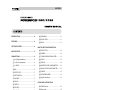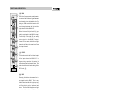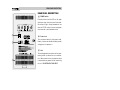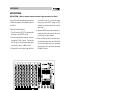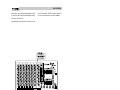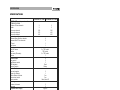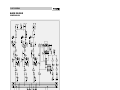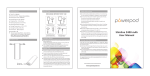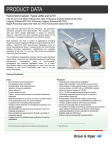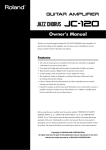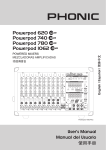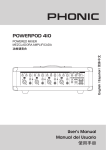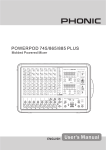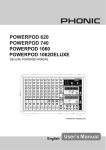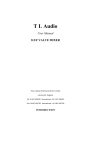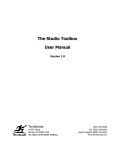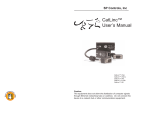Download File
Transcript
SAFETY PRECAUTIONS !!! WARNING !!! TO REDUCE THE RISK OF FIRE OR ELECTRIC SHOCK, DO NOT EXPOSE THIS UNIT TO RAIN OR MOISTURE. Avoid exposing rain, water, or any form of liquid to this unit. IMMEDIATELY unplug its power cord from its power source and contact a qualified technician when the unit is exposed to rain, water, or any form of liquid. Keep the unit is away from heat sources like radiators, heat registers, stoves and etc. ALWAYS have a qualified technician present when repairing or modifying this unit. The arrowhead lightning flash symbol within an equilateral triangle is intended to alert you to the presence of uninsulated “ dangerous voltage” inside the enclosure that may be sufficient to constitute a risk of shock. The exclamation point within an equilateral triangle is intended to remind you to the presence of important operating and maintenance (servicing) instructions in the literature accompanying the product. !!! CAUTION !!! TO REDUCE THE RISK OF ELECTRIC SHOCK, DO NOT REMOVE THE COVER OR THE BACK OF THE UNIT. No user-serviceable parts inside. Always contact a qualified technician for repair or modification. DO NOT open, modify, or disassemble the unit without a qualified technician present. Any change or repair of the unit requires the present of a qualified technician in order for the warranty to remain effective. Clean the unit with damp cloth and dry brush. No other solvents are recommended for cleaning. Routine cleaning and proper maintenance guarantee best performance from the unit. Carefully packed at the manufacturing site, the packing box is designed to protect the unit from rough handling. Please carefully examine the content inside the package and make sure the unit is well, undamaged. Notify your dealer and the shipping company immediately when you find the unit damaged from shipping. Claims for damage or replacement would only be granted when reported properly and in a timely manner. Use damp cloth or dry brush to clean the unit. DO NOT use any other solvents for cleaning. Good care and maintenance of your unit will prolong your unit’ s operational life and insure its optimal performance. Page 2 POWERPOD1080/1082 USER’ S MANUAL PHONIC CORPORATION CONTENTS INTRODUCTION..............................................4 22 PROGRAM............................................11 23 DRIVE LEVEL.......................................11 FEATURES......................................................4 GETTING STARTED........................................4 INSTANT SETUP..............................................5 24 PEAK....................................................11 MASTER SECTION DESCRIPTION 25 EFFECT RTN........................................12 26 PHONES...............................................12 CONNECTIONS...............................................6 27 7-BAND GRAPHIC EQUALIZER............12 1 Hi-Z (High Impedance).............................6 28 AUX IN..................................................13 2 Lo-Z (Low Impedance).............................6 29 TAPE IN................................................13 3 L-LINE-R.................................................6 30 MONITOR LEVEL KNOB & METER........13 4 MIC.........................................................6 31 MAIN L/R LEVEL KNOB & METER.........13 5 EFFECT OUT...........................................7 32 POWER................................................13 6 FOOT SWITCH........................................7 33 PHANTOM POWER...............................13 7 PHONES.................................................7 34 Amplification Mode................................13 8 AUX IN....................................................7 9 TAPE IN...................................................7 10 REC OUT................................................7 11 MAIN L/R.................................................7 12 MONITOR...............................................8 REAR PANEL DESCRIPTION 35 POWER switch......................................15 36 Power cord............................................15 37 Vent......................................................15 13 SPEAKERS.............................................8 FRONT PANEL DESCRIPTION 14 PEAK......................................................9 15 CHANNEL EQUALIZER...........................9 16 MON.......................................................9 17 EFX (EFFECT)........................................9 APPLILCATIONS Application 1: How to connect and use external signal processor for effect?......16 Application 2: System setup for Church setting.....................................18 Application 3: System setup for Clubs setting.....................................19 18 PAN......................................................10 19 LEVEL...................................................10 20 PAD......................................................10 SPECIFICATIONS..........................................20 BLOCK DIAGRAM.........................................22 DIGITAL EFFECT 21 ON........................................................11 PHONIC CORPORATION POWERPOD1080/1082 USER’ S MANUAL Page 3 INTRODUCTION / FEATURES / GETTING STARTED INTRODUCTION GETTING STARTED Thank you for purchasing PowerPod 1080, 1082 powered mixer. Based on years of experience in designing and manufacturing professional audio equipment, we at PHONIC designed these powered mixers for those who need a mixer and power amplifier built-into-one for mid-size performance, PA installation and/or public speaking purposes. These powered mixers come with six single channel mono inputs, two 2-channel stereo inputs, 16-preset digital effects and two to three separate high powered power amplifiers. This unit is designed with great care and great attention to details, so please read this manual carefully. Look after it and keep it in a safe place for future reference. 1. Check the AC voltage before connecting the power plug to the outlet. Make sure the AC power supply is the same voltage as the voltage used in your country (For example, while some countries use 100V, others use 120V, 230V, or 240V). Proper grounding prevents user from experiencing electrical shock. 2. Before turning on the power, make sure all faders are turned down to prevent other equipments from harm. 3. Check your cables regularly and label each end clearly for easy identification. 4. Always turn off the power before connecting to and disconnecting from the unit. 5. NEVER use solvents to clean the unit. Clean it with a soft and damp or dry cloth. FEATURES l 6 mono input channels with 3-band EQ l 2 stereo input channels with 3-band EQ l PAD controls l Stereo AUX IN l Tape input / record output l 16-preset DSP effects l 3 channel 7-band graphic equalizers for MAIN L/R & MONITOR l PEAK LED indicator l 5-segment LED level meter l Headphone output with volume control l +48V phantom power l Rugged Enclosure PowerPod 1080 also includes: l Built-in 270W x 3/4 ohms amplifier for MAIN L/R and MONITOR (540W/8 ohms bridge operation) l 3 built-in limiters PowerPod 1082 also includes: l Built-in 400W + 400W/4 ohms amplifier for MAIN L/R or MONO/MONITOR (bridge operation 800W/8 ohms) l 2 built-in limiters Page 4 POWERPOD1080/1082 USER’ S MANUAL PHONIC CORPORATION INSTANT SETUP INSTANT SETUP Suppose you have one microphone, an electronic guitar and an electronic keyboard. Following these instructions to quickly set up your system: 1. Turn down all LEVEL knobs 19 to the minimal level; position all EQ knobs to the “ 0” ; turn the MAIN and the MONITOR level controls 31 30 to the minimal level; have +48 Phantom Power off; position all the sliders of the 7-band EQ at the “ 0” position. 2. Connections: A) Connect main speaker(s) to the L and R output located in the rear panel. B) Connect the microphone to the Lo-Z low impedance input of channel 1 C) Connect the guitar to the Hi-Z high impedance input of channel 2 and press down t h e PA D bu t t on o r c o n n e c t t h e g u i t a r through a direct box to the Lo-Z low impedance input of channel 2. PHONIC CORPORATION D) Connect keyboard to the L-Line-R of channel 7. E) Plug the unit’ s power cord to a power source. 3. Have the Amplification Mode 34 of PowerPod 1080 or of PowerPod 1082 set at STEREO. 4. Turn on the power. Make sure to turn on Phantom Power when condenser microphone is in use. 5. Turn the master level controls of MAIN L/R clockwise to the 12 o’ clock position. 6. Turn the LEVEL knob of channel 1, 2 and 7 clockwise to the desired position. 7. Pay attention to the MASTER level meters; make sure all the +6 LED don’ t stay lit all the time. 8. Adjust the 3-band EQ of each input channel and 7-band EQ to the desired positions. 9. You may turn on the EFFECT adding digital effect to MAIN L/R output. POWERPOD1080/1082 USER’ S MANUAL Page 5 CONNECTIONS CONNECTIONS 1 3 Hi-Z (High Impedance) This input accepts high impedance 1/4" TRS jack, balanced or unbalanced line. When using unbalanced 1/4" TS jack, the input automatically turns the Ring into ground. When you send unbalanced signal via a 1/4" TRS connection, make sure to connect the cold (the Ring) to the ground (the Sleeve). Electric guitar, keyboard and drum all can be connected to the unit through this input. While 1 through 6 channel inputs accepts single channel (mono) input, the 7th and 8th channel inputs accept stereo inputs ideal for hooking up to external CD player, keyboard, sampler, synthesizer, tape player and etc. !!! DO NOT HAVE DEVICES PLUG INTO Hi-Z AND Lo-Z AT THE SAME TIME !!! aaaaa aaaaa aaaaa 2 aaaaa aaaaa aaaaa Lo-Z (Low Impedance) Lo-Z input accepts balanced XLR-type connectors, great for connecting to professional microphones due to their low impedance characteristics. This input of course can also accept low impedance signal from devices other than professional microphones. !!! DO NOT HAVE DEVICES PLUG INTO Hi-Z AND Lo-Z AT THE SAME TIME !!! aaaaaaaaa aaaaaaaaa aaaaaaaaa aaaaaaaaa aaaaaaaaa Page 6 aaaaaaaaa aaaaaaaaa aaaaaaaaa aaaaaaaaa aaaaaaaaa L-LINE-R On the 7th and the 8th input channels, there are these unbalanced 1/4" phone jacks for stereo line input, great for external devices like keyboard, CD player, tape player and etc. When sending mono signal through via this input, need only to plug into the “ L (mono)” jack. This will automatic mirror the signal from the left to the right. See figure 2 for unbalanced connection. 4 MIC Microphone input accepts XLR-type connectors and is designed to suit a wide range of BALANCED or UNBALANCED signals. We recommend using professional balanced dynamic, condenser or ribbon mics because they are the least likely to be interfered. You of course can use low-cost HIGH IMPEDANCE mics, but the level of background noise is higher since unbalanced circuit is far more susceptible to pickup of interference, so the shorter the cord the better. When using condenser microphone, make sure the +48V phantom power is turned on. That way power will be sent to the 2nd and the 3nd PIN of the microp h o n e . To p r e v e n t d a m a g i n g y o u r equipments and producing unpleasant noise, make sure all input and output controls are turned down to “ 0” before turning on the +48V Phantom Power. Do not use unbalanced microphone with Phantom Power on! This could damage your microphone and produce unwanted noise. !!! WARNING: DO NOT USE UNBALANCED MICROPHONE WITH PHANTOM POWER ON !!! See Figure 2 for XLR connection POWERPOD1080/1082 USER’ S MANUAL PHONIC CORPORATION CONNECTIONS 5 EFFECT OUT Additional to the built-in effect, user is given the option to use external effect processor. You can use this unbalanced 1/4" phone socket to send signal to external effect processor when the builtin digital effect is not sufficient enough for the job. AUX IN then can be used. It can be used together with AUX IN for “ Effect Send” and “ Effect Return ” purposes (See Application1 for more imformation). See Figure 1 for unbalanced connection. 6 FOOT SWITCH User can turn activate or deactivate the digital effect function on PowerPod 1080, 1082 with this foot switch without using his or her hands. This frees up his/her hands for other tasks. But make sure to turn on the DIGITAL EFFECT through the ON button 21 ; otherwise this switch will not function. 9 TAPE IN These RCA input jack can connect to any stereo devices such as CD, tape, MD and DAT players. Input signal then is sent to the MAIN L/R 31 . 10 REC OUT These RCA output jack can connect to any stereo devices such as CD, tape, MD and DAT recorders. aaaaaa aaaaaa aaaaaa 11 7 PHONES This 1/4" TRS phone socket is for user to connect stereo headphones to PowerPod 1080, 1082. The Tip carries the left channel signal while the Ring carries the right channel and the sleeve acts as ground. MAIN L/R Other than the SPEAKERS output 13 , there are these unbalanced 1/4" TS sockets for sending line signal to external amplifier or to another location for monitoring or effect processing purposes. Signal to these sockets is taken out before it goes to the built-in amplifier but after it has gone through the built-in 7-band equalizer 27 . You may take advantage of these output points: 8 AUX IN These unbalanced 1/4" phone socket accepts 2channel stereo input source. Input signal then is sent to the MAIN L/R 31 . User can also use these inputs for as processed signal from external effect processor when the built-in effect is not sufficient enough for the job. Can be used together with EFX OUT for “ Effect Send” and “ Effect Return” purposes (See Application1 for more imformation). See Figure 1 for unbalanced connection. PHONIC CORPORATION 1) When built-in power amplifiers do not provide enough power for your needs. 2) When there is a remote location where user would like to send content to. See Figure 1 for unbalanced connection. POWERPOD1080/1082 USER’ S MANUAL Page 7 CONNECTIONS 12 MONITOR Other than the SPEAKERS output 13 , there is this unbalanced 1/4" TS socket for sending line signal to external amplifier or to another location for monitoring or effect processing purposes. Signal to this socket is taken out before it goes to the built-in amplifier but after it has gone through the built-in 7-band equalizer 27 . L, BRIDGE, R for front-of-the-house speakers and the MONITOR for stage monitors. PowerPod 1082 users can use the SPEAKERS L, MONO, BRIDGE, R for front-of-the-house speakers or R/MONITOR for stage monitors. When in bridge mode, make sure the load is no less than 8 ohms. Also make sure that nothing is connected to the L and R channels of the output 13 . Generally speaking, when two 8-ohm speakers share one output channel, the impedance will become 4 ohms. Thus, when a pair of speakers is connected to two output of the L channel, or to the A and B output of MONITOR, the built-in amplifier’ s load will lower from the 8-ohm default to 4 ohms. Do not connect anything to the BRIDGE output when the bridged feature is not in use. You may take advantage of these output points: 1) When built-in power amplifiers do not provide enough power for your needs. aaaaa aaaaa aaaaa 2) When there is a remote location where user would like to send content to. See Figure 1 for unbalanced connection. 13 SPEAKERS Located at the rear panel, there are unbalanced 1/4" TS phone sockets used to connect speakers to the PowerPod rated at 4 ohms or greater. PowerPod 1080 comes with 7 sockets while PowerPod 1082 only comes with 5. With PowerPod 1080, users can use the SPEAKERS Page 8 POWERPOD1080/1082 USER’ S MANUAL PHONIC CORPORATION FRONT PANEL DESCRIPTION FRONT PANEL DESCRIPTION 14 LOW PEAK Just before the signal becomes distorted and loses definition, this warning light will come on. When this LED lights up, user should be aware that the input level is too high. When it remains on or blinks constantly, user should pressed the PAD control 20 or turn down the channel EQ 15 in order to prevent signal from distorting or losing definition. 15 CHANNEL EQUALIZER These equalizers are designed for adjusting the tone of human voice or music instrument, feedback control and improve the live PA sound. No amount of equalization however could correct the frequency response curve of a poorly designed sound system. Always begin with the “ 0” position and avoid excessively cutting/boosting large segments of the peculiar frequency, which will limit the systems dynamic range or some times increase the possibility of the unpleasant feedback sound. HIGH Turn the knob clockwise to boost high frequency, adding crispness to cymbals, vocals and electronic instruments. Turn it counter-clockwise cuts the frequency, reducing sibilance or hiss. The control has a shelving response that gives 15dB of boost or cut at 12KHz. The knob should be at the “ 0” position when not in use. MID Turn the knob clockwise to boost high mid-frequency. The control has a shelving response that gives 15dB of boost or cut at 2.5KHz. This allows some improvement of the signal in live performance, because this mid band adds clarity. The knob should be at the “ 0” position when not in use. PHONIC CORPORATION The control has shelving response that giving 15dB of boost or cut at 80Hz. Adding warmth to vocals or extra punch to guitars, drums and keyboards by turning clockwise. Turning counter-clockwise to reduce stage rumble, hum or to improve a mushy sound. The knob should be at the “ 0” position when not in use. 16 MON This knob controls the level output of the input channel to MONITOR. The LEVEL knob 19 has no effect on this control because signal is taken out of the channel before it reaches to the LEVEL control knob. Each MON can independently send to the MONITOR for stage monitoring purposes. During performance, the performer can use it to monitor his/ her voice as well as the sound of music instruments connected to the unit. This allows performers to listen to one another during performance. Additional to the built-in amplifier for MONITOR output, there is also MONITOR output jack 12 for connecting to external amplifier, equalizer and etc. 17 EFX (EFFECT) This knob controls the level output of the input channel to DRIVE LEVEL 23 . The LEVEL knob 19 affects the output of this control because signal is taken out of the channel after it has already gone through the LEVEL control. Like the MONITOR output, there is also an EFX OUT for sending signal to external devices like an external effect processor. When using external effect processor, one can use the EFX OUT to send out signal and use the AUX IN in the INPUT TO MAIN section for getting processed signal back to the unit. POWERPOD1080/1082 USER’ S MANUAL Page 9 FRONT PANEL DESCRIPTION 18 PAN PAN, short for panoramic potentiometer, is a control that divides a signal between two channels in an adjustable ratio. By doing so, PAN controls the location of a sonic image between the left and the right channel of the MAIN L/R. When it is turned fully to the left (L), you solely route signal to the MAIN L output. Turned fully to the right (R) you solely route signal to the MAIN R output. Leave it in the center, both left and right channels will have the same level from the input channel. 19 LEVEL This knob controls the final level output of the input channel to MAIN L/R. In larger mixing consoles, this control is often referred as the channel fader. This knob also affects the level setting of the EFX knob 17 . 20 PAD Pressing this button decreases the input signal level by 20dB. This is very useful when devices with high input signal like electric guitar, keyboard and drum. This function helps prevent high input signal from losing definition and from distorting. You don’ t need to do this when using microphones due to its low impedance characteristics. Page 10 POWERPOD1080/1082 USER’ S MANUAL PHONIC CORPORATION DIGITAL EFFECT DIGITAL EFFECT Both PowerPod 1080 and PowerPod 1082 come with built-in 16-preset digital effects: 1) M. Hall, 2) L. Hall, 3) S. CHURCH, 4) L. CHURCH, 5) S. ROOM, 6) M. ROOM, 7) L. ROOM, 8) CHAMBER, 9) ECHO, 10) PLATE, 11) FLANGE, 12) PAN REVB, 13) CHORUS 1, 14) CHORUS 2, 15) COMBO 1, and 16) COMBO 2. Processed signal can be sent to MAIN L/R and MONITOR output. 21 ON Press this button activates the built-in digital effect; releasing it deactivate the effect. When activated, signal from the DRIVE LEVEL 23 will be sent to the DIGITAL EFFECT for effect processing. There will be backlight coming on showing which digital effect is in use when activated. This button must be pressed and the DIGITAL EFFECT must be on when taking advantage of the FOOT SWITCH feature. 22 PROGRAM preset digital effects. Numbers around the knob represent the digital effect stated in the chart above. There will be backlight coming on showing which digital effect is in use. 23 DRIVE LEVEL Every channel strip contains a EFX knob 17 , which determines how much signal level is routed to the DIGITAL EFFECT bus for optional effect processing. Then the DRIVE LEVEL knob determines the final input signal level to the effect processor. The DRIVE LEVEL knob also affects the output level of the EFFECT OUT output jack 5 . 24 PEAK This PEAK LED is for the DRIVE LEVEL. When this LED lights up, user should be aware that the signal level of the DRIVE LEVEL 23 is too high. When it remains on or blinks constantly, user could use both the LEVEL 19 and the DRIVE LEVEL knob 23 in order to prevent processed signal from distorting or losing definition. This knob allows you to choose any of the 16- PHONIC CORPORATION POWERPOD1080/1082 USER’ S MANUAL Page 11 MASTER SECTION DESCRIPTION MASTER SECTION DESCRIPTION 25 from coming on and blinking. 7. EFFECT RTN There are two Effect Returns in PowerPod 1080, 1082: one for MAIN L/R and the other for MONITOR. These knobs determine the amount of the proceed signal sent to MAIN L/R 31 and MONITOR 30 output. Following these steps to use the DIGITAL EFFECT: Adjust the EFFECT RTN 25 under the MONITOR and MAIN L/R section to the desired level. 26 PHONES This volume knob controls the signal level going to headphones through the 1/4" TRS phone socket 7 . 1. Press the ON button 21 . 27 2. Turn the PROGRAM knob 22 until you land on the effect you would like to use. 4. Turn the LEVEL knobs 19 to around 2 o’ clock position. These sliders allow you to add +12dB of boost or attenuation to seven different frequency areas: 60Hz, 120Hz, 360Hz, 1KHz, 2.5KHz, 7KHz, 16KHz. The slider should be at the “ 0” position when not in use. This 7-band equalizer can affect the final output of MAIN and MONITOR. 5. Turn the MASTER level knobs of MAIN L/R 31 and of MONITOR 30 to around 12 o’ clock position. The 7-band EQ can help to reduce feedback as well as to enhance the sound quality of the final signal output. 6. Adjust the DRIVE LEVEL 23 to the desired level, but avoid having the PEAK LED 24 Follow these steps to reduce the chance of encountering feedback: 3. Adjust the EFX knob 17 on the input channel to around 2 o’ clock position. Page 12 7-BAND GRAPHIC EQUALIZER POWERPOD1080/1082 USER’ S MANUAL PHONIC CORPORATION MASTER SECTION DESCRIPTION 1) Position the sliders at “ 0.” 2) Connect source to the input channel and set the input level by adjusting the LEVEL knob. 3) Gradually turn up signal level by turning the LEVEL knob 19 , MASTER knobs of MAIN L/R and MONITOR clockwise until you encounter feedback (BE CAREFUL, FEEDBACK MAY OCCURRED SUDDENLY). 4) Proper adjustment of the built-in 7-band EQ helps to reduce the chance of producing feedback. Sound Quality: Push up the 60Hz slider deepens the bass and increases the feel of the low frequencies. Over adjust the 120Hz slider may cause certain degree of distortion. Over adjust the 360Hz slider may produce noise. Proper amount of 1KHz frequency gain could help make sound to become more live and vivid. Over adjust the 2.5KHz slider may cause certain degree of distortion. Over adjust the 7KHz slider may cause “ hiss” sound. Proper amount of the 16KHz frequency could add clarity. of 6-segment LEDs, including 2 green and 3 yellow, metering from -10dBu to +6dBu, offer you a visual display of the signal level of MONITOR output. PowerPod 1080 also comes with a limiter in this section. The LIMITER LED comes on when limiter kicks in to prevent overload and peak. 31 32 AUX IN This rotary knob controls the level of the input signal from the AUX IN socket 8 . Input signal then is sent to the MAIN L/R 31 . 29 TAPE IN This rotary knob controls the input level of the r e c e i v e d s i g n a l f r o m t h e TA P E I N s t e r e o input 9 . While TAPE IN can be connected to CD, DAT, MD, tape players and etc. for playback, REC OUT can be used with CD, DAT, MD, tape recorders and etc. for recording purposes. MONITOR LEVEL KNOB & METER This section consists of signal level meter and level knob. The MASTER knob controls the signal level of MONITOR output. The 7-band equalizer at its left-hand side can affect the final output of the MONITOR. The level meter is made PHONIC CORPORATION PHANTOM POWER Push the PHANTOM POWER switch up to send +48 Phantom Power to Lo-Z (low impedance) and MIC inputs. Condenser microphones need phantom power or a direct box to function. Thus phantom power must be on when using condenser microphones. Turn down the LEVEL knob before turning on phantom power. Always plug in microphones before turning on phantom power. This way you can prevent harming your equipment as well as avoid produce unwanted noise. The red LED besides the switch will light when the Phantom Power is on. 34 30 POWER The blue light comes on when the unit has power (POWER button is in the back). 33 28 MAIN L/R LEVEL KNOB & METER This section consists of signal level meter, level knob and LIMITER LED. The MASTER knob controls the signal level of MAIN L/R output. The 7-band equalizer at its left-hand side can affect the final output of the MONITOR. The level meter is made of 10-segment LEDs, including 2 green, 3 yellow and 1 red (LIMITER) for each of the L and R channels, metering from -10dBu to +6dBu, offer you a visual display of the signal level of MAIN L/R output. The LIMITER LED comes on when limiter kicks in to prevent overload and peak. Amplification Mode WARNING! Make sure to turn off t h e u n i t ’s power before using this function. 3 AMPs for PowerPod 1080 This unit comes with 3 built-in 270-watt amplifi- POWERPOD1080/1082 USER’ S MANUAL Page 13 POWERPOD1080/1082 USER’ S MANUAL PHONIC CORPORATION REAR PANEL DESCRIPTION REAR PANEL DESCRIPTION 35 POWER switch Press the button; the blue LED on the upper right-hand corner of the front panel in the master section will light. Always remember to turn down all LEVEL knobs to prevent equipment from harm and to avoid unwanted noise. 36 Power cord This cord draws electricity from power outlet. Near by it, there is an indicator that tells you what voltage your unit operates in. 37 Vent This was designed to prevent the unit from overheating, which can cause the unit to malfunction. Make sure the unit is not placed too close to objects that may prevent hot air from exiting the unit. DO NOT BLOCK THIS VENT! PHONIC CORPORATION POWERPOD1080/1082 USER’ S MANUAL Page 15 APPLICATIONS APPLICATIONS APPLICATION 1: How to connect and use external signal processor for effect? You can only route the processed signal to main L/R when the signal is returned back to the unit via AUX IN. Follow the instructions below: 1. Turn off the built-in EFFECT by releasing the ON button in the EFFECT section. 2. Connect external effect processor to the unit through the EFX OUT socket. Then use the AUX IN 8 for letting the processed signal return back to the unit’ s MAIN L/R 31 . 3. Choose which of the inputs need the effect; Page 16 use the EFX knob 7 to control the signal level going to the EFFECT mixing bus (For example, you could use the effect for only the lead vocal). 4. Adjust the DRIVE rotary knob accordingly. It controls the total level output of the sum of the EFX from the input channels. 5. Select the effect you want to use from the external effect processor, then use AUX IN knob to control the signal level of the processed signal returned from the external processor for MAIN L/R output. POWERPOD1080/1082 USER’ S MANUAL PHONIC CORPORATION APPLICATIONS Additional to returning processed signal ria AUX IN, user can also return processed signal ria stereo input, Channel 7~8. used in this setting. Set EFX knob on channel 7 or 8 to the minimum level to avoid feedback. 3-band EQ function and effect to monitor can be PHONIC CORPORATION POWERPOD1080/1082 USER’ S MANUAL Page 17 APPLICATIONS APPLICATION 2: System setup for Church setting Page 18 POWERPOD1080/1082 USER’ S MANUAL PHONIC CORPORATION APPLICATIONS APPLICATION 3: System setup for Clubs setting PHONIC CORPORATION POWERPOD1080/1082 USER’ S MANUAL Page 19 SPECIFICATIONS SPECIFICATIONS POWER AMP, output power in watts @THD<0.5%, 1KHz Number of Power channels Limiter 8 ohms per channel 4 ohms per channel 8 ohms per bridged Inputs Balanced Mono Mic/Line channels Balanced Mic/ST Line channels 2T input Aux returns Outputs Main L/R stereo Monitor Aux sends (Efx sends) Phones Channel Strips Aux controls Pan/Balance control LED indicators Volume Controls Master Section Aux send masters Stereo Aux Returns Effects Return to Monitor Phones level control Master controls Metering Number of channels Segments Phantom Power Supply Switches Built-in Effect Processor Built-in Graphic EQ Center Frequency Range Noise 20Hz to 20KHz bandwidth, IHF-A weighted, line inputs to main L/R outputs, all channels assigned, panned L/R Master output, all fader down. Power amp output, all fader down THD Power output, 1KHz, 20Hz to 20KHz Any output, 1KHz @ +14dBu, 20Hz to 20KHz, channel inputs Page 20 POWERPOD 1080 POWERPOD 1082 3 3 180 270 540 2 2 280 400 800 8 2 1 1 2 x TRS, unbal. TRS, unbal. 2 x TRS, unbal. 1 8 2 Y Peak Rotary 2 1 Yes Yes Moni, Main L/R 3 5 +48VDC Global 16 programs ST+1, 7-band 60, 120, 360, 1K, 2.5K, 7K, 16K Hz 12dB <-78dBu <-63dBu @200 watts, 4 ohms <0.5% <0.3% POWERPOD1080/1082 USER’S MANUAL PHONIC CORPORATION SPECIFICATIONS POWERPOD 1080 CMRR 1 KHz @ -60dBu, Gain at maximum Crosstalk 1KHz @ 0dBu, 20Hz to 20KHz bandwidth, channel in to main L/R outputs Channel fader down, other channels at unity Frequency Response Mic input to output 20Hz ~ 20KHz, line level o/p @ +4dBu into 600 ohms 20Hz ~ 20KHz, power amp o/p 1 watt into 8 Maximum Levels Mic preamp input All other inputs Unbalanced outputs Impedance Lo-Z input (Mic in) Hi-Z inputs (Line in) All other inputs RCA REC outputs All other outputs Equalization Low EQ Mid EQ Hi EQ Microphone Preamp E.I.N. 150 ohms terminated, max gain Power Consumption (Average Maxiumu) Power Requirements (depend on region setting) Dimensions(WxHxD) Weight POWERPOD 1082 80dB <-63dB +0/-2dB +0/-2dB +10dBu +22dBu +22dBu 2.2K ohms 5K ohms >10K ohms 1.2K ohms 560 ohms 3-band, 15dB 80Hz 2.5KHz 12KHz <-122dBm 400 watts 100-120VAC, 220-240VAC, 50/60 Hz 480x325x280 mm (18.9"x12.8"x11") 24 kg (52.9 lbs) All specifications are subject to change without notice. PHONIC CORPORATION POWERPOD1080/1082 USER’S MANUAL Page 21 BLOCK DIAGRAM BLOCK DIAGRAM POWERPOD1080 Page 22 POWERPOD1080/1082 USER’ S MANUAL PHONIC CORPORATION BLOCK DIAGRAM POWERPOD1082 PHONIC CORPORATION POWERPOD1080/1082 USER’ S MANUAL Page 23