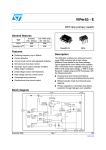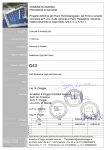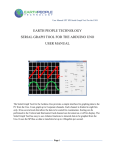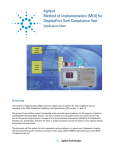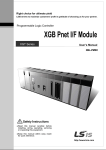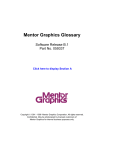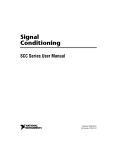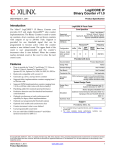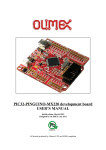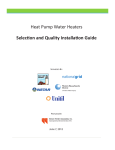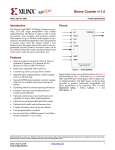Download ICP Family User`s Manual - Softlog Systems (2006) Ltd.
Transcript
Softlog Systems (2006) Ltd. ICP Family Programmers User’s Manual 1 Connectors .................................................................................................................................................. 3 1.1 “Power” Connector (Power Jack, Center Pin 2.1mm) ........................................................................ 3 1.2 “USB” Connector: Standard Type-B Female ...................................................................................... 3 1.3 “RS-232 IN” Connector (Standard D-type 9 Female) ......................................................................... 3 1.4 “RS-232 OUT” Connector (Standard D-type 9 Male) ......................................................................... 3 1.5 “Control Interface” Connector (DIN-64 A,B Male) .............................................................................. 3 1.6 “TARGET” Connector D-type 15 Female: all programmers excluding ICP2-COMBO ....................... 4 1.7 ICP2-COMBO only: “TARGET” Connector (DIN-48, A,B,C, male), 3 Identical Connectors .............. 5 1.8 Typical Connection to “TARGET” Connector ..................................................................................... 5 2 PC-Driven and Standalone Modes .............................................................................................................. 6 3 Chain Connection (ICP2-GANG and ICP2-COMBO) ................................................................................. 6 4 PASS/FAIL LEDs and Outputs .................................................................................................................... 7 5 Other LEDs (ICP2-Portable) ....................................................................................................................... 7 6 Standalone Operation without PC ............................................................................................................... 7 7 Host Computer Requirements ..................................................................................................................... 7 8 Installation ................................................................................................................................................... 7 8.1 Important Note .................................................................................................................................... 7 8.2 Preliminary Installation ....................................................................................................................... 8 8.2.1 Software Installation ....................................................................................................................... 8 8.2.2 Preliminary Hardware Installation ................................................................................................... 8 8.3 ICP2-GANG Setup ............................................................................................................................. 8 8.4 ICP2-COMBO Setup .......................................................................................................................... 8 8.5 ICP2-Portable Setup ........................................................................................................................... 8 8.6 ICP2/ICP2(HC) Software Setup ......................................................................................................... 8 8.6.1 Run ”ICP_Win.exe” Program .......................................................................................................... 8 8.6.2 Run “Programmer/Quick Start Wizard” and follow the Wizard ....................................................... 8 9 Plug-in to MPLAB® IDE .............................................................................................................................. 8 10 Checksum Calculation and Programming Buffers .................................................................................. 8 11 Control Center ........................................................................................................................................ 9 11.1 Control Center in PC-Driven Mode ..................................................................................................... 9 11.2 Control Center in Standalone Mode ................................................................................................... 9 12 Menu Commands ................................................................................................................................... 9 12.1 File Menu (Alt-F) ................................................................................................................................. 9 12.2 Edit Menu (Alt-E) ..............................................................................................................................10 12.3 Environment (Alt-P) ..........................................................................................................................10 12.4 Serialization Menu (Alt-S) .................................................................................................................10 12.5 Device Menu (Alt-D) .........................................................................................................................10 12.6 Programmer Menu (Alt-G) ................................................................................................................10 12.7 Run Menu (Alt-R) ..............................................................................................................................10 12.8 Communication Menu (Alt-C) ...........................................................................................................10 12.9 Options Menu (Alt-O) ........................................................................................................................10 12.10 Speed Optimization Menu (Alt-T) .................................................................................................10 12.11 Help Menu (Alt-H) .........................................................................................................................10 13 Shortcuts ...............................................................................................................................................11 14 Preparing Environment and Transferring Environment to Programmer ...............................................11 15 Viewing Environment ............................................................................................................................12 16 Serialization ..........................................................................................................................................13 16.1 Create Serialization File ...................................................................................................................13 16.2 Serialization File Example 1 .............................................................................................................13 16.3 Serialization File Example 2 (User File Scheme) .............................................................................14 16.4 Enable Serialization ..........................................................................................................................14 Web: www.softlog.com, E-mail: [email protected], [email protected] ICP Family User’s Manual 16.5 Disable Serialization .........................................................................................................................14 16.6 Standalone Serialization ...................................................................................................................14 17 Voltages ................................................................................................................................................15 17.1 Menu: Options → Voltage ................................................................................................................15 17.2 Vdd Source and LVP Mode ..............................................................................................................15 17.3 Vpp Voltage ......................................................................................................................................15 17.4 Vdd-to-Vpp Delay .............................................................................................................................15 17.5 ICP-01 Compatibility .........................................................................................................................15 18 Clock, Data and MCLR/VPP.................................................................................................................16 18.1 Menu: Options → Clock/Data/MCLR(Advanced) .............................................................................16 18.2 MCLR/VPP Idle State .......................................................................................................................16 18.3 Clock/Data Idle State .......................................................................................................................16 18.4 Clock Speed .....................................................................................................................................16 18.5 ICP-01 Compatibility .........................................................................................................................16 19 Preferences ..........................................................................................................................................17 19.1 Menu: Options → Preferences .........................................................................................................17 19.2 Blank check before programming [ ] .................................................................................................17 19.3 Bulk erase device before programming [x] .......................................................................................17 19.4 Row erase device before programming [ ] .......................................................................................17 19.5 Exclude DM (EEPROM) from row erase [ ] ......................................................................................17 19.6 Check MOVLW/RETLW of calibration word [x] ................................................................................17 19.7 Enhanced ICSP™ Programming [x] .................................................................................................17 19.8 Auto select one PM (flash) range [ ] .................................................................................................18 19.9 Gap Eliminator™ for PM (flash) [x] ...................................................................................................18 19.10 Auto select one DM (EEPROM) range [ ] .....................................................................................18 19.11 Gap Eliminator™ for DM (EEPROM) [x].......................................................................................18 19.12 COMBO: disconnect opto after action [ ] ......................................................................................18 20 Gap Eliminator™ ..................................................................................................................................18 20.1 Overview ...........................................................................................................................................18 20.2 How It Works ....................................................................................................................................18 20.3 Example of HEX File with Gaps .......................................................................................................19 21 Speed Optimization Utility ....................................................................................................................19 22 Configuration File .................................................................................................................................19 23 Command Line Parameters (GUI) ........................................................................................................20 24 DLL Functions.......................................................................................................................................20 25 Command Line Interface (non-GUI) .....................................................................................................20 26 Secure Programming ............................................................................................................................20 27 Standard LAN Configuration.................................................................................................................21 27.1 LAN Configuration ............................................................................................................................21 27.2 COM Port Redirection ......................................................................................................................23 28 Advanced LAN Configuration ...............................................................................................................24 28.1 Advanced IP Configuration ...............................................................................................................24 28.2 Advanced CPR Configuration...........................................................................................................26 29 Manual Production Mode (One-Touch Operation) ...............................................................................28 30 In-Circuit Programming .........................................................................................................................28 30.1 Vdd ...................................................................................................................................................28 30.2 Vpp ...................................................................................................................................................29 30.3 CLOCK and DATA ............................................................................................................................29 30.4 Delay between Vdd and Vpp ............................................................................................................29 31 Target Cable .........................................................................................................................................29 32 Appendix A: Power Supply ...................................................................................................................29 33 Appendix B: Return Values (Errorcodes) .............................................................................................29 34 Appendix C: DEBUG and COE Bits .....................................................................................................31 35 Revision History ....................................................................................................................................31 36 Technical Assistance ............................................................................................................................31 37 Warranty ...............................................................................................................................................32 38 Contact .................................................................................................................................................32 39 Copyright Notice ...................................................................................................................................32 Rev: 4.13.1a Jan-2015 Page 2 of 32 ICP Family User’s Manual 1 Connectors 1.1 “Power” Connector (Power Jack, Center Pin 2.1mm) Pin No. 1/center 2 Pin Name (ICP2-GANG, ICP2-COMBO) POWER (+) POWER (-) Pin Name (ICP2, ICP2(HC), ICP2Portable) POWER (+/-) POWER (+/-) Voltage Range 12V to 15V (9V to 15V for ICP2-Portable) 1.2 “USB” Connector: Standard Type-B Female Note: galvanically isolated on ICP2-COMBO “LAN” Connector: Standard RJ-45 Note: available on ICP2-COMBO only 1.3 “RS-232 IN” Connector (Standard D-type 9 Female) Notes: - not available on ICP2-Portable - galvanically isolated on ICP2-COMBO Pin No. Pin Name Voltage Range Pin Type 1 2 PC_RXD RS-232 level RS-232 output 3 PC_TXD RS-232 level RS-232 input 4 PC_DTR -15V to +15V Power 5 6 GND 12V_OUT 11-14VDC GND Power 7,8,9 - - - 1.4 “RS-232 OUT” Connector (Standard D-type 9 Male) Note: available on ICP2-GANG only Pin No. Pin Name Voltage Range Pin Type 1 2 CHAIN_232_RXD RS-232 level RS-232 input 3 CHAIN_232_TXD RS-232 level RS-232 output 4 5 6,7,8,9 GND - - GND - Description Not connected TxD output to PC RxD input from PC ICP2-GANG: Not connected ICP2/ICP2(HC): Additional power supply input Ground connection ICP2-GANG: power output ICP2/ICP2(HC)/ICP2-COMBO: Not connected Not connected Description Not connected RxD input from next ICP2GANG TxD output to next ICP2GANG Not connected Ground connection Not connected 1.5 “Control Interface” Connector (DIN-64 A,B Male) Available on ICP2-COMBO only (Contact Softlog Systems for details): - galvanically isolated - standalone operation without PC (GO/PASS_OUT/FAIL_OUT, environment select) - chain connection (RS-232 in/out) Rev: 4.13.1a Jan-2015 Page 3 of 32 ICP Family User’s Manual 1.6 “TARGET” Connector D-type 15 Female: all programmers excluding ICP2-COMBO Notes: ICP2-GANG - 4 identical channels ICP2/ICP2(HC)/ICP2-Portable - 1 channel Pin No. 1 Pin Name Voltage Range Pin Type Description T_VDD 2.0V to 5.5V Target VDD supply voltage 2 3 GND T_SCK 2.0V to 5.5V 4 T_MOSI 2.0V to 5.5V 5 T_MISO 2.0V to 5.5V 6 T_VPP/MCLR 2.0V to 13.5V 7 8 T_TARG (2) T_VTEST 5.0V 2.0V to 13.5V Output or input with weak pull-down and programmable strong pulldown CMOS output or input with weak pull-down CMOS output or input with weak pull-down CMOS output or input with weak pull-down Output or input with weak pull-down CMOS output Output 9 T_DIO_0 2.0V to 5.5V CMOS output or input with weak pull-down 10 T_DIO_1 2.0V to 5.5V 11 12 13 GND GND (1,4) GO (1,3,4) 0-1.0V or N/C CMOS output or input with weak pull-down CMOS input with pull-up 10K 14 PASS_OUT(1,3,4) 5.0V CMOS output 15 FAIL_OUT (1,3,4) 5.0V CMOS output Ground connection Target clock Target data Target data, internally connected to T_MOSI Target VPP supply voltage General purpose output Target VTEST signal for PIC17Cxxx family Target VPP output for LVP or FOSC signal for PIC17Cxxx family Target PGM output for LVP Optional ground connection Optional ground connection Input for programming activation in standalone mode Output for pass/fail/busy indication Output for pass/fail/busy indication Notes: (1) Dedicated for standalone operation without PC (2) Not available on ICP2-Portable (3) Optional for ICP2-Portable, contact Softlog Systems for details (4) ICP2-GANG: presents at each TARGET connector (4 total) Rev: 4.13.1a Jan-2015 Page 4 of 32 ICP Family User’s Manual 1.7 ICP2-COMBO only: “TARGET” Connector (DIN-48, A,B,C, male), 3 Identical Connectors CH. 1 CH. 5 CH. 9 A1 Pin Number CH. 2 CH. 3 CH. 6 CH. 7 CH. 10 CH. 11 A5 A9 Pin Name Optorelay barrier Pin Type Description CH. 4 CH. 8 CH. 12 A13 Yes A14 T_VPP/ MCLR T_SCK Target VPP/MCLR supply voltage Target clock A11 A15 T_MOSI Yes A8 A12 A16 T_DIO_0 Yes Power output or input with weak pull-down CMOS output or input with weak pull-down CMOS output or input with weak pull-down CMOS output or input with weak pull-down A2 A6 A10 A3 A7 A4 B1 B5 B9 B13 T_DIO_1 Yes B2 B6 B10 B14 T_MISO Yes B3 B7 B11 B15 T_VTEST Yes B4 B8 B12 B16 T_VDD Yes C1 C5 C9 C13 GND_SW Yes Power output or input with weak pull-down and programmable strong pulldown - C2, C3 C4 C6, C7 C8 C10, C11 C12 C14, C15 C16 GND - - T_TARG - CMOS output 1.8 Yes CMOS output or input with weak pull-down CMOS output or input with weak pull-down Output Target data Target VPP output for LVP or FOSC signal for PIC17Cxxx family Target PGM output for LVP Target data, internally connected to T_MOSI Target VTEST signal for PIC17Cxxx family Target VDD supply voltage Ground connection via opto-relay barrier Ground connection (permanent) Optional output to control target power supply Typical Connection to “TARGET” Connector Programmer Pin Name T_VDD GND T_SCK T_MOSI T_MISO T_VPP/MCLR T_TARG T_VTEST T_DIO_0 T_DIO_1 PIC10/12/16/18/24 dsPIC®/PIC32 VDD GND CLOCK (PGC, PGEC) DATA (PGD, PGED) MCLR/VPP - PIC17 I2C Keeloq® VDD GND CLOCK (PGC) DATA (PGD) MCLR/VPP VTEST FOSC - VDD GND SCL SDA - VDD GND CLOCK DATA S1 IMPORTANT: In order to use Enhanced ICSP™ for dsPIC33/PIC24 devices, a pull-down resistor 3.3K-10K Ohm must be placed between T_MOSI (PGD) and GND. If your PCB contains a PGD pull-up resistor then value of the resistor should be about 20% of the pull-up resistor but not less than 1.5K Ohm. For more info contact Softlog Systems: [email protected] Rev: 4.13.1a Jan-2015 Page 5 of 32 ICP Family User’s Manual 2 PC-Driven and Standalone Modes ICP family programmers can be operated in PC-driven and/or standalone mode Programmer ICP2/ICP2(HC) ICP2-GANG ICP2-COMBO ICP2-Portable ICP-01 PC-Driven Yes Yes (single channel only) Yes (single channel only) Yes Yes Standalone Yes Yes Yes Yes No PC-driven mode means that all programming parameters and data are set in PC and the PC executes required sequences (programming, verification, blank check, etc) Standalone mode means that all programming parameters and HEX file data (“Environment”) are saved in programmer’s non-volatile flash memory. See paragraph 14 “Preparing Environment and Transferring Environment to Programmer”. Standalone programming can be activated by 2 ways: - from PC - by GO input on the programmer unit (NOTE: optional on ICP2-Portable) Simultaneous multi-channel programming can be done in standalone mode only 3 Chain Connection (ICP2-GANG and ICP2-COMBO) Number of channels can be increased (up to 64 channels) by daisy chain connection between ICP2-GANG or ICP2-COMBO units. ICP2-GANG: see “ICP2-GANG Quick Start” manual for details ICP2-COMBO: contact Softlog Systems for details IMPORTANT: all programmer units should have the same (all=yes or all=no) “DLL/Command Line Support” option Rev: 4.13.1a Jan-2015 Page 6 of 32 ICP Family User’s Manual 4 PASS/FAIL LEDs and Outputs ### 1. 2. 3. 4. 5. 6. 7. 8. Conditions Power-up Operation in-progress (busy) Programming done: PASS Programming done: FAIL (verification error) UUT problem during operation: - Vdd overload - Vpp overload - I2C communication error Non-UUT problem during standalone operation: - database error - device not supported - no Keeloq® support - no dsPIC® support - etc. No firmware presents (bootloader only) Firmware upgrade in-progress PASS LED FAIL LED 2 sec ON ON PASS Output FAIL Output 2 sec ON ON ON OFF OFF ON ON OFF OFF ON OFF Blink OFF ON OFF Blink OFF OFF Slow blink OFF OFF (not supported) Fast blink OFF OFF (not supported) 5 Other LEDs (ICP2-Portable) See “ICP2-Portable Quick Start.pdf” 6 Standalone Operation without PC Prepare an environment and transfer to programmer – see paragraph 14 for details NOTE: once the environment is saved in non-volatile memory it’s automatically ready for programming Short pin GO to GND for at least 100ms to start programming Observe PASS/FAIL LEDs or/and pins PASS_OUT and FAIL_OUT – see paragraph 4 for details 7 Host Computer Requirements Pentium-4 or greater IBM PC compatible Resolution 1024x768 or higher 256MBytes of RAM Windows-XP/Vista/7/8. Contact Softlog Systems for operation with Win-95/98/NT/2000 At least 200MBytes of hard disk space CD-ROM drive Free RS-232 port (all programmers excluding ICP2-Portable) or USB port 8 Installation 8.1 Important Note In the past the default directory was specified as “C:\Program Files\Soft-Log\... Starting from version 4.13.1a Jan-2015 ICP family software will be installed to a default directory C:\Softlog\ which allows to avoid virtual storage of CFG and INI files Rev: 4.13.1a Jan-2015 Page 7 of 32 ICP Family User’s Manual 8.2 Preliminary Installation 8.2.1 Software Installation To install the software supplied, follow the steps below: Insert ICP family CD in the CD-ROM drive. An opening screen appears Click "Install ICP for Windows" and follow the on-screen instructions If the opening screen does not appear: Double-click on the "My Computer" icon Double-click the icon for your CD-ROM drive Double-click “Icp_CD.exe” 8.2.2 Connect the programmer to its power supply (not required for ICP2-Portable) Connect RS-232 or USB cable between PC and the programmer Install USB driver according to “ICP2 USB Driver Installation” manual NOTE: USB driver installation is not required for operation with RS-232 port 8.3 ICP2-GANG Setup Install ICP2-GANG according to “ICP2-GANG Quick Start” manual 8.4 ICP2-COMBO Setup Install ICP2-COMBO according to “ICP2-COMBO Quick Start” manual 8.5 ICP2-Portable Setup Install ICP2-Portable according to “ICP2-Portable Quick Start” manual 8.6 ICP2/ICP2(HC) Software Setup 8.6.1 Preliminary Hardware Installation Run ”ICP_Win.exe” Program Double-click "ICP_Win" icon Press “Yes” if message “Newer firmware is available. Upgrade now?” appears 8.6.2 Run “Programmer/Quick Start Wizard” and follow the Wizard 9 Plug-in to MPLAB® IDE ICP2-GANG and ICP2/ICP2(HC) programmers are integrated into Microchip MPLAB® IDE. 10 Checksum Calculation and Programming Buffers ICP2 family software calculates HEX file checksum (CS) as follows: Unprotected CS is calculated according to Microchip® programming specifications (as MPLAB or MPLAB X) In contrary to the programming specifications, protected CS is calculated as unprotected one. MPLAB/MPLAB X calculates its according to the specifications that makes the result CS nearly unusable (flash CS is not calculated at all) Note that ICP2 software intentionally doesn't clear programming buffers (it allows to merge partial HEX files), therefore CS may change if you load one HEX file after another Rev: 4.13.1a Jan-2015 Page 8 of 32 ICP Family User’s Manual 11 Control Center Control Center has 2 operation modes: PC-driven and Standalone 11.1 Control Center in PC-Driven Mode Control Center in PC-driven mode allows the following operations: Edit device ID Edit configuration bits of the device Select memory space Set PM range Programming, Verification, Blank Check and Read 11.2 Control Center in Standalone Mode Control Center in standalone mode allows the following operations: Get environment information for all channels (button Environment Info) View environment details of selected channel (double-click on selected channel) Programming Get latest results 12 Menu Commands 12.1 File Menu (Alt-F) Open (Import)... Save Save As (Export)... Save Configuration Exit Rev: 4.13.1a Jan-2015 Open a HEX file from disk and load it into buffer memory area Save the currently loaded file Save the buffer to a HEX file on disk Save all current settings Exit the software Page 9 of 32 ICP Family User’s Manual 12.2 Edit Menu (Alt-E) Edit/Fill Program Memory Edit/Fill Data Memory Read-only Editors Fill an area of the Program Memory with a specified value Fill an area of the Data Memory (EEPROM) with a specified value Enable/disable edit of Program and Data Memory buffers 12.3 Environment (Alt-P) Save Environment As… Save current setup and buffers in environment format (*.pj2) Transfer Environment to Programmer… Transfer Environment (*.pj2) to programmer Environment Wizard… 12.4 Serialization Menu (Alt-S) Disable Disable serialization Load File Load serialization file Create File Create serialization file 12.5 Device Menu (Alt-D) Select a type of device to be programmed 12.6 Programmer Menu (Alt-G) Select Programmer Select programmer (ICP2/ICP2(HC) or ICP2-GANG) GANG Configuration Select active GANG channels (64 max) Assign Address to GANG Box Assign address to currently connected programmer (1-16). See “ICP2-GANG Quick Start” for details Quick Start Wizard 12.7 Run Menu (Alt-R) Program Verify Blank Check Read Program Only PC-driven mode: program data in the buffer(s) into the device Standalone mode: activate standalone programming Verify the data in the device against the data in the buffer(s) Check the data in the device for the blank state Read the device and store the data in the buffers Open a window for repeated programming 12.8 Communication Menu (Alt-C) RS-232/USB/LAN COM Select the desired COM port Connect Connect to the programmer 12.9 Options Menu (Alt-O) Voltage Clock/Data/MCLR(Advanced) Preferences Firmware Upgrade Activation of Options Set desired voltages Set desired Clock/Data/MCLR parameters Select options for programming Execute firmware upgrade Execute activation of optional components: - DLL/Command Line Support (D) - dsPIC®/PIC24 Support (P) - Keeloq® Support (K) - Secure Programming Support (S) - PIC32 Support (X) Note: Contact Softlog Systems for activation details 12.10 Speed Optimization Menu (Alt-T) Run Speed Optimization Utility Run a utility that automatically configures the programmer settings for the optimal speed performance Optimization Summary Show speed-related summary 12.11 Help Menu (Alt-H) Read me About Rev: 4.13.1a Jan-2015 Display "Readme_w.txt" file Connect with the programmer and display software and firmware versions Page 10 of 32 ICP Family User’s Manual 13 Shortcuts Save Open... Program Verify Blank Check Read Programming Only Menu Close Window Exit Ctrl-S Ctrl-O F5 F6 F7 F8 F9 F10 Ctrl-F4 Alt-F4 14 Preparing Environment and Transferring Environment to Programmer Run “Environment/Environment Wizard” and follow the Wizard Select programmer and press “Next” ICP2-GANG/ICP2-COMBO only: select GANG channels and press “Next” ICP2-Portable only: select environment number and press “Next” Select Device From the "Device" list select a device to be programmed and press “Next” Set Voltages and press “Next” Load (open) a HEX file. NOTE: The programmer software is able to read ID information, data memory (EEPROM) contents and configuration bits from the HEX file Save Environment - Press on “…” button - Type in environment name, 16 characters max - Press “Save” - Press “Next” Transfer Environment to Programmer - Press on “Transfer Environment” button, select your environment and press “Open” - Wait until environment is transferred to all channels - Press “Next” Switch to Standalone Mode - Press on “Standalone Mode” button - Press “Finish" Your system is ready for standalone programming View the transferred environment as shown in Paragraph 15 Rev: 4.13.1a Jan-2015 Page 11 of 32 ICP Family User’s Manual 15 Viewing Environment An environment inside the programmer can be viewed as shown below Step 2: Double-click Step 1: Click once Step 3: Select desired TAB Rev: 4.13.1a Jan-2015 Page 12 of 32 ICP Family User’s Manual 16 Serialization 16.1 Create Serialization File Select "Serialization/Create File" to generate a serialization file Enter the following data: - Serial Number (serialization scheme): random, pseudo-random, sequential and user file - Start Address. The address should be valid for the device - Number of S/N Bytes. Enter number of bytes (1 to 8) for your serial number WARNING: Total number of result words (addresses) depends on the device and access method - Start Value. Enter the start value (1 to 16 hex digits). If the start value is greater than the maximum value for the number of bytes selected the most significant digits will be truncated. The start value must differ from zero for pseudo-random scheme. - Increment Value. Valid for the sequential scheme only - User File Name. Valid for "user file" scheme only - Access Method. Select Retlw or Raw Data Press OK to save a serialization file NOTES: A currently selected serialization file will be updated after any successful programming for single-channel programming and after any programming attempt for ICP2-GANG The "retlw" opcode (“retlw” access method) will be automatically generated for a selected type of devices, i.e.: - 08(Hex) for low-end microcontrollers (12C5xx, etc) - 34(Hex) for mid-range microcontrollers (16C/Fxxx) - b6(Hex) for high-end microcontrollers (17C7xx) - 0c(Hex) for enhanced microcontrollers (18Fxxx) - 054(Hex) for 16-bit devices (pattern: 0000_0101_0100_kkkk_kkkk_dddd) 16.2 Serialization File Example 1 SerializationScheme = 2 (0-Random, 1-Pseudo-Random, 2-Sequential, 3-User File) StartAddress = 0005 (Hex) NumberOfWords = 2 (Hex) CurrentValue = 0000000000001234 (Hex) IncrementValue = 1 (Hex) UserFile = userfile.num AccessMethod = 0 (0-retlw,1-raw data) The following program memory locations will be updated as follows: Rev: 4.13.1a Jan-2015 Page 13 of 32 ICP Family User’s Manual PIC16xxx 0005: 0006: 3434 3412 PIC12C5xx 0005: 0834 0006: 0812 16.3 Serialization File Example 2 (User File Scheme) SerializationScheme StartAddress NumberOfWords CurrentValue IncrementValue UserFile AccessMethod = 3 (0-Random, 1-Pseudo-Random, 2-Sequential, 3-User File) = 0005 (Hex) = 2 (Hex) = 0000000000001234 (Hex) = 1 (Hex) = File1.num = 0 (0-retlw, 1-raw data) User file should contain serial numbers in HEX radix, for example: 1111 2222 3333 4444 5FC1 The user file will be updated by placing semicolon (;) at very beginning of the string, for example: ; 1111 ; 2222 3333 4444 5FC1 If your numbers start from very beginning of the string the 1-st digit will be replaced by semicolon: ;111 ;222 3333 4444 5FC1 16.4 Enable Serialization Select "Serialization/Load File" to activate serialization 16.5 Disable Serialization The serialization will be disabled in the following cases: - "File/Open..." command is executed - "Serialization/Disable" command is executed - "Edit/Read-only Editors" is set to edit mode - "Run/Read" command is executed - a new device is selected - user's serialization file is empty - Control Center switches between PC-driven and standalone modes 16.6 Standalone Serialization - Make all settings (select device, voltages, etc.) - Load a HEX file - Select "Serialization/Load File" to activate serialization - Create an environment by “Environment/Save Environment As…” - Transfer the environment to programmer Rev: 4.13.1a Jan-2015 Page 14 of 32 ICP Family User’s Manual 17 Voltages 17.1 Menu: Options → Voltage 17.2 Vdd Source and LVP Mode The programmer executes operations at the following Vdd voltages ### Vdd Source LVP Mode Vdd during Programming Vdd during Verify 1. Programmer Normal Database 2. Programmer LVP 3. Target Normal VddMax (Note 1) Target VddMin, VddMax (Note 2) VddMax Target Vdd during Blank Check VddMin Vdd during Read VddMax VddMax Target Target Database Notes: 1) Use LVP mode if you want to change default programming voltage 2) Set VddMin=VddMax to disable the 2-nd verification pass 17.3 Vpp Voltage The Vpp voltage is the same for all the operations 17.4 Vdd-to-Vpp Delay Delay between Vdd and Vpp can be in range 0.1...250ms. It is recommended to use default delay of 4ms to correctly enter the programming mode. Longer delays may be useful if the Vdd line has high capacitance (more than 200uF) which causes the Vdd to rise slowly 17.5 ICP-01 Compatibility Press on “ICP-01 compatible” button forces the following settings: - Vdd Source: Programmer - LVP Mode: Normal - Voltages: Database values Rev: 4.13.1a Jan-2015 Page 15 of 32 ICP Family User’s Manual 18 Clock, Data and MCLR/VPP 18.1 Menu: Options → Clock/Data/MCLR(Advanced) 18.2 MCLR/VPP Idle State Reset (GND): Programmer permanently keeps MCLR in reset state (GND) when no operation Released: Programmer releases MCLR with weak pull-down of about 160KΩ 18.3 Clock/Data Idle State Active: Programmer configures data/clock pins as outputs when no operation Released: Programmer releases data/clock with weak pull-downs of about 300KΩ 18.4 Clock Speed Clock speed can be selected for enhanced microcontrollers (PIC18F) and 16-bit devices (PIC24, dsPIC30 and dsPIC33). It’s recommended to use high clock speed (2.5MHz) for devices with memory size bigger than 32K and dsPICs. NOTE: 10MHz is not recommended 18.5 ICP-01 Compatibility Press on “ICP-01 compatible” button forces the following settings: - MCLR/VPP Idle State: Reset (GND) - Clock/Data Idle State: Active - Clock Speed: Software (100-500KHz, depends on device family) Rev: 4.13.1a Jan-2015 Page 16 of 32 ICP Family User’s Manual 19 Preferences 19.1 Menu: Options → Preferences NOTE: some items are grayed out if they are not supported by a selected device 19.2 Blank check before programming [ ] Enables/disables blank check operation before device programming. This option is not useful for flash devices 19.3 Bulk erase device before programming [x] When the option is ON the device will be automatically erased by bulk erase mechanism IMPORTANT: - this option must be set to ON for proper operation with most of devices - it's the only option to erase code protected device 19.4 Row erase device before programming [ ] When the option is ON the device will be automatically erased by the row erase mechanism IMPORTANT: - row erase can't erase a code protected device - available for dsPIC30 family and several mid-range devices only (PIC16F1xxx, PIC16F81x, etc.), may be useful for operation at low voltages 19.5 Exclude DM (EEPROM) from row erase [ ] When the option is ON the DM (EEPROM) is excluded from row erase procedure NOTE: available for dsPIC30 family only, may be useful to preserve EEPROM 19.6 Check MOVLW/RETLW of calibration word [x] When the option is ON an opcode of the calibration memory is tested during programming NOTE: available for devices which have a calibration word with movlw/retlw opcode (PIC12F519, PIC12F675, etc.) 19.7 Enhanced ICSP™ Programming [x] When the option is ON the device is programmed/verified using Enhanced ICSP™ method (much faster) Rev: 4.13.1a Jan-2015 Page 17 of 32 ICP Family User’s Manual NOTE: available for most of dsPIC33/PIC24 devices. PIC32 always uses Enhanced ICSP™ therefore this option is grayed when PIC32 is selected IMPORTANT: a pull-down resistor is required for Enhanced ICSP™ of dsPIC33/PIC24 devices – see paragraph 1.8 IMPORTANT - Enhanced ICSP™ limitations (Microchip® silicon issues): - PGEC3/PGED3 programming pair does not work on several devices – check Microchip® errata - Enhanced ICSP™ may not work if “Windowed WDT” is enabled 19.8 Auto select one PM (flash) range [ ] When the option is ON one optimum PM range is selected. This feature is similar to “Allow programmer to select memories and ranges” from other programmer/debugger manufacturers 19.9 Gap Eliminator™ for PM (flash) [x] When this option is ON ICP2 family programmer automatically excludes multiple empty (blank) PM areas in the HEX file from the programming process, resulting in shortened programming time. See paragraph 20 for more details 19.10 Auto select one DM (EEPROM) range [ ] When the option is ON one optimum PM range is selected. This feature is similar to “Allow programmer to select memories and ranges” IMPORTANT: Due to different silicon read/write protection mechanisms the DM (EEPROM) may be not erased before programming for several devices, therefore test your device before going to production. If it is then don’t enable this feature 19.11 Gap Eliminator™ for DM (EEPROM) [x] When this option is ON ICP2 family programmer automatically excludes multiple empty (blank) DM areas in the HEX file from the programming process, resulting in shortened programming time. See paragraph 20 for more details IMPORTANT: Due to different silicon read/write protection mechanisms the DM (EEPROM) may be not erased before programming for several devices, therefore test your device before going to production. If it is then don’t enable this feature 19.12 COMBO: disconnect opto after action [ ] When the option is ON the ICP2-COMBO opto-relay barrier will be disconnected after programming/verification/blank check/read 20 Gap Eliminator™ 20.1 Overview The Gap Eliminator™ enables end customers to exclude empty (blank) flash and EEPROM areas in the HEX file from the programming process, resulting in shortened production cycles and reduced manufacturing costs. This powerful feature is available in all of Softlog's in-circuit programmers 20.2 How It Works In addition to the critical data they carry, HEX files may also contain multiple empty areas (gaps). These gaps may come at the beginning, in the middle, or at the end of the HEX file. Thus, when programming a microcontroller, the empty bytes of a HEX file are also burned onto the microcontroller. In order to "skip" these gaps, a typical programmer usually allows the operator to define a single programming range, thus enabling two empty areas to be skipped at the beginning and end of the file. However, if the gap(s) are located between valid data areas (see example below), this is not an effective solution. Softlog's Gap Eliminator™ feature solves this problem. Before a production run, it automatically analyzes the HEX file and effectively removes multiple gaps (up to five) from the Program Memory (flash) and Data Rev: 4.13.1a Jan-2015 Page 18 of 32 ICP Family User’s Manual Memory (EEPROM). This significantly reduces programming time for mass production operations. 20.3 Example of HEX File with Gaps Memory size = 4096 bytes (address range 0x0000…0x0FFF) Gaps are highlighted in yellow; valid data in green Address … Address Address Address … Address Address Address … Address Address Address … Address Address Address … Address Address 0x0000…0x0007: FF FF FF FF FF FF FF FF 0x0078…0x007F: FF FF FF FF FF FF FF FF 0x0080…0x0087: 01 53 A4 67 88 A5 CD 6F 0x0088…0x008F: 01 23 45 67 89 AB CD EF 0x01F8…0x01FF: 51 F3 45 F7 89 A6 CC CF 0x0200…0x0207: FF FF FF FF FF FF FF FF 0x0208…0x020F: FF FF FF FF FF FF FF FF 0x07F8…0x07FF: FF FF FF FF FF FF FF FF 0x0800…0x0807: 01 53 A4 67 88 A5 CD 6F 0x0808…0x080F: 01 23 45 67 89 AB CD EF 0x09F8…0x09FF: 51 F3 45 F7 89 A6 CC CF 0x0A00…0x0A07: FF FF FF FF FF FF FF FF 0x0A08…0x0A0F: FF FF FF FF FF FF FF FF 0x0FF0…0x0FF7: FF FF FF FF FF FF FF FF 0x0FF8…0x0FFF: 01 53 A4 67 88 A5 CD 6F As noted, a typical programmer allows you to define one range 0x0080…0x0FFF (3968 bytes), skipping the empty area at the beginning of the file. This reduces the size of the HEX file by 128 bytes (3.2%). Using a Softlog ICP programmer with the Gap Eliminator™ feature, three programming ranges can be defined for this example: - 0x0080…0x01FF (384 bytes) - 0x0800…0x09FF (512 bytes) - 0x0FF8…0x0FFF (8 bytes) This effectively eliminates all the gaps and reduces the size of the HEX file to be programmed by 3,192 bytes (77.9%). 21 Speed Optimization Utility The Speed Optimization Utility is a wizard that guides the user through the ICP2 programmer configuration settings to ensure optimal speed performance. These settings include Clock/Data speed, Vdd-to-Vpp delay, VddOff delay, Gap Elimination, Enhanced ICSP™ and more. Enter “Speed Optimization → Run Speed Optimization Utiliy” 22 Configuration File The ICP setup is saved in a configuration file named "icp01.cfg". IMPORTANT: the program reads a configuration file that is located in a directory which specified in "Start in" property. This approach allows creation of unlimited configurations on the same PC Normally, a configuration file should not be modified by a text editor. Rev: 4.13.1a Jan-2015 Page 19 of 32 ICP Family User’s Manual 23 Command Line Parameters (GUI) Some parameters can be loaded from the command line: <Hex file> /c<Configuration file> /s<Serialization file> /p - hex file to be loaded - configuration file to be loaded, overwrites local "icp01.cfg" - serialization file to be loaded - production mode (one-touch operation) Examples: Start in the production mode and load file "hex1.hex": <path to ICP_Win.exe> /p hex1.hex Start in the production mode and load hex file "hex1.hex" and serialization file "ser1.ser": <path to ICP_Win.exe> /p hex1.hex /sser1.ser ”Start in” property should specify a directory where "hex1.hex" and "ser1.ser" are located 24 DLL Functions ICP family programmers can be run from the user’s application using powerful set of DLL functions. See document “DLL Description.pdf” for details 25 Command Line Interface (non-GUI) ICP family programmers can be run from the user’s application using full-featured command line interface. See document “ICP Command Line.pdf” for details 26 Secure Programming Your hex files contain business-critical intellectual property that could be compromised during the contract manufacturing process. Utilizing patent pending technology, our Secure Programming feature provides several layers of protection that dramatically reduce the risk of unauthorized reconstruction of hex data. See document “Secure Programming Utility User's Manual.PDF” for more details Rev: 4.13.1a Jan-2015 Page 20 of 32 ICP Family User’s Manual 27 Standard LAN Configuration To install and run the software supplied, follow the steps below: Insert ICP family CD in the CD-ROM drive. An opening screen appears Click "ICP LAN Configurator" and follow the on-screen instructions Connect ICP2-COMBO programmer to the same Ethernet network as your PC: - use straight cable for connection via network hub or switch - use crossover cable for direct connection to the PC Run “ICP-LAN” application that is located under C:\Softlog\IcpLan. An opening screen appears: The “ICP-LAN” application provides 2 configuration features: - “LAN Configuration” which discovers ICP2-COMBO programmers and changes IP network parameters - “COM Port Redirection” which creates a virtual COM (CPR) port for ICP2-COMBO programmer 27.1 LAN Configuration Click “LAN Configuration” button The application automatically starts discovering programmers. You can retry by clicking “Search” button The following screen appears: Rev: 4.13.1a Jan-2015 Page 21 of 32 ICP Family User’s Manual NOTES: - verify that detected product serial number is the same as printed on the ICP2-COMBO sticker - if your device was not found refer to “Advanced IP Configuration” below (paragraph 28.1) - if status of discovered device is “Unreachable”, reconnect the power to the device and retry searching, otherwise refer to “Advanced IP Configuration”. Select (highlight) the discovered ICP2-COMBO programmer Click “Edit IP” button. The following screen appears: Change your settings if required NOTES - the following settings are recommended: - assign a friendly name to ICP2-COMBO, for example “COMBO-12 for tester 4” - use static IP for convenient operation with a virtual CPR COM port Press “Apply”. Wait until operation is complete (may take about 1 minute) Press “Exit” Rev: 4.13.1a Jan-2015 Page 22 of 32 ICP Family User’s Manual 27.2 COM Port Redirection Click “COM Port Redirection” button (from the opening screen). The following screen appears: Select (highlight) the discovered ICP2-COMBO programmer on the bottom list Click “Add COM” button. The following screen appears: Select desired COM port number and press “Apply”. COM Ports list on “COM Port Redirection” window will refresh automatically: Rev: 4.13.1a Jan-2015 Page 23 of 32 ICP Family User’s Manual Press “Exit” 28 Advanced LAN Configuration 28.1 Advanced IP Configuration If your ICP2-COMBO programmer is not found or is unreachable, perform the following steps: Run “ICP-LAN” application If your PC has several network adapters, select the adapter which ICP2-COMBO programmer is connected to: select Tools → Options → Select Network The following screen appears: Rev: 4.13.1a Jan-2015 Page 24 of 32 ICP Family User’s Manual Select desired network adapter and press Select Click “LAN Configuration” button Click “Assign IP by MAC” button: Enter MAC address manually according to sticker printed on the ICP2-COMBO chassis It is recommended to choose “Obtain an IP address automatically” radio button Press “Apply” button. Wait until the procedure is finished (it may take about one minute) Once done, “LAN Configuration” window refreshes its list Rev: 4.13.1a Jan-2015 Page 25 of 32 ICP Family User’s Manual 28.2 Advanced CPR Configuration There is a possibility to apply additional services to the created CPR port or to change parameters of the existing service. For example, you can add service with host address equal to public (external) IP address of your Ethernet network in order to access ICP2-COMBO programmer remotely. Up to 8 services can be applied to a CPR port. Select (highlight) the discovered product on the bottom list Click “Advanced Settings”. The following screen appears: Rev: 4.13.1a Jan-2015 Page 26 of 32 ICP Family User’s Manual Copy public IP address and TCP port as shown above Press “Apply” Rev: 4.13.1a Jan-2015 Page 27 of 32 ICP Family User’s Manual Press “Exit” 29 Manual Production Mode (One-Touch Operation) The production mode is a powerful option for volume programming The following steps should be done to correctly prepare the software for programming in the production mode: Create a subdirectory (C:\FILE_HEX) Copy your CFG, HEX and SERIALIZATION files to FILE_HEX subdirectory (for example: "hex1.hex" and "ser1.ser") NOTE: serialization file is optional Change ICP_Win shortcut property "Start in" to C:\FILE_HEX Change ICP_Win shortcut property "Target" to C:\...\ICP_Win.exe hex1.hex /sser1.ser /p Double-click ICP_Win icon for programming The program will be terminated in the following cases: Communication error Hex file error Serialization file should be loaded (/s appears) but loading is failed 30 In-Circuit Programming Standard in-circuit programming is done through 5 wires (VDD, GND, CLOCK, DATA and VPP) 30.1 Vdd Maximum Vdd current consumption by the application circuit : - ICP2/ICP2-GANG/ICP2-COMBO: 250mA - ICP2(HC): 1000mA - ICP2-Portable: 100mA Maximum Vdd capacitance: 1000-10000uF. For ICP2/ICP2-GANG/ICP2-COMBO, increase Vdd-to-Vpp delay by about 20ms for every 1000uF Rev: 4.13.1a Jan-2015 Page 28 of 32 ICP Family User’s Manual NOTE: If your circuit has low current consumption (less than 10mA) in conjunction with high capacitance (more than 100uF), the load resistor (100-510 Ohm) must be connected between Vdd and GND pins of the programmer for faster discharge of Vdd capacitor 30.2 Vpp Vpp recommended load (ICP2/ICP2-GANG/ICP2-COMBO/ICP2-Portable): Vpp recommended load (ICP2(HC)): > 1KOhm, < 33nF > 100 Ohm, <100nF WARNING: due to high VPP requirements ICP2-Portable may not be suitable for OTP devices 30.3 CLOCK and DATA CLOCK/DATA recommended load(ICP2/ICP2-GANG/ICP2-COMBO/ICP2-Portable): > 3.3KOhm, < 33pF CLOCK/DATA recommended load(ICP2(HC)): > 50 Ohm, < TBD nF 30.4 Delay between Vdd and Vpp This delay should be as short as possible (default 4ms is recommended) NOTE: for more details contact Softlog Systems to obtain “ICP2-GANG Specification”, “ICP2-COMBO Specification”, “ICP2 Specification”, “ICP2(HC) Specification” and “ICP2-Portable Specification” 31 Target Cable Softlog Systems recommends to use the following cable between ICP2 family programmer and target device: Length: as short as possible, less than 50cm Structure: unshielded separate wires Low-pass filter: 22-47pF between CLOCK and GND as close as possible to the target microcontroller is recommended, especially for long cables (> 20cm) 32 Appendix A: Power Supply The ICP system (excluding ICP2-Portable) is shipped with its own power supply. If the user wishes to connect his/her own power, make sure the following specifications are met: Programmer ICP2-GANG ICP2-COMBO ICP2 ICP2(HC) ICP2-Portable Output Voltage 12VDC 12VDC 12VDC 12VDC 9-15VDC Output Current 1.5A 5A 0.5A 1.5A 0.5A Center Terminal, 2.1mm “+“ “+“ “-“ or “+” “-“ or “+” “-“ or “+” 33 Appendix B: Return Values (Errorcodes) enum AUTO_ERROR_LEVEL { //return values AUTO_OK AUTO_DB_ERR AUTO_COM_ERR AUTO_VDD_ERR AUTO_VPP_ERR AUTO_HEX_ERR AUTO_SER_ERR AUTO_VER_ERR AUTO_ERR_NO_SPACE AUTO_SAVE_ERR AUTO_SOCK_ERR AUTO_I2C_ERR AUTO_DLL_ERR AUTO_KEY_ERR AUTO_CFG_ERR AUTO_COM_NUM_ERR AUTO_COM_BUSY_ERR AUTO_COM_BAUD_ERR AUTO_COM_NO_OPEN Rev: 4.13.1a Jan-2015 = 0, //operation OK = 1, //database error = 2, //communication error = 3, //Vdd overload error = 4, //Vpp overload error = 5, //HEX file loading error = 6, //serialization file error = 7, //verification error = 8, //no space selected = 9, //file save error = 10, //socket communication error (obsolete) = 11, //UUT I2C communication error = 12, //DLL programming is not supported = 13, //key generation error = 14, //config. file error = 15, //invalid COM number = 16, //selected COM is busy = 17, //invalid baud rate = 18, //can't open COM port Page 29 of 32 ICP Family User’s Manual AUTO_USER_CANCEL AUTO_IN_PROGRESS AUTO_BC_ERR AUTO_OP_NOT_ALLOW AUTO_FW_INVALID AUTO_24LC_ADDR_ERR AUTO_DM_ADDR_ERR AUTO_FIRM_ERR AUTO_NO_SUB AUTO_NO_SUP_KEE AUTO_NO_SUP_DSPIC AUTO_ICP2_REQ AUTO_DEV_ERR AUTO_PROG_MISMATCH AUTO_PRJ_INVALID AUTO_PRJ_DB_FIRM_PC_MIS AUTO_PRJ_DB_FIRM_AT45_MIS AUTO_DLL_SUPPORT_REQIURED AUTO_PRJ_CS AUTO_STA_IDLE AUTO_STA_BUSY AUTO_ENV_ERR AUTO_PM_RANGE AUTO_SEC_SUPPORT_REQUIRED AUTO_SEC_CNT_INTEG AUTO_SEC_CNT_ZERO AUTO_SEC_NO_FUNC AUTO_SEC_PACK_ERR AUTO_SEC_EEPROM_FAIL AUTO_SEC_ANTI_SCAN AUTO_SEC_SEC_ID_CMP AUTO_SEC_PASSW_CMP AUTO_SEC_BATCH_CMP AUTO_SEC_VERS_ERR AUTO_SEC_UNKNOWN_ERR AUTO_NO_ROW_ERASE AUTO_INVALID_PARAM AUTO_MOVLW_RETLW_CALIB AUTO_NO_USUAL_ENV_TRAN AUTO_SEC_BUF_START_ADDR AUTO_SEC_BUF_END_ADDR AUTO_SEC_BUF_PAGE_START AUTO_SEC_BUF_PAGE_SIZE AUTO_SEC_BUF_NOT_EVEN AUTO_SEC_BUF_NO_DM AUTO_SEC_BUF_LAST_PAGE AUTO_SEC_BUF_NO_16BIT_SUP AUTO_SEC_BUF_NOT_MODULO_3 AUTO_SEC_EMPTY_MASK AUTO_TEST_COM_NO_SUPPORT AUTO_TEST_NACK AUTO_NO_SUP_P32 AUTO_PIC32_BUSY_OR_DAMAGED AUTO_PIC32_CP_OR_DAMAGED AUTO_PIC32_PE_ANSWER AUTO_PIC32_PE_VERSION AUTO_SEC_BUF_NO_32BIT_SUP AUTO_CNT_ZERO AUTO_SQTP_CONFLICT AUTO_INVALID_DEVICE_CFG AUTO_DEV_ID_NO_SUPPORT AUTO_ROW_PM_RANGE AUTO_PE_MISMATCH AUTO_PE_NO_PGD_PULLDOWN AUTO_PE_VER AUTO_PE_NO_IN_ENV AUTO_PE_CALIB AUTO_PC_DRV_STA_CONFLICT AUTO_CALIB_WORD_1_CORRUPT AUTO_CALIB_WORD_2_CORRUPT AUTO_ENV_NUM_OUT_RANGE AUTO_DEMO_ERR Rev: 4.13.1a Jan-2015 = 19, //user cancel = 20, //operation in progress = 21, //blank check error = 22, //operation not allowed for selected programmer = 23, //firmware invalid-firmware upgrade needed = 24, //24LC01 address (offset) is out of range = 25, //DM range error = 26, //firmware version error = 27, //no ICP-SUB PCB = 28, //no keeloq support = 29, //no dsPIC support = 30, //ICP2 required = 31, //device selection error (unspecified error) = 32, //mismatch between selected and detected programmers = 33, //Invalid environment = 34, //mismatch between PC and firmware database = 35, //mismatch between environment and firmware database = 36, //obsolete: "GO" pressed on hardware and no DLL/standalone support = 37, //environment CS error = 38, //programmer is idle or standalone operation can't be started = 39, //standalone operation: programmer busy = 40, //environment file error = 41, //invalid PM range specified = 42, //Security support required = 43, //Future: Security feature: integrity error in counter = 44, //Future: Security feature: counter = 0 = 45, //Future: Security feature: function does not exist = 46, //Future: Security feature: packet error = 47, //Future: Security feature: EEPROM error = 48, //Future: Security feature: anti-scan activated, = 49, //Future: Security feature: incorrect Security ID = 50, //Future: Security feature: incorrect password = 51, //Future: Security feature: incorrect batch = 52, //Future: Security feature: version error = 53, //Future: Security feature: unknown error = 54, //row erase is not supported = 55, //invalid parameters = 56, //no movlw in calibration word = 57, //Usual environment can't be sent if a secure one inside = 58, //sec. buf. properties error: incorrect start addr = 59, //sec. buf. properties error: incorrect end addr = 60, //sec. buf. properties error: incorrect page start = 61, //sec. buf. properties error: incorrect page size = 62, //sec. buf. properties error: length not even = 63, //sec. buf. properties error: no DM in PIC = 64, //sec. buf. properties error: last PM page can't be used = 65, //sec. buf. properties error: no Script 1 for 16-bit devices = 66, //sec. buf. properties error: length not modulo 3 = 67, //Security feature: empty mask for secure environment = 68, //ICP2 test command not supported = 69, //ICP2 test command returns NACK = 70, //no PIC32 support = 71, //PIC32 is busy or damaged = 72, //PIC32 is code protected or damaged = 73, //PIC32 programming executive: no answer = 74, //PIC32 programming executive: incorrect version = 75, //no security support for PIC32 = 76, //non-secure (low-endurance) counter is 0 = 77, //serialization from PC is not allowed if standalone serialization=ON = 78, //invalid device number in CFG file. Use latest DLL = 79, //Device ID read is not supported for the family = 80, //invalid PM range due to row size = 81, //Programming executive: mismatch between environment and firmware = 82, //No pull-down on PGD line = 83, //PE verification failed = 84, //PE does not present in environment = 85, //invalid calibration/diagnostic data = 86, //conflict between PC-driven and standalone modes = 87, //Calibration word 1 corrupted during programming = 88, //Calibration word 2 corrupted during programming = 89, //Specified environment number is out of range = 101}; //demo version Page 30 of 32 ICP Family User’s Manual 34 Appendix C: DEBUG and COE Bits A compiler may provide incorrect settings for debug-related bits: DEBUG (Background debug) and/or COE (Clip-on emulation mode). Development tool as MPLAB IDE manipulate these bits automatically while ICP2 programmers load them from a HEX file “as is”. The following procedure is strongly recommended to validate these bits: Run MPLAB IDE Compile in “Release” mode Export the HEX file (File→Export) under a name (for example) “1.hex” Import HEX file “1.hex” (File→Import”) Write down the checksum Run “ICP for Windows” Open “1.hex” Compare checksums Inspect configuration bits. If DEBUG or COE are set to debug mode then change them to operational one Save an updated buffers: File→Save As(Export)… 35 Revision History Revision 4.13.1a (Jan-13): - changed ICP software setup destination (new: C\Softlog\..., old: C:\Program Files\Soft-Log) - added ICP2-COMBO related info - added checksum calculation explanation - added LAN descriptiona Revision 4.12.1 (Aug-13): - added warning for serialization dialog – see 16.1 - corrected example 16.2 - added warning for ICP2-Portable – see 30.2 Revision 4.10.2 (Aug-12): - added “Speed Optimization Utility” paragraph - added “Gap Eliminator™” paragraph - added new Preferences – see 19 Revision 4.9.2 (Apr-2012): - added description of Enhanced ICSP limitations – see 19.7 - changed appearance of “Preferences” – see 19 Revision 4.9.1 (Jan-2012): - added description of “Enhanced ICSP™” - GO/PASS/FAIL outputs specified as optional for ICP2-Portable Revision 4.8.2 (Aug-2011): - added description of “raw” serialization method, serialization screenshots updated Revision 4.8.1 (Jul-2011): - added Preference “Automatically select PM (flash) range” - added standalone serialization – see 16.6 - added paragraph “Viewing Environment” - see 15 - added paragraph “Debug and COE Bits” - see 34 36 Technical Assistance You may contact Softlog Systems for technical assistance by calling, sending a fax or e-mail. To help us give you quick and accurate assistance, please provide the following information: Software version number, firmware version number and product serial number (if available). This information is displayed at the program start Detailed description of the problem you are experiencing Error messages (if any) Microcontroller part number (if device-related) Rev: 4.13.1a Jan-2015 Page 31 of 32 ICP Family User’s Manual Send us your "icp01.cfg" file 37 Warranty Softlog Systems (2006) Ltd. warrants this product against defects in materials and workmanship for a period of 1 (one) year. This warranty will not cover programmers that, in the opinion of Softlog Systems, have been damaged due to abuse, improper use, disassembly, replacement of parts or attempted repair by anyone other than an authorized Softlog Systems service technician. This product must be returned to the supplier for warranty service within the stated period. The buyer shall pay all shipping costs and other charges or assessments for the product by the supplier. Softlog Systems shall not be liable for any indirect, incidental, or consequential damages, regardless of whether liability is based upon breach of warranty, negligence, strict liability in tort, or any other theory, Softlog Systems will never be liable in an amount greater than the purchase price of the products described by this express warranty. No agent, distributor, salesperson, or wholesale or retail dealer has the authority to bind Softlog Systems to any other affirmation, representation, or warranty concerning these goods. 38 Contact Softlog Systems (2006) Ltd. 6 Hayotzrim St. Or-Yehuda 6021820 Israel Phone: Fax: Web: E-mail: 972-3-9515359 972-3-9527520 www.softlog.com [email protected], [email protected] 39 Copyright Notice Windows is a registered trademark of Microsoft Corporation. Microchip, MPLAB, PIC, dsPIC and ICSP are registered trademarks of Microchip Technology Incorporated. Rev: 4.13.1a Jan-2015 Page 32 of 32