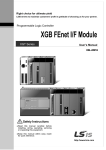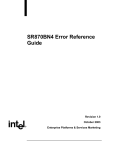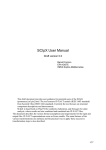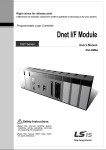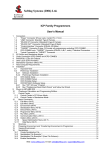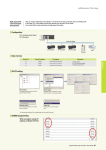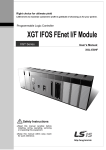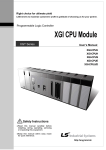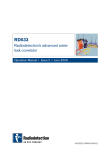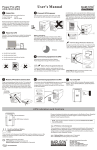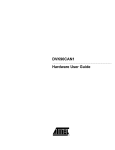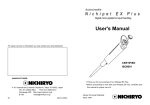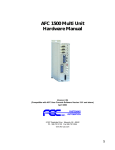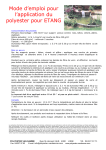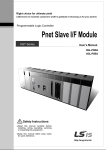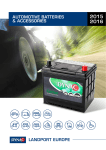Download XGB Pnet Master Expansion User`s Manual
Transcript
Right choice for ultimate yield LSIS strives to maximize customers' profit in gratitude of choosing us for your partner. Programmable Logic Controller XGB Pnet I/F Module XGT Series User’s Manual XBL-PMEC Read this manual carefully before installing, wiring, operating, servicing or inspecting this equipment. Keep this manual within easy reach for quick reference. http://www.lsis.com Safety Instructions Before using the product … For your safety and effective operation, please read the safety instructions thoroughly before using the product. Safety Instructions should always be observed in order to prevent accident or risk with the safe and proper use the product. Instructions are divided into “Warning” and “Caution”, and the meaning of the terms is as follows. Warning This symbol indicates the possibility of serious injury or death if some applicable instruction is violated Caution This symbol indicates the possibility of severe or slight injury, and property damages if some applicable instruction is violated Moreover, even classified events under its caution category may develop into serious accidents relying on situations. Therefore we strongly advise users to observe all precautions properly just like warnings. The marks displayed on the product and in the user’s manual have the following meanings. Be careful! Danger may be expected. Be careful! Electric shock may occur. The user’s manual even after read shall be kept available and accessible to any user of the product. Safety Instructions Safety Instructions for design process Warning 1. Please install a protection circuit on the exterior of PLC so that the whole system may operate safely regardless of failures from external power or PLC. Any abnormal output or operation from PLC may cause serious problems to safety in whole system. (1) Install protection units on the exterior of PLC like an interlock circuit that deals with opposite operations such as emergency stop, protection circuit, and forward/reverse rotation or install an interlock circuit that deals with high/low limit under its position controls. (2) If any system error (watch-dog timer error, module installation error, etc.) is detected during CPU operation in PLC, all output signals are designed to be turned off and stopped for safety. However, there are cases when output signals remain active due to device failures in Relay and TR which can’t be detected. Thus, you are recommended to install an addition circuit to monitor the output status for those critical outputs which may cause significant problems. 2. Never overload more than rated current of output module nor allow to have a short circuit. Over current for a long period time may cause a fire . 3. Never let the external power of the output circuit to be on earlier than PLC power, which may cause accidents from abnormal output or operation. 4. Please install interlock circuits in the sequence program for safe operations in the system when exchange data with PLC or modify operation modes using a computer or other external equipments Read specific instructions thoroughly when conducting control operations with PLC. Safety Instructions Safety Instructions for design process Caution I/O signal or communication line shall be wired at least 100mm away from a high-voltage cable or power line. Fail to follow this instruction may cause malfunctions from noise Safety Instructions on installation process Caution 1. Use PLC only in the environment specified in PLC manual or general standard of data sheet. If not, electric shock, fire, abnormal operation of the product may be caused. 2. Before install or remove the module, be sure PLC power is off. If not, electric shock or damage on the product may be caused. 3. Be sure that every module is securely attached after adding a module or an extension connector. If the product is installed loosely or incorrectly, abnormal operation, error or dropping may be caused. In addition, contact failures under poor cable installation will be causing malfunctions as well. 4. Be sure that screws get tighten securely under vibrating environments. Fail to do so will put the product under direct vibrations which will cause electric shock, fire and abnormal operation. 5. Do not come in contact with conducting parts in each module, which may cause electric shock, malfunctions or abnormal operation. Safety Instructions Safety Instructions for wiring process Warning 1. Prior to wiring works, make sure that every power is turned off. If not, electric shock or damage on the product may be caused. 2. After wiring process is done, make sure that terminal covers are installed properly before its use. Fail to install the cover may cause electric shocks. Caution 1. Check rated voltages and terminal arrangements in each product prior to its wiring process. Applying incorrect voltages other than rated voltages and misarrangement among terminals may cause fire or malfunctions. 2. Secure terminal screws tightly applying with specified torque. If the screws get loose, short circuit, fire or abnormal operation may be caused. Securing screws too tightly will cause damages to the module or malfunctions, short circuit, and dropping. 3. Be sure to earth to the ground using Class 3 wires for FG terminals which is exclusively used for PLC. If the terminals not grounded correctly, abnormal operation or electric shock may be caused. 4. Don’t let any foreign materials such as wiring waste inside the module while wiring, which may cause fire, damage on the product or abnormal operation. 5. Make sure that pressed terminals get tighten following the specified torque. External connector type shall be pressed or soldered using proper equipments. Safety Instructions Safety Instructions for test-operation and maintenance Warning 1. Don’t touch the terminal when powered. Electric shock or abnormal operation may occur. 2. Prior to cleaning or tightening the terminal screws, let all the external power off including PLC power. If not, electric shock or abnormal operation may occur. 3. Don’t let the battery recharged, disassembled, heated, short or soldered. Heat, explosion or ignition may cause injuries or fire. Caution 1. Do not make modifications or disassemble each module. Fire, electric shock or abnormal operation may occur. 2. Prior to installing or disassembling the module, let all the external power off including PLC power. If not, electric shock or abnormal operation may occur. 3. Keep any wireless equipment such as walkie-talkie or cell phones at least 30cm away from PLC. If not, abnormal operation may be caused. 4. When making a modification on programs or using run to modify functions under PLC operations, read and comprehend all contents in the manual fully. Mismanagement will cause damages to products and accidents. 5. Avoid any physical impact to the battery and prevent it from dropping as well. Damages to battery may cause leakage from its fluid. When battery was dropped or exposed under strong impact, never reuse the battery again. Moreover skilled workers are needed when exchanging batteries. Safety Instructions Safety Instructions for waste disposal Caution Product or battery waste shall be processed as industrial waste. The waste may discharge toxic materials or explode itself. Revision History Version Date Remark V 1.0 ’13.11 First Edition V1.1 ’15.03 XG5000 V4.0 UI Updated - ※ The num ber of User’s m anual is indicated right part of the back cover. ⓒ LSIS Co., Ltd 2013 Page All Rights Reserved. Entire About User’s Manual Congratulations on purchasing PLC of LSIS Co.,Ltd. Before use, make sure to carefully read and understand the User’s Manual about the functions, performances, installation and programming of the product you purchased in order for correct use and importantly, let the end user and maintenance administrator to be provided with the User’s Manual. The User’s Manual describes the product. If necessary, you may refer to the following description and order accordingly. In addition, you may connect our website (http://www.lsis.com) and download the information as a PDF file. Relevant User’s Manuals Title XG5000 User’s Manual XG5000 User’s Manual (for XGI, XGR) XGK/XGB Instructions & Programming User’s Manual XGI/XGR Instructions & Programming User’s Manual XGK CPU User’s Manual (XGK-CPUA/CPUE/CPUH/CPUS/CPUU) XGI CPU User’s Manual (XGI-CPUU) XGR redundant series User’s Manual PROFICON User’s Manual Description XG5000 software user manual describing online function such as programming, print, monitoring, debugging by using XGK, XGB CPU XG5000 software user manual describing online function such as programming, print, monitoring, debugging by using XGI, XGR CPU User’s manual for programming to explain how to use instructions that are used PLC system with XGK, XGB CPU. User’s manual for programming to explain how to use instructions that are used PLC system with XGI, XGR CPU. XGK-CPUA/CPUE/CPUH/CPUS/CPUU user manual describing about XGK CPU module, power module, base, IO module, specification of extension cable and system configuration, EMC standard XGI-CPUU user manual describing about XGK CPU module, power module, base, IO module, specification of extension cable and system configuration, EMC standard XGR-CPUU user manual describing about XGR CPU module, power module, extension drive, base, IO module, specification of extension cable and system configuration, EMC standard User’s manual for Pnet configuration tool, PROFICON 1 ◎ Table of Contents ◎ Chapter 1 Introduction 1.1 Introduction -------------------------------------------------------------------------------------------------------- 1-1 1.2 Characteristics ---------------------------------------------------------------------------------------------------- 1-1 1.3 Product Configuration ------------------------------------------------------------------------------------------- 1-2 1.3.1 Model Name ------------------------------------------------------------------------------------------------ 1-2 1.3.2 Available number by CPU ------------------------------------------------------------------------------- 1-2 1.3.3 Slave Device ----------------------------------------------------------------------------------------------- 1-3 1.4 Software ------------------------------------------------------------------------------------------------------------- 1-4 1.4.1 Check list for the software ------------------------------------------------------------------------------ 1-4 1.4.2 PROFICON ------------------------------------------------------------------------------------------------- 1-5 1.4.3 Check the version ----------------------------------------------------------------------------------------- 1-5 Chapter 2 Specifications 2.1 General Specifications ------------------------------------------------------------------------------------------ 2-1 2.2 Performance Specifications ----------------------------------------------------------------------------------- 2-2 2.3 Structure & Characteristics ------------------------------------------------------------------------------------ 2-4 2.3.1 Structure of Pnet I/F module -------------------------------------------------------------------------- 2-4 2.4 Cable Specifications --------------------------------------------------------------------------------------------- 2-5 2.4.1 Cable specifications ------------------------------------------------------------------------------------- 2-5 Chapter 3 Installation and Test Operation 3.1 Installation Environment ----------------------------------------------------------------------------------------- 3-1 3.2 Cautions when Handling ----------------------------------------------------------------------------------------- 3-2 3.3 Precautions for Installation ------------------------------------------------------------------------------------ 3-3 3.3.1 Installation of cable ------------------------------------------------------------------------------------ 3-3 3.4 From Setting to Operation ------------------------------------------------------------------------------------- 3-5 3.5 Installation of the product -------------------------------------------------------------------------------------- 3-6 3.5.1 Installation of XBL-PMEC ---------------------------------------------------------------------------- 3-6 3.6 Test Operation ---------------------------------------------------------------------------------------------------- 3-7 3.6.1 Precautions for system configuration ------------------------------------------------------------- 3-7 Chapter 4 System Configuration 4.1 System Configuration of Network ---------------------------------------------------------------------------- 4-1 4.1.1 XGT Pnet + Smart I/O -------------------------------------------------------------------------------- 4-1 Chapter 5 PROFICON Setting 5.1 Overview ------------------------------------------------------------------------------------------------------------- 5-1 5.1.1 Main functions -------------------------------------------------------------------------------------------- 5-1 5.1.2 Characteristics ------------------------------------------------------------------------------------------ 5-1 5.1.3 Screen composition ------------------------------------------------------------------------------------- 5-2 5.1.4 GSD Register --------------------------------------------------------------------------------------------- 5-2 5.2 Network composition through PROFICON ------------------------------------------------------------------ 5-4 5.2.1 Master composition ------------------------------------------------------------------------------------- 5-4 5.2.2 Slave composition --------------------------------------------------------------------------------------- 5-6 5.2.3 Bus parameter -------------------------------------------------------------------------------------------- 5-9 5.3 Download and upload Network Configuration ------------------------------------------------------------- 5-10 5.3.1 Download Network Settings ------------------------------------------------------------------------- 5-10 5.3.2 Upload Network Settings ----------------------------------------------------------------------------- 5-13 5.4 Diagnosis function ------------------------------------------------------------------------------------------------ 5-14 5.4.1 Start / Stop Communication -------------------------------------------------------------------------- 5-14 5.4.2 Debug mode (Start/Stop Debug Mode, Device Diagnostics) -------------------------------- 5-14 5.4.3 Live List --------------------------------------------------------------------------------------------------- 5-16 5.4.4 Automatic Network Scan ------------------------------------------------------------------------------ 5-16 5.4.5 I/O Data Monitoring ------------------------------------------------------------------------------------ 5-20 5.4.6 Disconnection Report ---------------------------------------------------------------------------------- 5-20 5.4.7 Master information (Device Information) ---------------------------------------------------------- 5-21 Chapter 6 XG5000 6.1 Parameter Setting Process ------------------------------------------------------------------------------------- 6-1 6.2 Basic Parameter Setting ----------------------------------------------------------------------------------------- 6-2 6.2.1 Execute XG5000 and Create a new Project ------------------------------------------------------ 6-2 6.2.2 Registration of the communication module ------------------------------------------------------- 6-3 6.3 High-speed Link Parameter Setting --------------------------------------------------------------------------- 6-7 6.3.1 Introduction of High-speed Link ---------------------------------------------------------------------- 6-7 6.3.2 High Speed Link Send/Receive Data Processing ----------------------------------------------- 6-8 6.3.3 High Speed Link Parameter Setting----------------------------------------------------------------- 6-9 6.4 High-speed Link Information --------------------------------------------------------------------------------- 6-14 6.5 Monitor of High-speed link information -------------------------------------------------------------------- 6-16 Chapter 7 Program Example 7.1 Example of Communication with XBL-PMEC -------------------------------------------------------------- 7-1 7.2 PROFICON settings --------------------------------------------------------------------------------------------- 7-2 7.3 XG5000 settings ------------------------------------------------------------------------------------------------- 7-11 Chapter 8 Troubleshooting 8.1 Symptoms and Management by LED Status -------------------------------------------------------------- 8-1 8.2 System Diagnosis of PROFICON ----------------------------------------------------------------------------- 8-1 8.3 System Diagnosis of XG5000 --------------------------------------------------------------------------------- 8-1 8.4 Diagnosis of Communication Module through XG5000 ------------------------------------------------ 8-2 8.5 Troubleshooting -------------------------------------------------------------------------------------------------- 8-3 8.5.1 PROFICON, XG5000 abnormal connection ----------------------------------------------------- 8-3 8.5.2 Abnormal connection with slave module --------------------------------------------------------- 8-4 Appendix A.1 Terminology ------------------------------------------------------------------------------------------------------- A-1 A.2 List of Flags ------------------------------------------------------------------------------------------------------- A-3 A.2.1 High-speed link flags ------------------------------------------------------------------------------------ A-3 A.3 PROFICON Error code ----------------------------------------------------------------------------------------- A-5 A.4 External Dimensions -------------------------------------------------------------------------------------------- A-7 Chapter 1 Introduction Chapter 1 Introduction 1.1 Introduction This user’s manual is to describe Profibus-DP (Decentralized Peripherals) Master I/F module (here in after referred to as Pnet I/F module) among communication modules of XGB PLC system. Profibus-DP is specified in IEC Fieldbus Standard IEC 1158. In this communication, Token Passing is used to control the communication and to configure the network easily. Pnet I/F module is a module to control the field bus with Twisted Shielded Pair Copper Cable applied. 1.2 Characteristics XGB Pnet I/F module has the characteristics as follows; ▶ Conforms to the international standard of EN 50170 ▶ Supports Auto Baud Rate Detect ▶ Supports Sync/Freeze mode ▶ Max. input data : 244 Bytes/Slave ▶ Max. output data: 244 Bytes/Slave ▶ Communication speed : 9.6k, 19.2k, 93.7k, 187.5k, 500k, 1.5M, 3M, 6M, 12M 1-1 Chapter 1 Introduction 1.3 Product Configuration 1.3.1 Model Name This describes on the product configuration of the XGB Pnet I/F module. X B L P M E c XGT name Module COMM Mater Option type XGB Link Pnet M: Master C: H/W ver S: Slave Media type E: Electric Remark (1) XGB Pnet supports only Profibus-DP. FMS, PA are not supported and protocol conversion is available by the coupler (2) Support of the DP version 1) DP-V0: Periodical data exchange between the PLC and the slave device (Node diagnosis, module status, specific channel diagnosis) 2) DP-V1: Asynchronous data exchange between the PC or PLC and the slave device, integration of EDD and FDT, fail-safe communication, alarm 3) DP-V2: supports broadcast, clock synchronization and time stamp, HART, upload/download, redundancy 1.3.2 Available number by CPU You can mount up to 2 Pnet I/F module. If possible, mount the module in the basic unit for best performance of the communication module. The following table indicates the available service type by the CPU. When configuring the system, apply this considering the number of the communication module. 1-2 Chapter 1 Introduction 1.3.3 Slave Device The Pnet I/F module can be connected with Smart I/O series and available product list is as follows. Item Model Product Code Contents G7L-PBEA 46270031 Connected at expansion part GPL-D22A 47060007 DC input 16 points 0x07B1 GPL-D24A 47060009 DC input 32 points 0x07B2 GPL-TR2A 47060008 TR output 16 (0.1A, Sink) 0x07B4 GPL-TR4A 47060010 TR output 32 (0.1A, Sink) 0x07B5 GPL-RY2A 47060011 Relay output 16 0x07B6 GPL-DT4A 47060012 DC input 16/ TR output 16 0x07B3 GPL-D22C 47060046 DC input 16 0x07B1 GPL-D24C 47060047 DC input 32 0x07B2 GPL-TR2C 47060048 TR output 16 (0.5A, Source) 0x07B4 GPL-TR4C 47060049 TR output 32 (0.5A, Source) 0x07B5 GPL-RY2C 47060051 Relay output 16 0x07B6 GPL-DT4C 47060050 DC input16/ TR output 16 0x07B3 GPL-TR2B 47060059 TR output 16 (0.5A, Source) 0x07B4 GPL-TR4B 47060058 TR output 32 (0.5A, Source) 0x07B5 GPL-DT4B 47060060 DC input16/ TR output 16 0x07B3 GPL-TR2A1 47060084 TR output 16 (0.5A, Sink) 0x07B4 GPL-TR4A1 47060076 TR output 32(0.5A, Sink) 0x07B5 GPL-DT4A1 47060078 DC input 16/ TR output 16 0x07B3 GPL-TR2C1 47060085 TR output 16 (0.5A, Sink) 0x07B4 GPL-TR4C1 47060077 TR output 32 (0.5A, Sink) 0x07B4 GPL-DT4C1 47060079 DC input 16/ TR output 16 0x07B3 GPL-AV8C 47060123 Analog voltage input, 8 channels 0x09FB GPL-AC8C 47060124 Analog current input 8 channels 0x09f8 GPL-DV4C 47060125 Analog voltage output, 8 0x09FC GPL-DC4C 47060126 Analog current output, 8 0x09FE Smart I/O (Extension type) XPL-BSSA 47060130 Expansion type Pnet I/F module Remote Module XGL-PSRA 47200128 Pnet Remote I/F module 0x0CB1 Communication Module XGL-PSEA 47200132 Pnet Communication I/F ,module 0x0CBE XBL-PSEA 47230156 Pnet Communication I/F ,module 0x0F24 Block type PLC Smart I/O (Block type) PNO ID the K120S 0x7100 0x09F7 [Table1.3.1] Pnet I/F module product list Remark 1) Fixed type: The product whose I/O terminal block is fixed at the module 2) Removable type: The product whose I/O terminal block can be removed 1-3 Remark Fixed type, 9pin communication connector Removable type, 9-pin communication connector Fixed type, 9pin communication connector Removable type, 9-pin communication connector Chapter 1 Introduction 1.4 Software This describes on the software tool for the Pnet I/F module. For programming and application, refer to the followings 1.4.1 Check list for the software (1) Software list - Programming tool : XG5000 - Communication configuration tool : PROFICON (2) Selecting the CPU (Version) to use the Pnet I/F module Item Model Available version High performance V2.22 Standard(USB) V1.32 High performance V1.53 Standard V1.11 Modular type V3.32 XG5000 V4.00 PROFICON V2.2 Remark XBC XEC XBM Software Remark (1) You can download the above software from our web site. In case Internet is available, visit the nearest distributor and get the installation CD. Web site address: http://www.lsis.com (2) You can program through the RS-232C port and USB of the CPU module. For the cable, refer to wiring diagram of the CPU module. (3) In case you use the product other than available version, some function may not work properly. If possible, use the recommended version and check the compatibility. 1-4 Chapter 1 Introduction 1.4.2 PROFICON PROFICON is software tool dedicated for Pnet I/F module. This is used for configuration, diagnostics. More detail, refer to ch6. PROFICON. The following figure is an initial screen of the PROFICON. [Figure 1.4.1] PROFICON initial screen 1.4.3 Check the version Before using the Pnet I/F module, check the version of the module (1) Check through the XG5000 This is method reading the communication module information through online connection If it is under normal interface with the CPU, you can get the information as follows. a) Execute the XG5000 b) Connect to the CPU through “Connect” on the “Online” menu. c) In the “System Diagnosis” screen, select “Module Information” by double-clicking the communication module and pop-up window d) You can check version of the module. 1-5 Chapter 1 Introduction [Figure 1.4.3] Checking the version of the module through the XG5000 (2) Check through the PROFICON This is method reading the communication module information through online connection If it is under normal interface with the CPU, you can get the information as follows. a) Execute the PROFICON b) Select [Settings] on the [Communication] menu. More detail, refer to [Communication connection settings] on the [ch5.3.1 Download Network Settings]. c) Select [Device Information] on the [Diagnostics] menu. d) You can check version of the module. 1-6 Chapter 1 Introduction [Figure 1.4.3] Checking the version of the module through the PROFICON (3) Check through the case label of the product The module information is attached at the external case every communication modules In case online connection is not available, take a module apart and check the label in the module case. 1-7 Chapter 2 Specifications Chapter 2 Specifications 2.1 General Specifications General specifications of XGT series are as specified below in Table 2.1. No. 1 2 3 4 Item Operating temp. Storage temp. Operating humidity Storage humidity Specification Related specifications 0℃∼+55℃ - -25℃∼+70℃ - 5∼95%RH, no dew allowed - 5∼95%RH, no dew allowed - For discontinuous vibration 5 Vibration immunity Frequency Acceleration Amplitude 5≤f< 8.4 ㎐ - 3.5mm 8.4≤f≤150 ㎐ 9.8 ㎨(1G) - For continuous vibration Frequency 6 Impact immunity Acceleration Amplitude 5≤f< 8.4 ㎐ - 1.75mm 8.4≤f≤150 ㎐ 4.9 ㎨(0.5G) - Noise immunity 8 9 IEC61131-2 IEC61131-2 AC: ±1,500V DC: ±900V Voltage : 4kV (contact discharging) Static electric discharging Radiation electromagnetic field noise Fast Transient Class /burst noise Voltage Ambient conditions Operating height Each 10 times in X,Y,Z directions * Max. impact acceleration: 147 ㎨ (15G) * Authorized time: 11 ㎳ * Pulse wave : Sign half-wave pulse (Each 3 times in X,Y,Z directions) Square wave impulse noise 7 Number 80 ~1,000MHz, 10 V/m Power module Digital/Analog I/O communication interface 2kV 1kV Test specification of LS Industrial Systems IEC 61131-2, IEC 61000-4-2 IEC 61131-2, IEC 61000-4-3 IEC 61131-2, IEC 61000-4-4 No corrosive gas or dust 2,000m or less 10 Pollution level 2 or less 11 Cooling type Natural air cooling Table 2.1 General Specifications Remark 1) IEC(International Electrotechnical Commission): An international nongovernmental organization which promotes internationally cooperated standardization in electric/electronic fields, publishes international standards and manages applicable estimation system related with. 2) Pollution level: An index indicating pollution level of the operating environment which decides insulation performance of the devices. For instance, Pollution level 2 indicates the state generally that only non-conductive pollution occurs. However, this state contains temporary conduction due to dew produced. 2-1 Chapter 2 Specifications 2.2 Performance Specifications Performance specifications of Pnet I/F module are as described below. Item Details Module Type Master Network Type Profibus-DP Standard EN50170/DIN19245 Interface RS-485 (Electric) Transmission Route Bus type Modulation Type NRZ (Non Return to Zero) MAC Max. Distance & Transmission Speed Max. number of stations per network Max. number of stations per segment Cable used Token Passing Distance (m) Transmission Speed (bps) 1,200 9.6k/19.2k/93.7k/187.5k 400 500k 200 1.5M 100 3M/6M/12M 64 32 (including master & repeater) Electric-twist shielded pair cable Max. input size per slave 244 bytes Max. output size per slave 244 bytes Max. input size of master 15,616 bytes (64 station * 244bytes/station) Max. output size of master 15,616 bytes (64 station * 244bytes/station) Communication Transmission *1 cycle Communication Reception cycle Communication Parameters to set Internal-consumed current (mA) Weight (g) 10/20/50/100/200/500ms, 1/5/10s *2 Main unit scan ×2 + Data reception time + Communication module scan PROFICON (XBL-PMEC Dedicated Configuration Tool) 300 86 (Including connector 122) [Table 2.2.1] Performance Specifications 2-2 Chapter 2 Specifications Remark 1) Transmission cycle means the data cycle from main unit to communication module regardless of the cycle from master module to slave module. it is necessary to consider scan time, number of communication module, number of set blocks, communication data size per block when you set the transmission cycle. It takes 25㎲ per a byte when HS link data transmits from main unit to master module. As it is based on serial communication. So, the number of blocks per cycle is limited and if the load is above it, the cycle might be delayed more than you set. Calculation formula is as below. a) Add the bytes of block within 1000bytes. pack1 number of bytes = (Block1 data size+8) + (Block 2 data size +8) ... + (Block pack1end data size +8) pack2 number of bytes = (Block (pack1end) + 1 data size +8) + (Block (pack1end) + 2 data size +8)... + (Block (pack2end) data size +8) ... packN number of bytes = (Block (packN-1) + 1 data size +8) + (Block (packN-1) + 2 data size +8) ... + (Block (packNend) data size +8) Number 8 means the size of block information in here. b) Calculate all of HS links transmission time. HS link cycle have to be set bigger than whole HS link transmission time. At this time, if calculated transmission time of each pack is smaller than 10ms, transmission time of applicable pack have to be calculated as 10ms. All of HS links Transmission time = pack1 Transmission time + pack2 Transmission time + ... + packN Transmission time *1 pack1 Transmission time = pack1 number of bytes * 25 ㎲ + main unit scan time + communication module scan and margin (5 ㎳) *1 pack2 Transmission time = pack2 number of bytes * 25 ㎲ + main unit scan time + communication\ module scan and margin (5 ㎳) ... *1 packN Transmission time = packN number of bytes * 25 ㎲ + main unit scan time + communication module scan and margin (5 ㎳) c) The number of blocks which can be set per HS link cycle. As shown below table, in case that the scan time of main unit is within 2ms and only one communication module is equipped, the number of blocks which can be used for HS link cycle service. HS link cycle Data size of each block Number of blocks (Stations) 10 ㎳ 244 byte 1 20 ㎳ 244 byte 2 50 ㎳ 244 byte 5 100 ㎳ 244 byte 10 200 ㎳ 244 byte 20 500 ㎳ 244 byte 50 1s, 5s, 10s 244 bye 64 10 ㎳ 4 byte 64 Example) The number of blocks which can be set per HS-link cycle 2) It is necessary to calculate lead time of transmitting depending on the number of blocks and data size per block. Because data receiving cycle is same with 1) which take 25㎲ to transmits per 1byte. 2-3 Chapter 2 Specifications 2.3 Structure & Characteristics 2.3.1 Structure of Pnet I/F module (1) Structure of XBL-PMEC ③ LED Display ① ② Division Color RUN Green I/F Yellow HS Green P-RUN STATUS ERR CFG Green Green Red Green O/S Download S/W Communication Cable connection Action Description On Off Flickering Off On Flickering Error Normal Error Normal Error Normal Stand-by Error On On communication On Flickering communication Off Off communication On Error Flickering Autoscan Off Normal Initialize Completed Fatal error occurred Normal Interface status with CPU Error in CPU interface At HS_Link enable On Downloading throgh PROFICon at HS_Link enable Fatal error of HS_Link service occurred at HS_link enable Executing normal access with all slave devicess On CLEAR service with slave device(Input and output data is ‘0’) Communication with slave devices is stopped System error System Autoscan mode Normal On Error Bus error(Line short, Link speed unmatched and etc) Flickering Error Disconnection with slave module on operating Off Normal On Error Flickering Normal Downloading or Uploading Configuration parameter to Master module Off Normal Configuration is installed successfully Normal No Configuration for Profibus-DP Master module [Table 2.3.1] LED display of XBL-PMEC 2-4 Chapter 2 Specifications 2.4 Cable Specifications 2.4.1 Cable Specifications Classification AWG Type Insulation Insulated strength Shield Capacitance Characteristic impedance Number of cores Details 22 BC-Bare Copper PE-Polyethylene 0.035 (Inch) Aluminum FoilPolyester Tape/Braid Shield 8500 ㎊/ft 150Ω 2 Core Remark 1. Cable type 1) Tomas cable: Profibus-DP UNITRONIC-BUS L2/FIP/BUS 2) Belden cable: 3079A 2-5 Chapter 3 Installation and Test Operation Chapter 3 Installation and Test Operation 3.1 Installation Environment This product is very reliable regardless of installation environments, but to guaranty the reliability and stability of the system, pay attention to the following items. 1) Environment Conditions (1) Install in the control board where waterproof and dustproof are possible. (2) The places where constant impacts or vibrations are imposed. (3) The places where direct rays are not directly exposed . (4) The places where dew is not formed by the rapid change in temperature. (5) The places where surrounding temperature is maintained to be at 0-55℃. 2) Installation Constructions (1) Make sure wiring leavings are not inserted inside the PLC when you process screw holes or do wiring jobs. (2) Install the places where it is easy to control. (3) Do not install into the same panel as high press machine. (4) Make sure the distance to the duct and the surrounding module is maintained to be more than 50㎜. (5) Put to earth where surrounding noise environment is good. Over 100mm Over 50mm Over 50mm 3-1 Chapter 3 Installation and Test Operation 3.2 Cautions when Handling Observe the following directions when you configure the system using Pnet I/F module. 1) Do not drop or impose strong impact. 2) Do not separate PCB from the case. It may cause malfunctions. 3) Make sure foreign objects are not put into the upper area of the module while you do wiring jobs. 4) If foreign objects are entered, remove them. 5) Do not remove the module when light is On. 6) Use standard cables and install within maximum distance. 7) Make sure communication lines are not affected by surges and inductive noises that may occur from alternating current or current parts. 8) In case the machinery or the substances that may generate high temperature are nearby you or when wires directly come into contact oil and other things for a long time when you do wiring jobs, it may cause a short cut, damage, or malfunctions. 9) When you do wirings during pipe arrangement, it is necessary to put to earth to pipes. . 3-2 Chapter 3 Installation and Test Operation 3.3 Precautions for Installation During the system configuration using Pnet I / F module, please check the detail contents as below. 1) Check the necessary basic elements to configure the system, and then select the appropriate communication module. 2) Select dedicated cable of Pnet to use for Pnet communication module. 3) Make sure whether connectors are damaged or not when you connect between connector and module. 4) All of communication modules can be equipped with max 2ea regardless of module type. The below table describes how many expansion module can be attached depending on the type of main unit. XBC XEC XBM Classification High High Standard Standard Modular Performance Performance Max expansion 10 modules 7 modules 10 modules 7 modules 7 modules number 5) After attaching the module to main unit, lock the module up and then connect the communication cable. 3.3.1 Installation of cable Shielded Twisted Pair Cable is used as Profibus cable. The maximum transmission distance by specification, speed and type of cable is as shown below [Table 3.3.1] and [Table 3.3.2]. Characteristics Type A Type B Impedance 135~160Ω (freq. 3~20MHz) 100~130Ω (freq. > 100kHz) Capacity Lower than 30 pF/m Lower than 60 pF/m Resistance Lower than 110 Ω - 2 Conductor Area Larger than 0.34 mm (22 AWG) 2 Lager than 0.22 mm (24 AWG) [Table 3.3.1] Specification of cable Baud rate 9.6 19.2 93.75 187.5 500 1500 3000 6000 12000 Cable Type A 1200m 1200m 1200m 1000m 400m 200m 100m 100m 100m Cable Type B 1200m 1200m 1200m 600m 200m 70m - - - (Kbit/s) [Table 3.3.2] Trasmission distance by Cable and Speed Remark 1) It defines two type of bus cable in Profibus standards. But it is usually recommended Type A which place is newly installed. The type name of A and B ask to cable maker. 2) AWG(American Wire Gauge): Number system of size(a diameter) of wire 3-3 Chapter 3 Installation and Test Operation 1) General safety instruction (1) If distance between stations, it can be extended through extension of segment (Maximum 9 repeater, 10 segment). It can be connected 32 stations (repeater included) per segment and maximum 126 stations can be connected. (Repeater has no number of station) There are extension segment that has no station. (2) Shield of cable is grounded to housing of connector. (3) It has to use exclusive connector which is inductor built-in in internal. (4) It can not use the Spur Line. (5) If the gap between stations is large, a large current is able to flow on a shield. In this case, Install the cable which is set the a potential difference of ground. Special attention is required more than 1.5Mbps. (6) It maintains minimum distance more than 1m between station at 12Mbps. 2) Termination (1) Each segment has to terminate the end. If segment is many, every segment have to terminate the end. (2) Termination is able to On/Off by switch of exclusive connetor. Remark 1) Maximum number of repeaters is different from each repeater module. 3-4 Chapter 3 Installation and Test Operation 3.4 From Setting to Operation The sequence of the product from installation to operation will be described below. After the product installation is complete, install and configure the system to be operated as specified in the following sequence. Operation Sequence Install Pnet I/F module on the base. Check the applicable base/slot position for correct installation. Configure the system between Pnet I/F module and slaves. Use the exclusive Pnet cable for communication. With power On, check the LED status of the communication module. Check if the interface of the communication module is normal with CPU. Specify the configuration through PROFICON Configuration Tool. Specify the module to be configured as Pnet I/F master module and download it. Download High-speed link parameters. Upload “Config. Upload(Dnet, Pnet)” from XG5000, set Send/Receive parameters, download Highspeed link parameters and let link enabled. (operation of the product) Reset for XG5000 Use system diagnosis function in XG5000 to check the normal operation of the product. Start Run 3-5 Chapter 3 Installation and Test Operation 3.5 Installation of the product 3.5.1 Installation of XBL-PMEC [Figure 3.5.1] The method of Pnet cable installation Remark 1) Installation length of Pnet cable depends on the communication speed. (Refer to [Table 3.3.2]) 1) How to install Pnet cable (1) Use Profibus-DP cable. (2) When slipping the coat of the cable, be careful not to let the shielded line escaped from PCB of the connector. (3) The number of stations to be installed shall be within 32 including master and repeater for 1 segment. (4) The shielded line of the cable shall be in contact with the shielded area of the connector. (5) The cable is generally recommended to be installed at the end of the slave, diverged from the master. (6) If the cable is used at the object car, use the extended line. (7) Communication cable shall be installed at least 10cm away from the power supply cable. (8) Check the cable connected with the connector if tightened well with terminal block. (9) After the cable connected, measure the line resistance value on the master by means of digital multi-meter. (If terminal resistance at the both ends of the cable is On, it will be generally 110Ω + line resistance value + connector resistance value) 3-6 Chapter 3 Installation and Test Operation 3.6 Test Operation Terminal resistance switch of Pnet cable shall be On. If the switch is not On, communication errors may occur. Check LED operation status if normal with power on after communication cable is connected. If normal, download the applicable program to PLC via XG5000 so to execute the program. 3.6.1 Precautions for system configuration 1) Station No. of each slave shall be surely different from each other including this module. If connected with the repeated station No., communication error may occur, leading to communication trouble. High-speed link station No. of all stations also shall be different from each other to use High-speed link service. 2) Use the communication cable as specified only. If not, serious error may occur to communication. 3) Check communication cable if disconnected or shorted prior to installation. 4) Tighten up communication cable connector until connected firmly. If cable connection is unstable, serious error may occur to communication. 5) If remote communication cable is connected, keep the cable far away from power line or inductive noise. 6) Since the coaxial cable is not flexible, it is to be diverged min. 30cm away from the connector in communication module. If the cable is bent at a right angle or transformed compulsorily, cable disconnection or connector damage in communication module will be caused. 7) If LED operation is abnormal, refer to Chapter 9 Troubleshooting to check for causes and take actions against. Contact service center if the error is as before. 3-7 Chapter 4 System Configuration Chapter 4 System Configuration 4.1 System Configuration of Network Communication system of Pnet I/F modules is as shown below. Master have to be set XBL-PMEC, the others have to be set slave modules. To connect LS inverter with master module, the inverter module have to attach Pnet option module. If it is used with another company product, GSD file provided by the maker is needed. After GSD file is copied to GSD folder of Pnet configuration software tool and then if you use Pnet configuration software tool, you can configure the slave modules in the network automatically. [Figure 4.1] XBL-PMEC + Composite system Diagram 4-1 Chapter 5 PROFICON Setting Chapter 5 PROFICON Setting 5.1 Overview 5.1.1 Main functions Category Configuration Diagnostic Function Description Master property Slave property Bus parameter Master property, group settings slave property, module and parameter settings communication bus parameter settings Configuration down Network Configuration download Configuration upload Network Configuration upload Start/Stop Communication Start/Stop Profibus-DP Communication Start/Stop Debug Mode, Device Diagnostics Slave’s status is continually read and shown on the topology design sheet Live list I/O Monitoring Showing normally communicating devices Automatically scanning all of devices connected with master. Read/Write data from slaves Disconnection Report Showing the number of disconnections Device information Information of master Automatic network scan 5.1.2 Characteristics PROFICON is a configuration tool of Pnet I/F module which is global standard PROFIBUS-DP Master. PROFICON configures with standardized GSD file. PROFICON has diagnostic function. PROFICON has a function to upload network settings which was previously downloaded. 5-1 Chapter 5 PROFICON Setting 5.1.3 Screen composition Project Project explorer (topology) List of devices Master/slave property window GSD viewer Output window [Figure 5.1.1] PROFICON screen composition - Device list: - Project: - Project explorer: - GSD viewer: - Output window: - Master property window: - Slave property window: - Bus parameter window: Lists the devices interpreted by GSD file to drag & drop them to topology of project window Topology to compose PROFIBUS Network Stratify the configured topology on the project window in the order of Project-Master-Relevant Slave Detailed information of GSD of the device selected from the list Action result of the Configuration Tool Set up property of master device composed on the project window Set up property of slave device composed on the project window Set up communication property of PROFIBUS Network composed on the project window 5.1.4 GSD Register After installation of XG5000, the folder was made as below. [Figure 5.1.2] Installation directory structure 5-2 Chapter 5 PROFICON Setting - bmp: Bitmap storage place for use on the GSD file - bnr: Network Configuration binary image storage place - gsd: GSD file storage place provided by the Profibus-DP communication module manufacturers - prj: Network Configuration project storage place - sys: Application configuration directory used by tool (1) How to register GSD files If the GSD file for the product you want to use is not registered, follow the below steps to register GSD file. Copy the GSD file to [GSD] directory. And then copy bitmap image file used in the applicable GSD to [bmp] directory. In order to apply GSD file, restart the PROFICON program. If the GSD file that is already registered is changed, overwrite the GSD file to the [gsd] folder. And then restart the PROFICON program after deleting the files under the [sys] folder. Remark 1) 2) PROFICON doesn't reinterpret GSD files every time for quick start. So if you changed the GSD after loading, you have to delete files in [sys] folder and then restart PROFICON. PROFICON supports only one language for GSD files (it support one filename extension). In order to change the language, select [Tools\System Options] menu and then select Startup under [Common Settings] folder on the left side. And change the GSD Type and select the path of the file. When PROFICON is restarted, the changes are applied. 5-3 Chapter 5 PROFICON Setting 5.2 Network composition through PROFICON 5.2.1 Master composition Master device is displayed on the top of the device list, then select XBL-PMEC as shown in the figure below. [Figure 5.2.1] XBL-PMEC selected from the list of device If you drag & drop the selected XBL-PMEC on the topology sheet of the project window, then the master is simply composed as shown below. At this time, the composed master information is also displayed on the project explorer. [Figure 5.2.2] Compose XBL-PMEC Master by drag & drop 5-4 Chapter 5 PROFICON Setting If you change properties like station address of the master or description, click “Master Properties” of the “Configuration” menu to activate the master property change tab as below [Figure 5.2.3] Master property tab 5-5 Chapter 5 PROFICON Setting 5.2.2 Slave composition The composition of slave can be done after the master is composed. The method of composition for slave is same as the master. Select the slave from the device list as shown in the figure below. [Figure 5.2.4] Select slave from the device list Simply drag & drop the selected slave on the topology to complete the composition of slave. (See Figure 5.2.5, at this time, it is confirmed that the slave is subordinated to the relevant master through the project explorer.) [Figure 5.2.5] Compose slave to master 5-6 Chapter 5 PROFICON Setting Basically the tool allocates the station address in sequence when composing each device to the topology. Therefore, if you want to change the station address and property of the slave, then use “Slave Properties” of “Configuration” menu to change it. Followings are the items to be available for setting by using slave property tab(See Figure 5.2.6). - Station Address: 1 ~ 123 Description texts Activate Device Communication watchdog User’s parameter settings Module settings User’s parameter and module are configured by using separate window. [Figure 5.2.6] slave property tab 5-7 Chapter 5 PROFICON Setting First of all, the parameter is configured by using slave parameter settings window as shown below. [Figure 5.2.7] Slave parameter settings window Slave module settings window is as shown below. If a slave module is an expansion adapter such as XPL-BSSA, you can add the module to the expansion adapter by double clicking the module at the above module list. If you add wrong one, double click the item to delete it. [Figure 5.2.8] Slave module settings window 5-8 Chapter 5 PROFICON Setting 5.2.3 Bus parameter In this chapter, we will find out how to configure the network bus parameter of these. Network bus parameter can simply change the communication speed, or adjust the timing for communication parameter precisely. Generally, default value is used without change in the communication parameter timing. Therefore, this manual describes how to change the communication speed, and more details can be found from PROFIBUS DP specification or software manual with careful consideration. Since master only has the authority to configure the network bus parameter, you should choose master from topology to activate the “Bus Parameters” item from the “Configuration” menu. Select the activated “Bus Parameters” item to activate the bus parameter settings tab as shown below. [Figure 5.2.9] bus parameter settings tab 5-9 Chapter 5 PROFICON Setting 5.3 Download and upload Network Configuration PROFIBUS DP Master is communicated through Network Configuration. To do so, there is a downloading function to apply the composed Network Configuration to the Master. In addition, the uploading function, which is core technology of our company, can read and restore the Network Configuration downloaded to the existing Master. 5.3.1 Download Network Settings (1) Communication connection settings In order to download the Network Configuration composed on the topology window to the XGB Pnet Master module, first of all, you should set up connection to XGB main unit. If you select “Settings…” item from the “Communication” menu, the window will be popped up as seen below. Here you should select “Communication with XGT” and enter the information with current XGL-PMEC module, and click “OK” button. [Figure 5.3.1] Communication Settings window: Information of XBL-PMEC settings Then, XGB connection settings window will pop up as shown below. If a user clicks “OK” button by selecting the settings connected by the user, then the connection settings will be finished. Remark 1) When the master is absent on the PROFICON screen, if you select "Communication Settings", it can't know whether GM4C master or XGT master. So after determining what kind of master you use, select “Communication Settings” and then you can see the pop up window related to the master. 5 - 10 Chapter 5 PROFICON Setting [Figure 5.3.2] Connection setting Remark 1) Once the communication settings have done, when you execute image download/upload, diagnostic function, it will communicate with recent setting values. in case that communication setting is changed, set communication again and then execute image download/upload, diagnostic function. 5 - 11 Chapter 5 PROFICON Setting (2) Network Configuration download If you already composed network in the topology, select “Download Image” item from the “Communication” menu to begin downloading. The figure below shows downloading status. The status bar runs progress bar, and the output window shows the progress rate. [Figure 5.3.3] Download status If downloading is completed, the progress bar is full, and “Done” message will be displayed on the output window. [Figure 5.3.4] Downloading completed Remark 1) After downloading, PLC is needed to reset. 5 - 12 Chapter 5 PROFICON Setting 5.3.2 Upload Network Settings (1) Communication connection settings The method of connection settings can be referred from 5.3.1 Network Settings downloading (2) Network Settings uploading Conduct uploading by selecting “Upload image” from “Communication” menu. At this time, new project will be automatically generated, and uploading is proceeded. [Figure 5.3.5] Upload status If uploading is completed, “Done” message will be displayed on the output window. Project topology will show the Network Configuration composition uploaded from current master. [Figure 5.3.6] Uploading completed 5 - 13 Chapter 5 PROFICON Setting 5.4 Diagnosis function Applied functions of PROFIBUS DP include network diagnosis function and monitoring function. Please see software manual for details. 5.4.1 Start / Stop Communication “Start Communication” and “Stop Communication” item of “Diagnostics” starts or finishes the PROFIBUS DP communication by setting up master mode as ‘OPERATE or STOP mode. 5.4.2 Debug mode (Start/Stop Debug Mode, Device Diagnostics) (1) Start Debug Mode The “Start Debug Mode” of “Diagnostics” menu continuously monitors the status of slave in debug mode. At this time, the topology is activated, and regularly checks out the status information of slaves from master. [Figure 5.4.1] Master debug mode 5 - 14 Chapter 5 PROFICON Setting If any slave generates diagnostic information for cable cut-off, incorrect parameter or configuration, then “Diag” event is displayed at the slave on the topology as shown in the Figure 5.4.2 to inform the user. [Figure 5.4.2] Slave diagnosis event occurs (2) Device Diagnostics... In order to verify the diagnostic information of slave, users should select the slave on the topology, and select “Device Diagnostics…” from “Diagnostics” menu to verify the diagnostic information like the Figure 7.6.3. Also, if the slave is double clicked on the topology, then the diagnostic information can be verified identically. [Figure 5.4.3] Slave diagnostic Information 5 - 15 Chapter 5 PROFICON Setting (3) Stop Debug Mode Finally, if you want to terminate the debug mode, select “Stop Debug Mode” from the “Diagnostics” menu. 5.4.3 Live List This is the function to display the information of the network which is under normal data communication. If “Live List…” is selected from “Diagnostics,” then the live list window appears as shown below. [Figure 5.4.4] Live list If “Update” button on the right side is clicked, then the contents of the live list will be updated. 5.4.4 Automatic Network Scan This is the function to automatically scan all slaves physically connected to master through cable. This helps to figure out the Network Configuration easily. If you select “Auto. Network Scan…” item from “Diagnostics,” then the dialogue window where the master address and communication speed are configured appears as shown below. [Figure 5.4.5] Automatic network scan communication settings After setting up master address and communication speed, click OK button to operate the auto scan as below. [Figure 5.4.6] Display automatic network scan operation status 5 - 16 Chapter 5 PROFICON Setting Remark 1) Communication speed is shown by the speed of image downloaded. And communication speed is shown by 1.5Mbps if there is no image downloaded. Warning message will be incurred when you change the different speed from speed as shown window. When you change speed, some slaves couldn't be recognized. As the time of speed detection is different depending on the slave. 2) When auto scanning, reading data is starting after waiting time as below. Communication Speed 9.6 kbps 19.2 kbps 93.75 kbps 187.5 kbps 500 kbps 1.5 Mbps 3 Mbps 6 Mbps 12 Mbps PROFICON Waiting time 50s 30s 15s 15s 15s 15s 15s 15s 15s After the automatic network scan is completed, the slave list collected by master and I/O information and GSD file information are displayed on the network scan window as below. [Figure 5.4.7] Network scan window This window displays information of slaves. Users check out whether this information is matched to actual slave information. If GSD file and I/O information is not matched, or there is no GSD file, then obtain formal GSD file provided by the manufacturer of the slave and compose the Network by yourself. If the scanned contents are correct, then click OK button to check out the collected Network composition as shown below. 5 - 17 Chapter 5 PROFICON Setting [Figure 5.4.8] Network topology collected and composed 5 - 18 Chapter 5 PROFICON Setting Remark 1) The following is a description of the exception cases that there are GSDs which have same PNO ID or there is no module ID when you execute auto network scanning. a) If between the GSD file and the module are not matched, add Scanned Module. After then you can see the checked Select button. In case of below, the slave that Scanned Module is added can't be displayed properly. In order to successfully open, after copying [sys] folder under the PROFICON installation folder of the PC which is already auto scanned, overwrite the file in same location that you want to open the project. And open the project. - If you open project files that are already auto scanned in another PC. - If you upload images that are already auto scanned in another PC. - If you open it in another PC after saving auto scanned contents as a binary. b) If there are more than two slaves that have same PNO ID compared with loaded slaves, select button will be shown. If the slaves don't have same module ID or the slave is compact slave that have to be defined more than one, Discard will be shown and Select button will not be shown. If there are slaves that don't have same PNO ID compared with loaded slaves at the same time modular type which don't need module, Discard will not be shown and Select button will be shown. It's because PROFICON judges that the user intends for adding module through Configuration. - Compact slave: If Modular_Station = 0 is shown in the GSD file or there is no Modular_Station key, the module have to be defined more than one. - Modular slave: If Modular_Station = 1 is shown in the GSD file. c) In case that there are more than two selectable slaves, the Select button is checked. So If you want to change slave, change the checking status and select the slave that you want. 5 - 19 Chapter 5 PROFICON Setting 5.4.5 I/O Data Monitoring This is the function to monitor I/O data of slaves. This can confirm whether the I/O of a certain slave is correct. If “I/O Monitor…” item is selected from “Diagnostics,” then existing data communication is stopped, and the monitor window pops up as below. If users enter the output into the output data and click update button, then the value will be displayed through slave. And then the values entered through current slave will be monitored through the input data area. (Here the number of data available for I/O is 32 bytes respectively.) [Figure 5.4.9] I/O monitor 5.4.6 Disconnection Report This function shows the number of frequency of connection errors for slaves under data communication. If you select “Disconnection Report…”item from “Diagnostics,” then the number of errors occurred are displayed in real time as shown below. [Figure 5.4.10] Communication disconnection report “R” means reserved station number from 124 to 126 address. Although MAX. station number can use 127 (0~ 126) stations in the PROFIBUS standard, Pnet module is able to use 123 stations. So “R” of 124~ 126 stations are meaning the areas that are not used. 5 - 20 Chapter 5 PROFICON Setting 5.4.7 Master information (Device Information) For the information of current master, select “Device Information...” item from “Diagnostics,” then the contents below are displayed as shown in the figure below. [Figure 5.4.11] Master information 5 - 21 Chapter 6 XG5000 Setting Chapter 6 XG5000 Setting In order to use Pnet I/F module, set High-speed link parameters (after PROFICON Configuration is uploaded) and then download the specified parameters onto CPU for application, which is available through the XG5000. 6.1 XG5000 Setting Process To do each step of process, refer to below description. No. Setting tool 1 Operation Description Network Configuration setting Refer to Chap.5 PROFICON setting Communication Port connection Refer to Chap.5 PROFICON setting Network Configuration download Refer to Chap.5 PROFICON setting 4 Execute XG5000 Execute XG5000 5 Make New project 2 3 PROFICON Parameter Basic 6 Setting Project New project Set project name, Project type, CPU type Set XG5000 Connection in connection setting XG5000 Online Connection 7 Connect XG5000 8 Add Communication module 9 Specify HS link project XG5000 XG5000 Online Select the driver Online Diagnosis->Read IO information I/O Sync Click right button “XBL-PMEC” in the project window Add item Click “HS link” Parameter After double clicking “block” in the project 11 Config. Upload (Dnet, Pnet) window. Click HS link edit window. Online Communication module setting Config. Upload (Dnet, Pnet) HS Link 12 Click HS link edit window Set HS link blocks 1) Send: Set Read area from Main unit 2) Read: Set Save area from Main unit 13 Write HS link parameters 14 HS link enable 15 XG5000 Online Write parameters Online Select Link enable Enable proper HS link Online Reset Reset [Table 6.1.1] Process of HS parameter setting 6-1 Chapter 6 XG5000 Setting 6.2 Basic Parameter Setting 6.2.1 Execute XG5000 and Create a new project XG5000 is executed firstly. And you can see the below the picture New project makes the method such as ‘Project -> New project’ [Figure 6.2.2] Setting new project Items Contents Project name Writing the project name in the XG5000 software. File location Selecting the directory to save the project. PLC Series XGB Project comment Writing the comment about the project. [Table 6.2.1] Contents of new project 6-2 Remark Chapter 6 XG5000 Setting After setting CPU type, new project screen of XG5000 is shown as below. [Figure 6.2.3] New project screen of XG5000 6.2.2 Registration of the communication module For the basic setting of the communication module in the XG5000, you have to register the communication module at the applicable base, slot position of Standard setting window. You can register the communication in the both ON/OFF status. 1) Registration in the offline status If you want to register the communication without connection, select applicable base and press the right button of the “Unspecified Network”. And then select “Communication” on the”Add Item” Select the Pnet in the Type and specify the slot number. [Figure 6.2.4] Communication module setting 6-3 Chapter 6 XG5000 Setting Item Communication module setting Description Type Base Slot Selects Pnet I/F module Fixed “0” (In case of XGB, there is no base.) Specifies the slot position of the module Setting range is different depending on the base type [Table 6.2.2] Registration of the communication module If you register the module at Slot 3, it becomes as follows . [Figure 6.2.5] Standard setting registration screen 2) Registration in the online status To connect Main unit, need to set how to connect. Select [Online] [Connection Settings] [Figure 6.2.6] Connection setting screen 6-4 Chapter 6 XG5000 Setting Item Content Connection method Connection RS-232C, USB Local/Remote Connection setting option Local: Direct connection between PC and Main unit Step of connection setting Remote: Indirect connection between PC and Main unit through other communication module. Time out 1~90 second General Retry 1~9 times [Table 6.2.3] Contents of Connection setting window After connection, if you select [Online] [Diagnosis] [I/O information], it searches all communication modules and register them automatically [Figure 6.2.7] Read IO Information 6-5 Chapter 6 XG5000 Setting In case that Pnet is installed in slot 3, it is automatically registered as below. [Figure 6.2.8] Standard setting screen At this time, if current information is different with already registered information, the following message appears. [Figure 6.2.9] IO change message window 6-6 Chapter 6 XG5000 Setting 6.3 High-speed Link parameter setting 6.3.1 Introduction of High-speed Link XGT series provide 2 kinds of communication ways. Those are P2P, HS link. HS link is used for a lot of data processing at once cyclically. Pnet module provide HS link. It can update output data or input data by using cycle set between main unit and Pnet master. The parameter setting method is as shown below. 1) Download configuration data to Pnet module by using PROFICON. 2) Upload configuration data in XG5000 3) Set Read/Write device area in HS link block . 4) Download parameter to main unit in XG5000. 5) Enable HS link. Data size can be set 1~ 244 bytes per station and communication cycle can be set from 20ms to 10s. Remark 1) In case of Pnet HS link, 1 block means 1 slave. The blocks can be set by Max. 64 and each block can use Max. 244 bytes. 2) HS link communication cycle means receiving and sending cycle between main unit and Pnet master module. Communication cycle between master and slave module is set by bus parameter of PROFICON. 6-7 Chapter 6 XG5000 Setting 6.3.2 High-speed Link Send/Receive Data Processing For the application example of High-speed link, the master station “0” and slave stations “1” and “2” (GPL-RY2A, GPL-D24A) are to share data with each other. Setting is as follows; 1) The master station “0” transmits 2 bytes of D00200 data to the slave station “1”. 2) 4 bytes of the data received from the station “2” are saved on D00201, D00202. GPL-RY2A station “1” Master • Station number : 1 D00200 Output Area • Mode : Send • Read area : D00200 GPL-D24A station “2” Master • Station number : 2 Input Area D00201 • Mode : Receive • Save area : D00201 D00202 ~ D00202 [Figure 6.3.1] Block diagram of High-speed link process 6-8 Chapter 6 XG5000 Setting 6.3.3 High Speed Link Parameter Setting High-speed link parameter setting is set in High-speed link screen in XG5000. Communication module can be equipped with maximum 2 modules per a main unit in XGB. 1) Communication module and Communication period setting If add the High-speed link in the screen of project, Communication module settings is opened. In this screen, communication module, communication period and output data in case of emergency can be specified. [Figure 6.3.1] Communication module setting Items Description Module type Communication Base No. module settings Slot No. Select Pnet I/f module Setting of base position installed Range of Setting: 0 ~ 7 (varying depending on the CPU module) Setting of slot position installed Range of Setting: 0 ~ 11 - Range of setting: 10ms, 20 ㎳, 50 ㎳, 100 ㎳, 200 ㎳, 500 ㎳, 1s, Communication period settings 5s, 10s, (default is 20 ㎳) Period type - This applied to Send data - But Receive data will be processed in every scan end regardless of communication period. Output data CPU Latch Keeps its output status setup in error Clear Clears all outputs CPU Latch Keeps its output status stop Clear Clears all outputs case of emergency settings [Table 6.3.1] Communication module setting 6-9 Chapter 6 XG5000 Setting After communication module setting, you can see [Figure 6.3.2] [Figure 6.3.2] Communication module setting 2) Config, Upload (Dnet, Pnet) After communication module setting, you can use the menu of [Online] [Communication module setting] [Config. Upload (Dnet, Pnet)]. In order to upload configuration data of master, select [Online] → [Config. Upload (Dnet, Pnet)] [Figure 6.3.2] Config. Upload (Dnet, Pnet) 6 - 10 Chapter 6 XG5000 Setting The screen as below is after“Config. Upload (Dnet, Pnet)”. You can use Read / save area which are blank. [Figure 6.3.4] High-speed link block Setting 3) High-speed link block Setting After uploading configuration data, input device information in the blank area. Classification Master Station No. Station No. *1 Mode *1 Details Display the Master station no. (0 ~ 123) Setting range for the slave : 1 ~ 123 Sending : Transmit the data from master module to slave module. Receiving : Transmit the data from slave module to master module. Read area (Master module → Slave module) XBM, XBC Area to set the start address of device used for Sending. Setting device : P, M, K, F, T, C, U, L, D, R, ZR XEC Area to set the start address of device used for Sending. Setting device : A, M, I, Q, R, W, F, K, L, U Save area (Slave module → Master module) XBM, XBC Area to set the start address of device used for Receiving. Setting device : P, M, K, F, T, C, U, L, D, R, ZR XEC Area to set the start address of device used for Receiving. Setting device : A, M, I, Q, R, W, F, K, L, U Send data Receive data (Byte) Display input/output points of slave module by the bytes. - In case of I/O module of 8 bits or less, please set 1 byte. *1 : Area is not able to set [Table 6.3.2] High-speed link block Setting 6 - 11 Chapter 6 XG5000 Setting 4) Write the High-speed link parameter Click “Online” “Write Parameters” in XG5000, check the applicable High-speed link and then click [OK]. [Figure 6.3.5] Screen of Write the parameter 6 - 12 Chapter 6 XG5000 Setting 5) Enable of High-speed link Click “Online” “Communication module setting “ “Enable Link” in XG5000, check the applicable High-speed link and then click [Write]. If High-speed link is enabled, on the module’s LED display High-speed LED will be On, when High-speed link starts. [Figure 6.3.5] Screen of Link Enable 6 - 13 Chapter 6 XG5000 Setting 6.4 High-speed Link Information With High-speed link service used to exchange data between communication modules of two or more stations, it provides a checking method of High-speed link service status for the user through High-speed link information so to confirm reliability of the data read from the destination station via the High-speed link. In other words, the communication module synthesizes the data received up to that time at intervals of a specific time and lets the user know if High-speed link operates as in parameters specified by the user through High-speed link information where the whole information of Run-link(_HSxRLINK) and Linktrouble(_HSxLTRBL) to provide the whole information of the communication network, and the individual information of _HSxSTATE, _HSxTRX, _HSxMOD and _HSxERR to provide communication status for 64 register items in the parameters are contained. Classification Run-link Link-trouble Information type Whole information Whole information Send/Receive status Individual information Operation Mode Individual information Error Individual information High-speed link status Individual information Keyword name _HSxTRX[n] _HSxMOD[n] _HSxERR[n] _HSxSTATE[n (x=High-speed link No. _HSxRLINK _HSxLTRBL n= High-speed link (n=0.63) (n=0.63) (n=0.63) ](n=0.63) station No.) Data type Bit Bit Bit-Array Bit-Array Bit-Array Bit-Array Monitor Program Available Available Available Available Available Available Available Available Available Available Available Available [Table 6.4.1] High-speed link information function The user can use the information in keyword format when programming, and also monitor the High-speed link status using the monitor function of the High-speed link information. Prior to its application, the user is requested to check the reliability of the Send/Receive data through High-speed link information of Run-link and Link-trouble when operating several PLCs with High-speed link used. [Table 6.4.1] below shows functions and definition of the High-speed link information. [Figure 6.4.1] Monitor window of variables 6 - 14 Chapter 6 XG5000 Setting 1) Run-link (_HSxRLINK) As the whole information it shows whether High-speed link is normally executed through the user defined parameters, whose contact will be kept ‘On’ if once ‘On’ until Link Enable is ‘Off’, and also will be ‘On’ under the conditions specified below. ① If Link Enable is ‘On’. ② If all the register list settings of parameters are specified normally. ③ If all the data applicable to the parameters register list is transmitted and received as specified in the period or If the status of all the destination stations specified in the parameters is Run and with no error at the same time. 2) Link-trouble (_HSxLTRBL x=HS link No.(1~2)) As the whole information it shows whether High-speed link is normally executed through the user defined parameters, which will be ‘On’ if Run-link ‘On’ condition is violated when Run-link is On, and will be off if the condition is recovered. 3) Send/Receive (Tx/Rx) status (_HSxTRX[0..63] x=HS link No.(1~2)) As individual information it shows the operation status of High-speed link parameters on the register list up to 64 registered items’Send/Receive information. If the Send/Receive operation of the registered items is agreeable to the Send/Receive period, the applicable bit will be On, and if not, it will be Off. 4) Operation mode (_HSxMODE[0..63] x=HS link No.(1~2)) As individual information it shows the operation status of High-speed link parameters on the register list up to 64 registered items’ operation mode information just like the max. register number. If the station specified in the register item is in Run mode, the applicable bit will be On, and if in Stop/Pause/Debug mode, it will be Off. 5) Error (_HSxERR[0..63] x=HS link No.(1~2)) As individual information it shows the operation status of High-speed link parameters on the register list up to 64 registered items’ error information just like the max. register number. The error displays the general status of the PLC which fails to execute the user program. If the destination station PLC is normal, it will be Off, and if abnormal, it will be On. 6) High-speed link status (_HSxSTATE[0..63] x=HS link No.(1~2)) As individual information it shows the operation status of High-speed link parameters on the register list up to 64 registered items’ High-speed link status just like the max. register number, which synthesizes the information of the individual items to display the general information of the registered items. In other words, if the applicable list’s Send/Receive status is normal with the operation mode of Run and with no error, it will be On, and if the conditions above are violated, it will be Off. 6 - 15 Chapter 6 XG5000 Setting 6.5 Monitor of High-speed link information High-speed link information can be checked through the variable monitor on the monitor menu after XG5000 is Online connected, or through the XG5000 diagnosis service. 1) High-speed link monitor from the XG5000 diagnosis services (1) Select XG5000’s “Online” ” Communication module setting” “System Diagnosis.” Click the right mouse button with the cursor positioned on the applicable module [Figure 6.5.1] System Diagnosis Item Details Communication module information Displays the information of communication module High Speed Link Displays the information of high speed link Auto scan Displays the information of the slave configuration [Table 6.5.1] System diagnosis 6 - 16 Chapter 6 XG5000 Setting (2) Module Information [Figure 6.5.2] Communication module information Classification Details Module type. XBL-PMEA Base Number. Displays the base number (0) Slot Number Displays the slot no.( 1~10), depending on main unit type Master Station no. Displays the master station number Hardware status Displays the hardware status Hardware version Displays the hardware version Software version Displays the software version [Table 6.5.4] Communication module information (3) High Speed Link [Figure 6.5.3] High Speed Link 6 - 17 Chapter 6 XG5000 Setting Item Basic information Total information of high speed link Base no. Slot no. Communication speed Master station no. Displays the base no.( 0) Displays the slot no.( 1~10) Displays the communication speed by bps unit (9,600 bps ~ 12Mbps) Displays the master station no.( 0~123) Run Link Displays the flag of Run Link Link trouble Displays the flag of Link Trouble Master station no. Station no. Module type Transmission Displays the master station no.( 0~123) Displays the slave station no.( 0~123) Displays the Transmission or Reception type Master module Slave module ByteOrWord: Consistency supports for a node Whole Length: Consistency supports for whole blocks. Slave module Master module ByteOrWord: Consistency supports for a node Whole Length: Consistency supports for whole blocks. Displays the size of Transmission/Reception byte Displays the mode of Profibus-DP communication mode (Run, Stop) Transmission Consistency Over Reception Reception Consistency Over Separate information of high speed link Details Total size Mode Status of Transmission or Reception Status of high speed link Error Displays the information of Transmission/Reception between master and slave (Normal, Error) Displays the information of high speed link between master and slave (Normal, Error) Displays the error information between master and slave (Normal, Error) There are 2cases of errors as below a) In case that slaves doesn't exist on the network, after slaves is configured in PROFICON. b) In case that slaves exist on the network, after slaves is not configured in PROFICON. [Table 6.5.3] High Speed Link 6 - 18 Chapter 6 XG5000 Setting (4) Autoscan [Figure 6.5.4] Autoscan Item Basic information Added information Status information Details Base no. Displays the base no.( 0) Slot no. Displays the slot no.( 1~10), depending on main unit Master station no. Displays the master station no.( 0~123) Communication speed Displays the communication speed by bps unit (9,600 bps ~ 12Mbps) Status of communication module Displays the status of communication module Status of high speed link Displays the status of high speed link [Table 6.5.4] Autoscan 6 - 19 Chapter 7 Program Example Chapter 7 Program Example 7.1 Example of communication with XBL-PMEC This example shows a program that is installed on No. 0 slot of XGT No. 0 base, sending and receiving data to Smart I/O module(Station Number 3 and 4) and Extended Smart I/O Pnet(Station 6). [Figure 7.1.1] I/O Structure and Sending/Receiving Data Slave Master Station No. Module name Mode Read Area Save Area Size (byte) 4 GPL-TR2A Sending M0000(2byte) - 2 3 GPL-D22A Receiving - M0200(2byte) 2 Sending M0000(4byte) - XBE-DC32A Receiving - M0311(4byte) XBF-AD04A Receiving - M0313(8byte) XPL-BSSA XBF-DV04A Sending M0302(8byte) - XBF-DC04A Sending M0306(8byte) - - M0317(8byte) M0310(2byte) - XBE-TN32A 6 XBF-RD04A Receiving XBE-RY16A Sending Sending(22byte)/ Receiving(20byte) [Table 7.1.1] High-Speed Link Sending/Receiving Map In the table above, XBC-H type main unit sends 2 byte data in M0000 area to GPL-TR2A and 22 byte data in M0300~0310 area to XPL-BSSA and saves 2 byte (16 points) input data of GPL-D22A in M0200 area of XBC-H type main unit and 20 byte input data of XPL-BSSA in M0311~3020 area of XBC-H type main unit. 7-1 Chapter 7 Program Example 7.2 PROFICON settings To exchange data between the systems as in [Figure 7.1.1], it is convenient for the user to write high-speed link sending/receiving map. In addition, it is necessary to write highspeed link parameters after setting Network Configuration through PROFICON and download to PLC in order to send/receive data as in [Table 7.1.1]. Once PROFICON is executed, a new project window becomes active as follows: [Figure 7.2.1] Initial Execution Screen: New Project Window For network configuration, the master module (XBL-PMEC) should be composed first. Select XBL-PMEC from the device list window on the left and drag and drop on the topology in the project window as seen in the figure below. [Figure 7.2.2] Insert Master module 7-2 Chapter 7 Program Example Now the user should compose slave module. It can be either to set it up manually, or search slave module existing in current network automatically and set it up. However, at this time, the GSD file of slave module to be composed should be in the GSD directory (See [Figure 7.2.3]) of PROFICON installation directory. The GSD file is provided by the company manufacturing such slave module. GSD File Repository [Figure 7.2.3] Directory of PROFICON Installation (1) Setting manually As in setting the Master module, drag a selected slave from the device list on the left and drop it on the topology. [Figure 7.2.4] Add Slave Module (Manual Setting) 7-3 Chapter 7 Program Example Change the station number of the slave module in the Slave Properties window on the left bottom as seen in [Figure 7.2.5]. To activate this window, select a Slave from the topology. [Figure 7.2.5] Change Slave Properties If station number and description properties are changed, the changed number and properties are immediately reflected on the project window as seen in the figure below. [Figure 7.2.6] Topology after properties are changed 7-4 Chapter 7 Program Example Set remaining GPL-D22A through the process described above. However, for XPL-BSSA as extended slaves, it is necessary to add module data. Set XPLBSSA on the topology first through the process above as in the following figure [Figure 7.2.7] Add Extended XPL-BSSA Press module data in the Slave Properties window to make the slave module setting window appear. Set modules in sequence through this setting window (See [Figure 7.2.8]) Slot Module Type I Len. O Len. 1 Digital Output QB - 4 Digital output 4byte(XBE-TN32A) 2 Digital Input IB 4 - Digital input 4byte(XBE-DC32A) 3 Analog Input IB 8 - Analogue input 8byte(XBF-AD04A) 4 Analog Output QB - 8 Analogue output 8byte(XBF-DV04A) 5 Analog Output QB - 8 Analogue output 8byte(XBF-DC04A) 6 Analog Input IB 8 - Analogue input 8byte(XBF-RD04A) 7 Digital Output QB - 2 Digital output 2byte(XBE-RY16A) 7-5 Content Chapter 7 Program Example Double click a module from Module Selection to insert it to the setting table below. Repeat this process until all of the wanted modules are inserted to the table. To delete a module from the table, double click the module to be deleted. [Figure 7.2.8] Slave Module Setting Setting a network is completed (See [Figure 7.2.9]). Now, a bus parameter needs to be set. [Figure 7.2.9] Screen of Network Setting Completion 7-6 Chapter 7 Program Example Bus parameters are to communicate with the Master and represent communication speed and communication timing parameters. To set, select the Master from the topology and then, select “Bus Parameters” item from the “Configuration” menu to activate the “Bus Parameter” tap on the left bottom. At this time, it is possible to set communication speed (Baudrate) of the Master module. Our Slave module Smart I/O series have a function to adjust the speed of slave to be equal with that of the Master module automatically (For other companies’ Slave modules, refer to their user’s manuals). [Figure 7.2.10] Select a communication speed of the Master module If the process above is completed, it can be declared that setting all of the networks is completed. To download the Network Configuration to Pnet I/F module, select “Settings…” from the “Communication” menu and set access. After assigning a number to the slot in which the current Pnet I/F module is installed, set access as in [Figure 7.2.12]. [Figure7.2.11] Communication Settings Window for XGT: Set to install Pnet I/F module 7-7 Chapter 7 Program Example [Figure7.2.12] Setting Window to access to XGT CPU module Once communication is connected, select ‘Download Image’ from the ‘Communication’ menu to download. As seen in [Figure 7.2.13], the Progress Bar shows download progress and setting Pnet I/F module network are completed once download ends. Before closing this tool, save the current network project to recover the project later. [Figure 7.2.13] Download Process 7-8 Chapter 7 Program Example (2) Setting automatically After setting and saving the Master module, set access according to the methods. After that, execute “Auto. Network Scan…” in the “Diagnostics” menu to make the following screen appeared. Input the Master’s address and its communication speed and press the ‘OK’ button. Then, the module begins to scan networks. [Figure 7.2.14] Setting of Automatic Network Scan Through the process above, PROFICON refers to GSD file of the Slave module on the current network and the data size of the relevant module and the address of the sending/receiving data supported by the module are automatically set. Then, the scanned results are shown as in [Figure 7.1.16]. [Figure 7.2.15] Results of Automatic Network Scan At this time, pressing the “OK’ button will prompt setting network topology automatically as seen in [Figure 7.2.16]. 7-9 Chapter 7 Program Example [Figure 7.2.16] Screen that has been set through Automatic Network Scan To change Slave Properties, click a module from the topology and change them through the Slave Properties Window on the left bottom. 7 - 10 Chapter 7 Program Example 7.3 XG5000 settings This part describes how to assign the internal memory by XG5000.. Click ‘File’ ->’New File’ and select project name and PLC series in the New Project window. [Figure 7.3.1] New project Select the ‘Online’ to connect with CPU and Online menu ‘Read IO information’ is brought I/O information of each slot installed. [Figure 7.3.2] After reading I/O information, add Pnet module Select High-speed link tab in lower end tab of left frame, Double click High-speed link 1. It can available to set the module type, base (no.) number, slot (no.) number and communication cycle. 7 - 11 Chapter 7 Program Example [Figure 7.3.3] Screen of communication module setting 7 - 12 Chapter 7 Program Example Select the Pnet for module type, position of current master communication module is set the base number and slot number. Communication cycle is set free from 10ms to 10s, It will be a data transmission cycle between CPU module of PLC and Master communication module. In emergency, output setting is set suitable to user’s environment. Click ‘OK’ and then ‘Block’ is created below ‘Highspeed link 1’, Double click it. After block is created, click the index of block information frame (right frame). Click [Online] – [Config. Upload (Dnet, Pnet) and it brought the setting information in PROFICON. [Figure 7.3.4] Config.Upload(Dnet, Pnet) menu 7 - 13 Chapter 7 Program Example After PROFICON setting file is uploaded, setting information is displayed in block window as shown below. Double click the applicable index to set the address. Set M0200 for station3, M0000 for station 4 and M0300 for area to read, M0311 for area to save of station 6. [Figure 7.3.5] High-speed link block setting [Figure 7.3.5] Finished screen After finish the setting, setting information is downloaded in PLC. Select [Online] – [Write parameter] (standard settings, High-speed link, P2P). Here, Check High-speed link to download and click ‘OK’. 7 - 14 Chapter 7 Program Example [Table 7.3.6] Write parameter (Standard settings, High-speed link, P2P) After Write is finished, the operation is by applicable high-speed link enabled. Select the [Online] – [Enable Link] (High-speed, P2P). And Link Enable window is displayed as shown below. Select the applicable High-speed link number and then select ‘Write’ to set. 7 - 15 Chapter 7 Program Example [Figure 7.3.7] Link Enable (High-speed link, P2P) If you use others products to slave module, Setting of using that product’s GSD file is same as above in order. 7 - 16 Chapter 8 Troubleshooting Chapter 8 Troubleshooting This chapter is to describe various errors that may occur in system operation, their causes and actions to take against. If any error occurs on Pnet I/F module, its related details can be checked through the procedures below. Surely follow the troubleshooting procedures in the sequence as specified to check for abnormal module state. And any discretionary repair or disassembly is not allowed. 8.1 Symptoms and Management by LED Status It can know the simple symptoms by LED status and it can manage. (When High-speed link is enabled). (1) XBL-PMEC RUN I/F HS On On On Flicker Flicker Flicker Off On On P-RUN STAT On On On Off Off Off ERR CFG Off Off Flicker Off On Off On Flicker Flicker - - Off Flicke r - - - - On - - Off Off Off - - - Symptoms High-speed link disabled Abnormal connection status of a slave Management - Check the connection of slave Check the setting of slave SyCon (PROFICON) setting changes during High Speed Link operation Check the cable short Check the module with different speed Check the operation device value bigger *1 than HAS Check the connection of slave Check the setting of slave Error in OS Request A/S Error Request A/S Bus error *1) HAS: Highest Station Address [Table8.1.1] Symptoms related communication module (When High-speed link is enabled) 8.2 System Diagnosis of PROFICON System Diagnosis of PROFICON refers to 5.4 Diagnosis function 8.3 System Diagnosis of XG5000 System Diagnosis of XG5000 refers to 6.5 Monitor of High-speed link information 8-1 Chapter 8 Troubleshooting 8.4 Diagnosis of Communication Module by using XG5000 XG5000 connection program can be used to monitor the communication module simply. Connect with CPU port and then select [On-Line] -> [PLC History] -> [PLC Error/Warning] in XG5000. [Fig 8.4.1] PLC history details monitor 8-2 Chapter 8 Troubleshooting 8.5 Troubleshooting 8.5.1 Connection error on PROFICON, XG5000 8-3 Chapter 8 Troubleshooting 8.5.2 Network error with slave module Abnormal Abnormal connection connection with with slave slave module module Is IsHigh-speed High-speedlink link parameter parametersetting settingcorrect? correct? No Check Checkthe theHigh-speed High-speedlink linkparameter. parameter. Yes Is IsPower Powersupplied suppliedon onslave slave and andmaster mastermodule? module? No Check CheckPower Powerslave slavemodule module and andmaster mastermodule. module. Yes Is Isthe theslave slavestation stationaddress address setting settingduplicated? duplicated? No Check Checkthe thestation stationaddress addressof of slave slavemodule moduleand andSyCon SyConstation stationaddress. address. Yes No Is Isthere thereaaproblem problemin inserial serialcable? cable? Check Checkthe theserial serialcable cableconnector. connector. Yes Is Isthe thecable cablespecified specifiedcable cable and andlong longlength? length? No Yes Ask Askto toCustomer CustomerService ServiceCenter Center 8-4 Check Checkthe thecable cabletype typeand and length lengthin inproduct productspecifications. specifications. Appendix Appendix A.1 Terminology 1) Profibus-FMS (Fieldbus Message Specification) Solution generally used to provide communication functions in the cell level, with services available to transmit the program file to operate the field device and its related data file, to operate the program by remote control through the network and to manage various events which may occur during operation of the controlled and automatized system. 2) Profibus-DP (Decentralized Peripherals) Used to send real-time data fast between field devices. It is an example of the communication system applied as of HS digital communication type substituted for existing 24V and 4~20Ma of analog sign like the communication between field devices such as various sensors and actuators installed on PLC and the field. 3) Profibus-PA (Process Automation) Specially made for process automation with safety device built-in, which can connect sensor and actuator with a single bus line common-used. And it provides power and data communication function on the bus by means of 2-wire technology in compliance with the international standard of IEC 1158-2. 4) SyCon Application program of Profibus Network Configuration Tool used to specify the configuration though SyCon and download the information onto the applicable module if LSIS master module (XGL-PMEA) is applied. 5) PROFICON Application program of Profibus Network Configuration Tool used to specify the configuration though PROFICON and download the information onto the applicable module if LSIS master module (XGL-PMEC) is applied. 6) GSD file As the data sheet of electronic devices, it contains such information as maker, device name, status of released hardware and software, Send rate available, master related standards (max. slaves which can be connected with, upload/download option, etc.) and slave related standards (number and type of I/O channels, diagnosis test specification and available module information modular equipment is provided for). 7) Broadcast communication Used to send the message whose operation station is not recognized to all the stations (Master, Slaves). A-1 Appendix 8) Multicast communication Used to send the message whose operation station is not recognized to the station group whose operation station is previously specified. 9) Token Ring As one of the node connection methods on the network, it is a local communication network using a token to access to communication network with physical ring structure. If the transmission node obtains a token and its control, it transfers the message packet. Actually realized examples are IEEE 802.5, ProNet-1080 and FDDI. The term of Token Ring is occasionally used in substitute for IEEE 802.5. Token passing Token Ring Dual Token passing A-2 Appendix A.2 List of Flags A.2.1 High-speed link flags Device K type. L00000 L00001 L00020 ~ L0005F L00060 ~ L0009F L00100 ~ L0013F L00140 ~ L0017F L00180 ~ L0021F IEC tpe %LX0 %LX1 Variables _HS1_RLINK _HS1_LTRBL %LX32~ _HS1_STATE[k] %LX95 (k=000~063) %LX96~ _HS1_MOD[k] %LX159 (k=000~063) %LX160~ _HS1_TRX[k] %LX223 (k=000~063) %LX224~ _HS1_ERR[k] %LX287 (k=000~063) Type Function Bit HS link parameter No.1’s all stations normally operated Bit After _HS1RLINK is ON, abnormal status displayed Bit Array HS link parameter No.1, Block No.k’s general status displayed Bit Array Bit Array Bit Array _HS1_SETBLO %LX288~ CK[k] %LX351 (k=000~063) Bit Array HS link parameter No.1, Block No.k station’s Run operation mode Normal communication displayed with HS link parameter No.1, Block No.k station HS link parameter No.1, Block No.k station’s Run error mode HS link parameter No.1, Block No.k setting displayed A-3 Description Displays all stations normally operated as specified in HS link parameter, which will be On if 1.there is no error with all stations specified in parameter in RUN mode 2.All data block is in normal communication as specified in parameter. 3.The parameter specified in each station itself is in normal communication. Run_link will be kept On if once On until stopped by link disenable. This flag will be On if the station specified in parameter and the data block’s communication status are as described below with _HSmRLINK flag On,. 1. When the station specified in parameter is not in RUN mode, 2. When the station specified in parameter is in error, 3. When data block’s communication status specified in parameter is unstable, The link trouble will be On if one of those conditions 1,2 and 3 above occurs. And if such a condition is back to normal, it will be Off. Displays the general status of the communication information for the specified parameter’s respective data blocks. HS1STATE[k]=HS1MOD[k]&_HS1TRX[k]&(~_ HSmERR[k]) Displays the operation mode of the station specified in parameter’s data block k. Displays the communication status of parame ter’s data block k to check if normal as specified. Displays the communication status of parame ter’s data block k to check for any error. Displays the setting status of parameter’s data block k. Appendix Notes HS link No. Device K type IEC type Remarks Compared with HS link of 1 in [Table 1], other HS link station number’s 1 L00000~ %LX0~%L L0021F X351 flag address will be simply calculated as follows; ∗ Calculation formula: K type = L00000 + 260 x (HS link No. – 1) 2 L00260~ %LX416~ L0045F %LX767 IEC type = %LX0 + 416 x (HS link No. – 1) A-4 Appendix A.3 PROFICON Error code When the error codes exist in the output window After “Check your communication data” message was shown. The meaning of this error code is as below. Function Common Error type ERROR_UNKNO WN_AREA ERROR_INVALI DCOMMAND Code 52 19 ERROR_ Image download NOTALLOWEDA 4 CCESS ERROR_INVALI D_BLOCKNO ERROR_INVALI D_LENGTH 8 9 ERROR_NOMAT CH_COMMAND NFIGURED ERROR_INVALI Image DAREADCODE upload ERROR_NOTAL LOWEDACCESS ERROR_INVALI D_BLOCKNO ERROR_INVALI DSEQNO Communic MISC_NOTSUP ation PORTED_COM Start/Stop mode _ADDR CON_NA LIVELIST_PARA Live list If it is different between command area code and Image download. If it is different between command type and Image download. If block ID which want to download is different from block ID+1. The frame length is smaller than 4bytes or bigger than 244bytes. 59 number of block ID of downloaded image when the command of quitting image upload is arrived. 2 19 4 8 If there is no downloaded valid image. If it is different between area code of command and image upload. If it is different between command type and image upload. If block ID which want to upload is different from block ID+1 The the number of block ID which want to upload is 44 bigger than the number of block ID of downloaded image. 3 If you try to ask area code which is not supported. MAND ERROR_SLAVE Debug If you don’t have command types. If the number of block ID of upload is bigger than the TYPE ERROR_NOTCO Description M_ERROR LIVELIST_COLLI SION_ERROR 161 17 2 4 If the slave station number is bigger than 123. If there is no slave or diagnostics information which is available. If the master station number is bigger than 123. If the master station number is same with slave station number. A-5 Appendix Function Error type MISC_NOTSUPPORTED_ COMMAND Request MISC_INVALID_MASTER execution ADDR Code Description 3 If you try to ask area code which is not supported. 1 If you try to ask area code which is not supported. of auto network scan If the communication speed is not supported MISC_NOTSUPPORTED_ BAUDRATE - XBL-PMEC provides communication speed as 2 below. (9.6 k, 19.2 k, 93.75 k, 187.5 k, 500 k, 1.5 M, 3 M, 6 M, 12 M) LIVELIST_NOTREADY 1 Request execution LIVELIST_PARAM_ERRO result of R auto network scan LIVELIST_COLLISION_ER ROR If reading slave list is asked in PROFICON before being finished of autoscan. If the master station is bigger than 123 or the 2 error of Initialization of parameter is happened when reading the result of autoscan, 4 ERROR_SLAVE_ADDR 161 CON_NA 17 If the master station number is same with slave station number. If the slave station number is bigger than 123. If reading information is asked before completing autoscan data. Remark It is demanded to wait for certain time to get the result of auto network scan after auto network scan is asked. Waiting time refer to 5.4.4 auto network scan. A-6 Appendix A.4 External Dimensions Unit : mm • XBL-PMEC XBL-PMEC A-7 Warranty and Environmental Policy Warranty 1. Terms of warranty LSIS provides an 18-month warranty starting from the date of production. 2. Range of warranty For problems within the terms of the warranty, LSIS will replace the entire PLC or repair the defective parts free of charge except for the following cases. (1) Problems caused by improper conditions, environment or treatment. (2) Problems caused by external devices. (3) Problems caused by the user remodeling or repairing the PLC. (4) Problems caused by improper use of the product. (5) Problems caused by circumstances where the expectations exceed that of the science and technology level when LSIS produced the product. (6) Problems caused by natural disaster. 3. This warranty is limited to the PLC itself only. It is not valid for the system which the PLC is attached to. Environmental Policy LSIS Co., Ltd supports and observes the environmental policy as below. Environmental Management LSIS considers environmental LSIS’ PLC unit is designed to protect the preferential environment. For the disposal, separate management subject and every staff of aluminum, iron and synthetic resin (cover) LSIS use the reasonable endeavors for from the product as they are reusable. preservation the as the About Disposal the pleasurably preservation of the earth. environmental LSIS values every single customers. Quality and service come first at LSIS. Always at your service, standing for our customers. http://www.lsis.com 10310001310 ■ HEAD OFFICE LS Tower, 127, LS-ro, Dongan-gu, Anyang-si,Gyeonggi-do, 431-848, Korea Korea http://www.lsis.com/ Tel : (82-2)2034-4870/Fax : 82-2-2034-4648 e-mail : [email protected] ■ LSIS Tokyo Office _ Tokyo, Japan Address: 16FL. Higashi-Kan. Akasaka Twin Tower 17-22, Akasaka.Monato-ku Tokyo 107-8470. Japan Tel : 81-3-3582-9128/Fax : 81-3-3582-2667 e-mail : [email protected] ■ LSIS (ME) FZE _ Dubai, U.A.E. Address : Jafza View Tower Lob 19, Room 205 Along Sheikh Zayed Road Jebel Aali Free Zone Dubai, United Arab Emirates Tel : 971-4-886-5360/Fax : 971-4-886-5361 e-mail : [email protected] ■ LSIS Shanghai Office _ Shanghai, China Address : Room E-G. 12FL Hiamin Empire Plaza. No.726. West. Yan'an Road Shanghai 200050. P.R. China e-mail : [email protected] Tel : 86-21-5237-9977(609)/Fax : 89-21-5237-7189 ■ LSIS Beijing Office _ Beijing, China Address : B-Tower 17FL. Beijing Global Trade Center B/D. No. 36. East BeisanHuan-Road. DongCheng-District. Beijing 100013. P.R. China Tel : 86-10-5825-6027(666)/Fax : 86-10-5825-6028 e-mail : [email protected] ■ LSIS Guangzhou Office _ Guangzhou, China Address : Room 1403.14FL. New Poly Tower. 2 Zhongshan Liu Road.Guangzhou.P.R China Tel : 86-20-8328-6754/Fax : 86-20-8326-6287 e-mail : [email protected] ■ LSIS Chengdu Office _ Chengdu, China Address : 12FL. Guodong Buiding. No.52 Jindun Road Chengdu.610041. P.R. China Tel : 86-28-8612-9151(9226)/Fax : 86-28-8612-9236 e-mail : [email protected] ■ LSIS Qingdao Office _ Qingdao, China Address : YinHe Bldg. 402 Room No. 2P Shandong Road, Qingdao-City,Shandong-province 266071, P.R. China Tel : 86-532-8501-6068/Fax : 86-532-8501-6057 e-mail : [email protected] ■ LSIS Europe B.V. , Netherlands Address : 1st. Floor, Tupolevlaan 48, 1119NZ, Schiphol-Rijk, The Netherlands Tel : +31 (0)20 654 1420/Fax : +31 (0)20 654 1429 e-mail : [email protected] ■ Wuxi LSIS Co., Ltd _ Wuxi, China Address : 102-A. National High & New Tech Industrial Development Area. Wuxi. Jiangsu. 214028. P.R. China Tel : 86-510-8534-6666/Fax : 86-510-8534-4078 e-mail : [email protected] ■ Dalian LSIS Co., Ltd. _ Dalian, China Address : No. 15. Liaohexi 3-Road. Economic and Technical Development zone. Dalian 116600. China Tel : 86-411-273-7777/Fax : 86-411-8730-7560 e-mail : [email protected] ※ LSIS constantly endeavors to improve its product so that information in this manual is subject to change without notice. ⓒ LSIS Co., Ltd 2013 All Rights Reserved. 2013. 11