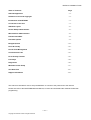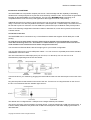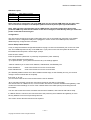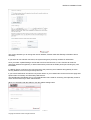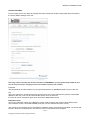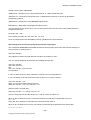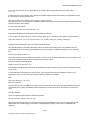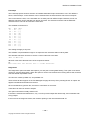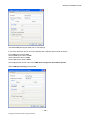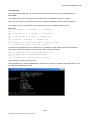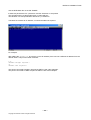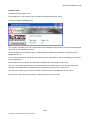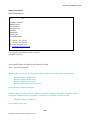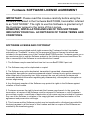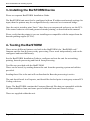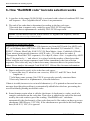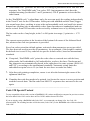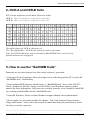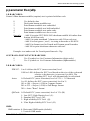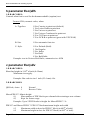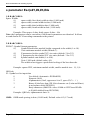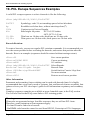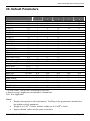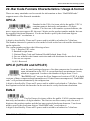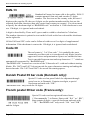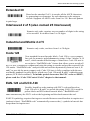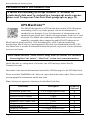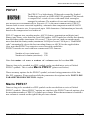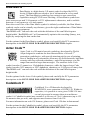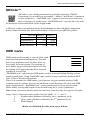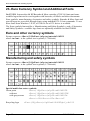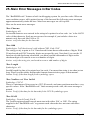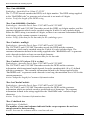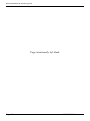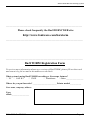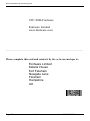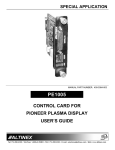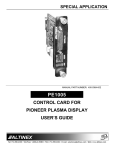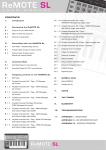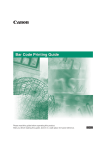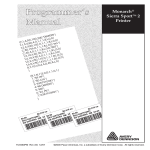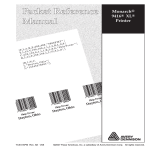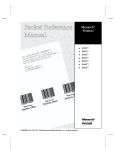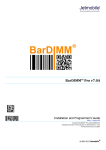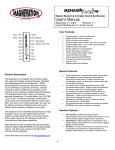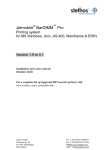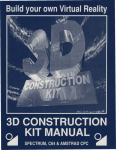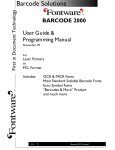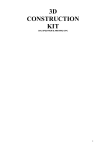Download BarSTORM Installation Guide
Transcript
BarSTORM Installation Guide
Intelligent Output
Manual Version 1.0c
November 2005
©BarSTORM Installation Guide:®
BarSTORM Version 1
Copyright © 2005 Fontware Limited. All rights reserved.
All Trademarks observed.
BarStorm Installation Guide
Table of Contents
Page
Acknowledgements:
-3-
Software Licence and Copyright
-3-
Introduction to BarSTORM
-4-
Connection to the Unit
-4-
USB Port Layout
-5-
Screen Setup Administration
-5-
Web Interface Administration
-6-
Password and KEY
-8-
Firmware Upload
-9-
Bridged Queues
- 10 -
Fonts & Overlay
- 12 -
Font & Form Management
- 12 -
Core Resource Files
- 12 -
Form Overlay Creation
- 15 -
Freescape
- 16 -
Diagnostics
- 16 -
Windows Printer Setup
- 17 -
Test Data Files
- 21 -
Support Information
- 24 -
This manual is intended for use to setup the BarStorm to connect to the printer and to the network.
Please also refer to the BarSTORM Barcode Manual, to review and understand the methods for Barcode
programming.
--2-Copyright © Fontware Limited. All rights reserved.
BarStorm Installation Guide
Acknowledgements:
HP is registered to Hewlett Packard
SAP is registered to SAP AG
TrueType is registered to Apple
Postscript is registered to Adobe
Microsoft and Windows are registered to Microsoft Corporation
© 2005 Fontware Limited. All rights reserved.
Fontware is a registered Trademark
All Trademarks observed.
Software Licence and Copyright
BarDIMM 3.3 (c)1004-2005 Jetmobile SA. All Rights Reserved.
BarDIMM is a registred trademark of Jetmobile SA.
E&OE
IMPORTANT: Before using the BarSTORM Software please read the licence agreement carefully. The right
to use this software is granted only if the Customer agrees to the terms of this Licence. If you do not agree to
the terms of this Licence, please return the product unused.
Fontware Limited considers that installation of the Software is your acceptance of our terms and conditions
of the license.
1. The Software has been developed for use with the BarSTORM, The Licence is to be used without any
time limit and maybe subject to change.
2. The Software may not be duplicated, copied, resold, or re-branded without the written consent of Fontware
Limited.
3. It is the responsibility of any user, reseller, Distributor, OEM and other third party to protect Fontware
Limited rights against violation of this Software Licence.
4. Fontware will consider any attempt to duplicate the functionality of any application provided by the
software will constitute a breach of software licence, and may instigate legal proceedings to protect the
intellectual property rights of the BarSTORM and Fontware Limited.
5. This Licence and the Software product may be transferred to a third party provided the third party agrees
to all the terms of this licence and that no copies of the Software are retained by the transferring party.
6. Fontware reserves the right to terminate this Licence upon breach.
7. In the event of a termination, all copies of the software must be returned to Fontware Ltd
8. Any disputes In respect of the Software Licence will be considered a breach of copyright and is subject to
English Law.
--3-Copyright © Fontware Limited. All rights reserved.
BarStorm Installation Guide
Introduction to BarSTORM
The BarSTORM unit is a powerful multiport print server / network bridge with the capability of translating
standard PCL5 escape sequences to print the most commonly used bar codes. The barcodes are generated
internally by the BarSTORM’s on board software. The unit uses “BarDIMM inside” technology so is
compatible with the most commonly used applications that support PCL5 bar code printing.
Additional fonts and form overlays can be stored on the unit and can be associated with each output port
using a control list. The device by default comes with 1 USB output and 1 network bridge connection and can
be licensed to print to a maximum of 4 local USB PCL5 printers and up to 50 Network ready PCL5 printers.
Some of the following configuration information relates to Windows XP, some other systems can be used in
a similar manner.
Connection to the Unit
The BarSTORM can be connected to any 10/100 Ethernet network that supports TCP/IP Raw port or LPR
printing.
To setup this unit you must initially connect to the box from an attached screen and keyboard or a network
client within the IP range 192.0.0.??? Once DHCP or a valid IP address for your network has been set the unit
will be available on the network and can be further configured via a browser.
You will need one Ethernet RJ45 cable of the right type for your network configuration.
You may also require one or more USB printer cables. You can connect to a parallel printer with a standard
USB/Parallel conversion cable.
The unit comes with four USB output ports (2 on the front, 2 on the back). You can use one or all
simultaneously depending how the box is licensed.
Connect the box to your network by plugging the relevant RJ45 cable into the network port on the back of the
unit.
Plug into the power socket marked on the back of the unit. Turn the box on using the button on the front of
the box. You should see the blue indicator light come on.
The default unit is configured with 1 USB port and 1 bridged network port available.
The printer connection can be bridged to a network printer, or directly plugged to a USB connected printer. It
is best to initially establish a test printout with a USB connected printer. Use USB1. Bridging Information is
described later.
--4-Copyright © Fontware Limited. All rights reserved.
BarStorm Installation Guide
USB Port Layout
USB Port 1
USB Port 2
USB Port 3
USB Port 4
Rear Panel Top Slot
Rear Panel Bottom Slot
Front Panel Top Slot
Front Panel Bottom Slot
Note: If the box is licensed for one local (USB) port you can plug the USB cable into any port. If the
unit is licensed for multiple local USB ports please connect as per the port layout table above.
Note: After you have connected the unit to a USB printer a test and configuration page will be
printed to USB1 only when the IP address of the unit is changed, or alternatively when you switch the
printer connected off and on again.
Configuration
The unit can be configured via a built in Web page which can be accessed from a browser on a suitable
network or can be configured initially from a plugged in monitor screen and USB keyboard, and then
additionally fully configured from a browser.
Screen Setup Administration
A way to setup the Network configuration details is to plug a screen into the Monitor port on the rear of the
unit, and a USB keyboard into any of the USB slots. If you power on the unit the system will show boot
information and end up with a “device login” prompt.
Enter the user “admin”
Enter the password “password” or previously set password. (case sensitive)
The system will allow several options:
“q” to quit and return, your system will now have any new settings applied.
“manual” will allow you to enter the IP Address, Subnet Mask, and Gateway info.
Enter IP address:
Enter Subnetmask:
enter in the format xxx.xxx.xxx.xxx and return
enter in the format xxx.xxx.xxx.xxx and return
(The Gateway address will be set to the IP address at this stage, so the Gateway is local, you can then
change it via the browser later as required).
then enter “q” to quit
you can now access the unit via a browser with the new IP address.
“dhcp” will select a DHCP connection, and ignore previously set static IP information.
The unit will scan for a DHCP server, if one is found it will receive a network IP address and gateway, it will
confirm the network settings on screen. Print a status sheet to the USB1 printer port showing the new
information.
You can now access the unit via a browser with the new IP address, and continue with further setup.
If a DHCP Server is not found, the unit will revert to the previously set IP address and gateway or to the
Factory defaults if one had not previously been set.
The screen can be disconnected and is not required.
--5-Copyright © Fontware Limited. All rights reserved.
BarStorm Installation Guide
Web Interface Administration
A browser can be used to monitor and configure the unit. Once the unit is communicating then a browser can
be used for all aspects of configuring the system.
To initially configure the unit from Factory defaults, access the Administration Web page of the unit by
entering http://192.0.0.192 this will display the password page of the web administration.
If your network is in the range 192.0.0.xxx you should be able to connect to the unit via a browser.
If your network is not in the 192.0.0.xxx range, then you can either use the screen setup method for the
initial network configuration or you will need to isolate the configuring PC, disable you current Network
connection that uses your current IP range and setup a new network connection using the 192.0.0.xxx
range, this will allow you to connect to the device, change the IP address and network settings to the ones
you require. Once done revert your PC connection back to its normal settings.
Once you have established a connection you can now use a browser for further setup and can enter the
Login Page.
The default Admin password is “password”
Type password into the Admin Password field and click on Login.
(Press the Login Button, hitting return will not function)
The Network setup Screen will be displayed.
--6-Copyright © Fontware Limited. All rights reserved.
BarStorm Installation Guide
This screen will allow you to change the units IP address, Subnet mask and Gateway information where
necessary.
If you select to use a DHCP connection, the system will ignore previously set static IP information.
Once you select “update Settings” the unit will scan for a DHCP server, if one is found it will receive a
network IP address and gateway. A status sheet will be printed to the USB1 printer port showing any new
information.
If a DHCP Server is not found, the unit will revert to the previously set IP address and gateway or to the
Factory defaults if one had not previously been set.
If you have a DNS server and wish to use printer names on your network this can be set from this page also.
Options allow for Primary and Secondary DNS servers.
The DNS Domain field allows entry of your DND Domain name used for searching, and optionally a search
order can be entered if you have main Domains.
When you are happy with the settings, click the Update setting button.
--7-Copyright © Fontware Limited. All rights reserved.
BarStorm Installation Guide
Password and KEY
From this page a user can define and update the Admin Password, Update configuration Keys and restore
the factory default settings of the unit.
Note: Only install a valid Key that has been provided via FONTWARE or you may permanently disable the unit.
You will only need a key if changing access to the number of printer ports available.
Password
The password will be case sensitive. If you forget the password you will NOT be able to log in to the unit.
Key
This is the output port unlocking licence key specific to this unit, and is matched only with the unique MAC
address of the unit. It can only be used with the specific unit it is meant for.
It is used to unlock extra printer ports which have been additionally licenced,
Evaluation Units.
There is an evaluation variant of the BarStorm system used for testing and mission critical backup units.
The evaluation version, has all BarSTORM ports open, but has a limited use timer running.
This version of the firmware has an extra field for evaluation keys to be entered and updated. The screen will
show the amount of evaluation time set, and how much is used before the unit expires.
--8-Copyright © Fontware Limited. All rights reserved.
BarStorm Installation Guide
It also shows on each of the browser pages that the system is an evaluation version.
Systems Settings.
This option allows the user to save all the settings, setup within the unit.
Backup
Will compile all the settings and save to a specified output file in *.tar format, which is then saved outside the
unit.
Restore
Will allow the user to browse for a backup systems settings file and reload it back into the unit.
Factory Defaults.
Resetting factory defaults will return the units network settings to its delivery defaults.
Remember the IP address will return to 192.0.0.192.
Any Bridge queue settings will be removed, be sure to use the “backup” option first.
Any newly loaded fonts and forms will stay in place.
Port extension Licence keys will stay in place.
Firmware Upload
From time to time Fontware may release upgrades or later revisions of the firmware.
The current system operating version number is shown on this page. New Firmware can be updated from
this page. The user can browse the network and select the required update file, much as you would do from
any system, press the Update firmware button and the box will automatically update and reboot. This may
take up to 45 seconds and you may have to log into the Web page after an update has been completed.
The Revert Firmware button will allow the user to Revert to the last know working Firmware, a copy of the
previous firmware is kept within the unit.
Note: Uploading the same Firmware twice will mean that you will loose the previous version of the Firmware.
Whilst firmware upload should not often be required, It does allow for unknown bugs to be tackled, firmware
to be upgraded, new features to be added, and temporary licence keys to be used and loaded easily.
--9-Copyright © Fontware Limited. All rights reserved.
BarStorm Installation Guide
Bridged Queues
The BarSTORM unit can serve Barcodes, fonts and form overlays to up to 50 network ready PCL printers,
depending on how the unit is licensed.
Select the Bridge queues page on the web interface, from this page you can manage which input data
stream or system queue will be pointed to each output network printer.
The bridge name / port number is used to send data to the unit.
In this example BSPrint1, BSPrint2 and BSPrint3 are DNS names that must be available to DNS either as
resolved names or manually set up in the DNS Tables.
local printers attached via USB will also be shown if connected and powered on as follows:
(The network printer list box will adjust its width depending on what has been typed in.)
- - 10 - Copyright © Fontware Limited. All rights reserved.
BarStorm Installation Guide
Input fields
Bridge Queue/Port
descriptive field that describes bridged network printer and port number.
e.g. bridge45/port 9155
Input a number for the bridge queue.
Printer Type
User set descriptive only field e.g. PCL Laser
Location
User set descriptive only field e.g. Warehouse
Network Name or Address
Enter the static IP address of the network printer or if DHCP is being used
the DNS printer name for the target output printer.
If a printer name is used the DNS information must be set up on the network DNS servers DNS tables.
Printer Protocol (Lpd / Raw)
Select Raw port or LPD from the drop down menu.
Queue name or port number: (Output to printer information)
If Raw port is selected in the printer protocol field the port number should be entered for that specific network
printer, normally this is 9100 for most network printers or print servers.
If Lpd is selected in the printer protocol field the print server queue should be entered for the network printer,
normally for many network printers or Jetdirect print servers this would be passthru.
If the network is NOT dhcp and the IP address is fixed then raw port should be used.
BarStorm does not Broadcast out a DNS name.
If you need to use a name to target input to the BarStorm, then you must set one up in your dns tables.
BarStorm can be configured to allow direct IP printing, if only 1 device is attached, which must be via the
USB port. Then any data sent directly to the BarStorm without queue information will be sent to the USB
connected printer.
- - 11 - Copyright © Fontware Limited. All rights reserved.
BarStorm Installation Guide
Fonts & Overlay
Font & Form Management
Additional Fonts and Form Overlays can be added to the BarSTORM and assigned to be used with specific
output ports.
BarStorm contains a number of default fonts and overlays that are activated and be deactivated if required.
From this page you have the option to store any file including, Fonts, Logos, Signatures and Form overlays
for any of the output ports, each of the 4 USB ports on the Unit or any of the bridged ports set up on the unit.
The specific information controlling what fonts or Form Overlays are sent to what printer port and when, is
defined in the configuration file CONTROL.txt, and this is then loaded to the BarSTORM, via this browser
page.
All information in this file is Case
sensitive !!!! , please check the information entered.
Fonts or Form Overlays files are loaded to the printer at a time specified in the control.txt file.
This may be once or before every print job.
An obvious example of an overlay would be a company letter head this is a file that remains constant.
Browse and upload to install the required custom font or Form overlay files and the Control.txt file.
Each font or Form overlay that has been uploaded will be displayed. A delete option will appear beside each
uploaded file so that it can be removed if required.
Core Resource Files
There are a number of Core fonts and forms stored on the BarSTORM unit. These form part of the standard
configuration of the unit, If required they can be de-configured and not used.
The Core font names if needed can be re-configured in a control file, core.txt file as described.
Control.txt and core.txt are configured and work in the same way.
- - 12 - Copyright © Fontware Limited. All rights reserved.
BarStorm Installation Guide
The file names used in core.txt are:
JM2dpost.bin – Required only if using UPS Maxicode, or 4 State Postal Barcodes
JMsymocr.bin – Required for using OCR fonts, or Manufacturing symbols, or Euros as described in
Programming manual.
JM6forms.bin – Required for using BarDIMM Odette forms.
BSbcplus.bin – Required if using legacy barcode font sets.
The fonts and form use specific ID’s, if you are using these resources, then the incoming data should not
contain the same ID’s:
Fonts ID’s 370 – 396
Form Overlay ID’s 300, 301, 302, 303, 304, 311, 312
Once re-configured the new core.txt file must be uploaded to the unit and tested.
Associating Fonts and Form Overlays with particular output ports
The control files control.txt and core.txt contain lines which specify which fonts and overlays should go to
which printers. An example line is:
usb1: font "font.bin"
This indicates "send the font with filename font.bin to the printer on usb1".
You can specify multiple lines per printer and multiple fonts per line:
usb1: font "font.bin"
usb1: font "font1.bin"
and
usb1: font "font.bin", font "font1.bin"
are equivalent.
In each of these cases, the file is expected to have the font id encoded within it.
If you are sending a raw font, and need to specify the font id, you do it like this:
usb1: font "font.bin" <12>
again, you can put multiple entries per line in:
usb3: font "font.bin" <12>, font "font1.bin" <14>
Overlays work in a similar way:
usb4: font "font.bin" <1>, overlay "ovl1.pcl" <3>
Here the setup will send one font as font_id 1, and an overlay as macro id 3.
When an id is included for a font, it causes the following command to be prepended to the font:
Esc*c#D
where Esc is the escape (or freescape AEC) character and # is the id.
When an id is included for an overlay, the following commands are prepended to the overlay data:
Esc&f#Y Esc&f0X
- - 13 - Copyright © Fontware Limited. All rights reserved.
BarStorm Installation Guide
where # is the macro id. This is appended to the overlay data to signify the end of the macro data:
Esc&f1X
In either the font or the overlay case, omitting the id field means that the font/overlay is expected to contain
the command to set the font/macro id.
The font_id and macro_id can be in the range 1-32767 inclusive.
Specifying the id <0> is equivalent to omitting the id directive and will NOT have the effect of sending the font
as font id 0 (which PCL allows).
If you specify a font twice:
usb1: font "font1.bin" <3>, font "font1.bin" <3>
It will simply be loaded on to the printer twice before the print job.
You can place as many entries on each line as you want, up to a maximum line length of 1000 characters.
usb1: font "font1.bin" <3>, once, font "font1.bin" <3>, overlay "ovlay.pcl", overlay "ovlay1.pcl".
Loading macros before each job or just when printer is booted
The default behavior is that the font/overlay will be sent before each printer job. It is possible to tell the
BarSTORM server to send the fonts/overlays only when necessary, by adding a keyword to a font/overlay
line:
usb1: once, font "font1.bin" <4>
This means that the font is loaded to the printer on usb1 only once, when the first print job is processed. The
font will be re-loaded if the printer is disconnected or power-cycled.
If the line relates to a bridge queue:
bridge1: once, font "font1.bin" <4>
then the BarSTORM cannot know when the destination printer is power cycled, so the once keyword should
not be used.
If several directives are listed for a given printer, the once keyword need only appear on one line. If it
appears on *any* line, then the "send when necessary" behavior is enabled.
This:
usb1: font "font1.bin" <3>, once
usb1: font "font.bin"
means that both font1.bin AND font.bin are sent to the usb1 printer only when necessary (when printer is reconnected/power cycled). It DOESN'T mean that font.bin is sent with each job and font1.bin is sent only
once.
The "all" keyword
There is a special keyword which matches all queues:
all: font "font.bin", overlay "ovl1.pcl" <10>
will cause font.bin to be sent to all connected usb printers and bridge queues. The once keyword can be
added here and will then apply to all queues, including bridge queues. (This may be considered bad
practice).
- - 14 - Copyright © Fontware Limited. All rights reserved.
BarStorm Installation Guide
Form Overlay Creation
If you have a simple way of creating an overlay, or have existing overlays, then you should be able to use
them simply.
Using forms assumes that the overlays are tried, tested and known to work with the intended output
printer first.
These filenames should use 8.3 filename format, an 8 character alpha numeric file name plus a 3 character
extension i.e. Letter01.prn
Printing the output to file, and trying to edit the output is not a good method, unless you have expertise in
that technique.
Fontware supply a service to create overlay files as required, we can also generally accept, Word and PDF
master files as input for conversion.
- - 15 - Copyright © Fontware Limited. All rights reserved.
BarStorm Installation Guide
Freescape
The Freescape option shows a selection of available Alternate Escape characters to use. The default is
hex1b, ASCII Escape. A new character can be selected from the list and will be active across all ports.
This is used here the host, or the host data can not easily send an ASCII Escape Character, hex1b. An
alternate character can be selected from the list and used. The selected character and the ESCAPE
character hex1b can both be used at the same time.
The available characters are:
Dec
27
34
35
36
47
63
92
123
124
125
126
–
–
–
–
–
–
–
–
–
–
–
Hex
1b –
22 –
23 –
24 –
2f –
3f –
5c –
7b –
7c –
7d –
7e –
Char
[!]
[~]
[#]
[$]
[/]
[?]
[\]
[{]
[|]
[}]
[~]
This setting will apply to all ports.
The software is sophisticated enough to not replace these characters within ordinary data.
The alternate character can also be set via a control code sent in the data:
<ESC or AEC>**#J
Where # is the ASCII Decimal value of the required character.
i.e.
ESC**126J will use and set the “~” tilde character.
Diagnostics
The Diagnostics option will allow data capture, pre and post incoming data filtering. This option is set with a
check box, and set apply button. When this option is set the unit will write the incoming data to disk, and also
write the filtered output data to disk.
Two files are created, prefilter.out, and postfilter.out.
These 2 files will then appear on the File Management page at the top of any existing file list. An option will
appear to download these files from the box.
Click on download to get each file, and save to new folder on local host.
These files can then be used for analysis.
This option should be normally switched off.
If the item is selected and switched on, only 1 set of input and output files will be kept, and overwritten with
every printjob.
If the unit is set in Diagnostic mode, then all other printing to the unit should be held off.
- - 16 - Copyright © Fontware Limited. All rights reserved.
BarStorm Installation Guide
Windows Printer Setup
If Windows is used as the printing host, then you can use Windows print queues to send data to the printer
via the BarStorm ports.
In Windows:
From the Control Panel window select Printers and Faxes,
from Printer tasks menu select Add Printer.
Select Local Printer and click Next
Click Create a new port and select Standard TCP/IP Port from the drop down menu
- - 17 - Copyright © Fontware Limited. All rights reserved.
BarStorm Installation Guide
Input the Units IP address or Printer name that you have previously selected. Any descriptive printer name
can be used. Click Next
Select Custom and Click Settings
Click Next
- - 18 - Copyright © Fontware Limited. All rights reserved.
BarStorm Installation Guide
The BarSTORM will support RAW port or LPR settings.
If you select LPR each port on the unit is defined with a different queue name as follows:
First USB queue name is usb1
Second USB queue name is usb2
Third USB queue name is usb3
Fourth USB queue name is usb4
First bridged printer queue name is the DNS name assigned to that network printer.
Select LPR byte counting and Click OK
- - 19 - Copyright © Fontware Limited. All rights reserved.
BarStorm Installation Guide
If you whish to use raw port printing Select RAW
The following Port numbers can be used to print from each physical output port or bridged printer set up on
the unit.
9100
9101
9102
9103
9111
=
=
=
=
–
USB1
USB2
USB3
USB4
9160 = Bridged printers 1 – 50
e.g.
Bridged printer 1 = port 9111
Bridged printer 5 = port 9115
Bridged printer 45 = port 9155
This completes the port setup and you can select your printer type and driver as normal.
- - 20 - Copyright © Fontware Limited. All rights reserved.
BarStorm Installation Guide
Test Data Files
Test data is provided with the unit. These files are PCL files that will show you the capabilities of the
BarSTORM.
The testfiles are PCL files as supplied on the CD these are in the BSfiles folder as *.pcl files.
There are many ways to send data to the unit once configured depending on the system attached to.
The easiest way to send this data to a connected PCL5 printer on the BarSTORM is to use:
DOS/UNIX
lpr –S <ipaddress> -P <portname> -o l <filename>
i.e.
lpr –S 192.189.60.110 –P bridge1 –o l bspdf417.pcl
or
lpr –S 192.189.60.110 –P usb1 –o l bspdf417.pcl
or
lpr –S Bcprint1 –P bridge2 –o l bspdf417.pcl
Where Bcprint1 is a preset name setup in the dns tables.
-o l allows binary files to be sent correctly.
In UNIX there are different versions of LPR which use a different syntax, these generally are similar and
have similar features and options, you will need to check you specific system.
Also if queue names have been configured then use:
copy/b bspdf417.pcl \\servername\queuename
i.e.
copy/b bspdf417.pcl \\Server_1\printer_queue_1
Also provided are some other useful files.
Use the DOS Utility on the CD, BSDEMO.bat. It requires you enter the IP address and bridge name, or can
be edited and changed as required.
- - 21 - Copyright © Fontware Limited. All rights reserved.
BarStorm Installation Guide
Use the DOS Batch file on the CD SendBS.
It takes two parameters of a <portname> and the <filename> to be printed.
The portname will be a valid bridge name or valid usb# port.
The filename is a valid pcl filename without the .pcl extension.
The batch file contains an IP address, so should be edited as required.
For example:
After editing the SendBS.bat to have the correct IP address (if the unit has a different IP address from the
default 192.0.0.192) use the DOS command:
i.e.
SendBS bridge1 bspdf417
or
SendBS usb1 bspdf417
The printer connected to bridge1 will print the PDF417 bar code examples.
The printer connected to USB1 will print the PDF417 bar code examples.
- - 22 - Copyright © Fontware Limited. All rights reserved.
BarStorm Installation Guide
Windows Utility
Install the Windows Utility on CD.
It will install files on your system to the “\program files\fontware\barstorm\” folder.
The demo program is BSDEMO.exe
This program, will allow you to test / demonstrate that the BarStorm unit is printing and processing Barcoded
prints from an easy Windows interface.
Use the change Printer Settings option to set the required IP address of the BarStorm, and which usb or
bridged port to use.
If you have pre-configured a Windows print queue to print to the BarStorm, this can alternatively be selected
as the target device.
Each dropdown menu will print pre-selected and installed files to the target printer for test.
The PCL Form option simply allows you to enter the Macro ID number of any Forms that may have been
configured into the BarStorm, a default test form is delivered on the unit with a form ID 312.
The File option, allows you to select any file that you wish to print via the BarStorm unit as a test.
(This program in the background is simply sending data via an LPR process).
- - 23 - Copyright © Fontware Limited. All rights reserved.
BarStorm Installation Guide
Support Information
BarSTORM Supplier:
??
??
Fontware Limited
Katana House
Fort Fareham
Newgate Lane
Fareham
Hampshire
PO14 1AH
United Kingdom
T: +44 (0) 1329 221121
F: +44 (0) 1329 281145
W: www.fontware.com
E: [email protected]
© Copyright 2002-2006 Fontware Limited
All rights reserved.
Associated Products Available from Fontware Limited.
Visit: www.fontware.com
Windows Based Truetype and Postscript fonts with Barcode encoding plug-ins and utility.
Barcode Singles 1D Barcodes
Barcode Singles 2D Barcodes
Barcode Singles Site Licences
Barcode Singles Developers Licences
www.fontware.com/barcodesingles
Windows Based Toolbar for Logos, Signatures, Office Templates and Email Templates, such as
Letterheads, Businesscards, Fax Headers, including easy Template creation Wizard.
Windows Stationery Manager
www.fontwarewsm.com
- - 24 - Copyright © Fontware Limited. All rights reserved.
Using the BarSTORM
Barcodes Printing System
for MS-Windows™, Unix, AS-400, Mainframes and ERPs
Programmer’s Guide
Edition 1 - November 2005
©1987-2006 Fontware
.
BarSTORM Barcode Printing System
1994-2005 Fontware Limited
All rights Reserved
Patents Pending
BarDIMM 3.3 (c)1004-2005 Jetmobile SA. All Rights Reserved.
BarDIMM is a registred trademark of Jetmobile SA.
Parts of the BarDIMM Inside data are © Hewlett-Packard Corp, © Stethos SystemHaus, ™© Symbol Technology , ™© RVSI –
Acuity CiMatrix, ™© Welch Allyn Inc.,™© DENSO Corporation and ™© United Parcel Service
All other Trademarks are the property of their respective owners.
This documentation is non-contractual. Fontware reserves the right to modify the product
specifications at any time, without prior warning.
E&OE
Fontware Limited
Katana House
Fort Fareham
Newgate Lane
Fareham
Hampshire
UK
www.fontware .com
Page 2
www.fontware.com
2004-2005 Fontware
BarSTORM Barcode Printing System
Fontware SOFTWARE LICENSE AGREEMENT
______________________________________________________
IMPORTANT: Please read this License carefully before using the
Software contained in the Fontware BarSTORM, hereinafter referred
to as "SOFTWARE". The right to use this Software is granted only if
the Customer agrees to the terms of this License.
HOWEVER, INSTALLATION AND USE OF THIS SOFTWARE
INDICATES YOUR FULL ACCEPTANCE OF THESE TERMS AND
CONDITIONS.
______________________________________________________
SOFTWARE LICENSE AND COPYRIGHT
This Software is copyrighted and all rights reserved by Fontware Limited, hereinafter
referred to as "Fontware". In return for the payment of the port license fee which was
included in the purchase price of the Fontware BarSTORM product, Fontware grants you a
non-exclusive right to use the Software subject to the following terms and conditions. No
title or ownership of the Software is conferred with the License.
1. The Software may be used without time limit on one BarSTORM 2 port unit.
2. The Software may not be duplicated or copied.
3. The Software may not be duplicated, transmitted, transcribed, disassembled,
decompiled, decrypted or reverse engineered unless Fontware's prior written consent is
either obtained or required by law. Upon request, the user will provide Fontware with
reasonably detailed information regarding any disassembly, decompilation, decryption or
reverse engineering.
4. Any third party supplier of the Software may protect its rights in the Software against
violation of this License.
5. Fontware reserves the right to terminate this License upon breach. In the event of a
termination, all copies of the Software must be returned to Fontware or, with Fontware’s
prior written consent, a certificate of destruction of all copies may be provided to Fontware.
Any use of the Software in violation of the copyright laws constitutes termination of this
agreement and prosecution will begin.
6. This License and the Software product may be transferred to a third party provided the
third party agrees to all the terms of this License and that no copies of the Software are
retained by the transferring party.
2004-2005 BarSTORM
www.fontware.com
Page 3
BarSTORM Barcode Printing System
7. If the software is licensed for use by the U.S. Government, the user agrees that the
Software has been developed entirely at private expense and is delivered as "Commercial
Computer Software" (as defined in DFARS 252.227-7013) or as "Restricted Computer
Software" (as defined in FAR 52.227-19).
LIMITED WARRANTY
To the original purchaser, Fontware warrants the BarSTORM and Operating Software on
which the Software is stored to be free of defects in materials and faulty workmanship for a
period of ninety (90) days from the date the software is delivered. If during this period a
defect in these should occur, you may contact your BarSTORM authorized distributor, and
resolve any issues. Fontware may choose to replace the product without charge.
Fontware does not warrant that the functions contained in this Software will meet your
requirements or that the Software operation will be uninterrupted or error free. Information
contained in the user manual is subject to change without notice and does not represent a
commitment on the part of Fontware.
IN NO EVENT WILL Fontware OR ANYONE ELSE WHO HAS BEEN INVOLVED IN THE
CREATION, PRODUCTION OR DELIVERY OF THIS SOFTWARE BE LIABLE TO YOU
FOR ANY DAMAGES, INCLUDING ANY LOST PROFITS, LOST SAVINGS OR OTHER
INCIDENTAL OR CONSEQUENTIAL DAMAGES ARISING OUT OF THE USE OR
INABILITY TO USE THIS PROGRAM, OR FOR ANY CLAIM BY ANY OTHER PARTY.
THE ENTIRE RISK AS TO THE RESULTS AND PERFORMANCE OF THE PROGRAM
AND MANUAL IS ASSUMED BY YOU. THE SOLE AND EXCLUSIVE LIABILITY OF
Fontware, REGARDLESS OF THE FORM OF ACTION, WILL NOT EXCEED THE
PAYMENTS MADE FOR THIS LICENSE BY YOU. ANY REMEDIES SPECIFIED IN THIS
LICENSE AGREEMENT ARE EXCLUSIVE.
This agreement shall be constructed, interpreted and governed by the laws of England.
You agree that this is the complete and exclusive statements of this agreement which
supersedes any prior agreement or other communication between us on this subject.
______________________________________
Page 4
www.fontware.com
2004-2005 Fontware
BarSTORM Barcode Printing System
Table of contents
1- INTRODUCTION ...................................................................................................................... 8
2- BAR CODE READABILITY .................................................................................................. 9
W HEN PRINTING WITH A NEW TONER CARTRIDGE .......................................................................9
PRINT DENSITY SETTINGS ..................................................................................................................9
3- INSTALLING THE BARS TORM DEVICE ....................................................................10
4- TESTING THE BARSTORM ..........................................................................................................10
5- PRESENTATION.....................................................................................................................11
6- HOW “BARDIMM CODE” BARCODE SELECTION WORKS ..............................12
7- FREESCAPE FEATURE.......................................................................................................14
8- OCR-A AND OCR-B FONTS ...............................................................................................15
9- HOW TO USE THE “BARDIMM CODE” ......................................................................15
10- FONT-LIKE PARAMETERS DESCRIPTION ............................................................16
P PARAMETER ESC (S# P ......................................................................................................................17
H PARAMETER ESC( S# H ....................................................................................................................18
V PARAMETER ESC( S# V ....................................................................................................................18
B PARAMETER ESC ( S#1,#2,#3,#4B ..................................................................................................19
S PARAMETER ESC (S#1,#2,#3,#4S...................................................................................................20
15- CODE 128 CONTROL CODES .........................................................................................22
16- MS-WINDOWS SUPPORT.................................................................................................23
17- SAP R/3 SUPPORT................................................................................................................24
18- GENERIC ERP, UNIX AS/400 AND MAINFRAMES SUPPORT..........................25
19- PCL ESCAPE SEQUENCES EXAMPLES ....................................................................26
20- DEFAULT PARAMETERS ................................................................................................27
21- BAR CODE FORMATS CHARACTERISTICS : SIZE.............................................28
UPC-A ................................................................................................................................................29
UPC-E (UPC-E0 AND UPC-E1) .....................................................................................................29
EAN-8.................................................................................................................................................29
EAN-13...............................................................................................................................................30
CODE 39 ..............................................................................................................................................30
DANISH POSTAL 39 BAR CODE (DENMARK ONLY ): ......................................................................30
FRENCH POSTAL 39 BAR CODE (FRANCE ONLY): ..........................................................................30
EXTENDED 39.....................................................................................................................................31
2004-2005 BarSTORM
www.fontware.com
Page 5
BarSTORM Barcode Printing System
INTERLEAVED 2 OF 5 (ALSO NAMED 25 INTERLEAVED)...............................................................31
INDUSTRIAL AND M ATRIX 2 OF 5....................................................................................................31
EAN-128 AND UCC-128..................................................................................................................31
GERMAN 25 POSTAL BARCODE (GERMANY ONLY )......................................................................32
CODABAR/M ONARCH .......................................................................................................................32
EXTENDED CODE 93..........................................................................................................................32
MSI PLESSEY .....................................................................................................................................32
RSS-14................................................................................................................................................32
RSS LIMITED......................................................................................................................................33
RSS EXPANDED.................................................................................................................................33
ZIP+4 POSTNET (USA ONLY )) ........................................................................................................33
USPS TRAY BARCODE (USA ONLY)...............................................................................................33
USPS ‘ZEBRA’ BARCODE (USA ONLY).........................................................................................33
USPS SACK BARCODE (USA ONLY )...............................................................................................34
SINGAPORE 4 STATE BARCODE........................................................................................................34
NETHERLANDS KIX BARCODE ........................................................................................................34
UK ROYAL M AIL 4 STATE CUSTOMER BARCODE.........................................................................34
A USTRALIA POST 4 STATE BARCODES...........................................................................................35
UPS M AXICODE™............................................................................................................................36
RSS WITH COMPOSITE COMPONENT ..............................................................................................38
PDF417 ...............................................................................................................................................39
M ACRO PDF417................................................................................................................................39
DATA M ATRIX™...............................................................................................................................40
A ZTEC CODE™..................................................................................................................................40
CODABLOCK F....................................................................................................................................40
QRCODE™.........................................................................................................................................41
OMR MARKS ......................................................................................................................................41
23- EURO CURRENCY SYMBOL AND ADDITIONAL FONTS .................................42
EURO AND OTHER CURRENCY SYMBOLS........................................................................................42
M ANUFACTURING AND SAFETY SYMBOLS.....................................................................................42
ELECTRONICS AND SAFET Y SYMBOLS ............................................................................................43
24- ODETTE TRANSPORT LABEL MACROS .................................................................44
25- MAIN ERROR MESSAGES IN BAR CODES ..............................................................45
!Err: Char=nn .............................................................................................................................45
!Err: Odd ......................................................................................................................................45
!Err: Length..................................................................................................................................45
!Err: NonZero and !Err: InvVal ...............................................................................................45
!Err: R/A/B ...................................................................................................................................45
!Err: Fmt=00000000..................................................................................................................46
!Err: Fmt=00000000,<CustInfo>............................................................................................46
!Err: CustInfo: nonDigit ............................................................................................................46
!Err: CustInfo>NN (where NN is a value)..............................................................................46
!Err: InvCharInCustInfo ............................................................................................................46
Page 6
www.fontware.com
2004-2005 Fontware
BarSTORM Barcode Printing System
!Err: Codablock size...................................................................................................................46
26- TROUBLESHOOTING........................................................................................................47
2004-2005 BarSTORM
www.fontware.com
Page 7
BarSTORM Barcode Printing System
1- Introduction
Barcode technology provides an easy, inexpensive and highly accurate means of data entry
and storage for computerized information management systems.
Item identification information (e.g., inventory control, work-in -process tracking,
distribution tracking, and other materiel management) is the most common type of data
stored in bar code systems.
The BarSTORM is an intelligent network bridge platform that adds sophisticated
BARCODE printing and fonts/macro/logos storage capabilities to any range of PCL 5e
compatible printers. With BarSTORM on the network, it never has been so easy and so
fast to print professional barcodes.
BarSTORM uses the defacto BarDIMM intelligent barcode software
engine (BarDIMM inside) Version 3.3a onward.
All references in this manual to “BarDIMM code” refer to the barcode
software engine deployed within the BarStorm platform.
Please also see the BarSTORM Installation Guide.
BarSTORM supports comple x high-density two-dimensional barcodes like PDF417 and
UPS MaxiCode, Data Matrix, QRCode, Aztec and Codablock. Two dimension means the
reading is performed both horizontally and vertically as information is encoded in both
directions. Those barcodes are then designated as “ 2D Barcodes ”, and non-2D barcodes
are called “ 1D Barcodes ”. Some 2D barcodes can encode up to dozen of kilobytes of
data, with features like data compression, macro-barcodes, encryption and error correction
algorithms.
BarSTORM includes the standard HP Barcode & More cartridge/SIMM fonts. As a result,
BarSTORM can also print OCR-A and OCR-B characters and is then backward
compatible with older applications as well as HP Barcode&More printer drivers.
BarSTORM includes a complete set of fully scalable symbols:
- The EURO symbol € (the European currency symbol)
- Safety symbols, electronic and manufacturing symbols to include in labels printing
BarSTORM also features the Freescape system. With Freescape, the Escape code can have
a synonym, a user-defined Escape Code or Alternate Escape Code (AEC). That character
acts exactly like the standard Escape Code when found at the beginning of a regular PCL
sequence, and can be a printable character. This functionality allows all systems to use
PCL code and “BarDIMM codes”, even if they cannot send binary data to a printer.
BarSTORM also features 32M B of permanent flash disk storage, to store forms, fonts,
macros and logos in the printer. That storage can be managed simply using a browser.
Page 8
www.fontware.com
2004-2005 Fontware
BarSTORM Barcode Printing System
2- Bar Code Readability
The special consideration discussed in this section may pertain to all the bar codes or, in
some cases, to a specific bar code generated by the “BarDIMM code”.
When Printing With a New Toner Cartridge
On some printers, a slight degradation of image quality may occur immediately after
replacing the EP cartridge; To assure that the bar code images are printed with sufficient
quality for later reading with electronic devices, follow theses instructions;
1. Be certain that the storage and care instruction that are supported with the EP cartridge
were followed before installing the new EP cartridge in your printer.
2. Be sure to change the EP cartridge when necessary. Carefully follow the installation
instructions (especially those relating to proper agitation of the cartridge) before you
install the EP cartridge.
Print Density Settings
When printing bar codes, it is recommended that you start at the mid-range of the printer
density dial or front panel value. Run several bar code samples and check them for
readability. Then, if necessary, adjust the printer’s density setting accordingly.
The color and type of paper that you are using can also affect the readability of printed bar
codes. You should closely monitor this type of printing.
The fonts and bar code algorithms available in the “BarDIMM code” have been found to
be highly readable.
HOWEVER:
FONTWARE DOES NOT WARRANT AND HAS NOT TESTED THAT THE BAR
CODES, OCR-A AND OCR-B CONTAINED OR GENERATED BY “BARDIMM
CODE” ARE READABLE BY ALL READING DEVICES.
FONTWARE RECOMMENDS THAT YOU TEST THE READ/WRITE
COMPATIBILITY OF THESE BARCODES AND FONTS BEFORE
IMPLEMENTING APPLICATIONS.
___________________________________________________________
2004-2005 BarSTORM
www.fontware.com
Page 9
BarSTORM Barcode Printing System
3- Installing the BarSTORM Device
Please see separate BarSTORM Installation Guide.
The BarSTORM unit must first be configured with an IP address and network settings for
input, then the printers may be configured directly connected or via network bridge.
Once the unit is tested to print “basic” data, then you can proceed on how to use the PCLLike control codes to select and generate barcode printing, as described in this manual.
Please verify that the printer(s) you are installing are compatible with the output from the
barcode printing engine (PCL5e).
4- Testing the BarSTORM
There are two different features sets built in the BarSTORM : the “BarDIMM code”
firmware and the font & form overlay processing. These work independently, and can be
configured and tested differently.
See the BarSTORM Installation Guide to configure and test the unit for networking,
printing, barcode processing and font & form processing.
Test files are provided with the BarSTORM.
These can be tested, by sending them to the unit from the operating system and utilities
provided.
Sending these files to the unit will confirm that the Barcode processing is active.
The unit should work in all aspects, and should be checked prior to using any custom PCL
Coding or drivers.
Fonts: The BarSTORM contains the Fontware Barcode Plus data set compatible with the
HP Barcode&More fonts and some special additional fonts and Form Overlays.
These are supplied within the unit.
Page 10
www.fontware.com
2004-2005 Fontware
BarSTORM Barcode Printing System
5- Presentation
The BarSTORM Device is an intelligent Unit adding sophisticated BARCODE printing
capabilities to most PCL based printers. The only real fonts it includes are the fonts of the
now discontinued "Barcode&More" font cartridge from HP, which have been included for
backward compatibility purpose, the scalable logos and the scalable OCR-B (ASCII set) as
stand-alone font and font-for-barcode-text.
BarSTORM also features the unique FREESCAPE capability.
BarSTORM supports more than 50 bar code formats (symbologies) in its version 1.0, from
the most passive to the most complex system (2D, interleaved, triple checksum, etc...).
Each of these formats can be declined in any height from 1/254 inch to 13 inches (1mm to
33 cm) with 1/72 inch increment, bar widths can be defined in 1/600 inch units, code value
can be printed as text together with code in many different embeddings with 20 different
scalable fonts. As a result, you can generate millions of different kinds of bar code formats
from BarSTORM!
BarSTORM is not made of scalable fonts. It is hooked to font calls within the LaserJet /
Business Ink Jet PCL5 interpreter. Typeface numbers from 24580 to 24900 activate the
BarSTORM intelligence. All data mapped to one of those special fonts is analyzed and
converted into bar code directly by the system.
For backward compatibility, BarSTORM also optionally contains the HP Barcode & More
bitmap barcode fonts supported by many applications.
NOTE: In this manual, the escape code is indicated as <Esc>. Those five characters must
not be entered as individual symbols, but must be replaced with the unique character of
ASCII value 27.
___________________________________________________________
2004-2005 BarSTORM
www.fontware.com
Page 11
BarSTORM Barcode Printing System
6- How “BarDIMM code” barcode selection works
1. A typeface in the range (24580-24900) is activated with a classical combined PCL font
call sequence: <Esc>(s#p#h#v#b#s#T where # are parameters.
2. The end of bar code data is determined according to the bar code type:
* Bar code data is numeric only: ended by space/CR/LF/FF/Escape code.
* Bar code data is alphanumeric: ended by CR/LF/FF/Escape code.
Advice: end the data to barcode with a valid PCL5 regular font sequence, such as
<Esc>(10U<Esc>(s0p12hbs4099T
Transparent Print Data Mode
Some bar code formats support full 128 character set, from ASCII code 0 to ASCII code
127, or full binary data (ASCII 0 to 255): Bar codes Extended 39, Extended 93, 128A,
PDF417, 128auto, MaxiCode, EAN/ UCC128, Data Matrix, Aztec, Codablock, QRcode.
If you want to print special characters (ASCII code < 32) with those bar codes, a
"Transparent Print Data" PCL sequence (<Esc>&p#X, where <Esc> is replaced by ASCII
char 27 decimal or by ‘~’ and where # is replaced with the number of data bytes that
follow until the next escape sequence) must follow immediately the font selection
sequence. This is the only way to know how many characters have to be printed as bar
codes. Please analyze the sample Code/EAN/UCC 128 test files for more information.
3. Data is analyzed to verify it fits in the bar code specs:
* Correct data size (25 must have an even size, EAN 8/13 and UPC have fixed
lengths etc...).
* Valid data: some systems, like UPC-E, accept only specially structured data.
* Data only Numeric or Alphanumeric, allowed characters.
If data is invalid (incorrect size or invalid characters), a X is printed on bars and an error
message describing the problem is systematically added below the bars, preventing the
user from blindly printing invalid bar codes.
4. Some formats require what is called a checksum. A checksum is a value, result of a
complex calculation on the code data. That value is added to the end of the data and
used by the code reader to proof the reading. “BarDIMM code” calculates
automatically the checksum(s) of bar codes that need it. Bar codes can have up to two
checksums (MSI Plessey, UCC128). If the checksum was provided with fixed length
data (EAN 8/13, UPC) it is ignored.
Page 12
www.fontware.com
2004-2005 Fontware
BarSTORM Barcode Printing System
5. “BarDIMM code” generates the bar code, according to parameters in the font-like PCL
sequence. For “BarDIMM code” bar codes, PCL font parameters don't have the
standard meaning (besides the V and T parameter). The T parameter selects the Bar
code format.
As the “BarDIMM code” is algorithms -only, the user can apply the scaling independently
in the X and Y axis for the 1D barcodes. In the past with standard scalable fonts, bigger
size meant larger bars, resulting in a too-wide and unreadable code, and small size meant
thinner bars resulting also in unreadable codes. Some barcodes are standardized and can
not be resized. Some 2D barcodes can be resized by columns/rows or by defining a ratio.
The bar code can be of any height, in the 3 to 960 point size range (1 point size = 1/72
inch).
The current cursor position is the location of the bottom left corner of the leftmost black
bar, whatever bar code text parameter is provided.
Every bar code system has default options, activated when parameters are not provided.
The user does not need to provide all parameters. As an example, if the height is omitted,
the default size is used. Every code has its specific default values, based on international
standards.
6. If required, “BarDIMM code” prints the code value as centered text with the bars,
either under, half-embedded in, full embedded in, or above the bars. Checksum and
flag characters are automatically placed in the right place for some systems (EAN 8/13
and UPC), according to the international standards. Automatic sizing limits the
embedded text point size to 15 (no limit for text above or under bar code).
7. After bar code printing completion, cursor is set after the bottom right corner of the
rightmost black bar.
8. If another bar code then needs to be printed, just locate the cursor to a new position and
send the barcode data. The Bar code font-like PCL sequence does not need to be sent
again.
___________________________________________________________
Code 128 Special Varient
To stay compatible with an older version of BarDIMM 1.8E a minor modification compared to previous versions
has been added. Code 128C used to have an ID of 24703 and has been to ID 24704.
If you are already using a BarDIMM with Code 128C, we recommend you change it for the Code 128
Autoswitch ID. The resulting barcodes will be the same (Code 128C), as the BarDIMM code will detect data for
Code 128C.
2004-2005 BarSTORM
www.fontware.com
Page 13
BarSTORM Barcode Printing System
7- FREESCAPE feature
PCL codes always begin with the non-printable Escape code (Hexa: 1B, Dec: 27). Some
systems can not use or send binary data to a device. Binary means any character other than
a letter, punctuation or a digit. Such systems include Mainframes where printers are
connected to terminals, and AS/400. That can be a problem to use the HP PCL language,
and to use Barcodes. With the FREESCAPE feature, the Escape code has a synonym, a
user-defined Escape Code or Alternate Escape Code (AEC). That character acts exactly
like the standard Escape Code when found at the beginning of a regular PCL sequence.
Default value for the AEC is the TILDA ‘~’. Freescape is smart enough to ignore the EAC
if it is found as pure data. You can mix regular Escape Codes and Alternate Escape Codes.
The AEC can be one of 10 characters.
Note: The Freescape Escape sequence setting is only valid for the current job.
There is a new PCL sequence to change the Alternate Escape code:
<Esc or AEC>**#J
Where # is the ASCII decimal value of the new AEC: 34 (‘’), 35 (#), 36 ($), 47 (/), 92 (\),
63 (?), 123 ({), 125 (}), 124 (|), 126 (~) and 27. Selecting 27 disables any existing
Freescape character currently set.
Freescape parameters on BarSTORM Browser Menu
The Freescape feature can be activated / disabled / parametered for all jobs.
When Freescape is deactivated, only the regular Escape code (Hex: 1B, Dec: 27) can be
used to start PCL commands.
Note: The choice will be valid for the next incoming print job.
Page 14
www.fontware.com
2004-2005 Fontware
BarSTORM Barcode Printing System
8- OCR-A and OCR-B fonts
PCL Escape sequences to call those fixed-size fonts:
OCR-A: <Esc>(0O<Esc>(sp10h12vsb104T
OCR-B: <Esc>(1O<Esc>(sp10h12vsb110T
This table shows the OCR-A character set.
The “Barcode&More” OCR-B font character table is the same.
Note: the OCR-B character font is included in BarSTORM, but is not active by
default and must be configured.
_______________________________________________________________________
9- How to use the “BarDIMM Code”
Barcodes are activated using a font-like escape sequence, generated:
* from specific developments, where developers write code that generate PCL code with
“BarDIMM code” functionality,
* from standard ERP software, which feature a “BarDIMM code” driver (like SAP R/3,
Oracle, Peoplesoft, BAAN). Please read the SAP R/3 and Windows chapters in that
manual for more information. OSS notes are available from the www.Jetmobile.comWEB
site, relating to BarDIMM, and the “BarDIMM code”
* from MS Windows. Please read the Windows support chapter later in that manual.
* please make sure you read carefully the chapter “ Bar Code Formats Characteristics:
Usage and Format ” at the end of the manual to understand fully the particularities of the
barcode you need to generate.
_______________________________________________________________________
2004-2005 BarSTORM
www.fontware.com
Page 15
BarSTORM Barcode Printing System
10- FONT-LIKE PARAMETERS DESCRIPTION
T parameter Esc(s#T (Typeface): Controls what bar code system to use
24600
UPC-A
24620
EAN/JAN-8
24601
UPC-A +2
24621
EAN/JAN-8 +2
24602
UPC-A +5
24622
EAN/JAN-8 +5
24610
UPC-E (UPC-E0 & UPC-E1)
24630
EAN/JAN-13
24611
UPC-E +2
24631
EAN/JAN-13 +2
24612
UPC-E +5
24632
EAN/JAN-13 +5
24640
24641
24642
24643
25 (2 of 5) interleaved
25 interleaved + CHK
German Postal 25 Leitcode 13
German Postal 25 Leitcode 11
24650
24651
24660
24661
25 industrial
25 industrial + CHK
25 matrix
25 matrix + CHK
24670
24671
24672
24673
24680
24681
24675
24676
39 (3 of 9)
39 + CHK
39 (3 of 9) encode space before data
39 + CHK encode space before data
39 extended
39 extended + CHK
Danish PTT 39 barcode
French Postal 39 A/R
24700
24701
24702
24704
24703
24710
24720
128 autoswitch
128 A
128 B
128 C
128 C (obsolete)
UCC-128 19 digits only
EAN/UCC-128
24690
24691
93
93 extended
24770
24771
24772
23591
ZIP+4 POSTNET 5
ZIP+4 POSTNET 9
ZIP+4 POSTNET 11
USPS ZEBRA
24644
24645
USPS 25, 11 digits Tray Label barcode
USPS 25, 8 digits Sack Label barcode
24750
24751
CODABAR
CODABAR +CHKmod16
24760
24761
24762
24763
MSI
MSI +CHK10
MSI+CHK10 +CHK10
MSI+CHK11+CHK10
24780
24785
24786
24787
24790
24795
Singapore 4 State
Australia 4 State 37-CUST
Australia 4 State 52-FF-MET
Australia 4 State 67-FF-MET
Royal Mail 4 state Customer code
Netherlands KIX postal barcode
24810
24811
24812
24814
24815
RSS-14™
RSS-14 Truncated
RSS-14 Stacked
RSS Limited
RSS Expanded
24800
24820
24830
24840
24850
24855
24860
24861
24899
UPS MaxiCode™
Data Matrix™
Aztec
Codablock F
PDF417
Macro PDF417
QRCode™ Model 1
QRCode™ Model 2
OMR for folding/inserting/
sealing systems
PLEASE READ THE BARCODE INFORMATION CHAPTER
Page 16
www.fontware.com
2004-2005 Fontware
BarSTORM Barcode Printing System
p parameter Esc(s#p
1-D BARCODES:
Control if/how human-readable (caption) text is printed with bar code
0
1
2
3
4
5
Specials:
Use default value
Don't print human readable text
Print human readable text embedded
Print human readable text half-embedded
Print human readable text under code
Print human readable text above code
- Add 10 to print UPC/EAN/JAN checksum middle left rather than
bottom left of bar code.
- Add 10 to print start&end * characters with 39 bar code text
- Add 10 to not ignore ( and ) in string to barcode as EAN128
- Add 20 to format text for French and German postal barcodes
- Add 100 to print checksum character with text.
Example: text under code for French postal barcode : 24p
AUSTRALIA POST 4STATES BARCODE:
0
Use N symbol set for Customer Information (digits only)
1
Use C symbol set for Customer Information (alphanumeric)
2-D BARCODES:
PDF417: 0 to 8: defines the ECC (error correction) level
1000 to 1400: defines the ECC level based on the size of the codeword
relative to the data size, in percent (0 to 400). The
matching ECC level will automatically be calculated.
Aztec:
0: Default ECC (error correction) level of 23% + 3 Codewords
1 to 99: defines the ECC (error correction) level in %
101 to 104 = #layers (+100) in Compact format
201 to 232 = #layers (+200) in Full-Range format
300 = Aztec "Rune" format
QRCode: 0: Default ECC (error correction) level of 5% (M)
1: Low ECC/ High Density level (L)
2: Standard ECC level (M)
3: High reliability/ECC level (Q)
4: Ultra High reliability/ECC level (H)
OMR:
OMR rotation: 0: Horizontal OMR marks (default)
1: Vertical OMR marks
2004-2005 BarSTORM
www.fontware.com
Page 17
BarSTORM Barcode Printing System
h parameter Esc(s#h
1-D BARCODES:
Controls what font is used for the human-readable (caption) text
Format: CBA, numeric value, where
A: Typeface
0 Use Courier to print text (default)
1 Use Letter Gothic to print text
2 Use Univers to print text
3 Use Univers Condensed to print text
4 Use CG-Times to print text
5 Use OCR-B to print text (great with UPC/EAN)
B: Size
0 Use automatic font size
C: Style
0 Use Default (Bold)
1 Use Regular
2 Use Italics
3 Use Bold
4 Use Bold Italic
Example: text in Univers Bold Italic, automatic size: 402h
v parameter Esc(s#v
1-D BARCODES:
Short bar height in 1/60th of inch (0.42mm)
Minimum sizes apply.
Example: Bar code in size 1 inch (25.4 mm): 60v
2-D BARCODES:
QRCode, Aztec: 0
1
Normal
Reverse Video
MacroPDF417: Matrix height
#1,
Max number of PDF blocks per column before starting a new column
#2,
Kept for future usage
Example: Up to 2 PDF blocks in height for MacroPDF417: 2v
PDF417 and Macro PDF417: PDF417 block maximum height and width
#3,
Maximum width in dots for PDF417 block (in 600th of inch)
#4
Maximum height in dots for PDF417 block (in 600th of inch)
Page 18
www.fontware.com
2004-2005 Fontware
BarSTORM Barcode Printing System
Codablock: barcode size
#1,
single line bar height in 1/60th of inch (0.42mm), same unit as fonts
#2,
Maximum number of rows for the Codablock symbol
#3,
Maximum number of columns for the Codablock symbol
Example: Lines pointsize 20, 5 rows/20: 20,8,10v
OMR: OMR mark length in 1/60th of inch (0.42mm)
Example: 1 inch long OMR mark: 60v
b parameter Esc(s#1,#2,#3,#4b
1-D BARCODES:
Bar Widths
#1,
#2,
#3,
#4,
bar width, first (thin) width in dots (1/600 inch)
bar width, second width in dots (1/600 inch)
bar width, third width in dots (1/600 inch)
bar width, fourth width in dots (1/600 inch)
Example: Thin bars 4 dots, thick bars 8 dots : 4,8b
2-D BARCODES:
PDF417: Symbol format parameters
#1,
Maximum number of rows for the PDF symbol
#2,
Maximum number of columns for the PDF symbol
#3,
=1 #1 and #2 are the mandatory size for the PDF symbol
=0 or not specified: #1 and #2 are maximum size (default)
#4,
=1 The PDF417 symbol is truncated on its right side
=0 The PDF417 symbol is not truncated (default)
Example: 8 columns, 10 lines mandatory size, non truncated: 8,10,0b
Data Matrix, QRCode: Symbol format parameters
#1,
Small module height in dots (1/600 inch)
Aztec:
Symbol format parameters
#1
Small module height in dots (1/600 inch)
#2
Bar undercut parameter. Value: 0 to (#1)-1 dots, default = 0
Codablock:
B parameters like for 1D Barcodes
OMR: OMR mark thickness in dots (1/600 inch)
#1,
regular mark thickness, in dots (1/600 inch)
#2
heavy mark thickness, in dots (1/600 inch)
Example: 1/010 inch for thin mark and 1/020 inch for thick mark: 6,12b
2004-2005 BarSTORM
www.fontware.com
Page 19
BarSTORM Barcode Printing System
s parameter Esc(s#1,#2,#3,#4s
1-D BARCODES:
Space Widths
#1,
space width, first (thin) width in dots (1/600 inch)
#2,
space width, second width in dots (1/600 inch)
#3,
space width, third width in dots (1/600 inch)
#4,
space width, fourth width in dots (1/600 inch)
Example: Thin spaces 4 dots, thick spaces 8 dots : 4,8s
Note: the b parameters can be sent alone if the b and s parameters are identical. It allows
to send shorter PCL barcoding commands to the printer.
2-D BARCODES:
PDF417: Symbol format parameters
#1,
Symbol black/white module height compared to the width (1 to 10).
Unit=minimum module width (default=3)
#2,
X parameter for the symbol X/Y size ratio (default: 2 for 2/3)
#3,
Y parameter for the symbol X/Y size ratio (default: 3 for 2/3)
#4,
Symbol module min width (1 to 100).
Unit=1/100 inch (default value=10).
The width value triggers a predefined scaling of the base barcode.
Example: square PDF, minimum module width, smaller module size : 1,1,1,5s
QRCode:
#1: Symbol set for input data
0
Use default (Automatic: JIS/ShiftJIS)
1
Numeric (0to9)
2
Alphanumeric (0to9, uppercase A to Z, space $%*+-. /: )
3
Binary 8-bits/byte data (JIS 8-bit character set (Latin and Kana)
in accordance with JISX0201)
4
Kanji characters (Shift JIS values 8140h to 9FFCh and E040h
to EAA4h shifted from JIS X0208)
Example: QRCode, alphanumeric data: 2s
OMR: OMR mark spacing in dots (1/600 inch). Default value=85 (1/7 inch)
Page 20
www.fontware.com
2004-2005 Fontware
BarSTORM Barcode Printing System
_______________________________________________________________________
Notes:
• Please read chapter 21 to 23 for full information
on barcode symbologies and symbols.
• For Code 128 and EAN128, please read chapter
15 for information on FNC codes.
• Parameters cannot have decimals. i.e. “2.5” is
invalid
• Barcode parameters must be combined in a
unique PCL font escape sequence ending with
the T parameter.
e.g.: <ESC>(s4p305h24v7,21s7,21b24670T
• End the data to barcode with a valid PCL5
regular font sequence, such as
<Esc>(10U<Esc>(s0p12hbs4099T
• When using default parameters, only the
commas are required if other parameters still
have to defined.
e.g.: <ESC>(s6p1,,,5s24850T
_______________________________________________________________________
2004-2005 BarSTORM
www.fontware.com
Page 21
BarSTORM Barcode Printing System
15- Code 128 Control Codes
Code 128 has five non-data special control codes, called FUNCT ION CODES, and 2
control codes to switch from one 128 set (A, B or C) to another one. The switching control
codes are used by “BarDIMM code” to force one 128 set. As an example, the string
"123456" can be printed with both sets A, B and C. Inserting a character with ASCII value
= 134 at the beginning of the string will force “BarDIMM code” to use the set B of code
128.
Those special control codes can only be used with the 128 Autoswitch and the
EAN128/UCC128 barcodes.
Note that both Code 128 Autoswitch and EAN 128 analyze the data and optimize the
barcode length by switching automatically between sets A, B and C. EAN128 and UCC128 already include the FNC1 code as the first character: you should not send it with the
data.
Special control codes are inserted by passing the following special decimal characters in
the bar code:
128 = SHIFT
129 = FNC 1
130 = FNC 2
131 = FNC 3
132 = FNC 4
133 = CODE A
134 = CODE B
135 = CODE C
___________________________________________________________
Page 22
www.fontware.com
2004-2005 Fontware
BarSTORM Barcode Printing System
16- MS-Windows Support
You can use “BarDIMM code” functionality with a PCL5 driver from your word
processor, spreadsheet or other Windows 3.1/95/98/ME/NT/XP/2003 based applications
using BarDIMM code special TrueType fonts generator: BDTTGEN.
BDTTGEN is free utility available on the supplied CD.
BDTTGEN generates special Windows TrueType fonts that fit your Windows
barcode printing needs. BDTTGEN also installs and manages those TrueType
fonts in your system.
Those fonts just need to be used in documents to generate at print time high
resolution and readability barcodes. Barcodes are not visible on the screen, as data
might need to be visually verified before printing.
Special “BarDIMM code” TrueType fonts also allow you to activate PCL5 macros
and forms optionally stored on BarSTORM ’s permanent Flash Storage.
For free-text 2D Barcodes (PDF417, QRCode, DataMatrix, Aztec), encoding a paragraph
is performed by creating a text box (Insert/Text box) and to assign the 2D barcode TT font
to the full text in the box. That Scheme can also be used to put barcodes anywhere on the
page, independently from other texts.
Note that alphanumerical barcode data cannot start with a space/blank.
Please read the seperate BDTTGEN manual for more information on all capabilities.
2004-2005 BarSTORM
www.fontware.com
Page 23
BarSTORM Barcode Printing System
17- SAP R/3 Support
“BarDIMM code” functionality is supported standard by the SAP R/3 software.
SAP OSS notes are available from the www.jetmobile.com web site.
- OSS note #5196 lists standard R/3 barcode names and supported device types for
printing barcodes
- PCL-5 commands for “BarDIMM code” are built into the HP device types by SAP
- Modifications are only required for special Barcode types and sizes
- OSS note #45643 lists PCL-5 command details for barcode attribute selection
- PCL-5 commands are maintained as “ Print Controls ” in SPAD
- SE73 transaction lists barcode names and print-controls for every device type
- Barcode on: Print-control SBPxx
- Barcode off (regular font): SBSxx
- A test text is built into R/3: SO10, SAPSCRIPT-BARCODETEST (client 000)
- The SAP print control for OCR-A is SF400 and SF500 for OCR-B
Note: in the early release of the device type, there were a few errors in the escape
sequences. It is then recommended to verify the escape sequence syntax in R/3.
SAP has pre-defined a list of size and parameters for barcodes. If those don’t match your
needs, you may modify the controls (copy the controls into the user Z-environment and
modify them based on your needs). The barcode activation strings are easily defined using
this manual or the interactive BDTTGEN utility for Windows.
Note: all print controls are defined in R/3 using Hexadecimal values (1B for <Esc>...).
For more information on using “BarDIMM code” with SAP R/3, like on inclusion of
FNC1 codes in EAN128 barcodes, please consult the www.jetmobile.com web site, FAQ
section.
Page 24
www.fontware.com
2004-2005 Fontware
BarSTORM Barcode Printing System
18- Generic ERP, Unix AS/400 and Mainframes Support
Other ERPs (Oracle, JD Edwards, BAAN, Peoplesoft) can use “BarDIMM code” features
by including “BarDIMM code” Escape sequences in output scripts (using the Freescape
char if necessary), or by using the “BarDIMM code” TrueType fonts for Windows-based
applications.
On Unix system, AS/400 (in SCS mode only) and Mainframes (in SCS mode only), you
just need to enter in your spools definitions the ASCII barcode activation PCL5 string
followed with the data to barcode to get nice looking barcodes. The barcode activation
strings are easily defined using this manual or the interactive BDTTGEN utility for
Windows.
2004-2005 BarSTORM
www.fontware.com
Page 25
BarSTORM Barcode Printing System
19- PCL Escape Sequences Examples
A valid PCL escape sequence to select a barcode is like the following:
<Esc>(s4p102h40v10,30b10,30s24670T
24670T
4p
102h
40v
10,30b
10,30s
Symbology: code 39, not encoding spaces before/after data
Readable text below bars, without start/stop chars(*)
Caption text in Univers Regular
Bars height: 40 points
40/72=0.555 inches
40*2.54/72=1.41 cm
Thin bars are 10 dots wide, thick bars are 30 dots wide
Thin spaces are 10 dots wide, thick spaces are 30 dots wide
Barcode Rotation:
To rotate a barcode, you can use regular PCL rotation commands. It is recommended you
save the cursor position before activating the barcode, and restore that position after the
barcode. Here is an example (sequences should be entered without carriage return):
<Esc>&fS
<Esc>&a1000h1000V
<Esc>&a90P
<Esc>(s4p102h40v10,30b10,30s24670T
BarStorm Intelligent Output
<Esc>(10U<Esc>(sp10hsb4099T
<Esc>&aP
<Esc>&lf1S
Save cursor position
Cursor positioning
90° rotation
Select Barcode
Barcode Data
Switch back to Courier 10cpi font
No more rotation
Restore saved cursor position
Other Information
Permanent and secondary fonts switching can be used with barcode fonts. It is highly
recommended that a text font be used as primary font, and barcode font as secondary font.
(please refer to your PCL developer’s guide for all information on primary and secondary
fonts).
Complete sequences samples are available at www.Jetmobile.com, in the FAQ section.
You will also find in that FAQ some links to PCL training guides.
Warning:
If barcodes are generated using a font-like sequence, they are still not PCL fonts.
Therefore, some limitation on font sequences apply:
- No font ID can be linked to a barcode
- BarDIMM code barcodes cannot be used from HPGL2, Postscript or PCL6 languages
Page 26
www.fontware.com
2004-2005 Fontware
BarSTORM Barcode Printing System
20- Default Parameters
Barcode Name
UPC-A
UPC-E
EAN-8
EAN-13
CODE 2/5
CODE 39
39 EXT
CODE 93
93 EXT
CODE 128
EAN 128
UCC 128
CODABAR
MSI PLESSEY
ZIP+4
USPS Tray Label
USPS Sack Label
German Postal 25
French Postal 39
Singapore 4 State
UK 4 State
Netherlands KIX
Australia 4 State
MaxiCode
PDF417
Data Matrix
QRCode 1/2
Aztec
Codablock
OMR marks
Height
TextFlag
74
29
50
62
29
29
29
29
29
29
29
29
29
29
9*
50.4
50.4
72
36*
13.5*
13.5*
13.5*
13.5*
1x1 inch
Auto
Auto
Auto
Auto
16
45¤
3
3
3
3
1
1
1
1
1
1
1
105
1
1
1*
4
1
124
124*
1*
1*
1*
N/A
N/A
N/A
N/A
N/A
N/A
1
N/A
Bar width
1
8
8
8
8
6
6
6
6
6
6
6
6
6
6
9*
9*
10
7*
N/A
N/A
N/A
N/A
N/A
6
7¤
Bar width
2
16
16
16
16
18
18
18
18
18
12
12
12
12
12
27*
27*
30
21*
N/A
N/A
N/A
N/A
N/A
12
14¤
Bar width
3
24
24
24
24
18
18
18
N/A
N/A
N/A
N/A
N/A
18
-
Bar width
4
32
32
32
32
24
24
24
N/A
N/A
N/A
N/A
N/A
24
-
*: Fixed values, can not be overridden by the user
¤: Special usage, might not correspond to column title
N/A: Not Applicable
Notes:
• Height corresponds to the h parameter, TextFlag to the p parameter and the four
bar widths to the b parameter.
• Height is in 1/60th of inch, and bar widths are in 1/600th of inch.
• Spaces default values are the same as for bars.
2004-2005 BarSTORM
www.fontware.com
Page 27
BarSTORM Barcode Printing System
21- Bar Code Formats Characteristics : Size
Barcode type Characters
encoded
UPC-A
UPC-E
D
D
Input
length
* (2)
11
11 or 6
EAN/JAN-8
EAN/JAN-13
D
D
D
7
12
2 or 5
DPU
DPULC
D
D
D
DPUCL
DPUCL
DPUC
DPUL
D
D
D
DP
1 to 99
1 to 99
2 to 100
2 to 100
1 to 99
1 to 99
1 to 99
1 to 99
1 to 99
1 to 99
1 to 99
13
1 to 99
(1)
Supplemental
Char width Compression Start/Stop Checksums
(3)
Unit=thin bar
size
*=
width
(in thin bar) optional
7
N
11
1
3,5 (for 11)
Y (for 11)
14,5 (for 11) 1 (for 11)
7 (for 6)
11 (for 6)
7
N
11
1
7
N
11
1
9
N
13
0
2 or 5 for EAN/UPC
CODE 39
39 EXT
Interleaved 2/5
Industrial 2/5
Matrix 2/5
EAN-128
Code 128 Auto
Code 128A
Code 128B
Code 128C
UCC128
RSS14
Codabar/
Monarch
MSI PLESSEY
CODE 93
93 EXT
ZIP+4
Singap. 4State
UK 4State
NL KIX
AP 37-CUST
AP 52-FF-MET
AP 67-FF-MET
Singap. ZIP+4
MaxiCode
PDF417
Data Matrix
Codablock
Aztec
QRCode1/2
D
DPU
DPULC
D
D
DU
DU
D
DUL
DUL
D
DPLUC
DPLUC
DPLUC
DPLUC
DPLUC
DPLUC
16
DU:16 PLC:32
9
14
10
data dependant
data dependant
11
11
5,5
5,5
6
12
1 to 99
12
1 to 99
9
1 to 99 DU:9 PLC:18
5,9 or 11 29/600 Inch
6
88/600 Inch
7, 8 or 9 88/600 Inch
5 to 12
88/600 Inch
8
44/600 Inch
8+8D/5UL 44/600 Inch
8+15D/10UL 44/600 Inch
5,9 or 11 29/600 Inch
up to 100
N/A
up to 1848
N/A
up to 2335
N/A
up to 5366 data dependant
up to 3832
N/A
N/A
up to 7089
N
N
Y
N
N
Y
Y
N
N
Y
Y
N
N
32
32
12
20
18
>=35
24
24
24
24
51,5 (CHK)
12
0
*1
*1
*1
*1
*1
1
1
1
1
1
2
1
*1
N
N
N
N
N
N
N
N
Y (N table)
Y (N table)
N
Y
Y
Y
Y
Y
Y
8
19
19
5,8/600 Inch
22/600 Inch
22/600 Inch
22/600 Inch
44/600 Inch
44/600 Inch
44/600 Inch
5,8/600 Inch
N/A
N/A
N/A
46
N/A
N/A
*1 or 2
2
2
1
1
1
0
1
1
1
1
Codewords
Codewords
Codewords
1
Codewords
Codewords
(1) D = Digits - P = Punctu ation - L = Lower case letters - U = Upper case letters C = Control characters (ASCII 0 to 31)
(2) Checksum character not counted (3) Checksum size not counted except when indicated with “ CHK ”
N/A: Not applicable
Page 28
www.fontware.com
2004-2005 Fontware
BarSTORM Barcode Printing System
22- Bar Code Formats Characteristics: Usage & format
There are many standards used to encode the information as bars. “BarDIMM code”
supports most of the Barcode standards:
UPC-A
Standard in the USA, for items sold to the public. UPC-A
contains numeric data only and encodes a 12 digits
number. The first one is the number system character, the
next 5 digits are the supplier ID, the next 5 digits are the product number and the last one
the required checksum character. You do not need to specify the checksum digit as
“BarDIMM code” recalculates it.
A digit is described by 2 bars and 2 spaces and its width is calculated as 7 thin bars.
The number character is printed as text on the left side or the bar code and the checksum
on the right side.
The system number can have the following values:
0 or 7: Regular UPC codes
2: Random weight items
3: National Drug Code and National Health Related Items Code
4: For use without code format restriction and with checksum for non-food items
5: For use on coupons
1,6,8,9: Reserved
UPC-E (UPC-E0 and UPC-E1)
Ideal for small packages because of its data compression. It contains the
same information as the UPC-A except that there are minimum 4 zeros,
which are suppressed. It reduces the number of digits from 12 to 6.
“BarDIMM code” accepts the Zero Suppressed version of UPC-E in both
versions of data, compressed and uncompressed. If data comes uncompressed, “BarDIMM
code” will perform automatically the compression.
A digit is described by 2 bars and 2 spaces and its width is calculated as 7 thin bars. Note
that caption text below the barcode can be activated to verify checksum calculation.
EAN-8
Used in Europe for items sold to the public. EAN-8 contains numeric
data only and encodes a 8 digits number. The first two are the country code, the next 5
digits are the product number and the last one required checksum character. You do not
need to specify the checksum digit as “BarDIMM code” recalculates it.
A digit is described by 2 bars and 2 spaces and its width is calculated as 7 thin bars.
2004-2005 BarSTORM
www.fontware.com
Page 29
BarSTORM Barcode Printing System
EAN-13
Standard in Europe for items sold to the public, EAN-13
contains numeric data only and encodes 13 digits
number. The first two are the country code, the next 6
digits are the supplier ID, the next 4 digits are the product number and the last one the
required checksum character (that split varies from country to country). You do not need
to specify the checksum digit as “BarDIMM code” recalculats it. If the checksum is sent
as a 13th digit, it is ignored and recalculated.
A digit is described by 2 bars and 2 spaces and its width is calculated as 7 thin bars.
The number character is printed as text on the left side or the bar code and the checksum
on the right side.
All the EAN and UPC codes can be followed with two or five digits of supplemental
information. If the checksum is sent as the 13th digit, it is ignored and recalculated.
Code 39
The real name is “ 3 of 9 bar code ”. It is probably the most
commonly used bar code as it encodes not only digits, but also
upper-case letters and punctuation. Spaces are encoded as bars.
Text is encoded between start and stop characters “ * ” which are
automatically generated by “BarDIMM code”.
“BarDIMM code” features two version of the 39 barcode call : with and without starting
blanks. IDs 24670 and 24671 do not encode the space characters starting and ending the
data to barcode. IDs 24672 and 24673 do encode the starting spaces.
Danish Postal 39 bar code (Denmark only):
Special 39 code used on parcel labels for shipment through
postal service in Denmark. Contains ten digits, a special
checksum and ends with “ DK ”.
“BarDIMM code” only needs the 10 digits.
French postal 39 bar code (France only):
Special 39 code used on registered letters forms
(“ Recommandés ”) in France. Starts with “ RA ” or “ RB ”,
then contains 8 digits, a special checksum and ends with
“ FR ”. “BarDIMM code” only needs “ RA ” and “ RB ”
and the 8 digits.
Page 30
www.fontware.com
2004-2005 Fontware
BarSTORM Barcode Printing System
Extended 39
Based on the standard 3 of 9, it encodes all the ASCII characters
by generating two characters for each character in the string to
encode. Supports all ASCII codes from 0 to 126. Bar code pattern
is quite large.
Interleaved 2 of 5 (also named 25 Interleaved)
Numeric-only code, requires an even number of digits in the string
to be encoded. It can have from 2 to 30 digits.
Industrial and Matrix 2 of 5
Numeric-only codes, can have from 1 to 30 digits.
Code 128
New standard for most barcode labels. Code 128 is a very compact
bar code for numeric and alphanumeric strings. It has 3 modes: A, B
and C, which encode different range of characters. Code 128 auto is
an exclusive “BarDIMM code” feature that allows you to encode all
the 128 ASCII characters without analyzing the string to encode and use the required Code
128 modes. “BarDIMM code” analyzes data and switches dynamically between sets A, B
and C to provide the most compact code. Code 128 Auto is fully compliant with the new
worldwide standard for pallet labels, which uses Code 128 mode B and C within the same
pattern (ECR labels standard). To include special characters like FNC codes or SHIFT,
please read the “Code 128 Control Codes” chapter in that manual.
EAN-128 and UCC-128
Variable length bar code starting with FNC1 code and based on
Code 128 sets A, B and C to encode the string. EAN-128 is used for
pallets labels and EDI related barcode labels. “BarDIMM code”
adds automatically the FNC1 code at the beginning and the checksums at the end.
EAN128 symbology requires that tags are encoded between round brackets in caption text
(and not in bars). “BarDIMM code” automatically removes the ( ) symbols in barcode but
keeps them for caption text.
2004-2005 BarSTORM
www.fontware.com
Page 31
BarSTORM Barcode Printing System
German 25 Postal Barcode (Germany only)
Those special 25 interleaved codes are used on parcel
labels for shipment through the postal service in
Germany. Two codes are used on a label:
- The Leitcode is used to encode the destination area and requires 13 digits
- The Identcode is used to encode the tracking number and requires 11 digits
Codabar/Monarch
Encodes digits and punctuation characters. Used mostly for
blood labeling.
Code 93
Compressed version of Code 39.
Extended Code 93
Compressed version of Extended Code 39.
MSI Plessey
Numeric-only, it is used on labels for grocery industry.
RSS-14
RSS-14 is a linear symbology that makes omnidirectional
scanning easy. It encodes 14 digits of data used to identify the
GTIN (Global Trade Item Numbers) for scanning in the supply
chain (for Application Identifier ‘01'). “BarDIMM code” can generate the RSS14 in
various flavours: RSS-14, RSS-14 Truncated (shorter bars height) and RSS-14 Stacked
(used where a narrower symbol is neededas the RSS-14 is printed in two rows of two
segments each).
RSS 14 can also accept 2D Composite Components (CC). Please refer to RSS-14 + CC in
the 2D Barcodes sections further down this manual.
Page 32
www.fontware.com
2004-2005 Fontware
BarSTORM Barcode Printing System
RSS Limited
RSS Limited is a linear symbology that encodes the same data as
defined for all four types of RSS-14. The encodation process is
different and limits the values assigned for Indicator digits to 1 or
0. This form of RSS can be printed very small and is not generally intended for
omnidirectional scanning. RSS Limited contains two large data characters and a Mod 89
symbology check character. It does not have stacked or omnidirectional formats and is
designed for small item identification.
RSS Expanded
RSS Expanded is a variable length, linear symbology that is
encoded differently than RSS-14. This symbology allows up to 74
numeric or 41 alphabetic characters. This form of RSS can be
printed at densities that can be omnidirectionally scanned. It is used to to encode 14 digits
of numerical data that can be used to identify GTIN for scanning in the supply chain RSS
Expanded encodes all EAN.UCC Application Identifier Element Strings. Special
compaction methods have been designed to decrease the symbol size for common Element
Strings.
ZIP+4 Postnet (USA only))
Prints the zip code as a bar code to speed mail through the
postal service. (US Post system)
USPS Tray barcode (USA only)
Used since 1997, bar-coded tray labels with a special 25
interleaved barcode are required for automation rate mailings of
First-Class, Regular Periodicals, and Regular and Enhanced
Carrier Route Standard Mail letter-size pieces and for FirstClass flat-size pieces.
USPS ‘Zebra’ Barcode (USA only)
The US Post system has defined the Zebra code. This is a series of diagonal lines to the
right of the barcode that serves solely as a visual indication that a tray contains bar-coded
mail. The code must not appear on tray labels for non bar-coded mail.
This standard is applicable since July 1997. Due to its simplicity, the Zebra code is
2004-2005 BarSTORM
www.fontware.com
Page 33
BarSTORM Barcode Printing System
implemented in “BarDIMM code” as a font with just one diagonal thick bar coded in the
slash character ‘/’ (ASCII value 47).
Therefore, you have to call the font and send three consecutive slash characters without
any space in between. Here are the PCL codes to send:
<Esc>(10U<Esc>(s0p2.50h29vsb23591T///
USPS Sack barcode (USA only)
Effective July 1st, 1997, bar-coded sack labels with a special 25
interleaved barcode are required for automation rate Regular
Periodicals and Standard Mail flat-size pieces prepared in sacks.
Singapore 4 State barcode
The Singapore Postal Service is promoting the use of a 4 State barcode to speed mail
sorting. This 4 State barcode encodes a 6 digits number and has a
checksum appended to the data. You must make sure you give a 6
digits number to the “BarDIMM code”, and it will calculate and
print automatically the checksum.
Note that 4 state barcodes must be ended with a regular text font escape sequence.
Netherlands KIX barcode
The Dutch Postal Service is promoting the use of a 4 State barcode
to speed mail sorting. This 4 State barcode encodes a 5 to 12
characters string and has a checksum appended to the data. You
must make sure you give a valid string to the BarDIMM. Note that
KIX barcode must be ended with a regular text font escape sequence.
UK Royal Mail 4 State customer barcode
The UK Postal Service is promoting the use of a 4 State barcode to
speed mail sorting. This 4 State barcode encodes a variable number of digits and letters
and has a checksum appended to the data. You must make sure you give the correct digits
and letters to the “BarDIMM code, and it will calculate and print automatically the
checksum. Note that 4 state barcodes must be ended with a regular text font escape
sequence.
Page 34
www.fontware.com
2004-2005 Fontware
BarSTORM Barcode Printing System
Australia Post 4 State Barcodes
Established in 1998, 4 State barcodes are used to allow
Australia Post to sort incoming mail via barcode read from
letters (those barcodes are totally different from the 4 State
barcode used in Singapore). There are three different types of barcodes corresponding
respectively to FCC values 11, 59 and 62. “BarDIMM code” only needs the DPID and
Customer information, and generates automatically all the other information like the FCC
or Reed-Solomon checksum.
For each type or code, that data must be sent in a specific “BarDIMM code” specific
format:
•
Standard Customer Barcode (37-CUST) with only the Sorting Code (DPID)
<DIPD>
• Customer Barcode 2 (52-FF-MET), DPID and 16 bars of customer information
<DIPD>,<CustomerInfo>
Customer information can be 8 digits or 5 alphanumeric chars long
• Customer Barcode 3 (67-FF-MET), DPID and 31 bars of customer information
<DIPD>,<CustomerInfo>
Customer information can be 15 digits or 10 alphanumeric chars long
<DPID> is the Sorting Code, and must be 8 digits long, <CustomerInfo> is customer
information, the p parameter selects the N or the C symbol set (numeric or alphanumeric).
Example: <Esc>(s1p24787T12345678,7V
5<Esc>(s0p12h10v4099T
For the P option for the Australia Post 4state barcode, please read carefully the PCL
parameters descriptions in the FONT-LIKE PARAMETERS DESCRIPTION chapter.
2004-2005 BarSTORM
www.fontware.com
Page 35
BarSTORM Barcode Printing System
2D BARCODES INFORMATION
To encode data including an Escape character (27 decimal, 1B
hexadecimal), data must be enclosed in a transparent mode sequence
(please read Transparent Print Data Mode paragraph on page 12).
UPS MaxiCode™
The MaxiCode barcode is a 2D barcode that consists of 884 hexagons
surrounding a bull’s-eye finder pattern. One bit of information is
encoded by one hexagon. Up to 100 characters of information can be
encoded in one square inch, which is the approximate fixed size of such
a barcode. The MaxiCode symbology includes built-in error correction
capability, automatic data compression and full ASCII character set.
MaxiCode has been created by UPS and endorsed by AIM (Uniform Symbology
Specification MaxiCode) as a multi-purpose EDI-ready two-dimensional barcode. UPS
uses MaxiCode to encode all information about the parcels, to provide a faster and better
service to its clients.
Please consult the latest “Guide to Bar Coding With UPS OnLine For customers
Generating Bar Code Labels”, “MaxiCode” section, for format information.
MaxiCode data is a string made of a header, the ANSI message and an End Of
Transmission code.
Hereunder is the detailed information found in the ANSI message for the UPS MaxiCode.
Please note that “BarDIMM code” does not expect data in the same order. Please read the
next paragraph for information on the data order.
Note: Always use uppercase characters for the MaxiCode data.
Field name
Description
Destination Postal code
Destination Country code
Class of service (3 digits)
Tracking number
Standard Carrier Alpha Code
Shipper number
Day of pick up
Shipment ID number
Item x of n in total
5 or 9 Alpha/Numeric chars.
3 digits
3 digits
10 or 11 Alpha/Numeric chars.
UPSN
6 Alpha/Numeric chars.
3 digits
1-30 Alpha/Numeric chars.
1-3/1-3 digits
Page 36
www.fontware.com
Required
/Optional
R
R
R
R
R
R
R
O
R
2004-2005 Fontware
BarSTORM Barcode Printing System
Weight (lb.)
Address validation (Y/N)
Destination address
Destination city
Destination state
1-3 digits
Y or N
1-35 Alpha/Numeric chars.
1-20 Alpha/Numeric chars.
2 alpha chars.
R
R
O
R
R
LIST OF MAXICODE INFORMATION FIELDS
The different fields are separated with the <Gs> (Group Separator, ASCII 29, HEX 1D).
The barcode data terminates with the <Eot> (End of transmission, ASCII 04, HEX 04).
To separate format types, use <Rs> (Field separator, ASCII 30, HEX 1E).
To separate primary and secondary address numbers, use <Fs> (Address field separator,
ASCII 28, HEX 1C). “BarDIMM code” expects to get both the primary and secondary
messages from the application, separated by a comma.
The primary message data is composed of:
1. the label number (maximum: 8)
2. the number of labels for the shipment (maximum: 8)
3. the MaxiCode mode. Use 2 for domestic US shipments, 3 for international shipments
4. the postal code
5. the country code
6. the class of service
A comma must separate all those parameters
The secondary message is composed of:
1. the ANSI Message Header
[ )><Rs>
2. the Transportation Data Format Header
01<Gs>96
3. the Tracking Number
(ie: 1Z00004951<Gs> )
4. the SCAC
USPN<Gs>
5. the UPS Shipper Number
(ie: 06X610<Gs> )
6. the Julian Day of Pickup
(ie: 159<Gs> )
7. the Shipment ID #
(ie: 1234567<Gs> )
8. the Package n/x
(ie: 1/1<Gs> )
9. the Package Weight
(ie: 10<Gs> )
10. the Address Validation
(ie: Y<Gs> )
11. the Ship To Address
(ie: 634 ALPHA DR<Gs> )
12. the Ship To City
(ie: PITTSBURGH<Gs> )
13. the Ship To State
(ie: PA )
14. the End Of Format character
<Rs> (ASCII 30)
15. the End Of Transmission
<Eot> (ASCII 04)
Note: UPS MaxiCode expects the secondary message to be padded with fill characters to a
total of 84 total characters. “BarDIMM code” takes care of that requirement and there is
no need to pad the data on the right (the fill character is ‘!’ ASCII 33, HEX 21).
2004-2005 BarSTORM
www.fontware.com
Page 37
BarSTORM Barcode Printing System
Note: The secondary message can not be longer than 84 characters. Therefore, the
destination address length must be truncated if required if the total length for the
secondary message is greater than 84 characters. That destination address is anyway
optional in the MaxiCode data. If data is too long, “BarDIMM code”will not print the
MaxiCode and prints an error message indicating by how many characters the length
exceeds 84.
Note: Blank fields still must include the <Gs> separator
After the <Eot> character, the application must send immediately a PCL escape sequence
to switch a font other than MaxiCode.
i.e.: to switch to Courier font 10CPI, the sequence is:
<Esc>(s0p10h12vbs4099T
Note: if you use a character set other than PC-8, you should resend the character set
selection before selecting the new font.
Example:
<Esc>(s24800T1,1,2,152382802,840,001,[)><RS>01<GS>96995011234<GS>84
0<GS>025<GS>1Z07000168<GS>UPSN<GS>WX9031<GS>272<GS><GS>1/1<GS>15<GS
>Y<GS>123<FS>300<GS><GS>AK<RS><EOT><Esc>(s0p10h12vbs4099T
RSS with Composite Component
A Composite Component is a two dimensional bar code
added to a RSS-14 or RSS-Expanded barcode: it is not a
true matrixed code, but a stacked linear bar code. CC is bidirectionally decodable therefore can be read with laser
scanners. They have a binary-based encoding scheme optimized for EAN & UCC
Application Identifier Element Strings. Special compaction methods have been designed
to decrease the symbol size for commonly used Element Strings such as lot number and
expiration date. All RSS Composite symbols encode a linkage flag in both the linear
component and the 2-Dimensional Composite Component to tell the scanner to continue
scanning for the other component.
To add data in a CC call the regular RSS symbology and send the data to encode as a CC
after the digits for the RSS code, separated by the character | (ASCII code 124):
Example with RSS-14, “Fontware_BarSTORM” encoded as CC:
<Esc>(s24810T1234567890123|Fontware_BarSTORM<Esc>(s0p10h12vbs4099T
Page 38
www.fontware.com
2004-2005 Fontware
BarSTORM Barcode Printing System
PDF417
The PDF417 is a high-density 2D barcode created by Symbol
Technology and now an ANSI/AIM USA standard. This barcode
is composed of a stack of rows with small black rectangles
arranged in columns. The number of rows and columns can be
user defined or set automatically to fit a ratio (2:3 is the most common ratio). PDF417
features built-in error correction capability, automatic data compression and full ASCII
and binary character sets. It can encode up to 1848 characters of information per barcode,
based on the compression level achieved.
PDF 417 supports two encoding modes: ASCII (Letters, punctuation and digits) and
Binary (any binary value between 0 and 244) modes. ASCII mode has a better data density
than the binary mode (maximum 106 versus 177 bytes per cm²) and can encode much
more data than the binary mode (maximum 1848 bytes versus 1108 bytes). “BarDIMM
code” automatically selects the best encoding (binary or ASCII) for the supplied data.
Also, note that PDF417 has extensive error correction capabilities.
PDF417 barcodes are read with laser scanner and CCD cameras.
Number of rows (min/max):
3/90
Number of columns (min/max): 1/30
Note that number of rows x number of columns must be less than 929.
Data too long to be encoded in a PDF symbol can be encoded into a series of linked
PDF417 symbols . This is called Macro PDF417 (please read below).
There are many options for the PDF417 symbol, activated using parameters of the fontlike PCL sequence. Please read carefully the parameters descriptions in the FONT-LIKE
PARAMETERS DESCRIPTION chapter.
Macro PDF417
Data too long to be encoded in a PDF symbol can be encoded into a series of linked
PDF417 symbols. Macro PDF417 options are similar to the PDF417 barcode options, plus
the maximum number of PDF417 symbols per column. When that maximum is reached a
new column is created on the right of the previous column.
2004-2005 BarSTORM
www.fontware.com
Page 39
BarSTORM Barcode Printing System
Data Matrix™
Data Matrix is a high density 2-D matrix code developed by RVSI –
Acuity CiMatrix that can encode a lot of information in a very small
space. The Data Matrix symbology has extensive error correction
capabilities using ECC200 error checking. A Data Matrix symbol can
store between one and 3116 numeric or 2335 alphanumeric characters, and is scalable
between a 1-mil square to a 14-inch square.
Since the overall size of the Data Matrix symbol is infinitely scaleable, the Data Matrix
symbols can be read at virtually any distance, given the right combination of Data Matrix
size and reading equipment.
“BarDIMM code” can scale the code with the definition of the small black square
height/width. “BarDIMM code” will automatically optimize the encoding (binary, text,
digits) by analyzing the data on the data.
For the options for the Data Matrix symbol, please read carefully the PCL parameters
descriptions in the FONT-LIKE PARAMETERS DESCRIPTION chapter.
Aztec Code™
Aztec Code is a 2D matrix barcode symbology developed by Welch
Allyn designed to combine the best characteristics of several 1st
generation symbologies, with special attention paid to ease of printing,
ease of finding in any orientation, allowance for field distortion, high data
security with user-selected redundancy, and efficient storage over the
range from small to large data messages. The smallest Aztec Code
symbol encodes 13 numeric or 12 alphabetic characters, while the largest Aztec Code
symbol encodes 3832 numeric or 3067 alphabetic characters or 1914 bytes of binary data.
“BarDIMM code” can scale the code with the definition of the small black square
height/width.
For the options for the Aztec Code symbol, please read carefully the PCL parameters
descriptions in the FONT-LIKE PARAMETERS DESCRIPTION chapter.
Codablock F
Codablock F is a 2D barcode developed by
ELMICRON, as an extension of CODE 128. Within its
capacities, it is possible to cut a given CODE 128 into
several pieces and to arrange them in a multirows
symbol. A Codablock symbol may contain 2 to 44 rows of 1 to 61 characters (up to 122
for numeric data per row), and supports most features from Code 128.
For more information on code 128 features, please read Code 128 data in that manual.
For the options for the Codablock symbol, please read carefully the PCL parameters
descriptions in the FONT-LIKE PARAMETERS DESCRIPTION chapter.
Page 40
www.fontware.com
2004-2005 Fontware
BarSTORM Barcode Printing System
QRCode™
QR code is a two-dimensional matrix symbol developed by DENSO
Corporation. It is available in two models —Model 1 and Model 2 (enhanced
version of Model 1). “BarDIMM code” supports four-level error correction
and a wide range of symbol sizes. “BarDIMM code” can scale the code with
the definition of the small black square height/width.
A QRCode symbol can include numeric and alphanumeric data with high compression,
binary, Kana and Kanji data. Maximum number of characters per QRCode symbol:
QRCode Model 1 Model 2
Numerics
1,167
7,089
Alphanumerics
707
4,296
8-bit byte char.
486
2,953
Kanji characters
299
1,817
OMR marks
OMR marks are horizontal or vertical black solid
lines found on printed mailing sheets. The mail
processing machines check for these lines on
every page fed in the system. The tracking of
these marks triggers mechanical processes like
the folding of all pages that should be inserted
together in an envelope.
“BarDIMM code” can generate OMR marks used by insertion/folding/Sealing systems
found in mailrooms. Using “BarDIMM code” makes it easy to put those marks in ERP,
Unix, DOS or Windows documents.
There is no standard for OMR marks; specifications vary per machine and per OMR
scanning software (please refer to your mailroom system brochures for your own OMR
marks requirements). “BarDIMM code” can be parametered to fit any specification.
Marks width, spacing and length can be defined using the b, s and v parameters.
Note: Some system use thicker marks for start/stop, some use only one type for all marks.
Usage: Only 3 characters can be used in data for OMR: ‘0’, ‘1’ and ‘2’.
1:
Regular mark (thickness defined by the 1st parameter for b)
2:
Heavy mark (thickness defined by the 2nd parameter for b)
0:
Mark skipped
Marks are defined in the data from top to bottom.
2004-2005 BarSTORM
www.fontware.com
Page 41
BarSTORM Barcode Printing System
23- Euro Currency Symbol and Additional Fonts
BarSTORM features the old HP Barcode & More cartridge (C2053A) fonts and some
scalable logos that can be used together with barcodes, on labels and other documents:
Euro symbols, manufacturing, electronics and safety symbols. Barcode & More fonts and
special logos are accessible through fonts, using standard PCL-5 font commands. To use
those fonts from Windows 3.X/95, a PCM file for a PCL driver is available.
The Euro symbols font and the « Manufacturing and Safety Symbols » and « Electronics
and Safety Symbols » scalable logo fonts are optionally available for BarSTORM.
Euro and other currency symbols
Escape sequence: <Esc>(12U<Esc>(s1p<size>vsb10452T
where <size> is the symbol size in points (1/72th inch)
Manufacturing and safety symbols
Escape sequence: <Esc>(10Q<Esc>(s1p<size>vsb10400T
where <size> is the symbol size in points (1/72th inch)
Special multi-char acters symbols:
Green point
<Esc>)10Q<Esc>)s1p20vsb10400TE
with text
<Esc>)10Q<Esc>)s1p20vsb10400TDE
with gray arrows
<Esc>)10Q<Esc>)s1p20vsb10400Td
<Esc>*c15G<Esc>*v2Te<Esc>*vT
Recycling logo
Page 42
<Esc>(10Q<Esc>(s1p20vsb10400Tghij<8>123
www.fontware.com
2004-2005 Fontware
BarSTORM Barcode Printing System
Electronics and safety symbols
Escape sequence: <Esc>(10Q<Esc>(s1p<size>vs3b10400T
where <size> is the symbol size in points (1/72th inch)
Those symbols are from the font library of Elsner und Flake Fontinform GmbH, Hamburg.
__________________________________________________________
2004-2005 BarSTORM
www.fontware.com
Page 43
BarSTORM Barcode Printing System
24- Odette Transport Label macros
BarSTORM optionally contains the VDA 4902 / Odette label used in the automobile
industry. These labels are included as PCL5 macros callable from any application using
their specific Macro number.
§
Under Windows: using the “Macro” BarDIMM special TTF font
o Install the Macro Exec TTF font, and enter the macro number using it.
§
Under SAP R/3, Oracle and other ERPs, using PCL5 commands.
To print one empty labels on the page, send the following sequence at
the beginning of the page:
~&l1E~&a0h0V~&fs###y3x1S
To print 2 empty labels on the page, send the following sequence at the
beginning of the page:
~&l1E~&a0h0V~&fs###y3x1S~&a0h4100V~&fs###y3x1S
Notes: ### must be replaced by the 3 digits macro number (read table below).
‘~’ in the sequences is the Freescape character. Replace it with its new
value if it has been changed to another value through the <Esc>**#J
escape sequence or from the printer front panel.
V3 German
300
The
V3 English
301
V3 French
302
V3 Italian V3 Spanish V4 english V4 German
303
304
311
312
safety symbol is available in the safety symbol font (read previous chapter).
Example of Odette label macro with data,
barcodes and security symbol added
Page 44
www.fontware.com
2004-2005 Fontware
BarSTORM Barcode Printing System
25- Main Error Messages in Bar Codes
The “BarDIMM code” features a built -in debugging system for your bar codes. When an
error condition occurs, a X is printed on top of the bars and the following error messages
appear automatically under the bars. Most error messages are self-explicit.
Here are the main error messages.
!Err: Char=nn
Symbologies: All
An invalid character was entered in the string to be printed as a bar code. ‘nn’ is the ASCII
value of that character. Such an error occurs for example if you include a letter in a
numeric-only bar code like EAN or 25.
Action: verify the data for the barcode.
!Err: Odd
Symbologies: 2of5 Interleaved, with/without CHK, Code 128C
The string you try to print in 2 of 5 Interleaved format has an odd number of digits. With
25 interleaved and 128C barcodes, digits are grouped by pair. Note that if you use the 25
Interleaved with checksum calculation, you must send an odd number of digits as the
checksum digit will round it to an even number of digits.
Action: verify the string size, and send an even or odd number of digits
!Err: Length
Symbologies: All
Invalid length for data to be printed as a bar code. Can mean data string is too short or too
long. Please read the tables and barcode formats characteristics pages in this manual.
Action: Verify if the data length fit the symbology specs
!Err: NonZero and !Err: InvVal
Symbology: UPC-E
There is a minimum of four zeros in a UPC-E barcode, and some positions must have very
specific values. If the “BarDIMM code” finds an unexpected value, this error message is
printed.
Action: Verify if the data for the barcode fit the UPC-E symbology specs
!Err: R/A/B
Symbology: French Postal 39 A/R
The French registered mail barcode must start with either ‘RA’ or ‘RB’. The string
supplied to the “BarDIMM code” to generate such a barcode does not start with those
characters.
Action: Verify if the data for the barcode fits the symbology specs
2004-2005 BarSTORM
www.fontware.com
Page 45
BarSTORM Barcode Printing System
!Err: Fmt=00000000
Symbology: Australia Post 4 State 37-CUST
The 37-CUST barcode encodes the DPID, an 8 digits number. The DPID string supplied
to the “BarDIMM code” to generate such a barcode is not made of 8 digits.
Action: Verify the length of the DPID string
!Err: Fmt=00000000,<CustInfo>
Symbologies: Australia Post 4 State 52-FF-MET and 67-FF-MET
The 52-FF-M ET and 67-FF-MET barcodes encode the DPID, an 8 digits number, and the
customer information which can be encoded using the N table if it only includes digits.
Either the DPID string is not made of 8 digits, or there is no customer information defined
in the string, or the comma separator is missing.
Action: Verify if the data for the barcode fits the symbology specs
!Err: CustInfo: nonDigit
Symbologies: Australia Post 4 State 52-FF-MET and 67-FF-MET
The 52-FF-MET and 67-FF-MET barcodes encode the DPID and the customer
information, which can be encoded using the N table if it only includes digits. The
customer information defined in the string supplied to the “BarDIMM code” to generate
such a barcode includes at least one non-digit character.
Action: Verify the Customer Information data for the barcode
!Err: CustInfo>NN (where NN is a value)
Symbologies: Australia Post 4 State 52-FF-MET and 67-FF-MET
The 52-FF-MET and 67-FF-MET barcodes encodes the DPID and the customer
information which maximum length depends from the encoding table (N or C) defined
with the p parameter. The customer information defined in the string supplied to the
“BarDIMM code” to generate such a barcode is too long, the maximum size is NN for the
current parameters.
Action: Adapt the length for Customer Information data
!Err: InvCharInCustInfo
Symbologies: Australia Post 4 State 52-FF-MET and 67-FF-MET
The 52-FF-MET and 67-FF-MET barcodes encodes the DPID and the customer
information which can include encode a predefined set of characters. The customer
information defined in the string supplied to the “BarDIMM code” includes illegal
characters.
Action: Verify the Customer Information data
!Err: Codablock size
Symbologies: Codablock
The number of rows and columns indicated in the escape sequence do not leave
enough room for data encoding.
Action: Increase the columns and/or rows barcode size
Page 46
www.fontware.com
2004-2005 Fontware
BarSTORM Barcode Printing System
26- Troubleshooting
Barcode data is printed as text, or the printer goes into “MEMORY OVERFLOW”:
The printer might not bridged via the “BarDIMM code”, and the barcode font parameters
create huge fonts that overflow memory. Please read the “Testing the BarSTORM”
chapter in this manual.
Barcodes are not readable
Verify if the barcode reader is setup to read the symbology you are printing. If you have a
doubt, please use the sample barcodes printed in the “Bar Code Formats Characteristics:
Usage and format” chapter inside that manual. If your reader can not read those barcodes,
it is either defective or the symbology is not read. Please refer to your barcode scanner on
symbologies activation and scanner usage.
How to stop barcode printing in a page:
Always send any other font selection sequence after the barcode data. Do not forget to
send the character symbol set selection PCL command (eg: <Esc>(10U for PC-850).
Under Windows, no barcode is printed:
Do not use any enhanced (PCL XL) or PostScript HP LaserJet/ Business Ink Jet printer
driver. “BarDIMM code” supports only PCL 5 printer language.
Formatting the German Post barcode:
To print the code with the correct layout, use 124 for the p parameter and 300 for the h
parameter: <Esc>(s124p300h24642T
Error message with 2of5 interleaved barcode:
The number of encoded digits must be even (multiple of 2). If you use a checksum, then
you need to send an odd number of digits (the calculated checksum will add one character,
making the total data length an even number).
Narrow barcodes are sometime not readable:
Please read the “ Bar Code Readability ” chapter at the beginning of that manual.
In all laser printers, very thin lines do not have a perfectly clean edge, due to the toner
particle shape that is not square. The result is that narrow black bars are wider than blank
spaces of the same width. The solution is to tune the width by using the B and S
parameters to reduce the horizontal width of the thin black bars, or the S parameter to
widen the thin white bars.
Barcodes on the very top of the page are not printed correctly
As barcodes are printed at the current cursor position from the baseline to the top of the
page, they may not be printed correctly (wrong height or caption text in the middle of the
barcode) if there is not enough room on top of that current cursor position. Make sure you
set the cursor in a vertical position compatible with the barcode height.
2004-2005 BarSTORM
www.fontware.com
Page 47
BarSTORM Barcode Printing System
39 barcode is much longer than it should be, typically as wide as the page
When you position horizontally the cursor using blanks to put the barcode at the right
place, you must send the barcode selection sequence after sending the space characters to
move horizontally. If you do not do that, the spaces are part of the barcode data and the
barcode is much wider than expected (usually across the page).
If you can only send the barcode selection sequence at the beginning of the line, use the
special 39 symbologies with no starting spaces (IDs 24670 and 24671). This symbology
will not include the starting spaces in the barcode data.
Barcodes in PCL5 Macros
Barcodes calling sequences cannot be inserted in PCL5 macros, but barcode sequence plus
barcode data can be inserted in PCL macros. If an application needs to send multiple times
the same barcode, it can include it in a PCL macro and invoke it the required number of
occurrences. For more information on the PCL language and macros, please consult the
FAQ section of the www.jetcaplabs.com web site
_______________________________
For the latest FAQ, please consult
www.jetmobile.com
for more information
_______________________________
Page 48
www.fontware.com
2004-2005 Fontware
BarSTORM Barcode Printing System
Page intentionally left blank
2004-2005 BarSTORM
www.fontware.com
Page 49
BarSTORM Barcode Printing System
Page intentionally left blank
Page 50
www.fontware.com
2004-2005 Fontware
BarSTORM Barcode Printing System
_______________________________________________________________________
Please check frequently the BarSTORM WEB site:
http://www.fontware.com/barstorm
________________________________________________________________________
________________________________________________________________________
BarSTORM Registration Form
To receive more information about new versions of BarSTORM, please fill out that card
and return it by fax or mail to the address on the back.
What system is using BarSTORM barcoding or Freescape features?
PC
SAP R/3
UNIX
Mainframe
Other:________________
Where do you put barcodes? ______________________ Printer model:__________
Your name, company, address:
Your
eMail:________________
2004-2005 BarSTORM
www.fontware.com
Page 51
BarSTORM Barcode Printing System
1987-2006 Fontware
Fontware Limited
www.fontware.com
________________________________________________________________________
Please complete this card and return it by fax or in an envelope to:
Fontware Limited
Katana House
Fort Fareham
Newgate Lane
Fareham
Hampshire
UK
Page 52
www.fontware.com
2004-2005 Fontware