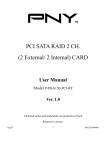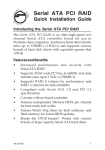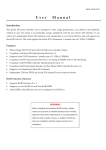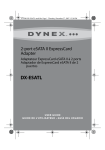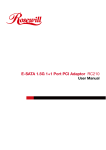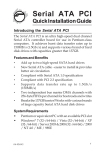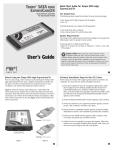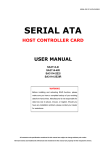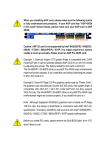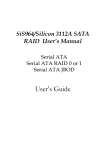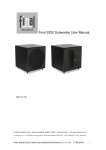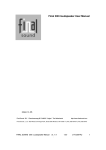Download SERIAL ATA
Transcript
SD-SIL3112-041103 SERIAL ATA HOST CONTROLLER CARD USER MANUAL SATA3112-150R SATA3112-150I WARNING Before installing and activating RAID function, please make sure you have a complete backup of your existing data from hard drives. Manufacturer is not responsible for data loss due to abuse, misuse, or neglect. Should you have any installation problem, please contact us for assistance. All other company and product names are trademarks or registered trademarks of their respective owners. Features This Serial ATA host controller card is designed to offer a high performance, cost effective and reliability solution to user who needs to accommodate storage peripherals with the new Serial ATA interface. It can control two independent Serial ATA channels, each channel has its own Serial ATA bus and will support one Serial ATA device. This card supports the Serial ATA (Generation 1) transfer rate of 1.5Gb/s (150MB/s). Specifications • • • • • • • • Silicon Image SIL3112A Serial ATA (SATA) host controller chipset Compliant with Serial ATA Specification Revision 1.0 Supports Serial ATA Generation 1 transfer rate of 1.5Gb/s (150MB/s) Compliant with PCI Specification Revision 2.2 Compliant with PCI IDE Controller Specification Revision 1.0 Compliant with Programming Interface for Bus Master IDE Controller Revision 1.0 Supports two independent Serial ATA channels Independent 256-byte FIFOs per Serial ATA channel for host reads and writes RAID Functions (Optional) • • • Supports RAID functions 0 or 1 Supports co-exist RAID set and Non-RAID HDD Allow HDDs with different sizes to be configured in a RAID set Accessories • • • • One User Manual One Serial ATA host controller card One Serial ATA cable One Driver CD Jumper Settings: J1 - Primary SATA Port J2 - Secondary SATA Port JP4 - HDD Busy LED Connector 1 Installing the Serial ATA host controller card into your computer 1. 2. 3. 4. 5. Turn off your computer and all external devices connect to it. Disconnect your computer from the power sources. Open the computer case. Refer to your computer user manual for more details. Find an available PCI slot and remove the slot bracket. Save the bracket screw for later use. Align the Serial ATA host controller card horizontally with respect to the PCI slot and insert it into the slot firmly and evenly. Take care not to force it into the slot. Once you have properly positioned the Serial ATA host controller card into the slot, fasten it to the computer case with the bracket screw you have saved. 6. Connect the HDD LED connector from the computer case to the HDD Busy LED connector (JP4) on the Serial ATA host controller card. 7. Connect any Serial ATA device to the connector(s) of the Serial ATA host controller card with the provided Serial ATA cable. 8. Close the computer case. Make sure to reconnect all the external devices to your computer. Driver Installation Note: Current drivers can only support Windows 98/98SE, ME, NT, 2000 and XP. Driver Locations This Serial ATA host controller card has two sets of drivers. a) SIL3112RAID b) SIL3112 : Serial ATA host controller card (with RAID functions). : Serial ATA host controller card (without RAID functions). These two sets of drivers can be located in these two directories of the Driver CD. 1. SIL3112RAID 2. SIL3112 : /Silicon_Image/SIL3112RAID/ : /Silicon_Image/SIL3112/ Windows 98/98SE or Windows ME Step 1: Start Windows 98/98SE or Windows ME. Step 2: The “Update Device Driver Wizard” will appear, informing you that it has found a “PCI RAID Controller”, click the “Next” button. Step 3: (a) Windows 98/98SE user - Select “Specify a location”. (b) Windows ME user - Select “Specify the location of the driver (Advanced)” and then select “Specify a location”. Step 4: Insert the Driver CD in the CDROM drive and click on the “Browse” button. 2 Step 5: At the “Browse” option: (1) Select CDROM drive. (2) Select folder “Silicon_Image”. (3a) With RAID function: Select folder “SIL3112RAID” or (3b) Without RAID function: Select folder “SIL3112”. (4) Select folder “Win_Drv”. Step 6: The “Update Device Driver Wizard” will appear, informing you that it has found: (1a) With RAID function: “Silicon Image SIL 3112 SATARaid Controller” driver or (1b) Without RAID function: “Silicon Image SIL 3112 SATALink Controller” driver. (2) Click the “Next” button. Step 7: Follow the instructions to finish up the drive installation. Windows NT 4.0 and Windows 2000/XP Fresh Installation If you are performing a new Windows NT 4.0, 2000 or XP installation to a SATA hard drive attached to the Serial ATA host controller card. Step 1: Make sure to copy the Windows driver from the Driver CD on to a 1.44MB floppy diskette. You will need the driver in the 1.44MB floppy diskette during the installation. (a) With RAID function: Copy the /Silicon_Image/SIL3112RAID/Win_Drv driver from the Driver CD to the diskette. (b) Without RAID function: Copy the /Silicon_Image/SIL3112/Win_drv driver from the Driver CD to the diskette. Step 2: Connect the SATA hard drive to the Serial ATA host controller card and insert the card into a PCI slot. Start up the system. Step 3: Put your Windows NT/2000/XP CD into the CDROM drive, or use the Windows NT/2000/XP boot diskette if your system cannot boot from the CD to start installation. Step 4: Press “F6” for third party SCSI or driver installation at the beginning of the text mode installation. Insert the 1.44MB floppy diskette into the floppy drive. Press “s” when setup asks if you want to specify an additional device. (a) With RAID function: Select “Silicon Image SIL3112 SATARaid Controller”. (b) Without RAID function: Select “Silicon Image SIL3112 SATALink Controller”. Step 5: Press “Enter” to continue on with text mode setup. Step 6: Follow the setup instructions to complete installing Windows NT/2000/XP. 3 Installing drivers with existing Windows NT 4.0: Step 1: While the hard drive is still connected to the mainboard’s IDE controller, insert the Serial ATA host controller card into a PCI slot and start Windows NT. Step 2: After Windows NT boot up, open “Control Panel”, and then enter “SCSI Adapters”. Step 3: Insert the Driver CD into the CDROM drive and select “Drivers” tab and click “Add”. Step 4: Select “Have Disk” and click on “Browse” button. (1) Select CDROM drive. (2) Select folder “Silicon_Image”. (3a) With RAID function: Select folder “SIL3112RAID” or (3b) Without RAID function: Select folder “SIL3112. (4) Select folder “Win_Drv”. Step 5: (1a) With RAID function: Select “Silicon Image SIL3112 SATARaid Controller” (1b) Without RAID function: Select “Silicon Image SIL3112 SATALink Controller” (2) Click “OK” to continue. Step 6: Click “Yes” to restart your computer to complete driver installation. Step 7: Finally, switch off your system. Connect the SATA hard disk to the Serial ATA host controller card and start Windows NT. Installing drivers with existing Windows 2000/XP: Step 1: While the hard drive is still connected to the mainboard’s IDE controller, insert the Serial ATA host controller card into a PCI slot and start Windows 2000/XP. Step 2: Windows 2000/XP will inform you that it has found a “PCI RAID Controller”. Click the “Next” button to continue. Step 3: Select “Search for a suitable driver for your device (Recommended)” and click on the “Next” button. Step 4: Insert Driver CD into the CDROM drive. Select “Specify a location” and click the “Next” button to continue. (1) Select CDROM drive. (2) Select folder “Silicon_Image” (3a) With RAID function: select folder “SIL3112RAID” or (3b) Without RAID function: select folder “SIL3112”. (4) Select folder “Win_Drv”. Step 5: The “Update Device Driver Wizard” will appear, informing you that it has found (1a) With RAID function: “Silicon Image SIL3112 SATARaid Controller” driver. (1b) Without RAID function: “Silicon Image SIL3112 SATARaid Controller” driver. (2) Click “OK” button and then the “Next” button. 4 Step 6: If the “Digital Signature Not Found” dialog appears, click “Yes” to continue installing the driver. Step 7: Follow the instructions to finish up the drive installation. Step 8: Finally, switch off your system. Connect the SATA hard disk to the Serial ATA host controller card and start Windows 2000/XP. Installing Medley Software This software is use to monitor and manage the RAID functions if RAID set has been created. To install the Medley software, please follow these steps: Step 1: Start Windows. Step 2: Click “Start”, and then “Run”. Step 3: Insert the Driver CD into the CDROM drive and select “Browse” button. • Select CDROM drive • Select folder “Silicon_Image” • • • • Step 4: Select folder “SIL3112RAID” Select folder “Medley” Select “INSTALLSATARAID.EXE” Click the “Open” button and then the “OK” button. Follow the instructions to complete installation. BIOS Setup If you already have a bootable hard disk connected to the mainboard’s IDE controller but want to use the SATA hard disk connect to the Serial ATA host controller card as default bootable drive (Drive C). You need to set the mainboard‘s BIOS to boot SCSI first. Please refer to the mainboard’s user manual for more details. 5