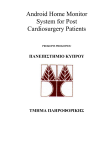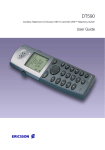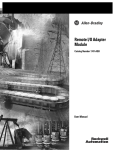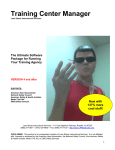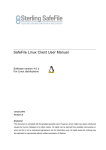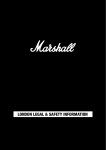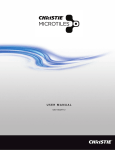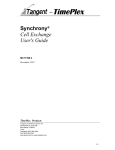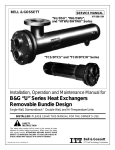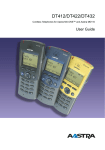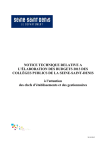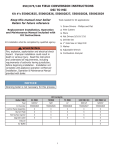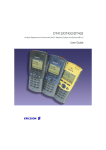Download 1747-6.22, Backup Scanner User Manual
Transcript
Backup Scanner 1747-BSN User Manual Important User Information Because of the variety of uses for the products described in this publication, those responsible for the application and use of this control equipment must satisfy themselves that all necessary steps have been taken to assure that each application and use meets all performance and safety requirements, including any applicable laws, regulations, codes and standards. The illustrations, charts, sample programs and layout examples shown in this guide are intended solely for purposes of example. Since there are many variables and requirements associated with any particular installation, Allen-Bradley does not assume responsibility or liability (to include intellectual property liability) for actual use based upon the examples shown in this publication. Allen-Bradley publication SGI-1.1, Safety Guidelines for the Application, Installation and Maintenance of Solid-State Control (available from your local Allen-Bradley office), describes some important differences between solid-state equipment and electromechanical devices that should be taken into consideration when applying products such as those described in this publication. Reproduction of the contents of this copyrighted publication, in whole or part, without written permission of Allen-Bradley Company, Inc., is prohibited. Throughout this manual we use notes to make you aware of safety considerations: ! ATTENTION: Identifies information about practices or circumstances that can lead to personal injury or death, property damage or economic loss. Attention statements help you to: • identify a hazard • avoid a hazard • recognize the consequences Important: Identifies information that is critical for successful application and understanding of the product. Publication 1747-6.22 Table of Contents Preface Who Should Use This Manual . . . . . . . . . . . . . . . . . . . . . . . . . P-1 How to Use This Manual . . . . . . . . . . . . . . . . . . . . . . . . . . . . . P-1 Manual Contents . . . . . . . . . . . . . . . . . . . . . . . . . . . . . . . . . P-1 Related Documentation . . . . . . . . . . . . . . . . . . . . . . . . . . . . P-2 Conventions Used in This Manual . . . . . . . . . . . . . . . . . . . . . . P-3 Allen-Bradley Support . . . . . . . . . . . . . . . . . . . . . . . . . . . . . . . P-3 Local Product Support . . . . . . . . . . . . . . . . . . . . . . . . . . . . . P-3 Technical Product Assistance . . . . . . . . . . . . . . . . . . . . . . . P-3 Your Questions or Comments on the Manual . . . . . . . . . . . P-3 Chapter 1 Overview System Overview . . . . . . . . . . . . . . . . . . . . . . . . . . . . . . . . . . . 1-1 Scanner I/O Image Division . . . . . . . . . . . . . . . . . . . . . . . . . 1-3 How the Scanner Scans Remote I/O . . . . . . . . . . . . . . . . . . . . 1-4 SLC and Scanner Asynchronous Operation . . . . . . . . . . . . . . 1-5 How the Scanner Interacts with Adapters . . . . . . . . . . . . . . . . 1-6 Scanner I/O Image Concepts. . . . . . . . . . . . . . . . . . . . . . . . 1-6 Example Scanner I/O Image. . . . . . . . . . . . . . . . . . . . . . 1-7 Transferring Data with RIO Discrete and Block Transfers 1-8 Physical and Logical RIO Link Specifications . . . . . . . . . 1-9 Extended Node Capability . . . . . . . . . . . . . . . . . . . . . . . 1-9 Complementary I/O. . . . . . . . . . . . . . . . . . . . . . . . . . . . . 1-9 Guidelines for Configuring Complementary I/O . . . . . . 1-10 Complementary I/O: Placing Modules with 2-Slot Addressing . . . . . . . . . . . . . . . . . . . . . . . . . . 1-11 Complementary I/O: Placing Modules with 1-Slot Addressing . . . . . . . . . . . . . . . . . . . . . . . . . . 1-12 Complementary I/O: Placing Modules with 1/2-Slot Addressing . . . . . . . . . . . . . . . . . . . . . . . . . . . . . . . . 1-13 Summary for Placing Modules Used In Complementary I/O . . . . . . . . . . . . . . . . . . . . . . . . . 1-13 Discrete Modules . . . . . . . . . . . . . . . . . . . . . . . . . . . . . 1-13 Block Transfer Modules. . . . . . . . . . . . . . . . . . . . . . . . . 1-14 Complementary I/O Application Considerations . . . . . . 1-16 Complementary 1771 I/O Module Details. . . . . . . . . . . 1-16 Hardware Features . . . . . . . . . . . . . . . . . . . . . . . . . . . . . . 1-17 Status LEDs . . . . . . . . . . . . . . . . . . . . . . . . . . . . . . . . . . . . 1-17 Configuration Dip Switch Settings . . . . . . . . . . . . . . . . . . . 1-18 Module Address Switch . . . . . . . . . . . . . . . . . . . . . . . . 1-19 Compatible Devices . . . . . . . . . . . . . . . . . . . . . . . . . . . 1-19 Backup Concepts for the SLC 500 System . . . . . . . . . . . . . . 1-20 Why Use a Backup System? . . . . . . . . . . . . . . . . . . . . 1-20 Applying 1747-BSN Backup Scanner Modules to the SLC-500 Programmable Controller . . . . . . . . 1-20 A Typical SLC 500 Backup Configuration . . . . . . . . . . . 1-21 Publication 1747-6.22 vi Table of Contents How the SLC 500 Backup System Works. . . . . . . . 1-22 Chapter 2 Quick Start for Experienced Users Required Tools and Equipment . . . . . . . . . . . . . . . . . . . . . 2-1 Procedures . . . . . . . . . . . . . . . . . . . . . . . . . . . . . . . . . . . . . 2-2 Chapter 3 Installation and Wiring Compliance to European Union Directives . . . . . . . . . . 3-1 EMC Directive . . . . . . . . . . . . . . . . . . . . . . . . . . . . . . . . 3-1 Configuration Selection . . . . . . . . . . . . . . . . . . . . . . . . . . . 3-1 Baud Rate Settings. . . . . . . . . . . . . . . . . . . . . . . . . . 3-2 Module Address Switch . . . . . . . . . . . . . . . . . . . . . . 3-2 Backup Scanner Installation . . . . . . . . . . . . . . . . . . . . . 3-3 Insertion . . . . . . . . . . . . . . . . . . . . . . . . . . . . . . . . . . 3-3 Removal . . . . . . . . . . . . . . . . . . . . . . . . . . . . . . . . . . 3-4 Wiring. . . . . . . . . . . . . . . . . . . . . . . . . . . . . . . . . . . . . . . 3-4 Terminal Wiring . . . . . . . . . . . . . . . . . . . . . . . . . . . . . 3-4 Status LEDs . . . . . . . . . . . . . . . . . . . . . . . . . . . . . . . 3-6 Chapter 4 Operating Your SLC 500 Backup System Chapter Objectives . . . . . . . . . . . . . . . . . . . . . . . . . . . . . . . 4-1 How the 1747-BSN Module Operates . . . . . . . . . . . . . . . . 4-1 Automatic Transfer of Remote Input Data Over the HSSL . . . . . . . . . . . . . . . . . . . . . . . . . . . . . 4-1 RS-232/485 Communication Channel . . . . . . . . . . . 4-2 RIO/DH+ Communication Channel. . . . . . . . . . . . . . 4-2 Secondary Processor Remote Programming . . . . . . 4-4 Data Table Transfer . . . . . . . . . . . . . . . . . . . . . . . . . . . . . . 4-5 How the Backup System Operates . . . . . . . . . . . . . . . . . . 4-5 Primary Program . . . . . . . . . . . . . . . . . . . . . . . . . . . . . . 4-6 Secondary Program . . . . . . . . . . . . . . . . . . . . . . . . . . . . 4-6 Backup System Theory of Operation . . . . . . . . . . . . . . . 4-6 Startup Sequencing . . . . . . . . . . . . . . . . . . . . . . . . . 4-7 Power-up Sequencing . . . . . . . . . . . . . . . . . . . . . . . . . . . . 4-7 Processor Mode Change Sequencing . . . . . . . . . . . . . . . . 4-7 Fail-over Sequencing . . . . . . . . . . . . . . . . . . . . . . . . . . . . . 4-8 Power Down Sequencing . . . . . . . . . . . . . . . . . . . . . . . . . . 4-8 Restarting a failed system . . . . . . . . . . . . . . . . . . . . . . . . . 4-8 Publication 1747-6.22 Table of Contents vii Chapter 5 Scanner Configuration and Programming Understanding Remote Input and Output Image Files . . . 5-1 RIO Configuration Using G Files . . . . . . . . . . . . . . . . . . 5-2 Rules for Configuring the Scanner . . . . . . . . . . . . . . . . . . . 5-5 General . . . . . . . . . . . . . . . . . . . . . . . . . . . . . . . . . . . . . 5-5 Concerning Complementary I/O . . . . . . . . . . . . . . . 5-5 Considerations When Configuring Remote I/O . . . . . . . . . 5-9 G File Considerations . . . . . . . . . . . . . . . . . . . . . . . . . . 5-9 Crossing Logical Rack Boundaries . . . . . . . . . . . . . . . . . . 5-9 Examples of Crossing Logical Rack Boundaries. . . . . . 5-9 Understanding M Files . . . . . . . . . . . . . . . . . . . . . . . . . . . 5-10 M Files Overview. . . . . . . . . . . . . . . . . . . . . . . . . . . . . 5-10 M0 Control File Description . . . . . . . . . . . . . . . . . . . . . 5-13 M0 File - RIO Device Inhibit Control . . . . . . . . . . . . . . . . 5-14 M0 File - RIO Device Reset Control . . . . . . . . . . . . . . . . 5-15 M0 File - Remote Output Reset Control . . . . . . . . . . . . . 5-16 Device Reset and Remote Output Reset Considerations From this mode . . . . . . . . . . . . 5-17 M1 Status File Description . . . . . . . . . . . . . . . . . . . . . . . . 5-19 General Communication Status - Enable Device Fault Bit . . . . . . . . . . . . . . . . . . . . . . . . . . . . . . . . . . . . . . 5-19 General Communication Status - Communication Attempted Bit . . . . . . . . . . . . . . . . . . . . . . . . . . . . . . . . . 5-20 RIO Baud Rate Status . . . . . . . . . . . . . . . . . . . . . . . . . . . 5-20 Logical Device Starting Address Status . . . . . . . . . . . . . . 5-21 Logical Device Image Size Status . . . . . . . . . . . . . . . . . . 5-21 Active Device Status . . . . . . . . . . . . . . . . . . . . . . . . . . . . 5-22 Logical Device Fault Status . . . . . . . . . . . . . . . . . . . . . . . 5-23 RIO Status Example . . . . . . . . . . . . . . . . . . . . . . . . . . . . 5-25 SLC/Scanner Configuration . . . . . . . . . . . . . . . . . . . . . . . 5-29 Chapter 6 Module Control and Status Word System Status Word . . . . . . . . . . . . . . . . . . . . . . . . . . . . . 6-2 Module Status Word . . . . . . . . . . . . . . . . . . . . . . . . . . . . . 6-4 Transferring Data over the High-Speed Serial Link (HSSL) . . . . . . . . . . . . . . . . . . . . . . . . . . . . . . . . . . . . . . . 6-5 Data Transfer Control Word . . . . . . . . . . . . . . . . . . . . . . . . 6-6 Data Transfer Status Word . . . . . . . . . . . . . . . . . . . . . . . . 6-7 Data Transfer Handshake Word . . . . . . . . . . . . . . . . . . . . 6-8 Program File 2 . . . . . . . . . . . . . . . . . . . . . . . . . . . . . 6-9 Publication 1747-6.22 viii Table of Contents Program File 3 . . . . . . . . . . . . . . . . . . . . . . . . . . . . 6-10 Program File 4 . . . . . . . . . . . . . . . . . . . . . . . . . . . . 6-11 Switch Assemblies Status Word . . . . . . . . . . . . . . . . . . . . 6-12 Module Status Counters . . . . . . . . . . . . . . . . . . . . . . . . . . 6-13 Data Block Counters . . . . . . . . . . . . . . . . . . . . . . . . . . . . 6-14 Chapter 7 RIO Block Transfer RIO Block Transfer Theory of Operation . . . . . . . . . . . . . . 7-1 What Is RIO Block Transfer? . . . . . . . . . . . . . . . . . . . . . 7-1 RIO Block Transfer General Functional Overview . . . . . . . 7-5 Scanner I/O Image Allocation For Block Transfer . . . . . 7-6 Examples of BT I/O Image File Allocation . . . . . . . . . . . 7-6 Scanner’s Block Transfer Buffer Layout . . . . . . . . . . . . . . . 7-8 M0 File - Block Transfer Output/Control Buffers . . . . . . 7-8 M0 File BT Control Buffer Layout . . . . . . . . . . . . . . . 7-9 BT Control Flag Definitions . . . . . . . . . . . . . . . . . . . 7-9 M1 File - Block Transfer Input/Status Buffers . . . . . . . . 7-9 M1 File - Input/Status BT Buffer Layout (M1:e.100... M1:e.3200). . . . . . . . . . . . . . . . . . . 7-10 M1 File - BTR/BTW Error Codes (M1:e.103 ... M1:e.3203) . . . . . . . . . . . . . . . . . . . . . . . . . . . . . 7-10 M1 File - BTR/BTW Status Flag Definitions (M1:e.100 ... M1:e.3200) . . . . . . . . . . . . . . . . . . 7-11 Detailed Operation of RIO Block Transfer . . . . . . . . . . . . 7-12 Block Transfer Timing Diagrams . . . . . . . . . . . . . . . . . 7-14 Successful Block Transfer. . . . . . . . . . . . . . . . . . . . 7-14 Successful Block Transfer Read/Write . . . . . . . . . . 7-14 Block Transfer Failure at Startup. . . . . . . . . . . . . . . 7-15 Block Transfer Failure at Startup. . . . . . . . . . . . . . . 7-15 Block Transfer Failure After Startup of Transmission Across RIO Link . . . . . . . . . . . . . . 7-16 Block Transfer Failure after Startup of Transmission Across the RIO Link . . . . . . . . . . . 7-16 SLC Control Program Cancelling a Block Transfer Once Transmitted Across RIO Link . . . 7-17 SLC Control Program Canceling a BT Once Transmitted Across RIO Link . . . . . . . . . . . . . . . 7-17 SLC Control Program Cancelling a Block Transfer Prior To Transmission Across RIO Link 7-18 SLC Control Program Canceling a BT Prior to Transmission Across RIO Link . . . . . . . . . . . . . . 7-18 Setting Up A Block Transfer . . . . . . . . . . . . . . . . . . . . . . . 7-20 Quick Reference to Status and Control Bits . . . . . . . . . . . 7-20 Status Bits. . . . . . . . . . . . . . . . . . . . . . . . . . . . . . . . 7-20 Control Bits . . . . . . . . . . . . . . . . . . . . . . . . . . . . . . . 7-21 Block Transfer Read Control Logic Example . . . . . . . . . . 7-21 Directional Continuous Block Transfer Example . . . . . 7-27 Directional Repeating Block Transfer Example . . . . . . 7-31 Publication 1747-6.22 Table of Contents ix Directional Non-Continuous Block Transfer Example . . . . . . . . . . . . . . . . . . . . . . . . . . . . . . 7-34 Bidirectional Continuous Block Transfer Example . 7-37 Bidirectional Alternating Block Transfer . . . . . . . . . 7-42 Bidirectional Alternating Repeating Block Transfer 7-48 Chapter 8 Switchover Considerations Timing Requirements . . . . . . . . . . . . . . . . . . . . . . . . . . . . . 8-1 Input Signal Update Time . . . . . . . . . . . . . . . . . . . . . . . 8-2 Time-out on Remote I/O Link . . . . . . . . . . . . . . . . . . . . 8-2 Data Table Transfer Time on HSSL . . . . . . . . . . . . . . . 8-2 Divergence . . . . . . . . . . . . . . . . . . . . . . . . . . . . . . . . . . . . . 8-3 Forcing I/O . . . . . . . . . . . . . . . . . . . . . . . . . . . . . . . . . . . . . 8-3 Data Highway Plus Switching . . . . . . . . . . . . . . . . . . . . . . 8-4 Remote I/O Switching . . . . . . . . . . . . . . . . . . . . . . . . . . . . 8-6 Chapter 9 Programming Techniques Chapter Objectives . . . . . . . . . . . . . . . . . . . . . . . . . . . . . . 9-1 Getting Started . . . . . . . . . . . . . . . . . . . . . . . . . . . . . . . . . . 9-1 Program File 2 . . . . . . . . . . . . . . . . . . . . . . . . . . . . . 9-2 Program File 3 . . . . . . . . . . . . . . . . . . . . . . . . . . . . . 9-3 Program File 4 . . . . . . . . . . . . . . . . . . . . . . . . . . . . . 9-8 Data Transfer Schemes . . . . . . . . . . . . . . . . . . . . . . . . . . 9-13 Data Transfer Method 1. . . . . . . . . . . . . . . . . . . . . . . . 9-13 Data Transfer Method 2. . . . . . . . . . . . . . . . . . . . . . . . 9-14 Other transfer methods . . . . . . . . . . . . . . . . . . . . . . . . 9-15 Accounting for Instructions That Could Cause Problems During Switchover . . . . . . . . . . . . . . . . . . . . . 9-16 Timer Instructions . . . . . . . . . . . . . . . . . . . . . . . . . . . . 9-16 Counter Instructions . . . . . . . . . . . . . . . . . . . . . . . . . . 9-17 Programming Techniques . . . . . . . . . . . . . . . . . . . . . . 9-18 Diagnostic, Sequencing, File Arithmetic and Logic File Search and Compare, File Copy and Fill Instructions. . . . . . . . . . . . . . . . . . . . . . . . . 9-18 FIFO and Bit Displacement Instructions . . . . . . . . . . . 9-18 Block Transfer Instructions . . . . . . . . . . . . . . . . . . . . . 9-19 Message Instructions. . . . . . . . . . . . . . . . . . . . . . . . . . 9-19 PID Control Files . . . . . . . . . . . . . . . . . . . . . . . . . . . . . 9-20 Summary of Programming Considerations . . . . . . . . . . . 9-20 Publication 1747-6.22 x Table of Contents Appendix A Specifications Backup Scanner Operating Specifications . . . . . . . . . . . . .A-1 Network Specifications . . . . . . . . . . . . . . . . . . . . . . . . . . . .A-1 Throughput Introduction . . . . . . . . . . . . . . . . . . . . . . . . . . .A-2 RIO Network Throughput Components . . . . . . . . . . . . .A-2 Calculating Throughput . . . . . . . . . . . . . . . . . . . . . . . . . . .A-3 Discrete I/O Throughput without Block Transfers (Tdm-nbt) Present . . . . . . . . . . . . . . . . . . . . . . . . . . .A-3 RIO Scan Time Calculation (TRIO) . . . . . . . . . . . . . . . .A-4 Example Discrete I/O Throughput without Block Transfers Present. . . . . . . . . . . . . . . . . . . . . . . . . . . .A-4 Discrete I/O Throughput with Block Transfers (Tdm-bt) Present . . . . . . . . . . . . . . . . . . . . . . . . . . . .A-6 Determining TSNo-bt . . . . . . . . . . . . . . . . . . . . . . . .A-6 Determining Tbtx . . . . . . . . . . . . . . . . . . . . . . . . . . .A-7 Example Discrete I/O Throughput with Block Transfers Present. . . . . . . . . . . . . . . . . . . . . . . . . . . . . . . . . . . .A-7 Block Transfer Throughput. . . . . . . . . . . . . . . . . . . . . . .A-9 Backup Scanner Output Delay Time (TSNo) Tables . .A-11 Determining the Number of Logical Racks Configured . . . . . . . . . . . . . . . . . . . . . . . . . . . . .A-11 Appendix B M0-M1 Files and G Files M0-M1 Files . . . . . . . . . . . . . . . . . . . . . . . . . . . . . . . . . . . .B-1 Configuring M0-M1 Files . . . . . . . . . . . . . . . . . . . . . . . .B-1 Addressing M0-M1 Files . . . . . . . . . . . . . . . . . . . . . . . .B-2 Using M0-M1 Data File Addresses . . . . . . . . . . . . . . . .B-2 Monitoring Bit Addresses . . . . . . . . . . . . . . . . . . . . . . . .B-3 M0/M1 Monitoring Option Disabled . . . . . . . . . . . . . . . .B-3 M0/M1 Monitoring Option Enabled. . . . . . . . . . . . . . . . .B-4 Transferring Data Between Processor Files and M0 or M1 Files . . . . . . . . . . . . . . . . . . . . . . . . . .B-4 Access Time . . . . . . . . . . . . . . . . . . . . . . . . . . . . . . . . .B-5 SLC 5/02 Processor Example. . . . . . . . . . . . . . . . . .B-5 SLC 5/03 Processor Example. . . . . . . . . . . . . . . . . .B-6 SLC 5/04 Processor Example. . . . . . . . . . . . . . . . . .B-6 Minimizing the Scan Time . . . . . . . . . . . . . . . . . . . . . . .B-6 Capturing M0-M1 File Data . . . . . . . . . . . . . . . . . . . . . .B-7 Specialty I/O Modules with Retentive Memory. . . . . . . .B-8 G Files . . . . . . . . . . . . . . . . . . . . . . . . . . . . . . . . . . . . . . . .B-8 Configuring G Files . . . . . . . . . . . . . . . . . . . . . . . . . .B-9 Editing G File Data. . . . . . . . . . . . . . . . . . . . . . . . . . . .B-10 Publication 1747-6.22 Table of Contents xi Appendix C RIO Configuration Worksheet . . . . . . . . . . . . . . . . . . . . C-1 Directions . . . . . . . . . . . . . . . . . . . . . . . . . . . . . . . . . . . . . . C-1 Glossary Index Publication 1747-6.22 xii Table of Contents Publication 1747-6.22 Preface Read this preface to familiarize yourself with the rest of the manual. This preface covers the following topics: • who should use this manual • how to use this manual • related publications • conventions used in this manual • Allen-Bradley support Who Should Use This Manual Use this manual if you are responsible for designing, installing, programming, or troubleshooting control systems that use Allen-Bradley small logic controllers. How to Use This Manual As much as possible, we organized this manual to explain, in a taskby-task manner, how to install, configure, program, operate and troubleshoot a control system using the 1747-BSN Backup Scanner. Manual Contents If you want... See An overview of the system including backup scanner/SLC interaction, compatible devices, and features Chapter 1 A quick start guide for experienced users Chapter 2 Installation and wiring guidelines Chapter 3 Operating your SLC 500 backup system Chapter 4 Backup scanner configuration information, I/O file information, and G and M file descriptions Chapter 5 Information on module control and status word Chapter 6 RIO block transfer information, M file block transfer buffer layout, block transfer examples Chapter 7 Switchover considerations Chapter 8 Programming techniques Chapter 9 Backup scanner and system specifications Appendix A Information and usage of M and G files Appendix B Worksheets for configuring the scanner’s I/O image Appendix C Definitions of terms used in this manual Glossary Publication 1747-6.22 14 Related Documentation The table below provides a listing of publications that contain important information about Allen-Bradley SLC products. For Read this document Document number An overview of the SLC 500 family of products SLC 500 System Overview 1747-2.30 A description on how to install and use your Modular SLC 500 programmable controller Installation & Operation Manual for Modular Hardware Style Programmable Controllers 1747-6.2 A reference manual that contains status file data and instruction set information for the SLC 500 processors. SLC 500™ and MicroLogix 1000™ Instruction Set Reference Manual 1747-6.15 Installation guide for the Backup Scanner Module Backup Scanner Module Installation Instructions 1747-5.38 An article on wire sizes and types for grounding electrical equipment National Electrical Code A complete listing of current Allen-Bradley documentation, including ordering instructions. Also indicates whether the documents are available on CD-ROM or in multi-languages. Allen-Bradley Publication Index SD499 A glossary of industrial automation terms and abbreviations Allen-Bradley Industrial Automation Glossary AG-7.1 In-depth information on grounding and wiring Allen-Bradley programmable controllers. Allen-Bradley Programmable Controller Grounding and Wiring Guidelines Published by the National Fire Protection Association of Boston, MA. 1770-4.1 If you would like a manual, you can: • download a free electronic version from the internet at www.theautomationbookstore.com • purchase a printed manual by: – contacting your local distributor or Rockwell Automation representative – visiting www.theautomationbookstore.com and placing your order – calling 1.800.963.9548 (USA/Canada) or 001.330.725.1574 (Outside USA/Canada) Publication 1747-6.22 15 Conventions Used in This Manual The following conventions are used throughout this manual: • Bulleted lists (like this one) provide information not procedural steps. • Numbered lists provide sequential steps or hierarchical information. • Italic type is used for emphasis. • Text in this font indicates words or phrases you should type. Allen-Bradley Support Allen-Bradley offers support services worldwide, with over 75 Sales/ Support Offices, 512 authorized distributors and 260 authorized Systems Integrators located throughout the United States alone, plus Allen-Bradley representatives in every major country in the world. Local Product Support Contact your local Allen-Bradley representative for: • sales and order support • product technical training • warranty support • support service agreement Technical Product Assistance If you need to contact Allen-Bradley for technical assistance, please review the information in Chapter 6, Module Diagnostics and Troubleshooting first. Then call your local Allen-Bradley representative. Your Questions or Comments on the Manual If you find a problem with this manual, please notify us using the selfmailer Publications Problem Report in the front of this manual. If you have any suggestions for how this manual could be made more useful to you, please contact us at the address below: Allen-Bradley Company, Inc. Control and Information Group Technical Communication, Dept. A602V, T122 P.O. Box 2086 Milwaukee, WI 53201-2086 Publication 1747-6.22 16 Publication 1747-6.22 Chapter 1 Overview This chapter contains the following information: • system overview • how the scanner interacts with the SLC processor • how the scanner interacts with adapter modules • scanner I/O image concepts • extended node capability • complementary I/O • scanner features • compatible network devices • backup concepts for the SLC-500 system System Overview The 1747-BSN Backup Scanner provides redundancy for: • Remote I/O (RIO) • RS232 channel switchover for communications to devices such as operator interface • DH+ The backup scanner also provides a High Speed Serial Link (HSSL) to write any retentative data from a primary to a secondary processor. In addition, the module has a Local Serial Link (LSL) to pass status information between multiple BSN modules located in the same chassis (optional). The 1747-BSN is a complementary set of modules, with one module residing in the primary system and another module in the secondary or backup system. The primary module controls the operation of remote I/O, while the secondary module is available to take over control in the event of a fault in the primary. The backup scanner has the capability to switch between two communication channels. The first channel is configurable as RIO or DH+. The second channel is used to switch the RS232/485 channel in order to provide connection for electronic operator interfaces. The Remote I/O (RIO) scanner, Catalog Number 1747-SN, is the remote I/O scanner for the SLC 500. It enables communication between an SLC processor (SLC 5/02 or later) and remotely located (3,048 meters [10,000 feet] maximum) 1746 I/O chassis and other RIO-compatible Allen-Bradley operator interface and control devices. The 1747-SN scanner communicates with remotely located devices using the A-B Remote I/O link. The RIO link consists of a single master (scanner) and multiple slaves (adapters). Publication 1747-6.22 1-18 Overview Communication between devices occurs over twisted-pair cable with the devices daisy-chained together. The scanner can reside in any slot of the local SLC chassis except for slot 0. The 1747-BSN includes the same functionality as the 1747-SN scanner, as well as the backup features. RIO Scanner (Master of the RIO LInk) SLC 5/02 or later Processor The scanner transfers input and output data between itself and all configured network devices over twisted-pair cable. Note that the end-to-end length of the cable can be a maximum of 3,048 meters (10,000 feet) 1747-ASB Module (Adapter/ Slave) Local SLC Chassis Remote Chassis Remote Expansion Chassis Dataliner Message Display (Adapter/Slave) PanelView-Operator Terminal (Adapter/Slave) RediPANEL(Adapter/Slave) The scanner can be configured for and transfer a maximum of 4 logical racks of discrete data on the RIO link. The scanner provides discrete I/O and block transfers. Configurations allowed are any combination of quarter, half, three quarter, or full logical rack devices. SLC 5/02 or Later Processor RIO Scanner The scanner transfers discrete input and output data between itself, remote adapters, and the SLC processor. Remote adapters consist of 1746 chassis and other Allen-Bradley operator interface and control devices. Adapter 1 Half Logical Rack Device Publication 1747-6.22 Adapter 2 Quarter Logical Rack Device Adapter 3 Half Logical Rack Device Adapter 4 Three Quarter Logical Rack Device Adapter 5 Full Logical Rack Device Adapter 6 Full Logical Rack Device Overview 1-19 The SLC processor transfers the scanner’s 4 logical racks (32 input image and 32 output image words) of discrete remote I/O image data into the SLC input and output image files. You can adjust the size of the scanner input and output image file during configuration of your SLC system so that the scanner only transfers the discrete I/O data your application program requires. Configuration is done through the configuration file (G file). Refer to chapter 4, Configuration and Programming, for more information. Important: The SLC 500 processor (SLC 5/02 or later) supports multiple scanners in its local I/O chassis. The maximum number is dependent on the following: • backplane power requirements (power supply dependent) • SLC 500 processor I/O data table limit (4,096 I/O) Based on SLC processor I/O capacity only, a maximum of eight scanners may be used when no local I/O exists. • processor memory to support the application (SLC 500 processor dependent) Scanner I/O Image Division The scanner allows each adapter to use a fixed amount (user-defined) of the scanner’s input and output image. Part of the SLC processor’s image is used by local I/O; the other portion is used by the scanner for remote I/O. The scanner remote I/O image is divided into logical racks and further divided into logical groups. A full logical rack consists of eight input and eight output image words. A logical group consists of one input and one output word in a logical rack. Each logical group is assigned a number from 0-7. Local I/O Logical Rack 0 Remote I/O Logical Rack 1 Logical Group 0 Logical Rack 2 Logical Group 7 Processor I/O Image Scanner I/O Image Adapter Image The scanner image contains the image of each adapter on the RIO link. The adapter is assigned a portion of the scanner image, which is referred to as the adapter image. Publication 1747-6.22 1-20 Overview How the Scanner Scans Remote I/O The scanner communicates with each logical device in a sequential fashion. First, the scanner initiates communication with a device by sending output data to the device. The device then responds by sending its input data back to the scanner, as illustrated below. You refer to this exchange as a discrete I/O transfer. After the scanner completes its discrete I/O transfer with the last configured network device, it begins another discrete I/O transfer with the first device. It is important to understand that the scanner transfers RIO data on a logical device basis not on an adapter basis. A logical device is a full logical rack or portion of a logical rack assigned to an adapter. RIO Scanner Scan Scanner Input Output Device Image File 3 Input Device 1 The scanner updates its input image file each time it scans a logical device. Input Device 3 Output Device 2 Scanner Output Image File Publication 1747-6.22 Output Device 1 Input Device 2 Overview SLC and Scanner Asynchronous Operation 1-21 The SLC processor scan and RIO scanner scan are independent (asynchronous) of each other. The SLC processor reads the scanner input image file during its input scan and writes the output image file to the scanner during its output scan. The RIO scanner continues reading inputs and writing outputs to the scanner I/O image file, independent of the SLC processor scan cycle. Depending on your SLC processor, RIO link configuration, and application program size, the scanner may complete multiple scans before the SLC processor reads the scanner’s input image file. The RIO scanner updates its I/O files on a per logical rack basis. The figure below illustrates the asynchronous operation of the SLC processor and RIO scanner. SLC Processor Scan Cycle The SLC processor reads the scanner input image file into the SLC input image file, processes it, and creates an SLC output image file. The SLC processor transfers its output file to the scanner. SLC Input Image File Output Scanner Image Input Device 3 Image File Input Image Device 3 Program Output Image Device 2 SLC Processor SLC Output Image file Scanner Output Image File Input Image Device 1 RIO Scanner Scan Cycle Output Image Device 1 Input Image Device 2 The scanner updates its input image file each time it scans a logical device. The scanner may scan all of its configured logical devices several times before the SLC processor reads the scanner’s input image file Important: The outputs of the RIO are updated after the end of the first SLC processor scan. Publication 1747-6.22 1-22 Overview How the Scanner Interacts with Adapters The scanner’s function is to continuously scan the adapters on the RIO link in a consecutive manner. This scan consists of one or more RIO discrete transfers to each adapter on the RIO link. RIO discrete transfers consist of the scanner sending output image data and communication commands to the adapter that instruct the adapter on how to control its output. (These include run, adapter reset, and reset decide commands.) The adapter responds by sending input data to the scanner. The scanner performs as many RIO discrete transfers as necessary to update the entire adapter image. If RIO discrete transfers do not occur, data is not exchanged between the scanner and adapter. RIO discrete transfers are asynchronous to the processor scan. Processor Scanner RIO Discrete Transfers with Adapter 1 SLC Local Chassis RIO Discrete Transfers with Adapter 2 PanelView Operator Terminal RIO Discrete Transfers with Adapter 3 RIO Discrete Transfers with Adapter 4 RediPANEL Scanner I/O Image Concepts The scanner’s I/O image consists of RIO logical racks and I/O groups. A full RIO logical rack consists of eight input image and eight output image words. (A word consists of 16 bits of data.) Each word within an RIO logical rack is assigned an I/O group number from 0 to 7. You assign devices on the RIO link a portion of the scanner’s image. Devices can occupy a quarter logical rack (2 input and output words), half logical rack (4 I/O words), three quarter logical rack (6 I/O words), or full logical rack. You may configure devices to start at any even I/O group number within an RIO logical rack. More than one physical device’s (adapter) I/O information can reside in a single logical rack. Also, by crossing logical rack boundaries a device can consist of more than one logical rack. Important: The illustration below shows only the input image configuration of the scanner’s I/O image. The output image configuration is the same. Publication 1747-6.22 Overview 1-23 Input Image Half of a Scanner’s I/O Image RIO Logical Rack 0 RIO Logical Rack 1 RIO Logical Rack 2 RIO Logical Rack 3 Bit Number (decimal) Rack 0 Group 0 Word 0 Rack 0 Group 1 Word 1 Rack 0 Group 2 Word 2 Rack 0 Group 3 Word 3 Rack 0 Group 4 Word 4 Rack 0 Group 5 Word 5 Rack 0 Group 6 Word 6 Rack 0 Group 7 Word 7 Rack 1 Group 0 Word 8 Rack 1 Group 1 Word 9 Rack 1 Group 2 Word 10 Rack 1 Group 3 Word 11 Rack 1 Group 4 Word 12 Rack 1 Group 5 Word 13 Rack 1 Group 6 Word 14 Rack 1 Group 7 Word 15 Rack 2 Group 0 Word 16 Rack 2 Group 1 Word 17 Rack 2 Group 2 Word 18 Rack 2 Group 3 Word 19 Rack 2 Group 4 Word 20 Rack 2 Group 5 Word 21 Rack 2 Group 6 Word 22 Rack 2 Group 7 Word 23 Rack 3 Group 0 Word 24 Bit Number (octal) 15 14 13 12 11 10 9 8 7 6 5 4 3 2 1 0 Quarter Logical Rack Not Used In This Example Half Logical Rack Not Used In This Example Three Quarter Logical Rack Not Used In This Example Full Logical Rack 178 168 158 148 138 128 118 108 78 68 58 48 38 28 18 08 Example Scanner I/O Image The illustrations below show a scanner’s input image of 4 RIO link devices. SLC 5/02 or Later Processor RIO Scanner Device 1 Full Logical Rack Device Begins at Logical Rack 0, Group 0 Device 2 Three Quarter Logical Rack Device Begins at Logical Rack 1, Group 0 Device 3 Half Logical Rack Device Begins at Logical Rack 2, Group 0 Device 4 Quarter Logical Rack Device Begins at Logical Rack 2, Group 4 Publication 1747-6.22 1-24 Overview Important: The illustration below shows only the scanner’s input image. The output image looks the same. RIO Logical Rack 0 RIO Logical Rack 1 RIO Logical Rack 2 RIO Logical Rack 3 Bit Number Rack 0 Group 0Word 0 Rack 0 Group 1 Word 1 Rack 0 Group 2Word 2 Rack 0 Group 3 Word 3 Rack 0 Group 4Word 4 Rack 0 Group 5 Word 5 Rack 0 Group 6Word 6 Rack 0 Group 7 Word 7 Rack 1 Group 0Word 8 Rack 1 Group 1 Word 9 Rack 1 Group 2Word 10 Rack 1 Group 3 Word 11 Rack 1 Group 4Word 12 Rack 1 Group 5 Word 13 Rack 1 Group 6Word 14 Rack 1 Group 7 Word 15 Rack 2 Group 0Word 16 Rack 2 Group 1 Word 17 Rack 2 Group 2Word 18 Rack 2 Group 3 Word 19 Rack 2 Group 4Word 20 Rack 2 Group 5 Word 21 Rack 2 Group 6Word 22 Rack 2 Group 7 Word 23 Bit Number (octal) 15 178 14 168 13 158 12 148 11 138 10 128 9 118 8 108 7 78 6 68 5 58 4 48 3 38 2 28 1 18 0 Input File Address I:e.0 I:e.1 I:e.2 I:e.3 I:e.4 I:e.5 I:e.6 I:e.7 I:e.8 I:e.9 I:e.10 I:e.11 I:e.12 I:e.13 I:e.14 I:e.15 I:e.16 I:e.17 I:e.18 I:e.19 I:e.20 I:e.21 I:e.22 I:e.23 Device 1 Device 2 Not Used Device 3 Device 4 Not Used 08 e = slot number of the SLC chassis containing the scanner Transferring Data with RIO Discrete and Block Transfers Input and output image data and command information are quickly exchanged between a scanner and adapter using RIO discrete transfers. RIO discrete transfers are the simplest and fastest way a scanner and adapter communicate with each other. RIO discrete transfers, which are transparent to the user, consist of the scanner sending the output image data to the adapter, and the adapter transmitting input data to the scanner. Each RIO discrete transfer also contains scanner commands for the adapter. Through your control program you command the SLC processor to initiate RIO block transfers, which directs the scanner to exchange large amounts of data to/from an adapter. Block Transfers (BTs) use the basic RIO discrete transfer mechanism of the RIO link. However, the actual transfer of data occurs asynchronous to the discrete transfers. It is possible for several discrete transfers to occur before the scanner processes a block transfer. Refer to chapter 5, RIO Block Transfer for more details. Publication 1747-6.22 Overview 1-25 Physical and Logical RIO Link Specifications The maximum number of adapters with which your scanner can communicate is determined by the scanner’s and adapter’s physical and logical specifications, as described below: • Physical Specifications are the maximum number of adapters that can be connected to the scanner. For more information, see Extended Node Capability below. • Logical Specifications for the scanner are the maximum number of logical racks the scanner can address, how the logical racks can be assigned, and whether the scanner can perform block transfers. Extended Node Capability Extended node functionality allows you to connect up to 32 physical devices on an RIO link. You must use 82 Ohm termination resistors in an extended node configuration. You can only use extended node if all RIO link devices have extended node capability. (Refer to the Compatible Devices table at the end of this chapter, or to the specifications of your device.) The 1747-BSN Scanner has extended node capability. However, the smallest logical rack division is 1/4 logical rack and the scanner image size is 4 logical racks. Therefore, the scanner is limited to 16 devices unless complementary I/O is used. Refer to the following section for more information on complementary I/O. Complementary I/O Complementary I/O is very useful when portions of your input and output images are unused because it allows the images of two adapters to overlap each other in the scanner’s I/O image. To use complementary I/O, the I/O image from one adapter must be the mirror (complement) of the other. This means that if there is an input module in the primary chassis, there must be an output module in the same slot of the complementary chassis. This enables total use of the scanner’s 32 input and 32 output word image for I/O addressing of up to 1024 discrete points. ! ATTENTION: Because the primary and complementary chassis images overlap, input and specialty combination I/O modules must never share the same image location. Inputs received by the scanner may be incorrect and RIO block transfers will not be serviced properly. If an output module shares its output image with another output module, both output modules receive the same output information. Publication 1747-6.22 1-26 Overview If you want to use complementary I/O, two adapters that support this function are required (e.g., 1747-ASB modules). One adapter is configured (via its DIP switches) as a primary chassis, the other as a complementary chassis. If a primary chassis exists, it is scanned first. Primary and complementary chassis cannot have the same logical rack number. The logical rack numbers must be assigned to the primary and complementary racks as shown below: Primary Chassis Complementary Chassis Logical Rack Number Logical Rack Number Decimal Octal 0 8 108 1 9 118 2 10 128 3 11 138 ! ATTENTION: If the logical rack numbers are not properly assigned, unpredictable operation of both ASB modules results. No ASB module errors occur. Refer to your ASB module user manual for specific information on setting the address of the complementary chassis. (For example, in the 1771-ASB manual the addresses for the complementary chassis are referred to as complementary chassis 0-3.) Guidelines for Configuring Complementary I/O When you configure your remote system for complementary I/O, follow these guidelines: • You can place an output module in the primary chassis opposite another output module in the complementary chassis; they use the same bits in the output image table. However, we do not recommend this placement of modules for redundant I/O. • You cannot use complementary I/O with a chassis that uses 32-point I/O modules and 1-slot addressing or 16-point I/O modules with 2-slot addressing. • Do not place an input module in the primary chassis opposite an input module in the complementary chassis because they use the same bits in the input image table. Publication 1747-6.22 Overview 1-27 Complementary I/O: Placing Modules with 2-Slot Addressing The figures below illustrate a possible module placement to configure complementary I/O using 2-slot addressing. I I 8 8 O 8 O 8 I O 16 16 O 8 BT 1 0 O 8 1 O 8 I 2 I 8 8 1 O 8 O I 16 16 16 0 O I 16 16 1 O 16 2 4 E M P T Y O 8 1 1 I O 8 8 O 8 BT 3 E M P T Y E M P T Y I O 8 I 2 3 E M P T Y E M P T Y O 8 2 O I 16 16 16 5 2 O I 16 16 4 2 O 16 5 Outputs in the complementary chassis would use the same bits in the output image table as the outputs in the primary chassis. You cannot place inputs in the complementary chassis. 1 = Output modules use the same output image table bits. This is not recommended. 2 = Must be empty if corresponding primary slot is a block transfer module. Important: With 2-slot addressing, if an input module resides in either slot, associated with a logical group, of the primary chassis, an input module cannot reside in that logical group’s complementary chassis. Publication 1747-6.22 1-28 Overview Complementary I/O: Placing Modules with 1-Slot Addressing The figure below illustrates a possible module placement to configure complementary I/O using 1-slot addressing. I I 16 16 O 16 O 16 I 16 O 16 O 16 BT I O 16 O 16 I 16 0 1 2 3 O 16 I I O 16 I I 16 1 0 O 16 1 O 16 2 I 3 I 16 16 4 O 16 5 I 16 6 O 16 7 E M P T Y I I I I I I 16 2 1 I 16 I I I 16 16 16 16 16 16 16 16 16 16 16 16 0 1 2 3 4 5 6 7 0 1 2 3 O 16 O 16 O 16 O 16 O 16 O 16 O 16 O 16 O 16 O 16 O 16 O 16 I = Input Module (8- or 16-point) O = Output Module (8- or 16-point) BT = Block Transfer Module 1 = Output modules use the same output image table bits. This is not recommended. 2 = Must be empty if corresponding primary slot is block transfer. Publication 1747-6.22 Overview 1-29 Complementary I/O: Placing Modules with 1/2-Slot Addressing The figure below illustrates a possible module placement to configure complementary I/O using 1/2-slot addressing. I I O O I O O BT O I 01 23 I O 1 01 O 23 O 45 I 67 I 01 O 23 I 45 67 E M P T Y O 2 1 I I I I I I I I I I 01 23 45 67 01 23 45 67 01 23 O O O O O O O O O O I = Input Module (8-, 16-, or 32-point) O = Output Module (8-, 16-, or 32-point) BT = Block Transfer Module 1 = Output modules use the same output image table bits. This is not recommended. 2 = Must be empty if corresponding primary slot is block transfer. Summary for Placing Modules Used In Complementary I/O Discrete Modules Addressing Method Types of Modules used 2-slot 8-point 1-slot 8-point, 16-point 1/2-slot 8-point, 16-point, 32-point Placement Install input modules opposite output modules, and output modules opposite input modules.1 1. If an input module resides in either slot, associated with a logical group, of the primary chassis, an input module cannot reside in that logical group’s complimentary chassis. Publication 1747-6.22 1-30 Overview Block Transfer Modules Addressing Method Placement The right slot of the primary I/O group can be another block transfer module, or an 8-point input or output module. 2-slot The left slot of the complementary I/O group must be empty. In the right slot of the complementary I/O group, you can place an 8-point output module; this slot must be empty if the corresponding slot in the primary I/O group is a block transfer module. 1-slot 1/2-slot Leave the corresponding I/O group in the complementary chassis empty. The following example illustrates how I/O modules requiring two words of the input or output image can leave unused image space. Publication 1747-6.22 Overview O I I O I O I O I O 1-31 O I O I O I I = Input Module O= Output Module 0 1 2 Slot Pair 1 3 4 2 5 6 7 3 8 0 Slot Pair 4 Primary Chassis I/O Image Input Image Output Image from Primary Chassis from Primary Chassis Slot 1 Slot 1 Slot 2 Slot 2 Slot 3 Slot 3 Slot 4 Slot 4 Slot 5 Slot 5 Slot 6 Slot 6 Slot 7 Slot 7 Slot 8 Slot 8 7 7 0 0 Slot 1 Slot 1 Slot 2 Slot 2 Slot 3 Slot 3 Slot 4 Slot 4 Slot 5 Slot 5 Slot 6 Slot 6 Slot 7 Slot 7 Slot 8 Slot 8 3 4 5 2 6 7 3 8 4 Complementary Chassis Configured As: 8 (decimal) Logical Rack Number 0 Logical Group Number Image Size (logical groups) 16 1/2-slot Addressing Mode Complementary Primary/Complementary Primary Chassis Configured As: Logical Rack Number 0 Logical Group Number 0 Image size (logical groups) 16 Addressing Mode 1/2 -slot Primary/Complementary Primary 10 8 1 Complementary Chassis Primary Chassis 17 15 1 2 Octal Decimal 1 2 Slot Pair 3 4 17 15 10 8 Slot 1 Slot 1 Slot 2 Slot 2 Slot 3 Slot 3 Slot 4 Slot 4 Slot 5 Slot 5 Slot 6 Slot 6 Slot 7 Slot 7 Slot 8 Slot 8 7 7 0 0 Slot 1 Slot 1 Slot 2 Slot 2 Slot 3 Slot 3 Slot 4 Slot 4 Slot 5 Slot 5 Slot 6 Slot 6 Slot 7 Slot 7 Slot 8 Slot 8 Complementary Chassis I/O Image Input Image Output Image from Complementary Chassis from Complementary Chassis 17 15 Octal Decimal 10 8 7 7 Slot 1 Slot 1 Slot 2 Slot 2 Slot 3 Slot 3 Slot 4 Slot 4 Slot 5 Slot 5 Slot 6 Slot 6 Slot 7 Slot 7 Slot 8 Slot 8 1 2 Slot Pair 3 4 0 0 Slot 1 Slot 1 Slot 2 Slot 2 Slot 3 Slot 3 Slot 4 Slot 4 Slot 5 Slot 5 Slot 6 Slot 6 Slot 7 Slot 7 Slot 8 Slot 8 Octal Decimal 1 2 Slot Pair 3 4 17 15 10 8 Slot 1 Slot 1 Slot 2 Slot 2 Slot 3 Slot 3 Slot 4 Slot 4 Slot 5 Slot 5 Slot 6 Slot 6 Slot 7 Slot 7 Slot 8 Slot 8 7 7 0 0 Slot 1 Slot 1 Slot 2 Slot 2 Slot 3 Slot 3 Slot 4 Slot 4 Slot 5 Slot 5 Slot 6 Slot 6 Slot 7 Slot 7 Slot 8 Slot 8 Octal Decimal 1 2 Slot Pair 3 4 = unused image space Input Image Scanner’s I/O Image Group 0 Both images are overlapped in the Group 1 scanner. The overlapped image appears Group 2 where the primary chassis image is configured to reside. Group 3 In this case, the primary chassis image is LogicalGroup 4 configured as starting logical rack 0 and Rack 0 Group 5 Group 6 starting logical group 0. Group 7 Group 0 Group 1 Group 2 Group 3 Logical Group 4 Rack 1 Group 5 Group 6 Group 7 17 15 10 8 Slot 1 Slot 1 Slot 2 Slot 2 Slot 3 Slot 3 Slot 4 Slot 4 Slot 5 Slot 5 Slot 6 Slot 6 Slot 7 Slot 7 Slot 8 Slot 8 7 7 Output Image 0 0 Slot 1 Slot 1 Slot 2 Slot 2 Slot 3 Slot 3 Slot 4 Slot 4 Slot 5 Slot 5 Slot 6 Slot 6 Slot 7 Slot 7 Slot 8 Slot 8 Octal Decimal 1 2 Slot Pair 3 4 17 15 10 8 Slot 1 Slot 1 Slot 2 Slot 2 Slot 3 Slot 3 Slot 4 Slot 4 Slot 5 Slot 5 Slot 6 Slot 6 Slot 7 Slot 7 Slot 8 Slot 8 7 7 0 0 Slot 1 Slot 1 Slot 2 Slot 2 Slot 3 Slot 3 Slot 4 Slot 4 Slot 5 Slot 5 Slot 6 Slot 6 Slot 7 Slot 7 Slot 8 Slot 8 Octal Decimal 1 2 Slot Pair 3 4 Publication 1747-6.22 1-32 Overview Complementary I/O Application Considerations If you configure a complementary device to use more I/O image space than an associated primary device, then block transfers can only be performed to locations in the complementary device that have associated I/O image space in the primary device. For example, if a primary device is 1/2 logical rack and a complementary device is a full logical rack, block transfers can be performed only in the first 1/2 logical rack of the complementary device. Attempting block transfers in the last half of the complementary device results in a BT error (error 11 - device not configured). Word 0 Word 1 Logical Word 2 Rack 0 Word 3 Word 4 Word 5 Word 6 Word 7 1/2 logical rack configured and usable 1/2 logical rack not configured Logical Rack 8 Word 0 Word1 Word 2 Word 3 Word 4 Word 5 Word 6 Word 7 1/2 logical rack configured and usable 1/2 logical rack configure but not usable for BT sin Words 4-7 are not configured for the primar device. Complementary 1771 I/O Module Details Use the following modules in either primary or complementary I/O chassis opposite any type of module: • Communication Adapter Module (1771-KA2) • Communication Controller Module (1771-KE) • PLC-2 Family/RS-232-C Interface Module (1771-KG) • Fiber Optics Converter Module (1771-AF) • DH/DH+ Communication Adapter Module (1785-KA) • DH+/RS-232C Communications Interface Module (1785-KE) Use the following modules in either primary or complementary I/O chassis opposite any type of module. However, these modules do not work as standalone modules; each one has an associated master module. Use care when placing the master modules in the I/O chassis: • Analog Input Expander Module (1771-E1, -E2, -E3) • Analog Output Expander Module (1771-E4) • Servo (Encoder Feedback) Expander Module (1771-ES) • Pulse Output Expander Module (1771-OJ) Publication 1747-6.22 Overview 1-33 Hardware Features Note the backup scanner’s hardware features in the following illustration. BACKUP SCANNER PRI SEC ERR RIO FLT Status LEDs High-Speed Serial Link (HSSL) HSSL Local Status Link (LSL) Status LEDs The table below describes the six LEDs located on the module’s front panel. To ensure that they are operating correctly, all LEDs are illuminated during power up. LED Definition Status & Color Indication PRI Primary Steady Green The module is in the primary mode. SEC Secondary Steady Amber The module is in the secondary mode. RIO RIO Communication Steady Green The RIO link is working properly. Flashing Green A remote device is not configured or connected correctly, or is faulted. Flashing Red The RIO link has a fault. The scanner is connected incorrectly, or all devices are configured improperly, have no power, or are faulted. Steady Red There is a configuration error. Off The communication channel is not configured as RIO. Flashing Red The module is not ready for switchover. Off The module is ready for switchover. Flashing Green The link is operating with no errors. Off A communications error has been detected on the HSSL. Steady Red A hardware fault has occurred. Flashing Red The module is not configured properly. ERR HSSL FLT Backup Module Error High-Speed Serial Link Communication Fault Publication 1747-6.22 1-34 Overview Configuration Switch Module Address Switch O N O N 1 2 3 4 5 6 1 2 3 4 1 2 3 4 5 6 1 2 3 4 Configuration Dip Switch Settings The six-position Configuration DIP Switch is used to select the baud rate, configure the communication channel and identify each individual BSN module and the last BSN module. The tables below define the DIP switch configuration settings. DIP Switch Position Definition 1 and 2 Setting Set the communication channel baud rate See the table below 3 Channel configuration DH+ = ON RIO = OFF 4 This user identification switch differentiates between BSN modules in the primary system and BSN modules in the secondary system, helping determine if switchover has occurred. This switch is user-configurable and will not affect the operation of the module. User selectable 5 Reserved 6 Identifies the last module in the local status link, if multiple BSN modules are used in each chassis. If only one module is used in each chassis, turn this switch to ON. Last module = ON All others = OFF Baud Rate Settings Publication 1747-6.22 Position 1 Position 2 Baud Rate ON ON 57.6K ON OFF 115.2K OFF ON 230.4K OFF OFF Disabled Overview 1-35 Module Address Switch The four-position Module Address DIP switch configures the BSN address in the LSL. The following table shows the address that corresponds to each setting. Switch Position 1747-BSN Address 1 2 3 OFF OFF OFF 1 ON OFF OFF 2 OFF ON OFF 3 ON ON OFF 4 OFF OFF ON 5 ON OFF ON 6 OFF ON ON 7 ON ON ON 8 Note: Switch position 4 is not used. Compatible Devices The 1747-BSN is compatible with all Remote I/O adapter devices. Publication 1747-6.22 1-36 Overview Backup Concepts for the SLC 500 System Why Use a Backup System? The objective of any redundant system (backup system) is to improve the amount of up-time of a machine or process by ensuring consistent availability of that machine, and by reducing costs associated with equipment failure. By using this backup system, you can guard your application against shutdowns caused by the programmable controller. ! ATTENTION: Backup does not protect you from faults caused by programming errors or system timeouts because such an error or timeout also occurs in the secondary processor. The backup option is used where you must transfer the control of the process to a secondary system, without thereby interrupting the machine/process operation. To guard against system shutdown, a backup system must provide: • equipment with exceptional reliability • automatic fault isolation • minimal disturbance of the process when switching from the primary to the secondary system Applying 1747-BSN Backup Scanner Modules to the SLC-500 Programmable Controller A SLC 500 system configured with 1747-BSN modules provides high-speed backup communication and switchover of the Data Highway Plus, remote I/O links, and RS232 channel (on 5/03 and later processors). In this section we: • show a typical SLC 500 backup configuration • explain how the backup system works • describe the role of the 1747-BSN module Publication 1747-6.22 Overview 1-37 A Typical SLC 500 Backup Configuration A SLC 500 backup system contains a minimum of two each of the following hardware components: • SLC 500 processor module Processor: * Catalog Number: SLC 5/02 1747-L524 SLC 5/03 1747-L531, -L532 SLC 5/04 1747-L541, -L542, -L543 SLC 5/05 1747-L551, -L552, -L553 Contact your Allen-Bradley Sales Office or your Allen-Bradley distributor for additional SLC 500 processors that can be configured with the 1747-BSN modules. • 1747-BSN module • power supply • local chassis Publication 1747-6.22 1-38 Overview How the SLC 500 Backup System Works In the SLC 500 backup configuration, one system (consisting of one SLC 500 processor, 1747-BSN module, power supply, and chassis) controls the operation of the remote I/O. This system is referred to as the primary system. The other system is ready to take control of the remote I/O in the event of a fault in the primary system. This is referred to as the secondary system. The SLC 500 backup system does not back up local I/O; therefore, do not install I/O in the local chassis. The system provides high-speed data table transfer from the primary system to the secondary system. This guarantees that the data tables of the two processors track each other. To provide the possibility of backing up a large number of I/O points, a backup system supports up to eight 1747-BSN modules in each processor chassis linked by a local status link (LSL). The high-speed serial link (HSSL) has the following functionality: • Send the network commands from the primary to the secondary 1747-BSN and the replies from the secondary to the primary when the communication channel is configured as DH+. • Transfer a limited number of SLC 5/0x data table files from primary to the secondary processor. This data table transfer is done through an application program in the SLC 5/0x processor. Although data transfer between the primary and secondary processors is done as fast as possible, there is no guarantee that a switchover from the primary to the secondary will be bumpless. The data rate is 2 Mbits/second. The local status link (abbreviated LSL) is a 57.6 KBaud serial link provided for exchanging status between the 1747-BSNs that are in the same chassis. Data Transfer During normal operation, the primary system sends remote input and retentative data table data to the secondary system so that in the event of a switchover, the secondary system (which becomes the new primary system) has the same data. Remote I/O data is automatically transferred over the High-Speed Serial Link. This transfer is independent of the application program. Each 1747-BSN is capable of transferring up to 2 KWord of the SLC 500 data table. This capacity is increased as the number of 1747-BSN modules per local chassis is increased in a redundant system. For example, a system with eight 1747-BSNs in each chassis is capable of transferring up to 16 KWord of synchronizing data table information. Publication 1747-6.22 Overview 1-39 Data table values are transferred from the primary to the secondary system with M0 and M1 files and the HSSL. You copy the data to and from M files via your ladder program. You do not have to transfer data table values if not necessary for your application. For detailed information about data transfer from the primary to the secondary system, refer to Chapter 5, “Operating Your SLC 500 Backup System”. Switchover Should a fault occur in the primary processor, control switches to the secondary system in less than 50 ms (maximum). When a switchover occurs, the outputs in the remote I/O maintain their last state until they come under the control of the secondary processor. The program scans of the two processors are not synchronized. This means that the secondary processor may be in a different place in the scan cycle than the primary processor. This manual explains the switchover process and provides guidelines for developing programs for your SLC 500 backup system. (For more information about switchover, refer to “Switchover Considerations” on page 8-1.) Role of the 1747-BSN Module As an integral part of the backup system, the 1747-BSN modules enable high-speed communication between the two SLC processors and permit the secondary processor to assume control of the process. In addition, the 1747-BSN module provides: • high-speed transfer of the data table values from the primary to the secondary system (HSSL), to ensure that the secondary system’s data table is a copy of the primary system’s (2K words maximum per BSN module pair) • exchange of information on the status of the primary and secondary systems (LSL) • automatic transfer to the secondary system of the remote input (discretes and analog values, etc.) • transfer of control from the primary processor to the secondary processor when one of the following conditions occur: — power failure or power loss — major processor fault — 1747-BSN module fault, including communications timeout in the RIO link — change in the primary processor’s mode from: • RUN to PROGRAM (manual switchover) • REM RUN to REM PROG Publication 1747-6.22 1-40 Overview • REM RUN to REM TEST • transfer of control from the primary processor to the secondary when one of the following conditions is detected by the secondary processor: — communication timeout in the HSSL between the two 1747-BSN modules and primary system is not updating the remote I/O — transfer of control command from the primary 1747-BSN module • substitution of equipment without interruption of the process; that is, the faulted system can be repaired while the other system is controlling the process • connections for remote I/O and Data Highway Plus network (the 1747-BSN module routes the remote I/O network and the Data Highway Plus network to the primary processor) • isolation of the systems, in order to guarantee that a fault in one system does not affect the other • diagnostics information • remote programming capability for secondary processor. The secondary processor is in the DH+ network • the capability of switching two communication channels (one configurable as RIO or DH+ and one RS-232/485 for DH485) • minimal user programming impact • use of standard SLC 5/02 or later and 1746 platform (no need for special chassis or processor) • no added cost if you are not using backup Publication 1747-6.22 Chapter 2 Quick Start for Experienced Users This chapter helps you to get started using the Backup Scanner. We base the procedures here on the assumption that you have a basic understanding of SLC 500 products. You must: • understand electronic process control • be able to interpret the ladder logic instructions for generating the electronic signals that control your application Because it is a start-up guide for experienced users, this chapter does not contain detailed explanations about the procedures listed. It does, however, reference other chapters in this book where you can get more detailed information. It also references other documentation that may be helpful if you are unfamiliar with programming techniques or system installation requirements. If you have any questions, or are unfamiliar with the terms used or concepts presented in the procedural steps, always read the referenced chapters and other recommended documentation before trying to apply the information. This chapter: • tells you what tools and equipment you need • lists preliminary considerations • describes when to address, configure and program the module • explains how to install and wire the module • discusses system power-up procedures Required Tools and Equipment Have the following tools and equipment ready: • medium blade screwdriver • programming equipment • termination kit (package of resistors and ring lug included with the scanner) • approximately 15 inches of #20 AWG for grounding the drain shield to the SLC chassis (for Series A retrofits) • an adequate length of RIO communication cable (Belden 9463) for your specific application Publication 1747-6.22 2-42 Quick Start for Experienced Users Procedures 1. Ensure your chassis supports placement of the 1747-BSN module. Review the power requirements of your system to see that your chassis supports placement of the scanner module. The scanner consumes 800 mA at 5V dc. 2. Configure the module using the DIP switches. Set the DIP switches located on the printed circuit board. The sixposition Configuration DIP Switch is used to select the baud rate, configure the communication channel, and identify each BSN module and the last BSN module. Important: Note that all RIO devices must be configured for the same baud rate. Refer to Chapter 3, “Installation and Wiring” to configure the switches. 3. Insert the 1747-BSN module into the chassis. ! ATTENTION: Never install, remove, or wire modules with power applied to the chassis or devices wired to the module. Make sure system power is off; then insert the scanner module into your 1746 chassis. In this example procedure, local slot 1 is selected. Top and Bottom Module Release Card Guide 4. Connect all RIO link devices. Ensure that you: • Daisy chain each RIO link device. • Ground the shield drain wire to the nearest chassis mounting bolt. • Connect the appropriate termination resistors on each end of the link. Publication 1747-6.22 Quick Start for Experienced Users 2-43 5. Configure the system. Set up your system I/O configuration for the particular slot in which you installed the scanner (slot 1 in this example). If the 1747-BSN is not yet listed in your version of programming software, select “Other” and type in a module ID code of 13608. 6. Enter the number of scanned words. Enter the number of Scanned Input and Output Words using the Specialty I/O and Advanced Setup menus. The default value is 32 I/O words. You can specify less than 32 and reduce the processor scan time by transferring only the part of the input and output image that your application requires. It is important that you do not set either of these values to 0. If you do, the scanner does not work correctly. 7. Set the M0-M1 and G file sizes. Using the Specialty I/O Configuration menu, set the M1 and M0 file sizes to 32 words (48 words if using complementary I/O). 32 words is the minimum required for operation. If you do not set the M1 and M0 file sizes to at least 32 words, the programming device does not allow you to access the M files in the SLC control program. The maximum M file sizes are 5547 words for complete capability. There is no penalty to set the M file lengths to this maximum. Set the G file size to 3 (5 if using complementary I/O) using the Specialty I/O Configuration menu. Write your ladder code to address discrete I/O from the 32 input and output image words and the M files for control and status of the RIO network as well as block transfer and the HSSL, if needed. Refer to Appendix B, “M0-M1 Files and G Files” on page B-1 before completing this selection. 8. Go through the system start-up procedure. A. Apply power. B. Download your program to the SLC. C. Place the SLC in Run mode. The backup scanner's FAULT and ERROR LEDs are off, the RIO LED is green, the HSSL LED is blinking and the two PRI and SEC shows each processor Mode at this time. (This is the valid LED pattern when in Run mode or after a Run mode to Program mode transition.) Publication 1747-6.22 2-44 Quick Start for Experienced Users Publication 1747-6.22 Chapter 3 Installation and Wiring This chapter contains the information necessary to: • select the baud rate • configure the Backup Scanner • insert the Backup Scanner into the SLC chassis • wire the RIO and communication links Compliance to European Union Directives If this product has the CE mark it is approved for installation within the European Union and EEA regions. It has been designed and tested to meet the following directives. EMC Directive This product is tested to meet Council Directive 89/336/EEC Electromagnetic Compatibility (EMC) and the following standards, in whole or in part, documented in a technical construction file: • EN 50081-2 EMC - Generic Emission Standard, Part 2 - Industrial Environment • EN 50082-2 EMC - Generic Immunity Standard, Part 2 - Industrial Environment This product is intended for use in an industrial environment. Configuration Selection The six-position Configuration DIP Switch is used to select the baud rate, configure the communication channel, and identify each individual BSN module and the last BSN module. The tables below define the DIP switch configuration settings. DIP Switch Position Definition Setting 1 and 2 Set the communication channel baud rate. See the table on page 2 3 Channel configuration. DH+ = ON RIO = OFF 4 This user identification switch differentiates between BSN modules in the primary system and BSN modules in the secondary system, helping determine if switchover has occurred. User selectable 5 Reserved. 6 Identifies the last module in the local status link. Last module = ON All others = OFF Publication 1747-6.22 3-46 Installation and Wiring Baud Rate Settings Position 1 Position 2 Baud Rate ON ON 57.6K ON OFF 115.2K OFF ON 230.4K OFF OFF Disabled Module Address Switch The four-position Module Address DIP switch configures the BSN address in the LSL. The table below shows the address that corresponds to each setting. Switch Position 1747-BSN Address 1 2 3 OFF ON OFF ON OFF ON OFF ON OFF OFF ON ON OFF OFF ON ON OFF OFF OFF OFF ON ON ON ON Note: 1 2 3 4 5 6 7 8 Switch position 4 is not used. The figure below shows the location of the DIP switches on the Backup Scanner. Important: For proper RIO link system operation, all devices must be configured for the same baud rate. Configuration Switch O N Module Address Switch O N 1 2 3 4 5 6 1 2 3 4 1 2 3 4 5 6 Publication 1747-6.22 1 2 3 4 Installation and Wiring 3-47 Backup Scanner Installation Installation procedures for this module are the same as for any other discrete I/O or specialty module. Refer to the illustration below to identify chassis and module components listed in the procedures below. ! ATTENTION: Disconnect system power before attempting to install, remove, or wire the scanner. Important: Make sure you have set the DIP switches properly before installing the scanner. Important: Before installation, ensure that your modular SLC power supply has adequate reserve current capacity. The scanner requires 800 mA at 5V dc. Insertion 1. Disconnect power. 2. Align the full-sized circuit board with the chassis card guides. The first slot (slot 0) of the first rack is reserved for the SLC 500 processor. 3. Slide the module into the chassis until the top and bottom latches catch. 4. Attach the RIO link cable to the connector on the front of the module, behind the door. Ground the cable’s shield wire to a chassis mounting bracket. Refer to the RIO link wiring illustration. 5. Insert the cable tie in the slots. 6. Route the cable down and away from module, securing it with the cable tie. 7. Cover all unused slots with the Card Slot Filler, Catalog Number 1746-N2. Publication 1747-6.22 3-48 Installation and Wiring Module Release Card Guide Cable Tie Removal 1. Disconnect power. 2. Remove all cabling. 3. Press the releases at the top and bottom of the module and slide the module out of the chassis slot. 4. Cover all unused slots with the Card Slot Filler, Catalog Number 1746-N2. Wiring Terminal Wiring The Backup Scanner module contains a green removable terminal block. The terminal pinout is shown below. ! Publication 1747-6.22 ATTENTION: Disconnect power to the SLC before attempting to install, remove or wire the removable terminal wiring block. Installation and Wiring LSL (Line 1 - Blue) LSL (Shield) LSL (Line 2 - Clear) 232 / 485 (A) to CPU 3-49 Release Screw HSSL (Line 1- Blue) HSSL (Shield) HSSL (Line 2 - Clear) 232 / 485 (A) to Link 232 / 485 (B) to CPU 232 / 485 (B) to Link 232 / 485 (COM) to CPU 232 / 485 (COM) to Link DH+ (Line 1) to CPU DH+ (Shield) to CPU DH+ (Line 2) to CPU RIO / DH+ (Line 1) to Link RIO / DH+ (Shield) to Link RIO / DH+ (Line 2) to Link Release Screw Terminal screws accept a maximum of two #14 AWG (2mm 2) wires. Tighten terminal screws only tight enough to immobilize wires. Maximum torque on terminal screws is 0.9 Nm (8 in-lbs.). HSSL Wiring Connect the HSSL to establish communication between the primary and secondary systems. Maximum cable length for the HSSL is 4.5 m (15 ft.). Local Status Link Wiring If you have more than one 1747-BSN module in the same chassis, connect the LSL in series between modules in the same chassis. RIO Link Wiring The backup module is connected to other devices on the RIO link in a daisy chain (serial) configuration. There are no restrictions governing the space between each device, provided the maximum cable distance (Belden 9463) is not exceeded. A 1/2 watt terminating resistor (included with the module) must be attached across line 1 and line 2 of the connectors at each end (scanner and last physical device) of the RIO link. The value of the resistor depends on the baud rate and extended node capability, as shown in the table that follows. Important: To use extended node, all devices on the RIO link must support it. Refer to each device’s user manual. Publication 1747-6.22 3-50 Installation and Wiring Using Extended Node Capability Not Using Extended Node Capability Baud Rate Max. Cable Distance (Belden™ 9463) 57.6K baud 3048 m (10,000 ft.) 115.2K baud 1524 m (5,000 ft.) 230.4K baud 762 m (2,500 ft.) 57.6K baud 3048 m (10,000 ft.) 115.2K baud 1524 m (5,000 ft.) 230.4K baud 762 m (2,500 ft.) Resistor Size 82Ω 1/2 Watt Gray-Red-Black-Gold 150Ω 1/2 Watt Brown-Green-BrownGold 82Ω 1/2 Watt Gray-Red-Black-Gold Status LEDs The table below describes the six LEDs located on the module’s front panel. To ensure that they are operating correctly, all LEDs are illuminated during power-up. LED Status & Color Indication PRI Primary Steady Green The module is in the primary mode. SEC Secondary Steady Amber The module is in the secondary mode. RIO RIO Communication Steady Green The RIO link is working properly. Flashing Green A remote device is not configured or connected correctly, or is faulted. Flashing Red The RIO link has a fault. The scanner is connected incorrectly, or all devices are configured improperly, have no power, or are faulted. Steady Red There is a configuration error. Off The communication channel is not configured as RIO. Flashing Red The module is not ready for switchover. Off The module is ready for switchover. Flashing Green The link is operating with no errors. Off A communications error has been detected on the HSSL. Steady Red A hardware fault has occurred. Flashing Red The module is not configured properly. ERR HSSL FLT Publication 1747-6.22 Definition Back-up Module Error High-Speed Serial Link Communication Fault Chapter 4 Operating Your SLC 500 Backup System Chapter Objectives In this chapter we describe how the primary system transfers data to the secondary system. We do this by describing the operation of the: • 1747-BSN module • SLC 500 backup system In addition, we provide procedures for: • starting your system • powering up your system • disconnecting a faulted system • restarting a repaired system • changing the processor’s operating mode • editing a program on-line How the 1747-BSN Module Operates In a SLC 500 backup system, the 1747-BSN module performs three distinct functions: • automatic transfer of remote input data over the High-Speed Serial Link (HSSL) • transfer of data in the data table by data transfer using M files • secondary processor remote programming capability Automatic Transfer of Remote Input Data Over the HSSL With automatic transfer, the primary 1747-BSN module is continually updating a copy of the remote input image table in an interface located in the secondary 1747-BSN module. This remote input data includes discrete and analog data. Automatic transfer of input image is carried out over the High-Speed Serial Link (HSSL) and is independent of the application program. The secondary 1747-BSN module responds with current data to the remote I/O scan requests of the secondary processor, making the secondary processor “think” that it is communicating with remote I/O chassis. This response prevents remote I/O faults in the secondary processor, since the secondary BSN module is not physically connected to the remote I/O link. In addition to providing the secondary processor a copy of the remote discrete input image table, the 1747-BSN modules in both systems work together to provide the secondary processor a copy of block transfer data read from the remote I/O chassis. Publication 1747-6.22 4-52 Operating Your SLC 500 Backup System The 1747-BSN automatically exchanges system status information when communicating with another 1747-BSN through the HighSpeed Serial Link (HSSL). Both modules are continuously communicating with each other, even when both processors are not in Run mode. This is achieved by sending and receiving the system status words. This information can be read from either module at any time and provides for both SLC 5/0x (primary and secondary) the “other side status”. HSSL is also used to transfer user data table data, up to 2K total per BSN module. RS-232/485 Communication Channel The RS-232/485 channel is a dumb communication channel which is used to switch the connection to one operator interface or other DF1 device (through RS-232/485). The communication channel relays are closed when the module is primary; otherwise the relays are open as shown in the figure below. Secondary Primary SLC 5/04 1747-BSN 1747-BSN SLC 5/04 To Operator Interface RIO/DH+ Communication Channel The RIO/DH+ communication channel has a relay that is closed when the 1747-BSN module is in the primary mode; otherwise the relay is open. The communication channel supports the following configurations (The illustration on the next page shows the channel block diagram): 1. RIO: Supports the 57.6, 115.2 and 230.4 KBaud configurations. When the module is in primary mode, it emulates all the 1747-SN Series B functionality. When the module is in secondary mode, the channel receives the input data from the primary 1747-BSN module and sends it to the SLC 5/0x, emulating the 1747-SN Series B backplane communication. As a result, the secondary SLC 5/0x “thinks” that it is really connected to the remote racks; Publication 1747-6.22 Operating Your SLC 500 Backup System 4-53 2. DH+: Works under 57.6, 115.2 and 230.4 KBaud configurations. The primary 1747-BSN enters into the DH+ network using the DH+ node address assigned to both processors. The secondary processor will effectively assume node address n+1 for programming purposes. The commands that the primary processor receives are sent through the HSSL to the secondary 1747-BSN and then to the secondary processor (the secondary 1747-BSN emulates the DH+ network for the secondary SLC 5/ 04). The replies come back to the primary 1747-BSN (again through the HSSL) and are sent to the DH+ network. This link has a functionality similar to that found in the 1785-BCM series B and C. The link is designed to make remote programming possible for the secondary SLC 5/04. The primary SLC 5/04 is connected to the DH+ network through the primary 1747-BSN communication channel relays and sends/receives messages without any intervention of the 1747-BSN module; 3. Dumb: In this mode the communication channel is disabled and is used only as a relay that is closed when the 1747-BSN is in the primary mode and otherwise is open. HSSL (1) Secondary Primary SLC 5/04 1747-SN emulation 1747-SN emulation 1747-BSN 1747-BSN SLC 5/04 Remote I/0 Link (2) HSSL Secondary Primary SLC 5/04 1747-BSN 1747-BSN SLC 5/04 DH+ Network Publication 1747-6.22 4-54 Operating Your SLC 500 Backup System Secondary Processor Remote Programming Important: The programming device must be connected through the DH+ network and must not bypass the relay in the 1747-BSN module (if the programs in both processor are identical;e.g., if both DH+ mode addresses are the same). If you were to connect the device directly to a processor, it must be connected to the primary processor. Therefore, if your system were to switch to the secondary system, you must then move your device to your new primary processor. In the 1747 backup system, only the primary processor is connected to the link. The secondary processor is not physically connected, but it communicates with the secondary 1747-BSN module making this processor think that it is on the DH+ network. This separate link prevents Data Highway faults in the secondary processor. The 1747-BSN backup module provides remote programming capability for your secondary processor. This means that even with the programming device directly connected to the primary processor, the secondary SLC-500 processor memory can be programmed and/ or monitored. The primary 1747-BSN module provides an access point for a programming device to access the secondary processor. Using the 1747-BSN module, you can communicate from a programming device across the backup modules to the secondary processor. You must assign both the primary and the secondary processor the same node address in the DH+ link. The 1747-BSN module reserves the subsequent node address as an access-point address to the secondary processor; that is, this address is accessed by a programming device in order to program the secondary processor. This means that if you set both processors node addresses to n, the programming device can communicate with the secondary processor with the node address n+1. Therefore, do not use node address n+1 for any other device on the DH+ network. For example, a primary processor with node number 16 on DH+ network has the same address switch setting as the secondary processor node. However, in this situation, the terminal addressed to station 16 attaches to the primary processor and the terminal addressed to station 17 attaches to the secondary processor. Important: It is recommended to assign the same node address (n) for both processors (primary and secondary) in a redundant system. You must also reserve the next node address (n+1) because this address is the access-point address to the secondary processor. Publication 1747-6.22 Operating Your SLC 500 Backup System 4-55 The figure below shows how the programming device sees the secondary processor which is not physically connected to the DH+ link. Important: The DH+ connection to the secondary processor is meant for remote programming only. Also, only one terminal at a time may connect to the secondary processor. No DH+ messages can be sent to or from the secondary processor. Node address = n Node address = n+1 SLC500 BSN HSSL BSN SLC500 DH+ Programming Device Data Table Transfer Each 1747-BSN is capable of transferring up to 2 KWord of the SLC 5/0x data table. This capacity is increased as the number of 1747-BSN modules per chassis is increased in a redundant system. For example, a system with eight 1747-BSN’s in each chassis is capable of transferring up to 16 KWord of synchronizing data table information. The 2 KWord that can be transferred by a single module is divided into 16 blocks of 128 words (that is equal to the maximum length of a COP instruction). The address space M0:s.3500 through M0:s.5547 is used by the primary SLC 5/0x to send the data. The address space M1:s.3500 through M1:s.5547 is used by the secondary SLC 5/0x to read the data from the secondary 1747-BSN. In addition, the address spaces M0:s.3400 through M0:s.3499; and M1:s.3400 through M1:s.3499 are used for status and control exchange between the SLC 5/0x and the 1747-BSN. How the Backup System Operates Some amount of support ladder program is necessary to make both modules operate properly in a backup system. Both processors have a transmitter program and a receiver program. At system startup, the processor reads the Module Status Word (MSW) and the System Status Word (SSW) from the 1747-BSN to determine its state. If the processor is in the primary state, it executes the transmitter program. If the processor is in the secondary state, it executes the receiver program. Publication 1747-6.22 4-56 Operating Your SLC 500 Backup System Primary Program Each data block that can be transferred from the primary to secondary SLC 5/0x is identified by its address in the M0/M1 files. The application program must transfer each block using the following procedure. A MOV instruction is used to get the Data Transfer Status Word (DTSW) and to see if the block can be transferred from the SLC 5/0x to the 1747-BSN (if the data block status bit is clear). When this bit is clear, the new data block must be copied to this corresponding M0 address. Then the data block control bit in the Data Transfer Control Word (DTCW) must be set to advise the 1747-BSN that this new data block is ready to transfer to the secondary system. This bit must be held set until the corresponding bit in the DTSW is set by the 1747-BSN. The bit must then be cleared. Secondary Program For each block that can be received by the secondary SLC 5/0x, its application program must do the following procedure. A MOV instruction is used to get the Data Transfer Status Word (DTSW) and to see if new data for the block is ready for reading in the secondary 1747-BSN module. When this bit is set, the new data block must be copied from the 1747-BSN M1 file. Then its corresponding bit in the Data Transfer Handshake Word (DTHW) must be set to advise the 1747-BSN that the data block was already received. This bit must be held set until the corresponding bit in DTSW is cleared by the 1747-BSN module. The bit must then be cleared. Backup System Theory of Operation A redundant system using the 1747-BSN can be initially defined as an “Asynchronized Data Transfer” system. While the Input Image Table is automatically acquired from the RIO link by the secondary system, the Data Table is transferred by an application program written by the user. It is recommended that you minimize the amount of data to be transferred from the primary to the secondary processor because the program logic generates the same outputs based on the same inputs. All timer and counter values must be transferred at least once because the primary and backup processors may have started at different times and are not synchronized. Therefore, timer and counter data may be different in the two processors. For example, after a faulted processor is repaired and reinstalled as a backup, the timer and counter accumulated values, as well as the control words, in the two processors are different. The number of data table words to be transferred from a primary to a secondary processor is dependent on the user program and/or user architecture. Publication 1747-6.22 Operating Your SLC 500 Backup System 4-57 Startup Sequencing When the system is powered up for the first time, the following sequence must be followed: 1. Disconnect both the primary and secondary SLC 5/0x from DH+ or DH485 2. Download programs containing the desired DH+ or DH485 node address to each processor. Leave both SLC 5/0x in program mode, and power down both systems. 3. Apply power to the system that is intended to be primary; 4. Apply power to the system that is intended to be secondary; 5. Change the primary SLC processor to Run mode; 6. Change the secondary SLC processor to Run mode. Power-up Sequencing To determine the primary and secondary systems, use the following powerup sequence: 1. Apply power to the system that is intended to be primary; 2. After the primary SLC 5/0x has been powered-up and is operating correctly, apply power to the system that is intended to be secondary. If both systems are powered-up at the same time, they use a “talkand-listen algorithm” to determine which system is going to be primary and which is going to be secondary. The RIO and DH+ relays remain open until only one of the systems assumes primary status. This ensures that only one of the SLC 5/0x processors takes control over the RIO and DH+ links. Processor Mode Change Sequencing The 1747-BSN does not control the operating mode of the SLC 5/0x in either the primary or the backup systems. If a processor mode change is required, it should be done primarily in the secondary system. After that, if required, the processor mode change should also be done in the primary processor. If the primary operating mode is changed from Run mode to Program mode, the secondary system takes control. ! ATTENTION: Use the processor mode change key to change the primary operating mode. Unexpected operation or system shutdown could occur if you use a programming terminal to change the primary operating mode from Remote Run to Remote Program. Publication 1747-6.22 4-58 Operating Your SLC 500 Backup System Fail-over Sequencing When the primary system fails, the communications relays are opened immediately. The primary 1747-BSN ceases its data transfer function and sends switching commands to the secondary 1747-BSN. After all the RIO communications terminate, the secondary communication channel relays are closed. Then the former secondary SLC is ready to take control of the system. Since the secondary’s input image table has been loaded on-line with real data from the Smart Switch, the application program does not have to delay the use of its input image table until the completion of at least one complete RIO scan. The secondary’s (now primary) input image table always has valid data. Power Down Sequencing No special considerations (beyond the standard precautions for a programmable controller) are required when powering down the system. Power down should begin with the secondary system and proceed to the primary. If the primary system is powered down first, a switchover occurs. Restarting a failed system A failed system (that has been repaired) can be restarted as described in the following sequence. It is not necessary to power-down or change the mode of primary SLC 5/0x. 1. Set the secondary SLC 5/0x (processor of the repaired system) to program mode; 2. Apply power to the secondary system; 3. Download the applications program to the secondary SLC 5/0x; 4. Change the backup processor mode of operation from Program mode to Run mode. Publication 1747-6.22 5 Chapter Scanner Configuration and Programming This chapter contains information necessary to: • understand remote I/O image files • understand RIO configuration using G files • control and view RIO devices using the M0 and M1 files • understand slot addressing • quickly configure the RIO Scanner Understanding Remote Input and Output Image Files The SLC system allows you to assign up to 32 words of input and output image data to a scanner. This allows your scanner to access a maximum of four full logical racks (512 input and output points) of data from remote devices. The illustration below shows how logical racks, logical groups, and words are allocated within the I/O image files. Note that this illustration describes the input image file. The scanner’s output image file is the same, except that its addressing scheme starts with O:e.O and ends with O:e.31. 15 Logical Rack 0 Logical Rack 1 Logical Rack 2 Logical Rack 3 Logical Rack 0 Group 0 Logical Rack 0 Group 1 Logical Rack 0 Group 2 Logical Rack 0 Group 3 Logical Rack 0 Group 4 Logical Rack 0 Group 5 Logical Rack 0 Group 6 Logical Rack 0 Group 7 Logical Rack 1 Group 0 Logical Rack 1 Group 1 Logical Rack 1 Group 2 Logical Rack 1 Group 3 Logical Rack 1 Group 4 Logical Rack 1 Group 5 Logical Rack 1 Group 6 Logical Rack 1 Group 7 Logical Rack 2 Group 0 Logical Rack 2 Group 1 Logical Rack 2 Group 2 Logical Rack 2 Group 3 Logical Rack 2 Group 4 Logical Rack 2 Group 5 Logical Rack 2 Group 6 Logical Rack 2 Group 7 Logical Rack 3 Group 0 Logical Rack 3 Group 1 Logical Rack 3 Group 2 Logical Rack 3 Group 3 Logical Rack 3 Group 4 Logical Rack 3 Group 5 Logical Rack 3 Group 6 Logical Rack 3 Group 7 14 13 12 11 10 9 8 7 6 5 4 3 2 1 0 Word 0 Word 1 Word 2 Word 3 Word 4 Word 5 Word 6 Word 7 Word 8 Word 9 Word 10 Word 11 Word 12 Word 13 Word 14 Word 15 Word 16 Word 17 Word 18 Word 19 Word 20 Word 21 Word 22 Word 23 Word 24 Word 25 Word 26 Word 27 Word 28 Word 29 Word 30 Word 31 I:e.0 I:e.1 I:e.2 I:e.3 I:e.4 I:e.5 I:e.6 I:e.7 I:e.8 I:e.9 I:e.10 I:e.11 I:e.12 I:e.13 I:e.14 I:e.15 I:e.16 I:e.17 I:e.18 I:e.19 I:e.20 I:e.21 I:e.22 I:e.23 I:e.24 I:e.25 I:e.26 I:e.27 I:e.28 I:e.29 I:e.30 I:e.31 178 168 158 148 138 128 118 108 78 68 58 48 38 28 18 08 Publication 1747-6.22 5-60 Scanner Configuration and Programming The 1747-BSN module’s I/O image structure is described below: • The I/O image file consists of four logical racks (numbered 0, 1, 2, and 3) of input image and four logical racks of output image. • Each logical rack consists of eight logical groups (numbered 0, 1, 2, 3, 4, 5, 6, and 7). • Each logical group consists of two words (an input word and an output word). • Each word consists of two bytes (a high and a low byte). Low byte is bits 0-7 and high byte is bits 8-15. • Each byte consists of eight bits, with each bit having the ability to control one discrete I/O point. RIO Configuration Using G Files When you program your SLC system, use the G file to configure the scanner’s I/O image file. The Backup Scanner’s G file configuration is based on the devices that you have on the RIO link. G file configuration consists of setting logical device starting addresses and the logical device image size of each physical device/adapter with which the scanner communicates. You enter G file configuration information using programming software. See “M0-M1 Files and G Files” on page B-1 for further details. Neither your application program nor your programming device can access or alter the G file while on-line with the processor. To change the G file you must go off-line into the program file, make any necessary changes, and download the program containing the altered configuration. The G file consists of five words which are described below. Word 0 - contains scanner information for the SLC processor. Your programming device automatically sets up Word 0. Do not attempt to alter word 0. Important: The term “primary” is used in conjunction with the term “complementary,” when referring to a complementary I/O configuration. Primary refers to I/O image space found in Logical Racks 0 through 3 when in complementary I/O mode. Normal refers to the same image space (racks 0-3) when not in complementary I/O mode. Publication 1747-6.22 Scanner Configuration and Programming 5-61 Word 1, Primary/Normal Logical Device Address - specifies the logical starting address of each primary/normal RIO link device. The logical address consists of the logical rack number (0, 1, 2, or 3) and starting logical group (0, 2, 4, or 6). Each bit in this word represents a logical address. To specify an address, place a 1 at the bit corresponding to the starting logical address of each logical device. Word 2, Primary/Normal Device Logical Image Size - specifies the logical image size (amount of scanner I/O image) of the devices set in word 1. As with word 1, these bits correspond to RIO logical rack and logical group numbers. To specify image size, place a 1 at each group a device occupies. Word 3, Complementary Logical Device Address - specifies the logical starting address of each complementary RIO link device. The logical address consists of the logical rack number (8, 9, 10, or 11 because a complementary device is always 8 above its primary) and starting logical group (0, 2, 4, or 6). Each bit in this word represents a logical address. To specify an address, place a 1 at the bit corresponding to the starting logical address of each logical device. Word 4, Complementary Device Logical Image Size - specifies the logical image size (amount of scanner I/O image) of the complementary devices set in word 3. As with word 3, these bits correspond to RIO logical rack and logical group numbers. To specify image size, place a 1 at each group a device occupies. Important: Setting device addresses in word 3 of the G file configures the system to operate in the complementary I/O mode. Not setting device addresses in word 3 causes the system to operate only in the primary/normal mode. If you wish to operate in the complementary mode and you only have primary devices configured, word 3 of the G file must be set to a decimal “1,” and word 4 of the G file must be equal to zero. Publication 1747-6.22 5-62 Scanner Configuration and Programming Bit Number I/O Mix, Word 0 Primary/Normal Logical Device Address, Word 1 15 14 13 12 11 10 9 8 7 6 5 4 3 2 1 0 0 0 1 0 0 0 0 0 0 0 1 0 0 0 0 0 RIO Logical Rack 3 Starting RIO Logical Rack 2 Starting Logical Group Logical Group 6 4 2 0 6 4 2 0 0 0 1 0 0 Complementary Logical Device Address Word 3 0 0 0 1 1 RiO Rack 1 Image Size 0 0 1 2 0 6 4 2 0 6 4 2 0 6 4 2 0 1 1 1 0 0 1 1 0 1 1 1 1 1 0 0 1 RIO Logical Rack 10 Starting Logical Group RIO Logical Rack 11 Starting Logical Group Specifies the logical image size assigned to primary/ normal logical devices set in Word 1. RIO Logical Rack 9 Starting RIO Logical Rack 8 Starting Logical Group Logical Group 6 4 2 0 6 4 2 0 6 4 2 0 0 0 1 0 0 0 1 0 0 0 0 1 RIO Rack 10 Image Size RIO Rack 11 Image Size Specifies the RIO starting addresses of primary/ normal logical devices. RIO Rack 0 Image Size 4 6 1 RIO Rack 9 Image Size 4 2 0 0 0 1 Specifies the RIO starting addresses of complementary logical devices. RIO Rack 8 Image Size 6 4 2 0 6 4 2 0 6 4 2 0 6 4 2 0 1 1 1 0 0 1 1 0 1 1 1 1 1 0 0 1 Note: A complementary logical rack is always numbered 8 above its primary logical rack. Also, logical racks 8, 9, 10, and 11 are sometimes referred to as complementary logical racks 0, 1, 2, and 3. Publication 1747-6.22 0 6 Complementary Logical Image Size, Word 4 1 RIO Logical Rack 1 Starting RIO Logical Rack 1 Starting Logical Group Logical Group 6 4 2 0 6 4 2 0 RIO Rack 2 Image Size RIO Rack 3 Image Size Primary/Normal Logical Image Size Word 2 0 Contains scanner information for the SLC. Your programming device automatically sets the scanner Information. Specifies the logical image size assigned to complementary logical devices set in Word 3. Quarter Logical Rack Device Full Logical Rack Device Half Logical Rack Device Three Quarter Logical Rack Device Scanner Configuration and Programming Rules for Configuring the Scanner 5-63 General • The smallest portion of the scanner’s I/O image that can be allocated to a single RIO device is two logical groups (1/4 logical rack). • If a device is configured in word 1, there must be image allocated to it in word 2. This rule also applies to words 3 and 4 with the following exception: if word 3 = 1 and word 4 = 0, the complementary mode is selected even though no complementary devices are configured. • A logical device’s starting group must begin at even group numbers (0, 2, 4, or 6). Each bit in words 2 and 4 represent an even logical group number. Concerning Complementary I/O • It is valid for you to have a complementary device configured even if no associated primary device exists. Also, complementary devices do not have to be the same logical image size as the primary device. • G file words 1 and 2 can both be zero (no primary devices). However, in this case there must be at least one complementary device configured in G file words 3 and 4. • If there is at least one primary device configured in G file words 1 and 2, then words 3 and 4 can both be zero, or the G file size can be set to 3 (complementary mode not selected). • The starting group of the primary and complementary chassis should be the same if they share the same image space. If the starting group is not the same, the image of the complementary device must not “cross over” into the space of a primary device. For example, if a primary device exists at Logical Rack 1, Logical Group 4, the maximum size of a complementary device at Logical Rack 9, Logical Group 0 is a half logical rack. The image does not cross over into Logical Group 4. • A complementary device cannot be configured at locations where primary devices are configured unless they both start at the same location. • If you configure your system so that complementary I/O is not selected (words 3 and 4 are zero), you must not set up any of the actual devices to be in the primary mode. If you do, the system flags the device as faulted and prevents the device from running. • Control functions (i.e., device inhibit, device reset, and device output reset) are only selectable for the primary device, but also apply to the complementary device. Control functions for complementary devices cannot be exclusively enabled. Publication 1747-6.22 5-64 Scanner Configuration and Programming Example G File Showing Primary and Complementary Device Configurations In the example that follows, the scanner is configured to communicate with primary and complementary devices. Below are the device addresses and image sizes: • Logical Racks 0/8, Logical Group 2 contain a primary 3/4 logical rack device and a complementary 3/4 logical rack device. • Logical Racks 1/9, Logical Group 0 contain no primary device and a complementary 1/2 logical rack device. • Logical Racks 1/9, Logical Group 6 contain a primary 1/4 logical rack device and a complementary 1/4 logical rack device. • Logical Racks 2/10, Logical Group 0 contain a primary 3/4 logical rack device and a complementary 1/4 logical rack device. • Logical Racks 3/11, Logical Group 2 contain a primary 1/4 logical rack device and a complementary 1/2 logical rack device. • Logical Racks 3/11, Logical Group 6 contain a primary 1/4 logical rack device and no complementary device. Bit Number I/O Mix, Word 0 Primary/Normal Logical Device Address, Word 1 15 14 13 12 11 10 9 8 7 6 5 4 3 2 1 0 0 0 1 0 0 0 0 0 0 0 1 0 0 0 0 0 RIO Logical Rack 3 Starting RIO Logical Rack 2 Starting Logical Group Logical Group 6 4 2 0 6 4 2 0 6 4 2 0 6 4 2 0 1 0 1 0 0 0 0 1 1 0 0 0 0 0 1 0 RIO Rack 2 Image Size RIO Rack 3 Image Size Primary/Normal Logical Image Size Word 2 Complementary Logical Device Address Word 3 Complementary Logical Image Size, Word 4 RIO Logical Rack 1 Starting RIO Logical Rack 0 Starting Logical Group Logical Group 6 1 4 0 2 1 0 0 RIO Logical Rack 11 Starting Logical Group 6 0 4 1 RIO Rack 0 Image Size RiO Rack 1 Image Size 2 1 0 1 6 1 4 0 2 0 0 0 6 4 2 0 1 1 1 0 RIO Logical Rack 9 StartingRIO Logical Rack 8 Starting Logical Group Logical Group RIO Logical Rack 10 Starting Logical Group 6 4 2 0 6 4 2 0 6 4 2 0 6 4 2 0 0 0 1 0 0 0 0 1 1 0 0 1 0 0 1 0 RIO Rack 10 Image Size RIO Rack 11 Image Size 6 0 4 1 2 1 0 0 6 0 4 0 RIO Rack 8 Image Size RIO Rack 9 Image Size 2 0 0 1 6 1 4 0 2 1 0 1 6 4 2 0 1 1 1 0 Illegal Configuration Examples Having a primary device configured at Logical Rack 1, Logical Group 2 (bit 5) would be illegal since this image space is already being used by a complementary device. Having a complementary device configured at Logical Rack 10, Logical Group 2 (bit 9) would also be illegal since this image space is already being used by a primary device. Publication 1747-6.22 Scanner Configuration and Programming 5-65 Note that the complementary device at Logical Rack 8, Logical Group 2 could be an ASB using 10 words (1-1/4 logical racks) of data, and thereby cross into RIO Logical Rack 9. The G file configuration above would provide the primary and complementary input images to the scanner, which are illustrated on the following pages. Note that the output images would be the same. Example Scanner Input Image of the Primary Devices Below are the primary device addresses and sizes. The following figure contains complementary device addresses and sizes. • Device 1 - starting at Logical Rack 0, Logical Group 2 is a primary 3/4 logical rack device. • Logical Rack 1, Logical Group 0 contains no primary device. • Device 2 - starting at Logical Rack 1, Logical Group 6 is a primary 1/4 logical rack device. • Device 3 - starting at Logical Rack 2, Logical Group 0 is a primary 3/4 logical rack device. • Device 4 - starting at Logical Rack 3, Logical Group 2 is a primary 1/4 logical rack device. • Device 5 - starting at Logical Rack 3, Logical Group 6 is a primary 1/4 logical rack device. e= slot number of the SLC chassis containing the scanner. 15 Logical Rack 0 Logical Rack 1 Logical Rack 2 Logical Rack 3 14 13 12 11 10 9 8 7 6 5 4 3 2 1 0 Word 0 Word 1 Word 2 Word 3 Word 4 Word 5 Word 6 Word 7 Word 8 Word 9 Word 10 Word 11 Word 12 Word 13 Word 14 Word 15 Word 16 Word 17 Word 18 Word 19 Word 20 Word 21 Word 22 Word 23 Word 24 Word 25 Word 26 Word 27 Word 28 Word 29 Word 30 Word 31 I:e.0 I:e.1 I:e.2 I:e.3 I:e.4 I:e.5 I:e.6 I:e.7 I:e.8 I:e.9 I:e.10 I:e.11 I:e.12 I:e.13 I:e.14 I:e.15 I:e.16 I:e.17 I:e.18 I:e.19 I:e.20 I:e.21 I:e.22 I:e.23 I:e.24 I:e.25 I:e.26 I:e.27 I:e.28 I:e.29 I:e.30 I:e.31 178 168 158 148 138 128 118 108 78 68 58 48 38 28 18 Device 1 Device 2 Device 3 Device 4 Device 5 08 Publication 1747-6.22 5-66 Scanner Configuration and Programming Example Scanner Input Image of the Complementary Devices Below are the complementary device addresses and sizes. The following figure contains primary device addresses and sizes. • Device 6 - starting at Logical Rack 8, Logical Group 2 is a complementary 3/4 logical rack device. • Device 7 - starting at Logical Rack 9, Logical Group 0 is a complementary 1/2 logical rack device. • Device 8 - starting at Logical Rack 9, Logical Group 6 is a complementary 1/4 logical rack device. • Device 9 - starting at Logical Rack 10, Logical Group 0 is a complementary 1/4 logical rack device. • Device 10 - starting at Logical Rack 11, Logical Group 2 is a complementary 1/2 logical rack device. • Logical Rack 11, Logical Group 6 has no complementary device. Bit Number(Decimal) Logical Rack 0 Logical Rack 1 Logical Rack 2 Logical Rack 3 Bit Number (octal) Publication 1747-6.22 15 14 13 12 11 10 9 8 7 6 5 4 3 2 1 0 Word 0 Word 1 Word 2 Word 3 Word 4 Word 5 Word 6 Word 7 Word 8 Word 9 Word 10 Word 11 Word 12 Word 13 Word 14 Word 15 Word 16 Word 17 Word 18 Word 19 Word 20 Word 21 Word 22 Word 23 Word 24 Word 25 Word 26 Word 27 Word 28 Word 29 Word 30 Word 31 I:e.0 I:e.1 I:e.2 I:e.3 I:e.4 I:e.5 I:e.6 I:e.7 I:e.8 I:e.9 I:e.10 I:e.11 I:e.12 I:e.13 I:e.14 I:e.15 I:e.16 I:e.17 I:e.18 I:e.19 I:e.20 I:e.21 I:e.22 I:e.23 I:e.24 I:e.25 I:e.26 I:e.27 I:e.28 I:e.29 I:e.30 I:e.31 178 168 158 148 138 128 118 108 78 68 58 48 38 28 18 08 Device 6 Device 7 Device 8 Device 9 Device 10 Scanner Configuration and Programming Considerations When Configuring Remote I/ O 5-67 The following sections contain information that you should understand before you configure your scanner’s G file. G File Considerations • You can only change the RIO configuration by modifying the G file while offline in your program file. Your application program cannot access the G file, nor can you access it while online with your programming device. However, your SLC control program can dynamically inhibit and uninhibit RIO devices via the M0 file. • RIO devices larger than 1 logical rack appear as multiple devices on the RIO link. Refer to the Crossing Logical Rack Boundaries section below. • The address and size of the devices you list in the G file must match the settings of each RIO device. Crossing Logical Rack Boundaries You express remote I/O image boundaries in an even number of groups. For example, the 1747-ASB image can be any size from two logical groups up to 32 logical groups (four logical racks), in 2logical group increments.If the scanner image assigned to an adapter is greater than 8 logical groups (one logical rack), the image crosses logical rack boundaries. If the scanner image assigned to an adapter is less than 8 logical groups, it too can cross a logical rack boundary depending upon the starting logical group number. The significance of crossing logical rack boundaries is discussed in the next section. Examples of Crossing Logical Rack Boundaries Examples 1 and 2 that follow show adapters with logical image sizes that cross logical racks 0 and 1. The image size of the adapter in example 1 consumes all of logical rack 0 (eight logical groups) and half of logical rack 1 (four logical groups). The image size of the adapter in example 2 consumes two groups in logical rack 0 and four groups in logical rack 1. Crossing Logical Rack Boundries - Example 1 Scanner Input or Output Image 15 Logical Rack 0 Logical Rack 1 Group 0 Group 1 Group 2 Group 3 Group 4 Group 5 Group 6 Group 7 Group 0 Group 1 Group 2 Group 3 Group 4 Group 5 Group 6 Group 7 8 7 Crossing Logical Rack Boundries - Example 2 Scanner Input or Output Image 0 15 Logical Rack 0 Adapter Image Adapter image is 12 logical groups in size and crosses a logical rack boundary due to its size. Logical Rack 1 Group 0 Group 1 Group 2 Group 3 Group 4 Group 5 Group 6 Group 7 Group 0 Group 1 Group 2 Group 3 Group 4 Group 5 Group 6 Group 7 8 7 0 Adapter Image Adapter image is 6 logical groups in size and crosses a logical rack boundary due to its starting logical group number. Publication 1747-6.22 5-68 Scanner Configuration and Programming Creating More than One Logical Rack Device RIO discrete transfers occur on a logical device basis, not on an adapter basis. A logical device is any portion of a logical rack that is assigned to a single adapter. When the scanner image assigned to an adapter is more than one logical device, the scanner sees the single physical device as multiple logical devices on the RIO link. The scanner communicates with each logical device independently, even if the logical devices are all assigned to one adapter. If a physical device image is more than one logical device, the following is true: • The scanner does not update all of the adapter image at the same time. The number of logical devices determines the number of RIO discrete transfers that are needed to update the entire adapter image. • The adapter may receive different communication commands for each logical device. In this case, the adapter decides which command it responds to. Scanner Input or Output Image 15 In this example the adapter is configured to start at Logical Rack 0, Logical Group 0, and uses 14 words of I/O image. Note that two RIO discrete transfers are required for the scanner to update the adapter image containing two logical devices. Understanding M Files Logical Rack 0 Logical Rack 1 Group 0 Group 1 Group 2 Group 3 Group 4 Group 5 Group 6 Group 7 Group 0 Group 1 Group 2 Group 3 Group 4 Group 5 Group 6 Group 7 8 7 0 Logical Device Adapter Image Logical Device M Files Overview The scanner provides RIO device control and status information through the M0 and M1 files. The M0 file is a control file. The M1 file is a status file. There is no image for M file data in SLC processors as there is for I/O data. The M files are buffers in the BSN module, accessible only via ladder logic instructions that address them. Each occurrence of a ladder instruction addressed with an M-file address is an interrupt to the ladder program scan. This is similar to the way Immediate I/O Instructions operate. Instructions with the M0 file addressed write data to the M0 file in the BSN. Instructions with the M1 file addressed read data from the M1 file in the BSN. Publication 1747-6.22 Scanner Configuration and Programming 5-69 M-file bits/words in the ladder program, therefore, impact the ladder scan time. If scan time is critical, use COP instructions to copy blocks of M1 file data to processor data file addresses throughout the program. It is more efficient to do one large M-file transfer than to do many small transfers. It is also more efficient to address instructions in the ladder program using internal data files (binary, integer, etc.). Then use COP instructions to copy this data file to the M0 file in one large block at the end of the program. Refer to the ladder example that follows. For more information on M files, refer to appendix B. You can find M file information relating to Block Transfer operations in chapter 7, RIO Block Transfer. Publication 1747-6.22 5-70 Scanner Configuration and Programming Rung 2:0 To decrease program scan time, copy the first four words of the M1 file to a binary file and use these addresses throughout the program to access block transfer done, error, data, etc. information without interrupting the program scan many times. | +COP±±±±±±±±±±±±±±±±+ | |±±±±±±±±±±±±±±±±±±±±±±±±±±±±±±±±±±±±±±±±±±±±±±±±±+COPY FILE | | | |Source #M1:1.100| | | |Dest #B3:0| | | |Length 4| | | +±±±±±±±±±±±±±±±±±±±+ | Rung 2:1 Examine B3/13 (B3: 0/13), an internal storage bit, to determine when a block transfer is done. Note that examining multiple individual M-file bits directly (every scan) can measurably increase processor scan time | BT DONE | B3 +COP±±±±±±±±±±±±±±±±+ |±±±±] [±±±±±±±±±±±±±±±±±±±±±±±±±±±±±±±±±±±±±±±±±±+COPY FILE | | 13 |Source #M1:1.110| | |Dest #N10:0| | |Length 64| | +±±±±±±±±±±±±±±±±±±±+ | Rung 2:2 Examine B3/12 (an internal storage bit) to determine if a BT error occurred. Buffer the BT status from B3:3 if an error does occur. | | | | | | | | B3 +MOV±±±±±±±±±±±±±±±±+ | |±±±±] [±±±±±±±±±±±±±±±±±±±±±±±±±±±±±±±±±±±±±±±±±±+MOVE | | 12 |Source B3:3| | | | 0000000000000000| | | |Dest N10:64| | | | 0| | | +±±±±±±±±±±±±±±±±±±±+ | Rung 2:3 | | |±±±±±±±±±±±±±±±±±±±±±±±±±±±±±±±±±±±±±+END+±±±±±±±±±±±±±±±±±±±±±±±±±±±±±| | | Important: If you are using an SLC 5/02 processor M file data cannot be directly monitored. To monitor M files, you must move the M file words into an SLC file that can be monitored, e.g., an integer “N” file. SLC 5/03 or later processors allow you to monitor M files directly. However, do not address M file bits more than necessary throughout your application program. The processor accesses M files like immediate I/O. Therefore, excessive addressing of M files can greatly increase SLC processor scan time. For more information on M files, refer to Appendix B. Publication 1747-6.22 Scanner Configuration and Programming 5-71 M0 Control File Description You can control the operation of individual devices on the RIO link with M0 word 8 through M0 word 27 (M0:e.8 through M0:e.27). Through your application program, you can use the M0 file to: • Device Inhibit - command the 1747-BSN module to stop scanning an RIO device by using words 8 - 11. • Device Reset - command an RIO device’s outputs to reset while the SLC processor is in Run or Test mode by using words 16 - 19. • Remote Output Reset - command an RIO device’s outputs to reset upon the SLC processor leaving Run mode (regardless of the RIO device’s Hold Last State setting), or while in Test mode by using words 24 - 27. If you do not modify the Device Reset and Remote Output Reset words, the device outputs reflect the scanner output image whenever the SLC processor is in Run mode. If the SLC processor is in Program, Test, or Fault mode, it instructs the device to reset its outputs. M file data is nonretentive. Upon entering Run or Test modes, the SLC processor sets the M0 file to a default state. The processor does not use the M0 file until a full program scan occurs (after entering Run mode). This allows you to change the M file settings before they take effect. Important: The 1747-BSN module does not use M0 words 0 - 7. MO (Control) File- RIO Device Control Words Device Inhibit Control Device Reset Control Output Reset Control 15 14 13 12 11 10 9 8 7 6 5 4 3 2 1 0 Logical Rack 0 Device Inhibit Word 8 Logical Rack 1Device Inhibit Word 9 Logical Rack 2 Device Inhibit Word 10 Logical Rack 3 Device Inhibit Word 11 x x x x x x x x x x x x 0 1 1 0 x x x x x x x x x x x x 0 0 0 0 x x x x x x x x x x x x 1 0 0 1 x x x x x x x x x x x x 0 0 0 1 Logical Rack 0 Device Inhibit Word 16 Logical Rack 1 Device Inhibit Word 17 Logical Rack 2 Device Inhibit Word 18 Logical Rack 3 Device Inhibit Word 19 x x x x x x x x x x x x 0 0 0 0 x x x x x x x x x x x x 0 0 0 0 x x x x x x x x x x x x 0 0 0 0 x x x x x x x x x x x x 0 0 0 0 x x x x x x x x x x x x 1 0 0 1 x x x x x x x x x x x x 0 0 0 1 x x x x x x x x x x x x 0 0 1 0 x x x x x x x x x x x x 0 0 1 0 Logical Rack 0 Remote Output Reset Word 24 Logical Rack 1 Remote Output Reset Word 25 Logical Rack 2 Remote Output Reset Word 26 Logical Rack 3 Remote Output Reset Word 27 e = slot number of the SLC rack containing the scanner x = bit not used/defined Important: Control functions (i.e., device inhibit, device reset, and device output reset) are only selectable for the primary device, but also apply to the complementary device. Control functions for complementary devices cannot be exclusively enabled. Publication 1747-6.22 5-72 Scanner Configuration and Programming M0 File - RIO Device Inhibit Control M0 Words 8 through 11 - you use these words to command the scanner to stop scanning logical racks 0, 1, 2, and 3. Bits 0 - 3 in each word correspond to I/O group locations within logical racks 0, 1, 2, and 3. To stop scanning (inhibit) a device listed in the configuration (G) file, set the bit corresponding to the starting group address of the device to 1. Setting bits that do not correspond to the device logical starting group address does not inhibit the device. To resume scanning a device, reset the bit (which corresponds to the starting group address of the device) to 0. Inhibiting a device does not affect the current settings of the Device Fault Status (words 12 - 15 of the M1 file). Inhibited devices eventually time out and either return to their last state or reset (depending on the device’s last state setting). Default: When the processor enters the Run mode, the scanner automatically inhibits any device not configured in the G file (bit set to 1). Attempting to inhibit an unconfigured device has no effect. MO (Control) File Words 8 through 11 Not Defined Bit Number (decimal) Logical Rack 0 Device Inhibit Word 8 Logical Rack 1Device Inhibit Word 9 Logical Rack 2 Device Inhibit Word 10 Logical Rack 3 Device Inhibit Word 11 Starting Group 6 4 2 0 15 14 13 12 11 10 9 8 7 6 5 4 3 2 1 0 x x x x x x x x x x x x 0 1 1 0 x x x x x x x x x x x x 0 0 0 0 x x x x x x x x x x x x 1 0 0 1 x x x x x x x x x x x x 0 0 0 1 M0 File M0:e.8 M0:e.9 M0:e.10 M0:e.11 e = slot number of the SLC rack containing the scanner x = not used/defined Example of Device Inhibit Control The 1747-BSN Scanner inhibits (sets to 1) the bits in M0:e.8 through M0:e.11 (by default) wherever there are no configured devices present. The illustration below compares the configured devices (G file word 2) to the groups that the scanner automatically inhibits. G File Device Address, Word 1 RIO Logical Rack 1 Starting Group RIO Logical Rack 2 Starting Group RIO Logical Rack 3 Starting Group RIO Logical Rack 0 Starting Group 6 4 2 0 6 4 2 0 6 4 2 0 6 4 2 0 1 1 1 0 0 1 1 0 1 1 1 1 1 0 0 1 15 14 13 12 11 10 9 8 7 6 5 4 3 2 1 0 x x x x x x x x x x x x 0 1 1 0 x x x x x x x x x x x x 0 0 0 0 x x x x x x x x x x x x 1 0 0 1 x x x x x x x x x x x x 0 0 0 1 MO (Control) File Bit Number (decimal) Logical Rack 0 Device Inhibit Word 8 Logical Rack 1Device Inhibit Word 9 Logical Rack 2 Device Inhibit Word 10 Logical Rack 3 Device Inhibit Word 11 e = slot number of the SLC rack containing the scanner x = not used/defined Publication 1747-6.22 M0 File M0:e.8 M0:e.9 M0:e.10 M0:e.11 Scanner Configuration and Programming M0 File - RIO Device Reset Control 5-73 M0 Words 16 through 19 - you use these words to command a reset (0) of RIO device outputs when the SLC processor is in Run or Test mode. This allows you to selectively reset logical device outputs based on a previous condition(s) that you defined. Bits 0 - 3 correspond to the logical I/O group locations within logical racks 0, 1, 2, and 3. To command an RIO device to a reset (0) condition (from Run or Test mode), set the bit corresponding to the starting logical address of the device to 1. Setting bits that do not correspond to a device starting address does not force a reset. To remove the reset condition, reset the bit (corresponding to the device logical starting address) to 0. Refer to the mode table below. Default: The SLC processor resets all bits in this field to 0 when it enters Run or Test mode. MO (Control) File Words 16 through 19 Not Defined Logical Rack 0 Device Inhibit Word 16 Logical Rack 1Device Inhibit Word 17 Logical Rack 2 Device Inhibit Word 18 Logical Rack 3 Device Inhibit Word 19 Starting Group 6 4 2 0 15 14 13 12 11 10 9 8 7 6 5 4 3 2 1 0 x x x x x x x x x x x x 0 0 0 0 x x x x x x x x x x x x 0 0 0 0 x x x x x x x x x x x x 0 0 0 0 x x x x x x x x x x x x 0 0 0 0 M0 File M0:e.16 M0:e.17 M0:e.18 M0:e.19 e = slot number of the SLC rack containing the scanner x = bit not used/ defined Example of Device Reset Control The application has commanded the device starting at Logical Rack 0, Group 0 (M0:e.16/0) to a reset condition (bit set to 1). The default setting for all device reset bits is 0. G File RIO Logical Rack 3 Starting Group Device Address, Word 1 RIO Logical Rack 2 Starting Group RIO Logical Rack 0 Starting Group RIO Logical Rack 1 Starting Group 6 4 2 0 6 4 2 0 6 4 2 0 6 4 2 0 0 0 1 0 0 0 1 0 0 0 0 1 1 0 0 1 15 14 13 12 11 10 9 8 7 6 5 4 3 2 1 0 x x x x x x x x x x x x 0 0 0 1 x x x x x x x x x x x x 0 0 0 0 x x x x x x x x x x x x 0 0 0 0 x x x x x x x x x x x x 0 0 0 0 MO (Control) File Bit Number (decimal) Logical Rack 0 Device Inhibit Word 16 Logical Rack 1Device Inhibit Word 17 Logical Rack 2 Device Inhibit Word 18 Logical Rack 3 Device Inhibit Word 19 M0 File M0:e.16 M0:e.17 M0:e.18 M0:e.19 e = slot number of the SLC rack containing the scanner x = bit not used/defined Publication 1747-6.22 5-74 Scanner Configuration and Programming M0 File - Remote Output Reset Control M0 Words 24 through 27 - use these words to command a logical device to reset all of its outputs when the SLC processor leaves the Run mode and enters the Test, Program, or Fault mode (regardless of the device’s Hold Last State setting). Resetting the bit (corresponding to the starting address of a device) to 0 allows the Hold Last State switch on the logical device to determine output operation when the SLC processor leaves the Run mode. Setting the bit to 1 commands all outputs off (regardless of the device’s Hold Last State setting). Only the device’s logical starting address bit matters. Setting other bits has no effect. Bits 0 - 3 correspond to I/O group locations within logical racks 0, 1, 2, and 3. Default: When the processor enters Run or Test mode, the scanner sets the starting address bit of each device configured in the G file to 1. ATTENTION: The use of the device’s Hold Last State switch can result in its outputs remaining energized when not under control of the SLC processor. Only experienced SLC programmers should use this function. ! MO (Control) File Words 24 through 27 Starting Group Not Defined Bit Number (decimal) 6 4 15 14 13 12 11 10 9 8 7 6 5 4 3 2 1 0 x x x x x x x x x x x x 1 0 0 1 x x x x x x x x x x x x 0 0 0 1 x x x x x x x x x x x x 0 0 1 0 x x x x x x x x x x x x 0 0 1 0 Logical Rack 0 Device Inhibit Word 24 Logical Rack 1Device Inhibit Word 25 Logical Rack 2 Device Inhibit Word 26 Logical Rack 3 Device Inhibit Word 27 2 0 M0 File M0:e.24 M0:e.25 M0:e.26 M0:e.27 e = slot number of the SLC rack containing the scanner x = not used/defined Example of Remote Output Reset Control By default the scanner sets the bits in M0:e.24 through M0:e.27 to 1 wherever there are configured devices present. This commands all devices’ outputs to reset regardless of their Hold Last State switch. The application program can remove commanded reset of devices by resetting bits to 0. RIO Logical Rack 3 Starting Group G File Device Address, Word 1 RIO Logical Rack 2 Starting Group RIO Logical Rack 1 Starting Group RIO Logical Rack 0 Starting Group 6 4 2 0 6 4 2 0 6 4 2 0 6 4 2 0 0 0 1 0 0 0 1 0 0 0 0 1 1 0 0 1 15 14 13 12 11 10 9 8 7 6 5 4 3 2 1 0 x x x x x x x x x x x x 1 0 0 1 x x x x x x x x x x x x 0 0 0 1 x x x x x x x x x x x x 0 0 1 0 x x x x x x x x x x x x 0 0 1 0 MO (Control) File Bit Number (decimal) Logical Rack 0 Device Inhibit Word 24 Logical Rack 1Device Inhibit Word 25 Logical Rack 2 Device Inhibit Word 26 Logical Rack 3 Device Inhibit Word 27 e = slot number of the SLC rack containing the scanner x = not used/defined Publication 1747-6.22 M0 File M0:e.24 M0:e.25 M0:e.26 M0:e.27 Scanner Configuration and Programming 5-75 Device Reset and Remote Output Reset Considerations From this mode The 1747-BSN Scanner Device Reset words (M0:e.16 to M0:e.19) and the Remote Output Reset words (M0:e.24 to M0:e.27) operate in conjunction with each RIO device to determine the state of that RIO device’s outputs. The output control information that the scanner sends to the RIO device depends on how you configure these bits. The RIO device acts on the output control information in accordance with its functionality and configuration. To fully understand how a specific device responds to the Device Reset and Remote Output Reset words, you must determine the operation of the RIO device. To determine RIO device output operation, refer to that device’s user manual. ! ATTENTION: When using the Device Reset and Remote Output Reset words, you must completely understand and fully test all device output operations before beginning normal system operation. To properly use the Device Reset and Remote Output Reset words, you must consider the output control information sent to the devices during two SLC processor operating conditions: • Τhe SLC processor is in any given mode (Run, Program, Test, or Fault). • The SLC processor is leaving any mode and entering another. If you do not modify the Device Reset and Remote Output Reset words, the device outputs reflect the scanner output image whenever the SLC processor is in Run mode. If the SLC processor is in Program, Test, or Fault mode, it instructs the device to reset its outputs. If you modify the default settings, the Device Reset and Remote Output Reset words change. The table on the following page contains examples of what changes occur. The information in the table is based on the assumption that the scanner’s slot is always enabled and the RIO link device is communicating with the scanner. To determine how the Device Reset and Remote Output Reset words operate, locate the box where the row and column are headed by the modes in question. The shaded boxes represent the Device Reset and Remote Output Reset word operation while in that mode. Example 1 - When powering up into Run mode, the scanner, by default, resets the appropriate bit in the Device Reset word to 0. The appropriate bit in the Remote Output Reset word is set to 1. As a result, the RIO link device outputs reflect the scanner’s output image. Publication 1747-6.22 5-76 Scanner Configuration and Programming Example 2 - Once the SLC processor is in Run mode, the bits in the Remote Output Reset word have no effect on the RIO link device’s outputs. Setting the appropriate bits in the Device Reset Word to 1 instructs the RIO link device to reset its outputs. Example 3 - When going from Run to Program mode, if both of the appropriate bits in the Device Reset and Remote Output Reset words are reset to 0 before leaving Run mode, the RIO link device is instructed to decide whether to hold its last output state or to reset its outputs. To this mode Run Power-up Test DR = 0 ROR = 1 DR = X ROR = X Default values are set automatically. Outputs reflect those of the scanner output image. Run DR = 0 In this instance, the last DR = 0 In this instance, the last ROR = X DR = 0 Outputs are unchanged. ROR = 0 state switch setting is ROR = 0 state switch setting is valid. DR = 1 Outputs are turned OFF. valid. DR = X ROR = 1 These two From this mode Program DR = X ROR = 1 These two combinations reset device outputs. combinations reset device outputs. DR = 1 ROR = X Test DR = 0 ROR = 1 Default values are set automatically. Outputs reflect those of the scanner output image. DR = 1 ROR = X DR = 0 In this instance, the last Outputs remained unchanged. ROR = 0 state switch setting is valid. Once these outputs are reset, they remain reset regardless of the DR and ROR settings. DR = X ROR = 1 These two combinations reset device outputs. DR = 1 ROR = X Program DR = 0 ROR = 1 DR = 0 ROR = 1 Default values are set These default values are set automatically. Outputs reflect automatically. Outputs are reset, those of the scanner output image. unless ROR is changed to 0 on the first scan. Publication 1747-6.22 DR = X ROR = X Scanner Configuration and Programming M1 Status File Description 5-77 M1 file words 0 through 47 contain the status of all devices on the scanner’s RIO link. M1 is a read only file; do not write to this file. Words 0-47 of the M1 file provide the following information: • Word 0 (M1:e.0) - general communication status (overall device fault and communications attempted) • Word 2 (M1:e.2) - RIO baud rate status • Word 3 (M1:e.3) - complementary device starting address status • Word 4 (M1:e.4) - complementary logical image size status • Word 5 (M1:e.5) - complementary active device status • Word 8 (M1:e.8) - primary/normal device starting address status • Word 9 (M1:e.9) - primary/normal logical image size status • Word 10 (M1:e.10) - active device status • Words 12-15 (M1:e.12 -15) - device fault status • Words 16-31 (M1:e.16-31) - primary/normal device retry counters • Words 32-47 (M1:e.32-47) - complementary device retry counters General Communication Status - Enable Device Fault Bit Word 0, bit 0 - is the Enabled Device Fault status bit. When any enabled device is faulted, this bit is set to 1. A fault may be caused by a communication problem with a remote device. M1 (Status) File Word 0 Bit Number (decimal) General Communication Status Word, Word 0 15 14 13 12 11 10 9 8 7 6 5 4 3 2 1 0 x x x x x x x x x x x x x x 1 1 M1 File M1:e.0 Enabled Device Fault Bit Publication 1747-6.22 5-78 Scanner Configuration and Programming General Communication Status - Communication Attempted Bit Word 0, bit 1 - is the Communications Attempted status bit. When RIO communication has been attempted with all configured devices, this bit is set to 1. There are no further transitions of this bit until a processor change of state occurs (i.e., Program mode to Run mode or Test mode, or Test mode to Run mode). Until this bit is set, all devices in M1 file word 10 (active device status) appear to be inactive. This bit can be used to condition the Enabled Device Fault bit. If the Communications Attempted bit is 1, the Enabled Device Fault bit is valid. M1 (Status) File Word 0 Bit Number (decimal) General Communication Status Word, Word 0 15 14 13 12 11 10 9 8 7 6 5 4 3 2 1 0 x x x x x x x x x x x x x x 1 1 Communications Attempted Status Bit RIO Baud Rate Status M1 File M1:e.0 Enable Device Fault Bit Word 2, bits 0 to 1 - displays the RIO communication/baud rate you have set the scanner to via its DIP switch. Writing to word 2 does not change the scanner baud rate. M1 (Status) File - Word 2 Bit Number (decimal) RIO Baud Rate, Word 2 15 14 13 12 11 10 9 8 7 6 5 4 3 2 1 0 x x x x x x x x x x x x x x 0 1 Baud Rate As illustrated by the table below, bit 0 = SW1 and bit 1 = SW2. Publication 1747-6.22 Bit 1-0 Baud Rate SW 1-2 11 5736K Baud 11 01 115.2K Baud 10 10 230.4K Baud 01 00 230.4K Baud 00 Scanner Configuration and Programming Logical Device Starting Address Status 5-79 Word 8 - provides status/feedback of the logical device starting addresses you configured in word 1 of the G file (primary/normal logical devices). Writing to M1 file word 8 does not alter the contents of the G file. M1 (Status) File-Word 8 Bit Number (decimal) 15 14 13 12 11 10 0 0 1 0 0 0 Primary Logical Device Address, Word 8 9 8 1 7 0 6 0 5 0 4 0 3 1 2 1 1 0 0 0 1 M1 File M1:e.3 G File-Word 1 Starting Group Primary Logical Device Address, Word 1 Starting Group 6 4 2 0 6 0 0 1 0 0 RIO Logical Rack 3 Starting Group 2 4 0 Starting Group Starting Group 2 0 6 4 2 0 6 4 2 0 1 0 0 0 0 1 1 0 0 1 RIO Logical Rack 2 Starting Group 2 RIO Logical Rack 0 Starting Group 0 RIO Logical Rack 0 Starting Group 6 RIO Logical Rack 1 Starting Group 0 Word 3 - provides status/feedback of the logical device starting addresses you configured in word 3 of the G file (complementary devices). Writing to M1 file word 3 does not alter the contents of the G file. M1 (Status) File-Word 3 Bit Number (decimal) 15 Complementary Logical Device Address, Word 3 14 13 12 11 10 0 1 0 0 0 9 8 1 7 0 6 0 5 0 0 4 1 3 1 2 1 0 0 0 1 M1 File M1:e.3 G File-Word 3 Starting Group Complementary Logical Device Address, Word 3 6 4 0 0 2 0 1 RIO Logical Rack 11 Starting Group 2 Logical Device Image Size Status Starting Group 0 6 0 0 4 0 Starting Group Starting Group 2 0 6 4 2 0 6 4 2 0 1 0 0 0 0 1 1 0 0 1 RIO Logical Rack 9 Starting Group 2 RIO Logical Rack 10 Starting Group 2 RIO Logical Rack 8 Starting Group 0 RIO Logical Rack 8 Starting Group 6 Word 9 - provides status/feedback of the logical device image size you configure in word 2 of the G file (primary/normal devices). A bit set to 1 shows the logical image size of each logical device. Writing to word M1 file word 9 does not alter the contents of the G file. M1 (Status) File-Word 9 Primary Logical Device Address, Word 9 15 1 14 1 13 1 12 0 11 0 10 1 9 1 8 0 7 1 6 1 5 1 4 1 3 1 2 0 1 0 0 1 M1 File M1:e.3 G File-Word 2 RIO Rack 3 Image Size Primary Logical Device Address, Word 2 6 1 4 1 2 1 RIO Rack 2 Image Size 0 0 6 0 4 1 2 1 RIO Rack 0 Image Size RIO Rack 1 Image Size 0 0 6 1 4 1 2 1 0 1 6 1 4 0 2 0 0 1 Publication 1747-6.22 5-80 Scanner Configuration and Programming Word 4 - provides status/feedback of the logical device image size you configure in word 4 of the G file (complementary devices). A bit set to 1 shows the logical image size of each logical device. Writing to word M1 file word 4 does not alter the contents of the G file. M1 (Status) File-Word 4 15 1 Complementary Logical Device Address, Word 4 14 1 13 1 12 0 11 0 G File-Word 4 RIO Rack 11 Image size 6 1 Complementary Logical Device Address, Word 4 Active Device Status 4 1 10 1 9 1 8 0 7 1 RIO Rack 10 Image Size 2 1 0 0 6 0 4 1 6 1 5 1 4 1 3 1 RIO Rack 9 Image Size 2 1 0 0 6 1 4 1 2 0 1 0 0 1 M1 File M1:e.3 RIO Rack 8 Image Size 2 1 0 1 6 1 4 0 2 0 0 1 Word 10 - provides active device status for primary/normal devices. When a RIO device is communicating with the scanner the bit corresponding to the device’s logical starting group is set to 1. Devices that are inhibited in the M0 file (M0:e.8 - M0:e.11) are represented by a 0. Unless devices are inhibited, not responding to communications, or configured to an incorrect logical rack size, this word is identical to the device configuration (M1:e.8). M1 (Status) File-Word 10 Bit Number (decimal) 15 14 13 12 RIO Rack 3 Starting Group Primary Logical Device Address, Word 8 Primary Logical Image Size, Word 9 Primary Active Device Status, Word 10 11 10 9 8 RIO Rack 2 Starting Group 7 6 5 4 RIO Rack 1 Starting Group 3 2 1 RIO Rack 0 Starting Group 0 6 4 2 0 6 4 2 0 6 4 2 0 6 4 2 0 0 0 1 0 0 0 1 0 0 0 0 1 1 0 0 1 1 1 1 0 0 1 1 0 1 1 1 1 1 0 0 1 0 0 0 0 0 0 1 0 0 0 0 1 1 0 0 1 A 0 indicates that the device is inhibited, not responding to communications, or configured to an incorrect logical rack size. M1 File M1:e.8 M1:e.9 M1:e.10 A 1 indicates that the configured device is active. Word 5 - provides active device status for complementary devices. When a RIO device is communicating with the scanner the bit corresponding to the device’s logical starting group is set to 1. Devices that are inhibited in the M0 file are represented by a 0. Unless devices are inhibited, not responding to communications, or configured to an incorrect logical rack size, this word is identical to the device configuration (M1:e.3). Important: When a primary device is inhibited, its complementary device is also inhibited. A complementary device cannot be exclusively inhibited. Publication 1747-6.22 Scanner Configuration and Programming 5-81 M1 (Status) File-Word 5 Bit Number (decimal) 15 14 13 12 RIO Rack 11 Starting Group Primary Logical Device Address, Word 3 Primary Logical Image Size, Word 4 Primary Active Device Status, Word 5 11 9 8 7 6 5 4 RIO Rack 9 Starting Group 3 2 1 0 RIO Rack 8 Starting Group 6 4 2 0 6 4 2 0 6 4 2 0 6 4 2 0 0 0 1 0 0 0 1 0 0 0 0 1 1 0 0 1 1 1 1 0 0 1 1 0 1 1 1 1 1 0 0 1 0 0 0 0 0 0 1 0 0 0 0 1 1 0 0 1 A 0 indicates that the device is inhibited not responding to communications, or configured to an incorrect logical rack size. Logical Device Fault Status 10 RIO Rack 10 Starting Group M1 File M1:e.3 M1:e.4 M1:e.5 A 1 indicates that the configured device is active Words 12 through 15, bits 0 to 7 - indicate the device fault status for logical racks 0, 1, 2, 3, 8, 9, 10, and 11. Bits 0 through 3 are for primary/normal devices and bits 4 through 7 are for complementary devices. Each bit corresponds to a quarter logical rack location. If a device is not responding to communications, has gone offline, or is configured to an incorrect logical rack size, all bits corresponding to the device are set to 1. This is highlighted in the example below. Publication 1747-6.22 5-82 Scanner Configuration and Programming M1 (Status) File Primary/Normal Device Fault Status Bit Number (decimal) 15 14 13 12 RIO Rack 3 Starting Group Primary Device Address, Word 8 Primary Device Size, Word 9 Primary Active Device Status, Word 10 11 10 9 8 RIO Rack 2 Starting Group 7 6 5 4 RIO Rack 1 Starting Group 3 2 1 0 RIO Rack 0 Starting Group 6 4 2 0 6 4 2 0 6 4 2 0 6 4 2 0 0 0 1 0 0 0 1 0 0 0 0 1 1 0 0 1 1 1 1 0 0 1 1 0 1 1 1 1 1 0 0 1 0 0 0 0 0 0 1 0 0 0 0 1 1 0 0 1 M1 File M1:e.8 M1:e.9 M1:e.10 The information contained in words 8, 9, and 10 indicates a 3/4 logical rack device beginning at Logical Rack 3 Logical Group 2 is faulted or configured to an incorrect logical rack size. This device status is confirmed in bits 1, 2, and 3 of Device Fault Status Word 15. M1 File Logical Rack 0 Device Fault Status Word 12 Logical Rack 1 Device Fault Status Word 13 Logical Rack 2 Device Fault Status Word 14 Logical Rack 3 Device Fault Status Word 15 x x x x x x x x x x x x 0 0 0 0 x x x x x x x x x x x x 0 0 0 0 x x x x x x x x x x x x 0 0 0 0 x x x x x x x x x x x x 1 1 1 0 M1:e.12 M1:e.13 M1:e.14 M1:e.15 e = slot number of the SLC rack containing the scanner x = not use/defined M1 (Status) File Complementary Device Fault Status Bit Number (decimal) 15 14 13 12 11 RIO Rack 11 Starting Group Primary Device Address, Word 3 Primary Device Size, Word 4 Primary Active Device Status, Word 5 10 9 8 7 6 5 4 3 2 1 0 RIO Rack 9 Starting RIO Rack 8 Group Starting Group RIO Rack 10 Starting Group 6 4 2 0 6 4 2 0 6 4 2 0 6 4 2 0 0 0 1 0 0 0 1 0 0 0 0 1 1 0 0 1 1 1 1 0 0 1 1 0 1 1 1 1 1 0 0 1 0 0 0 0 0 0 1 0 0 0 0 1 1 0 0 1 M1 File M1:e.3 M1:e.4 M1:e.5 The information contained in word 3, 4, and 5 indicates a 3/4 logical rack device beginning at group 2 is inhibited, faulted, or configured to an incorrect logical rack size. this device is confirmed in bits 5, 6, and 7 of Device Fault Status Word 15. M1 File Logical Rack 0 Device Fault Status Word 12 Logical Rack 1 Device Fault Status Word 13 Logical Rack 2 Device Fault Status Word 14 Logical Rack 3 Device Fault Status Word 15 x x x x x x x x 0 0 0 0 x x x x x x x x x x x x 0 0 0 0 x x x x x x x x x x x x 0 0 0 0 x x x x x x x x x x x x 1 1 1 0 x x x x e = slot number of the SLC rack containing the scanner x = not used/defined Publication 1747-6.22 M1:e.12 M1:e.13 M1:e.14 M1:e.15 Scanner Configuration and Programming RIO Status Example 5-83 The following example illustrates an M1 status file example. It shows a typical M1 file and the G file used to configure the scanner. There are no inhibited devices specified in the M0 file (not shown). Notice that: • M1:e.8 is an image of word 1 (primary/normal logical device address) of the G file. • M1:e.3 is an image of word 3 (complementary logical device address) of the G file. • M1:e.9 is an image/copy of word 2 (primary/normal logical device size) of the G file. • M1:e.4 is an image/copy of word 4 (complementary logical device size) of the G file. • The three quarter logical rack device located in logical rack 3 (M1:e.9/13) is not active. The fault is indicated by the Enabled Device Fault status bit, bit 0, word 0 (M1:e.0/0). • The three quarter logical rack device located in logical rack 11 (M1:e.4/13) is not active. The fault is indicated by the Enabled Device Fault status bit, bit 0, word 0 (M1:e.0/0). Because the device at M1:e.8/13 is faulted, bit 13 of word 10 (M1:e.10/13) is 0. M1:e.15/1 through M1:e.15/3, which correspond to M1:e.9/13 through M1:e.9/15 are also set to 1, indicating a problem with the device in logical rack 3. Because the device at M1:e.3/13 is faulted, bit 13 of word 5 (M1:e.5/13) is 0. M1:e.15/5 through M1:e.15/7, which correspond to M1:e.4/13 through M1:e.4/15 are also set to 1, indicating a problem with the device in logical rack 11. M1 (Status) File Primary/Normal Bit Number (decimal) 15 14 13 12 11 10 9 8 7 6 5 4 3 2 1 0 Status Word, Word 0 x x x x x x x x x x x x x x 1 1 M1 File M1:e.0 Baud Rate, Word 2 x x x x x x x x x x x x x x 0 1 M1:e.2 RIO Logical Rack 2 RIO Logical Rack 3 Primary Device Address, Word 8 Primary Device Size, Word 9 Primary Active Device Status, Word 10 Logical Rack 0 Device Fault Status Word 12 Logical Rack 1 Device Fault Status Word 13 Logical Rack 2 Device Fault Status Word 14 Logical Rack 3 Device Fault Status Word 15 RIO Logical Rack 1 RIO Logical Rack 0 0 0 1 0 0 0 1 0 0 0 0 1 1 0 0 1 1 1 1 0 0 1 1 0 1 1 1 1 1 0 0 1 0 0 0 0 0 0 1 0 0 0 0 1 1 0 0 1 x x x x x x x x x x x x 0 0 0 0 x x x x x x x x x x x x 0 0 0 0 x x x x x x x x x x x x 0 0 0 0 x x x x x x x x x x x x 1 1 1 0 M1:e.3 M1:e.4 M1:e.5 M1:e.12 M1:e.13 M1:e.14 M1:e.15 e = slot number of the SLC rack containing the scanner x = not used/defined G File RIO Logical Rack 3 Starting Group 6 Primary Logical Device Address, Word 1 Primary Logical Image Size, Word 2 4 2 RIO Logical Rack 2 RIO Logical Rack 1 Starting Group Starting Group 0 6 4 2 0 6 4 RIO Logical Rack 0 Starting Group 2 0 6 4 2 1 0 0 1 1 0 0 1 0 0 1 0 0 0 1 0 0 0 0 1 1 1 1 0 0 1 1 0 1 1 1 1 0 Publication 1747-6.22 5-84 Scanner Configuration and Programming M1 (Status) File Complementary Bit Number (decimal) 15 14 13 12 11 10 9 8 7 6 5 4 3 2 1 0 Status Word, Word 0 x x x x x x x x x x x x x x 1 1 M1 File M1:e.0 x x x x x x x x x x x x x x 0 1 M1:e.2 Baud Rate, Word 2 RIO Logical Rack 10 RIO Logical Rack 11 Primary Device Address, Word 3 Primary Device Size, Word 4 Primary Active Device Status, Word 5 Logical Rack 0 Device Fault Status Word 12 Logical Rack 1 Device Fault Status Word 13 Logical Rack 2 Device Fault Status Word 14 Logical Rack 3 Device Fault Status Word 15 RIO Logical Rack 9 RIO Logical Rack 8 0 0 1 0 0 0 1 0 0 0 0 1 1 0 0 1 1 1 1 0 0 1 1 0 1 1 1 1 1 0 0 1 0 0 0 0 0 0 1 0 0 0 0 1 1 0 0 1 x x x x x x x x 0 0 0 0 x x x x x x x x x x x x 0 0 0 0 x x x x x x x x x x x x 0 0 0 0 x x x x x x x x x x x x 1 1 1 0 x x x x M1:e.3 M1:e.4 M1:e.5 M1:e.12 M1:e.13 M1:e.14 M1:e.15 e = slot number of the SLC rack containing the scanner x = not used/defined G File Complementary Logical Device Address, Word 3 Complementary Logical Image Size, Word 4 RIO Logical Rack 11 Starting Group RIO Logical Rack 10 Starting Group RIO Logical Rack 8 Starting Group RIO Logical Rack 9 Starting Group 6 4 2 0 6 4 2 6 4 2 0 6 4 2 0 0 0 1 0 0 0 1 0 0 0 0 0 1 1 0 0 1 1 1 1 0 0 1 1 0 1 1 1 1 1 0 0 1 Important: Individual quarter logical racks within a device cannot be faulted. Therefore, only the starting logical group of the device needs to be monitored. RIO Communication Retry Counter (M1:e.16 - 47) M1 File Status Words 16 through 47 - indicate how many RIO communication retries the scanner makes to each adapter on the RIO link if communication problems occur. Each word (16-47) contains a retry counter for each configured quarter logical rack (words 16-31 are for primary logical racks, 0-3, and 32-47 are for complementary racks, 8-11). Retry counters are useful for troubleshooting communication problems (such as electrical noise or poor communication line connections) between the scanner and any adapters. The scanner clears the retry counters when going from Program to Run mode, Test to Run mode, and Program to Test mode. Note that the display (in words M1:e.16 -31) of retry counters corresponds to the bits set in the Primary Logical Device Address Word 1 of the G file. Likewise, the display (in words M1:e.32-47) correspond to the bits set in the Complementary Logical Device Address - Word 3 of the G file. Important: Your SLC control program cannot initialize/clear retry counters. Publication 1747-6.22 Scanner Configuration and Programming 5-85 Retry Counter Example for Primary Devices The scanner’s I/O image tables are configured as shown with M1 status files displaying the corresponding retry counters: G File Primary Bit Number 15 14 13 12 RIO Logical Rack 3 Starting Group Primary Logical Device Address, Word 1 1 0 0 11 10 9 8 1 7 6 5 4 RIO Logical Rack 1 Starting Group RIO Logical Rack 2 Starting Group 0 0 1 0 11 10 9 8 3 2 1 0 RIO Logical Rack 0 Starting Group 0 0 0 1 0 1 0 1 7 6 5 4 3 2 1 0 Specifies RIO addresses for primary logical devices G File Complementary Bit Number 15 14 13 12 RIO Logical Rack 10 Starting Group RIO Logical Rack 11 Starting Group RIO Logical Rack 9 Starting Group RIO Logical Rack 8 Starting Group 0 0 Complementary Logical Device Address, Word 3 0 0 1 1 0 0 0 1 0 0 1 0 0 1 Specifies RIO addresses for complementary devices. M1:e.16 - communication retry counter for RIO logical rack 0, group 0 M1:e.17 - not used in this example M1:e.18 - communication retry counter for RIO logical rack 0, group 4 M1:e.19 - not used in this example M1:e.20 - communication retry counter for RIO logical rack 1, group 0 M1:e.21 - not used in this example M1:e.22 - not used in this example M1:e.23 - not used in this example M1:e.24 - not used in this example M1:e.25 - communication retry counter for RIO logical rack 2, group 2 M1:e.26 - not used in this example M1:e.27 - not used in this example M1:e.28 - communication retry counter for RIO logical rack 3, group 0 M1:e.29 - not used in this example M1:e.30 - not used in this example M1:e.31 - communication retry counter for RIO logical rack 3, group 6 M1:e.32 - communication retry counter for RIO logical rack 8, group 0 M1:e.33 - not used in this example M1:e.34 - not used in this example M1:e.35 - not used in this example M1:e.36 - communication retry counter for RIO logical rack 9, group 0 M1:e.37 - not used in this example M1:e.38 - not used in this example M1:e.39 - not used in this example M1:e.40 - communication retry counter for RIO logical rack 10, group 0 M1:e.41 - not used in this example M1:e.42 - not used in this example M1:e.43 - not used in this example M1:e.44 - communication retry counter for RIO logical rack 11, group 0 M1:e.45 - communication retry counter for RIO logical rack 11, group 2 M1:e.46 - not used in this example M1:e.47 - not used in this example Publication 1747-6.22 5-86 Scanner Configuration and Programming Understanding Slot Addressing This section provides information about: • 2-slot addressing • 1-slot addressing • 1/2-slot addressing Understanding slot addressing is critical to most efficiently allocate your scanner’s I/O image files. Slot addressing refers to how each remote chassis slot is assigned a specific amount of the I/O image. The amount depends on which type of slot addressing you choose at your adapter; 2-slot, 1-slot, and 1/2-slot addressing is available, as shown below: 2-Slot Addressing Two slots are addressed as one logical group. Output Image Input Image Remote Chassis 15 15 15 8 7 Slot 2 1-Slot Addressing Remote Chassis 88 77 0 15 00 15 15 Slot 1 8 887 77 000 Slot 1 Slot 2 One slot is addressed as one logical group. 15 15 15 Input Image 8 7 88 77 0 00 15 15 15 Output Image 88 77 8 7 Slot 1 Slot 1 1/2-Slot Addressing 00 0 One slot is addressed as two logical groups. 15 15 15 Input Image 8 7 88 77 00 0 15 15 15 Output Image 88 77 8 7 00 0 Remote Chassis Slot 1 Slot 1 For more information on slot addressing, refer to your ASB module user manual. Note that slot addressing (e.g., 1/2-, 1-, and 2-slot) may not apply to all types of RIO devices. Refer to each RIO device’s user manual to determine the type of slot addressing required. Publication 1747-6.22 Scanner Configuration and Programming SLC/Scanner Configuration 5-87 Your SLC processor can be programmed with an HHT1 (Hand-Held Terminal. Although the configuration steps are similar, they are not identical. Therefore, the following basic steps are provided. For specific instructions, refer to the user manual included with your programming device. For more information on M and G files, refer to Appendix B. 1. Locate an open slot in your SLC chassis. Remember that you must use an SLC 5/02 or later processor. 2. Assign the scanner to a physical slot in the SLC processor’s chassis by selecting Scanner from the list. If the scanner selection is not available, select OTHER from the I/O Configuration Screen and enter the Code ID number: 13609. 3. Enter the number of Scanned Input and Output Words using the Specialty I/O and Advanced Setup menus. The default value is 32 I/O words. You can specify less than 32 and reduce the processor scan time by transferring only the part of the input and output image that your application requires. Important: Do not set either of these values to 0. If you do, the scanner will not work correctly. 4. Using the Specialty I/O Configuration menu, set the M1 and M0 file sizes to 32 words (48 words if using complementary I/O). 32 words is the minimum required for operation. If you do not set the M1 and M0 file sizes to at least 32 words, the programming device does not allow you to access the M files in the SLC control program. If you are using the block transfer (BT) function, you should set the M1 and M0 file sizes to 3,300. Refer to chapter 5 before completing this selection. 5. Set the G file size to 3 (5 if using complementary I/O) using the Specialty I/O Configuration menu. 6. Enter your setup information using the Modify G File menu. Important: SLC 5/02 processors scan chassis I/O slots left to right starting at slot 1, regardless of the module type. SLC 5/ 03 and later processors scan slots with discrete I/O modules first, left to right starting at slot 1, and then slots with specialty modules, left to right starting at slot 1. 1. The SLC 5/03 and SLC 5/04 processors cannot be programmed with the HHT. Publication 1747-6.22 5-88 Scanner Configuration and Programming Publication 1747-6.22 Chapter 6 Module Control and Status Word The addresses M0:s.400 through M0:s.3499 and M1:s.3400 through M1:s.3499 are used for status and control exchange between the SLC 5/0x and the 1747-BSN. This item contains the initial definition for these words. The table below shows the address allocation for these words. Control Word Description M0 Address Start End Reserved 3400 3409 Data Transfer Control Word - DTCW 3410 3410 Data Transfer Handshake Word - DTHW 3411 3411 Reserved 3412 3499 Status Word Description M1 Address Start End System Status Word - SSW 3400 3400 Module Status Word - MSW 3401 3401 Switch Assemblies Status Word - SASW 3402 3402 Reserved 3403 3409 Data Transfer Status Word - DTSW 3410 3410 Reserved 3411 3419 Module Status Counters 3420 3426 Reserved 3427 3429 Data Block Counters 3430 3445 Reserved 3446 3499 Publication 1747-6.22 6-90 Module Control and Status Word System Status Word 15 14 M1:s.3400 The System Status Word (SSW) presents a synthesis of the backup system status. The primary objective of this word is to provide a fast way to see if the system is working well. The status words described in the following sections provide additional details about the BSN module and system. The SSW status bits have the following meaning: 13 12 11 10 9 8 7 6 5 4 3 2 1 0 0 0 0 0 0 0 0 0 0 0 0 0 0 0 0 0 HSSL LSL Buffer Full System Ready to Switch Over Remote I/O Communication Processor Fault Primary System Secondary System Number of BSN Modules Reserved Reserved Reserved Switchover Diagnostic • HSSL: High-Speed Serial Link status: This bit is set when the HSSL is faulted or when it has communication errors in one or more 1747-BSN module in the backup system. The normal state of this bit is OFF; • LSL: Local Status Link status: This bit is set when the Local Status Link is not working well in either the local or the remote system. If the system has only one 1747-BSN module in each chassis, the LSL is not be used and is always reset. The normal state of this bit is OFF; • Buffer Full: This bit is set when the secondary 1747-BSN is receiving a second block of data. This occurs before the reading of the first block by the secondary SLC 5/0x. The normal state of this bit is OFF; • System Ready to Switchover: This bit is set when the backup system is ready to switchover. It is reset when there is one or more errors occurring in the backup system and the system cannot switchover. The normal state of this bit is ON; • Remote I/O Link: This bit is set when one or more of the RIO links in the system is faulted or has communication errors. The normal state is OFF; • Processor Fault: This bit is set when either the local or remote processor is in failure, in Program mode, or in Test mode. The normal state of this bit is OFF; • Primary System: This bit is set when the local system is in primary state; Publication 1747-6.22 Module Control and Status Word 6-91 • Secondary System: This bit is set when the local system is in the secondary state. If the primary bit is set, the secondary system bit is not set. The reverse is also true. When the secondary bit is set, the primary bit is not set. At powerup and during switchover, these primary and secondary bits could be reset at the same time; • Number of 1747-BSN Modules: This bit indicates the number of 1747-BSN modules in the system. • Switchover Diagnostic: This bit is set when a 1747-BSN module tests the functionality of the Remote I/O detector circuit when the processor changes form Run to Program mode. If the test fails, this bit is set until the next power down. In this case the module must be replaced. System Status Word Bits Number of 1747-BSN’s 11 10 9 8 0 0 0 0 1 0 0 0 1 2 0 0 1 0 3 0 0 1 1 4 0 1 0 0 5 0 1 0 1 6 0 1 1 0 7 0 1 1 1 8 Publication 1747-6.22 6-92 Module Control and Status Word Module Status Word 15 14 M1:s.3401 The Module Status Word (MSW) shows the status of the 1747-BSN module itself and its counterpart in the remote system. Bits 0 through 7 show the local status while bits 8 through 15 show the remote status. The module status bits have the following meaning: 13 12 11 10 9 8 7 6 5 4 3 2 1 0 0 0 0 0 0 0 0 0 0 0 0 0 0 0 0 0 LOCAL MODULE BITS HSSL LSL Buffer Full DH+ Communication RIO Communication Processor Fault Primary/Secondary System Reserved REMOTE MODULE BITS HSSL LSL Buffer Full DH+ Communication RIO Communication Processor Fault Primary/Secondary System Reserved • HSSL: High-Speed Serial Link status: This bit is set when the HSSL is faulted or has communication errors in the local 1747BSN module (bit 0) or in the remote one (bit 8). The normal state of this bit is OFF; • LSL: Local Status Link status: This bit is set when the Local Status Link is not working well in the local system (bit 1) or remote system (bit 9). If the system has only one 1747-BSN module in each chassis, then the LSL is not used and this bit is reset. The normal state of this bit is OFF; • Buffer Full: This bit is set when the secondary 1747-BSN is receiving a second block of data before the reading of the first block by the secondary SLC 5/0x. It could be occurring in the local system (bit 2) or remote system (bit 10); • DH+ Communication: This bit is set when a problem occurs with the DH+ network in the local (bit 3) or remote (bit 11) 1747-BSN module. The type of problem that may occur is different for primary and secondary systems (as shown below). The normal state of this bit is OFF): 1. Primary mode: the network is down or the channel is seeing communication errors; 0. Secondary: communication errors to the secondary SLC 5/04; Publication 1747-6.22 Module Control and Status Word 6-93 • RIO Communication: This bit is set when a problem occurs with the RIO link in the local (bit 4) or remote (bit 12) 1747BSN module. The type of problem that may occur is different for primary and secondary systems (as shown below). The normal state of this bit is OFF): 1. Primary mode: the channel is faulted or has communication errors; 0. Secondary: no communication could be seen by this module in the RIO link. This indicates that the primary RIO link is not working or that a problem exists in the RIO connection to the secondary 1747-BSN module; • Processor Fault: This bit is set when one of the processors (SLC 5/0x), either the local (bit 5) or remote (bit 13), is in failure or is in Program or Test mode. The normal state of this bit is OFF; • Primary/Secondary System: This bit is set when the local (bit 6) or remote (bit 14) system is in the primary mode, otherwise the system is in the secondary mode. Bits 6 and 14 are never set at the same time. During power-up or switchover time, these bits can be clear at the same time. The normal operation is with one bit set for the primary system and one bit clear for the secondary system. Transferring Data over the High-Speed Serial Link (HSSL) Two M0 file words and one M1 file word are used to control the transfer of data from the primary SLC processor to the secondary SLC processor. This link should be used to transfer internal processor data that must be kept current in the secondary processor in the event that a switchover takes place, making the secondary processor the primary processor. Actual input data from remote I/O chassis need not be transferred over this link since the secondary BSN allows the secondary processor to receive this data from the remote I/O network in a “listen mode”. Outputs are only controlled by the primary processor. The three words used to accomplish data transfer over the HSSL are: 1. M0:s.3410: Data Transfer Control Word (DTCW) This word is used by the primary processor to initiate the transfer of data to the primary BSN. This data is ultimately transferred to the secondary BSN over the HSSL, then to the secondary processor. 2. M1:s.3410: Data Transfer Status Word (DTSW) This word is used in both the primary system and the secondary system to affect the transfer of data on the HSSL. Publication 1747-6.22 6-94 Module Control and Status Word • Primary System - The word must be monitored by the primary processor because this word is used by the primary BSN to acknowledge that the BSN has received the data block from the processor and is ready for the next transfer for that particular data block number. • Secondary System - The word is used by the BSN to let the processor know that a new data block is ready for transfer from the secondary BSN to the secondary processor. The ladder program in the secondary processor must monitor the bits in this word to know when to copy new HSSL data from the BSN to the processor data table. 3. M0:s.3411: Data Transfer Handshake Word (DTHW) This word is used by the secondary processor to inform the secondary BSN that it has received the latest data block and is ready for the next transfer for that particular data block number. Data Transfer Control Word The Data Transfer Control Word (DTCW) is used to control the data table transfer from primary to the secondary system. Each bit corresponds to a block in the 1747-BSN module. If the primary SLC 5/0x writes a new block into the primary 1747BSN, then one bit corresponding to this block must be set in the DTCW word to advise the backup module that a new valid block is ready to be transferred to the secondary SLC 5/0x. The figure below shows the meaning of the bits in this word. 15 14 M0:s.3410 13 12 11 10 9 8 7 6 5 4 3 2 1 0 0 0 0 0 0 0 0 0 0 0 0 0 0 0 0 0 Block # 1 Block # 2 Block # 3 Block # 4 Block # 5 Block # 6 Block # 7 Block # 8 Block # 9 Block # 10 Block # 11 Block # 12 Block # 13 Block # 14 Block # 15 Block # 16 DTCW Word Publication 1747-6.22 Module Control and Status Word Data Transfer Status Word 6-95 The Data Transfer Status Word (DTSW) is used in the data table transfer from primary to the secondary system. Each bit corresponds to a block in the 1747-BSN module. When the primary SLC 5/0x writes a new block into the primary 1747-BSN and sets the bit corresponding to this block in DTCW, the BSN module transfers the block to the secondary backup module. The 1747-BSN also sets the corresponding bit in DTSW to advise the SLC 5/0x that the block has been transferred and the block area is free to transfer a new data block. This bit is held set until the corresponding bit in DTCW is cleared by the primary processors. When the secondary 1747-BSN receives a new data block from the primary system, it writes the block into the M1 area to be read by the secondary SLC 5/0x and sets its corresponding bit in DTSW to advise that this new block is ready to read. After reading the block, the SLC 5/0x must set the corresponding bit in DTHW. Then the 1747-BSN module clears the bit in DTSW. The following figure shows the meaning of the bits in this word. 15 14 M1:s.3410 13 12 11 10 9 8 7 6 5 4 3 2 1 0 0 0 0 0 0 0 0 0 0 0 0 0 0 0 0 0 Block # 1 Block # 2 Block # 3 Block # 4 Block # 5 Block # 6 Block # 7 Block # 8 Block # 9 Block # 10 Block # 11 Block # 12 Block # 13 Block # 14 Block # 15 Block # 16 DTSW Word Publication 1747-6.22 6-96 Module Control and Status Word Data Transfer Handshake Word The Data Transfer Handshake Word (DTHW) is used in the data table transfer from primary to the secondary system. Each bit corresponds to a block in the 1747-BSN module. When the secondary 1747-BSN receives a new block from the primary system, it writes the block to the M1 area to be read by the secondary SLC 5/0x. The secondary 1747-BSN also sets its corresponding bit in DTSW to advise that this new block is ready to read. After reading the block, the SLC 5/0x must set the corresponding handshake bit in DTHW. Then the 1747-BSN module clears the bit in DTSW. 15 14 M0:s.3411 13 12 11 10 9 8 7 6 5 4 3 2 1 0 0 0 0 0 0 0 0 0 0 0 0 0 0 0 0 0 Block # 1 Block # 2 Block # 3 Block # 4 Block # 5 Block # 6 Block # 7 Block # 8 Block # 9 Block # 10 Block # 11 Block # 12 Block # 13 Block # 14 Block # 15 Block # 16 DTHW Word Publication 1747-6.22 Module Control and Status Word 6-97 The following ladder program example shows how to monitor the status bits in the System Status Word (SSW) and in the Module Status Word (MSW) that indicate which processor is in the primary mode and which is in the secondary mode. This information is needed in order to determine whether the local processor needs to execute the primary system or the secondary system HSSL data transfer ladder logic. File 2 monitors the appropriate SSW and MSW bits and executes subroutine 4 if the local system is in primary mode. It is recommended that the M1 and M0 file lengths for Note: the BSN be set to the maximum (5548). There is no memory or speed penalty for creating the maximum buffer size for these files in the BSN modules. Program File 2 0000 0001 0002 0003 Copy the System Status Word (SSW) and the Module Status Word (MSW) from the BSN module to internal storage words in the SLC processor every program scan. Bits 6 and 7 of the SSW word indicate whether this processor is Primary or Secondary at any given time. Bits 6 and 14 of the MSW word indicate whether the local or remote system is in the Primary or Secondary mode respectively. Virtual SSW and MSW words/bits are used to minimize M-file transfers, thereby minimizing their effects on the program scan time. COP Copy File Source #M1:1.3400 Dest #B3:1 Length 2 This rung executes subroutine number 3 when the Local System is in the Secondary Mode. Subroutine 3 contains the logic which must be executed to properly transfer HSSL data from the Secondary BSN Module to the Secondary SLC Processor. Virtual SSW Bit: when = 1, indicates Virtual MSW Bit: Virtual MSW Bit: the local system is when = 1, indicates when = 1, indicates in the Secondary the Local System is the Remote System is Mode in the Primary Mode in the Primary Mode B3:1 B3:2 B3:2 JSR Jump To Subroutine 7 6 14 SBR File Number U:3 This rung executes subroutine number 4 when the Local System is in the Primary Mode. Subroutine 4 contains the logic which must be executed to properly transfer HSSL data from the Primary SLC Processor to the Primary BSN Module. Virtual SSW Bit: Virtual MSW Bit: Virtual MSW Bit: when = 1, the Local when = 1, indicates when = 1, indicates System is in the the Local System is the Remote System is Primary Mode in the Primary Mode in the Primary Mode B3:1 B3:2 B3:2 JSR Jump To Subroutine 6 6 14 SBR File Number U:4 END Publication 1747-6.22 6-98 Module Control and Status Word Program File 3 0000 0001 The following rungs are meant to be executed only when this processor/BSN is in the Backup Mode. When it is acting as the Backup Processor, this rung copies the DTSW (Data Table Status Word) to an internal storage word within the SLC processor, B3:3 in this example. Virtual & Actual DTSW Words MOV Move Source M1:1.3410 ?< Dest B3:3 0000000000000000< This rung copies the "new" Data Block #1 data from the secondary BSN to a file within the secondary processor. When the COPy is complete, the DTHW (Data Table handshake Word) bit for Data Block #1 (B3:4/0 = M0:1.3411/0) must be set to inform the secondary BSN that the secondary processor has received the latest Data Block and is now ready for the next block of data via Data Block #1. Virtual DTSW Bit for Data Block #1 B3:3 COP Copy File 0 Source #M1:1.3500 Dest #N12:0 Length 128 Virtual DTHW Bit for Data Block #1 B3:4 0 0002 This rung copies the "new" Data Block #2 data from the secondary BSN to a file within the secondary processor. When the COPy is complete, the DTHW (Data Table handshake Word) bit for Data Block #2 (B3:4/1 = M0:1.3411/1) must be set to inform the secondary BSN that the secondary processor has received the latest Data Block and is now ready for the next block of data via Data Block #2. Virtual DTSW Bit for Data Block #2 B3:3 COP Copy File 1 Source #M1:1.3628 Dest #N12:128 Length 128 Virtual DTHW Bit for Data Block #2 B3:4 1 0003 This rung copies the Virtual DTHW word (B3:4) to the actual DTHW word (M0:1.3411) located in the 1747-BSN module. M-file accesses are interrupts to the processor and using virtual words minimizes M-file accesses and therefore minimizes the effects of these transfers on the ladder program scan time. Virtual & Actual DTHW Words MOV Move Source B3:4 0000000000000000< Dest M0:1.3411 ?< 0004 Publication 1747-6.22 END Module Control and Status Word 6-99 Program File 4 0000 The following 6 rungs are meant to be executed only when this processor/BSN is in the Primary Mode. When it is acting as the Primary Processor, this rung copies the DTCW and DTSW words to internal storage words within the SLC processor, B3:5 and B3:6 respectively, for this example. Virtual & Actual DTCW Words MOV Move Source M0:1.3410 ?< Dest B3:5 0000000000000000< Virtual & Actual DTSW Words MOV Move Source M1:1.3410 ?< Dest B3:6 0000000000000000< 0001 This rung monitors the DTCW and DTSW bits for Data Block #1. When a transfer of data using Data Block #1 is not in progress, copy up to 128 words to the appropriate M-file location for Data Block #1 in the BSN module. Virtual DTCW Bit for Virtual DTSW Bit for Data Block #1 Data Block #1 B3:5 B3:6 COP Copy File 0 0 Source #N13:0 Dest #M0:1.3500 Length 128 Virtual DTCW Bit for Data Block #1 B3:7 L 0 0002 0003 Unlatch the virtual DTCW bit for Data Block #1 when the comparable virtual DTSW bit is set by the BSN module to indicate that it has received the last data via data Block #1. when B3:7/0 has been unlatched, the BSN module is ready for the next data transfer via Data Block #1. Virtual DTSW Bit for Virtual DTCW Bit for Data Block #1 Data Block #1 B3:6 B3:7 U 0 0 This rung monitors the DTCW and DTSW bits for Data Block #2. When a transfer of data using Data Block #2 is not in progress, copy up to 128 words to the appropriate M-file location for Data Block #2 in the BSN module. Virtual DTCW Bit for Virtual DTSW Bit for Data Block #2 Data Block #2 B3:5 B3:6 COP Copy File 1 1 Source #N13:128 Dest #M0:1.3628 Length 128 Virtual DTCW Bit for Data Block #2 B3:7 L 1 0004 0005 0006 Unlatch the virtual DTCW bit for Data Block #2 when the comparable virtual DTSW bit is set by the BSN module to indicate that it has received the last data via data Block #2. when B3:7/1 has been unlatched, the BSN module is ready for the next data transfer via Data Block #2. Virtual DTSW Bit for Virtual DTCW Bit for Data Block #2 Data Block #2 B3:6 B3:7 U 1 1 This rung copies the Virtual DTCW word (B3:7) to the actual DTCW word (M0:1.3410) located in the 1747-BSN module. M-file accesses are interrupts to the processor and using virtual words minimizes M-file accesses and therefore minimizes the effects of these transfers on the ladder program scan time. Virtual & Actual DTCW Word MOV Move Source B3:7 0000000000000000< Dest M0:1.3410 ?< END Publication 1747-6.22 6-100 Module Control and Status Word Switch Assemblies Status Word 15 14 M1:s.3402 13 12 The Switch Assemblies Status Word (SASW) shows the switch assemblies configuration status for both the six-position (SW1) and the four-position (SW2) dip switch. Bits 0 through 3 show the fourposition dip switch status, while bits 8 through 13 show the sixposition dip switch status. 11 10 9 8 7 6 5 4 3 2 1 0 0 0 0 0 0 0 0 0 0 0 0 0 0 0 0 0 SW-2.1 SW-2.2 SW-2.3 SW-2.4 Reserved Reserved Reserved Reserved SW-1.1 SW-1.2 SW-1.3 SW-1.4 SW-1.5 SW-1.6 Reserved Reserved 4-pos. dip switch status 6-pos. dip switch status The six-position dip switch is used to configure the communication channel and other miscellaneous information. The switches have the following definition: • SW-1.1 and SW-1.2: Define the communication channel baud rate as showed in table 4; • SW-1.3: when ON means that the channel is configured as DH+. When OFF means that the channel is configured as RIO; • SW-1.4: User identification SW. This switch can be used by the customer to differentiate one BSN from its counterpart and help on identifying that a switchover occurred. It is only a user switch; the BSN module doesn’t care about the state of this switch; • SW-1.5: reserved; • SW-1.6: Last Module in LSL: The BSN module that the user intends to be the last in the Local Status Link must have this switch ON. All the other BSN modules must have this switch OFF. If a backup system have only one BSN in each processor chassis, this switch must be ON in this module. Publication 1747-6.22 SW-1.1 SW-1.2 Baud Rate (KBaud) 1 1 57.6 1 0 115.2 0 1 230.4 0 0 Disabled Module Control and Status Word 6-101 The four-position dip switch is used to configure the BSN address in the Local Status Link. The table below shows the meaning of bits 0 through 2 of SASW. Switch SW-2-4 is not used. Switch Assemblies Status Word Bits Module Status Counters 1747-BSN Address SW-2.3 SW-2.2 SW-2.1 0 0 0 1 0 0 1 2 0 1 0 3 0 1 1 4 1 0 0 5 1 0 1 6 1 1 0 7 1 1 1 8 The1747-BSN module counts the changes in the local module’s significant status and indicates the changes in its Module Status Word. The counters show all the errors and status changes since the last power-up and cannot be cleared by the user without powering down the chassis. Address Counter M1:s.3420 HSSL Error Counter M1:s.3421 LSL Error Counter M1:s.3422 Buffer Full Counter M1:s.3423 Reserved M1:s.3424 RIO Comm. Error Counter M1:s.3425 Processor Fault Counter M1:s.3426 Switchover Counter Publication 1747-6.22 6-102 Module Control and Status Word Data Block Counters To help verify the functionality of the data transfer application program, the 1747-BSN module has a counter for each data block that can be transferred. Each time that a block is transferred from the primary SLC 5/0x to the primary 1747-BSN, the data block counter that corresponds to this block is incremented once in the primary 1747-BSN. When the secondary SLC 5/0x reads a block from the secondary 1747-BSN, the corresponding counter is incremented once in the secondary 1747-BSN. Address Publication 1747-6.22 Data Block Counter M1:s.3430 Block # 1 M1:s.3431 Block # 2 M1:s.3432 Block # 3 M1:s.3433 Block # 4 M1:s.3434 Block # 5 M1:s.3435 Block # 6 M1:s.3436 Block # 7 M1:s.3437 Block # 8 M1:s.3438 Block # 9 M1:s.3439 Block # 10 M1:s.3440 Block # 11 M1:s.3441 Block # 12 M1:s.3442 Block # 13 M1:s.3443 Block # 14 M1:s.3444 Block # 15 M1:s.3445 Block # 16 Chapter 7 RIO Block Transfer This chapter contains the following information: • RIO block transfer theory of operation • RIO block transfer general functional overview • scanner’s block transfer buffer layout • detailed operation of RIO block transfer • RIO block transfer application considerations • steps for setting up a block transfer • quick reference for using status and control bits • block transfer control logic examples RIO Block Transfer Theory of Operation This section provides a conceptual overview of block transfer as it pertains to SLCs, RIO scanners, and remote devices. For specific functionality details, refer to the RIO Block Transfer General Functional Overview section on page 7-5. What Is RIO Block Transfer? RIO Block Transfer is a data transfer mechanism that allows you to control the transfer of up to 64 words of data to or from a remote device over the Allen-Bradley RIO link. A Block Transfer Read (BTR) is used when a remote device transfers data to the SLC. A Block Transfer Write (BTW) is used when an SLC processor writes data to a remote device. The diagrams on the following pages illustrate the concepts of how block transfers occur using an SLC processor, an RIO scanner, and a remote device. The first diagram illustrates the path a block transfer follows. The second and third diagrams illustrate in greater detail the theory of operation of a BTR and a BTW, respectively. Publication 1747-6.22 7-104 RIO Block Transfer RIO Block Transfer Theory of Operation-Path of a Block Transfer Refer to the diagrams on the following pages for more details on BTR and BTW sequence of operation. Chassis Backplane SLC Processor1 RIO Scanner M Files Block Transfer Write (BTW) data travels from the SLC processor across the chassis backplane via the scanner’s M files. The scanner then sends the data across the RIO link to the adapter of intelligent I/O module. M Files I/O Image RIO Link Block Transfer Read (BTR) data travels from the adapter of intelligent I/O module over the RIO link to the scanner. The chassis backplane then transfers BTR data via the scanner’s M files to the SLC processor. The SLC control program processes the data once the SLC receives it from the scanner. _ _ _ = path of a Block Transfer (BT) 1 SLC 5/02 processor or above Adapter or Intelligent I/O Module Publication 1747-6.22 RIO Block Transfer 7-105 RIO Block Transfer Theory of Operation-Block Transfer Read (BTR) In this example, Logical Rack 0, Logical Group 0, Logical Slot 1 is used. SLC Processor One byte is consumed from the input and output images file for "handshake" purposes. Chassis Backplane ➀ Group 0 Group 1 Group 2 Logical Group 3 Rack 0 Group 4 Group 5 Group 6 Group 7 Group 0 Group 1 1747 RIO Scanner M0 file M Files M1 file I/O Image Group 7 Group 0 1 Logical Group 2 Rack 3 Group Group 3 Group 4 Group 5 Group 6 Group 7 RIO Link Input Image Output Image Word 0 Word 1 Word 2 Word 3 Word 4 Word 5 Word 6 Word 7 Word 8 Word 9 Word 23 Word 24 Word 25 Word 26 Word 27 Word 28 Word 29 Word 30 Word 31 _ _ _ = path of the BTR 1 SLC 5/02 processor or later 1. Slot 0 Adapter or Intelligent I/O Module Slot 1 Slot 0 Slot 1 The steps below detail a successful Block Transfer Read (BTR): 1. The MO file contains BTR control information which controls (initiates) the scanner BTR operation. (Refer to the Block Transfer Buffer Layout section for details on control information.) 2. The SLC control program initiates a block transfer read by commanding the scanner to perform the read operation. The adapter/intelligent I/O module sends BTR data across the RIO link to the RIO scanner. 3. The scanner writes the BTR data to a unique M1 file location that you specify. Also, one byte of the scanner’s I.O image file is used for "handshake" purposes between the scanner and the adapter/intelligent I/O module. Note that the SLC control program must never read of write to this "handshake" image space. 4. Using the M1 file and a COP instruction in the control program the scanner transfers the BTR data to the SLC processor via the chassis backplane. The M1 file also contains BTR status information. (Refer to the Block Transfer Buffer Layout section for details on status information.) 5. The SLC control program processes the BTR information. Publication 1747-6.22 7-106 RIO Block Transfer RIO Block Transfer Theory of Operation-Block Transfer Write (BTW) In this example, Logical Rack 3, Logical Group 7, Logical Slot 1 is used. Slot 0 Slot 1 Slot 0 Slot 1 Input ImageOutput Image Chassis Backplane SLC ➀ Logical Rack 0 1747 RIO Scanner M0 file M Files Processor1 M1 file I/O Image Logical Rack 3 _ _ _ = path of the BTW Group 0 Group 1 Group 2 Group 3 Group 4 Group 5 Group 6 Group 7 Group 0 Group 1 Group 7 Group 0 Group 1 Group 2 Group 3 Group 4 Group 5 Group 6 Group 7 Word 0 Word 1 Word 2 Word 3 Word 4 Word 5 Word 6 Word 7 Word 8 Word 9 Word 23 Word 24 Word 25 Word 26 Word 27 Word 28 Word 29 Word 30 Word 31 RIO Link 1 SLC 5/02 processor or later One byte is consumed from the input and output image file for "handshake" purposes. Adapter or Intelligent I/O Module The steps below detail a successful Block Transfer Write (BTW): 1. The user’s control program executes a MOV or COP instruction to the MO file to initiate a BTW. The SLC processor sends BTW data (via the chassis backplane) to the scanner’s MO block transfer control and write data file. (Refer to the Block Transfer Buffer Layout section for details on control information. 2. The scanner reads the BTW data and control data from the MO file. One byte of the scanner’s I/O image file is used for handshake purposes. Note that the SLC user program must never read or write to this image space. 3. The M1 file contains BTW status information. Refer to the Block Transfer Buffer Layout section for details on status information. 4. The RIO scanner transfers BTW information across the RIO link to the adapter. 5. The adapter transfers the BTW information to the appropriate adapter or intelligent I/O module. Publication 1747-6.22 RIO Block Transfer RIO Block Transfer General Functional Overview 7-107 The RIO scanner performs block transfers through control/status buffers that you allocate in the scanner’s M0 and M1 files. For BTWs, the M0 BT buffer contains BTW control data and BTW data, while a corresponding M1 BT buffer contains only BTW status information. For BTRs, the M0 BT buffer contains only BTR control data, while a corresponding M1 BT buffer contains BTR status information and BTR data. Block transfers occur asynchronous to RIO link discrete transfers. Note that block transfers occur as RIO scan time allows – discrete I/O transfers have first priority. A total of 32 block transfer control/status buffers exist in the M0 (output/control) and the M1 (input/status) files. Block transfer buffers consist of: • 3 BT control words in an M0 file BT buffer • 4 BT status words in an M1 file BT buffer • 64 words of BTW data in an M0 file and 64 words of BTR data in an M1 file. Refer to the diagrams on the following pages. M0 Control Buffers 1...32 M0:e.3200 M0:e.100 Words 100...109 3 words for control and 7 reserved Words 110...173 64 words for BT Write Data Words 3200...3209 3 words for control and 7 reserved Words 3210...3273 64 words for BT Write Data M1 Status Buffers 1...32 M1:e.100 M1:e.3200 Words 100...109 4 words for status and 6 reserved Words 3200...3209 4 words for status and 6 reserved Words 110..173 64 words for BT Read Data Words 3210...3273 64 words for BT Read Data You use an M0 file BT control buffer to initiate a BT. The corresponding M1 file displays the status of the block transfer. BT buffers reside on 100 word boundaries in the M0/M1 files starting at word 100. For example, BT buffer 1 resides at M0:e.100 and M1:e.100; BT buffer 2 resides at M0:e200 and M1:e.200; while BT buffer 16 resides at M0:e.1600 and M1:e.1600. Note that the "e" in these examples refers to the physical chassis slot number in which the scanner resides. All block transfer buffers (M0 and M1) are cleared (set to zero) either when the RIO scanner goes through a power cycle or when the SLC processor commands the scanner to change mode from Program to Test mode, Program to Run mode, or Test to Run mode. Publication 1747-6.22 7-108 RIO Block Transfer Scanner I/O Image Allocation For Block Transfer Block transfer operations (BTR and BTW) consume only one byte of the RIO scanner’s I/O image file, independent of what type of I/O slot addressing is used. This one byte image is reserved for communication “handshake” purposes between the remote device (adapter or intelligent I/O module) and the scanner. SLC control programs must never read/write to these image locations because unpredictable operations may result. Block transfer operations (BTR and BTW) can be addressed to any logical slot within the RIO scanner’s four logical racks. See the examples below and on the following page. Examples of BT I/O Image File Allocation Example 1 1747-SN Logical Rack 0 RIO Scanner’s I/O Image Files Word 0 Input Image Output Image Word 1 Word 2 Word 3 Word 4 Word 5 Word 6 Word 7 Word 8 Word 9 Group 0 Group 1 Group 2 Group 3 Group 4 Group 5 Group 6 Group 7 Group 0 Group 1 Group 7 Group 0 1 Logical Group Group 2 Rack 3 Group 3 Group 4 Group 5 Group 6 Group 7 Word 23 Word 24 Word 25 Word 26 Word 27 Word 28 Word 29 Word 30 Word 31 Logical Slot 0 Logical Slot 1 The minimum portion of the scanner’s image that can be assigned to an adapter is 1/4-logical rack. Each logical device that you assign BT operations (BTR or BTW) consumes one byte from the scanner’s input and output image file. The one byte can come from either the "low" byte (Logical Slot 0) or the "high" byte (Logical Slot 1). Logical Slot 1 only applies for 2 slot addressing. In this example there are two block transfer operations mapped to the scanner’s I/O image. One BT operation is mapped to Logical Rack 0, Logical Group 4, Logical Slot 1. The other is mapped to Logical Rack 3, Logical Group 4, Logical Slot 0. Note that the logical address of you RIO devices (i.e., adapter and intelligent I/O modules) determine where the block transfer gets mapped. Publication 1747-6.22 RIO Block Transfer 7-109 Example 2 In this example, the remote adapter is configured for 2-slot addressing. It is assigned 1/4-logical rack or the scanner’s I/O image files starting at RIO Logical Rack 3, Logical Group 4. The remote adapter controls four analog modules that are configured for block transfer operations. Note that each module uses both the input and output byte of the logical slot to which it is assigned. 1747-SN RIO Scanner’s I/O Image Files Input Image Output Image Logical Rack 0 Group 0 Group 1 Group 2 Group 3 Group 4 Group 5 Group 6 Group 7 Group 0 Group 1 Group 7 Group 0 Logical Group 1 Rack 3 Group 2 Group 3 Group 4 Group 5 Group 6 Group 7 Word 0 Word 1 Word 2 Word 3 Word 4 Word 5 Word 6 Word 7 Word 8 Word 9 Word 23 Word 24 Word 25 Word 26 Word 27 Word 28 Word 29 Word 30 Word 31 Adapter Mod. Mod. Mod. Mod. #1 #2 #3 #4 I/O Image #2 #4 #1 #3 #2 #4 Modules’ "handshake" bytes map to these I/O image addresses. #1 #3 These are all analog modules that are assigned block transfer operations. Logical Slot 0 Logical Slot 1 Example 3 In this example, the remote adapter is using 2-slot addressing. It is assigned 1/4-logical rack of the scanner’s I/O image files starting at RIO Logical Rack 3, Logical Group 4. The remote adapter controls two analog devices, which are configured for block transfer operations and two discrete devices (8-point input and 8-point output). Note that each analog module uses both the input and output byte of the logical slot to which it is assigned, while the discrete modules use only the input or output byte. 1747-SN RIO Scanner’s I/O Image Files These are all analog modules that are assigned block transfer operations. Input Image Output Image Logical Rack 0 Group 0 Group 1 Group 2 Group 3 Group 4 Group 5 Group 6 Group 7 Group 0 Group 1 Group 7 Group 0 Group 1 Logical Group 2 Group 3 Rack 3 Group 4 Group 5 Group 6 Group 7 Word 0 Word 1 Word 2 Word 3 Word 4 Word 5 Word 6 Word 7 Word 8 Word 9 Word 23 Word 24 Word 25 Word 26 Word 27 Word 28 Word 29 Word 30 Word 31 Adapter Mod. Mod. Mod. Mod. #2 #4 #1 #3 I/O Image not used #4 #1 #3 #2 not used Modules’ "handshake" bytes map to these I/O image addresses. #1 #3 These are discrete modules. Module #2 is an8-point output module and module #4 is an8point input module. Logical Slot 0 Logical Slot 1 Publication 1747-6.22 7-110 RIO Block Transfer Scanner’s Block Transfer Buffer Layout This section describes the scanner’s M0 (output/control) and M1(input/status) block transfer buffers. M0 File - Block Transfer Output/Control Buffers There are 32 BT output/control buffers allocated in the M0 file. These buffers contain BTR/BTW control information and BTW output data. The following explains the layout of BT buffer 1. Important: The general layout below of buffer 1 is the same for all 32 M0 BT buffers. The "e" in the examples refers to the physical chassis slot number in which the scanner resides. Remember that buffers start on 100 word boundaries. M0:e.100 - Contains BTR/BTW control flags that control block transfers. Control flags are explained on the following page. M0:e.101 - Used to configure BTR/BTW length information (0 to 64). Length is the number of BTR/BTW words read from or written to the end device. If length = 0, then the RIO device informs the SLC processor as to how much data to transfer. The M0/M1 BT buffers cannot overflow because they each reserve 64 words of data area. Input Image Logical Rack 0 Logical Rack 3 Word 0 Word 1 Word 2 Word 3 Word 4 Word 5 Word 6 Word 7 Word 8 Word 9 Group 0 Group 1 Group 2 Group 3 Group 4 Group 5 Group 6 Group 7 Group 0 Group 1 Group 7 Group 0 Group 1 Group 2 Group 3 Group 4 Group 5 Group 6 Group 7 M0:e.102 - Contains the logical address of the BTR/BTW operation in logical rack, group, and slot number format. The logical rack, group, and slot are combined into one word, which you enter in decimal form. M0:e.102 Logical Address Example Output Image The "Slot Number" (0 or 1) in M0:e.102 indicates the logical slot number within a logical group. 0 designates the least significant image byte and 1 designates the most significant image byte. Word 23 Word 24 Word 25 Word 26 Word 27 Word 28 Word 29 Word 30 Word 31 Which Slot Number To Use When your adapter is configured for 2-slot addressing, 0 is the left slot and 1 is the right slot. For both 1-slot and 1/2-slot addressing the slot number is always 0. Logical Slot 0 Low Byte Logical Slot 1 High Byte Example M0:e.102 Configurations Logical Rack 0, Group 0, Slot 0 = 0)Logical Rack 0, Group 0, Slot 1 = 1 Logical Rack 2, Group 3, Slot 1 = 231 Logical Rack 0, Group 7, Slot 0 = 70 M0:e.103 through M0:e.109 - These words are reserved. M0:e.110 through M0:e.173 - BTW data Words 0 through 63. Publication 1747-6.22 RIO Block Transfer 7-111 M0 File BT Control Buffer Layout Important: The buffer layout below is the same for all 32 BT buffers. Buffer 1 = M0:e.100... buffer 32 = M0:e.3200. BT Control Buffer Function M0 Address where x = buffer # from 1 to 32 Control Flags - See Control Flag Definitions table below M0:e.x00 BT Length - 0 through 64 M0:e.x01 BT Address (logical rack, group, and slot) M0:e.x02 Reserved M0:e.x03 through M0:e. x09 BTW Data Locations 0 through 63 M0:e.x10 through M0:e.x73 BT Control Flag Definitions Definition Control flags where x = buffer # from 1 to 32 These bits are reserved. M0:e.x00/0 through M0:e.x00/6 Type of BT operation (1 = BTR and 0 = BTW) 1 M0:e.x00/7 Block Transfer Timeout (TO) = 1 = Cancel the BT operation.2 M0:e.x00/8 These bits are reserved. M0:e.x00/9 through M0:e.x00/14 Block Transfer Enable (EN) = 1 = Enable the BT operation.3 M0:e.x00/15 1. Bit 7 indicates whether the SLC control program is initiating a BTR or a BTW. 2. You set bit 8 (timeout bit - TO) = 1 to cancel a BT. You can cancel a BT operation (by timing out) once the Enabled Waiting (EW) bit sets and before the RIO scanner’s internal four second BT timer times out or the BT completes. Cancelling a BT causes an error (ER) bit to set and an error code to display in the M1 BT buffer. Note that the Timeout (TO) flag must be cleared before initiating a new BT. (You can initiate a new BT by clearing the EN flag, waiting for the ER flag to clear, and then setting the EN bit.) The RIO scanner ignores a BT request if both TO and EN flags are set at the same time. 3. You set bit 15 = 1 to Enable (EN) a BT operation. You set this bit after you have entered all other control information i.e., bits 7 and 8 in the M0 BT buffer. You clear this bit after either the Done (DN) or Error (ER) bits are set in the M1 Status file. See the M1 file BT Buffer Layout section for more details on the DN and ER bits. M1 File - Block Transfer Input/Status Buffers There are 32 BT status buffers allocated in the M1 file. These buffers indicate the status for all BTR and BTW operations and also contain BTR input data. Below is the layout of BT buffer 1. Important: The layout below is the same for all 32 M1 file BT buffers. M1:e.100 - Status flags that describe the status of the BTR and BTW operations. Status flags are described in detail on the following page. M1:e.101 - Status of actual number of BTW words sent or the number of BTR words received. Publication 1747-6.22 7-112 RIO Block Transfer M1:e.102 - Contains the logical address you have selected in the M0:e.102 file in rack, group, and slot number format. The logical rack, group, and slot are combined into one word. M0:e.102 Logical Address Example Input Image Output Image Logical Rack 0 Logical Rack 3 Word 0 Word 1 Word 2 Word 3 Word 4 Word 5 Word 6 Word 7 Word 8 Word 9 Group 0 Group 1 Group 2 Group 3 Group 4 Group 5 Group 6 Group 7 Group 0 Group 1 Group 7 Group 0 Group 1 Group 2 Group 3 Group 4 Group 5 Group 6 Group 7 The "Slot Number" (0 or 1) in M0:e.102 indicates the logical slot number within a logical group. 0 designates the least significant image byte and 1 designates the most significant image byte. Which Slot Number To Use When your adapter is configured for 2-slot addressing, 0 is the left slot and 1 is the right slot. For both 1-slot and 1/2-slot addressing the slot number is always 0. Word 23 Word 24 Word 25 Word 26 Word 27 Word 28 Word 29 Word 30 Word 31 Example M0:e.102 Configurations Logical Slot 0 Low Byte Logical Logical Slot 1 Logical High Byte The first Rack 0, Group 0, Slot 0 = 0 number Rack 0, Group 0, Slot 1 = 1 (reading from Logical Rack 2, Group 3, Slot 1 = 231right to left )is Logical Rack 0, Group 7, Slot 0 = 70 the "Slot Number." M1:103 - The BTR/BTW error code. Refer to the M1 File Error Codes table on the following page. M1:e.104 through M1:e.109 - These words are reserved. M1:e.110 through M1:e.173 - BTR data Words 0 through 63. M1 File - Input/Status BT Buffer Layout (M1:e.100... M1:e.3200) M1 File - BTR/BTW Error Codes (M1:e.103 ... M1:e.3203) M1 Address where x = buffer # from 1 to 32 M0 Address for BT buffer 1 ...M0 Address for BT buffer 32 Status Flags - Refer to the status flags table on the following page. M1:e.x00 M1:e.100 ...M1:e.3200 Actual Length Status- Number of words that were transferred during BT. M1:s.e.x01 M1:e.101 ...M1:e.3201 Logical Address Status - logical rack, group, and slot M1:e.x02 M1:e.102 ...M1:e.3202 Block Transfer error code - Refer to the Error Codes table below. M1:e.x03 M1:e.103 ...M1:e.3203 Reserved M1:e.x04 through M1:e.x09 M1:e.104 through M1:e.109 ...M1:e.3204 through M1:e.3209 BTR Data Locations 0 through 63 M1:e.x10 through M1:e.x73 M1:e.110 through M1:e.173 ...M1:e.3210 through M1:e.3273 BT Status Buffer Function Publication 1747-6.22 RIO Block Transfer Error Code 7-113 Description -0 The BT completed successfully. -6 Illegal BT length requested. -7 BT communication error occurred when BT request was initiated. -8 Error in BT protocol. -9 BT timeout - either the SLC user program cancelled the BT or the scanner’s BT timer timed out. Note that a timeout error occurs if a BT is attempted at a location that is not configured for BT operation (e.g., requesting a BT for a location that is an output module). - 10 No RIO channel configured. - 11 Attempted a BT either to a nonconfigured BT Device (i.e., an invalid logical rack, group, or slot), or at a complementary device location where there is no corresponding primary image space allocated. - 12 Attempted a BT to an inhibited device. M1 File - BTR/BTW Status Flag Definitions (M1:e.100 ... M1:e.3200) Status Flag Description M1:e.100/0 through M1:e.100/9 These bits are reserved. M1:e.100/10 Block Transfer Enabled and Waiting for block transfer to start - (EW = Enable Waiting) 1 M1:e.100/11 This bit is reserved. M1:e.100/12 Block Transfer Error - (ER = Error) 2 M1:e.100/13 Block Transfer Successful - (DN = Done) 3 M1:e.100/14 Block Transfer Started - (ST = Started) 4 M1:e.100/15 This bit is reserved. 1. When set to a -1" (with bit 14 set to a -0"), bit 10 indicates that a BT operation is pending. You can program a timer in your SLC control program to cancel a BT prior to bit 14 being set. Note that bit 10 must be set to -1" before your SLC user program can cancel the BT operation. 2. When set to a -1", bit 12 indicates that an error occurred while the BT was being processed. M1:e.103 contains an error code that is useful in determining the cause of an error. Once this bit is set, the SLC user program can reset the Enable (EN) bit in the M0 BT buffer so that a new BT can occur. 3. When set to a -1", bit 13 indicates the successful completion of a BT operation. If the operation was a BTR, the BT data is available in the M1 BT buffer. Once this bit is set, the SLC user program can reset the Enable (EN) bit in the M0 BT buffer so that a new BT can occur. 4. When set to a -1", bit 14 indicates that a BT operation has started. Once the BT operation starts, an RIO system 4 second timer begins counting down. You can program a timer in your SLC user program to cancel a Started (bit 14) BT. Publication 1747-6.22 7-114 RIO Block Transfer Detailed Operation of RIO Block Transfer You use the 1747-BSN Scanner M0 file BTR/BTW output control buffers to set up and control BT operations. Status information regarding the progress and completion of BTR/BTW operations displays in corresponding M1 file input status buffers. This section describes step-by-step how the RIO scanner uses M0/M1 files to accomplish block transfer operations. The steps below are based on the following assumptions: • The size of the M0 and M1 files has already been set to 3,300 words. (You set the M file sizes while in off-line programming mode.) • No pending BT operation utilizing a particular M0 output/ control and M1 status/control buffer is in progress. • Both the M0/M1 control/status buffers are completely empty. Important: Timing diagrams describing BT control and status flag operation follow this section. 1. You set up a BTR or BTW by filling in control information (about block transfer length, logical rack, logical group, and logical slot address) in an M0 output/control buffer. If you want to set up a BTW, then you must place your write data in the BTW data area of the M0 output control buffer. You set up M0 buffer information in an integer file and a COP instruction copies the information into the M0 output control file. 2. Your SLC control program initiates a BTR/BTW operation by filling in the BT control field (M0:e.100/7) of the M0 BT buffer. This indicates whether a BTR or BTW is initiated (0 = BTW and 1 = BTR). Your SLC control program also sets the EN (Enable) flag (M0:e.100/15) which signals the RIO scanner that a new block transfer operation is to begin. 3. The scanner processes the BTR/BTW when it detects that the SLC control program has set the EN flag. If the RIO scanner detects any problem at this point (such as invalid BT control field, or unconfigured device) the M1 input status buffer’s error code field fills in and the ER (Error) flag in the status field sets. If no problems occur, the EW (Enable Waiting) flag and ST (Start) flag set in the status field. (Note that the ST flag will not set if the scanner is already in the process of block transferring data to a location within the same logical rack. The ST flag sets only after any previous pending BTs to the same logical rack have been completed and the BT request has been scheduled on the RIO link.) Publication 1747-6.22 RIO Block Transfer 7-115 Your SLC control program can monitor the block transfer by examining the M1 status flags. They indicate when the scanner has started processing (EW and ST flags) the BT and whether the BT operation completed successfully (DN flag) or failed (ER flag). Your SLC control program takes different actions based on these status flags. 4. If the BT completes successfully, the scanner fills in the M1 BT length status field. If it was a BTW operation, the BTR data area of the M1 BT buffer is not updated. If it was a BTR operation, the new BTR input data (based on length) is placed in the BTR data area of the M1 BT buffer and the unused buffer area clears. The DN status flag then sets to indicate to the SLC control program that the BT operation completed successfully and that the M1 input status buffer has been completely updated. 5. If the BT fails, the length field and BTR data area are not updated (length remains cleared). The error code field indicates the problem type. The ER flag sets to indicate to the SLC control program that the BT operation was unsuccessful. 6. The SLC control program must indicate to the scanner when it is done processing the M1 input/status buffer (because DN or ER was set) so the corresponding M0 output/control buffer can be re-used for another BT operation. The SLC control program indicates that it is through processing when it clears the EN flag. 7. When the RIO scanner detects that the EN flag has been cleared by the SLC control program, it then clears the EW, ST and DN or ER flags. This ensures that the status flags in the M1 input status buffer are not reflecting the results of the previous BT operation. Note that the other M1 BT Status buffer fields, such as length, error code, and BTR data are not cleared when the scanner clears the status flags. These fields are only updated when the scanner has processed a BT operation as indicated by the DN or ER flag. For example, if there was a problem with a BT operation, the error code will remain in the M1 BT buffer until the next BT operation causes it to be changed (cleared if DN is set or an error code if ER is set). Therefore, the SLC control program should precede the examination of the error code field with the ER flag. Publication 1747-6.22 7-116 RIO Block Transfer Block Transfer Timing Diagrams The following pages contain timing diagrams that illustrate the effects of different control flags on a BT operation. Successful Block Transfer Control 1 EN 4 M0 Control Information TO M1 Status Information Status 5 EW 5 2 2 ST ER 3 5 DN Successful Block Transfer Read/Write This example illustrates a successful BT operation. 1. The SLC control program fills in the M0 BT output/control buffer and sets the enable (EN) flag. 2. The scanner detects that the EN flag is set, validates the control information, puts the BT request on the RIO link successfully, and since no other BTs are pending for the same logical rack, sets the enable waiting (EW) and start (ST) flag in M1 status field. 3. The scanner receives a BT reply (with no errors) from the RIO link device, fills in any requested BTR data, and sets the done (DN) flag. 4. The SLC control program detects the DN flag, processes the BT data, and clears the enable (EN) flag. 5. The scanner detects that the SLC control program has completed processing (because the EN flag is clear) and clears the EW, ST and DN flags. At this point the SLC control program could initiate another BT operation in the same M0 BT buffer by setting the EN flag. Publication 1747-6.22 RIO Block Transfer 7-117 Block Transfer Failure at Startup M0 Control Information Control EN 1 3 TO M1 Status Information Status Flag EW ST ? 2 4 ER DN Block Transfer Failure at Startup In the above example, the scanner found invalid control information (e.g., an improper logical address) in the M0 block transfer control buffer. 1. The SLC control program fills in the M0 BT buffer and sets the EN flag. 2. The scanner detects that the EN flag is set, determines that there is some invalid information in the M0 control buffer, fills in the M1 BT buffer status error code field, and sets the ER flag. 3. The SLC control program detects the ER flag, examines the M1 BT status buffer error code, and clears the EN flag after processing the error. 4. The scanner detects that the SLC control program has processed the error and clears the ER flag. Note that in this example the EW and ST flags never set. Also, the SLC control program must clear the EN flag in order to start a new BT after the error has been corrected. Publication 1747-6.22 7-118 RIO Block Transfer Block Transfer Failure After Startup of Transmission Across RIO Link Control Flag 1 M0 Control Information 4 EN TO M1 Status Information Status Flag 5 2 EW 5 2 ST 3 5 ER DN Block Transfer Failure after Startup of Transmission Across the RIO Link This example illustrates control and status changes when a BT fails after it starts. 1. The SLC control program fills in the M0 BT output/control buffer and sets the EN flag. 2. The scanner detects the EN flag, validates the M0 information, puts the BT request on the RIO link successfully, and sets the EW and ST flags in the M1 BT input status buffer. 3. The scanner receives a BT reply (with some error) from the RIO link device, fills in the M1 BT buffer’s error code field, and sets the ER flag. 4. The SLC control program detects the ER flag, examines the M1 BT buffer error code, and clears the EN flag after processing the error. 5. The scanner detects that the SLC control program has processed the reply in the M1 BT buffer and clears the EW, ST and ER flags. Publication 1747-6.22 RIO Block Transfer 7-119 SLC Control Program Cancelling a Block Transfer Once Transmitted Across RIO Link M0 Control Information 4 Control Flag EN 4 TO M1 Status Information Status Flag EW 1 5 5 1 ST 3 5 ER DN SLC Control Program Canceling a BT Once Transmitted Across RIO Link This example illustrates an SLC control program cancelling a BT operation. 1. In this example, the SLC control program wants a BT timeout value less than the four second default value that the scanner uses. When the SLC control program detects that the ST flag has set, a timer in the SLC control program starts. 2. If the timer expires before the scanner returns a BT response (DN or ER), then the program sets the TO flag. 3. The scanner fills in the error code field and sets the ER flag. The SLC control program must still clear the EN flag to complete the BT operation. Note that because of the asynchronous nature of cancelling a transmission to a device that has a BT in progress, the BT reply may indicate either a successful completion or an error. 4. The SLC control program clears the TO and EN flags. Note that if the SLC control program later attempts to initiate another BT and the TO flag is still set, the scanner ignores the BT request. 5. Finally, the EW, ST and ER bits are reset. Publication 1747-6.22 7-120 RIO Block Transfer SLC Control Program Cancelling a Block Transfer Prior To Transmission Across RIO Link M0 Control Information Control Flag 4 2 EN 4 TO M1 Status Information Status Flag 1 5 1 5 EW ST 3 5 ER DN SLC Control Program Canceling a BT Prior to Transmission Across RIO Link In this example, the SLC control program cancels a BT that has been pending (EW = 1, ST = 0) for a specific amount of time. 1. When the SLC control program detects that the EW has set, a timer in the SLC control program starts. 2. If the timer expires before the scanner begins transmitting across the RIO link (ST = 1), then the SLC control program sets the TO flag. Note that the cancellation will not occur until all previously scheduled BTs to the same logical rack have been completed (i.e., when the ST bit would normally have been set). 3. The scanner fills in the error code field and sets the ER flag. Also, the ER bit is not set until any previously pending BTs to that device have been completed. The SLC control program must clear the EN flag to complete the BT operation. Note that because of the asynchronous nature of cancelling a device that has a BT in progress, the BT reply may indicate either a successful completion or an error. 4. The SLC control program clears the TO and EN flags. Note that if the SLC control program later attempts to initiate another BT and the TO flag is still set, the scanner will ignore the BT request. 5. Finally, the EW, ST (if set) and ER bits are reset. Publication 1747-6.22 RIO Block Transfer 7-121 Below are points to consider when implementing BT operations: • The minimum amount of scanner image that can be assigned to a device on the RIO link is 1/4-logical rack in the G file configuration. This allows up to four separate devices per logical rack. Each device could have a maximum of four BTs configured to it. Thus, up to 16 BTRs and/or 16 BTWs could be assigned to each logical rack. • If a BT device is a 1747-ASB RIO Adapter, then multiple SLC 500 modules (such as analog modules) could be scanned by the 1747-ASB and the data block transferred to the RIO scanner. Since the RIO network handles one BT request per logical rack at a time, there will be a delay before all devices in the 1747ASB rack can be accessed. Therefore you should only perform BTs as necessary (i.e., “on demand”). • Inhibiting a device on the RIO network (via control words M0:e.8...11) precludes that device from block transfer operations. Attempting to initiate a BT to an inhibited device results in an error reply. The scanner cancels a BT that is in progress if it detects that the device is inhibited. Because of the asynchronous nature of inhibiting a device that has a BT in progress, the BT reply may indicate either a successful completion or an error. In either case, the SLC control program must still clear the Enable flag. • All M0 and M1 BT buffers are cleared (set to all zeros) after a power cycle and when the SLC processor goes from Program to Run mode, Program to Test mode, or Test to Run mode. When using complementary I/O, if you configure a complementary device to use more I/O image space than an associated primary device, then block transfers can only be performed to locations in the complementary device that have associated I/O image space in the primary device. For example, if a primary device is 1/2 logical rack and a complementary device is a full logical rack, block transfers can be performed only in the first 1/2 logical rack of the complementary device. Attempting block transfers in the last half of the complementary device results in a BT error (error - 11 - device not configured). Complementary I/O Image Primary I/O Image Bit Number Octal 17 Bit Number Decimal 15 Logical Rack 0 Word 0 Word 1 Word 2 Word 3 Word 4 Word 5 Word 6 Word 7 10 7 8 7 0 0 Bit Number Octal 17 Bit Number Decimal 15 1/2 logical rack configured and usable Logical Rack 8 1/2 logical rack not configured Word 0 Word 1 Word 2 Word 3 Word 4 Word 5 Word 6 Word 7 10 7 87 0 0 1/2 logical rack configured and usable 1/2 logical rack configured, but not usable for BT since Words 4-7 are not configured for the primary device. Publication 1747-6.22 7-122 RIO Block Transfer Setting Up A Block Transfer Follow the steps below to set up your scanner and SLC control program for either BTWs or BTRs. 1. To use the BT functionality, you must increase the size of the M0 and M1 files. The size depends on the number of BT buffers your applications requires. Note that setting the buffers to maximum size (3300) will not affect system performance. However, addressing M-files in your SLC control program does affect system performance. 2. Set the control flags in M0:e.x00. Where x = block transfer buffer number. See the tables below for read/write settings. If You Want to Transfer Data: Use: To the scanner from the adapter BTR (Block Transfer Read) From the scanner to the adapter BTW (Block Transfer Write) If You Want to specify a: Do this to the M0:e.x00/7 file: BTR (Block Transfer Read) Set the bit to 1 to specify a read operation BTW (Block Transfer Write) Set the bit to 0 to specify a write operation 3. Specify the length of the data you wish to block transfer in word M0:e.x01. Note that maximum length is 64 words. 4. Specify the device’s logical rack, group, and slot in word M0:e.x02. 5. Set up your SLC control program to set the EN bit. Quick Reference to Status and Control Bits The tables below provide a quick reference for block transfer status and control bits. In the tables, x = the block transfer file. Status Bits This Bit: Publication 1747-6.22 Is Set: Enable Waiting EW M1:e.x00/10 upon the scanner’s first detection of EN being set. The EW bit gets reset when the EN flag resets. Error ER - M1:e.x00/12 when the scanner detects that the block transfer failed. The ER bit is reset when the EN flag resets. Done DN - M1:e.x00/13 at completion of the block transfer, if the data is valid. The DN bit is reset when the EN flag resets. Start ST - M1:e.x00/14 when the scanner schedules the BT for the adapter. The data transfers may not start for some time. The ST bit is reset when the EN flag resets. RIO Block Transfer 7-123 Control Bits This Bit: Block Transfer Read Control Logic Example Is Set: Read-Write RW M0:e.x00/7 by your SLC control program. A 0 indicates a write operation; a 1 indicates a read operation. Timeout TO - M0:e.x00/8 if you leave the timeout bit reset, the scanner repeatedly tries to send a block transfer request to an unresponsive module for four seconds before setting the ER bit. If you set the TO bit through your SLC program the scanner attempts to cancel the BT request. Enable EN - M0:e.x00/ 15 by your SLC control program to initiate a BT request. The following pages contain generic BTR and BTW control logic examples. Publication 1747-6.22 7-124 RIO Block Transfer Block Transfer Read Control Logic Example Rung 2:0 Configure the BTR operation type, length and rio address at power-up. Bit b3:100/7 must be set prior to run to indicate a BTR operation. | | | POWER±UP BTR | BIT CONTROL | S:1 +COP---------------+ |-+----] [-----+------------------------------------------+COPY FILE | 15 |Source #B3:100| | |Dest #M0:1.100| | |Length 3| | +------------------+ Rung 2:1 | | | | | | | | | | Copy the BTR status area to a binary file which will be used throughout the program. This avoids addressing the M1 file multiple times during each program scan. Each time an instruction containing an M1 file bit, word or file is scanned by the processor, an immediate data transfer to the module occurs and will impact the overall processor scan time. | SERVICE | | THE BTR | | STATUS/ | | BTR | | PENDING BTR STATUS | | B3:5 +COP---------------+ | |-+----] [-----+------------------------------------------+COPY FILE | | 0 |Source #M1:1.100| | | |Dest #B3:0| | | | | | | |Length 4| | | | | +------------------+ | | | CHECK BTR | | | | STATUS | | | | UNTIL DN | | | | OR ER BIT | | | | IS OFF | | | | B3:5 | | | +----] [-----+ | | 1 | Rung 2:2 Unlatch the bit that continues to check the btr status. When a BTR is complete, the done bit is set. The ladder program must then unlatch the enable bit, then wait for the SN module to turn off the done bit before another BTR to the same M-file location can be initiate This is one complete BTR cycle. | | | CHECK BTR | | | | STATUS | | | VIRTUAL | UNTIL DN | | | BTR DONE | OR ER BIT | | | BIT | IS OFF | | B3:0 B3:5 | |----]/[-------------------------------------------------------------(U)-------| 13 1 | | | | | VIRTUAL | | | BTR ERROR | | | BIT | | | B3:0 | | +----]/[-----+ | 12 Publication 1747-6.22 RIO Block Transfer 7-125 Rung 2:3 When a BTR successfully completes, buffer the BT data and unlatch the BT enable bit. Also, unlatch the BTR pending bit and latch the bit that continues checking the BTR status until the SN module turns off the done bit. | | | | | VIRTUAL | | BTR DONE | | BIT BTR DATA | | B3:0 +COP---------------+ | |----] [------------------------------------------------+COPY FILE +-+| 13 | |Source #M1:1.110| | | | | |Dest #N7:10| | | | | |Length 64| | | | | +------------------+ | | | | SERVICE | | | | THE BTR | | | | STATUS/ | | | | BTR | | | | PENDING | | | | B3:5 | | | +----(U)-------------+ | | | 0 | | | | | | | | | | | | VIRTUAL | | | | BT ENABLE | | | | BIT | | | | B3:100 | | | +----(U)-------------+ | | | 15 | | | | CHECK BTR | | | | STATUS | | | | UNTIL DN | | | | OR ER BIT | | | | IS OFF | | | | B3:5 | | | +----(L)-------------+ | Rung 2:4 If a BTR error occurs, unlatch the enable bit and buffer the BT error code. Also, unlatch the BTR pending bit and latch the bit that continues checking the BTR status until the SN module turns off the error bit. | | | | | VIRTUAL | | BTR ERROR BTR ERROR | | BIT CODE | | B3:0 +MOV---------------+ | |----] [----------------------------------------------+-+MOVE +-+-| | 12 | |Source B3:3| | | | | | 0000000000000000| | | | | |Dest B3:4| | | | | | 0000000000000000| | | | | +------------------+ | | | | | | | | SERVICE | | | | THE BTR | | | | STATUS/ | | | | BTR | | | | PENDING | | | | B3:5 | | | +----(U)-------------+ | | | 0 | | | | | | | | | | | | VIRTUAL | | | | BT ENABLE | | | | BIT | | | | B3:100 | | | +----(U)-------------+ | | | 15 | | | | CHECK BTR | | | | STATUS | | | | UNTIL DN | | | | OR ER BIT | | | | IS OFF | | | | B3:5 | | | +----(L)-------------+ | | 1 | Publication 1747-6.22 7-126 RIO Block Transfer Rung 2:5 When user logic initiates a new BTR, latch the enable bit, as long as a BTR is not in progress. Also, latch the BTR pending bit, so the BTR status file will be read by the ladder program. | | | | SERVICE | | USER LOGIC| | | THE BTR | | TO |VIRTUAL |VIRTUAL |VIRTUAL STATUS/ | | INITIATE A|BT ENABLE |BTR DONE |BTR ERROR BTR | | BTR |BIT |BIT |BIT PENDING | | I:2.0 B3:100 B3:0 B3:0 B3:5 | |----] [--------]/[--------]/[--------]/[-----------------------+----(L)-----+| 0 15 13 12 | 0 | | | | | | | | | | | | VIRTUAL | | | | BT ENABLE | | | | BIT | | | | B3:100 | | | +----(L)-----+ | | 15 | Rung 2:6 Move the virtual control word to the M0 file for the SN module whenever a transition of the BTR enable bit occurs. | | | | | VIRTUAL | | BT ENABLE | | BIT | | B3:100 +MOV---------------+ | |-+----] [-----+------------------------------------------+MOVE +-| | | 15 | |Source B3:100| | | | | | 0000000000000000| | | | | |Dest M0:1.100| | | | | | *| | | | | +------------------+ | | | | | | | | | | | VIRTUAL | | | | BTR DONE | | | | BIT | | | | B3:0 | | | +----] [-----+ | | | 13 | | | | | | | | | | | | VIRTUAL | | | | BTR ERROR | | | | BIT | | | | B3:0 | | | +----] [-----+ | | 12 | Rung 2:7 | | |-------------------------------------+END+-----------------------------------| | Block Transfer Write Control Logic Example Rung 2:0 Configure the BTW length and RIO address at power-up. Also, be sure the block transfer operation bit is a "0" indicating a BTW. All these parameters must be entered prior to placing the processor in the run mode. | | | | | | | POWER±UP | | BIT | | S:1 +COP---------------+ | |----] [--------------------------------------------------+COPY FILE +| 15 |Source #B3:100| | | |Dest #M0:1.100| | | |Length 3| | | +------------------+ | Publication 1747-6.22 RIO Block Transfer 7-127 Rung 2:1 Copy the BTW status area to a binary file which will be used throughout the program, only when a BTW is pending. This avoids accessing the M1 file multiple times during each program scan. Each time an instruction containing an M1 file bit, word or file is scanned by the processor, an immediate data transfer to bit, word or file is scanned by the processor, an immediate data transfer to the module occurs and therefore will impact the processor scan time. | SERVICE | | THE BTW | | STATUS/ | | BTW | | PENDING BTW STATUS | | B3:5 +COP---------------+ | |-+----] [-----+------------------------------------------+COPY FILE +-| | | 0 | |Source #M1:1.100| | | | | |Dest #B3:0| | | | | |Length 4| | | | | +------------------+ | | | | | | | CHECK BTW | | | | STATUS | | | | UNTIL DONE | | | | BIT IS OFF | | | | B3:5 | | | +----] [-----+ | | 1 | Rung 2:2 Unlatch the bit that continues to check the BTW status. when a BTW is complete, the done bit is set. The ladder program must then unlatch the enable bit. Then wait for the SN module to turn off the done bit before another BTW to the same M-file location can be initialized. This is one complete BTW cycle. | | CHECK BTW | | VIRTUAL | STATUS | | BTW DONE | UNTIL DONE | | BIT | BIT IS OFF | | B3:0 B3:5 | |-+----]/[-----+-------------------------------------------------------(U)-----| | | 13 | 1 | | | | | | | VIRTUAL | | | | BTW ERROR | | | | BIT | | | | B3:0 | | | +----]/[-----+ | | 12 | Rung 2:3 When a BTW successfully completes, unlatch the BTW enable bit. Also, unlatch the BTW pending bit and latch the bit that continures checking the BTW status until the SN module turns off the done bit. | SERVICE | | THE BTW | | VIRTUAL STATUS/ | | BTW DONE BTW | | BIT PENDING | | B3:0 B3:5 | |----] [--------------------------------------------------------+----(U)-----+-| | 13 | 0 | | | | | | | | | | | | VIRTUAL | | | | BTW ENABLE | | | | BIT | | | | B3:100 | | | +----(U)-----+ | | | 15 | | | | | | | | CHECK BTW | | | | STATUS | | | | UNTIL DONE | | | | BIT IS OFF | | | | B3:5 | | | +----(L)-----+ | | 1 | Publication 1747-6.22 7-128 RIO Block Transfer Rung 2:4 If a BTW errors, unlatch the enable bit, the BTW pending bit and buffer the BTW error code. Also, latch the bit that continues checking the BTW status until the SN module turns off the error bit. | | | | | VIRTUAL | | BTW ERROR BUFFER BTW | | BIT ERROR CODE | | B3:0 +MOV---------------+ | |----] [----------------------------------------------+-+MOVE +-+-| | 12 | |Source B3:3| | | | | | 0000000000000000| | | | | |Dest B3:4| | | | | | 0000000000000000| | | | | +------------------+ | | | | SERVICE | | | | THE BTW | | | | STATUS/ | | | | BTW | | | | PENDING | | | | B3:5 | | | +----(U)---------------+ | | | 0 | | | | | | | | VIRTUAL | | | | BTW ENABLE | | | | BIT | | | | B3:100 | | | +----(U)---------------+ | | | 15 | | | | | | | | CHECK BTW | | | | STATUS | | | | UNTIL DONE | | | | BIT IS OFF | | | | B3:5 | | | +----(L)---------------+ | |Rung 2:5 1 | When user logic initiates a new BTW, copy the data to the M0 file data area and latch the virtual BTW enable bit, provided that a BTW is not in progress. Also, latch the BTW pending bit, so the BT status file will be read by the ladder program. | | | | | | USER LOGIC| | | | | TO |VIRTUAL |VIRTUAL |VIRTUAL | | INITIATE A|BTW ENABLE|BTW DONE |BTW ERROR | | BTW |BIT |BIT |BIT BTW DATA | | I:2.0 B3:100 B3:0 B3:0 +COP---------------+ | |----] [--------]/[--------]/[--------]/[-------------+-+COPY FILE +-+-| | 0 15 13 12 | |Source #N7:110| | | | | |Dest #M0:1.110| | | | | |Length 64| | | | | +------------------+ | | | | SERVICE | | | | THE BTW | | | | STATUS/ | | | | BTW | | | | PENDING | | | | B3:5 | | | +----(L)---------------+ | | | 0 | | | | | | | | | | | | VIRTUAL | | | | BTW ENABLE | | | | BIT | | | | B3:100 | | | +----(L)---------------+ | | 15 | Publication 1747-6.22 RIO Block Transfer 7-129 Rung 2:6 Move the virtual control word to the M0 file for the SN module whenever a transition of the BTW eneble bit occurs. | | | VIRTUAL | | BTW ENABLE | | BIT | | B3:100 +MOV---------------+ | |-+----] [-----+------------------------------------------+MOVE +-| | | 15 | |Source B3:100| | | | | | 0000000000000000| | | | | |Dest M0:1.100| | | | | | *| | | | | +------------------+ | | | | | | | | | | | VIRTUAL | | | | BTW DONE | | | | BIT | | | | B3:0 | | | +----] [-----+ | | | 13 | | | | | | | | | | | | VIRTUAL | | | | BTW ERROR | | | | BIT | | | | B3:0 | | | +----] [-----+ | | 12 | | Rung 2:7 | |-------------------------------------+END+-----------------------------------| | Directional Continuous Block Transfer Example The following rungs demonstrate a directional continuous block transfer. As long as the BTR precondition bit is true, block transfer reads execute continuously. Use the same method for a BTW. Publication 1747-6.22 7-130 RIO Block Transfer Rung 2:0 Configure the BTR operation type, length and RIO address at power-up. Bit b3:100/7 must be set prior to going to ru to indicate a BTR operation. | | | | | | | POWER±UP BTR | | BIT CONTROL | | S:1 +COP---------------+ | |----] [--------------------------------------------------+COPY FILE +| 15 |Source #B3:100| | | |Dest #M0:1.100| | | |Length 3| | | +------------------+ | Rung 2:1 Copy the BTR status area to a binary file which will be used throughout the program. This avoids addressing the M1 file multiple times during each program scan. Each time an instruction containing an M1 file bit, word or file is scanned by the processor an immediate data transfer to the module occurs and therefore will impact the overall processor scan time. | | | | | | | BTR | | PENDING BTR STATUS | | B3 +COP---------------+ | |-+----] [-----+------------------------------------------+COPY FILE +| | 80 | |Source #M1:1.100| | | | | |Dest #B3:0| | | | | |Length 4| | | | | +±±±±±±±±±±±±±±±±±±+ | | | | | | | | | | | | | | | CHECK BTR | | | | STATUS | | | | B3 | | | +----] [-----+ | | 81 | Rung 2:2 When the error or done bit is set indicating that the BTR completed either unsuccessfully or successfully, the enable bit must be unlatched by the ladder program. The 1747-SN scanner then unlatches the error/done bit to complete the block transfer hand-shake process at this time the "check BTR status" bit must be unlatched to avoid | | | unnecessary M-file accesses. | | VIRTUAL | | BTR DONE CHECK BTR | | BIT STATUS | | B3 B3 | |-+----]/[-----+-------------------------------------------------------(U)----| | 13 | 81 | | | | | | | | | | | | | | | | | | | VIRTUAL | | | | BT ERROR | | | | BIT | | | | B3 | | | +----]/[-----+ | | 12 | Publication 1747-6.22 RIO Block Transfer 7-131 Rung 2:3 When a BTR successfully completes, buffer the BTR data and unlatch the BTR enable bit. Also, unlatch the BTR pending bit and latch the bit that continues checking the BTR status until the SN turns off the done bit. | | | VIRTUAL | BTR DONE | BIT BTR DATA | B3 +COP---------------+ |----] [----------------------------------------------+-+COPY FILE +-+ | 13 | |Source #M1:1.110| | | | |Dest #N7:10| | | | |Length 64| | | | +------------------+ | | | | | | | | | | | | BTR | | | PENDING | | | B3 | | +----(U)---------------+ | | 80 | | | | | | | | | VIRTUAL | | | BTR ENABLE | | | BIT | | | B3 | | +----(U)---------------+ | | 1615 | | | | | | | | | | | | CHECK BTR | | | STATUS | | | B3 | | +----(L)---------------+ | 81 Rung 2:4 When a BTR unsuccessfully completes, buffer the error code and unlatch the BTR enable bit and the BTR pending bit. Also, latch the check BTR status bit in order to continue reading the status information from the scanner until it turns the error bit off, completing the handshake process. | | | VIRTUAL | BT ERROR BTR ERROR | BIT CODE | B3 +MOV---------------+ |----] [----------------------------------------------+-+MOVE +-+ | 12 | |Source M1:1.103| | | | | *| | | | |Dest N7:9| | | | | 0| | | | +------------------+ | | | | | | | | | | | | BTR | | | PENDING | | | B3 | | +----(U)---------------+ | | 80 | | | | | | | | | VIRTUAL | | | BTR ENABLE | | | BIT | | | B3 | | +----(U)---------------+ | | 1615 | | | | | | | | | | | | CHECK BTR | | | STATUS | | | B3 | | +----(L)---------------+ | 81 Publication 1747-6.22 7-132 RIO Block Transfer Rung 2:6 Block transfer reads execute continuously as long as the BTR precondition bit is true. | | | | | | | | | | | BTR PRE± |VIRTUAL |VIRTUAL |VIRTUAL | | CONDITION |BTR ENABLE|BTR DONE |BT ERROR BTR | | BIT |BIT |BIT |BIT PENDING | | B3 B3 B3 B3 B3 | |----] [--------]/[--------]/[--------]/[-----------------------+----(L)-----+-| | 83 1615 13 12 | 80 | | | | | | | | | | | | | | | VIRTUAL | | | BTR ENABLE | | | BIT | | | B3 | | +----(L)-----+ | 1615 Rung 2:7 Move the virtual control word to the M0 file for the SN module while a BTR is in progress, and continue doing so until the enable, done and error bits are all turned off, completing the hand-shake process. | | | VIRTUAL BTR | BTR ENABLE CONTROL | BIT WORD | B3 +MOV---------------+ |-+----] [-----+------------------------------------------+MOVE +| | 1615 | |Source B3:100| | | | | 0000000000000000| | | | |Dest M0:1.100| | | | | *| | | | +------------------+ | | | | | | | | VIRTUAL | | | BTR DONE | | | BIT | | | B3 | | +----] [-----+ | | 13 | | | | | | | | | VIRTUAL | | | BT ERROR | | | BIT | | | B3 | | +----] [-----+ | 12 | |-------------------------------------+END+-----------------------------------| Publication 1747-6.22 RIO Block Transfer 7-133 Directional Repeating Block Transfer Example The following example shows a directional repeating block transfer. This means that block transfer reads are sent repeatedly, as fast as possible. Use the same method for a BTW. Rung 2:0 Configure the BTR operation type, length and RIO address at power-up. Bit B3:100/7 must be set prior | to going to run to indicate a BTR operation. | | | | | | POWER±UP BTR | | BIT CONTROL | | S:1 +COP---------------+ | |----] [--------------------------------------------------+COPY FILE +| 15 |Source #B3:100| | | |Dest #M0:1.100| | | |Length 3| | | +------------------+ | Rung 2:1 Copy the BTR status area to a binary file, which is used throughout the program. This avoids addressing the M1 file multiple times during each program scan. Each time an instruction containing an M-file bit, word or file is scanned by the | processor, an immediate data transfer to the module occurs and therefore will impact the overall processor scan time. | | | | | | BTR | | PENDING BTR STATUS | | B3 +COP---------------+ | |-+----] [-----+------------------------------------------+COPY FILE +| | 80 | |Source #M1:1.100| | | | | |Dest #B3:0| | | | | |Length 4| | | | | +------------------+ | | | | | | | | | | | | | | | CHECK BTR | | | | STATUS | | | | B3 | | | +----] [-----+ | | 81 | Rung 2:2 Unlatch the bit that continues to check the BTR status. When a BTR is complete, the done or error bit is set. The ladder program must then unlatch the enable bit, then wait for the SN module to turn off the done/error bit before | another BTR to the same M-file location can be initiated. this is one complete BTR cycle. | | | | VIRTUAL | | BTR DONE CHECK BTR | | BIT STATUS | | B3 B3 | |-+====]/[-----+-------------------------------------------------------(U)----| | 13 | 81 | | | | | | | | | | | | | | VIRTUAL | | | BT ERROR | | | BIT | | | B3 | | +----]/[-----+ | 12 Publication 1747-6.22 7-134 RIO Block Transfer Rung 2:3 When a BTR successfully completes, buffer the BTR data and unlatch the BTR enable bit. Also, unlatch the BTR pending bit and latch the bit that continues checking the BT status unil the SN turns off the done bit. | | | | | VIRTUAL | | BTR DONE | | BIT BTR DATA | | B3 +COP---------------+ | |----] [------------------------------------------------+COPY FILE +-+| 13 | |Source #M1:1.110| | | | | |Dest #N7:10| | | | | |Length 64| | | | | +------------------+ | | | | | | | | | | | | | | | | BTR | | | | PENDING | | | | B3 | | | +----(U)---------------+ | | | 80 | | | | | | | | | | | | VIRTUAL | | | | BTR ENABLE | | | | BIT | | | | B3 | | | +----(U)---------------+ | | | 1615 | | | | | | | | | | | | | | | | CHECK BTR | | | | STATUS | | | | B3 | | | +----(L)---------------+ | | 81 | Rung 2:4 | | | | | VIRTUAL | | BT ERROR | | BIT | | B3 +MOV---------------+ | |----] [------------------------------------------------+MOVE +-+-| | 12 | |Source M1:1.103| | | | | | *| | | | | |Dest N7:9| | | | | | 0| | | | | +------------------+ | | | | | | | | | | | | | | | | BTR | | | | PENDING | | | | B3 | | | +----(U)---------------+ | | | 80 | | | | | | | | | | | | VIRTUAL | | | | BTR ENABLE | | | | BIT | | | | B3 | | | +----(U)---------------+ | | | 1615 | | | | | | | | | | | | | | | | CHECK BTR | | | | STATUS | | | | B3 | | | +----(L)---------------+ | | 81 | Publication 1747-6.22 RIO Block Transfer 7-135 Rung 2:5 Block transfer reads will repeat as fast as possible as long as these rungs are scanned. | | | | | | | | | VIRTUAL |VIRTUAL |VIRTUAL | | BTR ENABLE|BTR DONE |BT ERROR BTR | | BIT |BIT |BIT PENDING | | B3 B3 B3 B3 | |----]/[--------]/[--------]/[----------------------------------+----(L)-----+| 1615 13 12 | 80 | | | | | | | | | | | | VIRTUAL | | | | BTR ENABLE | | | | BIT | | | | B3 | | | +±±±±(L)±±±±±+ | | 1615 | Rung 2:6 Move the virtual control word to the M0 file for the SN module while a BTR is in progress and continue doing so until the scanner turns the done/error bit off. | | | | | VIRTUAL | | BTR ENABLE | | BIT | | B3 +MOV---------------+ | |-+----] [-----+------------------------------------------+MOVE +-| | | 1615 | |Source B3:100| | | | | | 0000000000000000| | | | | |Dest M0:1.100| | | | | | *| | | | | +------------------+ | | | | | | | | | | | VIRTUAL | | | | BTR DONE | | | | BIT | | | | B3 | | | +----] [-----+ | | | 13 | | | | | | | | | | | | VIRTUAL | | | | BT ERROR | | | | BIT | | | | B3 | | | +----] [-----+ | | 12 | Rung 2:7 | | |-------------------------------------+END+-----------------------------------| | Publication 1747-6.22 7-136 RIO Block Transfer Directional Non-Continuous Block Transfer Example The following rungs demonstrate a directional non-continuous block transfer. The block transfer executes once for every false-to-true transition of the input. Please note that the input bit I:2.0/0 was chosen randomly for this example and can be any address in your program used to initiate a BTR. Also note that this same method may be used for a BTW. Rung 2:0 Configure the BTR operation type, length and rio address at power-up. Bit B3:100/7 must be set prior to going to run to indicate a BTR operation. | | | | | | | POWER±UP BTR | | BIT CONTROL | | S:1 +COP---------------+ | |----] [--------------------------------------------------+COPY FILE +| 15 |Source #B3:100| | | |Dest #M0:1.100| | | |Length 3| | | +------------------+ | Rung 2:1 Copy the BTR status area to a binary file, which is used throughout the program. This avoids addressing the M1 file multiple times during each program scan. Each time an instruction containing an M1 file bit, word or file is scanned b the processor, an immediate data transfer to the module occurs and therefore will impact the overall processor scan time. | | | | | | | BTR | | PENDING BTR STATUS | | B3 +COP---------------+ | |-+----] [-----+------------------------------------------+COPY FILE +| | 80 | |Source #M1:1.100| | | | | |Dest #B3:0| | | | | |Length 4| | | | | +------------------+ | | | | | | | | | | | | | | | CHECK BTR | | | | STATUS | | | | B3 | | | +----] [-----+ | | 81 | Rung 2:2 Unlatch the bit that continues to check the BTR status. When a BTR is complete, the done or error bit is set. The ladder program must then unlatch the enable bit, then wait for the SN module to turn off the done/error bit before | another BTR to the same M-file location can be initiated. This is one complete BTR cycle. | | | | VIRTUAL | | BTR DONE CHECK BTR | | BIT STATUS | | B3 B3 | |-+----]/[-----+-------------------------------------------------------(U)-----| | | 13 | 81 | | | | | | | | | | | | | | | | | | | VIRTUAL | | | | BTR ERROR | | | | BIT | | | | B3 | | | +----]/[-----+ | | 12 | Publication 1747-6.22 RIO Block Transfer 7-137 Rung 2:3 When BTR successfully completes, buffer the BTR data and unlatch the BTR enable bit. Also, unlatch the BTR pending bit and latch the bit that continues checking the BTR status until the SN turns off the done bit. | | | | | VIRTUAL | | BTR DONE | | BIT BTR DATA | | B3 +COP---------------+ | |----] [------------------------------------------------+COPY FILE +-+-| | 13 | |Source #M1:1.110| | | | | |Dest #N7:10| | | | | |Length 64| | | | | +------------------+ | | | | | | | | | | | | | | | | BTR | | | | PENDING | | | | B3 | | | +----(U)---------------+ | | | 80 | | | | | | | | | | | | VIRTUAL | | | | BTR ENABLE | | | | BIT | | | | B3 | | | +----(U)---------------+ | | | 1615 | | | | | | | | | | | | | | | | CHECK BTR | | | | STATUS | | | | B3 | | | +----(L)---------------+ | | 81 | Rung 2:4 | | | | | VIRTUAL | | BTR ERROR | | BIT | | B3 +MOV---------------+ | |----] [------------------------------------------------+MOVE +-+-| | 12 | |Source M1:1.103| | | | | | *| | | | | |Dest N7:9| | | | | | 0| | | | | +------------------+ | | | | | | | | | | | | | | | | BTR | | | | PENDING | | | | B3 | | | +----(U)---------------+ | | | 80 | | | | | | | | | | | | VIRTUAL | | | | BTR ENABLE | | | | BIT | | | | B3 | | | +----(U)---------------+ | | | 1615 | | | | | | | | | | | | | | | | CHECK BTR | | | | STATUS | | | | B3 | | | +----(L)---------------+ | | 81 | Publication 1747-6.22 7-138 RIO Block Transfer Rung 2:5 Initiate a BTR for each false-to-true transition of the user input. | USER LOGIC | | TO | | INITIATE A | | BTR | | I:2 B3 B3 | |----] [------[OSR]-------------------------------------------------------(L)--| | 0 82 83 | Rung 2:6 When user logic initiates a new BTR, latch the enable bit as long as a BTR is not in progress. Also, latch the BTR pending bit so the BTR status file will be read by the ladder program. | | | | | | | | | VIRTUAL |VIRTUAL |VIRTUAL | | BTR ENABLE|BTR DONE |BTR ERROR BTR | | BIT |BIT |BIT PENDING | | B3 B3 B3 B3 B3 | |--] [-----]/[--------]/[--------]/[----------------------------+----(L)------| 83 1615 13 12 | 80 | | | | | | | | | | | | VIRTUAL | | | | BTR ENABLE | | | | BIT | | | | B3 | | | +----(L)-----+ | | | 1615 | | | | B3 | | | +--(U)-------+ | | 83 | Rung 2:7 Move the virual control word to the M0 file for the SN module while a BTR is in progress, and continue doing so until | the enable, done and error bits are all turned off, completing the BTR handshake process. | | | | VIRTUAL BTR | | BTR ENABLE CONTROL | | BIT WORD | | B3 +MOV---------------+ | |-+----] [-----+------------------------------------------+MOVE +-| | | 1615 | |Source B3:100| | | | | | 0000000000000000| | | | | |Dest M0:1.100| | | | | | *| | | | | +------------------+ | | | | | | | | | | | VIRTUAL | | | | BTR DONE | | | | BIT | | | | B3 | | | +----] [-----+ | | | 13 | | | | | | | | | | | | VIRTUAL | | | | BTR ERROR | | | | BIT | | | | B3 | | | +----] [-----+ | | 12 | | | |-------------------------------------+END+------------------------------------| | | Publication 1747-6.22 RIO Block Transfer 7-139 Bidirectional Continuous Block Transfer Example The following rungs demonstrate a bidirectional continuous block transfer. The BTR and BTW each execute as fast as possible, continuously and independently of one another. Rung 2:0 Configure the BT operation type, length and RIO address (R, G, S in decimal) at power-up. Bit N7:50/7 must | | be set to a "1" to indicate a btr and bit N7:53/7 must be a local "0" to indicate a BTW operation. | | | | | POWER±UP BTR | | BIT CONTROL | | S:1 +COP---------------+ | |----] [----------------------------------------------+-+COPY FILE +-+-| | 15 | |Source #N7:50| | | | | |Dest #M0:1.100| | | | | |Length 3| | | | | +------------------+ | | | | | | | | | | | | | | | | BTW | | | | CONTROL | | | | +COP---------------+ | | | +-+COPY FILE +-+ | | |Source #N7:53| | | |Dest #M0:1.200| | | |Length 3| | | +------------------+ | Rung 2:1 | Copy the BTR status area to an integer file only when a BTR is in progress. This status information is then | used throughout the program and limits the number of M-file accesses. | | | | | BTR | | PENDING BTR STATUS | | B3 +COP---------------+ | |-+----] [-----+------------------------------------------+COPY FILE +-| | | 0 | |Source #M1:1.100| | | | | |Dest #N7:60| | | | | |Length 4| | | | | +==================+ | | | | | | | | | | | | | | | CHECK BTR | | | | STATUS | | | | B3 | | | +----] [-----+ | | 2 | Rung 2:2 Unlatch the bit that continues to check the BTR status. When a BTR is complete, the done or error bit is set. The ladder program must then unlatch the enable bit, then wait for the SN module to turn off the done/error bit before | another BTR to the same M-file location can be initiated. This is one complete BTR cycle. | | | | VIRTUAL | | BTR DONE CHECK BTR | | BIT STATUS | | N7:60 B3 | |-+----]/[-----+-------------------------------------------------------(U)-----| | | 13 | 2 | | | | | | | | | | | VIRTUAL | | | | BTR ERROR | | | | BIT | | | | N7:60 | | | +----]/[-----+ | | 12 | Publication 1747-6.22 7-140 RIO Block Transfer Rung 2:3 | Copy the BTW status area to an integer file only when a BTW is in progress. This status data is then used | throughout the program and limits the number of M-file accesses. | | | | | BTW BTW | | PENDING STATUS | | B3 +COP---------------+ | |-+----] [-----+------------------------------------------+COPY FILE +-| | | 1 | |Source #M1:1.200| | | | | |Dest #N7:64| | | | | |Length 4| | | | | +------------------+ | | | | | | | | | | | | | | | CHECK BTW | | | | STATUS | | | | B3 | | | +----] [-----+ | | 3 | Rung 2:4 Unlatch the bit that continues to check the BTW status. When a BTW is complete, the done or error bit is set. The ladder program must then unlatch the enable bit, then wait for the SN module to turn off the done/error bit before | another BTW to the same M-file location can be initiated. This completes one BTW cycle. | | | | VIRTUAL | | BTW DONE CHECK BTW | | BIT STATUS | | N7:64 B3 | |-+----]/[-----+-------------------------------------------------------(U)-----| | | 13 | 3 | | | | | | | | | | | VIRTUAL | | | | BTW ERROR | | | | BIT | | | | N7:64 | | | +----]/[-----+ | | 12 | Publication 1747-6.22 RIO Block Transfer 7-141 When a BTR successfully completes, buffer the BTR data and unlatch both the BTR virual enable bit and the BTR |pending bit. Also, latch the bit that continues checking the BTR status until the SN module turns off the done bit. | | | | VIRTUAL | | BTR DONE | | BIT BTR DATA | | N7:60 +COP---------------+ | |----] [------------------------------------------------+COPY FILE +-+-| | 13 | |Source #M1:1.110| | | | | |Dest #N7:0| | | | | |Length 10| | | | | +------------------+ | | | | | | | | | | | | | | | | BTR | | | | PENDING | | | | B3 | | | +----(U)---------------+ | | | 0 | | | | | | | | | | | | VIRTUAL | | | | BTR ENABLE | | | | BIT | | | | N7:50 | | | +----(U)---------------+ | | | 15 | | | | | | | | | | | | | | | | | | | | | | | | CHECK BTR | | | | STATUS | | | | B3 | | | +----(L)---------------+ | | 2 | Rung 2:6 When a BTR unduccessfully completes, buffer the error code and unlatch the BTR enable bit and the BTR pending bit. Also, latch the check BTR status bit in order to continue reading the status information from the scanner until it | turns off the error bit, completing the handshake process. | | | | VIRTUAL | | BTR ERROR BTR ERROR | | BIT CODE | | N7:60 +MOV---------------+ | |----] [----------------------------------------------+-+MOVE +-+-| | 12 | |Source M1:1.103| | | | | | *| | | | | |Dest N7:0| | | | | | 0| | | | | +------------------+ | | | | | | | | | | | | | | | | BTR | | | | PENDING | | | | B3 | | | +----(U)---------------+ | | | 0 | | | | | | | | | | | | VIRTUAL | | | | BTR ENABLE | | | | BIT | | | | N7:50 | | | +----(U)===============+ | | | 15 | | | | | | | | | | | | | | | | CHECK BTR | | | | STATUS | | | | B3 | | | +----(L)---------------+ | | | Publication 1747-6.22 7-142 RIO Block Transfer Rung 2:7 When a BTW successfully completes unlatch the BTW enable bit and the BTW pending bit to complete a BTW | sequence. Also, latch the bit that continues checking the BTW status until the SN module turns the done bit off. | | | | VIRTUAL | | BTW DONE BTW | | BIT PENDING | | N7:64 B3 | |----] [========================================================+----(U)-----+-| | 13 | 1 | | | | | | | | | | | | VIRTUAL | | | | BTW ENABLE | | | | BIT | | | | N7:53 | | | +----(U)=====+ | | | 15 | | | | | | | | | | | | | | | | CHECK BTW | | | | STATUS | | | | B3 | | | +----(L)-----+ | | 3 | Rung 2:8 When a BTW unsuccessfully completes, buffer the error code and unlatch the BTW enable bit and the BTW pending bit. Also, latch the check BTW status bit in order to continue reading the status information from the | scanner until it turns off the error bit, completing the handshake process. | | | | VIRTUAL | | BTW ERROR BTW ERROR | | BIT CODE | | N7:64 +MOV===============+ | |----] [----------------------------------------------+-+MOVE +-+-| | 12 | |Source M1:1.203| | | | | | *| | | | | |Dest N7:1| | | | | | 0| | | | | +------------------+ | | | | | | | | | | | | | | | | BTW | | | | PENDING | | | | B3 | | | +----(U)---------------+ | | | 1 | | | | | | | | | | | | | | | | | | | | | | | | VIRTUAL | | | | BTW ENABLE | | | | BIT | | | | N7:53 | | | +----(U)===============+ | | | 15 | | | | | | | | | | | | | | | | CHECK BTW | | | | STATUS | | | | B3 | | | +----(L)---------------+ | | 3 | Publication 1747-6.22 RIO Block Transfer 7-143 Rung 2:9 This rung executes block transfer reads continuously, as fast as possible. | | | | | | | | | VIRTUAL |VIRTUAL |VIRTUAL | | BTR ENABLE|BTR DONE |BTR ERROR BTR | | BIT |BIT |BIT PENDING | | N7:50 N7:60 N7:60 B3 | |====]/[========]/[========]/[==================================+----(L)-----+-| | 15 13 12 | 0 | | | | | | | | | | | | VIRTUAL | | | | BTR ENABLE | | | | BIT | | | | N7:50 | | | +±±±±(L)±±±±±+ | |Rung 2:10 15 | This rung executes block transfer writes continuously, as fast as possible. | | | | | | | | | VIRTUAL |VIRTUAL |VIRTUAL | | BTW ENABLE|BTW DONE |BTW ERROR | | BIT |BIT |BIT BTW DATA | | N7:53 N7:64 N7:64 +COP===============+ | |----]/[--------]/[--------]/[--------------------------+COPY FILE +-+-| | 15 13 12 | |Source #N7:10| | | | | |Dest #M0:1.210| | | | | |Length 11| | | | | +------------------+ | | | | | | | | | | | | | | | | | | | | | | | | VIRTUAL | | | | BTW ENABLE | | | | BIT | | | | N7:53 | | | +----(L)---------------+ | | | 15 | | | | | | | | | | | | | | | | BTW | | | | PENDING | | | | B3 | | | +----(L)---------------+ | | 1 | Rung 2:11 Move the virtual BTR control word to the M0 file for the SN module while a BTR is in progress, and continue doing so un | the enable, done, and error bits are all turned off, completing the handshake process. | | | | VIRTUAL BTR | | BTR ENABLE CONTROL | | BIT BITS | | N7:50 +MOV---------------+ | |-+----] [-----+------------------------------------------+MOVE +-| | | 15 | |Source N7:50| | | | | | 0| | | | | |Dest M0:1.100| | | | | | *| | | | | +================+ | | | | | | | | | | | VIRTUAL | | | | BTR DONE | | | | BIT | | | | N7:60 | | | +====] [=====+ | | | 13 | | | | | | | | | | | | VIRTUAL | | | | BTR ERROR | | | | | | Publication 1747-6.22 7-144 RIO Block Transfer Rung 2:12 Move the virtual BTW control word to the M0 file for the SN module while a BTW is in progress, and continue doing so | until the enable, done and error bits are all turned off, completing the hand-shake process. | | | | VIRTUAL BTW | | BTW ENABLE CONTROL | | BIT BITS | | N7:53 +MO----------------+ | |-+----] [-----+------------------------------------------+MOVE +-| | | 15 | |Source N7:53| | | | | | 0| | | | | |Dest M0:1.200| | | | | | *| | | | | +------------------+ | | | | | | | | | | | VIRTUAL | | | | BTW DONE | | | | BIT | | | | N7:64 | | | +----] [-----+ | | | 13 | | | | | | | | | | | | VIRTUAL | | | | BTW ERROR | | | | BIT | | | | N7:64 | | | +----] [-----+ | | 12 | |Rung 2:13 | |-------------------------------------+END+------------------------------------| | | Bidirectional Alternating Block Transfer The following rungs demonstrate a bidirectional alternating block transfer. Using these rungs ensures the block transfer requests are executed in the order in which they are sent to the queue. This example also ensures that the block transfer read and block transfer write alternate. The XIO conditions prevent the BTR and BTW from queueing simultaneously. The block transfers continue as long as the XIC precondition bit is true. Rung 2:0 Configure the BT operation type, length, and RIO address (R, G, S in decimal) at power-up. N7:50/7 must be set to a | "1" to indicate a BTR and N7:53/7 must be a logical "0" to indicate a BTW operation. | | | | | | POWER±UP BTR | | BIT CONTROL | | S:1 +COP---------------+ | |----] [----------------------------------------------+-+COPY FILE +-+-| | 15 | |Source #N7:50| | | | | |Dest #M0:1.100| | | | | |Length 3| | | | | +------------------+ | | | | | | | | | | | | | | | | BTW | | | | CONTROL | | | | +COP---------------+ | | | +-+COPY FILE +-+ | | |Source #N7:53| | | |Dest #M0:1.200| | | |Length 3| | | +------------------+ | Publication 1747-6.22 RIO Block Transfer 7-145 Rung 2:1 Copy the BTR status area to an integer file only when a BTR is in progress. This status data will then be used | | throughout the program and limit sthe number of M-file accesses. | | | | | BTR | | PENDING BTR STATUS | | B3 +COP---------------+ | |-+----] [-----+------------------------------------------+COPY FILE +-| | | 0 | |Source #M1:1.100| | | | | |Dest #N7:60| | | | | |Length 4| | | | | +------------------+ | | | | | | | | | | | | | | | CHECK BTR | | | | STATUS | | | | B3 | | | +----] [-----+ | | 2 | Rung 2:2 Unlatch the bit that continues to check the BTR status. When a BTR is complete, the done or error bit is set. The ladder program must then unlatch the enable bit, then wait for the SN module to turn off the done/error bit before | another BTR to the same M-file location can be initiated. This is one complete BTR cycle. | | | | VIRTUAL | | BTR DONE CHECK BTR | | BIT STATUS | | N7:60 B3 | |-+----]/[-----+-------------------------------------------------------(U)-----| | | 13 | 2 | | | | | | | | | | | VIRTUAL | | | | BTR ERROR | | | | BIT | | | | N7:60 | | | +----]/[-----+ | | 12 | Rung 2:3 | Copy the BTW status area to an integer file only when a BTW is in progress. This status data will then be used | | throughout the program and limits the number of M-file accesses. | | | | BTW BTW | | PENDING STATUS | | B3 +COP---------------+ | |-+----] [-----+------------------------------------------+COPY FILE +-| | | 1 | |Source #M1:1.200| | | | | |Dest #N7:64| | | | | |Length 4| | | | | +------------------+ | | | | | | | | | | | | | | | CHECK BTW | | | | STATUS | | | | B3 | | | +----] [-----+ | | 3 | Publication 1747-6.22 7-146 RIO Block Transfer Rung 2:4 Unlatch the bit that continues to check the BTW status. When a BTW is complete, the done or error bit is set. The ladder program must then unlatch the enable bit, then wait for the SN module to turn off the done/error bit before | another BTW to the same M-file location can be ititiated. This completes one BTW cycle. | | | | VIRTUAL | | BTW DONE CHECK BTW | | BIT STATUS | | N7:64 B3 | |-+----]/[-----+-------------------------------------------------------(U)-----| | | 13 | 3 | | | | | | | | | | | VIRTUAL | | | | BTW ERROR | | | | BIT | | | | N7:64 | | | +----]/[-----+ | | 12 | Rung 2:5 When a BTR successfully completes buffer the BTR data and unlatch both the BTR virtual enable bit and the BTR | pending bit. Also, latch the bit that continues checking the BTR status until the SN module turns off the done bit. | | | | VIRTUAL | | BTR DONE | | BIT BTR DATA | | N7:60 +COP---------------+ | |----] [----------------------------------------------+-+COPY FILE +-+-| | 13 | |Source #M1:1.110| | | | | |Dest #N7:0| | | | | |Length 10| | | | | +------------------+ | | | | | | | | | | | | | | | | BTR | | | | PENDING | | | | B3 | | | +----(U)---------------+ | | | 0 | | | | | | | | | | | | VIRTUAL | | | | BTR ENABLE | | | | BIT | | | | N7:50 | | | +----(U)---------------+ | | | 15 | | | | | | | | | | | | | | | | | | | | | | | | CHECK BTR | | | | STATUS | | | | B3 | | | +----(L)---------------+ | Publication 1747-6.22 RIO Block Transfer 7-147 Rung 2:6 When a BTR unsuccessfully completes, buffer the BTR error code and unlatch the BTR enable bit and the BTR pending bit. Also, latch the check BTR status bit in order to continue reading the status information from the | scanner until it turns the error bit off, completing the hand-shake process. | | | | VIRTUAL | | BTR ERROR BTR ERROR | | BIT CODE | | N7:60 +MOV---------------+ | |----] [------------------------------------------------+MOVE +-+-| | 12 | |Source M1:1.103| | | | | | *| | | | | |Dest N7:21| | | | | | 0| | | | | +------------------+ | | | | | | | | | | | | | | | | BTR | | | | PENDING | | | | B3 | | | +----(U)---------------+ | | | 0 | | | | | | | | | | | | VIRTUAL | | | | BTR ENABLE | | | | BIT | | | | N7:50 | | | +----(U)---------------+ | | | 15 | | | | | | | | | | | | | | | | CHECK BTR | | | | STATUS | | | | B3 | | | +----(L)---------------+ | | 2 | Rung 2:7 When a BTW successfully or unsuccessfully completes, unlatch the BTW enable bit and the BTW pending bit to complete a BTW sequence. Also, latch the bit that continues checking the BTW status until the BSN module turns | the done/error bit off. | | | | VIRTUAL | | BTW DONE BTW | | BIT PENDING | | N7:64 B3 | |-+----] [-----+--------------------------------------+----(U)---------------+-| | | 13 | | 1 | | | | | | | | | | | | | | | | VIRTUAL | | VIRTUAL | | | | BTW ERROR | | BTW ENABLE | | | | BIT | | BIT | | | | N7:64 | | N7:53 | | | +----] [-----+ +----(U)---------------+ | | 12 | 15 | | | | | | | | | | | | | | | | CHECK BTW | | | | STATUS | | | | B3 | | | +----(L)---------------+ | | | 3 | | | | | | | | | | | | | | | | BTW ERROR | | | | CODE | | | | +MOV---------------+ | | | +-+MOVE +-+ | | |Source M1:1.203| | | | *| | | |Dest N7:22| | | | 0| | | +------------------+ | Publication 1747-6.22 7-148 RIO Block Transfer Rung 2:8 This rung and the newt rung toggles between executing a BTR and a BTW while the user supplied BT precondition bit (B3:0/11 is used in this example) is true. | | | | | | | | | | | | | BT |VIRTUAL |VIRTUAL |VIRTUAL |VIRTUAL | | PRECON± |BTR ENABLE|BTW ENABLE|BTR DONE |BTR ERROR BTR | | DITION BIT|BIT |BIT |BIT |BIT PENDING | | B3 N7:50 N7:53 N7:60 N7:60 B3 | |----] [--------]/[--------]/[--------]/[--------]/[------------+----(L)-----+-| | 11 15 15 13 12 | 0 | | | | | | | | | | | | VIRTUAL | | | | BTR ENABLE | | | | BIT | | | | N7:50 | | | +----(L)-----+ | | 15 | Rung 2:9 | | | | | | | BT |VIRTUAL |VIRTUAL |VIRTUAL |VIRTUAL | | PRECON± |BTR ENABLE|BTW ENABLE|BTW DONE |BTW ERROR | | DITION BIT|BIT |BIT |BIT |BIT BTW DATA | | B3 N7:50 N7:53 N7:64 N7:64 +COP---------------+ | |----] [--------]/[--------]/[--------]/[--------]/[|-+-+COPY FILE +-+-| | 11 15 15 13 12 | |Source #N7:10| | | | | |Dest #M0:1.210| | | | | |Length 11| | | | | +------------------+ | | | | | | | | | | | | | | | | | | | | VIRTUAL | | | | BTW ENABLE | | | | BIT | | | | N7:53 | | | +----(L)---------------+ | | | 15 | | | | | | | | | | | | | | | | BTW | | | | PENDING | | | | B3 | | | +----(L)---------------+ | | 1 | Publication 1747-6.22 RIO Block Transfer 7-149 Rung 2:10 Move the virtual BTR control word to the M0 file for the BSN module while a BTR is in progress, and continue | doing so until the enable, done and error bits are all turned off. | | | | VIRTUAL BTR | | BTR ENABLE CONTROL | | BIT BITS | | N7:50 +MOV---------------+ | |-+----] [-----+------------------------------------------+MOVE +-| | | 15 | |Source N7:50| | | | | | 0| | | | | |Dest M0:1.100| | | | | | *| | | | | +------------------+ | | | | | | | | | | | VIRTUAL | | | | BTR DONE | | | | BIT | | | | N7:60 | | | +----] [-----+ | | | 13 | | | | | | | | | | | | VIRTUAL | | | | BTR ERROR | | | | BIT | | | | N7:60 | | | +----] [-----+ | | 12 | Rung 2:11 Move the virual BTW control word to the M0 file for te BSN module while a BTW is in progress, and continue | doing so until the enable, done and error bits are all turned off. | | | | VIRTUAL BTW | | BTW ENABLE CONTROL | | BIT BITS | | N7:53 +MOV---------------+ | |-+----] [-----+------------------------------------------+MOVE +-| | | 15 | |Source N7:53| | | | | | 0| | | | | |Dest M0:1.200| | | | | | *| | | | | +------------------+ | | | | | | | | | | | VIRTUAL | | | | BTW DONE | | | | BIT | | | | N7:64 | | | +----] [-----+ | | | 13 | | | | | | | | | | | | VIRTUAL | | | | BTW ERROR | | | | BIT | | | | N7:64 | | | +----] [-----+ | | 12 | | | |-------------------------------------+END+------------------------------------| | | Publication 1747-6.22 7-150 RIO Block Transfer Bidirectional Alternating Repeating Block Transfer The following rungs demonstrate a bidirectional alternating repeating block transfer. Using these rungs ensures the block transfer requests are executed in the order in which they are sent to the queue. This example also ensures that the BTR and BTW repeatedly alternate. The XIO conditions prevent the BTR and BTW from queuing simultaneously. The BTs continue as long as the ladder rungs are scanned. Rung 2:0 Configure the BT operation type, length and RIO address (R, G, S in decimal) at power-up. Bit N7:50/7 must be set to a | | | "1" to indicate a BTR and N7:53/7 must be a logical "0" to indicate a BTW operation. | | | | POWER±UP BTR | | BIT CONTROL | | S:1 +COP---------------+ | |----] [----------------------------------------------+-+COPY FILE +-+-| | 15 | |Source #N7:50| | | | | |Dest #M0:1.100| | | | | |Length 3| | | | | +------------------+ | | | | | | | | | | | | | | | | BTW | | | | OPERATION | | | | +COP---------------+ | | | +-+COPY FILE +-+ | | |Source #N7:53| | | |Dest #M0:1.200| | | |Length 3| | | +------------------+ | Rung 2:1 | Copy the BTR status area to an integer file only when a BTR is in progress. This status data is then used | | throughout the program and will limit the number of M-file accesses. | | | | BTR | | PENDING BTR STATUS | | B3 +COP---------------+ | |-+----] [-----+------------------------------------------+COPY FILE +-| | | 0 | |Source #M1:1.100| | | | | |Dest #N7:60| | | | | |Length 4| | | | | +------------------+ | | | | | | | | | | | | | | | CHECK BTR | | | | STATUS | | | | B3 | | | +----] [-----+ | | 2 | Publication 1747-6.22 RIO Block Transfer 7-151 Rung 2:2 Unlatch the bit that continues to check the BTR status. When a BTR is complete, the done or error bit is set. Th ladder program must then unlatch the enable bit, then wait for the BSN module to turn off the done/error bit befor | | | another BTR to the same M-file location can be initiated. This is one complete BTR cycle. | | VIRTUAL | | BTR DONE CHECK BTR | | BIT STATUS | | N7:60 B3 | |-+----]/[-----+-------------------------------------------------------(U)-----| | | 13 | 2 | | | | | | | | | | | | | | | BTR ERROR | | | | BIT | | | | N7:60 | | | +----]/[-----+ | | 12 | Rung 2:3 | Copy the BTW status area to an integer file only when a BTW is in progress. This status data will then be | | used throughout the program and will limit the number of M-file accesses. | | | | BTW BTW | | PENDING STATUS | | B3 +COP---------------+ | |-+----] [-----+------------------------------------------+COPY FILE +-| | | 1 | |Source #M1:1.200| | | | | |Dest #N7:64| | | | | |Length 4| | | | | -+------------------+ | | | | | | | | | | | | | | | CHECK BTW | | | | STATUS | | | | B3 | | | +----] [-----+ | | 3 | Rung 2:4 Unlatch the bit that continues to check the BTW status. When a BTW is complete, the done or error bit is set. T ladder program must then unlatch the enable bit, then wait for the BSN module to turn off the done/error bit befo | | | another BTW to the same M-file location can be initiated. This completes the hand-shake process. | | VIRTUAL | | BTW DONE CHECK BTW | | BIT STATUS | | N7:64 B3 | |-+----]/[-----+-------------------------------------------------------(U)-----| | | 13 | 3 | | | | | | | | | | | VIRTUAL | | | | BTW ERROR | | | | BIT | | | | N7:64 | | | +----]/[-----+ | | 12 | Publication 1747-6.22 7-152 RIO Block Transfer Rung 2:5 When a BTR successfully completes, buffer the BTR data and unlatch both the BTR virtual enable bit and the BTR | | pending bit. Also, latch the bit that continues checking the BTR status until the BSN module turns off the donebit. | | | VIRTUAL | | BTR DONE | | BIT BTR DATA | | N7:60 +COP---------------+ | |----] [----------------------------------------------+-+COPY FILE +-+-| | 13 | |Source #M1:1.110| | | | | |Dest #N7:0| | | | | |Length 10| | | | | +------------------+ | | | | | | | | | | | | | | | | BTR | | | | PENDING | | | | B3 | | | +----(U)---------------+ | | | 0 | | | | | | | | | | | | VIRTUAL | | | | BTR ENABLE | | | | BIT | | | | N7:50 | | | +----(U)---------------+ | | | 15 | | | | | | | | | | | | | | | | | | | | | | | | | | | | CHECK BTR | | | | STATUS | | | | B3 | | | +----(L)---------------+ | | 2 | Rung 2:6 When a BTR unsuccessfully completes, buffer the error code and unlatch the BTR enable bit and the BTR pending bit. Also, latch the check BTR status bit in order to continue reading the status information from the scanner until it | | turns the error bit off, completing the handshake process. | | | BTR ERROR | | BIT | | N7:60 +MOV---------------+ | |----] [----------------------------------------------+-+MOVE +-+-| | 12 | |Source M1:1.103| | | | | | *| | | | | |Dest N7:21| | | | | | 0| | | | | +------------------+ | | | | | | | | | | | | | | | | BTR | | | | PENDING | | | | B3 | | | +----(U)---------------+ | | | 0 | | | | | | | | | | | | VIRTUAL | | | | BTR ENABLE | | | | BIT | | | | N7:50 | | | +----(U)---------------+ | | | 15 | | | | | | | | | | | | | | | | CHECK BTR | | | | STATUS | | | | B3 | | | +----(L)---------------+ | | 2 | Publication 1747-6.22 RIO Block Transfer 7-153 Rung 2:7 When a BTW successfully or unsuccessfully completes, unlatch the BTW enable bit and the BTW pending bit to complete a BTW sequence. Also, latch the bit that continues checking the BTW status until the BSN module tur | | | the done/error bit off. In addition, buffer the BTW error code in case an error ocurs. | | VIRTUAL | | BTW DONE BTW | | BIT PENDING | | N7:64 B3 | |-+----] [-----+--------------------------------------+----(U)---------------+-| | | 13 | | 1 | | | | | | | | | | | | | | | | VIRTUAL | | VIRTUAL | | | | BTW ERROR | | BTW ENABLE | | | | BIT | | BIT | | | | N7:64 | | N7:53 | | | +----] [-----+ +----(U)---------------+ | | 12 | 15 | | | | | | | | | | | | | | | | CHECK BTW | | | | STATUS | | | | B3 | | | +----(L)---------------+ | | | 3 | | | | | | | | | | | | | | | | BTW ERROR | | | | CODE | | | | +MOV---------------+ | | | +-+MOVE +-+ | | |Source M1:1.203| | | | *| | | |Dest N7:22| | | | 0| | | Rung 2:8 +------------------+ | This rung and the next rung toggles between executing a BTR and a BTW. | | | | | | | | | | | VIRTUAL |VIRTUAL |VIRTUAL | | | BTR ENABLE|BTW ENABLE|BTR DONE |BTR ERROR BTR | | BIT |BIT |BIT |BIT PENDING | | N7:50 N7:53 N7:60 N7:60 B3 | |----]/[--------]/[--------]/[--------]/[-----------------------+----(L)-----+-| | 15 15 13 12 | 0 | | | | | | | +++ +++| | +++ +++| | | | | | | | | | | | | | | VIRTUAL | | | | BTR ENABLE | | | | BIT | | | | N7:50 | | | +----(L)-----+ | | 15 | Publication 1747-6.22 7-154 RIO Block Transfer Rung 2:9 | | | | | | | | | | | VIRTUAL |VIRTUAL |VIRTUAL |VIRTUAL | | BTR ENABLE|BTW ENABLE|BTW DONE |BTW ERROR | | BIT |BIT |BIT |BIT BTW DATA | | N7:50 N7:53 N7:64 N7:64 +COP--------------+ | |----]/[--------]/[--------]/[--------]/[-------------+-+COPY FILE +-+-| | 15 15 13 12 | |Source #N7:10| | | | | |Dest #M0:1.210| | | | | |Length 11| | | | | +------------------+ | | | | | | | | | | | | VIRTUAL | | | | BTW ENABLE | | | | BIT | | | | N7:53 | | | +----(L)---------------+ | | | 15 | | | | | | | | | | | | | | | | BTW | | | | PENDING | | | | B3 | | | +----(L)---------------+ | | 1 | Rung 2:10 Move the virtual BTR control word to the M0 file for the BSN module while a BTR is in progress, and continue | doing so until the enable, done and error bits are all turned off, completing the handshake process. | | | | VIRTUAL BTR | | BTR ENABLE CONTROL | | BIT WORD | | N7:50 +MOV---------------+ | |-+----] [-----+------------------------------------------+MOVE +-| | | 15 | |Source N7:50| | | | | | 0| | | | | |Dest M0:1.100| | | | | | *| | | | | +------------------+ | | | | | | | | | | | | | | | | | | | VIRTUAL | | | | BTR DONE | | | | BIT | | | | N7:60 | | | +----] [-----+ | | | 13 | | | | | | | | | | | | | | | | BTR ERROR | | | | BIT | | | | N7:60 | | | +----] [-----+ | | 12 | Publication 1747-6.22 RIO Block Transfer 7-155 Rung 2:11 Move the virtual BTW control word to the M0 file for the BSN module while a BTR is in progress, and continue doing so until the enable, done and erroer bits are all turned off, completing the handshake | | | process. | | VIRTUAL BTW | | BTW ENABLE CONTROL | | BIT WORD | | N7:53 +MOV---------------+ | |-+----] [-----+------------------------------------------+MOVE +-| | | 15 | |Source N7:53| | | | | | 0| | | | | |Dest M0:1.200| | | | | | *| | | | | +------------------+ | | | | | | | | | | | VIRTUAL | | | | BTW DONE | | | | BIT | | | | N7:64 | | | +----] [-----+ | | | 13 | | | | | | | | | | | | VIRTUAL | | | | BTW ERROR | | | | BIT | | | | N7:64 | | | +----] [-----+ | | Rung 12 | | | |-------------------------------------+END+------------------------------------| | | Publication 1747-6.22 7-156 RIO Block Transfer Publication 1747-6.22 Chapter 8 Switchover Considerations When planning programs for the SLC 500 backup system, you must first consider that the program scans of the two processors are not synchronized. This means that the program in the primary processor is not executing the exact same instruction at the same time as the program in the secondary processor. In addition, you must consider: • timing • divergence • I/O forces • Data Highway Plus switching • remote I/O switching • special sections of the data table • data integrity This chapter describes the switchover considerations listed above, as well as switchover diagnostic. It also describes how to detect a possible fault in the secondary module in order to avoid switchover problems in the backup system. Timing Requirements Switchover from one processor to another takes less than 50 ms. Note: Total switchover time is a factor of the 1747-BSN module delay and one program scan of the secondary processor. The time required for one program scan is added because the secondary processor technically has not assumed control until it has completed one scan of its program and remote I/O after a switchover. When a failure occurs in the primary system, the remote outputs remain in the state set by the primary processor prior to switchover. while the secondary processor assumes control of the process. Important: You must program the backup system to account for the following time requirements: • input signal update time • time-out on remote I/O link • data table transfer time over the HSSL Publication 1747-6.22 8-158 Switchover Considerations Input Signal Update Time It is possible for the secondary processor to read different input conditions immediately after the switchover. To avoid a sudden change in the outputs during switchover, all of the input signals must be present for an amount of time equal to the sum of the following: • program scan • I/O scan • input module delay • 1747-BSN switchover time If these conditions are not met, outputs may be assigned different states in the two processors. This can cause a sudden change of operation when switchover occurs. Time-out on Remote I/O Link The remote I/O chassis are updated one at a time. The total remote I/O update is 10 ms per chassis (typical) at 57.6K baud. To keep the I/O chassis from faulting and losing control of the I/O, the switchover in the remote I/O link is accomplished in less than 50 ms. (The remote I/O link switchover starts when the remote I/O relays in the primary 1747-BSN module open and ends when the remote I/O relays in the secondary 1747-BSN module close.) This switchover time is less than the 100 ms for the remote I/O adapter watchdog timeout. This permits continuous control of the I/O from the backup system processors. Data Table Transfer Time on HSSL Data table transfer time refers to the amount of time it takes to transfer critical data from the primary system to the secondary system. This time is dependent on the amount of data to be sent between the two systems, the number of remote I/O chassis, and the number of remote I/O block transfers that are being executed. The 1747-BSN module is capable of transferring up to 100K Word per second (10 msec per K Word). This data rate is 2M bits/second. Publication 1747-6.22 Switchover Considerations Divergence 8-159 The synchronization of program execution in both processors limits divergence between the two systems by ensuring that the resulting output data in both processors is always identical. Because the program scans of the processors are not synchronized, it is possible that the two separate systems read the same input at different times. Eventually, different input values are read, thus different decisions are made and the internal states of the two systems diverge. If the two systems diverge, the secondary system generates a “bump” when it takes control over the process.The “bump” time is a function of how fast the inputs of the machine or the process are changing, as well the amount of data to send between the primary and secondary units. One possible method to avoid or reduce the bump is the “loosely synchronized backup” approach. This method requires special user programming techniques. With this approach, primary and the secondary SLC 5/0x execute the same program and are synchronized at a waiting point once per program scan. To limit divergence, we recommend that the primary and secondary processors execute the same programs. Forcing I/O Backup communication functions provided by the SLC 500 backup system do not transfer the force tables from the primary to the secondary processors. Therefore, if the SLC 500 backup system has forces set in the primary processor, the forces do not transfer to the secondary processor. For this situation, if a switchover occurs, the secondary processor becomes active, but the forces set in the original primary processor are not carried over. ! ATTENTION: Set the forces in the secondary processor first. Then set the forces in the primary processor. Likewise, when removing forces, remove forces in the secondary processor before removing the forces in the primary processor. If a switchover occurs and forces were not set in the secondary processor first, the secondary processor does not recognize the forcedon input or output. Publication 1747-6.22 8-160 Switchover Considerations Data Highway Plus Switching The user can aggregate a 1747-BSN with the communication channel configured as DH+ network to the system. In this situation, both primary and secondary processors must be set to the same node address. During normal operation, the other equipment in the DH+ network recognize the primary processor in its real node address and the secondary processor in the node address which follows. When a switchover occurs, the new primary SLC 5/04 assumes its real node address in the DH+ network and the new secondary processor assumes the next node address. The DH+ smart switch is designed to provide remote programming capability for the secondary processor with the following limitations: • The secondary SLC 5/04 can be accessed only by one station in the primary link each time. If more than one station tries to access the secondary SLC 5/04 at the same time, the communication performance with this node is degraded significantly. • The secondary SLC 5/04 only communicates with the secondary 1747-BSN. If a third device is connected to this link, it will not work properly. • The secondary SLC 5/04 only answers to commands. It cannot start a MSG instruction. • The primary SLC 5/04 cannot send messages through DH+ to the secondary SLC 5/04. The secondary processor can be programmed through an access-point address which corresponds to the processor node address plus one (n+1). The secondary processor becomes part of the link only after a switchover. If the real node address is 5, the primary is the node 5 and the secondary is node 6. If the real node address is 77, the primary is node 77 and the secondary is node 0. It is possible that the primary processor could have possession of the token during a switchover from the primary to the secondary processor. In this case, the token could be lost even though passage of the token from one station to the next is done as quickly as possible. If the token is lost, all the stations on the link have an internal watchdog timeout (250 ms) and the nodes assume the token is lost. The other stations on the link initiate a token recovery procedure which includes: • recreating the active node table • rebuilding the link, including the new primary processor • ensuring that one node gains control of the link Publication 1747-6.22 Switchover Considerations 8-161 During this time, while the stations reconstruct the link, communication is interrupted. The length of the interruption depends on the number of stations involved in the link and the number of messages received and/or transmitted. This time is typically less than 50 ms per station. However, while the link is rebuilding, messages can collide, increasing the amount of time needed to reconstruct the link. As a result, on a typical DH+ link with 6 - 10 stations, the impact on the link due to switchover could be the loss of communication for as much as 1 - 3 seconds. DH+ switching occurs whenever there is a transfer of control from the primary to the secondary processor. The switchover could result from a power failure or because of other system failures. The table below shows what can happen to the link if the token is lost. Important: Note that when a transfer of control from the primary to the secondary processor occurs, the processor that is now primary has the node address of n on the DH+ link. The processor that is now secondary has the node address of n +1. If the new primary is: the following could occur Message packet from another station disrupted The source station turns on error bit in its MSG instruction You provide programming at the source station to regain synchronization with the receiving station. You can do this by monitoring the message instruction error bit as a condition for retransmitting the message. Reply packet disrupted Same as above Token pass packet disrupted The DH+ link times out and must rebuild. (250ms watchdog timeout) + (50 ms x number of stations on the link). New primary processor takes the token The new primary processor has nothing in its active node table. The DH+ link times out and must rebuild. (250 ms watchdog timeout) + (50 ms x number of stations on the link). New primary processor receives a message from another station The link continues working normally. Polling the link Listening to the link causing this result Important: In the recommended configuration, set both SLC 500 processors to the same station address. The backup modules permit only one of the two processors to be connected to the DH+ at a time. In this configuration, remote PLC processors and operator stations communicate to the processor that currently has primary status. Note that the secondary processor can also be accessed through the primary SLC 500 processor node address plus one (n+1). Publication 1747-6.22 8-162 Switchover Considerations Remote I/O Switching The communications protocol for the remote I/O link is a masterslave half-duplex type. This means that the master station (processor) sends a command message addressed to a slave (remote I/O adapter), and the slave responds with a reply message addressed to the master. This is also called two-way alternating communication. When the communication channel is configured as RIO, the primary 1747-BSN emulates a Series B 1747-SN module with all the features that it provides to the user. Additionally, the secondary 1747-BSN “spies” on the RIO link to acquire all the input data and use it to emulate the 1747-SN functionality to the secondary SLC 5/0x. In the secondary system, the 1747-BSN simulates the entire scanner operation to the secondary SLC 5/04 with the following characteristics: • Real discrete input data is acquired by the secondary BSN from the RIO network and transferred to the secondary SLC 5/04 through the input (I) file. • Real BTR input data is acquired by the secondary BSN from the RIO network and transferred to the secondary SLC 5/04 through the M1 file. All the timing necessary for doing a BTR command in the SLC 5/04 is simulated by the secondary BSN. • The discrete output data sent by the secondary SLC 5/04 through the output (O) file is stored in the output image table for using in case of a switchover. • The BTW output data sent by the secondary SLC 5/04 through the M0 file is stored into the secondary BSN and all the timing for the BTW operation is simulated by the secondary BSN. • In case of RIO communication errors seen by the BSN in the primary system (remote rack errors, BTR or BTW errors, etc.), the secondary BSN simulates the same errors for the secondary SLC 5/04. This simulation is done in order to assure that the secondary SLC 5/04 knows the real status of the remote devices. • If a switchover occurs, all the input and output data inside the BSN is ready for the operation as the new primary scanner. When the backup system is operating properly, the relays of the primary 1747-BSN are closed and the relays of the secondary 1747-BSN are open. Should a failure occur in the primary system, the relays of the primary 1747-BSN module open and the relays in the secondary 1747-BSN module close. Important: The smart-switch interface communicates with the secondary processor only when the 1747-BSN module belongs to the secondary system. When the module is primary, the smart switch only monitors the remote I/O link to obtain input/output data. Publication 1747-6.22 Switchover Considerations 8-163 The smart switch interface also includes a carrier-detect circuit to monitor the activity of the remote I/O link. The purpose of this circuit is to detect an idle remote I/O link before the secondary relays are closed. This guarantees that the former primary system was really disconnected from the link and the remote adapters have completed their response to the last poll from the primary scanner. In addition, in the event of an HSSL break, the carrier-detect circuit prevents the secondary system from taking control of the link along with the primary system. The figure below shows the block diagram of the remote I/O switch. HSSL link to primary 1747-BSN 1747-BSN Copy of remote I/O data including block transfers Remote I/O link Smart-switch interface Secondary processor I/O scanner/adaptor Carrier-defect circuit Publication 1747-6.22 8-164 Switchover Considerations Publication 1747-6.22 Chapter 9 Programming Techniques Chapter Objectives Read this chapter to familiarize yourself with techniques used to program your SLC 500 backup system. In this chapter we describe: • how to get started with a program to transfer data table values • two methods you can use to program the SLC 500 backup system to transfer data table values • the behavior of specific instructions when used in your application program, and give you suggestions for dealing with these instructions. Getting Started The 1747-BSN modules control switchover and transfer remote I/O data without additional programming. However, if you want to transfer data table values from the primary to the secondary processor, you must provide a ladder program. The following figure shows the minimum ladder programming you must provide to transfer 2 Kwords of the data table between the two 1747-BSN modules, and to provide 1747-BSN module status. This program constantly transfers data as fast as possible. 2K words is the maximum per BSN module on the HSSL. With no local I/O, a 5/02 or later processor supports up to 8 BSN modules for a maximum of 16K words of retentive data transfer from primary processor to secondary processor. Refer to the following section, Data Transfer Schemes, for alternative approaches. You need to put this program in both processors. Publication 1747-6.22 9-166 Programming Techniques Program File 2 0000 0001 0002 Copy the System Status Word (SSW) and the Module Status Word (MSW) from the BSN module to internal storage words in the SLC processor every program scan. Bits 6 and 7 of the SSW word indicate whether this processor is Primary or Secondary at any given time. Bits 6 and 14 of the MSW word indicate whether the local or remote system is in the Primary or secondary Mode respectively. Virtual SSW and MSW words/bits are used to minimize M-file transfers, thereby minimizes their effects on the program scan time. COP Copy File Source #M1:1.3400 Dest #B3:1 Length 2 This rung executes subroutine number 3 when the Local System is in the Secondary Mode. Subroutine 3 contains the logic which must be executed to properly transfer HSSL data from the Secondary BSN Module to the Secondary SLC Processor. Virtual SSW Bit: when = 1, indicates Virtual MSW Bit: Virtual MSW Bit: the local system is when = 1, indicates when = 1, indicates in the Secondary the Local System is the Remote System is Mode in the Primary Mode in the Primary Mode B3:1 B3:2 B3:2 JSR Jump To Subroutine 7 6 14 SBR File Number U:3 This rung executes subroutine number 4 when the Local System is in the Primary Mode. Subroutine 4 contains the logic which must be executed to properly transfer HSSL data from the Primary SLC Processor to the Primary BSN Module. Virtual SSW Bit: Virtual MSW Bit: Virtual MSW Bit: when = 1, the Local when = 1, indicates when = 1, indicates System is in the the Local System is the Remote System is Primary Mode in the Primary Mode in the Primary Mode B3:1 B3:2 B3:2 JSR Jump To Subroutine 6 6 14 SBR File Number U:4 0003 Publication 1747-6.22 END Programming Techniques 9-167 Program File 3 0000 0001 The following rungs are meant to be executed only when this processor/BSN is in the Backup Mode. When it is acting as the Bac kup Processor, this rung copies the DTSW (Data Table Status Word) to an internal storage word within the SLC processor, B3:3 in this example. Virtual & Actual DTSW Words MOV Move Source M1:1.3410 ?< Dest B3:3 0000000000000000< This rung copies the "new" Data Block #1 data from the secondary BSN to a file within the secondary processor. When the COPy is complete, the DTHW (Data Table handshake Word) bit for Data Block #1 (B3:4/0 = M0:1.3411/0) must be set to inform the secondary BSN that the secondary processor has received the latest Data Block and is now ready for the next block of data via Data Block #1. Virtual DTSW Bit for Data Block #1 B3:3 COP Copy File 0 Source #M1:1.3500 Dest #N12:0 Length 128 Virtual DTHW Bit for Data Block #1 B3:4 0 0002 This rung copies the "new" Data Block #2 data from the secondary BSN to a file within the secondary processor. When the COPy is complete, the DTHW (Data Table handshake Word) bit for Data Block #2 (B3:4/1 = M0:1.3411/1) must be set to inform the secondary BSN that the secondary processor has received the latest Data Block and is now ready for the next block of data via Data Block #2. Virtual DTSW Bit for Data Block #2 B3:3 COP Copy File 1 Source #M1:1.3628 Dest #N12:128 Length 128 Virtual DTHW Bit for Data Block #2 B3:4 1 0003 This rung copies the "new" Data Block #3 data from the secondary BSN to a file within the secondary processor. When the COPy is complete, the DTHW (Data Table handshake Word) bit for Data Block #3 (B3:4/2 = M0:1.3411/2) must be set to inform the secondary BSN that the secondary processor has received the latest Data Block and is now ready for the next block of data via Data Block #3. Virtual DTSW Bit for Data Block #3 B3:3 COP Copy File 2 Source #M1:1.3756 Dest #N13:0 Length 128 Virtual DTHW Bit for Data Block #3 B3:4 2 0004 This rung copies the "new" Data Block #4 data from the secondary BSN to a file within the secondary processor. When the COPy is complete, the DTHW (Data Table handshake Word) bit for Data Block #4 (B3:4/3 = M0:1.3411/3) must be set to inform the secondary BSN that the secondary processor has received the latest Data Block and is now ready for the next block of data via Data Block #4. Virtual DTSW Bit for Data Block #4 B3:3 COP Copy File 3 Source #M1:1.3884 Dest #N13:128 Length 128 Virtual DTHW Bit for Data Block #4 B3:4 3 Publication 1747-6.22 9-168 0005 Programming Techniques This rung copies the "new" Data Block #5 data from the secondary BSN to a file within the secondary processor. When the COPy is complete, the DTHW (Data Table handshake Word) bit for Data Block #5 (B3:4/4 = M0:1.3411/4) must be set to inform the secondary BSN that the secondary processor has received the latest Data Block and is now ready for the next block of data via Data Block #5. Virtual DTSW Bit for Data Block #5 B3:3 COP Copy File 4 Source #M1:1.4012 Dest #N14:0 Length 128 Virtual DTHW Bit for Data Block #5 B3:4 4 0006 This rung copies the "new" Data Block #6 data from the secondary BSN to a file within the secondary processor. When the COPy is complete, the DTHW (Data Table handshake Word) bit for Data Block #6 (B3:4/5 = M0:1.3411/5) must be set to inform the secondary BSN that the secondary processor has received the latest Data Block and is now ready for the next block of data via Data Block #6. Virtual DTSW Bit for Data Block #6 B3:3 COP Copy File 5 Source #M1:1.4140 Dest #N14:128 Length 128 Virtual DTHW Bit for Data Block #6 B3:4 5 0007 This rung copies the "new" Data Block #7 data from the secondary BSN to a file within the secondary processor. When the COPy is complete, the DTHW (Data Table handshake Word) bit for Data Block #7 (B3:4/6 = M0:1.3411/6) must be set to inform the secondary BSN that the secondary processor has received the latest Data Block and is now ready for the next block of data via Data Block #7. Virtual DTSW Bit for Data Block #7 B3:3 COP Copy File 6 Source #M1:1.4268 Dest #N15:0 Length 128 Virtual DTHW Bit for Data Block #7 B3:4 6 0008 This rung copies the "new" Data Block #8 data from the secondary BSN to a file within the secondary processor. When the COPy is complete, the DTHW (Data Table handshake Word) bit for Data Block #8 (B3:4/7 = M0:1.3411/7) must be set to inform the secondary BSN that the secondary processor has received the latest Data Block and is now ready for the next block of data via Data Block #8. Virtual DTSW Bit for Data Block #8 B3:3 COP Copy File 7 Source #M1:1.4396 Dest #N15:128 Length 128 Virtual DTHW Bit for Data Block #8 B3:4 7 Publication 1747-6.22 Programming Techniques 0009 9-169 This rung copies the "new" Data Block #9 data from the secondary BSN to a file within the secondary processor. When the COPy is complete, the DTHW (Data Table handshake Word) bit for Data Block #9 (B3:4/8 = M0:1.3411/8) must be set to inform the secondary BSN that the secondary processor has received the latest Data Block and is now ready for the next block of data via Data Block #9. Virtual DTSW Bit for Data Block #9 B3:3 COP Copy File 8 Source #M1:1.4524 Dest #N16:0 Length 128 Virtual DTHW Bit for Data Block #9 B3:4 8 0010 This rung copies the "new" Data Block #10 data from the secondary BSN to a file within the secondary processor. When the COPy is complete, the DTHW (Data Table handshake Word) bit for Data Block #10 (B3:4/9 = M0:1.3411/9) must be set to inform the secondary BSN that the secondary processor has received the latest Data Block and is now ready for the next block of data via Data Block #10. Virtual DTSW Bit for Data Block #10 B3:3 COP Copy File 9 Source #M1:1.4652 Dest #N16:128 Length 128 Virtual DTHW Bit for Data Block #10 B3:4 9 0011 This rung copies the "new" Data Block #11 data from the secondary BSN to a file within the secondary processor. When the COPy is complete, the DTHW (Data Table handshake Word) bit for Data Block #11 (B3:4/10 = M0:1.3411/10) must be set to inform the secondary BSN that the secondary processor has received the latest Data Block and is now ready for the next block of data via Data Block #11. Virtual DTSW Bit for Data Block #11 B3:3 COP Copy File 10 Source #M1:1.4780 Dest #N17:0 Length 128 Virtual DTHW Bit for Data Block #11 B3:4 10 0012 This rung copies the "new" Data Block #12 data from the secondary BSN to a file within the secondary processor. When the COPy is complete, the DTHW (Data Table handshake Word) bit for Data Block #12 (B3:4/11 = M0:1.3411/11) must be set to inform the secondary BSN that the secondary processor has received the latest Data Block and is now ready for the next block of data via Data Block #12. Virtual DTSW Bit for Data Block #12 B3:3 COP Copy File 11 Source #M1:1.4908 Dest #N17:128 Length 128 Virtual DTHW Bit for Data Block #12 B3:4 11 Publication 1747-6.22 9-170 0013 Programming Techniques This rung copies the "new" Data Block #13 data from the secondary BSN to a file within the secondary processor. When the COPy is complete, the DTHW (Data Table handshake Word) bit for Data Block #13 (B3:4/12 = M0:1.3411/12) must be set to inform the secondary BSN that the secondary processor has received the latest Data Block and is now ready for the next block of data via Data Block #13. Virtual DTSW Bit for Data Block #13 B3:3 COP Copy File 12 Source #M1:1.5036 Dest #N18:0 Length 128 Virtual DTHW Bit for Data Block #13 B3:4 12 0014 This rung copies the "new" Data Block #14 data from the secondary BSN to a file within the secondary processor. When the COPy is complete, the DTHW (Data Table handshake Word) bit for Data Block #14 (B3:4/13 = M0:1.3411/13) must be set to inform the secondary BSN that the secondary processor has received the latest Data Block and is now ready for the next block of data via Data Block #14. Virtual DTSW Bit for Data Block #14 B3:3 COP Copy File 13 Source #M1:1.5164 Dest #N18:128 Length 128 Virtual DTHW Bit for Data Block #14 B3:4 13 0015 This rung copies the "new" Data Block #15 data from the secondary BSN to a file within the secondary processor. When the COPy is complete, the DTHW (Data Table handshake Word) bit for Data Block #15 (B3:4/14 = M0:1.3411/14) must be set to inform the secondary BSN that the secondary processor has received the latest Data Block and is now ready for the next block of data via Data Block #15. Virtual DTSW Bit for Data Block #15 B3:3 COP Copy File 14 Source #M1:1.5292 Dest #N19:0 Length 128 Virtual DTHW Bit for Data Block #15 B3:4 14 0016 This rung copies the "new" Data Block #16 data from the secondary BSN to a file within the secondary processor. When the COPy is complete, the DTHW (Data Table handshake Word) bit for Data Block #16 (B3:4/15 = M0:1.3411/15) must be set to inform the secondary BSN that the secondary processor has received the latest Data Block and is now ready for the next block of data via Data Block #16. Virtual DTSW Bit for Data Block #16 B3:3 COP Copy File 15 Source #M1:1.5420 Dest #N19:128 Length 128 Virtual DTHW Bit for Data Block #16 B3:4 15 Publication 1747-6.22 Programming Techniques 0017 0018 9-171 This rung copies the Virtual DTHW word (B3:4) to the actual DTHW word (M0:1.3411) located in the 1747-BSN module. M-file accesses are interrupts to the processor and using virtual words minimizes M-file accesses and therefore minimizes the effects of these transfers on the ladder program scan time. Virtual & Actual DTHW Words MOV Move Source B3:4 0000000000000000< Dest M0:1.3411 ?< END Publication 1747-6.22 9-172 Programming Techniques Program File 4 0000 The following rungs are meant to be executed only when this processor/BSN is in the Primary Mode. When it is acting as the Primary Processor, this rung copies the DTCW and DTSW words to internal storage words within the SLC processor, B3:5 and B3:6 respectively, for this example. Virtual & Actual DTCW Words MOV Move Source M0:1.3410 ?< Dest B3:5 0000000000000000< Virtual & Actual DTSW Words MOV Move Source M1:1.3410 ?< Dest B3:6 0000000000000000< 0001 This rung monitors the DTCW and DTSW bits for Data Block #1. When a transfer of data using Data Block #1 is not in progress, copy up to 128 words to the appropriate M-file location for Data Block #1 in the BSN module. Virtual DTCW Bit for Virtual DTSW Bit for Data Block #1 Data Block #1 B3:5 B3:6 COP Copy File 0 0 Source #N13:0 Dest #M0:1.3500 Length 128 Virtual DTCW Bit for Data Block #1 B3:7 L 0 0002 0003 Unlatch the virtual DTCW bit for Data Block #1 when the comparable virtual DTSW bit is set by the BSN module to indicate that it has received the last data via data Block #1. when B3:7/0 has been unlatched, the BSN module is ready for the next data transfer via Data Block #1. Virtual DTSW Bit for Virtual DTCW Bit for Data Block #1 Data Block #1 B3:6 B3:7 U 0 0 This rung monitors the DTCW and DTSW bits for Data Block #2. When a transfer of data using Data Block #2 is not in progress, copy up to 128 words to the appropriate M-file location for Data Block #2 in the BSN module. Virtual DTCW Bit for Virtual DTSW Bit for Data Block #2 Data Block #2 B3:5 B3:6 COP Copy File 1 1 Source #N13:128 Dest #M0:1.3628 Length 128 Virtual DTCW Bit for Data Block #2 B3:7 L 1 0004 Unlatch the virtual DTCW bit for Data Block #2 when the comparable virtual DTSW bit is set by the BSN module to indicate that it has received the last data via data Block #2. when B3:7/1 has been unlatched, the BSN module is ready for the next data transfer via Data Block #2. Virtual DTSW Bit for Virtual DTCW Bit for Data Block #2 Data Block #2 B3:6 B3:7 U 1 1 Publication 1747-6.22 Programming Techniques 0005 9-173 This rung monitors the DTCW and DTSW bits for Data Block #3. When a transfer of data using Data Block #3 is not in progress, co py up to 128 words to the appropriate M-file location for Data Block #3 in the BSN module. B3:5 B3:6 COP Copy File 2 2 Source #N14:0 Dest #M0:1.3756 Length 128 B3:7 L 2 0006 0007 Unlatch the virtual DTCW bit for Data Block #3 when the comparable virtual DTSW bit is set by the BSN module to indicate that it has received the last data via data Block #3. when B3:7/2 has been unlatched, the BSN module is ready for the next data transfer via Data Block #3. B3:6 B3:7 U 2 2 This rung monitors the DTCW and DTSW bits for Data Block #4. When a transfer of data using Data Block #4 is not in progress, copy up to 128 words to the appropriate M-file location for Data Block #4 in the BSN module. B3:5 B3:6 COP Copy File 3 3 Source #N14:128 Dest #M0:1.3884 Length 128 B3:7 L 3 0008 0009 Unlatch the virtual DTCW bit for Data Block #4 when the comparable virtual DTSW bit is set by the BSN module to indicate that it has received the last data via data Block #4. when B3:7/3 has been unlatched, the BSN module is ready for the next data transfer via Data Block #4. B3:6 B3:7 U 3 3 This rung monitors the DTCW and DTSW bits for Data Block #5. When a transfer of data using Data Block #5 is not in progress, copy up to 128 words to the appropriate M-file location for Data Block #5 in the BSN module. B3:5 B3:6 COP Copy File 4 4 Source #N15:0 Dest #M0:1.4012 Length 128 B3:7 L 4 0010 0011 Unlatch the virtual DTCW bit for Data Block #5 when the comparable virtual DTSW bit is set by the BSN module to indicate that it has received the last data via data Block #5. when B3:7/4 has been unlatched, the BSN module is ready for the next data transfer via Data Block #5. B3:6 B3:7 U 4 4 This rung monitors the DTCW and DTSW bits for Data Block #6. When a transfer of data using Data Block #6 is not in progress, copy up to 128 words to the appropriate M-file location for Data Block #6 in the BSN module. B3:5 B3:6 COP Copy File 5 5 Source #N15:128 Dest #M0:1.4140 Length 128 B3:7 L 5 0012 Unlatch the virtual DTCW bit for Data Block #6 when the comparable virtual DTSW bit is set by the BSN module to indicate that it has received the last data via data Block #6. when B3:7/5 has been unlatched, the BSN module is ready for the next data transfer via Data Block #6. B3:6 B3:7 U 5 5 Publication 1747-6.22 9-174 Programming Techniques - 0013 This rung monitors the DTCW and DTSW bits for Data Block #7. When a transfer of data using Data Block #7 is not in progress, copy up to 128 words to the appropriate M-file location for Data Block #7 in the BSN module. B3:5 B3:6 COP Copy File 6 6 Source #N16:0 Dest #M0:1.4268 Length 128 B3:7 L 6 0014 0015 Unlatch the virtual DTCW bit for Data Block #7 when the comparable virtual DTSW bit is set by the BSN module to indicate that it has received the last data via data Block #7. when B3:7/6 has been unlatched, the BSN module is ready for the next data transfer via Data Block #7. B3:6 B3:7 U 6 6 This rung monitors the DTCW and DTSW bits for Data Block #8. When a transfer of data using Data Block #8 is not in progress, copy up to 128 words to the appropriate M-file location for Data Block #8 in the BSN module. B3:5 B3:6 COP Copy File 7 7 Source #N16:128 Dest #M0:1.4396 Length 128 B3:7 L 7 0016 0017 Unlatch the virtual DTCW bit for Data Block #8 when the comparable virtual DTSW bit is set by the BSN module to indicate that it has received the last data via data Block #8. when B3:7/7 has been unlatched, the BSN module is ready for the next data transfer via Data Block #8. B3:6 B3:11 U 7 7 This rung monitors the DTCW and DTSW bits for Data Block #9. When a transfer of data using Data Block #9 is not in progress, copy up to 128 words to the appropriate M-file location for Data Block #9 in the BSN module. B3:5 B3:6 COP Copy File 8 8 Source #N17:0 Dest #M0:1.4524 Length 128 B3:7 L 8 0018 0019 Unlatch the virtual DTCW bit for Data Block #9 when the comparable virtual DTSW bit is set by the BSN module to indicate that it has received the last data via data Block #9. when B3:7/8 has been unlatched, the BSN module is ready for the next data transfer via Data Block #9. B3:6 B3:7 U 8 8 This rung monitors the DTCW and DTSW bits for Data Block #10. When a transfer of data using Data Block #10 is not in progress, copy up to 128 words to the appropriate M-file location for Data Block #10 in the BSN module. B3:5 B3:6 COP Copy File 9 9 Source #N17:128 Dest #M0:1.4652 Length 128 B3:7 L 9 0020 Unlatch the virtual DTCW bit for Data Block #10 when the comparable virtual DTSW bit is set by the BSN module to indicate that it has received the last data via data Block #10. when B3:7/9 has been unlatched, the BSN module is ready for the next data transfer via Data Block #10. B3:6 B3:7 U 9 9 Publication 1747-6.22 Programming Techniques 0021 9-175 This rung monitors the DTCW and DTSW bits for Data Block #11. When a transfer of data using Data Block #11 is not in progress, copy up to 128 words to the appropriate M-file location for Data Block #11 in the BSN module. B3:5 B3:6 COP Copy File 10 10 Source #N18:0 Dest #M0:1.4780 Length 128 B3:7 L 10 0022 0023 Unlatch the virtual DTCW bit for Data Block #11 when the comparable virtual DTSW bit is set by the BSN module to indicate that it has received the last data via data Block #11. when B3:7/10 has been unlatched, the BSN module is ready for the next data transfer via Data Block #11. B3:6 B3:7 U 10 10 This rung monitors the DTCW and DTSW bits for Data Block #12. When a transfer of data using Data Block #12 is not in progress, copy up to 128 words to the appropriate M-file location for Data Block #12 in the BSN module. B3:5 B3:6 COP Copy File 11 11 Source #N18:128 Dest #M0:1.4908 Length 128 B3:7 L 11 0024 0025 Unlatch the virtual DTCW bit for Data Block #12 when the comparable virtual DTSW bit is set by the BSN module to indicate that it has received the last data via data Block #12. when B3:7/11 has been unlatched, the BSN module is ready for the next data transfer via Data Block #12. B3:6 B3:7 U 11 11 This rung monitors the DTCW and DTSW bits for Data Block #13. When a transfer of data using Data Block #13 is not in progress, copy up to 128 words to the appropriate M-file location for Data Block #13 in the BSN module. B3:5 B3:6 COP Copy File 12 12 Source #N19:0 Dest #M0:1.5036 Length 128 B3:7 L 12 0026 0027 Unlatch the virtual DTCW bit for Data Block #13 when the comparable virtual DTSW bit is set by the BSN module to indicate that it has received the last data via data Block #13. when B3:7/12 has been unlatched, the BSN module is ready for the next data transfer via Data Block #13. B3:6 B3:7 U 12 12 This rung monitors the DTCW and DTSW bits for Data Block #14. When a transfer of data using Data Block #14 is not in progress, copy up to 128 words to the appropriate M-file location for Data Block #14 in the BSN module. B3:5 B3:6 COP Copy File 13 13 Source #N19:128 Dest #M0:1.5164 Length 128 B3:7 L 13 0028 Unlatch the virtual DTCW bit for Data Block #14 when the comparable virtual DTSW bit is set by the BSN module to indicate that it has received the last data via data Block #14. when B3:7/13 has been unlatched, the BSN module is ready for the next data transfer via Data Block #14. B3:6 B3:7 U 13 13 Publication 1747-6.22 9-176 Programming Techniques - 0029 This rung monitors the DTCW and DTSW bits for Data Block #15. When a transfer of data using Data Block #15 is not in progress, copy up to 128 words to the appropriate M-file location for Data Block #15 in the BSN module. B3:5 B3:6 COP Copy File 14 14 Source #N20:0 Dest #M0:1.5292 Length 128 B3:7 L 14 0030 0031 Unlatch the virtual DTCW bit for Data Block #15 when the comparable virtual DTSW bit is set by the BSN module to indicate that it has received the last data via data Block #15. when B3:714 has been unlatched, the BSN module is ready for the next data transfer via Data Block #15. B3:6 B3:7 U 14 14 This rung monitors the DTCW and DTSW bits for Data Block #16. When a transfer of data using Data Block #16 is not in progress, copy up to 128 words to the appropriate M-file location for Data Block #16 in the BSN module. B3:5 B3:6 COP Copy File 15 15 Source #N20:128 Dest #M0:1.5420 Length 128 B3:7 L 15 0032 0033 Unlatch the virtual DTCW bit for Data Block #16 when the comparable virtual DTSW bit is set by the BSN module to indicate that it has received the last data via data Block #16. when B3:7/15 has been unlatched, the BSN module is ready for the next data transfer via Data Block #16. B3:6 B3:7 U 15 15 This rung copies the Virtual DTCW word (B3:7) to the actual DTCW word (M0:1.3410) located in the 1747-BSN module. M-file accesses are interrupts to the processor and using virtual words minimizes M-file accesses and therefore minimizes the effects of these transfers on the ladder program scan time. Virtual & Actual DTCW Word MOV Move Source B3:7 0000000000000000< Dest M0:1.3410 ?< 0034 Publication 1747-6.22 END Programming Techniques Data Transfer Schemes 9-177 This manual provides two possible methods for transferring data from a primary to a secondary processor The first programming alternative transfers a data block per program scan. With this method, the application program defines the order that is used for transferring the data blocks. This programming scheme results in a lower overall data transfer throughput and has a minimal impact in the program scan time. The second programming alternative transfers each data block at its maximum possible throughput. This method is shown in the ladder program example earlier in this chapter. With this method, the application program tries to make all the possible data transfers in each program scan, according to the DTSW bits. Data Transfer Method 1 With this alternative, the primary SLC 5/0x uses a counter to select the 1747-BSN module to which the data block is sent. The primary SLC 5/0x also uses a second counter to select which block is sent to the BSN module. If the system has only one 1747-BSN, only one counter is used. The following procedure is used in the primary SLC 5/0x for sending the data blocks: 1. Read all the DTSWs from the respective 1747-BSN modules. 2. Clear all DTCW bits corresponding to the data blocks that are marked as already transferred to secondary system in the DTSWs. Send the data blocks to their respective 1747-BSN modules. 3. Look at the counters and DTSWs to check whether the next data block that is sent is able to receive new data from the SLC 5/0x: • If the next data block is not able to receive new data, increment the data block counter and check whether it is time to select the next 1747-BSN module. • If the next data block is able to receive new data, increment the module counter, restart the data block counter and repeat step 3. (Repeat this step until all possible data blocks are scanned.) 4. Copy the data block from the SLC 5/0x to the 1747-BSN module indicated by the module counter. 5. Advise the 1747-BSN module that the data block is ready through the DTCW (set the bit corresponding to the data block in this word). 6. Increment the data block counter and check whether it is time to select the next 1747-BSN module. If it is time to select the next module, increment the module counter and restart the data block counter. 7. Start step 1 in the next program scan. Publication 1747-6.22 9-178 Programming Techniques To receive the data blocks, the secondary SLC 5/0x application program uses the following procedure: 1. Read all the DTSWs from the respective 1747-BSN modules. 2. Clear all DTHW bits corresponding to the data blocks that were previously read and that no longer have a data ready bit set for them in the DTSWs. Send all the DTHWs to their respective 1747-BSN modules. 3. Look at the counters and DTSWs to check whether the next data block that is received is ready in the 1747-BSN module • If the next data block is not ready, increment the data block counter and check whether it is time to select the next 1747BSN module. • If the next data block is ready, increment the module counter, restart the data block counter and repeat step 3. (Repeat this step until all possible data blocks are scanned.) 4. Copy the data block from the 1747-BSN module to the SLC 5/0x. 5. Advise the 1747-BSN module that the data block was already read through the DTHW (set the bit corresponding to the data block in this word). 6. Increment the data block counter and check whether it is time to select the next 1747-BSN module. If it is time to select the next module, increment the module counter and restart the data block counter. 7. Start step 1 in the next program scan. The worst scenario with this transfer method is a system that has eight 1747-BSN modules in which each one is transferring 16 data blocks. The total number of data blocks is 128 and the backup system spends 128 program scans to transfer all the data blocks. Data Transfer Method 2 With method 2, the application program in the SLC 5/0x considers each data block independent from the other data blocks. This is shown in the ladder program example earlier in this chapter for one set of BSN modules. Reproduce this logic for additional sets of BSN modules, being sure to update the slot number in the M-file addresses for each set. The following procedure is used in the primary SLC 5/0x for sending the data blocks: 1. Read all the DTSWs from the respective 1747-BSN modules. 2. Clear all DTCW bits corresponding to the data blocks that are marked as already transferred to secondary system in the DTSWs. Send the data blocks to their respective 1747-BSN modules. Publication 1747-6.22 Programming Techniques 9-179 3. For each data block, do the following: • Check whether the block is free to receive new data from the SLC 5/0x. • Copy the data block from the SLC 5/0x to the 1747-BSN module. • Advise the 1747-BSN module that the data block is ready through the DTCW (set the bit corresponding to the data block in this word). 4. Start step 1 in the next program scan. To receive the data blocks, the secondary SLC 5/0x application program uses the procedure below: 1. Read all the DTSWs from the respective 1747-BSN modules. 2. Clear all DTHW bits corresponding to the data blocks that were previously read and that no longer have a data ready bit set for them in the DTSWs. Send all the DTHWs to their respective 1747-BSN modules. For each data block, do the following: • Check whether the data block is ready in the 1747-BSN module. • Copy the data block from the 1747-BSN to the SLC 5/0x. • Advise the 1747-BSN module that the data block was already read through the DTHW (set the bit corresponding to the data block in this word). 3. Start step 1 in the next program scan. The worst scenario with this transfer method is a system with eight 1747-BSN modules in which each one is transferring 16 data blocks. The total number of data blocks is 128. In each program scan, the system transfers all 128 data blocks. Total transfer time is approximately 700 msec. Other transfer methods Data transfer methods 1 and 2 were designed to be used as sample methods. In a real application, the user would develop other methods of transferring data. Theses alternatives would optimize the data transfer throughput without causing an excessive loss of time due to the M-file transfers. Publication 1747-6.22 9-180 Programming Techniques Accounting for Instructions That Could Cause Problems During Switchover Some instructions may operate unpredictably when a switchover occurs if you fail to observe certain programming considerations. For example, you must consider transferring the control element and data elements for instructions that are also being executed in the secondary processor. You also must consider transferring data files which contain more than one word. The following instructions are discussed in this section: • timer • counter • logical, arithmetic, compare and move • diagnostic, sequencing, file arithmetic and logic, file search and compare, file • copy and fill • FIFO and bit displacement • block transfer • message In the remainder of this chapter, we describe the behavior of these instructions in the SLC 500 backup system. Important: The primary and secondary systems do not necessarily execute the same instructions at the same time (the systems’ program scans are not synchronized). Note also that the SLC 500 processor executes block transfers to the program scan asynchronously. Therefore, the processor interrupts the program scan asynchronously to access block transfer write (BTW) and block transfer read (BTR) files. Timer Instructions The SLC 500 processors maintain timers by keeping a copy of a hardware timer in a portion of the three-word structure (timer byte) used by each timer. Control byte Timer byte Preset value Accumulated value 1 2 3 Publication 1747-6.22 Programming Techniques 9-181 The hardware timer of the primary processor is completely asynchronous to the hardware timer of the secondary processor. If the whole three-word timer structure, including the timer-byte, is transferred from the primary to the secondary processor during a switchover, then the timer could encounter a large positive increment in the timer accumulated value. The worst-case increment may be as much as 2.55 seconds. Follow the guidelines below to help avoid this type of increment in the timer accumulated value: • do not send the first word of the timer control structure • transfer only the accumulated value. (Transfer the preset value also, if you need to change it.) Even though both processors are executing the same programs, your program should transfer the timer accumulated value from the primary processor to the secondary processor at least once after you: • start the backup system • switch the secondary SLC 500 from PROGRAM to RUN mode • restart a repaired system This allows the accumulated value in the secondary processor to track the accumulated value in the primary processor. Counter Instructions Counter instructions are similar in structure to timer instructions. However, when a switchover occurs, a counter that occurs once in a program could increment or decrement twice in one program scan. This problem arises when the following sequence of events occur: 1. The primary system executes a counter up/down instruction conditioned by a rung transition of not-true to true. This increments/decrements the counter accumulated value. 2. The 1747-BSN modules transfer this data into the counter file of the backup processor before the secondary’s input image table is updated with the input transition information. 3. The backup processor updates its input image table. 4. The processor in the secondary system (which was at a different point in its program scan) executes the counter instruction again, thus incrementing/decrementing the counter again. Publication 1747-6.22 9-182 Programming Techniques Programming Techniques As with the timer instruction, your program should transfer the counter accumulated value from the primary to the secondary processor at least once after you: • start the backup system • switch the secondary SLC 500 from PROGRAM to RUN mode • restart a repaired system This allows the accumulated value in the secondary processor to track the accumulated value in the primary processor. Diagnostic, Sequencing, File Arithmetic and Logic, File Search and Compare, File Copy and Fill Instructions The type of data you are transferring, as well as how you transfer the data to the secondary processor, determines the behavior of the following file instructions: • File Arithmetic and Logic instructions (FAL) • File Search and Compare (FSC) • File Copy (COP) • File Fill (FLL) • Diagnostic (FBC and DDT) You should place the instruction’s control element data file within the same 62 words of data. If this is not done, the 1747-BSN module could transfer the control values responsible for control of the file at a different point than when it transfers the file. A time lag between when the file is updated and when the associated control element is updated in the secondary processor. As a result, the following may occur during switchover: • file operation that was running may be off by one word • a word could be operated on by the file twice • a word could not even be operated at all. FIFO and Bit Displacement Instructions The type of data you are transferring, as well as how you transfer the data to the secondary processor, determines the behavior of the FIFO and Bit Displacement instructions. If you are transferring only selected areas of the data files which do not include data for FIFO and bit instructions, the instructions are executed normally. Publication 1747-6.22 Programming Techniques 9-183 However, if you are transferring all of the data table files over the HSSL, you may encounter problems. For example, if you are shifting four bits of BCD data through several words bit by bit, the data table contains invalid data until each shift is complete. Should the 1747BSN module transfer one or more of these values to the backup system and the primary system fails, the data table of the backup system contains intermediate values for an indefinite amount of time. The result is illegal BCD values. Block Transfer Instructions It is impossible to guarantee that both processors are executing a given BTW or BTR at the same time. This is because the remote I/O scans are not synchronized and the block transfer data is not transferred instantaneously by both SLC 500 processors. The BTR files in the secondary processor always reflect information contained in the primary processor, except with a time delay. To avoid the possibility of block transfer data changing during the scan of the program, you can buffer data at the beginning of the ladder program to ensure continuity. Another potential problem with block transfer instructions is that during switchover, the secondary scanner may skip one or more remote adapters. This may happen because the “new” primary scanner (previously the secondary) was in a different place in its remote I/O chassis scan. Message Instructions In your backup system, the secondary processor is disconnected from the Data Highway Plus link. Therefore, it cannot execute message instructions. When programming, you must ensure that when a switchover occurs, that any messages which were running in the primary processor are subsequently enabled in the secondary processor. You can do this by conditioning message instruction rungs in both the primary and secondary processors using the primary/ secondary bit of the 1747-BSN status word. If necessary, you can pass the results of a message addressed to the primary processor over the HSSL to the secondary processor. PRI/SEC Message Publication 1747-6.22 9-184 Programming Techniques PID Control Files When using PID instructions, you can send all or part of these control files, based on how you back up your PID instructions and the total amount of data to be sent by the BSN modules. Keep in mind that the control files contain such things as your setpoint, gains, and words that are used by the PID instruction for internal storage and should not be manipulated unnecessarily. Summary of Programming Considerations When developing a program for the SLC 500 backup system, you must always consider the following: • non-synchronous I/O scans • execution times of block transfer instructions • time for transfer of data from the primary to the secondary processor • the need to reduce the quantity of data to be transferred, and gathering all related data into a single block • synchronization of discrete I/O data with regard to program scans even though remote I/O scans are performed asynchronously • the need to disable message instructions in the secondary processor using the primary/secondary bit Publication 1747-6.22 Appendix A Specifications Backup Scanner Operating Specifications This appendix provides and system specifications, as well as throughput information, for the Backup Scanner Module. Topics include: • scanner operating specifications • network specifications • throughput introduction • calculating throughput Backplane Current Consumption 800 mA at 5V Operating Temperature +32°F to +140°F (0°C to +60°C) Storage Temperature -40°F to +185°F (-40C to +85°C) Humidity Noise Immunity Agency Certification (when product or packaging is marked) 5 to 95% without condensation NEMA Standard ICS 2-230 UL listed C-UL listed - Class I, Division 2, Groups A, B, C, D Temp. Code T3C CE compliant for all applicable directives Network Specifications Baud Rate Determination of Maximum Cable Length and Terminating Resistor Size Using Extended Node Capability Not Using Extended Node Capability Baud Rate Max. Cable Distance (Belden™ 9463) 57.6K baud 3048 m (10,000 ft.) 115.2K baud 1524 m (5,000 ft.) 230.4K baud 762 m (2,500 ft.) 57.6K baud 3048 m (10,000 ft.) 115.2K baud 1524 m (5,000 ft.) 150Ω 1/2 Watt Brown-Green-BrownGold 230.4K baud 762 m (2,500 ft.) 82Ω 1/2 Watt Gray-Red-Black-Gold Resistor Size 82Ω 1/2 Watt Gray-Red-Black-Gold DIP Switch Position for Baud Rate Selection Position 1 Position 2 Baud Rate ON ON OFF OFF ON OFF ON OFF 57.6K 115.2K 230.4K Disabled Publication 1747-6.22 A-186 Specifications Throughput Introduction RIO throughput is defined as the time between when an input event occurs at an I/O module in an RIO chassis to when an output event occurs at an I/O module within the same RIO chassis. There are three types of throughput concerning the 1747-BSN Backup Scanner Module and its RIO network: • discrete throughput (time from discretely mapped input to discretely mapped output) without block transfers (BTs) present • discrete throughput (time from discretely mapped input to discretely mapped output) with BTs present • BT throughput (time from when a BT is enabled to when the BT successfully completes) RIO Network Throughput Components The following components affect RIO network throughput: • the total SLC processor scan time • the total RIO link scan time • adapter(s) backplane scan time(s) • the backup scanner’s output delay time • the backup scanner’s input delay time • input module delay times • output module delay times Processor Scan Scanner Scan ASB Backplane Scan ASB Module I/O Module Scanner I/O Module Processor RIO Scan SLC Local Chassis Outputs to Modules Remote Chassis Remote Expansion Chassis Outputs from Modules Inputs to Modules Inputs to Modules When the SLC control program detects that the remote input has been turned on (via the scanner input image), it activates the remote output device (via the scanner output image). Throughput is then defined as the time between when the remote input device is activated to when the remote output turns on. Publication 1747-6.22 Output Device Specifications Calculating Throughput A-187 The 1747-BSN Backup Scanner’s throughput is determined by using the formulas provided in this section. Discrete I/O Throughput without Block Transfers (Tdm-nbt) Present The information in this section is used to calculate the discrete throughput of the 1747-BSN Backup Scanner if there are no BTs occurring on the RIO link to any chassis. If BTs are present on the RIO link you must use the Discrete I/O Throughput with Block Transfers (Tdm-bt) Present section to determine your throughput. The formula to calculate the maximum backup scanner discrete I/O throughput without BTs present is: Tdm-nbt = 2Tps + 2TRIO + Tadp + TSNo + TSNi + Tid + Tod Tdm-nbt = The maximum discrete throughput without BTs in milliseconds (ms) To calculate Tdm-nbt throughput, substitute values for the variables in the formula above. Locate these values in the following documents: Variable Variable Description Location of Variable Tps The total processor scan time (ms) APS reference manual TRIO The total RIO scan time (ms) see the section RIO Scan Time Calculation (TRIO) on page B-4 Tadp The adapter throughput delay. For a 1747-ASB, this is two ASB backplane scan times. adapter user manual TSNo The backup scanner module output delay time (ms) see the section Backup Scanner Output Delay Time (TSNo) on page B-11 TSNi The backup scanner module input delay time (ms) 5 ms (constant value for all formulas in this appendix) Tid The input module delay time (ms) I/O product data and I/O instruction sheets Tod The output module delay time (ms) I/O product data and I/O instruction sheets Publication 1747-6.22 A-188 Specifications RIO Scan Time Calculation (TRIO) The RIO scan time is calculated by identifying the baud rate and image size of each logical device on the RIO link. Locate the corresponding time value in the following table. If you are using multiple logical devices, add the time values together to determine the total RIO scan time (TRIO). TRIO = Tadapter 1 + Tadapter 2 + Tadapter 3 RIO Scan Times for Adapters Adapter Size Baud Rate 57.6K 115.2K 230.4K 1/4 logical rack 6.0 ms 3.5 ms 2.5 ms 1/2 logical rack 6.5 ms 4.0 ms 2.75 ms 3/4 logical rack 7.5 ms 4.5 ms 3.0 ms Full logical rack 9.5 ms 5.5 ms 3.5 ms Example Discrete I/O Throughput without Block Transfers Present An SLC 5/03 is controlling an RIO link running at 115.2K baud that has the following adapters: • One 1747-ASB module is configured as a 1/2 logical rack starting at logical rack 0. I/O chassis slot 1 contains 1746-IB16, 16 point input module I/O chassis slot 2 contains 1746-OB16, 16 point output module • Two adapters are each configured as full logical racks (logical racks 1 and 2). • Three adapters are each configured as 1/4 logical racks (logical rack 3). Publication 1747-6.22 Specifications A-189 You need to calculate your Tdm-nbt: the RIO throughput time from when the input closes on the 1746-IN16 until the output on the 1746-OB16 is on. 1. Use the throughput formula to calculate the maximum throughput. Tdm-nbt = 2Tps + 2TRIO + Tadp + TSNo + TSNi + Tid + Tod Tps = 25.0 ms TRIO = The total RIO scan time (ms) TSNo = See value in the table on page B-13, TSNo without M0 File Writes (Normal Mode). TSNi = 5.0 ms Tid = 10.0 ms, which is from I/O module instruction sheets Tod = 1.0 ms, which is from I/O module instruction sheets Tdm-nbt = 2(25.0) + 2TRIO + 8.0 + TSNo + 5.0 + 10.0 + 1.0 2. Calculate the total RIO scan time (TRIO). Locate the baud rate (115.2K) and adapter size, which is found in the table on page B4. Multiply the RIO scan times listed under the 115.2K heading by the number of each different type of rack that you have. Add those numbers together: TRIO = Tadapter 1 + Tadapter 2 + Tadapter 3 TRIO = 1(4.0 ms) + 2(5.5 ms) + 3(3.5 ms) TRIO = 25.5 ms 3. Find TSNo on page B-13 in the table TSNo without M0 File Writes (Normal Mode). For this example Tupd > Thold, and there are 4 logical racks configured. Therefore: TSNo = 7.0 ms 4. Substitute all the values for variables in the throughput formula and solve for throughput: Tdm-nbt = 2Tps + 2TRIO + 2Tbp + TSNo + TSNi + Tid + Tod Tdm-nbt = 2(25.0)+ 2(25.5) + 8.0 + 7.0 + 5.0 + 10.0 + 1.0 Tdm-nbt = 132.0 ms = maximum throughput Publication 1747-6.22 A-190 Specifications Discrete I/O Throughput with Block Transfers (Tdm-bt) Present The information in this section is used to calculate the discrete throughput of the 1747-BSN Backup Scanner if there are BTs occurring on the RIO link to any chassis. If BTs are not present on the RIO link, you must use the Discrete I/O Throughput without Block Transfers (Tdm-nbt) Present section to determine your throughput. See page B-3. The formula to calculate discrete I/O throughput with BTs present is: Tdm-bt = 2Tps + 2TRIO + 2Tbtx + Tadp + TSNo-bt + TSNi + Tid + Tod Tdm-bt = The maximum discrete throughput with BTs in milliseconds (ms) To calculate Tdm-bt throughput, substitute values for the variables in the formula above. Locate these values in the following documents: Variable Variable Description Location of Variable Tps The total processor scan time (ms) APS reference manual TRIO The total RIO scan time (ms) see the section RIO Scan Time Calculation (TRIO) on page B-4 Tbtx Additional time due to sending any BT data on the RIO link. see the section Determining Tbtx on page B-7 Tadp The adapter throughput delay. For a 1747-ASB, this is two ASB backplane scan times. adapter user manual TSNo-bt Backup scanner output delay see the section Determining time with BTs present TSNo-bt on page B-7 TSNi The backup scanner module input delay time (ms) 5 ms (constant value for all formulas in this appendix) Tid The input module delay time (ms) I/O product data and I/O instruction sheets Tod The output module delay time (ms) I/O product data and I/O instruction sheets Determining TSNo-bt Use the following table to find TSNo-bt for your particular configuration. Important: The times shown are, to the best of our knowledge, the maximum delay times of the backup scanner. However, in instances that throughput is an important consideration, test the application thoroughly first to ensure proper operation. Note that in most situations the average throughput is much better than the calculated maximum throughput. Publication 1747-6.22 Specifications All Baud Rates 57.6K baud 115.2K baud A-191 230.4K baud 1 Logical Rack 16.0 19.0 24.0 32.0 2 Logical Racks 19.0 23.0 27.0 36.0 3 Logical Racks 22.0 26.0 30.0 39.0 4 Logical Racks 25.0 28.0 34.0 42.0 Determining Tbtx Before determining (Tbtx), you need to establish the maximum BT write or read length that is to be processed by each logical rack on the RIO link. RIO scan time is increased each time an BT is sent to any logical device on the RIO network. The scan time increase depends on the number of words sent in the BT and the selected baud rate. RIO link protocol allows for a maximum of one BT to be sent to each logical rack on the RIO link during any single RIO scan. Therefore, if multiple BTs are sent to devices within the same logical rack, only the longest BT to that logical rack needs to be considered to determine your maximum throughput. The RIO scan time increase (Tri) for each logical rack is: Baud Rate RIO Scan Time Increase (Tri) 57.6K baud 0.300 x BT length + 5.0 ms 115.2K baud 0.150 x BT length + 3.5 ms 230.4K baud 0.075 x BT length + 2.0 ms The total increase in the RIO scan time (Tbtx) is equal to: Tbtx = sum of Tri for all logical racks Example Discrete I/O Throughput with Block Transfers Present An SLC 5/03 is using a backup scanner to control a 115.2K baud RIO link that has 3 adapters and 4 logical devices. Adapter #1 (1747-ASB module): • starting logical rack 0, logical group 0 • 12 logical groups (1 1/2 logical racks) • one 8 word and two 4 word BT write/read modules in logical rack 0 • one 2 word BT write/read module in logical rack 1 Publication 1747-6.22 A-192 Specifications Adapter #2 (1771-ASB module): • starting logical rack 2, logical group 0 • 2 logical groups (1/4 logical rack) • one 64 word BT write/read module Adapter #3 (1771-ASB module): • starting logical rack 2, logical group 2 • 2 logical groups (1/4 logical rack) • one 32 word BT write/read module 1. Use the throughput formula to calculate the maximum throughput of the 1747-ASB module. Tdm-bt = 2Tps + 2TRIO + 2Tbtx + Tadp + TSNo-bt + TSNi + Tid + Tod Tps = 25.0 ms, which is from the APS reference manual (assume for example) TRIO = The total RIO scan time (ms) Tbtx = Additional time due to sending any BT data on the RIO link Tadp = Two 1747-ASB module backplane scan times (calculated from ASB manual) = 2(4.5) = 9.0 ms TSNo-bt = 22.0 ms from the table on page B-13, TSNo with Block Transfers (Normal Mode). There are 3 logical racks configured. TSNi = 5.0 ms Tid = 10.0 ms, which is from I/O module instruction sheets Tod = 1.0 ms, which is from I/O module instruction sheets Tdm-bt = 2(25.0) + 2TRIO + 2Tbtx + 9.0 + 22.0 + 5.0 + 10.0 + 1.0 2. Calculate the total RIO scan time (TRIO). Locate the baud rate (115.2K) and adapter size which is found in the table on page B4. Multiply the RIO scan times listed under the 115.2K heading by the number of each different type of rack that you have. Add those number together. TRIO = Tadapter1 + Tadapter2 + Tadapter3 TRIO = 1(5.5) + 1(4.0) + 2(3.5) TRIO = 16.5 ms Publication 1747-6.22 Specifications A-193 3. Calculate the maximum Tri time for each logical rack. Do this by determining the largest BT that occurs to any device within a logical rack and calculating the transfer time using the table on page B-7. Then add together the Tri times for each logical rack to obtain Tbtx. Tri for rack 0 = 0.150(8) + 3.5 = 4.7 ms (maximum BT to rack 0 is 8 words) Tri for rack 1 = 0.150(2) + 3.5 = 3.8 ms (maximum BT to rack 1 is 2 words) Tri for rack 2 = 0.150(64) + 3.5 = 13.1 ms (maximum BT to rack 2 is 64 words) Tbtx = Tri0 + Tri1 + Tri2 = 4.7 + 3.8 + 13.1 = 21.6 ms 4. Substitute all the values for variables in the throughput formula and solve for throughput. Tdm-bt = 2(25.0) + 2(16.5) + 2(21.6) + 9.0 + 22.0 + 5.0 + 10.0 + 1.0 Tdm-bt = 173.2 ms = maximum throughput Block Transfer Throughput Block transfer throughput is the time from when the BT is enabled via the EN bit, until the DN bit is processed. The following BT timing explanations are based on the directional continuous BT example shown on page, where a BT is re-triggered automatically upon each completion. BT throughput is always slower than discrete data transfer. Completing a BT is dependent on the time involved for the: • SLC control program to enable the BT via an M0 file write1 • backup scanner to detect that a BT has been requested2 • BT to be waiting in the queue due to another BT already being processed on the same logical rack3 • backup scanner to schedule a pending bit2 • adapter to acknowledge the request4 • backup scanner to initiate the BT and transfer the data2 • SLC control program to detect that the BT has completed (DN flag set)1 1. This is dependent on the SLC processor you are using. 2. Refer to the equations that follow. 3. The RIO network allows only one BT per logical rack (not logical device) per RIO scan. Therefore, if multiple BTs are performed on devices within the same logical rack, BTs have to wait in the queue until any previously scheduled BTs for the same logical rack are completed. 4. This is dependent on the RIO adapter. Publication 1747-6.22 A-194 Specifications The time to free up the BT buffer (by clearing the EN flag so another BT can be performed) depends on the: • instruction time of the M0 file write which clears the EN flag1 • time for the backup scanner to detect that the EN flag has been cleared2 • time for SLC control program to detect that the DN flag has been cleared1 The formula to calculate BT throughput is: TM0 + TSNo-bt (number of BTs + 1) + Tbtwait + 2TRIO + 2Tbtx + Tadp-bt + Tps The equation for freeing up the BT buffer is: TM0 + TSNo-bt (number of BTs) + Tps Substitute values for the variables in the formulas above. Locate these values in the following documents: Variable Variable Description Location of Variable TM0 Time to perform M0 file write to enable BT appendix B TSNo-bt Backup Scanner Output Delay time with BTs present. There must be an output delay time added for each BT buffer that is being used since the backup scanner processes only one BT enable or disable every TSNo-bt (to minimize the impact on discrete I/O throughput).1 see the section Determining TSNo-bt on page B-7 Tbtwait Equals the sum of the throughput times for all BTs scheduled to the same logical rack (time waiting is queue), + TSNo-bt (time to schedule pending BT). If multiple BTs are not being performed to the same logical rack, this value equals zero. calculated TRIO RIO scan time without BTs see the section RIO Scan Time Calculation (TRIO) on page B-4 Tbtx Amount that the RIO scan time can be increased due to BTs. This includes the time for the backup scanner to initiate the BT and transfer the data. see the section Determining Tbtx on page B-7 Tadp-bt Time for the adapter to acknowledge the BT request. For the 1747-ASB, the manual defines this as no more than one (ASB) backplane scan time and two RIO scans. However, the two RIO scans are already included in the above equation so only the ASB scan time needs to be added. adapter user manual Tps One processor scan time may occur before the SLC control program detects that the DN flag has been set or cleared APS reference manual 1. When calculating BT throughput, one TSNo-bt is also required to handle the BT response 1. This is dependent on the SLC processor you are using. 2. Refer to the equations that follow. Publication 1747-6.22 Specifications A-195 Backup Scanner Output Delay Time (TSNo) Tables The tables provided in this section show the maximum backup scanner output delay time (TSNo) for specific applications. TSNo is dependent on the following: • processor scan time, or time between immediate outputs (if no BTs are present) • number of logical racks configured • whether normal or complementary I/O mode is selected • RIO baud rate (if complementary I/O is selected) : Variable Variable Description TSNo The maximum scanner output delay time Tupd The time between SLC processor output scan updates or immediate output updates Thold A constant time threshold that is dependent on your configuration. Refer to the table on page B-12. TSNo increases if the interval between Tupd decreases to the time threshold (Thold). If Tupd is less than Thold, then the larger TSNo number must be used. Otherwise, either number may be used. Important: The times shown in this section are, to the best of our knowledge, the maximum delay times of the backup scanner. However, in instances that throughput is an important consideration, test the application thoroughly first to ensure proper operation. Note that in most situations the average throughput is much better than the calculated maximum throughput. Determining the Number of Logical Racks Configured The number of logical racks configured is determined by the number of racks that contain configured devices. For example, if there are four 1/4 rack devices in logical rack 0 and one full rack device in logical rack 3, there would be two logical racks configured. Note that the number of logical devices on the RIO network affects only TRIO, and only affects TSNo when additional logical racks are used. Publication 1747-6.22 A-196 Specifications When complementary mode is selected, the number of configured racks is also determined by the number of primary or complementary racks configured, but not by both. (The maximum number of configured racks is 4.) That is, if there is a primary rack configured with a corresponding complementary rack, that is considered one logical rack. If there is a primary rack configured without a complementary rack (or vice versa), that also is considered one logical rack. TSNo without M0 File Writes Normal Mode Number of Logical Racks Configured Publication 1747-6.22 All Baud Rates TSNo if Tupd_Thold Thold TSNo if Tupd >Thold 1 Logical Rack 5.0 5.0 2.5 2 Logical Racks 7.0 7.0 4.0 3 Logical Racks 9.0 9.0 5.5 4 Logical Racks 11.0 11.0 7.0 Appendix B M0-M1 Files and G Files This appendix contains important information about M0-M1 files and G files. The information is general in nature and supplements specific information contained in earlier chapters of this manual. Topics include: • M0-M1 Files • G Files M0 and M1 files are data files that reside in specialty I/O modules only. There is no image for these files in the processor memory. The application of these files depends on the function of the particular specialty I/O module. With respect to the SLC processor (SLC 5/02 or later), the M0 file is a module output file (a write only file) and the M1 file is a module input file (a read only file). The opposite is true for specialty I/O modules, where the M0 file is a read only file, and the M1 file is a write only file. M0-M1 Files M0 and M1 files can be addressed in your ladder program and they can also be acted upon by the specialty I/O module - independent of the processor scan. It is important that you keep the following in mind in creating and applying your ladder logic: Important: During the processor scan, the ladder program can address M0 and M1 data with bit, word, or file instructions. Each time an M0-M1 file address is encountered in the program, an immediate data transfer to or from the specialty I/O module occurs. The impact these immediate data transfers have on processor scan time is described in appendix D of the SLC 500 and MicroLogix 1000 Instruction Set Reference Manual, Publication 1747-6.15. Configuring M0-M1 Files M0 and M1 files are configured as part of the I/O configuration procedure for the processor file. After you have assigned the specialty I/O module to a slot (the procedure is the same as assigning other modules), the following functions appear at the bottom of the screen: READ CONFIG ONLINE CONFIG F1 F2 MODIFY RACKS F4 MODIFY SLOT DELETE SLOT F5 F6 UNDEL SLOT F7 EXIT F8 SPIO CONFIG F9 Publication 1747-6.22 B-198 M0-M1 Files and G Files Complete the following steps to configure the M0 and M1 files: 1. Press [F9], Specialty I/O Configuration. The following functions appear: ISR NUMBER MODIFY G FILE F1 ADVNCD SETUP F3 G FILE SIZE F7 F5 2. Press [F5], Advanced Setup. The following functions appear: OUTPUT SIZE INPUT SIZE SCANNED INPUT F2 F1 SCANNED OUTPUT F4 F3 M0 FILE SIZE F5 M1 FILE SIZE F6 3. Press [F5], then enter the number of M0 file words required (the required number is listed in the user manual for the specific specialty I/O module). 4. Press [F6], then enter the number of M1 file words required (the required number is listed in the user manual for the specific specialty I/O module). The specialty I/O module may require that you also configure the G file and specify an ISR (interrupt subroutine) number. These tasks are accomplished with function keys F1, F3, and F7 shown in step 1 above. G files are discussed later in this appendix. Addressing M0-M1 Files The addressing format for M0 and M1 files is below: Mf:e.s/b Where M = module f = file type (0 or 1) e = slot (1-30) s = word (0 to max. supplied by module b = bit (0-15) Using M0-M1 Data File Addresses M0 and M1 data file addresses can be used in all instructions except the OSR instruction and the instruction parameters noted below: Publication 1747-6.22 Instruction Parameter (uses file indicator #) BSL, BSR File (bit array) SQO, SQC, SQL File (sequencer file) LFL, LFU LIFO (stack) FFL, FFU FIFO (stack) M0-M1 Files and G Files B-199 Monitoring Bit Addresses For SLC 5/02 processors, the M0/M1 Monitoring option is always disabled. (This processor does not allow you to monitor the actual state of each addressed M0/M1 address.) For SLC 5/03 and SLC 5/04 processors, you can choose to disable or enable the monitoring option by selecting [F6], System Config, from the main menu. M0/M1 Monitoring Option Disabled When you monitor a ladder program in the Run or Test mode with the M0/M1 Monitoring option disabled, the following bit instructions, addressed to an M0 or M1 file, are indicated as false regardless of their actual true/false logical state. Mf:e.s ] [ b Mf:e.s ]/[ b Mf:e.s ( ) b Mf:e.s (L) b Mf:e.s (U) b f = file (0 or 1) When you are monitoring the ladder program in the Run or Test mod, the HHT display does not show these instructions as being true when the processor evaluates them as true. If you need to show the state of the M0 or M1 addressed bit, you can transfer the state to an internal processor bit. This is illustrated below, where an internal processor bit is used to indicate the true/false state of a rung. B3 ] [ EQU B3 ] [ 0 1 EQUAL Source A N7:12 Source B N7:3 M0:3.0 ( ) 1 This rung will not show its true rung state because the EQU instruction is always shown as true and the M0 instruction is always shown as false. B3 ] [ EQU B3 ] [ 0 1 EQUAL Source A N7:12 Source B N7:3 B3 ( ) 2 M0:3.0 ( ) 1 OTE instruction B3/2 has been added to the rung. This instruction shows the true or false state of the rung. Publication 1747-6.22 B-200 M0-M1 Files and G Files M0/M1 Monitoring Option Enabled Important: This option is not supported by the SLC 5/02 processor. The SLC 5/03 and SLC 5/04 processors allows you to monitor the actual state of each addressed M0/M1 address (or data table). The highlighting appears normal when compared to the other processor data files. The processor’s performance will be degraded to the degree of M0/M1 referenced screen data. For example, if your screen has only one M0/M1 element, degradation is minimal. If your screen has 69 M0/M1 elements, degradation is significant. Transferring Data Between Processor Files and M0 or M1 Files The processor does not contain an image of the M0 or M1 file. As a result, you must edit and monitor M0 and M1 file data via instructions in your ladder program. For example, you can copy a block of data from a processor data file to an M0 or M1 data file or vice versa using the COP instruction in your ladder program. The COP instructions below copy data from a processor bit file and integer file to an M0 file. For the example, assume the data is configuration information affecting the operation of the specialty I/O module. S:1 ] [ 15 First scan bit. It makes this rung true only for the first scan after entering Run mode. COP COPY FILE Source Dest Length #B3:0 #M0:1.0 16 COP COPY FILE Source #N7:0 Dest #M0:1.16 Length 27 The COP instruction below copies data from an M1 data file to an integer file. This technique is used to monitor the contents of an M0 or M1 data file indirectly, in a processor data file. COP COPY FILE Source Dest Length Publication 1747-6.22 #M1:4.3 #N10:0 6 M0-M1 Files and G Files B-201 Access Time During the program scan, the processor must access the specialty I/O card to read/write M0 or M1 data. This access time must be added to the execution time of each instruction referencing M0 or M1 data. For the SLC 5/03 and SLC 5/04 processors, the instruction types vary in their execution times. The following table shows approximate access times per instruction or word of data for the SLC 5/02, SLC 5/03, and SLC 5/04 processors. Processor Instruction Type Access Time per Bit Instruction or Word of Data Access Time per Multi-Word Instruction SLC 5/02 Series B All types1 1930 µs 1580 µs plus 670 µs per word SLC 5/02 Series C 1 All types 1160 µs 950 µs plus 400 µs per word SLC 5/03 (All Series) XIC or XIO 782 µs -- OTU, OTE, or OTL 925 µs -- SLC 5/04 OS400 COP to M file -- 772 µs plus 23 µs per word COP from M file -- 760 µs plus 22 µs per word FLL -- 753 µs plus 30 µs per word MVM to M file 894 µs -- any source or Destination M file address 730 µs -- XIC or XIO 743 µs -- OTU, OTE, or OTL 879 µs -- COP to M file -- 735 µs plus 23 µs per word COP from M file -- 722 µs plus 22 µs per word FLL -- 716 µs plus 30 µs per word MVM to M file 850 µs -- any source or Destination M file address 694 µs -- 1. Except the OSR instruction and the instruction parameters noted on page C-2. SLC 5/02 Processor Example M0:2.1 ] [ 1 M1:3.1 ]/[ 1 M0:2.1 ( ) 10 If you are using a SLC 5/02 Series B processor, add 1930 µs to the program scan time for each bit instruction addressed to an M0 or M1 data file. If you are using a SLC 5/03 Series C processor, add 1160 µs. Publication 1747-6.22 B-202 M0-M1 Files and G Files COP COPY FILE Source Dest Length #B3:0 #M0:1.0 34 If you are using a SLC 5/02 Series B processor, add 1580 µs plus 670 µs per word of data addressed to the M0 or M1 file. As shown above, 34 words are copied from #B3:0 to M0:1.0. Therefore, this adds 24360 µs to the scan time of the COP instruction. If you are using a SLC 5/02 Series C processor, add 950 µs plus 400 µs per word. This adds 14550 µs to the scan time of the COP instruction. SLC 5/03 Processor Example COP COPY FILE Source Dest Length #B3:0 #M0:1.0 34 The SLC 5/03 processor access times depend on the instruction type. Consult the table on B-5 for the correct access times to add. As an example, if you use a COP to M file instruction like the one shown above, add 772 µs plus 23 µs per word. This adds 1554 µs to the SLC 5/03 processor scan time due to the COP instruction. SLC 5/04 Processor Example COP COPY FILE Source Dest Length #B3:0 #M0:1.0 34 The SLC 5/04 processor access times depend on the instruction type. Consult the table on B-5 for the correct access times to add. As an example, if you use a COP to M file instruction like the one shown above, add 735 µs plus 23 µs per word. This adds 1517 µs to the SLC 5/04 processor scan time due to the COP instruction. Minimizing the Scan Time You can keep the processor scan time to a minimum by economizing on the use of instructions addressing the M0 or M1 files. For example, XIC instruction M0:2.1/1 is used in rungs 1 and 2 of the figure below, adding approximately 2 ms to the scan time if you are using a SLC 5/02 Series B processor. Publication 1747-6.22 M0-M1 Files and G Files 1 M0:2.1 ] [ 1 2 B3 ] [ 12 B-203 B3 ( ) 10 B3 ( ) 14 M0:2.1 ] [ 1 XIC instructions in rungs 1 and 2 are addressed to the M0 data file. Each of these instructions adds approximately 1 ms to the scan time (SLC 5/02 Series B Processor). In the equivalent rungs of the figure below, XIC instruction M0:2.1/1 is used only in rung 1, reducing the SLC 5/02 scan time by approximately 1 ms. 1 M0:2.1 ] [ 1 2 B3 ] [ 12 B3 ( ) 10 B3 ( ) 14 B3 ] [ 10 These rungs provide equivalent operation to those of figure A by substituting XlC instruction B3/10 for XlC instruction M0:2.1/1 in rung 2. Scan time is reduced by approximately 1ms (Series B processor). The following figure illustrates another economizing technique. The COP instruction addresses an M1 file, adding approximately 4.29 ms to the scan time if you are using a SLC 5/02 Series B processor. Scan time economy is realized by making this rung true only periodically, as determined by clock bit S:4/8. (Clock bits are discussed in appendix B of the SLC 500 and MicroLogix 1000 Instruction Set Reference Manual, Publication 1747-6.15.) A rung such as this might be used when you want to monitor the contents of the M1 file, but monitoring need not be on a continuous basis. S:4/8 causes the #M1:4.3 file to update the #N10:0 file every 2.56 seconds. S:4 ] [ 8 B11 [OSR] 0 COP COPY FILE Source Dest Length #M1:4.3 #N10:0 6 Publication 1747-6.22 B-204 M0-M1 Files and G Files Capturing M0-M1 File Data The first two ladder diagrams in the last section illustrate a technique allowing you to capture and use M0 or M1 data as it exists at a particular time. In the first figure, bit M0:2.1/1 could change state between rungs 1 and 2. This could interfere with the logic applied in rung 2. The second figure avoids the problem. If rung 1 is true, bit B3/10 captures this information and places it in rung 2. In the second example of the last section, a COP instruction is used to monitor the contents of an M1 file. When the instruction goes true, the 6 words of data in file #M1:4.3 is captured as it exists at that time and placed in file #N10.0. Specialty I/O Modules with Retentive Memory Certain specialty I/O modules retain the status of M0-M1 data after power is removed. See your specialty I/O module user’s manual. This means that an OTE instruction having an M0 or M1 address remains on if it is on when power is removed. A “hold-in” rung as shown below will not function as it would if the OTE instruction were nonretentive on power loss. If the rung is true at the time power is removed, the OTE instruction latches instead of dropping out. When power is again applied, the rung will be evaluated as true instead of false. B3 ] [ 0 M0:2.1 ( ) 1 M0:2.1 ] [ 1 ! ATTENTION: When used with a speciality I/O module having retentive outputs, this rung can cause unexpected start-up on powerup. You can achieve non-retentive operation by unlatching the retentive output with the first pass bit at powerup: S:1 ] [ 15 M0:2.1 (U) 1 B3 ] [ M0:2.1 ( ) 1 0 M0:2.1 ] [ 1 Publication 1747-6.22 This rung is true for the first scan after powerup to unlatch M0:2.1/1. M0-M1 Files and G Files G Files B-205 Some specialty I/O modules use G (configuration) files (indicated in the specific specialty I/O module user’s manual). These files can be thought of as the software equivalent of DIP switches. The content of G files is accessed and edited offline under the I/O Configuration function. You cannot access G files under the Monitor File function. Data you enter into the G file is passed on to the specialty I/O module when you download the processor file and enter the REM Run or any one of the REM Test modes. Configuring G Files The G file is configured as part of the I/O configuration procedure for the processor file. After you have assigned the specialty I/O module to a slot (the procedure is the same as assigning other modules except that you must specify the ID code of the specialty I/O module), the following functions appear at the bottom of the screen: READ CONFIG ONLINE CONFIG MODIFY RACKS F2 F4 F1 MODIFY SLOT F5 DELETE SLOT UNDEL SLOT F6 F7 EXIT SPIO CONFIG F8 F9 This is the starting point for configuring the G file and other parameters of the specialty I/O module. Complete the following steps to create and monitor the G file: 1. Press [F9], Specialty I/O Configuration. A screen similar to the following is displayed: I/O CONFIGURATION FOR:EXAMPLE RACK 1 RACK 2 RACK 3 = = = SLOT *0 *1 *2 *3 4 5 6 7 8 1746-A4 4-SLOT Backplane SPECIAL CONFIG FOR SLOT: C Module's ID Code: Maximum Input Words: Maximum Output Words: Scanned Input Words: Scanned Output Words: M0 Length: M1 Length: `G' File Size: ISR Number: 1 12705 0 0 0 0 0 0 0 0 ESC exits ESC exits Press a function key ISR NUMBER MODIFY G FILE ADVNCD SETUP G FILE SIZE F1 F3 F5 F7 2. Press [F7], G File Size, then specify the number of words required for the specialty I/O module. 3. Press [F3], Modify G File. The content of the G file appears in the display area. Data is shown in the default form, decimal: Publication 1747-6.22 B-206 M0-M1 Files and G Files address G1:0 G1:10 0 xxxx 0 1 2 0 0 3 0 0 4 0 0 5 0 0 6 0 0 7 0 8 0 9 0 0 The function keys appearing below the data table indicate the three data formats available to you - binary data, decimal data, and hex/bcd data: BINARY DATA DECIMAL DATA HEX/BCD DATA F1 F2 F3 The following figure illustrates the three G file data formats that you can select. Word addresses begin with the file identifier G and the slot number you have assigned to the specialty I/O module. In this case, the slot number is 1. Sixteen words have been created (addresses G1:0 through G1:15). 16-word G file, I/O slot 1, decimal format address G1:0 G1:10 0 xxxx 0 1 0 0 2 0 0 3 0 0 4 0 0 5 0 0 6 0 7 0 8 0 9 0 3 0000 0000 4 0000 0000 5 0000 0000 6 0000 7 0000 8 0000 9 0000 16-word G file, I/O slot 1, hex/bcd format address G1:0 G1:10 0 xxxx 0000 1 0000 0000 2 0000 0000 16-word G file, I/O slot 1, binary format address G1:0 G1:1 G1:2 G1:3 G1:4 G1:5 G1:6 G1:7 G1:8 G1:9 G1:10 G1:11 G1:12 G1:13 G1:14 G1:15 15 xxxx 0000 0000 0000 0000 0000 0000 0000 0000 0000 0000 0000 0000 0000 0000 0000 data xxxx xxxx 0000 0000 0000 0000 0000 0000 0000 0000 0000 0000 0000 0000 0000 0000 0000 0000 0000 0000 0000 0000 0000 0000 0000 0000 0000 0000 0000 0000 0000 0000 0 xxxx 0000 0000 0000 0000 0000 0000 0000 0000 0000 0000 0000 0000 0000 0000 0000 Editing G File Data Data in the G file must be edited according to your application and the requirements of the specialty I/O module. You edit the data offline under the I/O configuration function only. With the decimal and hex/bcd formats, you edit data at the word level: • G1:1 = 234 (decimal format) G1:1 = 00EA (hex/bcd format) Publication 1747-6.22 M0-M1 Files and G Files B-207 With the binary format, you edit data at the bit level: • G1/19 = 1 Important: Word 0 of the G file is configured automatically by the processor according to the particular specialty I/O module. Word 0 cannot be edited. Publication 1747-6.22 B-208 M0-M1 Files and G Files Publication 1747-6.22 C Appendix RIO Configuration Worksheet This appendix provides a worksheet to help you configure your RIO devices. Directions We recommend that you use a photocopy of the worksheet so you retain a blank worksheet for future applications. SLC Processor Input Image High Byte Bit Number-Decimal 15 Logical Rack 0 Logical Rack 1 Logical Rack 2 Logical Rack 3 Group 0 Group 1 Group 2 Group 3 Group 4 Group 5 Group 6 Group 7 Group 0 Group 1 Group 2 Group 3 Group 4 Group 5 Group 6 Group 7 Group 0 Group 1 Group 2 Group 3 Group 4 Group 5 Group 6 Group 7 Group 24 Group 25 Group 26 Group 27 Group 28 Group 29 Group 30 Group 31 8 7 SLC Processor Output Image Low Byte Bit Number-Decimal 15 0 I:e.0 I:e.1 I:e.2 I:e.3 I:e.4 I:e.5 I:e.6 I:e.7 I:e.8 I:e.9 I:e.10 I:e.11 I:e.12 I:e.13 I:e.14 I:e.15 I:e.16 I:e.17 I:e.18 I:e.19 I:e.20 I:e.21 I:e.22 I:e.23 I:e.24 I:e.25 I:e.26 I:e.27 I:e.28 I:e.29 I:e.30 I:e.31 Logical Rack 0 Logical Rack 1 Logical Rack 2 Logical Rack 3 Group 0 Group 1 Group 2 Group 3 Group 4 Group 5 Group 6 Group 7 Group 0 Group 1 Group 2 Group 3 Group 4 Group 5 Group 6 Group 7 Group 0 Group 1 Group 2 Group 3 Group 4 Group 5 Group 6 Group 7 Group 24 Group 25 Group 26 Group 27 Group 28 Group 29 Group 30 Group 31 High Byte 8 7 Low Byte 0 O:e.0 O:e.1 O:e.2 O:e.3 O:e.4 O:e.5 O:e.6 O:e.7 O:e.8 O:e.9 O:e.10 O:e.11 O:e.12 O:e.13 O:e.14 O:e.15 O:e.16 O:e.17 O:e.18 O:e.19 O:e.20 O:e.21 O:e.22 O:e.23 O:e.24 O:e.25 O:e.26 O:e.27 O:e.28 O:e.29 O:e.30 O:e.31 Publication 1747-6.22 C-210 SLC Processor Input Image High Byte Bit Number-Decimal 15 Logical Rack 0 Logical Rack 1 Logical Rack 2 Logical Rack 3 Group 0 Group 1 Group 2 Group 3 Group 4 Group 5 Group 6 Group 7 Group 0 Group 1 Group 2 Group 3 Group 4 Group 5 Group 6 Group 7 Group 0 Group 1 Group 2 Group 3 Group 4 Group 5 Group 6 Group 7 Group 24 Group 25 Group 26 Group 27 Group 28 Group 29 Group 30 Group 31 Publication 1747-6.22 SLC Processor Output Image Low Byte 8 7 High Byte Bit Number-Decimal 15 0 I:e.0 I:e.1 I:e.2 I:e.3 I:e.4 I:e.5 I:e.6 I:e.7 I:e.8 I:e.9 I:e.10 I:e.11 I:e.12 I:e.13 I:e.14 I:e.15 I:e.16 I:e.17 I:e.18 I:e.19 I:e.20 I:e.21 I:e.22 I:e.23 I:e.24 I:e.25 I:e.26 I:e.27 I:e.28 I:e.29 I:e.30 I:e.31 Logical Rack 0 Logical Rack 1 Logical Rack 2 Logical Rack 3 Group 0 Group 1 Group 2 Group 3 Group 4 Group 5 Group 6 Group 7 Group 0 Group 1 Group 2 Group 3 Group 4 Group 5 Group 6 Group 7 Group 0 Group 1 Group 2 Group 3 Group 4 Group 5 Group 6 Group 7 Group 24 Group 25 Group 26 Group 27 Group 28 Group 29 Group 30 Group 31 Low Byte 8 7 0 O:e.0 O:e.1 O:e.2 O:e.3 O:e.4 O:e.5 O:e.6 O:e.7 O:e.8 O:e.9 O:e.10 O:e.11 O:e.12 O:e.13 O:e.14 O:e.15 O:e.16 O:e.17 O:e.18 O:e.19 O:e.20 O:e.21 O:e.22 O:e.23 O:e.24 O:e.25 O:e.26 O:e.27 O:e.28 O:e.29 O:e.30 O:e.31 Glossary The following terms are used throughout this manual. Refer to the Allen-Bradley Industrial Automation Glossary, Publication Number AG-7.1, for a complete guide to Allen-Bradley technical terms. Adapter − Any physical device that is a slave on the RIO link. Adapter Image − That portion of the scanner image assigned to an individual adapter. ASB Module − The Catalog Number 1747-ASB, 1771-ASB, or 1794-ASB Remote I/O Adapter Module. The ASB module is an adapter. ASB Module Chassis − The chassis directly controlled by the ASB module. This includes the remote chassis and (if installed) two remote expansion chassis when using the 1747-ASB. Block Transfer (BT) − See RIO Block Transfer. Block Transfer Read (BTR) − A form of block transfer that occurs when a remote device transfers data to the SLC processor. Block Transfer Write (BTW) − A form of block transfer that occurs when the SLC processor transfers data to a remote device. Complementary I/O − Functionality that allows you to maximize I/O usage by pairing up I/O data from a primary and complementary chassis. Discrete I/O − An input or output device that has corresponding bit locations in the scanner’s input or output file. Discrete I/O Module − An I/O module used to sense or control two–state (ON/ OFF) devices. Data Transfer Control Word (DTCW) − This word is M0:s.3410 (where s=slot number of the BSN) and is used by the primary processor to initiate data transfers to the primary BSN. Eventually the primary processor initiates data transfers to the secondary BSN over the HSSL, and then to the secondary processor. Data Transfer Handshake Word (DTHW) − This word is M0:S.3411 (where s=slot number of BSN) and is used by the secondary processor to inform the secondary BSN that it has received the latest data block and is ready for the next data block. Data Transfer Status Word (DTSW) − This word is M1:s.3410 (where s=slot number of BSN and is used in both the primary and secondary systems to affect the transfer of data on the HSSL. 212 Glossary Extended Node Capability − Functionality that allows you to use an 82 Ohm termination resistor at both ends of the RIO link for all baud rates. This functionality also allows for up to 32 adapters to be connected to the RIO link. G file − The SLC file used to configure the scanner. You enter configuration information into this file during SLC processor programming. This file is loaded to the scanner by the SLC processor upon entering run mode. High-Speed Serial Link (HSSL) − 2 Mbit/second link between primary and secondary BSN modules to provide the secondary SLC processor with input, block transfer, and user retentive data. Network status and control information are also transferred between BSN modules on this link. Inhibit − A function by which the scanner stops communicating with a logical device. The logical device considers itself inhibited if it does not receive communications from the scanner within a certain period of time. Input file − The scanner’s input image file that is updated during the SLC processor input scan. Local Expansion Chassis − A chassis that is connected to a local SLC chassis using a 1747-C9 (91.4 cm [36 in.]) or 1747-C7 (15.2 cm [6 in.]) cable. Local SLC Chassis − The chassis that contains the SLC processor and scanner. Logical Device − Any portion of a logical rack that is assigned to a single adapter. Adapters may appear as more than one logical device. Logical Group − A logical group consists of one input and one output word within a logical rack. A word consists of 16 bits, each bit represents one terminal on a discrete I/O module. Logical Rack − A fixed section of the scanner image comprised of eight input image words and eight output image words. Logical Slot − A logical slot consists of one input and one output byte within a logical group. A byte consists of 8 bits, each bit represents one terminal on a discrete I/O module. M files − The SLC M0 and M1 data files that reside in the scanner. M files contain RIO network status (M1) and control (M0) information. The contents of these files can be directly accessed by your application program. Also, the M files are used to control and monitor RIO block transfer operations. Publication 1747-6.22 Glossary 213 Module Status Word (MSW) − This word is M1:s.3401 (where s=slot number of the BSN) and is used to monitor the status of the 1747-BSN itself and its counterpart in the remote system. Output file − The scanner’s output file that is updated during the SLC processor output scan. Remote Chassis − The chassis containing an ASB module and connected to the local SLC chassis via the RIO link. Remote Expansion Chassis − A chassis that is connected to a remote chassis using a 1747-C9 (91.4 cm [36 in.]) or 1747–C7 (15.2 cm [6 in.]) cable. Reset, Adapter Decide − Commands sent by the scanner to a logical device during an RIO discrete transfer. These commands instruct the logical device to reset all of its discrete outputs if hold last state is not selected, or to hold all of its discrete outputs in their last state if hold last state is selected. Reset, Adapter Reset − Commands sent by the scanner to a logical device during an RIO discrete transfer. These commands instruct the logical device to reset all of its discrete outputs, regardless of the hold last state selection. RIO Block Transfer − The exchange of up to 64 words of data between the scanner and a remote device. RIO block transfers only occur if you program them in your processor control program. RIO Discrete Transfer − The exchange of image data between the scanner and adapter. RIO discrete transfers occur continuously whenever the scanner and adapter are communicating on the RIO link. RIO Link − An Allen-Bradley communication system supporting high-speed serial transfer of Remote I/O (RIO) control information. This link consists of one master and one or more slaves. RIO Link Device − Refers to any Allen-Bradley or licensed third party product that connects to the RIO link as an adapter or slave device. Scanner − The Catalog Number 1747-SN, Remote I/O Scanner, which is the master on the RIO network. Scanner Image − The data table area within the scanner, used to exchange I/O information between the scanner and all the adapters on the RIO link. The scanner image is a portion of the SLC processor image. Publication 1747-6.22 214 Glossary SLC Chassis − A physical SLC rack that houses SLC processors and 1746 and 1747 I/O modules. SLC Processor − The processor that controls the SLC chassis in which the scanner is installed. Slot − The physical location in any SLC chassis used to insert I/O modules. Specialty I/O Module − An I/O module other than a discrete I/O module (e.g., an analog module). System Status Word (SSW) − This word is M1:s.3400 (where s=slot number of BSN and is used to monitor the status of the entire backup system. Publication 1747-6.22 Index Numerics 9-19 1/2-slot addressing, 1-13, Block transfer modules, 1-14 5-28 Block transfer read, 7-1, 7-2, 1-slot addressing, 1-12, 5-28 7-3, G-1 2-slot addressing, 1-11, 5-28, Block transfer write, 7-1, 7-2, 7-7 7-4, G-1 C A Access-point address, 4-4 Active device status, 5-22 Adapter, G-1 Adapter image, 1-3, G-1 capturing M0-M1 file data, B-7 Carrier detect circuit, 8-7 Code ID number, 5-29 Advanced Setup menu, 2-3 Communications attempted status bit, 5-20 Agency certification, A-1 Compare instructions, 9-18 ASB module, G-1 Compatible devices, 1-9 ASB module chassis, G-1 Complementary chassis, 1-10 Asynchronized data transfer, Complementary device, 5-8 4-6 Automatic transfer, 4-1 B Backplane communication, 4-2 Backplane current consumption, A-1 Backplane power requirements, 1-3 Baud rate, 3-1 Baud rate selection, A-1 Baud rate settings, 1-18, 3-2 Complementary I/O, 1-9, 1- 11, 1-12, 1-13, 1-16, 5-5, G-1 Complementary mode, 5-3 Configuration DIP switch, 2-2, 3-1 Configuring complementary I/O, 1-10 Control buffer layout, 7-9 Control file, 5-10 Control flag definitions, 7-9 Counter instructions, 9-17 Bit displacement instructions, 9-18 Block transfer, 1-8, 1-16, 4-2, D Data block counters, 6-14 5-11, 7-1, G-1 Data Highway Plus switching, block transfer throughput, A-9 Data table transfer time, 8-2 Block transfer buffer layout, Data transfer, 1-22 7-3 Data transfer control word, Block transfer buffers, 7-5, 4-6, 6-5, 6-6, G-1 8-1, 8-4, 8-5 7-8 Data transfer handshake word, Block transfer failure, 7-16 4-6, 6-6, 6-8, G-1 Block transfer instructions, Data transfer status word, 4-6, Publication 1747-6.22 I-ccxvi Index 6-5, 6-7, G-1 definitions, G-1 HSSL wiring, 3-5 I Device fault status, 5-14, 5-23 Device inhibit, 5-13 I/O image data, 1-3 Device reset, 5-13 Inhibit, G-2 Device reset words, 5-17 Input file, G-2 DH+ communication, 6-4 Input image data, 5-1 DH+ smart switch, 8-4 Input image file, 1-5 Diagnostic instructions, 9-18 Input signal update time, 8-2 Dip switch settings, 1-18 Input/status buffers, 7-9 Discrete I/O, G-1 Internal watchdog timeout, Discrete I/O module, G-1 discrete I/O throughput with block transfers present example, A-7 discrete I/O throughput without block transfers present example, A-4 Discrete I/O transfer, 1-4 E Enabled device fault status bit, 5-19 Extended node capability, 1-9, 3-6, A-1, G-2 F 8-4 L Local expansion chassis, G-2 Local serial link, 1-1 Local SLC chassis, G-2 Local status link, 1-22, 6-2, 6-4 Local status link wiring, 3-5 Logic instructions, 9-18 Logical device, 1-4, G-2 Logical device address, 5-3, 5-26 Logical group, 1-3, G-2 Logical groups, 5-1, 5-2, 5-5 FIFO instructions, 9-18 Logical image size, 5-3 File Arithmetic instructions, Logical rack, G-2 9-18 Logical racks, 1-3, 5-1, 5-2, File Copy instructions, 9-18 5-5, 5-9 File Search instructions, 9-18 Logical slot, G-2 Logical specifications, 1-9 G Logical words, 5-1, 5-2 G file, 5-2, 5-5, 5-7, 5-9, Loosely synchronized backup, 5-21, G-2 8-3 editing G file data, B-10 Low byte, 5-2, 7-6 H High byte, 5-2, 7-6 M files, G-2 High-speed serial link, 1-1, M0 and M1 data files capturing M0-M1 file data, B-7 1-22, 4-1, 6-2, 6-4, G-2 Hold last state, 5-16 Publication 1747-6.22 M Index minimizing the scan time, B-6 I-ccxvii Remote output reset words, 5-17 specialty I/O modules with retentive memory, B-8 M0 file, 6-5, 7-5 M0 files, 5-10 M1 file, 6-5, 7-3 M1 files, 5-10 Message instructions, 9-19 Module address switch, 1-19, Remote programming, 4-4 Reserve current capacity, 3-3 Reset, adapter decide, G-3 Reset, adapter reset, G-3 Retentive memory, B-8 RIO block transfer, 7-1, G-3 RIO communication, 6-5 3-2 RIO discrete transfer, G-3 Module status word, 4-5, 6-4, RIO link, G-3 6-9, 6-13, G-3 RIO link device, G-3 N Noise immunity, A-1 O RIO link wiring, 3-5 RIO scan time throughput, A-4 RIO/DH+ Communication Channel, 4-2 Operating temperature, A-1 S Output delay time, A-11 Output file, G-3 Scanner, G-3 Output image file, 1-5 scanner output delay time P Physical specifications, 1-9 PID instructions, 9-20 Primary chassis, 1-10 with block transfer, A-6 without block transfer, A-11 Primary device, 5-7 Scanner asynchronous operation, 1-5 Primary mode, 5-3, 6-4, 6-5 Scanner image, G-3 Primary module, 1-1 Secondary mode, 6-4, 6-5 Primary system, 1-22, 6-2, Secondary module, 1-1 6-5, 6-6 Secondary system, 1-22, 6-3, Processor fault, 6-2, 6-5 6-5, 6-6 R Sequencing instructions, 9-18 SLC chassis, G-4 Receiver program, 4-5 SLC processor, G-4 Remote chassis, G-3 Remote expansion chassis, Specialty I/O Configuration menu, 2-3 G-3 Specialty I/O module, G-4 Remote I/O link, 6-2 Starting group address, 5-14 Remote I/O switching, 8-1 Status file, 5-10 Remote output reset, 5-13 Status flag definitions, 7-11 Publication 1747-6.22 I-ccxviii Index Status LEDs, 1-17, 3-6 Storage temperature, A-1 Switch assemblies status word, 6-12 Switchover diagnostic, 6-3 System status word, 4-5, 6-2, 6-9, G-4 T Terminal wiring, 3-4 terms, G-1 throughput, A-2 calculating throughput, A-3 block transfer, A-9 with block transfers present, A-6, A-10 without block transfers present, A-3 introduction, A-2 Timer byte, 9-17 Timer instructions, 9-16 Timing diagrams, 7-14 Total switchover time, 8-1 Transmitter program, 4-5 Publication 1747-6.22 Index I-ccxix Publication 1747-6.22 Publication 1747-6.22 Publication 1747-6.22 — October 1999 © 1999 Rockwell International Corporation. All Rights Reserved. Printed in USA