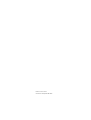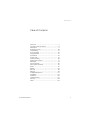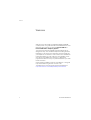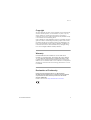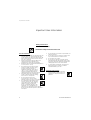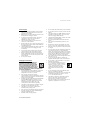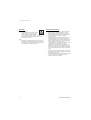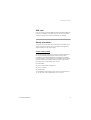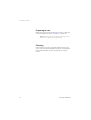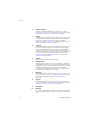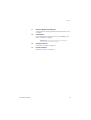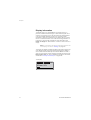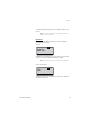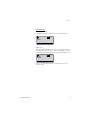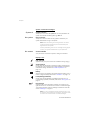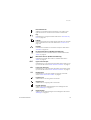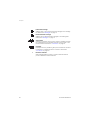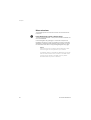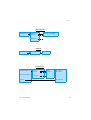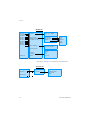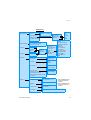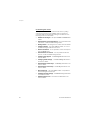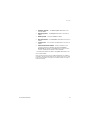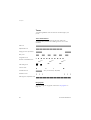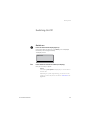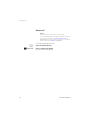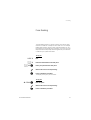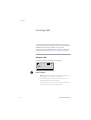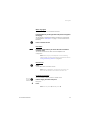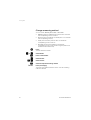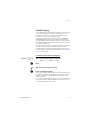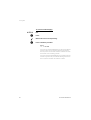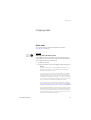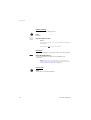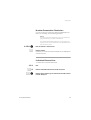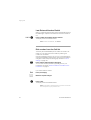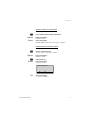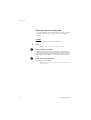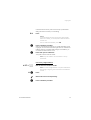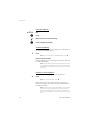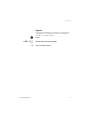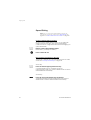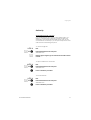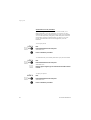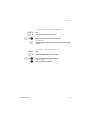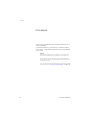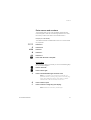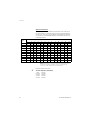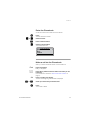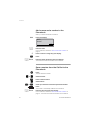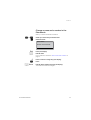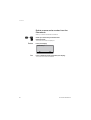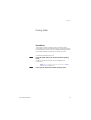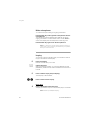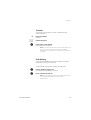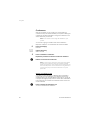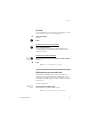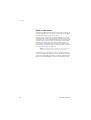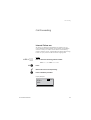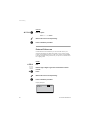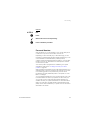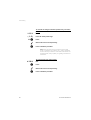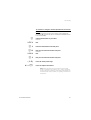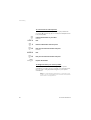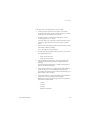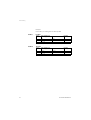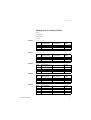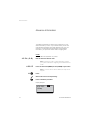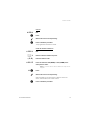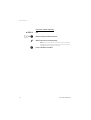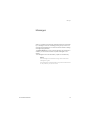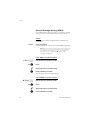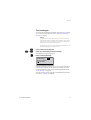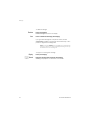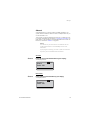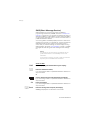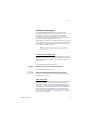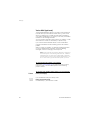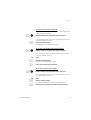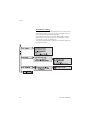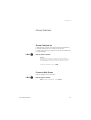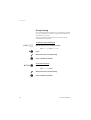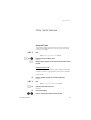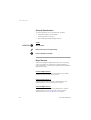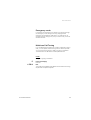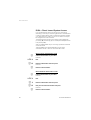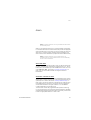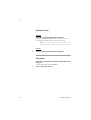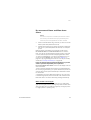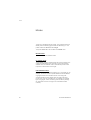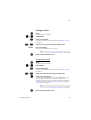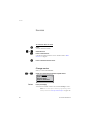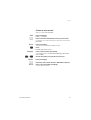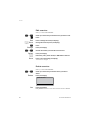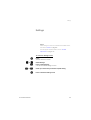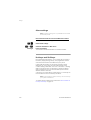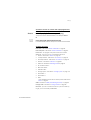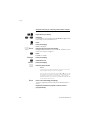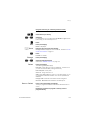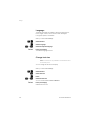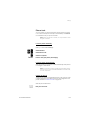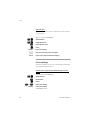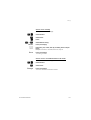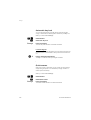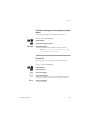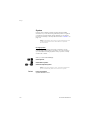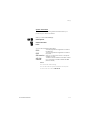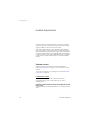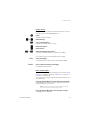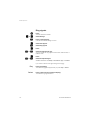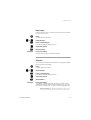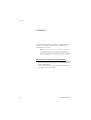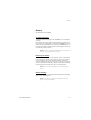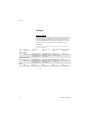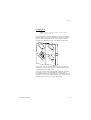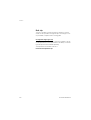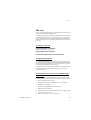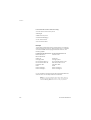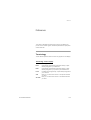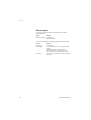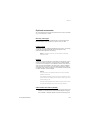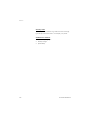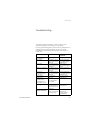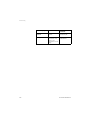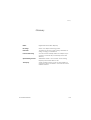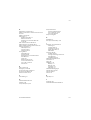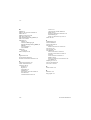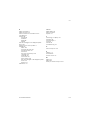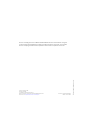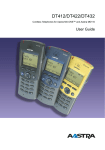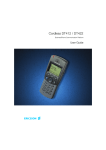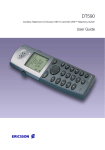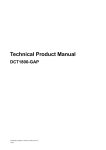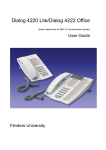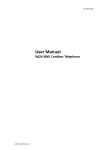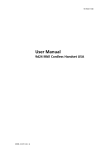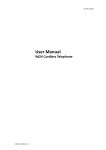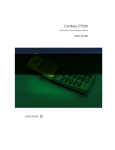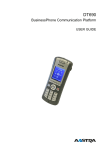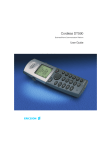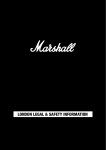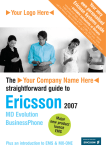Download Ericsson DT422 User guide
Transcript
DT412/DT422/DT432 Cordless Telephones for Ericsson MX-ONE™ Telephony System and Ericsson MD110 User Guide Cover Page Graphic Place the graphic directly on the page, do not care about putting it in the text flow. Select Graphics > Properties and make the following settings: • Width: 15,4 cm (Important!) • Height: 11,2 cm (May be smaller) • Top: 5,3 cm (Important!) • Left: -0,3 cm (Important!) This text should then be hidden. ? EN/LZT 103 67 R5A © Ericsson Enterprise AB 2006 Table of Contents Table of Contents Welcome .......................................................... 4 Important User Information ............................... 6 Description ..................................................... 11 Switching On/Off ............................................ 29 Free Seating ................................................... 31 Incoming Calls ............................................... 32 Outgoing Calls ............................................... 37 Phonebook .................................................... 50 During Calls .................................................... 57 Call Forwarding .............................................. 63 Absence Information ...................................... 72 Messages ...................................................... 75 Group Features .............................................. 85 Other Useful Features ..................................... 87 Alarm ............................................................. 91 Modes ........................................................... 94 Services ......................................................... 96 Settings .......................................................... 99 Audible Adjustments .................................... 112 Installation .................................................... 116 Reference .................................................... 123 Troubleshooting ............................................ 127 Glossary ....................................................... 129 Index ............................................................ 130 DT412/DT422/DT432 3 Welcome Welcome Welcome to the User Guide for the DT412, DT422 and DT432 cordless phones. This guide describes the available features of the telephones when they are connected to Ericsson MD110 or Ericsson MX-ONE™ Telephony System. The functions and features available with these telephones are designed for easy use in all different telephone handling situations. Depending on the version and configuration of the exchange that your telephone is connected to, some of the functions and features that are described in this user guide may not be available. There may also be some differences in the way your telephone is programmed. Please consult your system administrator if you need further information. Some markets use differing codes for some features. In this guide they are described using the most common code. The latest version of the user guide can be downloaded from: http://www.ericsson.com/enterprise/library/manuals.shtml 4 DT412/DT422/DT432 Welcome Copyright All rights reserved. No parts of this publication may be reproduced, stored in retrieval systems, or transmitted in any form or by any means, electronic, mechanical, photocopying, recording or otherwise, without prior written permission of the publisher except in accordance with the following terms. If this publication is made available on Ericsson´s homepage, Ericsson gives its consent to downloading and printing copies of the content provided in this file only for private use and not for redistribution. No parts of this publication may be subject to alteration, modification or commercial use. Ericsson will not be liable for any damages arising from use of an illegal modified or altered publication. Warranty ERICSSON MAKES NO WARRANTY OF ANY KIND WITH REGARD TO THIS MATERIAL, INCLUDING, BUT NOT LIMITED TO, THE IMPLIED WARRANTIES OF MERCHANTABILITY AND FITNESS FOR A PARTICULAR PURPOSE. Ericsson shall not be liable for errors contained herein nor for incidental or consequential damages in connection with the furnishing, performance or use of this material. Declaration of Conformity Hereby, Ericsson Enterprise AB, S-131 89 Stockholm, declares that this telephone is in conformity with the essential requirements and other relevant provisions of the R&TTE directive 1999/5/EC. Details to be found at: http://www.ericsson.com/sdoc DT412/DT422/DT432 5 Important User Information Important User Information Safety instructions Save these instructions. Read these safety instructions before use! Recommendations • • • • • • • 6 Always keep and handle your products with care and keep them in a clean and dust-free place. Proper use and care will prolong the products life. Use a soft absorbent tissue or cloth to remove dust, dirt or moisture. Always ensure that the phone, battery and charger are used and operated in the environment for which they are designed. Operate the phone in temperatures between 0°C to +40°C (32°F to 104°F). Do not expose your products to liquid, moisture, humidity, solvents, strong sunlight, harsh environments or extreme temperatures, never above +60°C (+140°F), unless the product has been specifically designed and officially approved for such environments. Exposure to heat may cause batteries to leak, overheat or explode, resulting in fire, burns or other injuries. Do not put the product in the microwave oven: This may cause damage to either the oven or the product. Do not attempt to disassemble or alter any part of the phone, the charger(s) or the battery-pack. Disassembly or alteration may result in electrical shock or irreversible damage to the equipment. Only a qualified service personnel or an authorized Ericsson partner should conduct internal inspections, alterations and repairs. • • • • • Do not expose your product to open flames or lit tobacco products. Do not drop, throw or bend your products. This may cause malfunction or electric shock. Do not paint your product. Do not use your product in an area where a potentially explosive atmosphere exists, unless the product has been specifically designed and officially approved for such environments. To avoid hearing impairment, accept the call before holding your product (or portable handsfree device) to your ear. Disposal of the product • Your product should not be placed in municipal waste. Please check local regulations for disposal of electronic products. DT412/DT422/DT432 Important User Information Power supply • • • • • • • • • Connect the AC power adapter of the charging unit only to the designated power sources as marked on the charger. Make sure the cord is positioned so that it will not be subjected to damage or stress. To reduce risk of electrical shock, unplug the chargers from any power source before attempting to clean or move it. The AC power adapters must not be used outdoors or in damp areas. Never modify the cord or plug. If the plug will not fit into the outlet, have a proper outlet installed by a qualified electrician. Limit the distance between the mains socket and the cordless phone when charging for easy accessibility. As an energy saving measure, disconnect the charger from the main socket after charging. When unplugging the mains adapter from the power outlet, make sure that your hands are dry and ensure that you hold the solid portion of the mains adapter. Do not pull on cables. • • • • • • • • • • • Charging and batteries • Please read carefully the following important precautions before the first time use of the batteries. Make sure to understand and observe all cautionary instructions stated, so as to avoid any possible safety hazards that are caused by any misuse, misapplication or damage to batteries. • Only use batteries, mains adapters or desk and rack chargers which have been specifically designed for use with your product. • Use of power sources not explicitly recommended may lead to overheating, reduced battery performance, distortion of the equipment and fire or other damages. • Cordless phones are equipped with Nickel Metal Hydride (NiMH) batteries or Lithium Ion Lion batteries. In a complex infrastructure, the talkand standby time may differ, due to the consequence of the increase in signaling. • The battery must always be completely charged (minimal 4 hours) before first time use. • The battery in your product is designed to withstand many charge cycles. • Use only the recommended charging equipment. • Improper charging can cause heat damage or even high pressure rupture. • Observe proper charging polarity. • DT412/DT422/DT432 • • • • Do not solder lead wires directly onto the battery. Do not allow water to come into contact with the battery. The initial charging of a NiMH battery will cause the battery to become warm. This is a normal effect of charging NiMH batteries. The batteries are replaceable, however it is not the intention to do this frequently. Only charge the batteries when placed in the phone. Use only the specified battery-packs for your product. Never heat or dispose of the battery into a fire, which, or else, may cause leakage, burst or fire. Remove the carrying case from the product while in charger. Do not cover the product while being charged. Do not charge the phone in a closed cabinet or drawer. The charging of the battery is a chemical process and causes the battery to become warm during charging. Make sure the environment in which the phone is charged, is well vented. The cordless phone can be charged either when switched on or off. Do not connect the battery's positive and negative leads altogether in any circumstances. Do not strike or drop the battery. It may cause damage to the battery. Do not charge the battery below +5°C (+41°F). Be sure to charge the battery between +5°C and +45°C (+41°F and 113°F). Charging beyond these conditions may impair the battery performance and shorten the life cycle. Do not use battery packs from different types, brands or of different capacities. The battery is to be stored in a dry cool place, with the ambient temperature of approx. +25°C (+77°F) for best performance. The battery continues to discharge a minimal portion of its power, even if the product is switched off or the battery is removed. Dispose the battery in accordance with all local regulations, applicable in your country. 7 Important User Information Warnings Preventing malfunction Smoke or fumes • Stop operating the products and turn off immediately in case of smoke or fumes. Unplug the mains adapter and remove the batteries from the phone immediately. Continued operation may result in fire or electrical shock. LCD • If the liquid crystal display breaks, avoid injury by not allowing the liquid crystal to come into contact with eyes, skin or mouth. Prevent the liquid crystal from leaking out of the broken glass. • • • • 8 Never place the equipment in close proximity of electric motors, welding equipment or other devices generating strong (electro) magnetic fields. Exposure to strong (electro) magnetic fields may cause malfunction and corrupt the communication. Moving the equipment rapidly between warm and cold temperatures may cause condensation (water droplets) to form on its internal and external surfaces. Water droplets may cause malfunction of the equipment and corrupt or end communication or damage the equipment. When condensation is noticed, stop using the equipment. Switch off the phone, remove the battery and unplug the mains adapter from the power outlet. Wait until the moisture evaporates from the equipment before putting it in operation again. Avoid accidental drop of the phone. Use the clip, security clip or carrying case specified for carrying purposes of the phone. Avoid squeezing the phone between furniture and your body when carrying the phone in your pocket or attached to clothing. DT412/DT422/DT432 Important User Information SIM card Your phone has a removable SIM card (Subscriber Identity Module) to store your settings. This means that you can move your SIM card from one phone to another and keep all your settings. Safety information The DT412, DT422 and DT432 phones are IP64 classified, which means that they are robust, dust- and waterproof, designed for people working in tough environments. Intrinsic safety (DT432) The DT432 phone is approved according to the ATEX directive to be used in potentially explosive gas and dust environments. Compliance with the Essential Health and Safety Requirements, with the exception of those listed in the schedule to this certificate, has been assured by compliance with the following documents: EN 50014:1997 plus amendments A1 and A2 EN 50020:2002 IEC 61241-0:2004 plus Corrigendum 1 IEC 61241-11:2005 IEC 60529:1989 The classification and marking on the product is “II 2G EEx ib IIC T4” for gas and “II 3D Ex ibD 22 IP64 T50°C” for dust. DT412/DT422/DT432 9 Important User Information Preparing for use Before using your phone for the first time you have to charge and connect the battery, see section “Installation” on page 116. Note: Place the phone in the charger and charge it for at least one hour before using it the first time. Cleaning Clean the phone only with a soft, water dampened cloth. Using soap or any other cleaning materials may discolor or damage the phone. Clean the battery contacts using ethanol or isopropyl alcohol. 10 DT412/DT422/DT432 Description Description 1 12 14 11 12 2 10 3 4 5 7 6 8 9 13 1 DT412/DT422/DT432 Lamp A flashing lamp indicates an incoming call or a message waiting. 11 Description 2 Volume Up/Down Off-hook: raise/lower speaker volume, see section “Audible Adjustments” on page 112. The Volume Up key can also be used to answer calls, see section “Answer calls” on page 32. 3 Display The display can for example show the battery status, time, system, owner ID/name, extension number and the Soft key information. See sections “Display information” on page 14 and “Menu structure” on page 22. It is possible to change the text size in the display, see section “Settings” on page 99. 4 Soft keys The functions depend on the traffic state and will be shown on the last line of the display. When you are requested to (see display), press the required key to access the function. Used for different choices in the menu structure (menu mode). In idle mode the functions of the Soft keys can be changed by you. The middle Soft key is also used to turn Loudspeaking on or off. See sections “Settings” on page 99, “Display information” on page 14 and “Menu structure” on page 22. 5 Call key Switch on. Make call, answer call, end call. 6 Navigation key Controls the movement of the cursor in the display. In idle mode, the Navigation key (down) is used for entering the Call list and the Navigation key (up) is used for entering the message list. Pressing Navigation key (left) will show the current date in the display window. When navigating the menu structure, the key is used for moving up, down, back (left), or next (right). 7 Menu key Enter/exit the menu mode, see sections “Display information” on page 14 and “Menu structure” on page 22. Also used to manually lock/unlock the keypad, see section “Lock the keypad” on page 108. 8 Keypad Enter numbers and writing texts, see section “Enter names and numbers” on page 51. Keys 0-9 can be programmed as Hot keys, see section “Hot keys and Soft keys” on page 100. 9 Microphone 10 12 Mute key Turn off/on audible signals in idle mode, silencing the ring signal at an incoming call, and also to turn the microphone on/off during a call. DT412/DT422/DT432 Description 11 Alarm key (DT422 and DT432 only) Sending alarms and testing the Alarm function. See section “Alarm” on page 91. 12 Loudspeakers One loudspeaker for ring signal and one for Loudspeaking. See section “Handsfree” on page 57. Please note: The phone may retain small magnetic articles around the earpiece region. DT412/DT422/DT432 13 Charging connector See section “Installation” on page 116. 14 Headset connector See section “Headset” on page 125. 13 Description Display information The display gives you visual feedback on all actions that you perform, and also textual warnings. In idle mode the upper row is used for icons and the clock. The next three rows are information rows (20 possible characters in each row), showing system information, names and numbers that you edit or dial, your owner ID etc. The third information row is used for showing the status of the phone (current mode). Examples of status information are; Muted, In charger etc. When there is no status to show, the row is empty. Note: It is possible to change the owner ID and the text size in the display, see section “Settings” on page 99. The lower row displays the Soft key field. In idle mode it shows the user defined names of the three Soft keys beneath the display. In menu mode where the Soft keys are used for different choices, it gives you the function of each Soft key. Examples of functions are; Back, Option, Save etc. How to define the Soft keys in idle mode, see section “Hot keys and Soft keys” on page 100. The display: 3 5 System A S Evans 2174 Info 14 Doctor 13:05 Jobs DT412/DT422/DT432 Description The following display examples show the different states of your phone: Note: If a name is available it is displayed instead of or together with the number. Idle phone Depending on the state and setting of your phone, different information can be shown. Normal: System A Smith 4321 13:05 “System A” is the default name of your network. On the second row is your name (if available) and extension number. Note: If the name is long, the number is not displayed. Follow-me activated: 4321 > 4444 13:05 The display shows your own extension number 4321 diverted to extension number 4444. DT412/DT422/DT432 15 Description Outgoing call Normal outgoing call: When you make an outgoing call both the traffic state and the dialed number or name are displayed: 13:05 Calling 3333 R When the outgoing call is answered: 13:05 3333 R Diverted call: If the dialed number is diverted, the diversion information is shown. For example, the display shows the dialed number 3333 (Smith) diverted to 4444 (Brown): 13:05 4444 >3333 R When the diverted call is answered, only the number of the answering position is displayed: 13:05 4444 16 R DT412/DT422/DT432 Description Incoming call Normal incoming call: If available, the number or the name of the caller is displayed. 13:05 3333 Diverted call: A diversion indicator before the number or name informs that the call is diverted to your phone. For example, the display shows that number 3333 (Smith) was dialed, but the call was diverted to you: 4321 >3333 13:05 When you have answered the call, the display shows only the caller's number. DT412/DT422/DT432 17 Description System connection messages System A No system System indication The phone is in contact with System A. It is also possible for the system to be named something else, e.g. MD110. Out of coverage The phone is not in contact with any system. Please ask your system administrator to log on the phone. Note: When re-entering the coverage area it can take a couple of minutes before the phone automatically has registered into the system. It is also possible to get an out of coverage warning signal, contact your system administrator if you require this. No access Access indication Your phone has contact with a system, calling is not allowed. Display icons Call / Off-hook Appears when your phone is off-hook and flashes during ringing. Audio signal off Shown when all alert signals, including ring signal, message tone, key beep etc. are turned off. High priority messages will however override this setting. See section “Audible Adjustments” on page 112. Battery Always shown in the display in idle mode. When the level is low it is time to charge the battery. See section “Installation” on page 116. Loudspeaking (handsfree) Shown when the loudspeaker is activated and the phone is in Loudspeaking operation (handsfree). See section “During Calls” on page 57. 3 New message Appears when a new message is received. The number on the right side of the icon shows the total number of unread messages. The symbol will remain until the message is marked as read. See section “Messages” on page 75. Note: For voice messages the New message icon is only an indication of received voice messages, the number does not reflect the actual number of unread messages. 18 DT412/DT422/DT432 Description 5 Not answered call Added to not answered calls in the Call list. The number on the right side of the icon shows the total number of missed calls. Key Indicates that your keypad is locked. See section “Automatic key lock” on page 108. Padlock Indicates that the phone has been locked, and has to be unlocked with a code before it can be used. See section “Phone lock” on page 105. Headset Indicates that a headset is connected to the phone. See section “Headset” on page 125. No-movement Alarm on (DT422 and DT432 only) Indicates that the No-movement Alarm is activated. See section “Alarm” on page 91. Man-down Alarm on (DT422 and DT432 only) Indicates that the Man-down Alarm is activated. See section “Alarm” on page 91. ABC Upper case text input Indicates that you can type upper case letters and numbers in text input mode. See section “Enter names and numbers” on page 51. abc Lower case text input Indicates that you can type lower case letters and numbers in text input mode. See section “Enter names and numbers” on page 51. 123 Number input Indicates that you can type numbers in text input mode. See section “Enter names and numbers” on page 51. Incoming call Added in front of incoming calls in the Call list. Outgoing call Added in front of outgoing calls in the Call list. Unread message Added in front of not read messages in the message list. See section “Messages” on page 75. Read message Added in front of read messages in the message list. See section “Messages” on page 75. DT412/DT422/DT432 19 Description Interactive message Added in front of an incoming interactive message in the message list. See section “Messages” on page 75. Read interactive message Added in front of read interactive messages in the message list. See section “Messages” on page 75. Add contact Appears on a Soft key when a phone number is marked in the Call list. It indicates that it is possible to add the phone number to the local Phonebook. See section “Phonebook” on page 50. Contacts Displayed when it is possible to get a phone number from the local Phonebook, for example to add it to a function. See section “Phonebook” on page 50. > 20 Diversion indicator When displayed before a name or number it indicates that the phone is diverted to another extension. DT412/DT422/DT432 Description Menu tabs The following tabs are displayed when you press the Menu key: Messages Here you can find the message list. See section “Messages” on page 75. Contacts Here you can find the local Phonebook, the central Phonebook and the Call list. See sections “Phonebook” on page 50 and “Dial number from the Call list” on page 40. Modes Here you can select between modes, and change or edit modes. See section “Modes” on page 94. Services Here you can select, add, delete, or change a Service function. See section “Services” on page 96. Settings Here you can handle your phone settings. See section “Settings” on page 99. To navigate the menus, see section “Menu structure” on page 22. Additional display features Depending on which network you are connected to, additional display features are available. Ask your system administrator if you require additional display features. DT412/DT422/DT432 21 Description Menu structure ç The available phone and network functions can be accessed via the menus. Press the Menu key to enter or exit the menus. The last used tab is marked, or if the phone has been restarted, the menu tab Contacts. Use the Navigation key (left/right) to choose tab and press the Navigation key (down) to open it; a heading is shown and the first alternative is marked. Use the Navigation key (up/down) to step in the alternatives and select one by pressing Navigation key (right). Notes: Since the phone can be used in several networks, some functions might not be supported in your network. A parameter setting in the SIM card determines if changes that are made from the menu is saved on the SIM card. If changes are not saved on the SIM card, they will be discarded when the phone is restarted. 22 DT412/DT422/DT432 Description Messages tab Messages list > Message 1 > Message 2 > . . Message 20 > Message 1 (time/date) SMS tab Send SMS > SMS Address > SMS Contacts tab Local phonebook > Central phonebook Call list > DT412/DT422/DT432 Entry 1 > Entry 2 > . . Entry 100 > Name: ..... Number: ..... Call number 1 Call number 2 . . . . . Call number 20 23 Description Modes tab Normal > In charger > Mode 2 > Mode 3 > Mode 4 > Mode 5 > Mode 6 > Mode 7 > Mode 8 > Mode 9 > Volume > (Level 1,2..5, Silent) Ring signals > Vibrator (on/off) Key beep (on/off) Internal call: > External call: > Callback: > Alarm settings* > No-movement (on/off) Man down (on/off) Beep, Low, Medium, High, Mixed Absent (on/off) Switch off Ordinary Auto Loud Auto loud Answer > Soft key** Name: ... * Only available for the DT422 and DT432 phones. ** See section “Settings tab” on page 25 for more information. Services tab Service 1 > Service 2 > . . Service 10 > 24 Name: .... Function: Data send Data with prefix Phone call SMS DT412/DT422/DT432 Description Settings tab Alert signals > Volume: > (Level 1,2..5, Silent) Internal call: > External call: > Callback: > Ring signals > Vibrator (on/off) Key beep (on/off) Alarm settings*> No-movement (on/off) Man down (on/off) Soft key > Left: > Middle: > Right: > Hot key > 0, 1, 2.....9 > Data send Data with prefix Phone call Short-cut > SMS Change mode Not used General > Language > (English, etc) Text size** > Small Medium Phone lock > Lock phone Set lock code Clock (on/off) > Auto key lock (on/off) Quick answer (on/off) New message rotated (on/off) Owner ID Auto setting Manual setting System > Name: .... Function: > Absent Local phonebook Central phonebook Services Switch off No-movement* Man-down* Edit alarm data* Change system Demo Mess 1 Demo Mess 2 RSSI * Only available for the DT422 and DT432 phones. ** Only available for the DT412 and DT422 phones. Select system > Auto, System A.....D Register > System A.....D Location test* > Activate test Information > IPDI / IPEI / SW version / AP SW version DT412/DT422/DT432 Beep, Low, Medium, High, Mixed 25 Description Customizing the menus Your system administrator can customize the menus by hiding some of the functions that are available. Which functions that should be hidden are decided with settings in the SIM card. The following functions can be hidden: 26 • Deletion of messages - The options Delete and Delete all are hidden. • Administration of local Phonebook - It is not possible to add new entries, or edit and delete existing entries. • Editing modes - The settings for the modes cannot be altered. • Changing modes - The option Select is hidden, i.e. it is not possible to change modes from the menu. • Switch off handset - It is not possible to switch off the phone from the Modes menu. • Administration of services - It is not possible to add new services, or edit and delete existing services. • Changing alert signals - The Alert signals alternative in the menu is hidden. • Changing alarm settings - The Alarm settings alternative in the menu is hidden. • Administration of Soft keys - The Soft key alternative in the menu is hidden. • Administration of Hot keys - The Hot key alternative in the menu is hidden. • Edit of Hot keys - The option Edit is hidden. It is possible to see the settings for the Hot keys. • Changing general settings - The General settings alternative in the menu is hidden. • Handling Phone Lock - The Phone lock alternative in the menu is hidden. DT412/DT422/DT432 Description • Changing system* - The Select system alternative in the menu is hidden. • Register system* - The Register alternative in the menu is hidden. • Delete system - The option Delete is hidden. • View information* - The Information alternative in the menu is hidden. • Location test* - The Location Test alternative in the menu is hidden. • Central Phonebook address - When an address to the central Phonebook is specified, the alternative Central Phonebook will appear in the Contacts menu and the shortcuts list. At delivery the address is set to 999999. * If all these alternatives are hidden, the System alternative in the menu will be hidden. Each mode in the menu can be hidden individually. This makes it possible to remove modes that are not used from the menu. Note that it is still possible to change to the hidden modes with help of Soft and Hot keys. DT412/DT422/DT432 27 Description Tones The following different tones are sent from the exchange to your phone. Tone characteristics The tones shown in this section are the most used tones worldwide. Many markets use a differing tone for one or more situations. Dial tone Special dial tone Ringing tone or queue tone Busy tone Congestion tone Number unobtainable tone Call waiting tone Intrusion tone Conference tone every 15 seconds (to all parties) Verification tone Warning tone, expensive route Ring signals You can change the ring signals, see section “Ring signals” on page 114. 28 DT412/DT422/DT432 Switching On/Off Switching On/Off æ Switch on Press and hold until the display lights up. If the phone does not switch on or the Battery icon is displayed, the battery is low. Charge the battery. The display shows: Switch on? No Yes Yes Press within two seconds to confirm (see display). Now you can use your phone. Notes: If the message No System is displayed you cannot make or answer calls. Depending on system programming, your phone can be locked. To unlock the phone, see section “Phone lock” on page 105. DT412/DT422/DT432 29 Switching On/Off Switch off Notes: During calls, you cannot switch off your phone. It is recommended that you program the Switch off function as a Hot key, see section “Hot keys and Soft keys” on page 100. If you do not program a Hot key, you can use the menus, see section “Modes” on page 94. å ã Yes Ok 30 If you have programmed a Hot key: Press and hold the Hot key. Press to confirm (see display). Now your phone is switched off. DT412/DT422/DT432 Free Seating Free Seating The Free Seating function is used for persons who have an office extension number but no telephone set of their own. For example, flexible office workers, persons mostly outside the office, etc. As a free seating user and working from the office, you logon to any free telephone set that temporarily will be assigned with your extension number and your system authorities. *11* å* å#æ æ #11# æ æ DT412/DT422/DT432 To log on Dial. Enter the Authorization Code and press. Enter your phone number and press. Wait for the call icon to stop flashing. Press to finish the procedure. The display shows your phone number. To log off Dial and press. Wait for the call icon to stop flashing. Press to finish the procedure. 31 Incoming Calls Incoming Calls A ring signal and the flashing red lamp indicate an incoming call. The ring type can tell you whether the call is an internal, external or callback call and the display indicates an incoming call. The twenty last received/dialed phone numbers are stored in the Call list, see section “Dial number from the Call list” on page 40. Answer calls The caller’s number and the Call icon is displayed: 13:05 4736 æ Press to answer. Note: Calls can be answered at any time, no matter if you are programming, or keying in a number etc. The Volume Up key can also be used to answer calls (handsfree speaking mode activated). When a headset is connected to the phone, the button on the headset can be used to answer the call. 32 DT412/DT422/DT432 Incoming Calls Mute ring signal If the phone rings at an inconvenient moment: æ ä Press the Mute key on the right side of the phone to suppress the ringing. All alert signals, including the vibrator, will silence for this specific call. See section “Description” on page 11 for the location of the Mute key. Press to answer the call. Handsfree Press the middle Soft key to answer the call in handsfree speaking mode. You are connected to the caller via the loudspeaker and microphone. Note: Which key to press depends on the answering method used, to change the answering method see section “Change answering method” on page 34. æ End the call Press. The duration time of the call is shown. Note: When a headset is connected to the phone, the button on the headset can be used to end the call. On another extension åæ 8 DT412/DT422/DT432 You can answer a call to a phone in another room: Call the ringing extension and press. Busy tone. Press 4 Note: France press ; Sweden press 6 33 Incoming Calls Change answering method You can choose; Ordinary, Auto, Loud, or Auto loud. ç à á ã á ãá ã or Select 34 • Ordinary; press the middle Soft key and the call is connected with Loudspeaking function turned on. • Auto; the call is automatically connected (call is not connected with Loudspeaking function). • Loud; press the Call key and the call is connected with Loudspeaking function turned on. • Auto loud; the call is automatically connected with Loudspeaking function turned on after 2 signals (Calls can be answered as usual before that). Press. The last used tab is marked. Select Modes. Press to enter Modes. Select Normal. Select Answer. Select the required answering method. Press (see display). The name of the selected method is shown. The new answering method is selected. DT412/DT422/DT432 Incoming Calls Parallel Ringing The Parallel Ringing function makes it possible for an incoming call to ring several phones simultaneously and for the call to be answered on any of the phones. The main advantage of this function is that you do not risk losing any calls. The function requires all the phones involved to be defined in a Parallel Ringing list, which must be configured and initiated by your system administrator. Because only calls to a main extension will be distributed among the phones in the list, this main extension also needs to be defined. A call to a specific extension will not be distributed to other phones in the list, and will only ring that specific extension's phone. Parallell Ringing can be temporarily disabled by the phone user using the function “Internal Follow-me”. See also section “Internal Follow-me” on page 63. *21* å # æ æ To disable Parallel Ringing temporarily Dial, enter the extension number and press. Note: U.K., dial * 2 * Number #. Press. Wait for the call icon to stop flashing. Press to finish the procedure. If you want to disable Parallel Ringing for all phones defined in the list, follow the procedure for disabling the function from the phone with the main extension number and enter the number of the answering position. If you want to disable Parallel Ringing for one specific phone in the list only, follow the procedure for disabling the function from this phone and enter its extension number. DT412/DT422/DT432 35 Incoming Calls #21# æ æ To restore Parallel Ringing Dial. Press. Wait for the call icon to stop flashing. Press to finish the procedure. Notes: U.K., dial # 2 #. If you want to restore Parallel Ringing for all phones defined in the list, follow the procedure for restoring the function from the phone with the main extension number and enter the number of the answering position. If you want to restore Parallel Ringing for one specific phone in the list only, follow the procedure for restoring the function from this phone and enter its extension number. 36 DT412/DT422/DT432 Outgoing Calls Outgoing Calls Make calls You can also make a call via the Phonebook, see section “Phonebook” on page 50. åæ On-hook Enter the phone number and press. The number is shown in the display. Your phone will go off-hook and establish the connection. The number is stored in the Call list. The number may be any of the following: • an extension number, • an external number, where 0 is the digit for external call access. Notes: Correct a wrong entry by pressing C (see display). If you decide not to make the call while keying in the number, press C (see display) to stop. It is possible to turn on/off the tone sender in a predialed number by making a long press on the * key (e.g. when calling telephone banks). Tone sender on will be indicated with a T in the number, and off with -. If a pause is required in the number, it is added by making a long press on the # key. The pause is indicated with a P in the number. You can make your calls faster by programming Soft/Hot keys with frequently used numbers. See section “Program a Hot key or a Soft key with a phone number” on page 102. If you receive a queue tone when the digit or digits to get an external line are dialed (if the feature Least Cost Routing is used in the system), keep waiting. Once a line becomes free you will receive a dial tone. If a warning tone is heard, the selected line is marked “Expensive”. DT412/DT422/DT432 37 Outgoing Calls Off-hook dialing æ å If you prefer to dial a number off-hook: Press. Dial tone. Key your number on-line. Notes: When dialing this way, you cannot press C (see display) to erase digits. The number is not stored in the Call list. Handsfree ä While you are waiting for a connection, dial tone or during the call: Press the middle Soft key. You are connected to the caller via the loudspeaker and microphone. Note: Which key to press depends on the answering method used, to change the answering method see section “Change answering method” on page 34. æ 38 End the call Press. The duration of the call is displayed. DT412/DT422/DT432 Outgoing Calls Number Presentation Restriction If you do not want your name and number to be displayed to the person you are calling, use the following procedure. Notes: This function might be blocked for use on your extension (programmed by your system administrator). *42# æ å The Number Presentation Restriction is only valid for the ongoing call, i.e. the procedure has to be repeated the next time you want to use it. Dial and wait for a new dial tone. Dial the number. Instead of your name and number, the display on the called phone shows Anonymous. Individual External Line *0* å# åæ DT412/DT422/DT432 To make a call on a specific external line: Dial. Dial the Individual External Line number and press. Dial the digit or digits to get an external line and the external number and press. 39 Outgoing Calls Last External Number Redial *** æ When you initiate an external call the system automatically stores all the dialed digits, irrespective of whether the call was successful or not. Press to redial the last dialed external number. The display will show the dialed number. Note: Finland and Sweden, dial **0 Dial number from the Call list The twenty last received/dialed phone numbers are stored in the Call list. You can dial one of these numbers by selecting the number from the Call list. ã If the Clock and Date function is set, you can on the same day the call was received/dialed, see the time for the call. The time stamp is changed to a date stamp the following day. See section “Clock settings” on page 106. Press until the desired number is displayed. You can store numbers permanently by adding them to your Phonebook, see section “Save a number from the Call list to the Phonebook” on page 54. If you want to edit the number: Edit å æ Press (see display). Make the required changes. Press to dial. The display will show the dialed number. Note: The Call list is cleared when your phone is switched off or the power of your phone is lost. 40 DT412/DT422/DT432 Outgoing Calls Delete a number from the Call list ã Options Select When your phone is in idle mode: Press until the desired number is displayed. Press (see display). Delete is marked. Press (see display). Number deleted is displayed and the number is deleted. Delete all numbers from the Call list ã Options ã Select When your phone is in idle mode: Press to enter the Call list. The first number in the Call list is marked. Press (see display). Delete is marked. Select Delete all. Press (see display). The display shows: Delete all numbers? No Yes DT412/DT422/DT432 Yes Press (see display). All numbers are deleted. 41 Outgoing Calls When you receive a busy tone If you call an extension and receive a busy tone, or get no answer, or all external lines are busy, you can use any of the following methods: Callback 6 æ æ If a called extension is busy or there is no answer: Press. Note: France, Finland and Sweden, press 5 Press to finish the procedure. You are called back (recall ring signal) when the ongoing call is finished or the next time a new call is finished. You have to answer within eight seconds, otherwise the Callback service is cancelled. While waiting for the Callback, you can make and receive calls as usual. Press when you are called back. The system calls the extension. Note: Callbacks can be activated on several extensions at the same time. 42 DT412/DT422/DT432 Outgoing Calls 6# æ æ If all external lines are busy when the Hook key is pressed after dialing the external number (on-hook dialing): Press. Notes: If you were dialing off-hook (the Hook key was pressed before the number), you are required to add the external number now. France, Finland and Sweden, press 5# Press to finish the procedure. When an external line becomes free you will be called back (recall ring signal). You have to answer within eight seconds, otherwise the Callback service is cancelled. While waiting for the Callback, you can make and receive calls as usual. Press when you are called back. The system calls the external number. Note: Only one Callback can be activated on a busy external line. #37* å #æ æ DT412/DT422/DT432 Cancel any single Callback Dial and enter the extension number. Note: To cancel a single Callback on a specific external line, dial the digit or digits to get a line instead of the extension number. Press. Wait for the call icon to stop flashing. Press to finish the procedure. 43 Outgoing Calls #37# æ æ Cancel all Callbacks Dial. Press. Wait for the call icon to stop flashing. Press to finish the procedure. Activate Call Waiting 5 If you urgently wish to contact a busy extension or external line, you can notify by a Call Waiting signal. Press 6 4 Note: France and Finland, press ; Sweden, press . Keep your phone off-hook When the called extension or the external line becomes free, it will be called automatically. Note: The Call Waiting function might be blocked for use on your extension (programmed by your system administrator). If Call Waiting is not allowed, you will continue to receive a busy tone. Intrusion on a busy extension 4 You can intrude on an ongoing call on a busy extension. Press 8 Note: France and Sweden, press . Before the Intrusion is executed a warning tone is sent to the parties in the ongoing call. A three party call is established and a warning tone is heard. Note: The warning tone might be disabled for your system. The Intrusion function might be blocked for use on your extension (programmed by your system administrator). If Intrusion is not allowed, you will continue to receive a busy tone. 44 DT412/DT422/DT432 Outgoing Calls Bypass æ *60* å # DT412/DT422/DT432 If this function is allowed from your extension, you can bypass an; activated Diversion, activated Follow-me or activated Absence Information on a specific extension. Press. Dial and enter the extension number. Press and wait for answer. 45 Outgoing Calls Speed Dialing Note: You can also make Speed Dialing calls via the Phonebook and Call list, see sections “Phonebook” on page 50 and “Dial number from the Call list” on page 40. Common Speed Dialing numbers å æ By using common Speed Dialing numbers, you can make calls simply by pressing a few keys. The common Speed Dialing numbers consist of 1–5 digits and are stored in the exchange (by your system administrator). Dial the common Speed Dialing number. Please refer to your telephone directory. Press to make the call. Dial a number via Hot key or Soft key The Hot key or Soft key has to be preprogrammed with a number, see section “Hot keys and Soft keys” on page 100. å ä 46 Via Hot key: Press and hold the preprogrammed Hot key. A number between 0 and 9. The display shows the preprogrammed number. The number is dialed and the connection will be established automatically. Via Soft key: Press the preprogrammed Soft key (see display). The display shows the preprogrammed number. The number is dialed and the connection will be established automatically. DT412/DT422/DT432 Outgoing Calls Authority Authorization Code, common If you are assigned to use a common Authorization Code (1 to 7 digits) you can temporarily change any used phone within the exchange to the authority level connected to this code. You can use the code for one call only or you can open the phone for some calls and lock it when leaving the phone. *72* å#æ å To use for a single call: #73* å#æ æ To open an extension for some calls: *73* å#æ æ To lock an extension DT412/DT422/DT432 Dial. Enter Authorization Code and press. Verification tone. Dial the digit or digits to get an external line and the external number. Dial. Enter Authorization Code and press. Verification tone. Press to finish the procedure. Dial. Enter Authorization Code and press. Verification tone. Press to finish the procedure. 47 Outgoing Calls Authorization Code, individual If you are assigned to an individual Authorization Code (1 to 7 digits, assigned to your own extension) you can lock your own extension to a common authority level, e.g. when out of the office. You can also temporarily change any other used phone within the exchange to the same authority level as you have on your own phone. The individual code can be changed from your own extension. 48 *76* å#æ æ To lock your phone: *75* å#æ å To make calls with your authority level when your phone is locked: #76* å#æ æ To open your phone: Dial. Enter Authorization Code and press. Verification tone. Press to finish the procedure. Dial. Enter Authorization Code and press. Verification tone. Dial the digit or digits to get an external line and the external number. Dial. Enter Authorization Code and press. Verification tone. Press to finish the procedure. DT412/DT422/DT432 Outgoing Calls *75* å* å#æ å To assign your own authority level to another phone: *74* å* å#æ æ To change your individual Authorization Code: DT412/DT422/DT432 Dial. Enter Authorization Code and press. Dial your own extension number and press. Verification tone. Dial the digit or digits to get an external line and the external number. Dial. Enter old Authorization Code and press. Dial new Authorization Code and press. Verification tone. Press to finish the procedure. 49 Phonebook Phonebook Your phone is equipped with a local Phonebook (personal) and a central Phonebook. In the local Phonebook you can make up to 100 entries (names and numbers). The Phonebook entries are stored on the SIM card in your phone. Notes: Phonebook numbers have a maximum of 22 digits and phone book names have a maximum of 16 characters. An indication that the Phonebook is full (indicated with a beep), means that you have to delete an entry before you can add a new one. You can also open the Phonebook by programming a Soft/ Hot key. See section “Hot keys and Soft keys” on page 100. 50 DT412/DT422/DT432 Phonebook Enter names and numbers The characters that you can enter, are written above each key. Use the keypad to write text. The following explains how to write text when you add a new name in the Phonebook menu. Example (to write SMITH): 7777 6 444 8 44 ã The marked character is selected after a time out or when another key is pressed. Press for S Press for M Press for I Press for T Press for H Press when the name is complete. Control keys à á * 0 C While entering a name or a number you can use the following keys for control and navigation: Press to move left. Press to move right. Press to switch between upper and lower case. Note: It is possible to turn on/off the tone sender in a predialed number by making a long press on the * key (e.g. when calling telephone banks). Tone sender on will be indicated with a T in the number, and off with -. Press to enter a space. Press to correct a wrong entry (see display). Note: Deletes the entire entry if held longer. DT412/DT422/DT432 51 Phonebook Special characters Use the keypad to enter letters and characters. Press a key once for the first letter or character, twice for the second, three times for the third, etc. The most common letters are printed above each key on the phone. All the available letters and characters are shown in the following table: Number of times to press the key Phone key 1 2 3 4 5 6 7 8 9 10 11 1 - ? ! , . : " ’ ( ) 1 2 A B C Å Ä Æ À Á Â Ã Ç 3 D E F È É Ê Ë 3 4 G H I ï Ì Î Í 4 5 J K L 5 6 M N O Ñ Ö Ø Ò Ó Ô Õ 6 7 P Q R S ß 7 8 T U V Ü Ù Ú Û 8 9 W X Y Z Ý 9 0 Space + & < @ = / > $ ^ % _ £ ° μ \ ¿ ± ¦ # 12 13 2 ½ 0 § Note: Depending on the selected menu language, other characters might be available, which means that the character order differs from the table above. 2 52 Example special characters: To enter Ä press 2 (five times). 1 time result A 2 times result B 3 times result C 4 times result Å 5 times result Ä DT412/DT422/DT432 Phonebook Enter the Phonebook ç à á ã á or Access the names and numbers of the Phonebook. Press. The last used tab is marked. Select Contacts. Press to enter Contacts. Select Local phonebook. The name list is shown. Local phonebook Adam Bob Charlie Add Delete > Find Make a call via the Phonebook When you have accessed the central or local Phonebook: Find å Ok â ã æ or DT412/DT422/DT432 Press (see display). Find:_ is displayed. Press the key which has the first letter of the name you are looking for. How to write text, see section “Enter names and numbers” on page 51. Press to confirm (see display). The first name beginning with that letter is displayed. Scroll up or down until you find the name. Press. The number is dialed. 53 Phonebook Add a name and a number to the Phonebook When you have accessed the Phonebook: Add Press (see display). Name: _ Number: å C ã å Save ç à á ã á â ã or or å Save 54 Back C ABC Save Enter the name. How to write text, see section “Enter names and numbers” on page 51. Press to correct a wrong entry (see display). Press. Enter the phone number and press (see display). The name and number are stored in the Phonebook. Save a number from the Call list to the Phonebook Press. The last used tab is marked. Select Contacts. Press to enter Contacts. Select Call list. Scroll up or down the Call list until you find the number. Press. The number is automatically added to the Phonebook. Enter the name and press (see display). How to write text, see section “Enter names and numbers” on page 51. The name and number are stored in the Phonebook. DT412/DT422/DT432 Phonebook Change a name and a number in the Phonebook â ã á or When you have accessed the Phonebook: Scroll up or down until you find the name. Select the name. Name: Adam Number: 001811005555 Back Edit å C ã å Save DT412/DT422/DT432 Delete Edit Press (see display). Edit the name. How to write text, see section “Enter names and numbers” on page 51. Press to correct a wrong entry (see display). Press. Edit the phone number and press (see display). The name and number are changed. 55 Phonebook Delete a name and a number from the Phonebook â ã á or Delete When you have accessed the Phonebook: Scroll up or down until you find the name. Select the name. The name and number is displayed. Press (see display). Delete entry? No Yes 56 Yes Press to delete the name and number (see display). The name and number are deleted. DT412/DT422/DT432 During Calls During Calls Handsfree This function is useful in situations when you need to have a conversation over the phone while having your hands free for other tasks (handsfree). You can switch to handsfree speaking (and back to standard speaking procedure) at any time during a call. ä ä DT412/DT422/DT432 To activate handsfree during a call: Press the middle Soft key to activate handsfree speaking mode. You are connected to the caller via the loudspeaker and microphone. Note: You can adjust the volume, see section “Audible Adjustments” on page 112. Press again to deactivate handsfree speaking mode. 57 During Calls Mute microphone To mute the microphone during an ongoing conversation: Press the Mute key at the right side of the phone to turn the microphone off. The microphone is disconnected and the caller will not hear an ongoing conversation or environmental noises. The text Muted is shown in the display when the microphone is off during a call. Press the Mute key again to turn the microphone on. Note: It is advised to use this feature instead of putting a call on hold. A call on hold may be diverted to your operator, directly or after some time. Inquiry You have an ongoing conversation and you would like to make an Inquiry to an internal or external party. R å R ææ 2 Press (see display). Dial tone. The first call is put on hold. Call the third party. When the third party answers, you can switch between the calls (Refer Back), transfer the call, create a Conference and end one of the calls. Press to end the Inquiry call (see display). The third party is disconnected. Press to return to the first party. Refer Back Press to Refer Back to the other party. The party you talked to is put on hold, the other party is connected. Note: Sweden press R (see display). 58 DT412/DT422/DT432 During Calls Transfer You have an ongoing call and you want to transfer the call to another extension. R å æ Press (see display). Dial tone. Call the third party. Press before or after answer The ongoing call is transferred. Note: If you have put more than one call on hold the last call that was put on hold will be transferred. If the dialed extension is busy or Transfer is not allowed, your phone will ring again. Call Waiting If you hear the Call Waiting tone during an ongoing conversation, another person is trying to contact you. æ æ DT412/DT422/DT432 To terminate the ongoing call and answer the waiting call: Press to finish the ongoing call. The waiting call is signalled on your phone. Press to answer the new call. Note: The Call Waiting function might be blocked for use on your extension (programmed by your system administrator). 59 During Calls Conference With this procedure you can include up to seven parties in a conference. Only the conference leader (i.e. the person initiating the conference) can admit participants. During the conference a tone will be heard every 15 seconds. Note: The conference tone might be disabled for your system. You have an ongoing conversation and want to establish a telephone conference. You will become the conference leader. R å 3 æ Press (see display). Dial tone. Call the third party. Wait for answer. Press to establish a conference. Repeat the procedure to add more conference members. End the call to leave the conference. Note: A tone burst is heard each time a participant enters or leaves the conference. When the conference leader leaves the conference, the conference will continue with the other included parties. The conversation is changed back to a normal two party connection when there is only two parties left. Answer a conference call æ 60 A conference call is indicated by a different signal compared to normal calls and a text message. The conference call must be answered within a pre-set time (default 30 seconds). A normal call in progress has higher priority, but if the normal call is ended before the pre-set time, the conference call indication starts and the call can be answered. Press to answer the conference call. You are connected to the conference. DT412/DT422/DT432 During Calls On hold You can temporarily put the ongoing call on hold. Calls put on hold can be resumed on your own or on another phone. R æ æ åæ 8 Press (see display). Dial tone. Press. To resume the call on your extension Press within 30 seconds. If not resumed within 30 seconds you will be called back. An unanswered external call will be re-routed to the operator after another 30 seconds. To resume on another extension Call the extension where the call was put on hold and press. Busy tone. Press. 4 6 Note: France, press ; Sweden, press . Dialing during a connected call When calling interactive teleservices, e.g. telephone banks, you need to use Dual Tone Multi Frequency (DTMF) signals. If your exchange is not already programmed to automatically convert your entered digits into DTMF signals, you need to activate the function during the call. 9å During an ongoing call: Press and dial the required digits. Entered digits are transferred as DTMF signals. Note: Finland press DT412/DT422/DT432 1 and dial the required digits. 61 During Calls Push-to-talk button There are two different types of push-to-talk functions that are set by SIM card parameters in the phone. For both variants the Mute key has to be pressed during conversation. The first push-to-talk function can be described as a group call/ conference call. To enter the group call the members must press a Soft/Hot key with a pre-programmed dial-code. If one of the group members wants to get in contact with the others, he/she simply presses and holds the Mute key to open the microphone. The microphone is muted again when the Mute key is released. The dial-code is set in the Soft/Hot key as a phone number, see section “Hot keys and Soft keys” on page 100. Note: When this function is enabled all calls started with a Soft/Hot key will be using the push-to-talk function. The second push-to-talk function is used in systems where only one person is allowed to speak (not two persons at the same time). The phone sends DTMF tones to the connected system when the Mute key is pressed/released to open/close the speech channel. 62 DT412/DT422/DT432 Call Forwarding Call Forwarding Internal Follow-me All calls to your extension are diverted to an extension of your choice (within the private network). During Follow-me the display shows a > after your number. On the next row the answering position number is shown. A special dial tone will be heard. During Follow-me, your phone can still be used for outgoing calls. *21* å #æ æ Order Dial and enter the answering position number. Note: U.K., dial * 2 * and number. Press. Wait for the call icon to stop flashing. Press to finish the procedure. Display example: 4736 > 4321 DT412/DT422/DT432 13:05 63 Call Forwarding #21# æ æ Cancel Dial and press. Note: U.K., dial #2# Wait for the call icon to stop flashing. Press to finish the procedure. External Follow-me If external Follow-me is allowed, you can have all calls to your extension diverted to an external number of your choice. During Follow-me the display shows a > after your number. A special dial tone will be heard. During Follow-me, your phone can still be used for outgoing calls. *22# å #æ æ Order Dial. Dial the digit or digits to get a line and enter the external number. Press. Wait for the call icon to stop flashing. Press to finish the procedure. Display example: 4736 > 64 13:05 DT412/DT422/DT432 Call Forwarding #22# æ æ Cancel Dial. Press. Wait for the call icon to stop flashing. Press to finish the procedure. Personal Number With this feature you can be reached on your normal office phone number even if you are out of the office, at home, etc. Depending on the functionality of your office exchange, you can have either one individual single search profile (standard) or you can choose between five individual search profiles (optional). A search profile can be designed to fit the situation, i.e. in the office, traveling, at home, etc. Both internal or external phone numbers can be used in a profile. Your search profile is programmed or modified by your system administrator. See section “To design and order your search profiles” on page 68. When the feature is activated, incoming calls are transferred to your selected phones or back-up services in the order that you choose. If an answering position in the profile is busy, the call can be transferred to another predefined position in the profile, i.e. Voice Mail or a colleague. You can handle the profiles from your own office phone. How to do this is described in this section (an operator can also assist you). You can also use any of the Personal Assistant applications, if available. Contact your system administrator for more information. When out of the office, the feature Direct Inward System Access (DISA) can be used, if available in your system. How to use DISA is described in this section. DT412/DT422/DT432 65 Call Forwarding *10* (1–5) #æ æ #10# æ æ 66 To activate or change to another profile from your office phone Dial. Press the search profile digit. Press. Wait for the call icon to stop flashing. Press to finish the procedure. Note: When another party is included in the activated profile, a colleague or an operator, etc., always remember to inform about your absence. If Voice Mail is included in the activated profile, always update your greeting with Absence Information. To cancel from your office phone Dial. Press. Wait for the call icon to stop flashing. Press to finish the procedure. DT412/DT422/DT432 Call Forwarding To activate or change to another profile from an external phone z *75* z* z# *10* z* (1–5) #d DT412/DT422/DT432 # * The external phone must be of push button type provided with pound key ( ) and star key ( ) or a mobile phone adapted for dial tone pulses (DTMF). Call the DISA function at your office. Dial tone. Dial. Enter the Authorization Code and press. Dial your own extension number and press. Dial tone. Dial. Dial your own extension number and press. Press the search profile digit. Press and replace the handset. Note: When another party is included in the activated profile, a colleague or an operator, etc., always remember to inform about your absence. If Voice Mail is included in the activated profile, always update your greeting with Absence Information. 67 Call Forwarding To cancel from an external phone z *75* z* z# #10* z# d # * The external phone must be of push button type provided with pound key ( ) and star key ( ) or a mobile phone adapted for dial tone pulses (DTMF). Call the DISA function at your office. Dial tone. Dial. Dial the Authorization Code and press. Dial your own extension number and press. Dial tone. Dial. Dial your own extension number and press. Replace the handset. To design and order your search profiles The search profiles are installed or changed by your system administrator. In order to set up your profiles, copy the setting form, fill in your new or changed profiles and give it to your system administrator. Note: If a profile handling application is connected to your system, you can edit profiles via your Intranet. See separate instructions for the application. 68 DT412/DT422/DT432 Call Forwarding Important notes when designing your search profiles: • Avoid ring times longer than 45 seconds for your profiles. Usually the caller hangs up after 3-6 ring signals. If you need a longer ring time, the maximum time is 60 sec. • Consider the time you need to react and answer on each answering position in your profile. You might need up to 15 seconds to react and answer a call on a desk or cordless phone and 20–25 seconds for a mobile phone. • There must be an answering position at the end of every profile (Voice Mail or operator/secretary). If not, calls might end up unanswered. • Consider what should happen while you are busy on a phone. The available options are: • – Follow-me to Voice Mail – Follow-me to the operator If an answering machine, a fax or other answering device is used as an early answering position, it might interrupt the searching. Disconnect the answering device, or design the ring times so they do not affect the searching. • If your system admits just one single personal profile, design the profile only with your 2–3 most frequently used positions. If you add more numbers, there is a risk that the caller hangs up before a latter position is called. • If your system admits 1–5 personal profiles, design the different profiles to fit your most frequently used positions. Make sure you use as few answering positions as possible for each profile. Profile examples: DT412/DT422/DT432 – In office – At home – Traveling – Absent/not reachable 69 Call Forwarding Example: How to fill in your setting form for search profiles: Profile 1 In office Search order Type of telephone or Answering position* 1 Desk 1234 10 2 Cordless 5234 15 3 Voice Mail Telephone number Ring time (seconds) * Examples: Desk, Cordless, Mobile, External, Voice Mail, Operator, etc. Profile 2 70 At home Search order Type of telephone or Answering position* 1 External 222222 20 2 Mobile 0706666666 25 3 Voice Mail Telephone number Ring time (seconds) DT412/DT422/DT432 Call Forwarding Setting form for search profiles Name: Department: Telephone No: Account: Profile 1 .......................... Search order Type of telephone or Answering position* Telephone number Ring time (seconds) 1 2 3 4 * Examples: Desk, Cordless, Mobile, External, Voice Mail, Operator, etc. Profile 2 .......................... Search order Type of telephone or Answering position* Telephone number Ring time (seconds) Telephone number Ring time (seconds) Telephone number Ring time (seconds) Telephone number Ring time (seconds) 1 2 3 4 Profile 3 .......................... Search order Type of telephone or Answering position* 1 2 3 4 Profile 4 .......................... Search order Type of telephone or Answering position* 1 2 3 4 Profile 5 .......................... Search order Type of telephone or Answering position* 1 2 3 4 DT412/DT422/DT432 71 Absence Information Absence Information The Absence Information is used to inform callers why you are absent and when you return. If you are authorized, you can also enter Absence Information for another extension from your own extension. A special dial tone will be heard. During Absence Information, your phone can still be used for outgoing calls. Order *23* ( 0 – 9 ) *0915 #æ æ Example: Back on September 15 (=0915). Dial and enter the absence code. Note: The absence code is system dependent. Contact your system administrator regarding the available absence codes. Press and enter date (MMDD) or time (HHMM) of your return. Note: If no return time or date is needed, this step can be skipped. Press. Wait for the call icon to stop flashing. Press to finish the procedure. Display example: 4736 TRIP 15 Sep 72 13:05 DT412/DT422/DT432 Absence Information #23# æ æ *230* å* (0–9) *0915 #æ Cancel Dial. Press. Wait for the call icon to stop flashing. Press to finish the procedure. The programmed information is erased. Order for another extension Dial. Dial the extension number and press. Enter the absence code. Press and enter the date (MMDD) or time (HHMM) of the other person's return. Note: If no return time or date is needed, this step can be skipped. Press. Wait for the call icon to stop flashing. æ DT412/DT422/DT432 When the display on the other person's extension shows the reason, and if entered, time or date of return: Press to finish the procedure. 73 Absence Information #230* å#æ Cancel for another extension Dial. Dial the extension number and press. Wait for the call icon to stop flashing. æ 74 Note: If the special dial tone is received, the Authorization Code for the other extension is required. Add the code and press before pressing the Hook key. # Press to finish the procedure. DT412/DT422/DT432 Messages Messages When you receive a new message, the flashing lamp, accompanied by a message tone and/or a vibrating phone, give you notice of a message (a special dial tone can also be used to indicate a waiting message, if programmed). The New message icon is also used to indicate a new message. In addition you can see the number of queued messages in the display. The message tone can be silenced by a press on the Mute key. Notes: The message tone will break through silent mode if the message is urgent. The message list is cleared when your phone is switched off or the power of your phone is lost. DT412/DT422/DT432 75 Messages Manual Message Waiting (MMW) If the called extension does not answer you can initiate a message waiting indication on that extension (if this function is allowed). Answer An indication of a waiting message appears in the display, e.g. Voice mail: 1. Listen Press (see display). A call is initiated to the extension that requested Message Waiting. Note: If the message is not answered within a certain time (pre-defined by the system administrator), the Message icon appears in the display, e.g. 3 . The message is answered via the message list, see section “Text messages” on page 77. *31* å #æ æ #31# å #æ æ 76 Order MMW to another extension Dial and enter the extension number. Press. Wait for the call icon to stop flashing. Press to finish the procedure. The message is sent to the called extension. Cancel MMW to another extension Dial and enter the extension number. Press. Wait for the call icon to stop flashing. Press to finish the procedure. DT412/DT422/DT432 Messages Text messages The twenty last received text messages are stored in the message list. To send text messages see section “SMS (Short Message Service)” on page 80. Notes: If there is not enough free memory to store an incoming message the oldest message will be deleted. This means that it is not always possible to store twenty messages, it depends on how big the messages are. â â ã á or By pressing any key (not Alarm, Mute, and Volume keys) the received message is marked as read. Press to enter the message list. Scroll up or down until you find the message. The selected message is highlighted. Press to read the message. Lunch today? From: Phil Collins 11:00 15/12 Delete 13:05 Exit If the Clock and Date function is set, you can on the same day the message was received, see the time for the message. The time stamp is changed to a date stamp the following day. See section “Clock settings” on page 106. The size of the text can be changed or be displayed upside down, see section “Settings” on page 99. DT412/DT422/DT432 77 Messages To delete a message: Delete Yes Press (see display). Delete message? is shown in the display. Press to delete the message (see display). If you get a text message with a request for answer, the text Acknowledge is added to the message. Use the Soft keys to do a positive or negative acknowledgement. Note: The option Delete is not available for a message with request for answer. An unacknowledged message can only be deleted from the message list. To reply to an incoming text message: Reply å Send 78 Press (see display). Enter the message text and press (see display). Sending is displayed as a confirmation of the transfer. DT412/DT422/DT432 Messages Absent Activate Absent if you cannot receive any SMS messages. The system will then receive an absent notice, and keeps track of if you can be reached or not. This function can be programmed as a Hot key or a Soft key. How to program a Soft/Hot key, see section “Hot keys and Soft keys” on page 100. It is also possible to activate/deactivate this function via the menu, see section “Modes” on page 94. Notes: This feature may be restricted or not available. Ask the system administrator for the availability and for more information. If you program a Hot key, you have to press and hold the key when you activate/deactivate this feature. Activate Absent Press the preprogrammed Soft/Hot key (see display). The display shows: Absent Smith 4321 13:05 Deactivate Absent Press preprogrammed Soft/Hot key (see display). The display shows: System A Smith 4321 DT412/DT422/DT432 13:05 79 Messages SMS (Short Message Service) SMS messages from one phone to another is enabled by programming a Soft/Hot key to SMS, see section “Hot keys and Soft keys” on page 100. If you program the Soft/Hot key without a destination address you will be able to use it for sending an SMS to any phone within the system, but you can also choose to send to a predefined destination address. An incoming SMS is immediately displayed and the number of the sending phone is shown on a separate row. The time and date the SMS was received, and the number of the sending phone, is shown when you read the message. To view and reply incoming SMS messages, see section “Text messages” on page 77. All SMS messages are saved along with other messages in the message list. Notes: This feature may be restricted or not available. Ask the system administrator for the availability and for more information. If you program a Hot key, you have to press and hold the key when you activate/deactivate this feature. Send an SMS SMS å Press the preprogrammed Soft/Hot key (see display). Enter the destination number, If you are sending an SMS to a predefined destination address, this step is excluded. or press to fetch it from the local Phonebook (see display). If you are sending an SMS to a predefined destination address, this step is excluded. Ok å Send 80 Press (see display). If you are sending an SMS to a predefined destination address, this step is excluded. Enter the message text and press (see display). Sending is displayed as a confirmation of the transfer. DT412/DT422/DT432 Messages Interactive Messaging Interactive Messaging (IM) is a function that extends basic messaging. It makes it possible to access information from a client application in the system. An example can be a centralized Phonebook (a central phone number directory) that can be accessed from your phone, or that a list of actions is included in the message sent from the application to the phone. Mobile data from the phone can initiate the application to send the Interactive Message. The user can then select one action from the list. The action can be sending a message back to the application, and/or dialing a specific number etc. Note: This feature may be restricted or not available. Ask the system administrator for the availability and for more information. Incoming Interactive Message An Interactive Message is indicated and viewed the same way as an ordinary message, but the Interactive message icon is added in front of the message. It is saved along with other messages in the message list. If the message gives you several options: Select å Ok Mark the one you want and press (see display). If the selected option requests input: Enter the information needed and press (see display). A press on the middle Soft key will change to digit input mode to facilitate entering numbers. Send mobile data It is possible to send user entered data from the phone by pressing a preprogrammed Hot key or Soft key, or selecting a service. Mobile data can be used for opening a door, starting/stopping a machine etc. The data can either be predefined, or entered after the Soft/Hot key is pressed or service is selected. Mobile data with prefix can be used to send information to an application in the system (can also be predefined when you program the Soft/Hot key or service). See sections “Hot keys and Soft keys” on page 100 and “Services” on page 96. DT412/DT422/DT432 81 Messages Voice Mail (optional) The Voice Mail application allows you to leave a voice message to the caller when you are unable to answer calls, e.g. when out of office, in a meeting, etc. The caller can then leave a message in your mailbox. When back in your office you can enter your mailbox and listen to the messages received. You can choose to divert all incoming calls to your mailbox, or calls when there is no answer, or calls when your phone is busy. If you use the Personal Number feature, it is recommended to program Voice Mail as the last answering position for all search profiles. When you enter your mailbox, you will hear recorded instructions on how to handle listening, recording, storing and deleting messages, and how to change your security code. Note: How to handle your mailbox, depends on the type of Voice Mail system. The following describes the, in MD110, integrated type. For other types, please refer to separate user instructions. Contact your system administrator if you do not know which type of Voice Mail system you have. To activate and deactivate your mailbox See section “Internal Follow-me” on page 63 (function code 21). Use the number to the Voice Mail system as the “answering position number”. To access your mailbox when there is a new message Listen å 82 Press (see display). If you are asked to enter your security code: Enter your security code. Code at delivery = your extension number. DT412/DT422/DT432 Messages To access your mailbox in general åæ å åæ # å å åæ # å å DT412/DT422/DT432 When you want to listen to saved messages, change your security code or change your greeting. Dial the number to the Voice Mail system and press. If you are asked to enter your security code (if the phone you are using has a mailbox of its own): Enter your security code. Code at delivery = your extension number. To access your mailbox from another phone Dial the number to the Voice Mail system and press. If you are asked to enter your security code (if the phone you are using has a mailbox of its own): Press. Dial your mailbox number. (normally your office extension number) Enter your security code (if required). To access someone else’s mailbox Dial the number to the Voice Mail system and press. If you are asked to enter your security code (if the phone you are using has a mailbox of its own): Press Dial the mailbox number (normally the office extension number of the other person). Enter the security code of the other person (if required). 83 Messages To handle the mailbox Recorded information on the line informs about the number of new and stored messages. If you have too many messages stored, you will first be asked to delete saved messages. Recorded instructions ask you to press different digits in order to listen to caller's messages, record your own greetings, change your password or exit your mailbox, etc. The following diagram gives an overview of the mailbox system and the digits to be used. t level 84 DT412/DT422/DT432 Group Features Group Features Group Call-pick-up People working in a team can have their phones programmed by the system administrator to form Call-pick-up groups. *8# æ In a Call-pick-up group, any member can answer any individual call to group members. Dial and press to answer. Notes: One Call-pick-up group can serve as an alternative to another group. Calls to the alternative group can only be answered when there are no calls to your own group. Finland and Sweden, press *0# Common Bell Group *8# æ DT412/DT422/DT432 Calls are signalled on a common bell. Dial and press to answer. Note: Finland and Sweden, press *0# 85 Group Features Group Hunting An internal Group Hunting number is a common directory number for a group of extensions. Calls to the group will be indicated at a free extension in the group. When you leave the group temporarily, you make your phone unavailable for incoming calls. *21* å #æ æ #21# æ æ 86 To leave the group temporarily Dial and enter your own extension number. Note: U.K., dial * 2 * and number. Press. Wait for the call icon to stop flashing. Press to finish the procedure. To re-enter the group Dial and press. Note: U.K., dial #2# Wait for the call icon to stop flashing. Press to finish the procedure. DT412/DT422/DT432 Other Useful Features Other Useful Features Account Code *61* å#æ å This function is used to charge a call to an account number or to prevent unauthorised calls from your phone. The Account Code can have 1 to 15 digits. Dial. Note: Norway and Finland, dial * 7 1 *. Dial the Account Code and press. Dial tone. Dial the digit or digits to get an external line and the external number. Ongoing external call When the Account Code function is used to charge a call it is also possible to connect an ongoing external call to an Account Code. During the call: R *61* å# R ææ DT412/DT422/DT432 Press to put the ongoing call on hold (see display). Dial tone. Dial. Note: Norway and Finland press * 7 1 *. Enter Account Code and press. Dial tone. Press (see display). Press to resume the call that was put on hold. 87 Other Useful Features General Deactivation The following features can be simultaneously cancelled: #001# æ æ • Callback (all Callbacks are cancelled). • Internal and External Follow-me. • Manual Message Waiting/Message Diversion. Order Dial and press. Wait for the call icon to stop flashing. Press to finish the procedure. Night Service When the exchange is in Night Service mode, all your incoming calls to the operator are transferred to a selected extension or group of extensions. The exchange is equipped with three different Night Service modes: Common Night Service All incoming calls to the operator are transferred to one specific extension. Answer the call in the normal way. Individual Night Service Selected external calls to the operator are transferred to one specific extension. Answer the call in the normal way. Universal Night Service All incoming calls to the operator are transferred to a universal signalling device, e.g. the common bell. Answer the call as descibed in section “Common Bell Group” on page 85. 88 DT412/DT422/DT432 Other Useful Features Emergency mode In the event of an emergency, the operator can set the exchange into Emergency mode, during which only preprogrammed extensions are permitted to make calls. If your extension is not assigned with this category and you try to make a call, you will not receive a dial tone. Malicious Call Tracing If you are disturbed by bothersome or malicious external incoming calls, you can request number tracing from the network provider. You can invoke tracing during or after an ongoing conversation. The external line can be held for a limited period of time. Order During an ongoing conversation: R *39# DT412/DT422/DT432 Press (see display). Dial tone. Dial. The system acknowledges with different tones whether the tracing request was accepted or rejected. 89 Other Useful Features DISA = Direct Inward System Access If you are assigned to use this function and you are working externally, you can call your office and get access to an external line in order to make business calls. The business call will be charged your office extension number or an account number. You will just be charged for the call to the office. # * The external phone must be of push button type provided with pound key ( ) and star key ( ) or a mobile phone adapted for dial tone pulses (DTMF). After a completed DISA call you must hang up before a new DISA call can be made. There are different procedures depending on the type of Authorization Code, or when an Account Code is used. 90 z *72* z# z With common Authorization Code z *75* z* z# z With individual Authorization Code Call the DISA function at your office. Dial tone. Dial. Dial the Authorization Code and press. Dial tone. Dial the external number. Call the DISA function at your office. Dial tone. Dial. Dial the Authorization Code and press. Dial your own extension number and press. Dial tone. Dial the external number. DT412/DT422/DT432 Alarm Alarm Note: The Alarm features are only available for the DT422 and DT432 phone. When you work alone and at risk, your personal safety is important. For situations like this, the DT422 and DT432 phones are equipped with a red Alarm key on top. When you are in trouble, just press the Alarm key to summon help by sending a preset message to the alarm central, which distributes it (requires an external alarmserver). Note: The Alarm features may be restricted or not available. Ask the system administrator for the availability and for more information. Alarm with data Additional data for example a location code, can be sent along with an alarm. The data must manually be programmed by you. To use the function, one Soft/Hot key must be defined as a short cut to the menu Edit alarm data, see section “Hot keys and Soft keys” on page 100. The stored data is added to all types of alarm at transmission. Automatic call after an alarm The phone can be programmed to call a predefined phone number directly after an alarm. One Hot key must be programmed with the specific phone number, see section “Hot keys and Soft keys” on page 100. It can be any external or internal phone number but also a pre-defined group of phones. The phone can be configured to call the same number for all types of alarms or to call different numbers depending on the alarm type. The automatic call can be programmed with speech monitoring, i.e. the microphone on the phone that sends the alarm is discreetly activated and will give the answering party opportunity to listen and to take an appropriate decision on how to act. DT412/DT422/DT432 91 Alarm Personal Alarm Activate Press the red Alarm key twice within 2 seconds. The display shows Personal Alarm and an alarm is sent to the alarm central. After that, the phone returns to idle mode. Note: You can always trigger the alarm, even when you are speaking, editing your settings or while the phone is locked. Cancel C Press to cancel the Personal Alarm (see display). Test Alarm Press and hold the red Alarm key until the information text is displayed. The default information text is Test Alarm. C 92 Press to cancel (see display). DT412/DT422/DT432 Alarm No-movement Alarm and Man-down Alarm Notes: This function requires an installed optional alarm module. The stand-by time will decrease by approximately 25% when the phone is equipped with the alarm module. • The No-movement Alarm will go off when you have not moved within a preset time (default 30 seconds). • The Man-down Alarm will go off when the phone is tilted more than 45º for a preset time (default 30 seconds), for example if you fall. Before an alarm is activated a warning signal sounds and the No-movement alarm on or Man-down alarm on icon starts to flash. If you do not cancel the alarm by pressing a key, it is sent and a sensor inside the phone will alert the preprogrammed number. To use any of these features, you have to activate them first. You can do this via the Settings menu, see section “Settings” on page 99 or by programming the function as a Hot key or Soft key, see section “Hot keys and Soft keys” on page 100. Press and hold the preprogrammed Soft/Hot key, to put the alarm in operation respectively out of operation. No-movement/Man-down Alarm is shown in the display when the alarm is activated. The No-movement and Man-down Alarms can be deactivated for ten minutes (programmed by your system administrator). When the warning signal sounds, press the Mute key to deactivate an alarm for ten minutes. A parameter in the phone determines whether or not an Acoustic Localization Signal (ALS) should sound after a No-movement and Man-down Alarm. The ALS is silenced by pressing the Mute key. Make the alarm active again When the No-movement Alarm has been sent, it is made active again by moving the phone or pressing a key. When the Man-down Alarm has been sent, it is made active again by moving the phone to upright position or pressing a key. DT412/DT422/DT432 93 Modes Modes The phone is equipped with ten modes. Two modes are preset at delivery and the remaining eight modes are defined by you. The preset modes are; Normal, and In charger. The option Switch off is also located in the Modes menu. Normal mode The Normal mode is the default mode. In charger mode The In charger mode is activated when the phone is placed in the charger and deactivated when removed, it cannot be manually selected. Your last selected mode is automatically chosen when the phone is removed from the charger. User defined modes Eight modes can be defined and saved by you. The modes can, for example, be used to create a special headset mode with different ring signal volume and automatic answer of incoming calls. Another example is when several users are sharing the same phone. Each user can then define his own settings, for example; type of ring signal, volume, answering method, Soft key settings etc. Note that one has to change to the user defined modes manually. 94 DT412/DT422/DT432 Modes ç à á ã â ã or Change modes Press. The last used tab is marked. Select Modes. Press to enter Modes. A list with all modes is shown. See also section “Menu structure” on page 22. or Scroll up or down until you find the required mode. Select Press (see display). The name of the selected mode is shown. ç ç à á ã â ã á or or ç DT412/DT422/DT432 Note: A Soft/Hot key can also be programmed to change modes, see section “Hot keys and Soft keys” on page 100. Press to leave the Modes menu. Change mode settings Press. The last used tab is marked. Select Modes. Press to enter Modes. A list with all modes is shown. See also section “Menu structure” on page 22. Scroll up or down until you find the required mode. Press to view the settings. The settings are basically the same as in the Settings menu, but you also have the possibility to set Absent on/off, choose answering method, and give the mode a new name. See sections “Absent” on page 79, “Change answering method” on page 34 and “Settings” on page 99. Note: It is possible to set that a mode should not be shown in the list. This is an easy way to hide modes that are not used. See section “Customizing the menus” on page 26. Press to leave the Modes menu. 95 Services Services ç à á ã or ç To enter the Services menu Press. The last used tab is marked. Select Services. Press to enter Services. A list with all created services is shown. See also section “Menu structure” on page 22. Press to leave the Services menu. Change service â ã or When you have entered Services: Scroll up or down until you find the required service. Services Open door Get lab results Require wheelchair Add Select Delete > Select Press (see display). The service is activated. If data is sent, the text Sending is shown. Note: You can also open a service by programming a Soft/ Hot key. See section “Hot keys and Soft keys” on page 100. 96 DT412/DT422/DT432 Services Create a new service When you have entered Services: Add å Save ã Change â ã Select å or Save DT412/DT422/DT432 Press (see display). Name:_ is displayed. Enter a name that describes the service you want to add. For example, if you want this service to open a door, then name it Open door. Press (see display). The new name is marked and added to the list. Press. Function: Not used is marked. Press to enter functions (see display). The available functions are; Data send, Data with prefix, Phone call, and SMS. Choose the function you want the service to have. Press (see display). Enter data, prefix, phone number, or SMS address and text. Press to save the setting (see display). The new service is saved. 97 Services Edit a service â ã á Edit å Save ã Change â ã Select å or or Save When you have entered Services: Scroll up or down until you find the service you want to edit. Press. Press to change the name (see display). Change the name and press (see display). Press. Press (see display). Choose the function you want the service to have. Press (see display). Enter data, prefix, phone number, or SMS address and text. Press to save the setting (see display). The service is changed. Delete a service â ã or Delete When you have entered Services: Scroll up or down until you find the service you want to delete. Press (see display). Delete service? No Yes 98 Yes Press (see display). Entry deleted is shown for one second and the service is deleted. DT412/DT422/DT432 Settings Settings Notes: Some settings can also be controlled via the Modes menu, see section “Modes” on page 94. The alert signals are described in section “Audible Adjustments” on page 112. ç à á ã â ã ç or or DT412/DT422/DT432 To enter the Settings menu Press. The last used tab is marked. Select Settings. Press to enter Settings. A list with all available settings is shown. Scroll up or down until you find the required setting. Press to leave the Settings menu. 99 Settings Alarm settings Note: The Alarm settings are only available for the DT422 and DT432 phones. Deactivate/Activate No-movement/Man-down Alarm ãá â ã or Change When you have entered Settings: Select Alarm settings. Select No-movement or Man-down. Press (see display). The checkbox for the selected alarm is marked/unmarked. Hot keys and Soft keys By programming Soft/Hot keys, you can make calls or activate a function by simply pressing one key. The programmed numbers and functions are stored on the SIM card of your phone. In idle mode the Soft keys can be used for specific functions defined by you. The function can be to dial a specific phone number, sending mobile data, a short cut to the menu, or sending SMS. It can also be a link, for example to a central Phonebook. When navigating the menu structure the Soft keys are used for different choices in the menu. A Hot key is one of the ordinary number keys 0 to 9. A Hot key can have the same function as a Soft key, see above. Note: The possibility to define a Hot key can be locked by your system administrator. To make a call with a Soft/Hot key, see section “Dial a number via Hot key or Soft key” on page 46. 100 DT412/DT422/DT432 Settings Activate a function or number with a preprogrammed Soft key or a preprogrammed Hot key Absent å Press the preprogrammed Soft key (see display), The pre-set function will be activated, in this example Absent. or press and hold the preprogrammed Hot key. A number between 0 and 9. The pre-set function will be activated. Available functions Data send - See section “Send mobile data” on page 81. Data with prefix - See section “Send mobile data” on page 81. Phone call - You program a key with a name and a number. Short-cut - A short cut to any of the following functions: • Absent - See section “Absent” on page 79. • Local phonebook - See section “Phonebook” on page 50. • Central phonebook - See section “Phonebook” on page 50. • Services - See section “Services” on page 96. • Switch off - See section “Switching On/Off” on page 29. • No-movement Alarm * • Man-down Alarm * • Edit alarm data * • Change system - See section “Change system” on page 110. • Demo Mess 1 • Demo Mess 2 • RSSI * Only available for the DT422 and DT432 phones. See section “Alarm” on page 91. SMS - See section “SMS (Short Message Service)” on page 80. Change mode - See section “Change modes” on page 95. Not used - If you do not need a function or a phone number any longer, you can set the key to Not used. DT412/DT422/DT432 101 Settings Program a Hot key or a Soft key with a phone number ãá â ã á or Edit å Save ã Change ã Select å When you have entered Settings: Select Soft key or Hot key. Select key. For the Soft keys you can select keys Left, Middle or Right and for the Hot keys you can select keys 0 to 9. Press. Press (see display). Name: is displayed. Enter the name and press (see display). Changes saved is displayed. How to write text, see section “Enter names and numbers” on page 51. Press. Function: is marked. Press (see display). Select Phone call. Press (see display). Enter the phone number. Notes: If you program an external number, you have to enter the prefix digit for external call access (e.g. ). 0 You can also store codes that contain * or #. You can for example turn on/off the tone sender in the entered number by making a long press on the * key (e.g. when calling telephone banks). Tone sender on will be indicated with a T in the number, and off with -. Save Press to save the setting (see display). The key is programmed and the name of the selected function is shown. Repeat the procedure to program a new key or edit a programmed key. 102 DT412/DT422/DT432 Settings Program a Hot key or a Soft key with a function ãá â ã á or Edit å Save ã Change â ã When you have entered Settings: Select Soft key or Hot key. Select key. For the Soft keys you can select keys Left, Middle or Right and for the Hot keys you can select keys 0 to 9. Press. Press (see display). Name: is displayed. Enter the name and press (see display). Changes saved is displayed. How to write text, see section “Enter names and numbers” on page 51. Press. Function: is marked. Press (see display). or Select the required function. See section “Available functions” on page 101. Select Press (see display). The following prerequisites apply: Data send - Enter data if you want to predefine it, or leave it out if you want to enter data after pressing the Soft key. Data with prefix - Enter prefix. Short-cut - Assign the short cut. SMS - When SMS address is shown you can leave it blank, or you can predefine a destination address. You can also predefine the SMS text. Change mode - Mark the mode that should be changed to. Not used - Not used will be indicated in the Soft key list. Save or Select Press to save the setting (see display). The key is programmed and the name of the selected function is shown. Repeat the procedure to program a new key or edit a programmed key. DT412/DT422/DT432 103 Settings Language The display messages are available in eleven languages: Danish, Dutch, English, Finnish, French, German, Italian, Norwegian, Portuguese, Spanish, and Swedish. ãá á â ã When you have entered Settings: Select General. Select Language. or Select the required language. Select Press (see display). The selected language is shown. Change text size Note: This function is only available for the Cordless DT412 and DT422 phone. You can change the text size in the display. ãá ã á â ã 104 When you have entered Settings: Select General. Select Text size. Press. or Select the text size. You can choose between Small and Medium. Select Press (see display). Selected size is shown. DT412/DT422/DT432 Settings Phone lock You can protect your phone from being used by others by locking it. You can lock the phone manually or automatically. The Padlock icon indicates when your phone is locked. Note: When the phone is locked, it is still possible to send all types of alarms. Lock the phone manually ãá ãá á Select When you have entered Settings: Select General. Select Phone lock. Select Lock phone. Press to lock your phone (see display). Lock the phone automatically With this function your phone is locked automatically when placed in a charger or switched off. Note: This function requires a SIM card parameter setting. The function can only be enabled/disabled in the SIM card, not from the phone. Unlock the phone The phone can only be unlocked with the lock code. The lock code is preprogrammed on the SIM card and can be changed from the phone, see section “Set lock code” on page 106. å DT412/DT422/DT432 With the phone switched on: Dial your lock code. 105 Settings Set lock code The lock code consist of one to four digits and you can change it from your phone. ãá ãá ã á Select å Save When you have entered Settings: Select General. Select Phone lock. Select Set lock code. Press. Press (see display). Dial your lock code (one to four digits). Press to save the lock code (see display). Clock settings If the clock and date is set, you can on the same day a message or call is received, see the time for it. Set the clock to get the time automatically from the system ãá ã á â ã 106 When you have entered Settings: Select General. Select Clock. Press. or Select Auto setting. Select Press (see display). Auto setting is shown. DT412/DT422/DT432 Settings Set the clock manually ãá ã á â ã Select å or Save When you have entered Settings: Select General. Select Clock. Press. Select Manual setting. Press (see display). Enter time, year, month, and day according to the example below. Example: Time:0815, Year:2002, Month:03, Day:30. Press (see display). The setting is saved. Set the clock to be visible/invisible in idle mode ãá ã Change DT412/DT422/DT432 When you have entered Settings: Select General. Select Clock. Press (see display). The clock checkbox is marked/unmarked. 107 Settings Automatic key lock You can set the keypad to lock after 20 seconds after the last usage. In idle mode a locked keypad is indicated by the Key icon. ãá ã Change When you have entered Settings: Select General. Select Auto key lock. Press (see display). The Auto key lock checkbox is marked/unmarked. Lock the keypad ç* The following procedure describes how to manually lock/unlock the keypad, but it is recommended to always have the automatic lock on. Press to lock/unlock the keypad. The Key icon indicates when your keypad is locked. Quick answer When this function is activated, you can answer incoming calls by simply taking the phone out of the desktop charger. There is no need to press the Call key. ãá ã Change 108 When you have entered Settings: Select General. Select Quick answer. Press (see display). The Quick answer checkbox is marked/unmarked. DT412/DT422/DT432 Settings Set new messages to be displayed upside down Your incoming messages can be displayed upside down. ãá ã Change When you have entered Settings: Select General. Select New message rotated. Press (see display). The New message rotated checkbox is marked/unmarked. Note: When this is set, the call information for incoming calls is also displayed upside down. Owner ID With this function, you can program your personal owner ID. ãá ã Edit å Save DT412/DT422/DT432 When you have entered Settings: Select General. Select Owner ID. Press (see display). Enter your Owner ID. The phone is changing to text entry mode automatically. How to write text, see section “Enter names and numbers” on page 51. Press (see display). The new ID is shown. 109 Settings System Use this menu to select a system and view all phone related information. If you are often moving between systems, it might be convenient to change system quickly, therefore you can set this function as a Soft key, or Hot key. See also section “Installation” on page 116. Note: The Register option may only be performed by the system administrator and is described in a separate documentation. Change system When you have registered to more than one system, you can manually select which system to connect to. You can connect to up to four different exchange systems with your phone, normally named A, B, C and D. ãá á â ã or Select 110 When you have entered Settings: Select System. Select Select system. Select the required system. Note: The normal setting is Auto. This setting makes the phone automatically look and connect to a system. Press (see display). System selected is shown. DT412/DT422/DT432 Settings System information The Information menu shows general information about your phone and your network connection. ãá ã á When you have entered Settings: Select System. Select Information. Press. You can view the following information: IPDI IPEI SW version AP SW version The unique global GAP registration number for the SIM card. The unique global GAP registration number for the phone. Here you can see which version of the phone software you have. The alarm module software. If the alarm module is not connected, it will be indicated with NC (Not Connected). Notes: You cannot alter these settings. *#46# You can also view the system information via the quick access code. The code is . DT412/DT422/DT432 111 Audible Adjustments Audible Adjustments In order to satisfy your personal needs, your phone is equipped with many options to set and adjust a personal volume and ring signal. In addition to this there is a vibrator option. Your phone is delivered with a set of standard audio settings for best audio quality. In some environments, for example one with a high noise level, these standard values might have to be adjusted to get good audio quality. There are different SIM card settings for normal conversation, and when loudspeaking function or headset is used. Ask your system administrator if you require a different setting. Volume control Use the volume keys to adjust the volume in the earpiece. See section “Description” on page 11 for the location of volume controls. To turn the microphone on or off during a call, see section “Mute microphone” on page 58. Loudspeaker volume When you are making a call, the volume keys affect the loudspeaker volume. This is useful when e.g. you enter a machinery room. Press the volume controls to adjust the loudspeaker volume during a call. The volume level is set and maintained until you adjust the volume again. 112 DT412/DT422/DT432 Audible Adjustments Ringer volume ç à á ã á á â ã or or There are 5 audible ringer levels and one silent level. You can set the ringer volume via the Alert signals menu. Press. The last used tab is marked. Select Settings. Press to enter Settings. A list with all available settings is shown. Select Alert signals. Select Volume. Select the required volume level. You have six available alternatives; Level 1 to 5, or Silent. If you want to hear the volume level during the changing: Play Select Press (see display). The marked volume is played until you press Stop or Select. Press to select the volume (see display). The selected volume is shown. Mute audible signals To mute the ring signal before answering a call, see section “Mute ring signal” on page 33. See section “Description” on page 11 for the location of the Mute key. You can also turn the ringer off permanently. When the phone is onhook (idle mode): Press and hold the Mute key on the right side of the phone. The Ringer off icon is shown. Now only the vibrator and the red lamp will indicate an incoming call. Note: High priority messages will override this setting. This action will also mute message signals. Press and hold the Mute key to turn the ringer on again. The Ringer off icon disappears. DT412/DT422/DT432 113 Audible Adjustments ç à á ã á ã á â ã á â ã or or or Ring signals Press. The last used tab is marked. Select Settings. Press to enter Settings. A list with all available settings is shown. Select Alert signals. Select Ring signals. Press. Select the required call type. You can change the ring signal for Internal calls, External calls, or Callback calls. Press. Select the required signal. Available alternatives are; Beep, Low, Medium, High, and Mixed. If you want to hear the new signal during the changing: Play Select 114 Press (see display). The marked ring signal is played until you press Stop or Select. Press to select the ring signal (see display). The selected ring signal is shown. DT412/DT422/DT432 Audible Adjustments Key beep ç à á ã á ã or Change Use this feature to set if you want every keystroke to be confirmed with a short tone or not. Press. The last used tab is marked. Select Settings. Press to enter Settings. A list with all available settings is shown. Select Alert signals. Select Key beep. Press (see display). The Key beep checkbox is marked/unmarked. Vibrator ç à á ã á ã or Change You can set the vibration alarm instead of the ring signal to indicate incoming calls and messages. Press. The last used tab is marked. Select Settings. Press to enter Settings. A list with all available settings is shown. Select Alert signals. Select Vibrator. Press (see display). The Vibrator checkbox is marked/unmarked. A call will now be indicated by both the vibrator and the ring signal. If you want only the vibrator to indicate calls, you have to mute the ring signal first. Note for DT432: Loudspeaking disables the vibrator. The vibrator is active after the beep and never during a beep. DT412/DT422/DT432 115 Installation Installation This chapter describes how to connect and charge the battery of your phone. You will also find procedures for installation and maintenance of your phone. Note: If you have a DT412 or a DT422 phone, you need to know what version of the phone you are using, as only certain battery packs are compatible with each version. Check the phone label to see the phone version. If the label starts with “RAID2-” your phone is a version two phone. ATEX battery and charging information (DT432) 116 • It is only allowed to use the special ATEX battery pack together with the DT432 ATEX phone. Using a standard battery pack will void the ATEX approval. • The DT432 ATEX phone may only be charged in the ATEX desk top charger II and in rack charger II. DT412/DT422/DT432 Installation Battery All batteries are rechargeable. Charging the battery The battery requires charging when the Battery icon in the display is empty. Place the phone in the charger. A beep indicates connection with the charger. The charging status is shown by the Battery icon in the display. A fully charged phone is indicated by a filled Battery icon. If the phone is switched off when placed in the charger, it will start up automatically within 2 minutes. Note: If a call is connected when the phone is placed in the charger, the call will be disconnected. Removing the battery The battery is fastened by a screw and two hooks. To remove the DT412 and DT422 battery, use a small coin and turn the screw to horizontal position. To remove the DT432 battery, use the key which is delivered with the phone and turn the screw to horizontal position. Remove the battery by pulling the screw. When fastening the battery again the screw has to be in horizontal position. Note: Avoid using a screwdriver as it may damage the screw. Battery handling The battery contains environmental polluting material. If damaged, return it to a collecting point. Note: Only use the charger that is delivered with your phone to charge the battery. DT412/DT422/DT432 117 Installation Chargers Desktop charger The desktop charger is used for charging your phone, but also for storing it when you are placed at one location, for example at your desk. The tilted design facilitates the use of handsfree operation, i.e. in loudspeaking mode. The charger is delivered with a plug-in power supply and is connected into an ordinary wall socket. Important! Only use the equipment designed for the DT412/DT422/DT432 phones, see below. Battery type Battery pack article number Charger article number Programmer article number Rack charger article number Battery pack adapter for rack charger NTM/DPYNB 220 21/1, NTM/DPYNB 220 21/2, NTM/DPYNB 220 21/3 or DPY 901 624/1 NTM/DPYNB 220 28/1, NTM/DPYNB 220 28/2, NTM/DPYNB 220 28/3 or LTT 999 07/1 DPYNB 101 54/1 (*BMLNB 101 54/1) or DPY 901 642/1 DPYNB 220 29/1 or DPY 901 495/1 Only BKBNB 902 44/1 NTM/DPYNB 220 21/1, NTM/DPYNB 220 21/2, NTM/DPYNB 220 21/3 or DPY 901 624/1 NTM/DPYNB 220 28/1, NTM/DPYNB 220 28/2, NTM/DPYNB 220 28/3 or LTT 999 07/1 DPYNB 101 54/1 (*BMLNB 101 54/1) or DPY 901 642/1 Only DPY 901 495/1 Only DPY 901 639/1 Only DPY 901 624/1 Only LTT 999 07/1 Only DPY 901 642/1 Only DPY 901 495/1 DT412 and DT422 NiMH Only BKBNB 220 21/1 DT412 v2 and DT422 v2 Li-Ion DT432 Li-Ion * power supply. 118 DT412/DT422/DT432 Installation Charging rack Note: See also separate installation guide, supplied together with your phone. 022 The charging rack is used for charging your phone and/or spare batteries. When charging spare batteries an adapter is needed. The wall mounted charging rack and its power supply are modular systems which enables a number of installation configurations. Each power supply can support three charging racks with four positions for phones and/or batteries in each rack (see technical specifications for the charging rack). As the phone cannot distinguish between a desktop charger and the charging rack, it is recommended that the alert signal is silenced when placed in a rack, see section “Audible Adjustments” on page 112. There is also a SIM parameter that can be set in the SIM card programmer by your system administrator. DT412/DT422/DT432 119 Installation Belt clip The clip on the back of the phone helps you fasten it to a belt or similar. It is also possible to change the clip to a swivel-type or if no clip is needed, to replace it with a covering plate. Change the hinge-type clip A hinge-type belt clip is mounted on the phone at delivery. The clip can be replaced with a cover plate that is in the delivery or a swiveltype belt clip that can be ordered separately. The required tool is a Pozidriv Point size 1. Unscrew and replace the clip. 120 DT412/DT422/DT432 Installation SIM card All your personal phone settings are programmed and stored in the Subscriber Identity Module (SIM) card. The SIM card provides you with personal mobility as you can easily move it to another cordless phone, enabling you to receive calls, make calls and keep all your personal settings such as Phonebook, identity, alert signal, and your defined functions of the Soft keys and Hot keys Changing the SIM card Remove the battery as described. See section “Battery” on page 117. Slide the SIM card out of position. Insert the new SIM card and slide it into position. Changing SIM parameters The SIM card parameters can be altered from the phone but also by using a SIM card programmer. The parameters can be saved to file from the SIM card programmer software to be able to give the same parameter settings to several phones. The file can also be used to reset the parameters to default values. The SIM card programmer is delivered with a CD containing required software. DT412/422/432 functionality using a DT400/410/420/ 430 SIM card The phone can be used with a SIM card for the DT400/410/420/ 430 phones but the functionality will be limited as described below: DT412/DT422/DT432 • Man-down alarm does not work. • Central phonebook from Contacts menu is not available. • Modes are not available. • Switch off from Modes menu is not possible. • Services are not available. • Internal/External and Callback call has same ring signal setting. • Soft keys cannot be used. • Some Hot key short-cuts cannot be used 121 Installation DT412/422/432 functions that are working: • Phone calls to and from the phone • Messages • SMS from the phone • Interactive Messaging • Push-button alarms • No-movement alarm Hot keys The DT400/410/420/430 and DT412/422/432 do not have the same set of Hot key functions. When the Hot keys on a DT400/ 410/420/430 SIM card are programmed with functions, the following applies: DT400/410/420/430 function DT412/422/432 short-cut Manual absent on Manual absent off Switch off Change system No-movement alarm on No-movement alarm off Edit alarm data RSSI Demo message 1 Demo message 2 Absent on/off Switch off Change system No-movement alarm on/off Man-down alarm on/off Edit alarm data RSSI Demo message 1 Demo message 2 It is not possible to program the DT400/410/420/430 SIM card with the short-cuts Local phonebook and Services. Note: If a Hot key indicates Man-down alarm when a DT400/410/420/430 SIM card is used, the phone will indicate Wrong SIM when the Hot key is pressed. 122 DT412/DT422/DT432 Reference Reference This section describes the terminology used on the display, the phone communication signals, technical specifications, spare parts and accessories. Terminology The list below explains the terms which may appear on the display. Terminology used in display Term Meaning IPDI International Portable part Equipment Identity, unique identity assigned to your SIM card. International Portable part Equipment Identity, unique identity assigned to your phone by the manufacturer. Portable Access Rights Key, unique identity assigned to your network. Here you can see which version of the phone software you have. Here you can see which version of the Alarm software you have. IPEI Park SW AP SW DT412/DT422/DT432 123 Reference Phone signals The phone is signalling certain events audibly and visually as described below. Signal Meaning Red warning light Incoming call. Message waiting. The phone also generates audible ring signals and alarm signals. Sound Meaning Ring signal Alarm signal Incoming call. 1 short beep: phone is out of range of base system. Message beep: Incoming message. No-movement alarm or Man-down alarm about to be sent (DT422 and DT432 only) You hear this each time you press a key (when selected). Key beep 124 DT412/DT422/DT432 Reference Optional accessories All of the following accessories are optional and can be purchased at your local Ericsson contact. Belt clip, swivel-type The ordinary belt clip can be replaced with a special swivel-type belt clip adapted to firmly place your phone onto your belt. Leather casing The leather casing is especially designed for the phone. The casing comes with the swivel-type belt clip and the phone is fully operational while placed in the casing. Note: The leather case may not be used in potentially explosive areas. Headset A headset is recommended if you frequently use the phone, and/or want to have both hands free. The phone has a special headset connector that is waterproof. The headset comes in three versions; with microphone integrated in the cable (with or without adapter), with microphone on a boom, and with hearing protection (Peltor). An adapter, that makes it possible to connect other standard types of Peltor headsets, is also available. Notes: The phone must be equipped with the factory mounted headset connector. The headset answering button is only active during a call or when the phone is ringing and cannot be used to get a line when making a call. Microphone integrated in the cable, microphone on a boom and headset adapter may not be used with DT432. ATEX headset information (DT432) • DT412/DT422/DT432 It is not allowed to use any other headsets than the Peltor ATEX headsets connected via the ATEX headset adapter. Using any other headset or headset adapter will void the ATEX approval. 125 Reference Security chain The security chain is 800 mm long. Fasten one end to the hingetype belt clip and the other end to, for example, your pocket. Additional accessories 126 • Standard clip, hinge-type • Desktop charger • Spare battery DT412/DT422/DT432 Troubleshooting Troubleshooting This section contains information on how to solve common operational problems, and warnings you may receive. Go through the following lists if you encounter any problems. If this checklist does not solve the problem, contact your system administrator. If others have similar problems, there may be a system error. Fault / Display Probable cause The phone does not switch on No display The battery level is low. The battery level is low or the phone is defective. The Ringer off icon is on or the phone is defective. The battery level is low or the phone is defective. The battery level is low or the phone is defective. The phone is defective. No ringing Battery icon flashes Call icon is switched off after 2 seconds Lamp shows steady light When adding names to the Phonebook, an error beep sounds DT412/DT422/DT432 Action or comment Charge the battery. Charge the battery or contact system administrator. Off icon on = Turn on the ringing signal. Charge the battery. Charge the battery or contact system administrator. Contact system administrator. The memory is full, you cannot add new names. Delete a name. Wrong sim The SIM card is not compatible with the software version of the phone. Contact system administrator. Check SIM card The SIM card is missing or inserted the wrong way. Insert or adjust the SIM card or contact system administrator. 127 Troubleshooting 128 Fault / Display Probable cause Action or comment Keys locked Unlock The key pad is locked. Press Menu key followed by . No System Cannot connect to the network, the phone is not registered or out of range. Contact system administrator. * DT412/DT422/DT432 Glossary Glossary DECT Digital Enhanced Cordless Telephony. Exchange Switch. Your telephone switching system. Idle mode The state your phone is in when nothing is activated; not calling, not ringing, not diverted etc. Least Cost Routing A function that automatically selects the cheapest way to connect your external call (not necessarily the shortest distance). Speed Dialing number Abbreviated number or short number, used for making frequently used numbers faster to dial. Third party A third connection (person), which can be included in an ongoing two person conversation. The connection can be internal or external. DT412/DT422/DT432 129 Index Index A Absence Information 72 Absent 79 Account Code 87 Add a name and a number to the PhoneBook 54 Alarm 91 Automatic call after 91 No-movement Alarm and Man-down Alarm 93 Personal Alarm 92 Test 92 With data 91 Alarm settings 100 Alarm with data 91 Answer calls 32 Audible adjustments 112 Key beep 115 Ring signals 114 Vibrator 115 Volume control 112 Authority 47 Authorization Code, common 47 Authorization Code, individual 48 Automatic call after an alarm 91 Automatic key lock 108 130 B Battery 117 Belt clip 120 Bypass 45 C Call Forwarding 63 External Follow-me 64 Internal Follow-me 63 Personal Number 65 Setting form for search profiles 71 Call Waiting 44, 59 Callback 42 Change a name and a number in the PhoneBook 55 Change answering method 34 Change modes 95 Change services 96 Change system 110 Change text size 104 Chargers 118 Charging the battery 117 Cleaning 10 Clock settings 106 Common Bell Group 85 Conference 60 Copyright 5 Create a new service 97 DT412/DT422/DT432 Index D Declaration of Conformity 5 Delete a name and a number from the Phone book 56 Delete a service 98 Description 11 Display information 14 Menu structure 22 Switching on/off the Cordless 29 Tones 28 Dial number from the Call list 40 Dialing during a connected call 61 DISA = Direct Inward System Access 90 Display information 14 Idle telephone 15 Incoming call 17 Outgoing call 16 During calls 57 Call Waiting 59 Conference 60 Dialing during a connected call 61 Handsfree 57 Inquiry 58 Mute microphone 58 Push-to-talk button 62 Put a call on hold 61 Transfer 59 Group features 85 Common Bell Group 85 Group Call-pick-up 85 Group Hunting 86 Group Hunting 86 H Handsfree 57 Hot Keys and Soft keys 100 E Edit a service 98 Emergency mode 89 Enter names and numbers 51 Enter the PhoneBook 53 External Follow-me 64 I Important user information 6 Cleaning 10 Intrinsic safety 9 Preparing for use 10 Safety information 9 SIM card 9 Incoming calls 32 Answer calls 32 Change answering method 34 Handsfree 33 Parallel Ringing 35 Individual External Line 39 Information 72 Inquiry 58 Installation 116 Battery 117 Belt clip 120 Chargers 118 SIM card 121 Interactive Messaging 81 Internal Follow-me 63 Intrinsic safety 9 Intrusion 44 F Free Seating 31 K Key beep 115 G General Deactivation 88 Glossary 129 Group Call-pick-up 85 L Language 104 Last External Number Redial 40 DT412/DT422/DT432 131 Index M Mailbox 84 Make a call via the PhoneBook 53 Make calls 37 Malicious Call Tracing 89 Man-down Alarm 93 Manual Message Waiting (MMW) 76 Menu structure 22 Messages 75 Absent 79 Interactive Messaging 81 Manual Message Waiting (MMW) 76 SMS 80 Text messages 77 Voice Mail 82 Modes 94 Change 95 Mute microphone 58 N Night Service 88 No-movement Alarm 93 Number Presentation Restriction 39 O Optional accessories 125 Other useful features 87 Outgoing calls 37 Authority 47 Bypass 45 Call Waiting 44 Callback 42 Dial number from the Call list 40 Handsfree 38 Individual External Line 39 132 Intrusion 44 Last External Number Redial 40 Make calls 37 Number Presentation Restriction 39 Speed Dialing 46 When you receive a busy tone 42 Owner ID 109 P Parallel Ringing 35 Personal Alarm 92 Personal Number 65 Phone book Delete a name and a number 56 Phone lock 105 Phone signals 124 PhoneBook 50 Add a name and a number 54 Change a name and a number 55 Enter 53 Enter names and numbers 51 Make a call 53 Save a number from the Call list to the PhoneBook 54 Preparing for use 10 Push-to-talk button 62 Put a call on hold 61 Q Quick answer 108 R Reference 123 Ring signals 114 DT412/DT422/DT432 Index S Safety information 9 Safety instructions 6 Save a number from the Call list to the PhoneBook 54 Services 96 Change 96 Create 97 Delete 98 Edit 98 Set new messages to be displayed upside down 109 Setting form for search profiles 71 Settings 99 Alarm 100 Automatic key lock 108 Change text size 104 Clock 106 Hot Keys and Soft keys 100 Language 104 Owner ID 109 Phone lock 105 Quick answer 108 Set new messages to be displayed upside down 109 System 110 SIM card 9, 121 DT412/DT422/DT432 SMS 80 Speed Dialing 46 Switch on/off 29 System 110 T Terminology on display 123 Test Alarm 92 Text messages 77 Tones 28 Transfer 59 Troubleshooting 127 U Unlock the phone 105 V Vibrator 115 Voice Mail 82 Volume control 112 W Warranty 5 Welcome 4 When you receive a busy tone 42 133 Ericsson Enterprise AB All rights reserved. For questions regarding the product, please contact your Ericsson Enterprise Certified Sales Partner. Also visit us on http://www.ericsson.com/enterprise © Ericsson Enterprise AB 2006 EN/LZT 103 67 R5A Subject to alteration without prior notice. Ericsson is shaping the future of Mobile and Broadband Internet communications through its continuous technology leadership. Providing innovative solutions in more than 140 countries, Ericsson is helping to create the most powerful communication companies in the world.