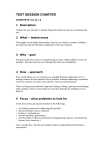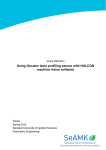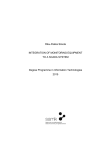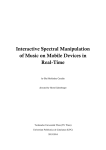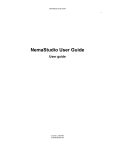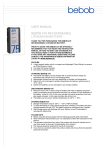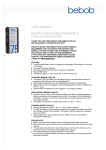Download Peer test charter 2-by pdm
Transcript
TEST SESSION CHARTER CHARTER ID: CH_UI_1.0 1 Description Analyze the user interface. Consider things like intuitivity and ease of learning and use. 2 What – tested areas Thoroughly test all dialog functionality. Heavily use windows, buttons, scrollbars, key shortcuts and all other basic components of the user interface. 3 Why – goal The goal of this test session is to identify bugs or other visible problems in the user interface. This also involves any UI design flaw that can be identified. 4 How – approach First, use RevRatio as you would use any standard Windows application. Try to manage without the user manual as far as possible. Attempt conducting a systematic review in a manner you feel is most obvious. Note any inconsistencies. Then, try being unconventional. Jump from dialog to dialog, open up several dialogs, make searches, click on every button you can find, basically do anything you can think of. 5 Focus - what problems to look for In this test session, pay special attention to the following: • • • • • Are buttons, panels and widgets placed logically? Do key shortcuts work as expected? Pointer vs. keyboard use. Smooth operation, performance. Are there bugs or other inconsistencies? (disappearing windows, non-functional buttons, focus issues etc.) Also, consider how well the user interface follows standard Microsoft Windows conventions. 6 Exploration log SESSION START (date and time): 7.3.2005 TESTER: Petteri Toukoniitty 6.1 TASK BREAKDOWN DURATION (hours): 1:00 TEST DESIGN AND EXECUTION (percent): 50% BUG INVESTIGATION AND REPORTING (percent): 40% SESSION SETUP (percent): 10% CHARTER VS. OPPORTUNITY (percent/percent): 60/40 6.2 6.3 6.4 6.5 DATA FILES n/a TEST NOTES The system was tested without manual BUGS No new bugs found ISSUES The program behaved very well, although it crashed one time when there apparently was some network failure. The program crashed when it tried to perform search in google, and the tester had to use task manager to close the program. Copy-pasting in the findings view isn’t as intuitive as drag-and-dropping would be. Drag-and-dropping was the first thing the tester tried, but after finding out that copy-pasting worked ok. However, ctrl-c and ctrl-v would be nice instead of having to right mouse button for it Setting a finding’s status to unset is possible although there is no status set at all. This is just confusing, maybe ‘unset’ should disabled in case no status is set?