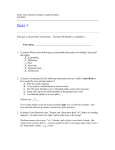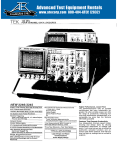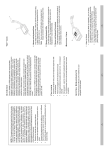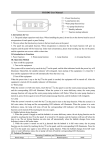Transcript
DESIGN OF MACHINERY Copyright 2010 Robert L. Norton Preferences Menu The Preferences pull-down menu on the Home screen lets you set the defaults that will obtain when the program opens. These are saved to a text file in the folder where the program file resides. This file is read each time the program opens and is rewritten at your request from the Preferences menu. You can set various “wakeup” modes for cam type, follower type, follower motion, units, time base, and the way screens are shown. All of these choices are also selectable from menus in the program. This screen sets their defaults. The Home Screen can be full size, compact or menus only. Other screens can be made to open in centerscreen or not, on top of other forms or not, and in modal or dialog form or not. Modal means that the relevant form must be dealt with and closed before you can access any other forms. Clicking on other forms when a modal form is open just results in a beep. This is the mode that the program is designed to run in (all forms except Home screen are modal on startup unless you change that here). This guarantees that whatever data you see in a plot or print screen is the latest data calculated. If you operate with nonmodal forms, then it is possible to leave, say, a plot screen open, then open a screen that does calculations, change values, and recalculate. The open plot screen will still show the old data. It will not update unless it is closed and opened again. Some users are frustrated when unable to view more than one screen at a time (in modal mode) and want to see multiple windows simultaneously. The ability to turn off modal operation is provided for those users. But, they are cautioned that it then becomes their responsibility to ensure that they are viewing the most recently calculated data at all times. We recommend that you run the program in modal mode. See the figure below for additional information. These panels set the default View mode for various screens. See the User Manual for an explanation of why the program is defaulted to NOT allow clicking a data file to run the program. You can change that setting here if you want to take the chance of a license lockup. Some CAD programs require cam profile data to "complete the circle," which requires that the data repeat the first (zero deg) point as the last (360 deg) data point. This requires 361 data sets for 1-deg increments. Other CAD systems want to "complete the circle" themselves and require the data to stop short of the last point. This requires 360 data sets for 1-deg increments. This panel lets you set it to either mode to match the CAD system of choice. 1