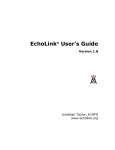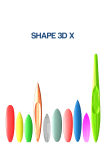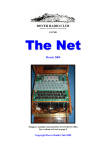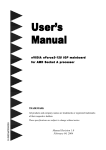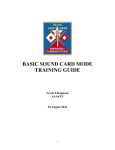Download uli board wiring instructions_1.2 - I
Transcript
ULI BOARD WIRING INSTRUCTIONS V 1.2 Thank you for your ULI Board purchase. The ULI Software and Documentation are available for download at http://www.ilinkboards.com/ULI1.2Files.zip . The Docs will take you step-by-step through the software installation and usage. The board comes ready to operate and does not require the software for initial set up. To set up advanced features such as the timeout timer, CAT control etc., the software will be needed. To test the board, run the ULI Test Software and to make advanced changes run the ULI XP Setup (For all platforms). To run the setup software copy the zip file to a blank folder on your computer. Name it uliboardsetup. Then unzip the file into that folder. Now run the setup.exe file. Regular updates to the software and other information will be available through the ULIBOARD Yahoo Newsgroup. USING THE MONO JACKS ON THE BOARD 1. Make up a microphone connector to your rig that has two shielded cables- one carrying the PTT with PTT Ground, and the other the Microphone Audio with Microphone Ground. These cables will be terminated with mono 1/8” male plugs on at least one end. Insert the PTT plug into the PTT Jack on the rear panel of the ULI board, and the MIC Audio cable plug into the TX Mic jack on the front panel. If you are using a COS connection, make a third cable terminated with a 1/8” plug, install it from your receiver into the mono “COS in” jack on the front panel. The COS signal can not be more than 5 Volts. 2. Next you will need to buy 3 additional cables. They are 1/8” plug to 1/8” plug, (Radio Shack) #42-2420 MONO cables. One end of the first cable goes from the RX audio from your receiver, and the other end into “Main RX” on the front panel of the ULI Board. The second cable will go from the “Soundcard Speaker Out” of the computer to the “FROM SC SPKR” on the rear panel of the ULI board. The third cable will go from the “Soundcard Mic In” to the “To SC MIC” on the rear panel of the ULI board. You can also attach a similar cable for the AUX audio and connect it to a secondary audio source of your choice. This AUX audio is active all of the time; it will decode touch-tones even when the link is transmitting. 3. Attach a standard straight-through serial port cable from the DB9 Connector on the board to the serial com. port on the computer. (One end Male, the other end Female- may be called an “extension” cable.) 4. Download and install the SYSOP version of ECHOLINK. Make sure you put a dash L or dash R (–L or –R) after your call. 2 ECHOLINK SYSOP SOFTWARE SETUP TOOLS-SYSOP SETUP RX CONTROL TX CONTROL DTMF VOX VOX ASC II EXTERNAL COS SERIAL CD ASCII or RTS EXTERNAL 5. Prepare the supplied power cable with attached connector to be used with your connectors for +12 volt power. For convention, attach the center contact of the ULI end of the power connector to positive 12V and the outside shell to ground. On the ULI, either direction will work because of the installed full wave rectifier, so don’t worry about mixing up the polarity. Connect power to the board and run the program. When power is applied, all LED’s will flash and the red will remain on. Run Echolink. If the Com. port recognizes the ULI, the green LED will come on (Front panel and internally). If it doesn’t, try a different cable or computer to eliminate Com. port issues. When the PTT is activated, the yellow LED lights. 6. Attach a local microphone to the board (LC Mic) and a speaker (ext. speaker) to the ULI front panel. I suggest you use a computer microphone such as Radio Shack’s 33-3026. It works great with the ULI because it has an audio cutoff switch and costs under $10. You can now interact with either a station connected to your link via the internet, or with a station on your radio - or both at the same time. In order to talk to both at the same time push and hold the RF PTT button. This will put both your radio and internet in transmit. All of the front panel LED’s will come on. In COS mode, to only transmit to the internet push the VOIP button and the far right LED will activate. To only transmit on the internet in VOX mode, just talk into the computer microphone connected to the front panel of the ULI. If you don’t have an enclosure you can manually put the rig in transmit by putting a mono connector into the COS jack and shorting it out or installing two wires and a switch on J15. The LCL Main, R31 resistor is in the center of the board and usually adjusted only once. This adjustment will properly set the level of your local microphone. 7. The Monitor Control Potentiometer controls the speaker audio level. The Mic Gain Pot.controls transmitted audio level. (Note: Start adjusting this level by turning the control completely clockwise. Gradually turn it counterclockwise until the proper transmitted audio is obtained.) Connecting to a repeater The following method should be used to hard wire to a repeater. ULI PTT to Repeater COS Input ULI COS IN to Repeater PTT Out 3 ULI Main RX to Repeater TX Audio Out ULI Mic TX to Repeater RX Audio In ULI SC Speaker to SC Speaker Out ULI SC Mic to SC Mic Input ULI Local Mic to Local mic ULI EXT Speaker to speaker Using the RJ-45 connector on an ICOM 706 Using the ULI with the ICOM 706 is easy. Just plug in a DB9 cable from the ULI to the computer serial port, attach mono cables from the sound card’s microphone and speaker to the back of the ULI and connect an Ethernet BASE-10 or Cat-5 RJ-45 cable between the board and the Microphone connector of the 706.This will connect the RX audio, the TX audio, the PTT, and the squelch voltage. Set the Echolink Software for RX Control CD SERIAL and TX control ASCII or RTS and adjust the COS voltage in the ULI SETUP software to about 2.5V and the rig will operate on the link without other connections, using carrier operated squelch. Use ONLY the RJ45 socket on the BACK of the IC-706. The front connector produces over 8V of COS and will not work. Below you will find a pinout of the RJ-45 connector. This can be modified for other rigs by matching the board pinouts with the Mic configuration of other equipment. The RJ-45 connector on the ULI board: (WARNING) MAKE SURE YOU CONSULT THE USER MANUAL OF YOUR RIG TO WIRE UP YOUR TRANSCEIVER’S END OF THIS CONNECTION CAT Control Wiring: 4 To use the ICOM CV-I control, you will need another 1/8” plug. Find a four-pin female “header” plug at your favorite surplus store and wire it as shown below. From J14, make up a lead joining pins 1&2 together, which then connects to the tip of the jack. Another lead joins pins 3&4 together, which then connects to the sleeve. Further programming instructions can be found in the supplied CD. See diagram below. 1 2 3 4 1 2 J14 PIN 1 next to BOOT PHONEPLUG CONN SOCKET 4 This plug is inserted into the 1/8” socket next to the RJ45 MIC socket on the back of the IC706. PSK 31 and other Digital Modes We have enclosed a program on the CD called WINPSK31 SE to operate PSK 31. Make sure that within the software setup of any of the digital mode operations that RTS is checked off for transmitter control. Additional digital mode freeware links can be found on the website. DISPLAY EXPLANATION The First (red) LED on the left is for power, the yellow is PTT, the green is Activity light(does not flash) and the red on the right is DTMF decode, VOIP TX and RF TX. If someone comes on the internet and is transmitting unwanted transmission on your station, you can quickly shut him off by pushing the right PB. 1. CD/DSR Switching There is now an internal link on the board to select the COR squelch/manual output. The link (JP3) is located between the power and the DB9 serial connector. In manufacture it is supplied in the CD position but can be changed to DSR by moving the link to the two pins closest to the edge of the board. This could be useful for E-QSO. 2. Pull Up on COR Input. Many rigs have an open collector squelch output. To save having to add an external pull up resistor and power source, this has now been built into the board. The schematic of the input is shown below:- 5 With nothing connected the COR input sits at about 3.3v so when using a open collector input set the threshold to about 2v for good operation. If the open collector device ins turned on when a signal is received leave the “Open Squelch Above Threshold” box unchecked. 3. Manual or Foot Switch Operation of IP Transmit If an external switch, such as a foot switch is required this can be plugged into the COR jack. Note this will over-ride rig COR output from a rig connected to the RJ45. Set the Threshold to about 2v and leave the box unchecked. The following information is included online. ULI Software Doc Instructions Kit Instructions Schematic Block Diagram Parts List WinPSK31se Please visit our web site for more information or contact me at [email protected] . I have also setup a software help page at http://www.ilinkboards.com/echolinksetup.html. In addition please notify me of any irregularities. As usual, PIC upgrades will be done for free when the PIC chip is sent back with a SASE. 73 JIM,WB2REM and TERRY, G4CDY