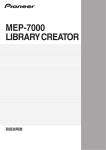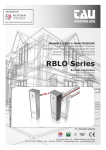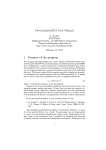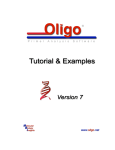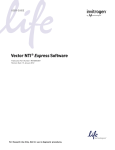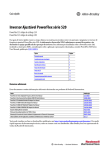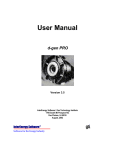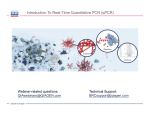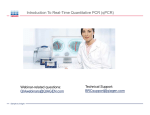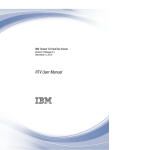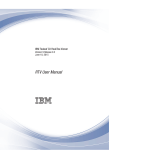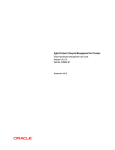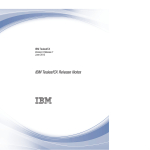Download manual - Oligo Software
Transcript
OLIGO PRIMER ANALYSIS SOFTWARE Version 7 Wojciech Rychlik License #: OLIGO Primer Analysis Software Version 7 Molecular Biology Insights, Inc., Cascade, CO, USA http://oligo.net/ 11th Edition, November 2010. Copyright © 1989-2010 Wojciech Rychlik. All rights reserved. OLIGO® is a registered trademark of Wojciech Rychlik. Macintosh® is a registered trademark of Apple Computer, Inc. WINDOWS® is a registered trademark of Microsoft Corporation. SEQUENASE® is a registered trademark of US Biochemical Corporation. PCR® is covered by US patents owned by Hoffman-LaRoche, Inc. TaqMan™ is a trademark of Roche Molecular Systems, Inc. REBASE® is a copyright of New England Biolabs, Inc. All other brands and product names are the trademarks and/or copyrights of their respective owners. All specifications stated herein are subject to change. 2 Table of Contents 1 2 3 4 5 6 7 8 9 10 11 12 13 14 15 Information About OLIGO Getting Started The OLIGO File Menu The OLIGO Edit Menu The OLIGO Analyze Menu The OLIGO Search Menu The OLIGO Select Menu The OLIGO Change Menu The OLIGO Window Menu Oligo Help Oligo Database Troubleshooting Appendices Tutorial & Examples Index 5 15 29 43 57 85 107 111 127 131 133 147 161 183 206 3 4 1 1.1 1.2 1.3 1.4 1.5 Information About OLIGO Copyright, License Agreements, Warranty, Copy Protection & Technical Support Essential Criteria for Optimal PCR Primers, Sequencing Primers, and Hybridization Probes Hardware and Software Configurations Files Present With the OLIGO Program New Features and Enhancements 6 8 9 10 12 5 1. Information About OLIGO 1.1. Copyright, License Agreements, Warranty, Copy Protection, & Technical Support OLIGO is a copyrighted software program. As an OLIGO user, you are obligated to abide by the following license agreement. 1.1.1. Copyright The OLIGO® software copyright is owned by Wojciech Rychlik. Molecular Biology Insights, Inc. is a manufacturer and primary distributor of the software. All copyrights are protected under the US Copyright Law and International Treaty provisions. Therefore, you may not copy or reproduce the software, its documentation, or other package components with the exceptions noted under the specific licenses. By abiding by this contract, you agree not to reverse engineer, decompile, disassemble or otherwise attempt to discover the source code of the software. 1.1.2. Single-user License The single-user license is intended for one principal investigator’s use in his/her laboratory or other research environment. The single-user license allows for two copies of the program in the lab or office computers. Each additional computer license needs to be purchased separately, and the standard single user license may be expanded to maximum of 4 computers. For every one computer license the copyright owner permits one additional home computer installation. The single-user license requires that the principal investigator or license holder register with an authorized distributor. 1.1.3. Multi-user License This multi-user license permits the installation of this software on the computers that belong to several principal investigators. Each principal investigator in the multi-user agreement receives his/her own single-user license and is obligated to abide by the terms of the single-user license for 1 computer. The multi-user license requires that all principal investigators or their assigns register with an authorized distributor. 6 1.1.4. Network License The network license permits the installation of this program on your facility's network, and its use simultaneously on given number of client computers (nodes) specified in the license contract. The license does not permit the installation of the program on computers other than those stated. The network license requires that the network administrator, or the users register with an authorized distributor. 1.1.5. License Transfer The authorized distributor licenses software to a particular user. You may not rent, sublicense, or lend the software to another user. You may, however, transfer the full software license and documentation package to another user. If the license is transferred, contact your distributor to update the license. This assumes that the software is removed from the original machines. The user must make all reasonable efforts to see that employees, agents, or other persons under the direction of, or in collaboration with, the user abide by the terms of this agreement. 1.1.6. Limited Warranty Molecular Biology Insights, Inc. (MBI) does not and cannot warrant the performance or results you obtain as a result of using the software or documentation. MBI is not liable for any special, indirect, incidental, or consequential damages in any way relating to the use, or arising from the use, of this software or program disks. MBI gives a 30-day money back guarantee. You may return this software within 30 days from the date of purchase for a full refund minus the shipping and handling cost. 1.1.7. Governing Laws & General Provisions This agreement is governed by the laws of the State of Colorado, USA. The user agrees that the software and documentation will not be shipped, transferred, or exported to any country or used in any manner prohibited by the United States Export Administration Act or any other export laws, restrictions, or regulations. 1.1.8. Copy Protection OLIGO 7 customers must register their software license in order to use the program. Note The program will not run on your computer until it is registered. 7 The OLIGO 6 registration process is included with the installation procedures on a separate insert, which comes with this manual. Once the workstation code is generated, contact MBI, Inc. or its affiliates to submit the workstation code and receive the access code for your OLIGO program, if you cannot use internet. 1.1.9. Technical Support Technical support is available to registered users. For the assistance, please contact your OLIGO distributor for technical support. When you request technical support, have the following information available, or include it on your fax or E-mail. • Your name • Name of the licensed end user, if different • Institution • OLIGO license number The software updates may be downloaded from MBI web page www.oligo.net by using Oligo Help menu option. This service is free of charge. MBI is the manufacturer of Oligo and you may contact the company with regards to technical help. 1.2. Essential Criteria for Optimal PCR Primers, Sequencing Primers, and Hybridization Probes OLIGO is a multi-functional program that searches for and selects oligonucleotides from a sequence file for polymerase chain reaction (PCR), DNA sequencing, site-directed mutagenesis, and various hybridization applications. It calculates hybridization/melting temperatures and secondary structure of oligonucleotides based on the nearest neighbor thermodynamic values (Ref. 1, 2, 5). Oligo also searches for restriction enzyme sites, analyzes open reading frames and more. Oligo 7 citation recommendation is the reference number 26. There are three essential criteria for optimal PCR, sequencing primers, and for optimal hybridization probes. 1.2.1. Specificity Primers and probes should be highly specific for the intended target sequence and not hybridize to other sites in the nucleic acid sample. Because sequencing conditions are typically not very stringent and the formation of primer-template duplexes with imperfect homology may be significant, specific primers are essential. PCR or sequencing results are generally poor (because of high background) if there is base-pairing between the primer 3' position and sites other than the intended target in the active sequence. 8 1.2.2. Free of Dimer and Hairpin Structures Another important requisite of primers, but not hybridization probes, is that they do not form dimers and/or hairpins during reactions. Oligonucleotides that form dimers or hairpins function poorly in site-directed mutagenesis and in sequencing reactions, especially if double stranded DNA is used. Dimer and/or hairpinforming primers are particularly troublesome when 3'-termini are tied up; this can cause internal primer extension, which eliminates the primer from the reaction and may contribute to false priming. 1.2.3. Form Stable Duplexes Primers and probes should form stable duplexes with the active sequence under the intended conditions. GC-rich regions are more stable than AT-rich regions. Generally, primers should not have 3'-ends that are too stable. This increases the chance of false priming. For more information on false priming, refer to Chapter 7 - The OLIGO Analyze Menu. The OLIGO program is designed specifically to search for and list the position, sequence, and other data of all oligonucleotides (or primer pairs) that optimally meet these major requirements, plus several other criteria outlined in this manual. 1.3. Hardware and Software Configurations 1.3.1. Requirements Computer Type Operating System Disk space, RAM Macintosh PC (Windows) Mac with Power PC (G3, G4, or G5) or Intel processors System 10.3 or higher 20M, 128M Pentium and up Windows 95 and higher 20M, 128M Table 1.3.1. Hardware & Software Requirements. 1.3.2. Compatible Sequence Files Acceptable Nucleic Acid Sequence File Formats = Text (ASCII), EMBL, GenBank, Entrez Flat Files and files from most sequence analysis programs capable of generating plain text files. 1.3.3. Monochrome Monitors OLIGO is designed to work on a color monitor. Throughout this manual, you may find references to particular on-screen colors used to identify information. If you are working on a monochrome screen, you will not see clearly these color distinctions; however, the functions work the same. 9 1.4. Files Present With the OLIGO Program Following is a list of the OLIGO files, stored by default in the OLIGO Folder. 1.4.1. Oligo 7 Software Oligo 7 interface is written in Java, and the search/analyze engine is written in native codes for PC/Windows and Macintosh OSX. 1.4.2. Supporting Files By default, all files for the OLIGO 7 are located in the OLIGO folder, installed in the Applications folder. These files include: OLIGO 7 - Application Icon - the OLIGO application universal primers.odb - example of an oligonucleotide database file FreqSeq folder - collection of repetitive sequences Frequencies folder - tables containing oligonucleotide frequencies assembled from GenBank Tables folder - files containing restriction enzymes information and codon usage tables Test sequences – DNA and protein sample files 1.4.3. Frequencies Folder These files are in the Frequencies folder. They are used to create the "Sequence Frequency" window, and in "Eliminate Frequent Oligos" sub-search for PCR primers. The list of oligonucleotide frequency table files, generated from Gen Bank is given below. You may create your own frequency file (see p. 96): GBBCTBAC.FR6 - Frequency of 6-mers from Bacillus subtilis sequences. GBBCTESC.FR6 - Frequency of 6-mers from Escherichia coli sequences. GBINVCAE.FR6 - Frequency of 6-mers from Caenorhabditis sp. sequences. GBINVCAE.FR7 - Frequency of 7-mers from Caenorhabditis sp. sequences. GBINVDRO.FR6 - Frequency of 6-mers from Drosophila sp. sequences. GBMAMBOS.FR6 - Frequency of 6-mers from Bos sp. (cow) sequences. GBMAMORY.FR6 - Freq. of 6-mers from Oryctolagus sp. (rabbit) sequences. GBPHG.FR6 - Frequency of 6-mers from bacteriophage sequences. GBPLNARA.FR6 - Frequency of 6-mers from Arabidopsis sp. sequences. GBPLNCHL.FR6 - Frequency of 6-mers from chloroplasts sequences. GBPLNORY.FR6 - Frequency of 6-mers from Oryza sp. (oat) sequences. GBPLNSAC.FR6 - Freq. of 6-mers from Saccharomyces cerevisiae sequences. GBPLNSAC.FR7 - Freq. of 7-mers from Saccharomyces cerevisiae sequences. GBPLNZEA.FR6 - Frequency of 6-mers from Zea sp . (corn) sequences. GBPRI.FR6 - Frequency of 6-mers from Primate sequences. GBPRI.FR7 - Frequency of 7-mers from Primate sequences. 10 GBPRIHOM.FR6 - Frequency of 6-mers from Homo sapiens (human) sequences. GBPRIHOM.FR7 - Frequency of 7-mers from Homo sapiens (human) sequences. GBROD.FR6 - Frequency of 6-mers from Rodents sequences. GBROD.FR7 - Frequency of 7-mers from Rodents sequences. GBRODMUS.FR6 - Frequency of 6-mers from Mus sp. (mouse) sequences. GBRODRAT.FR6 - Frequency of 6-mers from Rattus sp. sequences. 1.4.4. FreqSeq Folder These are organism-specific repetitive sequence files included in the OLIGO program. They are used to check against potential primers. DROSFR.LST - A list of drosophila repetitive sequences DROSFR.SEQ - Drosophila repetitive sequences HUMANFR.LST - A list of human repetitive sequences HUMANFR.SEQ - Human repetitive sequences MOUSEFR.LST - A list of mouse repetitive sequences MOUSEFR.SEQ - Mouse repetitive sequences RATFR.LST - A list of rat repetitive sequences RATFR.SEQ - Rat repetitive sequences WHEATFR.LST - A list of wheat repetitive sequences WHEATFR.SEQ - Wheat repetitive sequences YEASTFR.LST - A list of yeast repetitive sequences YEASTFR.SEQ - Yeast repetitive sequences 1.4.5. Tables Folder The Tables Folder includes the following files: 4.ENZ - A restriction enzyme site database, of sites containing least 4 -cutters 5&UP.ENZ - A restriction enzyme site database, of sites containing at least five non-degenerate cutters 7&UP.ENZ - A restriction enzyme site database, of sites containing at least 7 cutters Codon Usage Tables - A codon usage table, an editable text file NICE6&UP.ENZ - A restriction enzyme site database, of six-base and greater non-degenerate cutters rebase.enz – comprehensive restriction enzyme database from NEB transcription factors.txt – a file that may replace *.enz files to search for transcription factor recognition sites while using the search for restriction enzymes option type II commercial.enz – available on the market restriction enzymes; another file containing enzyme recognition sites 1.4.6. Test Sequences Folder BRCA2 gene.seq – one of the human breast cancer genes, ACCESSION AY436640, an 85469 nt.-long sequence with several annotated features 11 [organism name] eIF-4E.seq – collection of protein synthesis factor 4E sequences for testing consensus primers searches; 14 files Human eIF-4E.ami – protein sequence sample file M13MP18.seq – bacteriophage sequence sample file 1.4.7. Files Present Outside the Oligo Folder In the personal folder Oligo sets up Oligo Settings folder containing: • Parameters, a file containing recently used search parameters, • Preferences, a file containing user settings, accessible through the Preferences menu, • RecentFiles, a file containing recent files opened with Oligo • Windows, a file containing information on the window sizes and positions, • FileSets Folder containing file sets used for certain types of searches (unique, consensus and batch). There may be other "Oligo7.*" files present on your computer, but they are not created by Oligo, only by the operating system itself. 1.5. New Features and Enhancements Oligo 7 has been re-written from scratch, to make it fully compatible with everchanging operating systems. Most of the source code is written in Java, and processor-intensive sections were written for specific hardware to maximize speed of calculations. Compared to the version 6, OLIGO 7 has several changes. The major enhancements are listed below. 1.5.1. New interface. Starting up the program shows only one but more informative window. The Tm graph shows the entire sequence. Position of up to 4 (previously 2) oligos is graphically displayed. This window also displays primers Tm, PCR product, strong loops in DNA (RNA) template, potential loops in oligos, palindromes, features read from annotations, and other data. 1.5.2. New thermodynamic parameters Oligo 7 implements unified nearest-neighbor thermodynamics assembled by John SantaLucia (1, 2). Values for single mismatches and dangling ends are incorporated. This complicates expression of the melting temperature values: Oligo reports standard melting temperatures (without mismatches & dangling ends) as tm and with mismatches and dangling ends as Tm. 1.5.3. More primer/probe options. Introduced the ability to select 4 oligos for analysis. Oligo 6 only handled 2. This was done to enable searches for TaqMan Probes and nested primer sets. Oligo also can search automatically for molecular beacons and siRNA. A series of 12 user-editable design constraints have been added, so you may search for oligos with certain bases or sequences built in. 1.5.4. New search criteria and the entire search algorithm. Oligo 7 is no longer constraint to a fixed length of a probe/primer during a single search. You may now select a range of lengths for your primers. The number of sub-searches was increased, so you may restrict not only 3’-stability but also 5’end stability to aid in siRNA selection. In addition, a search for strong hairpin loops in the template was added. This does not include primer design by itself but with this search you may avoid hard to amplify regions. The sequence constraints option lets you find primers with certain bases at the 3’ and 5’-ends. There is also an option to restrict the number of guanosines in your primers that greatly enhances possibility of multiplexing. 1.5.5. The quality of oligos and pairs are scored in a single number Many Oligo users requested this option because it is trivial to find the best primer that way. Unfortunately, different applications require different approach and emphasis on different parameters or features of a primer/probe. This led to a fairly complex and user-customizable scoring system. In most cases, however, it is not essential to modify the definitions. 1.5.6. Enhancements to the search for primers & probes protocol The primer and probe search protocol allows the user to "lock" every parameters such as, Tm range or 3' stability ⊗G settings, so that the automatically change stringency setting, which incrementally relaxes each parameter, is more controlled during a search. In addition, the user can choose to balance PCR Primers according to the priming efficiency number rather than Tm which has been shown to provide better amplification results. The priming efficiency algorithm has been slightly modified. 1.5.7. Automatic OLIGO updating In the Help Menu, the item “Check for Update” has been added. This enables automatic installation of new versions from the MBI’s server. In all previous versions this was a manual cumbersome process. 1.5.8. Open reading frame This new analysis window provides information on all ORF, and gives basic information on translated proteins, including molecular weight and pKa. 1.5.9. Homology analysis Besides the false priming sites check you may also view homologous sites. 13 1.5.10. Batch processing Now searches for primers and probes can be performed on large number of sequence files at a time. Results of this type of search is automatically stored in a results text file. 1.5.11. Database functionality Has been greatly improved. The main change is a possibility of fully automatic multiplexing. Besides single oligos storage the Database can store also primer sets. You may also check oligos for dimerization directly from the Database menu. 1.5.12. Improved features All previously existing windows have been re-designed. They have more pleasing graphics and usually show more information than in Oligo 6. Some windows have greater functionality. For example, you may read consensus sequences from the list of primers (Analyze-Selected Oligonucleotides window) or read the info on four, instead of two, primers from the PCR window. 1.5.13. Dropped features PrimeForm option that was designed in Oligo 6 to help making primer orders to commercial facilities has been abandoned due to lack of customer’s interest. 1.5.14. Change to the Manual Oligo Tutorial has been removed from the main text of the Manual and it is a separate document. It is an open source of protocols. You are invited to send us new protocols or instructions not yet covered in the Tutorial by e-mail to [email protected]. New protocols would be incorporated in the text of the tutorial with proper acknowledgements. 14 2 2.1 2.2 2.3 2.4 2.5 2.6 2.7 Getting Started Basic System Elements & Symbols Installing the OLIGO Program Registering OLIGO The OLIGO Main Menu The OLIGO Default Window OLIGO Short Cut Keys Help 16 17 18 20 21 25 27 15 2. Getting Started This section covers the basics on getting started with OLIGO. 2.1. Basic System Elements & Symbols The OLIGO program presumes you are familiar with the basic functions of Macintosh OS or Windows interface. If you are unfamiliar with it, please refer to your System manual. If you need a brief refresher of System elements, review this section. 2.1.1. Mouse Pointer/Cursor In OLIGO, the mouse pointer or cursor is either a cross-hair, a vertical bar, or an arrow. When you are on the main menu bar, the hand becomes a pointer, or arrow. Position this arrow/marker directly on the object you want to select or activate. 2.1.2. Close Box The close box is located in the upper-left corner (Mac, ) or upper-right corner (Win, ) of most OLIGO windows, next to the title bar. When you click on this box, you close the window. 2.1.3. Title Bar The title bar displays the name of the window. The non-active window title bar is dimmed. You can choose different types of window arrangements from the Window menu. You can move most windows by clicking on and dragging the title bar. 2.1.4. Menu Bar The menu bar is located at the top of the screen. It lists the functions available in the application. To access a function, click and drag down with the mouse to select a particular suboption or click once quickly, so that the menu will remain open when you move the cursor. 2.1.5. Scroll Bars The scroll bars are the long gray or blue strips along the bottom (horizontal scroll bar) and/or side (vertical scroll bar) of a window. They contain both scroll arrows and a scroll box. Only some windows contain them. 16 You can move through a window or document by clicking and dragging the scroll box along the bar, clicking directly on the bar, or clicking on the arrows at either end of the bar. 2.1.6. Zoom / Minimize Box This is the button in the upper-right corner of most of the windows. Click on the green button or (Mac) or icon (PC) to change the window size or click to minimize. 2.1.7. Size Box To resize a window, point to the right bottom window corner (Mac) or any window corner (Win) and drag the cursor. You can resize the window horizontally and vertically. 2.2. Installing the OLIGO Software 2.2.1. Installation form the Internet Download the zipped Oligo package, Oligo7Mac_Installer.zip (Macintosh), or Oligo7Win_Installer.zip (Windows) to your hard drive. Some systems unpack the files automatically, and some require manual unzipping. Double click on the zip file to unpack the contents. Double click on the Oligo7Mac_Setup installer package (Mac; sometimes you see the ".pkg" at the end of the name), or on the Oligo7Win_Setup (PC; sometimes you see the ".exe" at the end of the name) to start the installation process, and follow the on-screen instructions. In Macintosh, Oligo is installed in Oligo sub-folder in the Applications folder. In PC, the default folder is C:\Program Files\Oligo 7. Start Oligo 7, fill out the registration form and register it, as described in Chapter 2.3. 2.2.2. Installing OLIGO from a Compact Disk To load the OLIGO program to your hard drive: 1. Insert the OLIGO 7 Disk into computer's CD drive. 2. Mac: double click on Oligo7Mac_Setup.pkg installer package, and follow the instructions displayed on screen. PC: Double click on the Oligo7Win_Setup.exe icon displayed in the CD drive window. Follow the on screen instructions. You would be asked for the folder name and location of the Oligo 7 application. 3. Once the installation is complete, double click on the Oligo 7 icon to start it and register your program license. Alternatively you can start Oligo by choosing "Start" from the desktop, followed by "Programs". Please follow the instructions given in Chapter 2.3, below. 17 2.2.3. Troubleshooting the Installation If installation fails, check to see if one of the following conditions is apply. Computer Configuration Make sure your system meets the requirements listed in Section 1.4 - Hardware and Software Configurations. If not, you may need to upgrade your system to run the OLIGO program. Virus Detection Software Sometimes virus detection software can interfere with installation programs. If you have virus detection software that affects the installation, temporarily remove or disable it and try installing the OLIGO program again. Refer to the manual for your particular software package for more information on this. Disk Compression Software If you are using disk compression software and have a small amount of available disk space, it could interfere with installation. Try to make more space available on your hard drive or disable the compression software before attempting to reinstall the OLIGO program. Installer Doesn’t Work Oligo software can be installed only if you have administrator privilages to install new software. If you cannot save files to the Program Files or Applications Folder you need to log out and log-in with the account that has administrator privileages or ask your IT manager to install Oligo for you. 2.3. Registering OLIGO In order to protect your copy of the OLIGO program and provide you with prompt technical support, we need you to register as an OLIGO user with your distributor prior to accessing OLIGO or seeking technical support. The registration form takes a few minutes to complete and you should receive your access code within an hour after contacting your distributor during normal business hours. Because each installation creates a unique workstation code, you will need to register each computer separately. 2.3.1. The License Registration To register your OLIGO software on each computer, follow these steps: 1. Double-click on the OLIGO icon to call up the registration procedures. 2. Once the "Customer Registration" window appears, complete each field. Use either the mouse or <Tab> to move to each field. This window must be completed for each workstation you are registering (See Figure 2.3.1.1.) 18 Your e-mail address must be entered to make the “Register” button active. The Fax number should be entered to get the “Print” button active (if you have no access to the Internet). Leave the Access Code field blank. Figure 2.3.1.1. The OLIGO Customer Registration window. Note: Your software license number is on the OLIGO CD, User Manual or/and in the e-mail conformation of the purchase. 3. When you enter the license number the “Register” button should become active. If you’re connected to the Internet, click the “Register” button. The registration e-mail is sent to MBI automatically, and upon its completion the window should display the message “Registration form successfully sent”. If you perform the registration during the MBI's normal operation hours (Monday through Friday, 8 a.m. to 4 p.m. Mountain Time), expct the returning Access Code within an hour. Otherwise, you may Exit the Oligo and start it again at later time, when you’d receive the Access Code. Click the “OK” button to exit. 3a. If you’re not connected to the Internet, or your network does not permit emails directly from Oligo, please print out the Registration Form by clicking the Print button, and fax it to MBI dialing +1 719 684 7989, or press the Save button, the saved file attach to your e-mail, and send it to us. 4. When you receive the Access Code from MBI, go back to the registration window by bringing it to the front or by re-starting Oligo, enter it to the “Access Code” box, and click the “Confirm Code” button. The registration process is complete. 19 To register your second and following computers, you need to complete the same registration process each time. Note: If you ever need to re-load OLIGO, write this message to the Comments field. 2.3.2. Multi-user and Network License Registration Each OLIGO owner under a multi-user license or IT manager under a network license must register by following the instructions described in chapter 2.3.1. 2.4. The OLIGO Main Menu At first, the main menu of OLIGO displays only the menu bar at the top of the screen until you load a sequence file or enter one using the File - New command. Once you load or enter a file, the OLIGO Sequence screen appears. To call up menu items on any of OLIGO's screens, pull down the menu using the mouse. You may also use the shortcut keys. The shortcut keys are displayed to the right of the command it represents in the menu. As you use the OLIGO program, there are some features that are available at a given time and others that are not. OLIGO uses the standard System convention of "graying out" items that cannot be accessed on that particular screen or at that particular time. For information on when a menu item or option is available, refer to the individual item descriptions in this manual. 2.4.1. Main Menu - Oligo The Application Name menu (Oligo7), located between the Apple and File menus, displayed only in the Mac, contains the following items: About Oligo, Preferences, Services, Hide Oligo, Hide Others, Show All, and Quit Oligo. Most of these items are identical in other applications. 2.4.2. Main Menu - File The File menu includes options that relate to opening existing sequence files, creating new sequence files, working with oligonucleotide databases, saving data, printing, and exiting. In most cases, you will need to have a file open to perform functions listed under this and other menus. 2.4.3. Main Menu - Edit You must have a sequence file loaded to use the Edit menu options. In most cases, OLIGO will prompt you to save your changes after editing. 20 2.4.4. Main Menu - Analyze The Analyze menu contains the program options you select to analyze a single oligonucleotide, oligo groups, oligo lists, PCR, and other information pertaining to specific oligonucleotides and their uses. 2.4.5. Main Menu - Search The Search menu provides multi-functional automated searches for primers and probes, palindromes, subsequences, restriction sites and more. 2.4.6. Main Menu - Select On the Select menu you may select primers and probes as well as the Current Oligo position on the active sequence. All these could be also done by mouse clicking in the Sequence window. 2.4.7. Main Menu - Change The Change menu allows you to change oligo length, a DNA active sequence to an RNA active sequence (or RNA to DNA), search ranges and parameters, reading frame in the Sequence window, reverse translation method and the codon table. 2.4.8. Main Menu - View The View menu lets you control Toolbar and Status Bar display in the Windows version. 2.4.9. Main Menu - Window The Window menu in Windows version lets you arrange the windows and bring to front any opened window. 2.4.10. Main Menu - Help This provides access to Help Topics and check our server for the OLIGO updates. 2.5. The OLIGO Default Window When a sequence file is opened, Oligo displays only one window by default, called the “Sequence”. You may choose to open more windows from the Preferences menu. 21 Figure 2.5. The OLIGO Sequence window. This window is the core window of the OLIGO program. It includes the elements, functions, and capabilities described below. 2.5.1. Information Boxes At the top there are three information boxes. The one on the left shows the sequence length, in nucleotide number, current reading frame (translated protein is on the bottom part of this window – more reading frames are displayed in the Open Reading Frames window), Current Oligo length, for which you see the Tm graph below, and its 5’-end position number along with its Tm in standard conditions (100nM DNA in 1M salt). In the lower left corner of this box there is a small info icon, , and clicking on it will open Analyze-Key Info- Current Oligo window, containing basic information about the shaded sequence fragment. The central box displays information on four selected oligos: Forward/Reverse Primers, and Upper/Lower Oligos, as well as the length of a PCR product when the Primers are selected. 22 Figure 2.5.1. The OLIGO Sequence window: the Central Box after the search for TaqMan probes and selecting a triplet. Lower Oligo is the probe in this example. This box has also info and a square icons ( ). By clicking on the square icon you are selecting corresponding Primer/Probe. After the selection, the icons change their appearance ( ) and you may also invoke the corresponding Key Info windows the same way as for the Current Oligo. Clicking the nondimmed info icon in the PCR Product row will open the Analyze-PCR window. The box on the right displays all features (annotations) of the sequence. Figure 2.5.2. The OLIGO Sequence window: the Features Box To browse the list use the vertical scroll bars, if necessary. By clicking at any feature, the graphical representation (light blue bar) of this particular feature is highlighted and displayed in the Sequence window in two locations: zoomed out (center) and zoomed in (at the bottom of the window). Feature in bold letters is a selected feature from the Edit-Feature menu that is functional in Search Ranges (you may search for primers only in this feature, if you like). Note: if you select a feature Oligo will be able to save the sequence with this feature selected. 2.5.2. The Zoom-out Area Graphical representation of the sequence is displayed below the information boxes in two areas. The top one is the zoom-out area, that shows the graph representing melting temperatures of all the oligos (of the Current Oligo length) in the entire sequence file, graphical representation of the positions of selected oligos, strong hairpin loops in the template, (weak) hairpin loops in all oligos of the Current Oligo length, palindromes, results of search for a string, and a selected feature as depicted on Fig. 2.5.2. The Tm graph area shaded in yellow is the zoom-in area, displayed at the bottom part of the Sequence window. 23 Figure 2.5.2. The OLIGO Sequence window: zoom-out area. Each blue, one pixel wide, vertical block of the Tm graph represents the Tm of an oligonucleotide, or an average of several oligos if the screen has less pixels than the number of bases in the sequence. The Tm is calculated for an oligonucleotide length that is set in the Current Oligo Length command from the Change menu the default is a 21-mer. 2.5.3. The Zoom-in Area The zoom-in area is located at the bottom of the window and starts from the boxes showing the cursor position and corresponding tm of an oligonucleotide at that position. Note: Not always the tm is displayed (tm being a standard or ”raw” melting temperature calculation – without consideration for dangling ends) in this window. The display type is the same as in the Melting Temperature Graph window. All 8 different values may be displayed there, including actual Tm (with dangling ends and mismatches), ⊗G, degeneracy etc. Figure 2.5.3. The OLIGO Sequence window: zoom-in area. From the scale bar down is the zoom-in area. Below the scale bar are the rows for Forward Primer, Upper Oligo, original sequence as saved in the file, its 24 complement, Lower Oligo and the Reverse Primer. Below these there is the protein sequence translated from the DNA/RNA active sequence in the selected reading frame (set in Change - Reading Frame, Tm window sub-menu or from the ORF window), followed by the sequence secondary structure and features in the same order as in the zoomed-out area, as shown on the figure 2.5.3. Sequences of the selected oligos are normally displayed in upper case letters, and in lower case when they mismatch the active sequence. 2.5.4. Keyboard Support Besides changing positions with the mouse, the following keys on your keyboard are active in the Sequence window: • Right Arrow move the Current Oligo one position forward • Left Arrow move the Current Oligo one position backward • Up Arrow move the Current Oligo 3 positions forward • Down Arrow move the Current Oligo 3 positions backward • Page Up move the Current Oligo one screen forward • Page Down move the Current Oligo one screen backward • Space Bar center the Current Oligo on the window The menu short cut keys, described below, are also available. 2.6. OLIGO Short Cut Keys You can use OLIGO keyboard interface. Here is a listing of available accelerator keys in the OLIGO program and where these keys may be used. 2.6.1. File Menu The following keys are available from the File menu: Command New Sequence New Database! Open! Close!(document) Close!Window Print! Quit (Oligo)! Save - Data Save - Sequence PC-Windows Ctrl-N Ctrl-!-N Ctrl-O Ctrl-!-W Ctrl-W Ctrl-P Ctrl-Q Ctrl-!-S! Ctrl-S Macintosh "-N! "-!-N! "-O! "-!-W! "-W "-P! "-Q! "-!-S! "-S ! = Shift 25 2.6.2. Select Menu The following keys are available from the Select menu: Command Forward Primer! Reverse Primer! Upper Oligo! Lower Oligo! New Current Oligo Position PC-Windows Ctrl-U Ctrl-L Ctrl-!-U Ctrl-!-L! Ctrl-K Macintosh "-U! "-L! "-!-U! "-!-L! "-K 2.6.3. Change Menu The following key is available from the Change menu: Command Current Oligo Length PC-Windows Ctrl-D Macintosh "-D PC-Windows Ctrl-X! Ctrl-C! Ctrl-V! Ctrl-Z! Ctrl-A Macintosh "-X! "-C! "-V! "-Z! "-A 2.6.4. Edit Submenu - Database The following keys are available: Command Cut! Copy! Paste! Undo! Select All 2.6.5. Edit Submenu - Edit The following keys are available only from the Edit windows: Command Cut! Copy! Paste! Undo! Select All! Accept! Accept & Close PC-Windows Ctrl-X Ctrl-C Ctrl-V Ctrl-Z Ctrl-A <Enter> <!-Enter> Macintosh "-X "-C "-V "-Z "-A <return> <enter> 2.6.6. Edit Submenu - Search The following keys are available only from the Edit windows: Command Find! Find Next 26 PC-Windows Ctrl-F Ctrl-G Macintosh "-F! "-G 2.7. Help MBI provides live help line during standard hours of operation, Monday through Friday between 8 a.m. and 4 p.m. Mountain Time (UTC-7). If you send Oligo registration within this time, expect receiving back your access code within one to two hours, sometimes less and occasionally more. Most issues can be resolved by e-mail to [email protected]. Oligo provides Help menu, containing mostly the text of this Manual. If your computer is connected to the Internet, you may use this menu to check for the free Oligo updates. 27 28 3 3.1 3.2 3.3 3.4 3.5 3.6 3.7 3.8 3.9 3.10 3.11 3.12 3.13 The OLIGO File Menu File - New Sequence File - New Database File - Open File - Open Recent File - Close and File - Close Window File - Save File - Revert to Previous Sequence/Database File - Print File - Print Preview File - Page Setup File - Print/Save Options File - Reset File - Exit and the Application Menu 30 31 31 34 34 34 36 37 37 37 37 40 40 29 3. The OLIGO File Menu The File menu is used to: • Create new sequence files and databases • Open DNA, RNA, protein sequence and database files • Import saved search results to the opened sequence • Save and print • Reset data and parameters • Open recently closed sequence/database files • Check for and download newer OLIGO versions from the web Note You must open an existing file or create a new file before you can access most of the options from the Edit, Search, Select, and Analyze menus on the main menu bar. Figure 3.0. The OLIGO File menu. 3.1. File - New Sequence The File - New Sequence command opens the "New Sequence" window and activates the text editor for keyboard entry. Once a new active sequence is entered, you may accept it by choosing Accept & Close from the Accept/Discard menu, and this way making it available to all other OLIGO functions. In the "New Sequence" Window, most of the options in the Edit menu are available. These options are explained in Chapter 4 - The OLIGO Edit Menu. 30 3.2. File - New Database The File - New Database window allows you to create and save new databases for storing oligonucleotide data. It is also a powerful analysis and multiplex search tool. There are various format database files now compatible with OLIGO. It could be a list of primer sequences, each in a new line (no descriptions), it could be the FASTA format (23) or its modification, as used by the AutoDimer, an on line software from National Institute of Standards and Technology (24). All previous versions of OLIGO databases are compatible with OLIGO 7. 3.2.1. (New) Database - Menu Items Figure 3.2.1. The File menu with active Oligonucleotide Database window. When the Database window is active the main File menu is essentially the same as the standard File menu, but some options are different. The Close function closes only the currently active database. The Save function has less options, and Revert to Previous Database brings back the database previously saved, so that the all edit operations made after the save are removed. The OLIGO Database functions and menus are described in Chapter 10. 3.3. File - Open The File - Open command selects, by default, a nucleic acid sequence file from disk. By default, all types of files are displayed in the "File Open" dialog box, however, you may view only single type files by selecting the type from "File Format" pull-down menu. Besides Nucleic Acid sequence files you may display protein sequence files or Oligonucleotide Databases. OLIGO opens different types of files, itemized above and in the Fig. 3.3, so if you are not familiar with 31 OLIGO file names and their extensions the File Format option will help you not make a mistake when opening an intended file. Figure 3.3. The File - Open dialog box with All Files set to open. 3.3.1. File - Open - Nucleic Acid This option selects DNA or RNA sequence files from your computer disk. Sequence files that have acceptable file formats may originate from several sources including GenBank, EMBL, and other database files. Text files generated and saved without formatting in a word processing program, files generated from most DNA sequence analysis programs and sequence files created in OLIGO, are also acceptable files. Note: Sequence files from other software applications that do not open using this function may not be text files or may contain incompatible characters. Sequences interrupted with periods, semicolons, greater than and less than symbols, or some hidden word processing characters cannot be loaded. Here’s how to deal with a file that will not open and you suspect has incompatible characters: 1. Remove the characters using any standard word processing package and save the file as plain text, preferably with a different file name, so you can go back to the original. 2. Open your sequence file by the software that created it, and check its save options. Choose the plain text format (could be the GenBank format). Choose any of the nucleic acid sequence files in the "File Open" dialog box by double clicking on the sequence file name, or by highlighting it with a single click and then clicking the "Open" button. The name of the selected sequence file is displayed in the top left corner of every window. 32 If the sequence is long (default is 250k bp) Oligo would try to open only a portion of it. You may change this default size as described on p. 40 (chapter 3.13.2). 3.3.2. File - Open - Protein Protein sequences of various text formats can be opened using this option. The sequence is automatically reverse-translated into DNA (it is important that the rev. translation method you wish to use is chosen using the Change-Rev. Translate Method before the protein sequence is loaded). Once the protein sequence is translated into DNA, OLIGO functions are the same as with any native nucleic acid sequence file. Default Oligo extension for protein files is .ami. 3.3.3. File - Open - Oligonucleotide Database You may store, import, export, edit, analyze, and manage oligonucleotides generated by OLIGO in one or more user-created oligonucleotide databases. The File - Open - Database command opens a previously saved database file. The "Oligonucleotide Database" window permits you to download, analyze and save oligos and records associated with them. All functions of the database are described in detail in File- New Database chapter. This command opens OLIGO database as a separate document, and not as a sequence-related document. OLIGO accepts various text format databases. The formats are shown in the four figures below: Figure 3.3.3.1. OLIGO 6 database format. Nonprintable characters are shown as arrows (tabs) and dots (spaces). Figure 3.3.3.2. The plain format file. Each oligo sequence is in one line. Figure 3.3.3.3. AutoDimer (software) format file. Each entry takes two lines. The top one is the description and the second is the primer sequence. 33 Figure 3.3.3.4. OLIGO 7 database format. Nonprintable characters are shown as arrows (tabs), dots (spaces) and symbols (new line). 3.3.4. File - Open – OLIGO Search Result This command opens previously saved by OLIGO Search Results (to save use File – Save – OLIGO Search Result…) Positions of the saved primers and probes can be displayed in two Analyze windows: Selected Oligonucleotides and Primer Pairs/Probes. 3.3.5. File - Open – Saved Work File This command opens Oligo with the same contents as the Saved Work file was saved in the past. You would need to close all the sequence and database files currently opened in order to proceed with this option. 3.3.6. File - Open – All Files This command makes all the files available for opening. It’s up to you to specify the kind of a file that is to be opened, that is, a nucleic acid (.seq, but could be .txt), protein (.ami), database (.odb, but could be .txt), search results (.sre) or saved work file (.wrk). 3.4. File - Open Recent The File - Open Recent command gives access to the recently opened files in OLIGO. 3.5. File - Close and File – Close Window The File - Close [file name] command closes all windows associated with one document, currently analyzed sequence or a database. The File – Close Window closes only a single, top window. 3.6. File - Save The File - Save commands save a variety of data to disk. When the active document is a sequence, you may save the items displayed on the left of Fig. 3.6.1, and when the active document is the OLIGO database, you may save what’s shown on the right. 34 Figure 3.6.1 The File - Save options. 3.6.1. File - Save - Data The Save-Data command can save data from any or all analysis windows of the currently opened document. The File - Print/Save Options command calls up a dialog box where you can specify what window information is saved. Each subsequent window saved is appended to an open data text file. After saving, you can open this file and edit or print its contents with any word processor, but not with OLIGO. To save window graphics, copy the window contents to the Clipboard by pressing <Alt-Print Screen> (PC) or "!4 key (Mac). Than save the Clipboard picture into a document opened with graphics-compatible application. 3.6.2. File - Save - Data As… The Save-Data As command saves any open window or set of windows to a file with a new name that you are prompted to enter. The saving contents is exactly the same as if using the Save- Data command. 3.6.3. File - Save - Sequence The Save-Sequence command saves the active nucleic acid sequence to your computer disk. You may use this function whenever you enter a new sequence via the File-New command or when you alter a sequence using the Edit function. The file is of a simple text format, and besides the sequence it contains also the features list. 3.6.4. File - Save - Sequence As… The Save-Sequence As command saves the active sequence under a new name. Using this command, you may modify a sequence and save it without altering the original file. 35 3.6.5 File - Save - Primer (Oligo)… The Save-Forward Primer, Save-Reverse Primer, Save-Upper Oligo and SaveLower Oligo commands save simple text files to your computer disk containing only the base symbols of the selected primer or oligo (usually a probe) of the active sequence. If you intend to use the primer sequences for other purposes than direct transfer to a DNA synthesizer, it is more convenient to save the primers to an OLIGO oligonucleotide database. 3.6.6. File - Save - Search Results… The Save-Search Results command saves the most recent results of search in a file to your computer disk. It saves the contents of two windows: Selected Oligonucleotides and Primer Pairs/Probes in a special format files, recognizable by OLIGO, so you may restore contents of these windows at later time. 3.6.7. File - Save - Database This option is visible only when the Database window is active. The SaveDatabase command saves the current database to an open oligonucleotide database file. This option is displayed instead of Save-Sequence when any database window is activated. 3.6.8. File - Save – Work… You may save position of all the windows, search results and all the current state of Oligo memory into a “Work.wrk” file. In order to open automatically this type of a file at the Oligo start-up you need to change the Preferences 4-th tab data (see page 42). 3.6.9. File - Save - Database As This option is visible only when the Database window is active. The SaveDatabase As command saves the current database to a new database file, under a new file name you enter. This option is displayed instead of Save-Sequence As when any database window is activated. 3.7. File - Revert to Previous Sequence (Database) The File -Revert to Previous Sequence/Database command changes the active sequence with its annotations or the database (whichever window is active) back to their unaltered state, previously saved on your computer disk. This operation cannot be undone, so if you’ve done meaningful changes to those files, better save them (using Sequence as… or Database as…) under a different name. 36 3.8. File - Print… The File - Print command generates a printout of an open window or group of windows as specified in the Print/Save Options dialog box. To print window graphics, copy the window contents to the Clipboard by pressing <Alt-Print Screen> (PC) or "!4 key (Mac). Than print the Clipboard picture directly or paste the Clipboard contents into a document opened with another application and print from it. 3.9. File - Print Preview The File - Print Preview command displays the contents of the actual print-out. Use this option when you’re not sure what is going to be printed. 3.10. File - Print Setup The File - Print Setup command calls up the Page Setup dialog box where you can change printer and paper size. Using this dialog box, you can also select the paper orientation and the print scale (size). 3.11. File - Print/Save Options This option allows customization of what is going to be printed or saved with the Print and Save Data (and Data as…) commands. For printing any window contents you don’t need to have these analysis windows open. Only check the appropriate boxes in this dialog window and this will select the contents to be printed or saved. Figure 3.11.1. The Print/Save Options window Analyze 1. Default setting is to print or save only the Current Oligo window, the most recently used. When Print/Save option is set to “Selected” you would get a printout of all selected in the Analyze and Search Data windows. In the example above, only the Key Info window contents would be printed, along with what’s not 37 shown but checked in the other three Print/Save options windows. Note that there are letters C,F,R,U,L,M on the top ot the window (see Fig. 3.11.1). These refer to windows describing Current Oligo, Forward and Reverse Primers, Upper and Lower Oligo and Mixed oligos, respectively, explained also at the window’s bottom. The Analyze 2 window gives control to the other windows printing, see Fig. 3.11.2. Figure 3.11.2 - The Print/Save Options window Analyze 2. The Search Data Print/Save window allows to save specific information from various Search windows (Fig. 3.11.3). Figure 3.11.3 - The Print/Save Options window Search Data. Printing format of the Databases can be controlled with the fourth Print/Save Options window, shown on the following Figure. Figure 3.11.4 - The Print/Save Options of the Database. You may save various sets of the Database –the oligo sequences, oligo sets, and multiplexed oligos. Besides, the individual entries or sets can be saved as plain listings or in Full Analysis format. 38 3.12. File - Reset There are two levels of reset in the OLIGO program. 3.12.1. Reset - Data The Data command resets all user-generated results, calculations, and accumulated data generated since opening the active sequence. This erases all search data, closes relevant windows, erases any selected primers, and resets the temperature for ⊗G calculations to 25°. It does not, however, change search parameters and other program parameters, except the search ranges. 3.12.2. Reset - Original Defaults The Original Defaults command changes all search and non-search parameters back to the original program defaults. It does not reset data or close windows. 3.13. File – Exit and the Application Menu The File - Quit OLIGO (Mac) or File - Exit (Win) command quits the OLIGO program. In the Mac OS X interface, the Quit Oligo item is in the "Application" menu. Figure 3.13.0. The Application Menu in Mac OS X. In Mac OS X a new menu is added by the operating system, that is called the Application menu. It contains items that existed in other menus of OS 9 and earlier. About Oligo has been moved from the Apple menu, Preferences from the Change menu, Services (new system-added item, not functional in Oligo), interface options: Hide Oligo, Hide Others, and Show All, and the last item - Quit Oligo7. 39 3.13.1. Application Menu - About Oligo This window displays credits, MBI address and phone number, and most importantly, the Oligo version number. Fig. 3.13.1. About Oligo window. 3.13.2. Application Menu - Preferences When OLIGO is started up for the first time, the "OLIGO Settings" folder is created in your computer’s personal folder. This file contains several OLIGO parameters. When OLIGO is started again, the OLIGO Settings are checked before the windows appear. In Windows systems, Preferences are in the Edit menu. This Parameters section allows you to apply the search parameters settings to either the active sequence file or to all open sequence files. The Windows version has additional button allowing changing to the pdf file viewer application (Mac OSX takes care of this feature, so this button is not needed). When the sequence file is large, Oligo may be loading it for a long time. Therefore, by default, Oligo loads into computer memory only up to 250,000 nucleotides. This value can be changed within the "Parameters" tab of the Preferences window, as shown below. Figure 3.13.2.1. The Preferences dialog, Parameters tab, Windows version. If the sequence file is longer than this number Oligo opens a dialog window before loading the sequence and asks to choose the relevant fragment for analysis as depicted on Fig. 3.13.2.2. This window shows the sequence features, so you can easier decide on your fragment choice. Enter the sequence positions to be loaded to Oligo, and do not exceed the "Analyze entire sequences up to xyz K bp" number. 40 Figure 3.13.2.2. Choose Sequence Fragment dialog window. The Windows dialog, shown on Fig. 3.13.2.3, permits you to save size and position of selected OLIGO windows. When the "Save size and position" box is checked, the positions and sizes of all windows are recorded during program exit, and recalled in subsequent OLIGO sessions. Default window(s) that are displayed at the program start up may be changed using the "Add/Remove" button or by using the Remove and Select/Deselect buttons, after highlighting the listed window name. This window is the same in Mac and PC systems. Figure 3.13.2.3. The Preferences dialog, Windows tab. The next option, the Update, shows the server address from which Oligo7 update may be downloaded. Please do not change this path unless MBI would inform you about any changes needed. When you uncheck the box "Automatically check for updates" Oligo will not self-update automatically. You will still be able, however, to update it manually. Figure 3.13.2.4. The Preferences dialog, Update tab. In the Windows version there is additional "Restore file associations to Oligo 7" button. It is useful when you'd have Oligo 6 on your computer and if you'd happen to start this old version after Oligo 7 installation. Oligo 6 would automatically make sequence and database files belong to itself, so that Oligo 7 would not recognize the icons any more. By clicking this button Oligo 6 databases and sequences would be opening 41 again with Oligo 7 automatically. The fourth Preferences tab is Startup/Quit. Figure 3.13.2.5. The Preferences dialog, Startup/Quit tab. By default, when you quit Oligo and restart it, you will need to open or edit a new sequence. This parameter lets you open Oligo with all the windows and searches you had before quitting the application. This is a similar feature that was implemented in Oligo 6, but the old SavedWork files are not compatible with new versions of Oligo. If you need to permanently save your search results and oligo sets, please save the database or search results using the File menu. Saved Work file can also be saved independently (through File-Save-Work…), but be adviced that future Oligo versions may not be able to open it. 3.13.3. Application Menu - Other Items Services option displays other applications, but it is not functional in Oligo. Hide Oligo hides all Oligo windows, and Hide Others hides all non-Oligo applications windows. Show All brings all the hidden windows to the desktop. Quit Oligo (Mac) or Exit Oligo (Windows) quits Oligo application. These items are located in the Windows Files menu and Macintosh’s Application menu. 42 4 4.1 4.1.1. 4.1.2. 4.1.3. 4.1.4. 4.1.5. 4.2 4.3 4.4 The OLIGO Edit Menu Edit - (Sequence, Primers, Oligos) Edit Window Menu- Accept/Discard Edit Window Menu - Edit Edit Window Menu - Search Edit Window Menu - Change Edit Window Menu - Reverse Translate Edit - Restore Edit - Features Edit - Preferences 44 44 45 51 51 53 54 54 55 43 4. The OLIGO Edit Menu The Edit menu on the main menu bar allows you to change nucleic acid sequences and add/delete sequence features. Figure 4.0. The Edit menu. The entire menu is shown on Fig. 4.0. 4.1. Edit - (Sequence, Primers, Oligos) This section describes editing the entire sequence, forward and reverse primers, and upper and Lower Oligos. There are two kinds Edit (sequence) windows. For editing primers or probes, the default is the mutagenesis window, and for editing the entire sequence the default is the full screen edit window. You may edit entire sequence, as well as single oligos in either window. Each Edit window contains its own menu. You select the mode in which you wish to edit from the Edit window - Edit menu. Below is the description of the Edit window menu. 4.1.1. Edit Window Menu- Accept/Discard The Accept/Discard menu is where you decide the disposition of your changes to the edited sequence. 44 Figure 4.1.1. The Edit window - Accept/Discard menu. 4.1.1.1. Accept/Discard - Accept The Accept command saves editing changes in computer memory, without closing the window. Sequences may be saved to disk only by using one of the save commands from the File menu. The short cut key is <Enter> (PC) or <return> (Mac). The Accept action refreshes all windows associated with this sequence. 4.1.1.2. Accept/Discard - Accept & Close The Accept & Close command accepts new changes to the sequence and closes from the "Edit" window. The new primer or sequence is saved only in RAM at this point. Sequences may be saved to disk by using only one of the save sequence commands from the File menu. The short cut key is <Shift-Enter> (PC) or <enter> (Mac). 4.1.1.3. Accept/Discard - Discard & Close The Discard & Close command discards any changes to the edited primer or sequence and closes the edit window. 4.1.1.4. Accept/Discard - Revert to Previous Sequence This command reverts the edited sequence to the original state, that was prior to the editing. 4.1.2. Edit Window Menu - Edit All operations under the Edit command are performed on the base immediately to the left of the cursor. More than one base can be selected for editing by highlighting them as a group using the click and drag technique with the mouse. When at least three characters are displayed in the "Edit" window, all codon probabilities for a given amino acid (and a given organism) may be observed by positioning the cursor on any portion of the sequence or protein. 45 The edit functions in the "Edit" window are accessible from the Edit menu or from the icons listed here. Most of these functions are not accessible until at least one base has been entered and highlighted. These edit functions are standard Windows/Macintosh functions and perform in the same manner in the OLIGO program as they do in other Windows/Macintosh applications. Figure 4.1.2. The Edit window - Edit menu. 4.1.2.1. Edit - Undo/Redo Clicking on these icons (“Undo” is on the left) reverses the last editing action, including Clear, if it is selected immediately after that command. You may also select these actions from the window Edit menu or use a short cut "Z (Mac) keys combination. In PC replace the " key with <Ctrl>. 4.1.2.2. Edit - Cut Clicking on this icon removes any highlighted portion of text from the screen and places it in the Clipboard. You may also select these actions from the window Edit menu or use a short cut "X (Mac) keys combination. 4.1.2.3. Edit - Copy Clicking on this icon places a copy of any highlighted text to the Clipboard where it can be pasted to the active cursor position. You may also use a short cut "C (Mac) or Ctrl-C (PC) keys combination. 46 4.1.2.4. Edit - Paste Clicking on this icon inserts all Clipboard contents at the current cursor position. It is also possible to paste a sequence that has been copied from another application. You may also use a short cut "V (Mac) or Ctrl-V (PC) keys combination. 4.1.2.5. Edit - Clear or Edit - Delete Clicking on this icon deletes any highlighted text. This text can be retrieved with the "Undo" function if "Undo" is selected immediately after the Clear command. 4.1.2.6. Edit - Select All The Select All command highlights the entire sequence for cutting, copying, or clearing. 4.1.2.7. Edit - Merge Sequence With The Merge Sequence with command merges the sequence from different locations, or from a sequence file to the edited sequence. To load a protein sequence, open an empty edit window using File - New. Then position the cursor on the "protein edit line" (lower) while editing in the mutagenesis edit mode, or choose Protein from the Edit submenu. Then load the protein file using Merge Sequence with and selecting File. Merge Sequence With - Current Oligo The Merge Sequence with - Current Oligo merges the Current Oligo with the edited sequence at the current cursor position. Merge Sequence With - a Primer or Probe This option merges the selected oligonucleotide sequence with the edited sequence at the current cursor position. Merge Sequence With - Database The Merge Sequence with - Database merges the highlighted database single record into the active sequence at the cursor position. Merge Sequence With - File The Merge Sequence with - File merges a sequence file with the edited sequence at the cursor position. When the Upper or Reverse Primer is merged with a file, the total length of the combined sequences cannot be longer than 200 nt. This option calls up the "Merge From File" window where the desired DNA, RNA, or protein file is selected. 47 4.1.2.8. Edit - Group By The Group By command changes the base grouping number in the "Full-Screen Edit" window to either three, five, or ten contiguous bases, or "off" - displaying a string that is not interrupted by spaces. 4.1.2.9. Edit - Overwrite/Insert The Overwrite/Insert command toggles between the two editing modes. In the "Overwrite" mode, typed characters replace the old. In the "Insert" mode, newly typed characters are inserted at the cursor position. 4.1.2.10. Edit - Sound On/Off The Sound On/Sound Off command activates/ deactivates sequence read-out. 4.1.2.11. Edit - Read back On/Off The Read back command "reads back" the key presses you make while entering a new sequence. 4.1.2.12. Edit - Full Screen Edit The Full Screen Edit window displays an oligo or the entire sequence. Either nucleic acid or protein sequences can be edited here. Figure 4.2.12.1. Full Screen Edit window. The Toolbar functions are listed in Fig. 4.2.12.2. information, the full screen edit window displays: • • • • • 48 Besides the Toolbar The sequence file name (top left) The edited sequence with the first nucleotide in each line numbered Contents of the Clipboard The keyboard insert mode The type of the edited sequence (DNA, RNA, Protein) Figure 4.2.12.2. Functions of the Edit windows Toolbar. 4.1.2.13. Edit - Mutagenesis The Mutagenesis window displays a single line of 50-100+ bases at a time for viewing or editing, depending on the width of the "Edit" window. You can switch from a nucleic acid sequence to a protein sequence in this edit mode by repositioning the cursor. This window also displays the most stable hairpin, codon probabilities, and several other characteristics of the displayed sequence. Besides what displayed on the Toolbar, single line edit information includes: • Sequence Length • Active Reading Frame • Degeneracy • tm (low case indicates that the nearest neighbor method does not consider the dangling ends with the template) • ⊗G • Loop Tm • Loop ⊗G • Reverse Translation Method • Codon Frequency for a selected organism (the sum of all 64 codons is equal to 1,000) • Nucleotide sequence with position numbers • Translated Protein Sequence • The strongest hairpin of the above displayed sequence • Contents and size of the Clipboard - the sequence that can be inserted with the "Paste" command • Keyboard type mode (insert or overwrite) • Sequence type 49 Figure 4.2.13.1. Mutagenesis Edit window. The various colors of residues in the amino acid sequence represent the codon frequencies of each residue according to the codon table selected in the Change submenu. The following six colors designate the relative codon frequencies in OLIGO: Black - Most frequent codon for the selected organism Blue - Second most frequent codon for the selected organism Green - Third most frequent codon for the selected organism Pink - Fourth most frequent codon for the selected organism Red - Fifth most frequent codon for the selected organism Yellow - The least frequent Leu, Arg, or Ser codon for the selected organism 4.1.2.14. Edit - Nucleic Acid/Protein Toggle In the "Full Screen Edit" window, the Nucleic Acid command changes the editing sequence type. You may either edit a nucleic acid sequence or translated protein from it. As a protein sequence is edited its adjoining nucleic acid sequence is modified according to the current reverse translation method; however, this is not 50 displayed in the protein sequence editor in the "Full Screen Edit" window, but only in the Mutagenesis window. 4.1.3. Edit Window Menu - Search Figure 4.1.3. The Edit window - Search menu. 4.1.3.1. Search - Find and Find Next The Find command searches for a sequence string, entered from the keyboard, in the entire edited sequence. The first occurrence of the sequence is highlighted. Use the Find Next command to search for the next occurrence. 4.1.3.2. Search - Go to… The Go to command moves the insert bar to the Current Oligo position or prompts you for a new position number in the active sequence and moves the insert bar to the position you enter. 4.1.4. Edit Window Menu - Change Figure 4.1.4. The Edit window - Change menu. 4.1.4.1. Change - Strands The Strands command creates and displays the complementary strand of the edited sequence, instead of the original. 4.1.4.2. Change - DNA to RNA The DNA to RNA command changes a DNA sequence to RNA and vice versa. The menu display toggles back and forth between DNA and RNA. 51 4.1.4.3. Change - Reading Frame The Reading Frame command changes the current to the first, second, or third translation reading frame. 4.1.4.4. Change - Rev. Translate Method Lathe The Lathe method is based on the most probable codons in human mRNA (14). The human codon table is used. Inosine When the Inosine method is selected, an inosine (universal substitute nucleotide) is inserted at the third base position in certain degenerate codons (11). Degenerate This method gives all possible oligonucleotide combinations using the standard biochemical symbols for degenerate codons - N, Y, R, etc.; see Appendix D, Table 7 (12). Codon Table This back translation method creates a non-degenerate guess-mer sequence from the most frequent codons for a selected species. This is the default reverse translation method used in OLIGO. OLIGO includes these codon tables: • • • • • • • • • • • • • • • • • • 52 Arabidopsis Bacillus Barley Caenorhabditis elegans Chicken Clostridium Cow Distyostelium discoideum Drosophila E. coli HIV Human Influenza virus A Mouse Neurospora crossa Pea Pig Plasmodium • • • • • • • • • • • • • • • • • Pseudomonas Rabbit Rat Rhizobium Rice chloroplast Salmonella typhimurium Soybean Staphylococcus Streptomyces Tobacco Tomato Trout Vaccinia virus Wheat Wheat chloroplast Xenopus laevis Yeast (S. cerevisiae) 4.1.4.5. Change - Codon Table The Codon Table command selects the codon frequency table for a given organism. To add a new codon frequency table to the list, modify the codon table file "Codon Usage Tables." There are four lines in each codon table file: 1. The name of the organism 2. The codon frequencies for that organism as described in Nucleic Acid Research (Ref. 18.) 3. The codons listed in order of frequency in the organism 4. The amino acids A time-saving way to add a new user-specified codon table is to copy the last codon table in a file, and then change the organism name and codon frequencies. The recent codon tables can be found web: search for Codon Usage Database. Note When you change the codon table, the reverse translation method automatically sets to “Codon Table”. 4.1.5. Edit Window Menu - Reverse Translate Figure 4.1.5 The Edit - Rev. Translate menu. Note Reverse translation is automatic when you load or enter any protein (by the last method set). 4.1.5.1. Reverse Translate - Entire Sequence The Entire Sequence command reverse translates the entire current protein sequence into DNA/RNA according to the active reverse translation method. 4.1.5.2. Reverse Translate - Selected Block The Selected Block command reverse translates only the selected (highlighted) block of amino acids into DNA/RNA, according to the active reverse translation method. 53 4.2. Edit - Restore These commands restore the Upper or Lower Oligo and Forward or Reverse Primer that may have been overwritten using one of the following program functions: • Selecting either a Primer or a Probe from the Select menu or from the Sequence window • Editing them in any of the Edit windows • Conducting an automatic search 4.3. Edit - Features This window allows adding, deleting and changing sequence features, usually associated with GenBank sequences as annotations. The features are not only graphically displayed in the Sequence window but are the integral part of the searches, as they may serve as the search ranges. When you save a sequence with OLIGO, those features will be saved as well, in a simple text-format file. This format is specific to OLIGO only, but sequence file saved by this software may be opened by any word processor at later time. Figure 4.3. The Edit – Features window. Each feature takes one row in this window. There are four columns in this table: the check box column, “#” - the feature number, name of the feature and the position number(s) this feature is located on the sequence. If the list is long, a scroll bar appears on the right of the table. Below this list a set of four icons and the Accept button is located. When a box or boxes are checked and <Accept>ed, you may be able to search for primers only on those selected regions. 54 Click on the icon to enter a new feature. The insertion bar will automatically move beyond the last feature, OLIGO will create automatically the new # and will prompt you to enter the new feature name next to it: The feature name could be anything. Move to the Location field by pressing the Tab key or simply click on the Location area in the same row. Enter a single number, or if it is a continuous region, two numbers separated by two dots (100..282) or if it is a non-continuous entity, such as introns, write it in this format: [ join(100..150, 230..355, 2451..3781) ], (omit the square brackets). When you’re done, click on the <Accept> button and you may close the window. When you click on a feature, the entire row will be highlighted and on the bottom of the window you will see graphical representation where the feature is located on the sequence. The same graph, the zoomed graph, as well the list of features you will find also on the Sequence window. 4.4. Edit - Preferences This option is described in Chapter 3.13.2. as it is located in the Edit menu only in Windows systems. 55 56 5 5.1 5.2 5.3 5.4 5.5 5.6 5.7 5.8 5.9 5.10 5.11 5.12 5.13 5.14 5.15 5.16 5.17 5.18 5.19 The OLIGO Analyze Menu Analyze - Key Info Analyze - Duplex Formation Analyze - Hairpin Formation Analyze - Composition and Tm Analyze - False Priming Sites Analyze - Homology Analyze - Selected Oligonucleotides Analyze - Oligonucleotide Sets Analyze - PCR Analyze - LCR Analyze - Tm Graph Analyze - Internal Stability Analyze - Sequence Frequency Analyze - Open Reading Frames Analyze - Restriction Enzyme Sites Analyze - Restriction Enzyme Sites in Protein Analyze - Hybridization Time Analyze - Concentrations Analyze - All Checked 58 60 63 63 64 66 66 68 69 70 71 74 75 76 78 79 81 82 83 57 5. The OLIGO Analyze Menu The Analyze menu allows you to perform analyses of oligonucleotide primers and probes, the active sequence(s), PCR products, and primer specific experimental conditions. Figure 5.0. The Analyze menu. 5.1. Analyze - Key Info 5.1.1. Key Info - Current Oligo This option calls up the "Current Oligo" window that displays the Current Oligo specifications in two columns. The left column is for the positive strand, and the right is for the negative, in the following order: • • • 58 The sequence of the Current Oligo, displayed from the 5' to the 3' end. The Current Oligo length. The 5' position of the Current Oligo positive strand and the 3' position of its negative strand complement. • • • • • • • • The Current Oligo's Tm (dangling ends included) and tm (dangling ends excluded) calculated by the nearest neighbor method using the salt and nucleic acid concentrations displayed in the "Non-Search Parameters" dialog box (Change menu). The ⊗G (free energy) calculated using temperature displayed in the "NonSearch Parameters" dialog box (Change menu). The ⊗G value is for dangling ends included and ⊗g – excluded. The ⊗S (entropy). The ⊗S value is for dangling ends included, and ⊗s – excluded. The ⊗H (enthalpy). The ⊗H value is for dangling ends included, and ⊗h – excluded. The 3’⊗G -free energy of the 3’-terminal pentamer. The degeneracy number for the Current Oligo The Priming Efficiency number (P.E. #; for the explanation see section 5.5). The extinction coefficient properties of the positive strand Current Oligo, expressed in nmol/O.D. at 260 nm and in µg/O.D. at 260 nm. Figure 5.1.1. The Current Oligo window. When analyzing Current Oligos on the active sequence, it may be helpful to get instant data updates from the "Current Oligo" window as you change position. "Current Oligo" window data saved in a file also include the salt and nucleic acid concentrations used to calculate Current Oligo Tm. 5.1.2. Key Info - Selected Primers, Probes These windows display the following calculations and specifications of the selected oligonucleotides: • The names of the oligonucleotides assigned by OLIGO. • The sequences of the Forward and Reverse Primers or Upper and Lower Oligos, displayed from the 5' to the 3'-end. • The length of the Upper and Reverse Primers. 59 Figure 5.1.2. The Selected Primers window. • • • • • • • • • The 5' position of the Upper & Forward oligos and the 3' position of the Lower & Reverse oligos. The oligo's Tm (dangling ends included) and tm (dangling ends and mismatches excluded) calculated by the nearest neighbor method using the salt and nucleic acid concentrations displayed in the "Non-Search Parameters" dialog box (Change menu). If there is a mismatch between a given oligo and the main sequence, the Tm is with the mismatch. The ⊗G (free energy) calculated using temperature displayed in the "NonSearch Parameters" dialog box (Change menu). The ⊗G value is for dangling ends and mismatches included and ⊗g – excluded. The ⊗S (entropy). The ⊗S value is for dangling ends included, and ⊗s – excluded. Mismatches are considered. The ⊗H (enthalpy). The ⊗H value is for dangling ends included, and ⊗h – excluded. The 3’⊗G -free energy of the 3’-terminal pentamer. Mismatches are considered. The degeneracy number for the oligo The Priming Efficiency numbers. The first number is as if there would be a perfect match with the main sequence, and the value after the slash is the actual P.E. number. The extinction coefficient properties of the oligo, expressed in nmol/O.D. at 260 nm and in µg/O.D. at 260 nm. 5.2. Analyze - Duplex Formation The Analyze - Duplex Formation command calls up the "Duplex Formation" windows that display potential duplexes in the oligonucleotides. Potential dimers between all the pair combinations may also be displayed. 60 ⊗G and hairpin loop Tm values are calculated and displayed in association with each duplex (dimer or hairpin). If the Tm is not displayed for a given hairpin, then it is not likely that it can form (Tm>0). Note The minimum number of contiguous bases required for the display of a potential dimer structure in this formation is two. If fewer than two contiguous bases match, a "no dimer formation" message appears. 5.2.1. Duplex Formation - Forward and Reverse Primer, Upper and Lower Oligo The information shown in this window includes: • The most stable 3' terminal dimer alignment of the primer or probe. • The most stable primer dimer alignment overall. • The most stable hairpin structure in the primer or probe, if any. • The stability values of the most stable uninterrupted duplex (shown in colors) in each alignment, and of the hairpin structure, expressed in kcal/mol; Tm of the hairpin is displayed when it is greater than 0° 5.2.2. Duplex Formation - Current Oligo Figure 5.2.2. The Current Oligo Duplexes window. The "Current Oligo" window displays: • The most stable 3' terminal dimer alignment of the current positive strand oligo • The most stable 3' terminal dimer alignment of the current negative strand oligo • The most stable dimer alignment overall in the current positive strand oligo • The most stable hairpin structure in the positive strand of the Current Oligo 61 • The stability values of the most stable duplex (shown in red) in each alignment, and of the hairpin structure, expressed in kcal/mol; Tm of the hairpin is displayed when it is greater than 0°. 5.2.3. Duplex Formation - Mixed Oligos This window displays all possible alignments between the all selected oligos, up to 4 pairs: Forward & Reverse Primers, Upper & Lower Oligos. Each pair is aligned in 3-ways: 1, 2 The most stable dimer alignment pairing the 3'-terminus of one of the oligos to any segment of the other and vice versa; 3 The most stable dimer structure overall between the two oligos. The stability values of the most stable uninterrupted duplex in each alignment, expressed in kcal/mol. Figure 5.2.3. The Mixed Oligos Duplexes window. 62 5.3. Analyze - Hairpin Formation The Analyze - Hairpin Formation windows display potential hairpin loop structures in the Forward, Reverse Primers, Upper, Lower or Current Oligo. The hairpin stems are displayed in descending order of stability, expressed in hairpin loop ⊗G and the Tm values. These values are approximate since the thermodynamic data on hairpin loops (as opposed on the duplexes), especially on the large ones are not well established. An example of this kind of window is shown below. Figure 5.3. The Hairpin Formation – Current Oligo window. 5.4. Analyze - Composition and Tm The Analyze - Composition and Tm windows display the base composition and melting temperatures of the selected Forward or Reverse Primer, Upper or Lower Oligo, Current Oligo, entire sequence, or PCR product at various conditions by various calculation methods, as displayed on Fig. 5.4. Expression “Td” is the melting temperature calculated by the nearest neighbor method for 100 nM oligos in 1M monovalent salt concentration between a given oligo and its complement, so that the dangling ends and mismatches don’t count. The Tm for the nearest neighbor method is shown for the nucleic acid and salt conditions set in the Search Parameters window. It is a ‘full’ calculation, that includes the dangling ends, however the mismatches are not considered. If the “tm“ is displayed instead of the “Tm“ in certain Oligo windows, than the nearest neighbor method is used without consideration for the dangling ends. Besides the Tm values the Composition and Tm windows display: • The A260/A280 absorption ratio 63 Note The A260/A280 absorption data have been generated using a limited number of oligos. • The molecular weight of the given oligo, both single stranded and double stranded Figure 5.4. The Analyze - Composition and Tm windows. • The number and percentage of each base in the oligo plus the number and percentages of A+T and of G+C in the sequence • The melting temperature (%GC method) of the selected nucleic acid molecules with their complements at various salt concentrations (expressed both as mM and as multiples of the SSC buffer) in 0%, 10%, and 50% formamide • A calculation of melting temperatures (nearest neighbor method) for the short oligos only, with up to five mismatches (note Tm was replaced by tm: no dangling ends considered). 5.5. Analyze - False Priming Sites The Analyze - False Priming Sites windows display potential false priming sites for the Forward or Reverse Primer or Upper or Lower Oligo in both the sense and antisense strands of the active sequence. 64 Figure 5.5. An example of a False Priming Sites window with M13MP18.seq loaded and 6310R19 primer analyzed (itʼs an old commercial m13 reverse primer). The site with P.E. of 244 points is the real false priming site as confirmed experimentally (20). The False Priming Sites search performs the following: • A search for potential sites using a homology algorithm similar to FASTN (22) • A calculation of the priming efficiency number of potential sites found in the search Priming Efficiency Calculations. The priming efficiency number (P.E. #) is a formulation unique to the OLIGO program (a proprietary algorithm) that quantifies the likelihood that a given oligonucleotide will prime at a given site on the template. It has been determined that matching PCR primers by their P.E. # gives better results than matching the primers by their Tms. This is especially important in designing multiplex PCR experiments. The priming efficiency considers: • The stability (⊗G) of primer-template duplexes and their distance from the 3'end • Bulge loops and mismatches and their distance from the 3'-end • The overall primer length 65 A priming efficiency number (P.E. #) of above 200 for a given site may result in priming during PCR or cycle sequencing conditions. A P.E. # of 170 is the approximate lower limit for priming (or false priming) when using SEQUENASE®. 5.6. Analyze - Homology The Analyze - Homology windows display the best homology alignments for the Forward or Reverse Primer or Upper or Lower Oligo in both the sense and antisense strands of the active sequence. Figure 5.6. An example of a Homology window. The same m13mp18 primer is analyzed to show the difference between the false priming sites algorithm. The homology search is using the Lipman and Pearson’s FASTN algorithm (23). 5.7. Analyze - Selected Oligonucleotides The Analyze - Selected Oligonucleotides window displays a table listing all oligonucleotide selections from the most recent search. Choose the kind of oligos to display (Forward Primers, Upper Oligos, etc.) with the button at the upper left corner of the window. The table shows all the oligos found in the last search, but if the check box “Hide unpaired oligos”, is checked, the table shows 66 only the oligos that match with other oligos in the table that create sets. The sets are created during the search for PCR primer pairs or the TaqMan probes. Figure 5.7. The Selected Oligos window showing consensus primers. Although PCR primer search data can be displayed using this option, the window is primarily for displaying sequencing primer and hybridization probe search data. Accordingly, the data table lists Tm of the oligo, the 3'-terminal pentamer ⊗G (specificity), and GC clamp ⊗G stability (the most stable pentamer in the oligo) associated with each oligonucleotide starting at (Forward, Upper) or ending with (Reverse, Lower) the displayed position. If you’ve searched for consensus primers or probes, you may pull down the window separator to reveal all sequence alignments and the consensus sequence. At the default setting, the window sorts oligonucleotides by descending score, ascending position and descending length. You may also sort the table by Tm, 3' ⊗G, or GC clamp by clicking on the sort button above that column. You may implement secondary, tertiary sorts and so on.. Simply hold down the <option> key (Mac) or <Ctrl> key (Win) and click on the name of the row. The primary sort field button will be labeled "1", and the secondary "2", tertiary "3" etc. 67 As you click on different positions in the table, the Current Oligo position is updated accordingly. Double click on a displayed number selects this oligo as a relevant primer or probe. 5.8. Analyze - Oligonucleotide Sets The Analyze - Oligonucleotide Sets window contains a table of primer pairs data from the most recent PCR primer, TaqMan, Molecular Beacons or nested primers search. The following information is included in the table: • The primer/probe set number • The primers and probe positions on the + and - strand active sequences • The PCR product score • The length of the PCR product the pair would generate • The calculated optimal annealing temperature recommended for PCR using this primer pair • The percent GC content of the PCR product generated by this pair By default, primer pairs are displayed by the score in descending order (primary sort: see the order of sorting, below the column names, on Fig. 5.7). Sorting the primer pairs by optimal annealing temperature (Ta), product length, or %GC content (all in ascending order) is performed by clicking on the column name. Multiple sorts by clicking on the same and holding the Option key (Mac) or Ctrl key (PC). By clicking on any of the listed primer pairs & probes rows in the table, you select the listed sets. Double clicking on a pair also calls up the PCR window that displays a graphic of the PCR product's location on the active sequence, along with other data for running PCR with the selected primer pair. The Sequence window is also updated at the same time. Note The "Primer Pairs" window is not accessible unless a relevant search is performed first. Figure 5.8. The Primer Pairs window. By pressing the option key, <!> (Mac) or the <Ctrl> key (Win) and clicking a column name simultaneously you can perform secondary sorts. 68 5.9. Analyze - PCR The Analyze - PCR window displays various data for PCR based on a userselected PCR primer pair. The primer pair must be selected before this window can be called up. Optimal annealing temperature for PCR TaOPT and the maximum annealing temperature (Tamax) are given. For your initial experiment, use TaOPT, since it usually gives the highest yield. The Tamax may be rather used for diagnostic purposes because PCR is more specific in these conditions. Figure 5.9. The Analyze - PCR window. The following is provided relative to the prospective PCR product: • Length in base pairs • Tm (GC% method) • GC content • score for PCR Note: scores for the Set are given in the top-right part of the window. See also the button "F/R Product" and "U/L Product" - these control what type of product is displayed, either Forward/Reverse Primer product or Upper/Lower Oligo product. 69 For the primers & probes the following information is given: • 5'-end position number for the Forward Primer and Upper Oligo and 3'-end position number for the Reverse Primer & Lower Oligo • Length in nucleotides • Tm is given at concentrations specified in the lower portion of the window these values are interactive and can be defined by you. Note The primer and salt concentrations in this window are independent from the global salt and nucleic acid conditions specified in the Search Parameters. • Priming efficiency numbers (format: [real P.E. with mismatches if present / theoretical P.E. without mismatches, even if present] ) PCR primers may be balanced by using their P.E. # or by their Tms. Excellent results have been obtained for multiplex PCR (10 pairs) when all the primers were within a 450-500 P.E. # range. • The score (the higher the score, the more suitable primer). And below the table you’ll find: • Tm difference between the product and the less stable primer. Avoid a primer-product difference of more than 29° since this may produce too much competition between template-template and primer-template annealing. • Tm difference between the primers Avoid designing primers with a high Tm difference whenever possible. When the selected primers have disparate Tms (greater than 10°), the more stable primer does not work optimally because the annealing temperature has to be reduced to compensate for the less stable primer. Removing nucleotides from the 5' end of the more stable primer in order to match Tms does not decrease PCR efficiency. On the other hand, increasing the length of the less stable primer to match the Tm of the more stable primer will typically improve PCR. The Comments box on the bottom-right indicates possible problems that may arise from using selected oligos as PCR primers. 5.10. Analyze - LCR LCR (Ligase Chain Reaction) is a diagnostic technique designed to confirm the sequence in a target DNA sample (25). The LCR function designs two pairs of complementary LCR primers for a wild-type DNA sample, and optionally, an additional pair to detect a point mutation. To use the LCR feature in OLIGO: 1. Load the sequence file containing the target oligo sequence. 2. Locate the site of the potential point mutation, and position the 5'-end of the Current Oligo at that position. 3. Choose LCR from the Analyze menu. 4. Click on "Select" to automatically select the four probes. 70 The two sets of probe pairs overlap by one base, creating 5' recessed ends. The mutation-specific probes have an approximate Tm of 65°C, while the common probes have an approximate Tm of 70°C. OLIGO automatically adds a non-complementary tail to mutagenic probes so you can distinguish them from the wild-type probes. 5. Click on one or more of the remaining three buttons to select the appropriate mutation. The melting temperature of the probes detecting a mutated DNA listed in this window is calculated only for the template-matching portion of the probe. The length of the non-complementary tail has no affect on Tm calculations. Figure 5.10. The LCR window. To modify the probes (the "fill-in" LCR variation): 1. Load the probes to an OLIGO database using the LCR Oligos command from the database Import menu. 2. Edit the probes using Modify command from the database Edit menu. Note Changing salt and nucleic acid concentrations in the "Search Parameters" dialog box affects the size of the selected probes. 5.11. Analyze - Tm Graph The Melting Temperature Graph command opens the "Melting Temperature" window. 71 Figure 5.11.1. The Melting Temperature window, dot style, using Zoom 1 option. The Current Oligo length was set to 25 nt. The Melting Temperature window shows a stability or degeneracy graph of the displayed on the bottom of the window sequence segment, calculated using the nearest neighbor method (if stability is displayed). Each point or bar on the graph represents the Tm or ⊗G of an oligonucleotide, the 5'-terminus of which is located at the position listed on the top right of the window (cursor position). The Tm is calculated for oligonucleotide length that is set in the "Current Oligo Length" option from the Change menu - the default is a 21-mer. The currently set oligo length is displayed on the window tool bar. The Current Oligo sequence is in red, and its Tm is represented by a small red ball. The "Melting Temperature" window toolbox, displayed at the top portion of the window below the sequence file name, allow the window customization. To the right of the toolbox the sequence length and the length of Current Oligo is displayed, and on far right the two boxes display the position and Tm of an oligo starting at this position of the cursor (vertical gray bar). The first icon is the zoom in, and the second, zoom out. Use them to decrease or increase magnification of the graph. Only the fully zoomed-in window displays the actual sequence. By default, the Melting Temperature window displays the tm plot of every 21-mer of the active sequence. However, there are three display modes of Tms, 3 of ⊗G values, and one of %GC composition and degeneracy. You can change the display from the Graph window by clicking the Graph options are described below. 72 icon. The display Figure 5.11.2. The Graph options of the Melting Temperature window. The default display is the melting temperature without consideration for dangling ends, marked tm throughout the entire OLIGO. The Tm(+) shows the melting temperature of forward half of the Current Oligo-size oligos, and the Tm(-) of its complement. For both Tm values appropriate dangling ends correction are given. The analogous set is for the ⊗G values, where ⊗g symbolizes the free energy value without the dangling ends. Selecting “GC%” will show the GC/AT ratio in the Current Oligo-length fragments, and if the sequence is degenerate, you may select the degeneracy plot, also the window for calculation of the degeneracy is of the size of the Current Oligo length. There are two display styles available for this window: "bars" and "dots" that may be switched by clicking the Options icon at the top of the window. The full Options menu of the Melting Temperature window is displayed below. Figure 5.11.3. The Melting Temperature window Options menu. The other two items of this menu are: • Hide/Show Mean Value. When the “show” option is selected, a dotted line is displayed in the "Melting Temperature" window. The line represents the mean Tm, ⊗G, %GC or degeneracy of all the oligonucleotides of the selected 73 • length in the active sequence. This mean value is shown as the center line on the Tm plot. Hide/Show Threshold Values. The other two lines represent the upper and lower Tm threshold settings currently controlling the "Oligonucleotides Within Selected Stability Limits" sub-search which is used by the PCR primer, sequencing primer, and hybridization probe searches. 5.12. Analyze - Internal Stability These windows plot the ⊗G of pentamers (internal stability) of the active sequence (Current Oligo), and all individual primers and probes. There are two display styles available for this window: "bar" and "dot" that may be switched using the Options icon. Each base of the Current Oligo pentamer is represented by a red ball or a deepgreen bar, while the rest of the sequence pentamers are represented by green balls or light green bars. The colors are uniform for the other Internal Stability windows that show short oligos. The cursor position number displayed at the top right shows the pentamer number in a given oligo or the position number of the sequence (Current Oligo window). Besides this cursor position you can read also the ⊗G value of the pointed-on pentamer (the cursor points at its 5’-end). This window can be used to check whether a given oligo has GC clamps, or other variabilities in its stability. An oligo with a slightly unstable 3'-end, but with higher stability along the remainder of its length, is likely to be an efficient and specific primer, assuming that other design characteristics are optimized. Figure 5.12. The Internal Stability - Current Oligo window. The Internal Stability window has the same toolbar (except that the Graph icon is missing) as the Melting Temperature window that serve the same functions. 74 5.13. Analyze - Sequence Frequency Figure 5.13. The Frequencies window, bar style display. This window shows the relative frequency of nucleic acid subsequences (6- or 7mers) throughout the entire loaded sequence. Oligonucleotides with 3'-ends common in a specific database (subset of GenBank) have a greater likelihood of false priming. The tables of frequencies (located in the Frequencies folder) are user-selected and contain normalized frequencies of GenBank sub-sequences (6- or 7-mers). The header of each frequency file describes in detail how each table was created. For example, the first 20 lines of GBPRIHUM.FR6 are shown below. GBPRI.SEQ Genetic Sequence Data Bank 15 April 1997 NCBI-GenBank Flat File Release 100.0 Primate Sequences 68547 loci, 90213435 bases, from 68547 reported sequences Organism: Homo Frequency of 6-mers from 57478 records greater than 99 nt. (tot. 86452438 nt.) expressed as HITS x 1000 x 4096 (=Table size) / K. The average frequency for a given 6-mer is 1000. K, the number of analyzed 6-mers is 85736235. 1 2 3 4 5 6 7 8 9 10 AAAAAA 10020 AAAAAC 2138 AAAAAG 2857 AAAAAT 4055 AAAACA 2699 AAAACC 1536 AAAACG 395 AAAACT 1812 AAAAGA 2945 AAAAGC 1529 In this particular example, the frequency number for the sequence AAAACG is 395, meaning that this particular hexamer is found 8268 times 75 (395x85736235/4096,000) in human sequences from GenBank, release 100. By choosing oligos with infrequent 3'-ends, in a given database, you are decreasing the likelihood of selecting a primer that primes on many sites in a complex substrate, such as genomic DNA. In other words using oligos with low frequency numbers decreases chance of unspecific PCR. No significant difference in PCR performance was found when primers were selected from a 7-mer frequency table or a 6-mer frequency table. A frequency of 1000 is the average hexamer (or heptamer) frequency for a given database. These data tables are also used in the "Eliminate Frequent Oligos" sub-search for primers. The toolbar of this window contains the following items: The two first icons are for zooming-in or out the sequence frequency display, the Options icon allows for changing the window style from dots to bars and vice versa, provides show/hide the sub-search threshold value, and allows to change sequence frequency data from the Frequencies folder. 5.14. Analyze - Open Reading Frames Figure 5.14.1. The Open Reading Frames window. The graphic part on the top is zoomed-in to better show the amino acid composition in colors. 76 Figure 5.14.2. The Open Reading Frames window. A fragment of the same window as shown on Fig. 5.14.1 but with a different color coding is shown. This window displays all open reading frames of the loaded sequence. They are displayed graphically on the top and as text on the bottom part of the window. The toolbar is located just below the sequence file name and contains the following elements: • The zoom in and out slide bar to accurately control the size of the graphic display. • • • The Options icon allowing for changing meaning of the colors. By default, the codon frequencies are displayed in various colors, but you may change this to amino acid type, where acidic amino acids are labeled in red, basic in blue, hydrophobic and aromatic in brown (except the tryptophane and methionine), nucleophilic (small) in black, cysteine in yellow and proline in green. The minimum size of an open reading frame that this window displays can be changed by typing the number on the “Min. ORF Size” box. Typing a larger number will eliminate short ORFs from the display, thus somewhat cleaning up the window. The cursor position is displayed at the right. The bottom window indicates this position by a vertical grey line. ORFs are displayed graphically below the tool bar. The yellowish rectangle dividing the positive and negative strand ORFs has a green box representing the range of the lower portion of the window with amino acid symbols and the DNA sequence. The extent of the zoomed graph show also the nucleotide numbers of the most to the right and to the left nucleotides represented in the graph area. If you click on any of the ORF, displayed graphically or by the letters (the given ORF block is underlined in bright green) the ORF Statistics table will show its reading frame number, positions on the DNA sequence, size of the protein in the number of amino acids and molecular weight, as well as the mean pKa value, that often approximates its isoelectric point. To the right of the ORF Statistics table there is a table explaining the meaning of colors used to present ORFs in the graphic style (above) as well as in the letter style in the zoomed area below. 77 In the zoomed area at the bottom of the window you can see the DNA sequence in the middle, above it - its translation of the positive strand, and below the translation of its negative strand in all reading frames. The amino- and carboxytermini of the proteins are labeled on the sides. The scale on the top indicates the nucleotide position of the sequence. You may move the sequence around in this window not only by clicking the mouse pointer but also by the keyboard, the same way as in the Sequence window, described in Chapter 2.5.4, using the arrows, PgUp & Down and space bar keys. Note: If you move around the Current Oligo in the ORF window all other relevant windows update automatically, including the choice of ORF displayed in the Sequence window. The amino acid color codings is also updated in the Sequence Window. 5.15. Analyze - Restriction Enzyme Sites This Analyze window is available after the Search for the Restriction Sites, that is described in the Search menu section. There are two parts of this window that display results of the search in two formats, the top is the graphical and the bottom is the table listing. The graphical part consists of three columns. The first two are the same as in the table listing below: the number of an enzyme in the restriction enzyme file that was used to perform the search and the enzyme name. The third column shows at the top the nucleotide position scale of the entire sequence file, and below the recognition sites as vertical blue lines spanning from top to bottom of each row representing the space for a given restriction enzyme. The list, besides the number and the enzyme name has 3 more columns, depending on the window width, displaying the actual recognition site, the number of sites in the entire active sequence file, and the recognition sites positions (in black). The position sites are interrupted by the fragment sizes, displayed in green. Below the table there is listing of enzymes that do not cut the sequence. At the window bottom the two search parameters are displayed: the type of sequence (linear or circular), and the file name of the restriction enzyme database used in the search. 78 Figure 5.15. The Restriction Enzyme Sites window. 5.16. Analyze - Restriction Enzyme Sites in Protein This Analyze window is available after the Search for the Restriction Sites in Protein, that is described in the Search menu section. The window looks almost exactly the same as in the option described above, with the same features displayed. The bottom window shows the search range and the type of enzyme cuts that have been considered: blunt ends, 3’ or 5’-overhangs or other (odd). This search can be performed only on the positive strand sequence in any of the 3 reading frames. It is helpful to use Open Reading Frames window, select the ORF of interest from there and read the exact search range that needs to be performed. This is the analysis of a protein, so the actual nucleotide sequence has little to do with it. The sites in the potential DNA sequence are calculated only from reverse translated protein using the degenerate method, and the window displays all 79 possible restriction sites that could be used in the DNA sequence without changing the protein sequence. Example of the window is shown below. Figure 5.16. The Restriction Enzyme Sites in Protein window. Besides the enzymes listed in the table, you cannot enter your own enzyme for the searches. OLIGO has 79 restriction enzymes that can be selected for the search. All are six-base cutters or longer, and none recognize degenerate bases. 80 5.17. Analyze - Hybridization Time Figure 5.17. The Hybridization Time window. The Analyze - Hybridization Time command calculates oligonucleotide hybridization time for various user-selected lengths and concentrations in the "Hybridization Time" dialog box. OLIGO uses the following formula for calculation of the time required to reach half of the equilibrium (after this value half of all possible duplexes should be already formed): t1/2 = N * ln2 / 3.5 * 105 * ℘L * CN Where N is the total number of base pairs in a non-repeating sequence (molecular complexity), L is the oligonucleotide length (in nt), and CN is the oligonucleotide concentration (mol nucleotides/liter). For simplicity, N = L; therefore, t1/2 = ℘L * ln2 / 3.5 * 105 * C Where C is oligonucleotide concentration (moles/liter). (Ref. 15.) When a new length or concentration value is entered, the new hybridization time is displayed. Note Because of high secondary structure potential and the presence of sequence repeats, hybridization times for long DNA fragments is usually underestimated by this formula. The hybridization time for standard length primers should be reasonably accurate. The “T” value displayed in this window is 5 times the t1/2, that is sufficient to reach about 90% equilibrium. 81 5.18. Analyze - Concentrations Figure 5.18. The Concentrations window. The Analyze - Concentrations command calls up the "Concentrations" window and calculates concentration, volume, absorption, and molecular weight conversions for the following sequences from the OLIGO program: • Current Oligo, positive strand • Current Oligo, negative strand • Entire sequence (active sequence) • Forward Primer • Reverse Primer • PCR product • Upper Oligo • Lower Oligo There are two calculation modes in the "Concentrations" window: • Constant Concentration, where the concentration of a nucleic acid sample in solution is held constant while allowing the other values to vary • Constant Volume, where the total solution volume of a nucleic acid sample is held constant while allowing other values to be recalculated The right side of the "Concentrations" window provides five data entry boxes where $g, OD, nmole, $L and $M values may be entered. Once a new value is entered in a given data box, you can click the mouse in any other box and initiate a recalculation of all other boxes, except the volume or concentration box, whichever was set constant. 82 Note The right column of this window should read: "X micrograms of DNA/RNA or Y optical density (O.D.) units or Z nanomoles in K microliters makes a N micromolar DNA/RNA solution." 5.19. Analyze - All Checked The Analyze - All Checked command ("X in Mac, Ctrl-X in PC) opens all the windows checked in the File-Print/Save option. If all those windows are already opened, this option closes them. This toggle works even when the printing of just only the "Current" window is selected in the "Print/Save" dialog. 83 84 6 6.1 6.2 6.3 6.4 6.5 6.6 6.7 The OLIGO Search Menu Search - Primers and Probes Search - Sequence String Search - Restriction Sites Search - Restriction Sites in Protein Search - Sequence Files Search - Show Selected Bases Search - Primers and Probes Search Data 86 100 101 102 102 104 105 85 6. The OLIGO Search Menu The Search menu includes OLIGO's searches: the search for primers and probes, the search for sequence strings, and the search for restriction sites in DNA and protein sequence files. The search for palindromes that used to be in Oligo 6 is now automatic and the results are displayed in the Sequence window. There is also automatic search for hairpin loops in the template and the results of this search is automatically displayed in the Sequence window as well, and they are also accessible through the Show Selected Bases menu option. Figure 6.0. The Search menu. 6.1. Search - Primers and Probes The Search for Primers and Probes allows you to search for optimized PCR primer pairs, sequencing and nested primers, TaqMan probes, molecular beacons, hybridization probes or even siRNA probes in the active nucleic acid sequence. Each of these searches consist of several simple procedures, listed in the “Subsearches” window. If you click the Subsearches button you will see all available subsearches OLIGO may perform. You may manually check/uncheck each button to activate or deactivate that sub-search option. 86 Figure 6.1. The Search for Primers and Probes windows. The Ranges and Parameters dialogs may be accessed by clicking on the respective buttons in the "Search for Primers and Probes" windows. These options are also available from the Change menu. You can change the search parameter values individually or globally using the "Parameters" button. You may specify the search ranges using the “Ranges” button, and change all parameters to defaults at a given stringency level (except the ranges) using the “Defaults” button. 6.1.1. Available Search Modes Search in + or - Strand. You can search in the positive strand, negative strand, or both – just check or uncheck the appropriate boxes. Search Mode. The "Search Mode" is controlled by the "Select" and "Verify" buttons. The "Select" search mode is standard for all composite searches and subsearches, wherein all the oligonucleotides in the sequence, within a given search range, are tested. In the "Verify" search mode all oligos previously found by the search are verified whether they still pass all the tests. This could be useful after a search at lower stringency followed by increasing the search stringency parameter(s). Oligos that fail to pass through the various subsearch filters are removed, leaving only oligos that passed those two subsequent searches. When the “Complex Substrate” box is checked, two additional subsearches are performed: the "Highly Specific Oligos" subsearch, that eliminates primers with excessively stable 3'-ends, and the "Eliminate Frequent Oligos" subsearch, that eliminates primers having 3'-ends which occur more frequently in a given database of sequences. If the substrate for your PCR or sequencing reaction is not complex (i.e. plasmid) checking this box is not typically necessary. 87 6.1.2. Composite Search Options PCR Primers This option generates optimal PCR primer pairs from a nucleic acid template. Compatible primer pairs can be selected across the entire active sequence, or they can be selected from specific regions on the file by setting search ranges. Setting search ranges also speeds up this and other OLIGO searches. The stringency of the search can be controlled using the search stringency settings (global) and/or individual parameter settings in the "Parameters" window. The following sub-searches are used to find the PCR primers: • Eliminate Ambiguous Bases; by default, selects non-degenerate primers • Duplex-free Oligonucleotides; selects primers free of 3’-end and internal dimers • Highly Specific Oligonucleotides (3’-end Stability); selects moderately stable 3’ends • Oligonucleotides with GC Clamp; selects oligos with high internal stability regions • Oligonucleotides within Selected Tm Limits; selects oligos with certain Tm range • Hairpin-free Oligonucleotides • Eliminate Mono- and Di-Nucleotide Repeats; selects oligos without internal repeats • Detect Sequence Repeats; selects oligos without other repeats than the above option • Eliminate Frequent Oligonucleotides; primers with most common in GenBank 3’-ends (6- or 7-mers) are eliminated • Omit High Secondary Structure Regions in the Template; certain sequence areas will not be amplified due to high secondary structure • Check Primers/Probe Sequence Constraints; no constraints by the default but you may ask OLIGO not to choose primers that start with a specific base, for example • Restrict the number of G Bases; good for further multiplexing and overall nondimerization • Eliminate False Priming Oligonucleotides The sub-search can be extended on other files by the • Continue Above Search in Other File(s), thus eliminating primers that could also prime from the other sequences, and the “opposite” search could also be performed by checking the • Consensus Primers and selecting the sequences on which the primers must prime as well. The subsearches can also be customized by adding or deleting them from the standard settings or changing the search parameters. The Search for Compatible Primer Pairs proceeds as follows: • Search for optimized positive strand primers for PCR 88 • • Search for optimized negative strand primers for PCR Match cross-compatible primers as potential primer pairs by checking the 3’dimer formation between them and balance their Tm or priming efficiency. The primer pairs generated in this search have these characteristics (the characteristics depends on the chosen search stringency): • • • • • • • • Free of 3' dimers and hairpins With Tms (or priming efficiencies) within restricted ranges Containing GC Clamp (improves annealing efficiency) Have 3'-ends with low false priming homology on the active file and other selected files Free of homooligomers and dinucleotide repeats Free of ambiguous bases The primers may have incorporated sequence constraints: specific bases at their ends and limited number of guanidine nucleotides. The amplicon is free of strong hairpins PCR Primers: Compatible with the Forward Primer This option searches the negative strand for optimal Reverse Primers that are compatible with a pre-selected Forward Primer. The Forward Primer may be selected from the active sequence or entered with the keyboard (see the Edit menu). Note You must have selected a Forward Primer for this option to be available. When you choose this option with the default subsearches, OLIGO selects negative strand primers that are • free of dimers with the Forward Primer and have the same characteristics as the primers found in the Search for Compatible Primer Pairs, listed above. At the bottom of the window there is a pull-down menu allowing to choose which windows should be automatically displayed after a successful search. It could be the selected oligos, primers pairs/probes or both windows – default “All Results” setting. When the consensus primer sub-search is selected, OLIGO checks the priming efficiency number, not the homology. PCR Primers: Compatible with the Reverse Primer This option searches the positive strand for optimal Forward Primers that are compatible with a pre-selected Reverse Primer. The Reverse Primer may be selected from the active sequence or entered with the keyboard in the Edit menu. 89 The search proceeds analogously to the search for PCR primers compatible with the Forward Primer. TaqMan Probes & PCR Pairs This option searches for and selects optimal PCR primer pairs and compatible with them TaqMan probes. This search proceeds as the "Search for Compatible Primer Pairs" except that not two but three oligos are selected. One of them is the TaqMan probe, and as a default, its melting temperature is 5° higher than that of the primers. All three oligonucleotides are compatible with each other, that is, they do not form dimers at their 3'-ends. By default, OLIGO will choose the probes that lack G residues at the two last 5’-terminal bases. This could be changed in the Sequence Constraints window of Search Parameters. This search may be initiated with an already pre-selected either probe or a primer pair, and proceeds as the "Search for PCR Primers". The primers have to be compatible with the TaqMan probe, and as a default, their melting temperature is about 5° lower than that of the probe. The newly found primer pairs or a probe are stored in memory as sets of three oligos, two primers and the probe. Molecular Beacons & PCR Pairs This option searches for and selects optimal PCR primer pairs and Molecular Beacon probes. This is essentially the same search as for PCR primer pairs, but to the 3’ and 5’- ends of the probe two complementary hexamers, not complementary to the probe sequence, are added (default is CGTCAC/GTGACG). The sequence of the complementary tails can be entered in the Sequence Constraints window of Search Parameters. OLIGO searches for the probes that the other complementarities within the probes play no or minimal role on the overall hairpin loop stability. Also, the secondary structure of the amplicon is minimized, that means, the search removes DNA regions that form stronger hairpin loops from consideration. Nested Primers This option searches PCR primer pairs as described above, and additionally selects the nested primer pairs (within the first, larger amplicon). The nested primers are compatible (multiplexed) with the external pair of primers, so there is no dimer formation between any of the 4 primers. The nested primers are selected and called “Oligos”, as sometimes these nested oligonucleotides may be utilized rather as probes than primers. Sequencing Primers The "Sequencing Primers" search option searches for and selects optimal sequencing primers in either or both strands of the active sequence. The OLIGO program automatically adjusts and/or deactivates search parameters in order to emphasize those characteristics most desirable in a sequencing primer. 90 When a standard search for sequencing primers is conducted using the programs default settings, the following sub-searches are used to find the sequencing primers: • Eliminate Ambiguous Bases; by default, selects non-degenerate primers • Duplex-free Oligonucleotides; selects primers free of 3’-end and internal dimers • Highly Specific Oligonucleotides (3’-end Stability); selects moderately stable 3’ends • Oligonucleotides with GC Clamp; selects oligos with high internal stability regions • Oligonucleotides within Selected Tm Limits; selects oligos with certain Tm range • Hairpin-free Oligonucleotides • Eliminate Mono- and Di-Nucleotide Repeats; selects oligos without internal repeats • Detect Sequence Repeats; selects oligos without other repeats than the above option • Eliminate False Priming Oligonucleotides To run the search for sequencing primers from the "Search for Primers and Probes" dialog box: 1. Select Primers and Probes from the Search menu. 2. Click on the "Sequencing Primers" button. 3. Click in either or both boxes at the top of the window to select "+ Strand Search," "- Strand Search," or both. 4. Click on the "Search Ranges" button to check your search ranges. The default is to check the entire sequence. 5. Establish your subsearches by clicking on the subsearch boxes you want (optional). 6. Click on the "Parameters" button to check your search stringency and other search parameters (optional). For most searches, a high stringency setting is recommended, since the program automatically relaxes settings if no oligos are selected at higher settings. However, the "Automatically change stringency" box must be checked for OLIGO to relax the settings. Note Turn off the "Automatically change stringency" box (Search Parameters dialog) when you manually set search parameters. You may lock certain parameters by clicking at the "lock" button. When the parameter is unlocked, it may be changed automatically during the search. Stringencies are automatically changed in a "smart" way, such that a parameter that causes most oligos to be removed is relaxed first. When too many oligos are selected OLIGO may automatically increase the search stringency. 91 7. Return to the "Search for Primers and Probes" dialog box and click "OK" to start the search. During the search, the "Search Status" window displays the progress of each subsearch in each strand, and the number of oligonucleotides accepted and rejected. 8. At the conclusion of the search, you may check stringency settings using "Search-Primers & Probes Search" Data option. To review the selected sequencing primers, click on the "Selected Oligos" button at the bottom of the window to call up the "Selected Oligos" window. 9. After selecting the sequencing primers, you can download them to the database or otherwise save the relevant window data as “Results” – a simple text file. Hybridization Probes The "Hybridization Probes" search option searches for and selects optimal hybridization probes in either or both strands of the active sequence. When OLIGO conducts the hybridization probe search, it uses the following: • Eliminate Ambiguous Bases; by default, selects non-degenerate primers • Oligonucleotides with GC Clamp; selects oligos with high internal stability regions • Oligonucleotides within Selected Tm Limits; selects oligos with certain Tm range • Hairpin-free Oligonucleotides • Eliminate Mono- and Di-Nucleotide Repeats; selects oligos without internal repeats • Detect Sequence Repeats; selects oligos without other repeats than the above option • Eliminate Homologous Probes; those that may anneal to more sites on the DNA. For consensus probes, it checks the homology, not the priming efficiency. The default stability Tm setting is high for the hybridization probe search. The stability maximum is not limited and the stability minimum decreases along with the stringency settings. SiRNA Probes This search finds RNA oligonucleotides that have certain pentamer stability ratios between 3’ and 5’-ends and the internal 12-nucleotide segment of the probe, essentially as described by Khvorova et al (22), and are relatively hairpin-free. This search is available only when the main sequence is RNA. If you’re working on a DNA file, use Change - DNA to RNA option before attempting this search. The following sub-searches are used to find the siRNA 19-mers: • Eliminate Ambiguous Bases; by default, selects non-degenerate primers • Duplex-free Oligonucleotides; selects primers free of significant dimers • Highly Specific Oligonucleotides (3’-end Stability); selects moderately stable 3’ends 92 • 5’-end Stability • siRNA Internal Stability • Hairpin-free Oligonucleotides • Eliminate Mono- and Di-Nucleotide Repeats; selects oligos without internal repeats • Detect Sequence Repeats; selects oligos without other repeats than the above option 6.1.3. Primers/Probes Subsearches In the “Subsearches” portion of the "Search for Primers and Probes" window there are 17 subsearches that are activated in various combinations in OLIGO's composite searches for primers and probes. By clicking on any subsearch box, however, you can add or subtract the subsearch from any composite primer/probe search. The subsearches filter oligonucleotides according to search parameter values. These search parameters are automatically set by the OLIGO program to values that depend on the specific search selected and the search stringency setting. These can be overwritten by values you enter. Search parameters and search stringency settings are on the "Parameters" window called up by clicking on the "Parameters" button. 6.1.3.1. Eliminate Ambiguous Bases Subsearch This simple search selects sequence regions of lower of equal degeneracy as set in the “Parameters” window: • Max. Degeneracy The default is 1, so that no ambiguous bases at all can be found in a selected primer or probe. 6.1.3.2. Duplex-free Oligonucleotides Subsearch The "Duplex-free Oligonucleotides" subsearch is included in the default composite PCR searches and sequencing primers searches. It is not included in the default search for hybridization probes. This subsearch checks the designated search ranges of the active sequence for duplex-free oligos, applying the following search parameters: • Acceptable 3' dimer ⊗G • Strongest Dimer Overall ⊗G Oligos can be rejected, first, on the basis of an excessively stable 3' dimer involving the 3' terminus. This stability is determined by ⊗G measurement. Second, oligos that form stronger internal dimers are rejected. This subsearch checks oligonucleotides for for self-dimerizing and, in the case of PCR primers, cross-compatibility between positive strand and negative strand primers. "Cross-compatibility" in the OLIGO program refers to the lack of 3' dimers between two primers. 93 6.1.3.3. Highly Specific Oligonucleotides Subsearch The "Highly Specific Oligos (3'-end Stability)” subsearch checks the 3'-ends of potential primers, selecting only oligos with two 3'-terminal pentamers (six bases) that fall within the defined terminal stability ranges. The default setting selects for oligos with moderately unstable 3'-ends, as these oligos will typically be specific not false prime - yet still prime efficiently on the intended target. This subsearch is designed to decrease false priming potential in genomic samples, or samples containing unknown sequences. The search parameter name responsible for this subsearch is: • 3'-terminal Stability Range Oligonucleotides with less stable 3'-ends are more specific because a longer stretch of homologous 3' nucleotides are required to false prime than are oligos with very stable 3'-ends. Thus, there are statistically fewer sites where an oligo with an less stable 3'-end can false prime. A very low stability at a primer’s 3’end, however, makes it less efficient; the optimal 3’-end pentamer stability is approximately -7.5 kcal/mol. The current stability ranges set for this parameter are displayed in the "Internal Stability" window as grayed area between the two dotted lines. 6.1.3.4. 5’-end Stability Subsearch This subsearch selects oligonucleotides that contain a certain stability range at its 5’-end (pentamer), defined by parameter: • 5'-terminal Stability Range It is automatically included only in the “siRNA Probes” search, but you may add this sub-search to any other composite search to better control oligo characteristics. 6.1.3.5. siRNA Internal Stability Subsearch As the name suggests, this subsearch is automatically active only when siRNA Probes search is selected. The parameter that controls this subsearch is called • Internal 12-mer Stability (siRNA). 6.1.3.6. Oligonucleotides With GC Clamp Subsearch The "Oligonucleotides With GC Clamp" subsearch selects for oligonucleotides that contain a stable segment of nucleotides anywhere along its length. Note that OLIGO selects also for less stable 3'-ends to improve specificity (oligos with 3'-terminal GC clamps may not be optimal). To form a stronger bond with the intended target and offset the reduction of priming efficiency because of an unstable 3'-end, the program selects for stable segments over the rest of the oligo. The selection filter for this search is controlled by the • Min. GC Clamp Stability 94 setting in the "Search Parameters" window. 6.1.3.7. Oligonucleotides Within Selected Tm Limits Subsearch This subsearch selects oligonucleotides with Tms that fall within the default values set by OLIGO or values you have entered in the "Search Parameters" window: • Primer Tm Range. OLIGO settings are based on the premise that optimal PCR primers should have moderate Tms and optimal sequencing primers and hybridization probes should have high Tms. The program sets the following default stability values for the various primer/probe searches when the search stringency is set to "Very high." PCR Primer Pairs, TaqMan & Beacons Searches Sequencing Primer Searches Hybridization Probes Between the 40th percentile to the 75th percentile of the range between the lowest and the highest Tm oligos Between the 50th percentile and the 100th percentile Between the 90th percentile and the 100th percentile When the search stringency setting is reduced, these default ranges are progressively broadened. The actual upper and lower stability (Tm) thresholds are displayed as a grayish block between dotted lines on the Tm window graph. 6.1.3.8. Hairpin-free Oligonucleotides Subsearch The "Hairpin-free Oligonucleotides" subsearch selects hairpin-free oligonucleotides from the active sequence. It is active in the default configuration for all the primer/probe automated searches. This subsearch is controlled by the • Min. Acceptable Loop ⊗G setting in the "More Parameters" window. 6.1.3.9. Eliminate Mono- and Di-Nucleotide Repeats Subsearch This subsearch checks for oligos with strings of the same nucleotide (AAAAA, for example), or strings of dinucleotide repeats (CGCGCGCG, for example) and eliminates these from the selection process. Oligos with nucleotide repeats may not align correctly on the intended target, causing subsequent deletions or insertions. Also, such sequences frequently occur, and thus, are more likely to false prime. There are two search parameters controlling this subsearch: • Max # of Mono-Nucleotide Repeats • Max # of Di-Nucleotide Repeats 95 Oligonucleotides with more repeats than these parameters are eliminated. 6.1.3.10. Detect Sequence Repeats Subsearch This subsearch checks for any repetitive strings, longer than 2 nt. Longer repetitive stretches contribute in false priming. This subsearch is focusing on relatively short repeats that false priming sites search may miss. The search parameter is called • Max Length of Repeated Sequence, and the default is 5 nt. 6.1.3.11. Eliminate Frequent Oligonucleotides Subsearch This subsearch eliminates oligonucleotides having too common 3'-ends (the last 6, 7 or 8 nucleotides) which occur in a subset of GenBank for the species you are working on. The user-selected frequency tables (located in the Frequencies folder) contain normalized frequencies of either 6- (.FR6) or 7-mers (.FR7) of GenBank sequences. The header of each frequency file describes in detail how each table was created. The sequence frequency is a relative number and does not represent absolute number of hits in a given database. It is normalized such that frequency of 1000 is the average frequency for a given 6- or 7-mer. Sequences below this number are less frequent. The actual formula is the following: # of Hits x 1000 x 4096 (=Table size) / number of analyzed 6-mers in a database. The search parameter controlling this function called • Frequency Threshold Oligos with 3’-ends above this threshold are rejected. By choosing oligos of which 3'-ends are infrequent in a given database you are decreasing chances of selecting a primer that primes in several sites on a complex substrate, such as genomic DNA, or in other words, you are decreasing chances of unspecific PCR. You may create your own frequency tables, including .FR8 (for 8-mers) files by using Sequence Frequency Calculator, available with appropriate instructions from the http://oligo.net/downloads.html page. 6.1.3.12. Omit High Secondary Structure Regions in the Template Subsearch This subsearch checks for hairpins the entire potential PCR template and rejects those sequence regions from amplification that contain strong secondary structure. There are two search parameters controlling this subsearch: • Template Loop ⊗G Threshold • Template Loop Window Size The hairpin loops are detected only within the specified sequence length, called here the Window Size. These parameters are in the "More Parameters" window. 6.1.3.13. Check Primers/Probe Sequence Constraints This new option allows for selecting primers that contain or do not contain certain bases at their ends. For example, in the TaqMan probe search the default 96 sequence starts with “HH” at the 5’-end, that means – no “G”s are allowed. You can add or change the constraints in the Parameters – Sequence Constraints window. There are 3 options (oligos) to use – you may place the constraints on the 3’ and/or 5’ ends of: • Forward Primer • Reverse Primer • TaqMan Probe The search will find the primers with pre-defined sequences, and not add new template-unmatching sequences to them. Note: the 4th sequence that can be controlled in the Sequence Constraints window is • Molecular Beacon Probe but the sequence typed there is artificial, and will not match the template (main sequence). 6.1.3.14. Restrict the Number of G Bases Subsearch This subsearch selects oligonucleotides with limited number of guanosine nucleotides. Primers and probes will not have more G bases than the value specified in Parameters window by: • Max. # of G Bases in a Primer/Probe This is very important if the selected oligos are going to be multiplexed – it significantly improves chances of finding compatible (not dimer-forming) oligos. Another reason to avoid several G bases in your primer is that this nucleotide gives usually most problems in synthesis, therefore increasing chances for lower quality oligos. 6.1.3.15. Eliminate False Priming Oligonucleotides and Eliminate Homologous Probes Subsearches The "Eliminate False Priming Oligonucleotides" subsearch selects oligonucleotides that have no false priming sites on the active sequence. This subsearch uses a proprietary algorithm that measures the stability of a false priming site regardless of mismatches. The stability of a false priming site is expressed in a "priming efficiency" number. The priming efficiency is calculated with a complex algorithm that considers the ⊗G of duplexes, mismatches, and/or bulge loop size, and the distance of these elements from the 3' end. Priming is more likely when this value is above 200 points. The selection filter for this subsearch is controlled by the • Max. Acceptable False Priming Efficiency setting in the Parameters window and “Perform the False Priming Sites & Homology Search” 97 • • Within the search ranges only The entire sequence in the Ranges window. The Eliminate Homologous Probes subsearch is virtually the same but instead of priming efficiency, a simple homology is checked. This subsearch is active when the search for Hybridization Probes is chosen. 6.1.3.16. Continue Above Search In Other File(s) Subsearch This subsearch continues false priming sites search in other files, specified by the user. It uses the same algorithm as the "Eliminate False Priming Oligonucleotides" subsearch, except that it searches in files other than the active sequence file. This may be helpful if you want to find a primer that distinguishes closely related sequences. Click on the subsearch box to call up the "Selected Files" dialog box. The dialog box lists the directory of sequence files stored in the OLIGO folder and provides access to other drives and folders where you may have your sequence files. To add files to the list to search: 1. Click on the “Add” button in the Select Files window. 2. Click on the file name you want to add to the search. You may need to change the folder first. 3. Click on the "Add" button. You can add as many files as you want to check. The files are going to be checked sequentially for false priming sites. 4. When you are finished selecting files, click the "Done" button to return to the "Search for Primers and Probes" dialog box. To remove files from the list: 1. Click on the file name you want to remove from the list. 2. Click on the "Remove" button. Note If you are conducting searches for PCR and sequencing primers that are to be used in genomic or other complex DNA samples, this subsearch has a special "FREQSEQ" folder (frequently occurring or repetitive sequences in various organisms), where files may be called up to filter out oligos in the active file containing repetitive sequence. Click on the "FREQSEQ" folder to call up the individual organism files. The "FREQSEQ" folder includes sequence files for human DNA, Drosophila, mouse, rat, wheat, and yeast. If you are working with other organisms, you can create your own frequent or repetitive sequence file(s) by extracting them from GenBank. Once the files are selected and the search is started, OLIGO rejects any oligonucleotide sequence that would false prime on any target in a repetitive sequence file. 98 This subsearch is controlled by the same search parameters as the Eliminate False Priming Oligonucleotides subsearch. 6.1.3.17. Consensus Primers (Probes) When you click in this box you may select other file(s), homologous to the active sequence, to find primers common to all files. Consensus primers are those which prime at least with the • Min. Consensus Priming Efficiency or • Min. Consensus Homology (probes) a variables set in the Parameters window. Clicking this check box calls up the "Select Files" dialog from which you may select homologous sequence files for consensus primer design in an analogous way as it’s in the Continue Above Search In Other File(s) subsearch. With this method unique, non-degenerate primers or probes will be found that prime or hybridize to all selected sequences. These primers (probes) may have mismatches, but their P.E. or homology to the other selected sequences will be above or equal to those two parameters listed above. 6.1.4. Search for Primers and Probes - Ranges The search ranges window allows you to limit searches to specific segments of the active sequence, as opposed to the entire active sequence (default). PCR product length limits may also be set in this window, in addition to the positive and negative strand search range limits for primer and probe selection. The setting of search ranges are most frequently used to shorten search times and/or when a researcher has limited targets to which he can design primers. Setting search ranges can also be used to limit the total number of primer pairs selected in a given PCR primer search since the computer's memory limits the total number of selected primer pairs. This window also allows to choose primers/probes/PCR products every x bases, greatly reducing search times when you want to uniformly cover a large sequence with primers or probes. When the sequence has features listed and one of them is a list of all the exons, you may narrow your searches for probes or primers to only the exon sequences. All the searches for false priming sites may be broadened to the entire sequence using this window. Full description of the Search Ranges dialog can be found in the Change, section 8.3. 6.1.5. Search for Primers and Probes - Parameters The search parameters are the numerical thresholds and windows that control the selection of the filters used in OLIGO searches. In this dialog box, most parameters may be adjusted from default values. In addition, six discrete 99 settings are available in the dialog box for global control of search stringency. With this window you may also define the scoring system for primers & probes. For more information on "Parameters," including detailed descriptions of the functions in the "Search Parameters" window, see Chapter 8.4. 6.2. Search - for Sequence String The Search for Sequence String command searches the positive or negative strand of the active sequence for a sequence string of nucleotides that you select. The position data of the strings can be found in the Selected Bases window and are represented graphically in the Sequence window as a yellow bar. A search in the positive strand marks the 5'-terminal bases of any sequence strings found, and a search in the negative strand marks the 3'-terminal bases. Figure 6.2. The Search in the [+] Strand dialog box. Sequence strings that include ambiguous bases can be used in this search option. A search for AGN, for example, marks the positions of every AGA, AGC, AGG, and AGT string in the active sequence. When you select Search for Sequence String, choose from the submenu a search in either the positive or negative strand. After selecting the positive strand, the "String Search in [+] Strand" dialog box appears. After selecting the negative strand, the "String Search in [-] Strand" dialog box appears. You may also define any number of mismatches in the string of interest by typing any number greater than 0 (default) in the “Allow n mismatches” box. 100 6.3. Search - for Restriction Sites The Restriction Sites function searches a nucleic acid active sequence for restriction enzyme recognition sites and displays the resulting data in a table of positions and fragment sizes, and/or on a position map. The nucleic acid sequence can be treated as circular or linear DNA. When circular, the first and last fragments on the active sequence from a given enzyme cut are treated as one. When you access this option, the "Search for Restriction Sites" dialog box appears where you set search range, circular/linear, and the desired Enzyme Database. Text Figure 6.3. The Search for Restriction Enzymes dialog box. The Start and End search positions are dimmed when the "Sequence" button is ON. If you would like to update the restriction enzyme database, you may download OLIGO-compatible REBASE files from the New England Biolabs site (http://rebase.neb.com/) or search Google for “Rebase” and choose format similar to the one given with the OLIGO package (Type II formats are OK). The most common enzymes file used by OLIGO is NICE6&UP.ENZ. In this file only non-degenerate sites larger than 5nt are listed. You may open it with any word processor and change the list. The format is quite simple and it is easy to follow. Search To set the search: 1. Click on the "Entire" button or the "Portion" button. 2. If you select "Portion," enter the start and end position for the search range. 3. If your sequence is linear, click on the "linear" button. If it is circular, click on "circular." 101 Circular or Linear The "Circular/Linear" button option selects for the correct calculation of the restriction fragment sizes upstream of the first restriction cut and downstream of the last cut on the active sequence. If "circular" is selected, these distal fragments are considered as one contiguous fragment in the fragment table. If "linear" is selected, they are considered two separate fragments. After clicking on the Search button the search process starts and the results are displayed on the Analyze- Restriction Enzyme Sites window, see Chapter 5 for the details. 6.4. Search - Restriction Sites in Protein This function searches the amino acid sequence currently displayed on the Melting Temperature window for potential restriction sites. The protein sequence is reverse translated using the degenerate method yielding all possible oligo sequence combinations before the sequence is searched. The search parameters and output are the same as for the restriction sites search. OLIGO has 79 restriction enzymes that can be selected for the search. All are six-base cutters or longer, and none have degenerate bases. In the table displayed after the search, under the "Site" field, protein sites that are recognized during the search are listed. OLIGO uses its own symbols for various degenerate amino acids, see Appendix E - Degenerate Amino Acid Symbols. Standard amino acid symbols are listed in Appendix E - Non-degenerate Amino Acid Symbols. 6.5. Search - Sequence Files This function lets you choose sequence files for automatic (batch) processing. When you start a search for Primers & Probes those files will be searched and the results stored in a file specified by you (default name is BatchResults.txt). There is no separate Analysis window display to show the search results from multiple files. The search protocol starts from displaying the empty Batch Processing window. First, you’d need to click the Select Files button and select the sequence files, see Fig. 6.5.1. When you’re done with selection you may save the set of files under its own name, and use this set in subsequent batch searches. The dialog box allows for the removal of files from a given set and also removal of the entire sets. 102 Figure 6.5.1. Select Files for batch searches window. After accepting the sequence files by clicking the “OK” button, you will get back the Batch Processing window, as shown on Fig. 6.5.2: Figure 6.5.2. Batch Processing window. At this point you may need to select the search method (PCR primers, sequencing primers, probes etc.), change the search parameters and search ranges in the same fashion as doing standard non-batch searches. When this is done, click the Search button. The last thing before the actual search starts is to name the search results file form this dialog: 103 Figure 6.5.3. Save Search Results window. This dialog also allows for saving the search results in a simple or in a full analysis formats. By pressing the “Save” button the batch search process starts. Oligo automatically saves the “BatchResults.log” (same name as the search results .txt file, only a different extension) – a text file containing information when the proces started and ended and how many results were saved. The batch processing does not open any results tables or analyze windows or save any files other than that described above. You need to use your favorite word processor to open those search results files. 6.6. Search – Show Selected Bases It opens a table that displays all selected bases. Figure 6.6. Selected Bases window. The Loops column shows all nucleotide positions that form stable loops in the template (marked dark red on the Sequence window), the Stems column display positions of weak stems in oligos of Current Oligo size (marked light red on the Sequence window), the Palindromes column show all nucleotide positions involved in palindromes not shorter than 6 bp. The last column, Strings, displays only the first nucleotide position of the searched string. By clicking on any 104 number on this table you move the Current Oligo to this particular position number (watch the Sequence window). 6.7. Search - Primers and Probes Search Data The Primers and Probes Search Data window shows the search settings and raw data for the most recent Primers & Probes search conducted. This data window reports all subsearches that took place and the Search Parameters settings that were used. Along with the list of subsearches it reports the number of accepted oligos that passed a given subsearch routine. This window is especially useful when searching for consensus primers or probes: it is easy to spot nonhomologous sequence files and eliminate them from consideration in the next search (see Fig. 6.7). This window does not report the search parameters that were not used in the last search, despite that they were displayed in the Parameters window. Figure 6.7. The Primers and Probes Search Data window. A search for consensus primers was conducted. From this table, you can see that the subsearch for consensus probes removed 172 primers, and it is easy to spot that “Chicken eIF- 4E.seq” was the least compatible sequence, that caused removal of 159 primers (only 6 forward and reverse primers were found). 105 106 7 7.1 7.2 7.3 7.4 7.5 The OLIGO Select Menu Select - Forward Primer Select - Reverse Primer Select - Upper Oligo Select - Lower Oligo Select - New Current Oligo Position 108 108 109 109 109 107 7. The OLIGO Select Menu From the Select menu you can select Forward and Reverse Primers, Upper & Lower Oligos, and a New Current Oligo Position. Figure 7.0. The OLIGO Select menu (Mac). In Windows the same items are displayed, but the short-cut keys are different: 7.1. Select - Forward Primer The Forward Primer command from the Select menu selects the positive strand Current Oligo as the Forward Primer. Once selected, the Forward Primer is displayed in red on the "Sequence" window, two lines above the Current Oligo and followed by a "primer extension" triangles pointing toward the 3'-end of the sequence. The Forward Primer is displayed in upper case letters, except for nucleotides mismatched to the active sequence, which are displayed in lower case letters. You can also select the Forward Primer by clicking on the square icon in the middle info box of the Sequence window, or enter and/or modify it via the keyboard (see the Edit menu). The short cut key: Mac: <"U>, Win: <Ctrl-U>. 7.2. Select - Reverse Primer The Reverse Primer command from the Select menu selects the negative strand Current Oligo as the Reverse Primer. Once selected, the Reverse Primer is displayed in blue on the "Melting Temperature" window, two lines below the Current Oligo and followed by a "primer extension" triangles pointing toward the 5'-end of the sequence. The Reverse Primer is displayed in upper case letters, except for nucleotides mismatched to the active sequence, which are displayed in lower case letters. You can also select the Reverse Primer with the short cut key: Mac: <"L>, Win: <Ctrl-L>. 108 7.3. Select – Upper Oligo The Upper Oligo command from the Select menu selects the positive strand Current Oligo as the Upper Oligo. Once selected, the Upper Oligo is displayed in light red on the Sequence window, one line above the Current Oligo and followed by a "primer extension" triangles pointing toward the 3'-end of the sequence. The Upper Oligo is displayed in upper case letters, except for nucleotides mismatched to the active sequence, which are displayed in lower case letters. You can also select the Upper Oligo by clicking on the square icon in the middle info box of the Sequence window, or enter and/or modify it via the keyboard (see the Edit menu). The short cut key: Mac: <Shift"U>, Win: <Shift-Ctrl-U>. 7.4. Select – Lower Oligo The Lower Oligo command from the Select menu selects the negative strand Current Oligo as the Lower Oligo. Once selected, the Lower Oligo is displayed in light blue on the Sequence window, one line below the Current Oligo and followed by a "primer extension" triangles pointing toward the 5'-end of the sequence. The Reverse Primer is displayed in upper case letters, except for nucleotides mismatched to the active sequence, which are displayed in lower case letters. You can also select the Lower Oligo by clicking on the square icon in the middle info box of the Sequence window, or enter and/or modify it via the keyboard (see the Edit menu). The short cut key: Mac: <Shift"L>, Win: <Shift-Ctrl-L>. 7.5. Select - New Current Oligo Position The New Current Oligo Position command calls up the "Current Oligo Position" dialog box where you can choose a new Current Oligo by entering a new 5' position number oligo (upper strand). After entering a new position, click "OK." The Current Oligo position also can be changed by using one of the following methods: 1. Move the scroll bar on the bottom of Sequence, melting Temperature, Internal Stability, Frequencies, and Open Reading Frames windows to position the graph approximately where you want to move in the sequence. Using the mouse, point the cursor to the position you want and click. OLIGO automatically shifts the graph on both windows and displays updated information. Besides changing positions with the mouse, the following keys on your keyboard are active in the mentioned above windows: • Right Arrow move the Current Oligo one position forward • Left Arrow move the Current Oligo one position backward • Up Arrow move the Current Oligo 3 positions forward • Down Arrow move the Current Oligo 3 positions backward • Page Up move the Current Oligo one screen forward • Page Down move the Current Oligo one screen backward 109 • Use short cut key: Mac: <"K>, Win: <Ctrl-K>. • Click on any row in the Analyze- Selected Oligonucleotides table. • Click on any row in the Search- Selected Bases table. When browsing the active sequence for a New Current Oligo Position, it is helpful to first call up Current Oligo from the Analyze-Key Info menu, or relevant analysis windows. Figure 7.5. The Current Oligo Position window. 110 8 8.1 8.2 8.3 8.4 8.5 8.6 8.6 8.7 The OLIGO Change Menu Change - Current Oligo Length Change - DNA to RNA Change - Search Ranges Change - Search Parameters Change - CG% of the Unknown Fragment Change - Reading Frame Change - Rev. Translate Method Change - Codon Table 112 113 113 115 123 123 124 125 111 8. The OLIGO Change Menu The Change menu is used to change various parameters in the OLIGO program. These include changing the oligonucleotide length to be searched or analyzed, DNA active sequences to RNA and vice versa, search ranges and parameters, parameters used to calculate Tm and ⊗G (non-search parameters), and parameters involving OLIGO displays. Figure 8.0. The OLIGO Change menu (Mac). In the Windows version the short cut <"D> key is replaced by <Ctrl-D>. 8.1. Change - Current Oligo Length Figure 8.1. The Change-Current Oligo Length dialog box. The Current Oligo Length command allows you to change the Current Oligo length for analysis in the program. To change it, enter a new oligonucleotide length within the allowable range of 2 to 5000 (if the file size permits) and click "OK." The Current Oligo is displayed graphically in the Sequence, Melting 112 Temperature, Frequencies, Open Reading Frames and Internal Stability windows. The Current Oligo length is listed in most Analysis windows. If an oligonucleotide is saved as the Forward or Reverse Primer or Upper or Lower Oligo, their lengths are not changed following the change in the Current Oligo length setting. Therefore, oligonucleotides of different lengths can be searched for and analyzed. Note: Several analysis features are inactive when the oligo length is set above 200 bases. 8.2. Change - DNA to RNA The DNA to RNA command changes the active sequence from a DNA sequence to RNA and vice versa. All calculations, including molecular weight, melting temperatures, and absorbtion values are changed accordingly. When the sequence is RNA, G-U pairings are displayed. Note: This option changes the active sequence only in memory. There is no effect on the sequence file unless it is saved after the change using the Save Sequence command from the File menu. DNA/RNA hybrid Tms are calculated either as DNA/DNA or RNA/RNA in the "Composition & Tm" window. 8.3. Change - Search Ranges Using the "Search Ranges" dialog box, you can set the range of searches to be run on the active sequence and the length of PCR products to be selected for in the various PCR searches. In the default configuration, searches are conducted over the entire length of the active sequence. However, you can set any beginning and/or ending nucleotide position, in either or both strands, to limit the searches. Note that where a search is actually conducted (positive strand, negative strand, or both) it is controlled by the check boxes at the top of the Search for Primers and Probes window. The PCR product range setting limits the primer pairs selected to those that generate the correct product size. The default is 150 bp to the end of the active sequence, but shorter product sizes can be set. The minimum is the minimum Forward Primer length plus the minimum Reverse Primer length plus 1. The PCR product length may not always be compatible with search range. In such cases, the search range is the primary selection criteria. For example, if the positive strand primer search range is 1-100, the negative strand is 200-300, and PCR product length is 150-1,000, then possible product lengths are limited to 150-300 nt. Note: Narrowing search ranges can speed up searches considerably, and eliminate unwanted data from search results. Also, low stringency settings typically yield many selected primer pairs. This may make further analysis difficult. 113 Figure 8.3. The Change - Search Ranges window. When a feature is marked (use the “Check Region(s)” button to mark it) you will be able to search for oligos only in the marked feature or features. In such case the search ranges are dimmed, as seen on Fig. 8.3. The PCR product length fields establish the PCR product length by entering the upper and lower size limits of the desired product. Make sure that your search ranges on the positive and negative strand can accommodate the PCR Product Length you want. Note: If you search for primers compatible with the Forward Primer whose position is close to the 3'-end, the search may not find any compatible primers, even if the search range is the whole active sequence. The minimum allowable length is the combined lengths of the smallest Forward and Reverse Primers plus 1. This window lets you choose sequencing primers and hybridization probes that would be spread out throughout the search ranges in one every selected number of nucleotides. You may also choose to search only for non-overlapping primers and probes. In this case all overlapping primers with lower scores than the best primer are 114 removed, despite that saved primers in other sequence regions would have lower scores than the removed ones. Similarly, when running a search for PCR pairs, you may restrict primer sets that would make multiple products in one sequence region from showing up. Another option is to cover the entire search area with either overlapping products or non-overlapping products with defined maximum size of gaps. When all 3 boxes are checked, “No overlapping primers”, “No multiple products” and “Cover the entire search area with: Overlapping products”, expect only small regions duplicated with no primers that would overlap. The last feature of this dialog concerns with how the searches for false priming sites or homology should be performed. You may choose either to search for the sites in the entire sequence, regardless of the search ranges, or search only within the search ranges. Defaults and other buttons The Defaults button re-sets all the parameters displayed in this window to default settings. Clicking the OK button accepts the changes, and Cancel does not both buttons close this window. 8.4. Change - Search Parameters The Search Parameters windows are accessed by clicking on the "Parameters" button in the "Search for Primers and Probes" window or choosing the “Search Parameters…” item from the Change menu. The Search Parameters are laid out in four separate windows. The first one provides access to global stringency settings and to some of the subsearch defaults. The second window contains the remaining subsearch parameters and the third Sequence Constraints. From the 4th window you may change the primer scoring system, as this OLIGO version assigns a one number score to each primer or probe that is selected. The score makes the primer selection easier, especially if there are many oligos to choose from - instead of looking at several parameters individually you may sort the results by this number and see the top scoring oligos instantly. Note: certain applications require different scoring systems as some parameters are more important than others, used for standard sequencing purposes, for example. You may rely on this scoring system only if searching for “generic” primers or probes. If your oligos are to be used in specialized assays where the other factors count more than in standard settings, then you’d either don’t need to pay attention to the actual scores or re-define the scoring system. This is the only reason why this feature was not implemented in earlier OLIGO versions. The Parameters settings are essential because the search outcome depends on them. It is therefore very important to fully understand the meaning of each 115 default value before you attempt to improve it. A powerful method of changing the search outcome is to change the scoring system. Another simple way to influence the search results is to remove or add non-default subsearches in the Search for Primers and Probes windows. At the bottom of the window you will find the currently set Search Method, the parameters are for. This is important as the default parameters are different for different types of searches. Changing the search method in the Search for Primers & Probes window causes re-setting the parameters to their default values. 8.4.1. Search Parameters - Global Settings The Search Parameters include global and individual search stringency settings, sequence constraints and scoring windows. The Search Parameters option can be accessed from the Change menu or from the Search menu via the Search for Primers and Probes window. Figure 8.4.1. The Search Parameters: global and individual parameters settings. 8.4.1.1. Search Stringency The Search Stringency option provides you with the ability to change globally all search parameters in discrete increments preset in the OLIGO program using a single operation. Using this option, you can make "expert" decisions about your oligonucleotide selection process without knowing the optimal setting of the various search parameters. OLIGO has pre-determined settings for the six search stringency options for each search type: the search for PCR primers, including search for TaqMan probes and molecular beacons, for sequencing primers, hybridization and siRNA probes. They are: Very High, High, Moderate, Fair, Low, Very Low. Each stringency has 116 its own parameters settings. Primers and probes are useful even when selected at the lowest stringency setting. Note: A search stringency you enter may be automatically lowered by OLIGO if no oligonucleotides (or primer pairs) are found that meet or exceed the search stringency when the "Automatically change stringency" box is checked. Your search stringency setting is then gradually reduced by the program. 8.4.1.2. Automatically Change Stringency The "Automatically Change Stringency" option - when active - enables the OLIGO program to automatically reduce the selected search stringency setting to the next lower stringency level if no primers, primer pairs, or probes pass through all the selection filters of the search. Initially, OLIGO changes only those parameters which eliminate most potential primers. When primers are found this way the stringency setting is called "Customized". If no primers are found, the message "No matches found" appears. At this time it is a good idea to review the Primers & Probes Search Data (Search menu) to determine what sub-search eliminated most oligos, and then perform one of the following: • Broaden the search range settings • Select a different region of the active sequence to search • Deactivate one or more of the subsearches • Change specific search parameters that eliminate most oligos. The Automatically Change Stringency option can be disabled for any individual search parameter by using the search parameter locking feature. Clicking the lock icon adjacent to a given search parameter, keeps that value unchanged throughout the search. This gives you more control over the search process in oligonucleotide selection. The Automatically Change Stringency option ensures maximum optimization of oligos or oligo pairs for a given set of search ranges on a given active sequence. When this option is active, the program proceeds until primers or probes are selected at the highest possible stringency for a given search condition. 8.4.1.3. Inverse PCR When the Inverse PCR box is checked, OLIGO selects primers in the opposite direction - Forward Primers downstream, Reverse Primers upstream - permitting PCR searches to be useful for circular templates. The PCR window displays the inverse PCR product and predicts experimental conditions. 8.4.1.4. Penalize for Tm / P.E. Discrepancy This changes the scoring for primer pairs selection. OLIGO adjusts the primer /probe sizes automatically, within the selected ranges, and this re-sizing minimizes the Tm or priming efficiency discrepancies, whichever button is selected (is colored and has a black dot insight). 117 8.4.1.5. Maximum Number of Selected Primer Pairs This field controls the max. number of selected PCR primer pairs. If the search finds more pairs it stops and asks whether to proceed with further search. Usually 3000 pairs (default) is sufficient. 8.4.1.6. Defaults Button This button changes all customized parameters to default settings for a given search stringency. Note: When you change any given global stringency, all parameter settings for this stringency will become default (will be reset). 8.4.1.7. Cancel and OK Buttons These buttons either cancel all your changes or accept the changes and close the Search Parameters window. 8.4.2. Search Parameters - Search Parameters Options In addition to the global search stringency options this window gives access to control the parameters described below. In all the windows you will find common objects that indicate parameters applicability. If a small blue circle is displayed by the side of a given parameter it means that this parameter is going to be used by the currently selected in the Search for Primers and Probes window search type. The opened lock means that a given parameter may be changed during the automatic stringency correction, and the closed lock parameter will not be changed. The status of the dark locks may be changed by clicking at them while the gray locks indicate unchangeable parameters. 8.4.2.1. Oligonucleotide Length Using this option, you may select oligos from 5 to 255 nt - long for searches. The length is not an absolute number but has the ranges. For example, by choosing 21 ± 3 nt OLIGO will search for primers 18-24 nt long. Oligo automatically selects the length, however, when you choose a certain length you may have less choice of oligos of certain Tm. Chart D1 (p. 174) may help you choose the right Tm/oligo length, depending on what GC% content you are looking for. 8.4.2.2. Acceptable 3' Dimer ⊗G The "Acceptable 3' Dimer ⊗G" option sets the stringency of the filter that selects or rejects oligos or oligo pairs on the basis of the stability of any 3' terminal dimer (hybridized to itself or to another oligo). It controlls the “Duplex-free Oligonucleotides” sub-search. 118 8.4.2.3. Strongest Dimer Overall ⊗G This option sets the stringency of a dimer filter that accepts or rejects oligos strictly on the basis of the strongest dimer ⊗G. The dimer does not need to start at the 3'-terminus position. It controlls the “Duplex-free Oligonucleotides” subsearch. 8.4.2.4. 3'-terminal Stability Range This option controls the 3’-end stability of primers. The ⊗G value is for the last five nucleotides in the primer. Oligos outside the displayed stability limits will be rejected by the “Highly Specific Oligonucleotides” sub-search. 8.4.2.5. 5'-terminal Stability Range This option controls the 5’-end stability of siRNA probes. The ⊗G value is for the first five nucleotides in the siRNA probe. Oligos outside the displayed stability limits will be rejected by the “5’-end Stability” sub-search. 8.4.2.6. Internal 12-mer Stability (siRNA) This option controls the internal stability of siRNA probes. The ⊗G value is for the twelve internal nucleotides, pos. 3 to 14, in the siRNA 19-mer probe. Oligos outside the displayed stability limits will be rejected by the “siRNA Internal Stability” sub-search. 8.4.2.7. GC Clamp Stability The "GC Clamp Stability" search parameter sets the minimum stability of a GC clamp that must reside along each selected oligo's length, excepting the 3'-end. The free energy of pentamers is calculated across the entire oligo. Used by the “Oligonucleotides with GC clamp” sub-search. This feature counterbalances the effects of unstable 3'-ends. The net effect of the "3'-terminal Stability Range" and the "GC Clamp Stability" search parameters is oligonucleotides that are specific, yet prime efficiently on their intended targets. 8.4.2.8. Primer Tm Range OLIGO limits the primers selection to this melting temperature range. Used by the “Oligonucleotides within Selected Tm Limits” sub-search. Oligo automatically selects the Tm range, however, when you choose a certain oligo length you may have less choice of oligos of certain defined Tm. Chart D1 (p. 174) may help you choose the right Tm/oligo length, depending on what GC% content you are looking for. 119 8.4.2.9. Tm of Probe - Tm of Primer Sets the acceptable temperature difference between the PCR primers and the TaqMan probe. Used by the “Oligonucleotides within Selected Tm Limits” subsearch. 8.4.2.9. Tm of Loop - Tm of Probe Sets the acceptable temperature difference between the molecular beacon probe’s Tm and a hairpin loop Tm in it. Used by the “Oligonucleotides within Selected Tm Limits” sub-search. 8.4.2.10. Minimum Acceptable Loop ⊗G OLIGO eliminates oligonucleotides with hairpin loop stability values greater than or equal to this value. Used by the “Hairpin-free Oligonucleotides” sub-search. Those regions are displayed on the Sequence window as bright red lines and listed in Selected Bases window (Search menu) in row B. 8.4.2.11. Max Acceptable False Priming Efficiency OLIGO eliminates primers that have a priming efficiency value (P.E. #) at the potential false priming site that is greater than or equal to the selected priming efficiency value. Used by the “Elimiante False Priming Oligonucleotides” subsearch. The priming efficiency value is calculated with a complex algorithm that considers the ⊗G of duplexes, mismatches, bulge loop sizes, and the distance of these elements from the 3'-end. Priming is more likely when this value is over 220 points. 8.4.2.12. Min Consensus Priming Efficiency When the "Consensus Primers" box is checked, OLIGO will search for primers common to all selected files. Primers with a higher or equal priming efficiency number than this parameter will be accepted as consensus primers. Used by the “Consensus Primers” sub-search. 8.4.2.13. Max Acceptable Homology OLIGO eliminates probes that have a homology value at the potential false hybridization site that is greater than or equal to this selected value. This parameter plays a role only in the search for hybridization probes: “Eliminate Homologous Probes” sub-search. 8.4.2.14. Min Consensus Homology When the "Consensus Probes" box is checked, OLIGO will search for probes common to all selected files. Hybridization probes with a higher or equal homology than this parameter will be accepted. Used by the “Consensus Probes” sub-search. 120 8.4.2.15. Max. # of Mono-Nucleotide Repeats Set the maximum number of sequence mono-nucleotide repeats. Repeats can be a homooligomer, such as "GGG". Used by the “Eliminate Mono- and DiNucleotide Repeats” sub-search. 8.4.2.16. Max. # of Di-Nucleotide Repeats Set the maximum allowable number of di-nucleotide repeats in primers & probes. Repeats can be such as "ACACAC." Potential oligonucleotides containing trinucleotide repeats and higher are not removed by this parameter. Used by the “Eliminate Mono- and Di-Nucleotide Repeats” sub-search. 8.4.2.17. Max. Length of Repeated Sequence Set the maximum allowable length of sequence repeats longer than 2nt. Repeats may be not touching themselves, but minimum 2 need to exist in one oligo to be detected and eliminated. Used by the “Detect Sequence Repeats” sub-search. 8.4.2.18. Max Degeneracy This option filters out potential primers and probes containing degeneracies. The default degeneracy setting is "1," indicating that the oligo under consideration has only one unique sequence. Any degeneracy threshold setting may be entered. Used by the “Eliminate Ambiguous Bases” sub-search. 8.4.2.19. Frequency Threshold This variable is used by "Eliminate Frequent Oligonucleotides" sub-search. If the frequency of all sub-sequences (6- or 7-mers) would be identical, than each 6mer sub-sequence would have frequency of 1000. Sub-sequences less abundant than average have lower numbers than 1000. More on this subject is described in Chapter 5.13. 8.4.2.20. Template Loop ΔG Threshold OLIGO checks the template for strong secondary structure. If the primer extension would have to go through those structures, the entire PCR pair is rejected from results. This applies to the template only, and not to the sequence of the actual primers. Used by the “Omit High Secondary Structure Regions in the Template” sub-search. Those regions are displayed on the Sequence window as dark red lines and listed in Selected Bases window (Search menu) in row A. 8.4.2.21. Template Loop Window Size The sub-search for hairpin loops in a template does not use Current Oligo length as the maximum size of the loop/stem structure. Instead, it uses the value of this parameter. This and the previous parameter are used by the “Omit High Secondary Structure Regions in the Template” sub-search. 121 8.4.2.22. Max. # of G Bases in a Primer/Probe OLIGO will eliminate all primers or probes that have more than this number of guanosine residues if the “Restrict the Number of G Bases” sub-search is turned on. This helps in finding primers or probes of a less secondary structure, especially when multiplexing is considered down the road. 8.4.2.23. Frequency Table In order to eliminate "Frequent Oligos", an oligonucleotide frequency table needs to be specified. This table lists the frequencies of all oligonucleotide (6- or 7mers) combinations in various subsets of GenBank and is used by the "Frequency Threshold" parameter. To choose a frequency table click on the "Change" button and select a table from the "Frequencies" folder. 8.4.3. Search Parameters - Sequence Constraints The Sequence Constraints search parameters window allows you to control sequence contents of the actual primers and probes. You may type the actual 5’ or Figure 8.4.3. The Search Parameters: Sequence Constraints and Scores windows. 3’-terminal sequence (ambiguous bases are possible), and OLIGO will select primers only with those desired sequences. The check boxes in the Sequence Constraints window indicate whether or not the particular constrain will be 122 applied in the search, despite the default setting indicated by the blue circle. In the example on Fig. 8.4.3 the search for TaqMan probes was selected and despite the scheduled search for Forward and Reverse primer, the constraints will only be applied to the TaqMan Probe itself (lack of GG at its 5’-end) and not to the primers (no matter what would have been typed in the primer constraints boxes) because the check box is unchecked. Only in the case of molecular beacons probe, the sequence shown in this window will be attached to the probe. 8.4.4. Search Parameters - Scores This section of search parameters consists of two windows. The first one is displayed on fig. 8.4.3, and the second one, below. The Oligonucleotide Selection window consists of 7 columns. The first indicates whether this parameter will be used or not in the currently set Search Method, the second- the parameter name, the third is the maximum score a primer may receive if this parameter falls within the Range. The fourth and fifth column describe that Range, and the sixth column is the unit name the Ranges are shown. The last column shows the penalty per one Unit if a given oligo’s parameter falls outside the Range. You can’t edit the dimmed (grey) values, but otherwise, you may change the numbers in the 3rd, 5th and 7th column. This may have a profound effect on the score given oligo or the entire set receives. Because each search may consist of a different number of sub-searches, the maximum score is not a simple sum of all scores but it is a weighed score that may reach maximum of 1000 points, regardless of the number of subsearches. Figure 8.4.4. The Pair/Set Selection Scores window. 123 The Pair/Set Selection Scores window has the “Max. Score” column missing because the pairs get their scores based on individual primers. It is a weighed number, so the maximum score a pair or a set can get is 1000 points. 8.5. Change – GC% of the Unknown Fragment This option is active only when the Forward or Reverse Primer or Upper or Lower Oligo position is manually set beyond the sequence file. In this case it is not possible to calculate the Tm of the product without manually entering the GC% of the unknown sequence fragment. 8.6. Change – Reading Frame This option controlls the translation result displayed in the Sequence window. You may display nucleic acid translation in all 6 reading frames. 8.7. Change - Rev. Translate Method 8.7.1. Reverse Translate - Lathe The Lathe method is based on the most probable codons in mammalian mRNA (14). It gives more accurate codon prediction than the codon table method because it assigns codons in a broader context. Usually larger GC clusters are not favourable. This method yields sequences with less secondary structure. 8.7.2. Reverse Translate - Inosine When the Inosine method is selected, an inosine (universal substitute nucleotide) is inserted at the third base position in certain degenerate codons (11). 8.7.3. Reverse Translate - Degenerate This method gives all possible oligonucleotide combinations using the standard biochemical symbols for degenerate codons - N, Y, R, etc.; see Appendix D, Table 7 (12). Usually, degenerate primers perform poorly in PCR, so it is better to use “guess-mers” as even significant mismatches are tollerable, especially on the 5ʼ-ends of primers. 8.7.4. Reverse Translate - Codon Table This back translation method creates a non-degenerate “guess-mer” sequence from the most frequent codons for a given organism. OLIGO includes these codon tables: 124 • • • • • • • • • • • • • • • • • • Arabidopsis Bacillus Barley Caenorhabditis elegans Chicken Clostridium Cow Distyostelium discoideum Drosophila E. coli HIV Human Influenza virus A Mouse Neurospora crossa Pea Pig Plasmodium • • • • • • • • • • • • • • • • • Pseudomonas Rabbit Rat Rhizobium Rice chloroplast Salmonella typhimurium Soybean Staphylococcus Streptomyces Tobacco Tomato Trout Vaccinia virus Wheat Wheat chloroplast Xenopus laevis Yeast (S. cerevisiae) You may modify or enter your own codon table by editing the Codon Usage Tables file - see the next Chapter. 8.8. Change - Codon Table The Codon Table command selects the codon frequency table for a given organism. To add a new codon frequency table to the list, modify the codon table file "Codon Usage Tables" in the Tables folder. Note: When you change the codon table, the reverse translation method automatically sets to “Codon Table”. There are four lines in each codon table file: 1. The name of the organism 2. The codon frequencies for that organism as described in Nucleic Acid Research (18) and updated on the web. 3. The codons listed in order of frequency in the organism 4. The amino acid symbols A time-saving way to add a new user-specified codon table is to open the "Codon Usage Tables" file with a word processor, copy the last codon table record, change the organism name and codon frequencies accordingly, and save the file. The new updates of codon usage tables can be found on the web site: http://www.kazusa.or.jp/codon/ 125 126 9 9.1 The OLIGO Window Menu Window Menu 128 127 9 The OLIGO Window Menu While working with OLIGO, many windows may be open at one time. You can move each window manually, by clicking on and dragging its title bar, so that the main window may be seen. However, some windows may remain obstructed. The Window menu options help you view all opened windows. There are different menu items for the Macintosh and Windows versions, so they need to be described separately. 9.1. Window Menu You can also use the Window menu to keep track of open windows and bring to front any previously opened with Oligo window. Figure 9.1 The OLIGO Window menu (Mac). 9.1.1. Window - Show One Document This option displays only windows for the currently analyzed sequence file. You may have other open sequence files and this option allows you to choose windows belonging to one of these open sequence files. In this case, a document is any Oligo file. Default display is to show all opened documents. 9.1.2. Window - Document Switch List This option allows you to switch between Oligo documents. It displays a list of open files and allows you to select the one you want to view. 9.1.3. Window - Cascade The Cascade command arranges all opened Oligo windows one over another such that for all covered windows only the title bars are visible. 128 9.1.4. Window - Tile The Tile command arranges all opened Oligo windows such that all of them are visible and non-overlapping. It is most useful when only a few windows are opened and each of them takes up a reasonable screen area. 9.1.5. Window - Sequence Sequence is only an example pointing to the default Oligo window. This part of the menu lists all open Oligo windows. Choosing any of them brings it to the front of the screen. 129 130 10 OLIGO Help Oligo Help menu has only two items, Help Topics and Check for Update. Fig. 10.0. The Help Menu. 10.1. Help Topics This provides access to Help Topics window. 10.2. Check for Update This provides access to new updates found on MBI’s server. If a newer version of Oligo exists on the server, it would be downloaded to your computer automatically. Follow the on-screen instructions to update the software. 131 132 11 11.1 11.2 Database Fields (New) Database - Menu Items OLIGO Database 135 138 133 11. OLIGO Database The Database window allows you to create and save new databases for storing oligonucleotide and oligonucleotide sets data. It is also a powerful analysis and multiplex search tool. There are various format database files now compatible with OLIGO. It could be a list of primer sequences, each in a new line (no descriptions), it could be the FASTA format (23) or its modification, as used by the AutoDimer, an on line software from National Institute of Standards and Technology (24). All previous versions of OLIGO databases are compatible with OLIGO 7. Figure 11.0. The Oligonucleotide Database window after importing oligos from the last search and choosing “Analyze-Priming Efficiency and Tm- All Oligonucleotides option”. Primer sets generated by the OLIGO search may be imported to a single database from various sequence files. The number of records is unlimited. In the database, oligos and oligo sets may be analyzed for dimer and hairpin formation and displayed in similar windows as described in Analyze-Duplex Formation section. The database window is in a table format. Each row represents one database record. Each column gives the following information: the check/uncheck status, the sequential number of the record, its ID number, oligonucleotide sequence, 3’dimer data showing either the ΔG value of self-dimerization or the value between the most incompatible primer (after the manual multiplexing is performed), priming efficiency (P.E.) and the melting temperature of each oligo in four columns. The first from left P.E. and Tm columns show the actual values, as if those oligos would have been “annealed” to the linked sequence file, with the dangling ends and mismatches considered. The numbers in the second P.E. and Tm columns indicate what those values are when annealed to the perfectly matching complementary strand of the same length. Because sometimes dangling ends increase duplex stability, the Tms in the first column may be higher than the perfect match with its complement (labeled as tm). There are two more columns, not displayed by default – Reference and Comments, where you may 134 manually enter any relevant information about the oligo. These columns could be introduced through the Database Options from the Change menu. The database provides for fully automatic multiplexing. The multiplexing is performed on all oligos in the database, and OLIGO selects compatible groups. Within each single group all oligos are compatible with each other (show no 3’end dimer formation). By clicking on the Select button all oligos within a given group are selected (highlighted) and become available for export to the linked with the database sequence, saving or analysis. Below is the detailed description the database fields. 11.1. Database Fields The fields displayed with each oligonucleotide record are described here. Each field can be sorted by clicking at the field name. You may perform a secondary sort by pressing another field name while holding the <option> key (Mac) or <Ctrl> key (Win). Immediately below the field name the digit shows the sort order number. # - Number This column displays the sequential number of each record in the database. As oligo records are deleted, the number of later entries receive new higher numbers, and not the first available numbers. To clean up the order, choose Renumber from the Edit menu. The number of entries is not restricted. Date This field lists the dates when the records were created. The date is automatically assigned by the program using the computer's clock/calendar. You may change the date by double-clicking on the date or using the record editor window by clicking on Show/Hide the “Highlighted Record” item. icon in the window toolbox and selecting ID Number The ID number is automatically created by OLIGO. It is a composite of the file name from which the oligo was imported, its lowest nucleotide position on the file, the kind of oligo (F – Forward Primer, R - Reverse Primer, U – Upper Oligo, and , L – Lower Oligo), and its length in the number of nucleotides. If the file is from GenBank, the accession number is displayed rather than the file name. Sequence This column lists the oligonucleotide sequences, from 5' to 3' end. 135 Ref. - Reference In order to see the Reference field you need to change the default database fields display by clicking on the icon, that opens Database Options window, followed by clicking on the Display Options button. This is a field in which you can enter your initials, a literature reference, and/or synthesis specifications or other short notes you want tied to the record. You may re-size the column to view more characters by positioning the cursor on the line next to the letters “Ref.” ( ) and click and drag the cursor to the right. You can also enter/view all of the fields when you click on Show/Hide icon in the window toolbox and selecting the “Highlighted Record” item. This action opens the database editor sub-window. Comments To see the Comments field you need to change the default database fields the same way as the Reference column described above. This field is available for additional notes. 3'-Dim. ⊗G (for the primers) or Homology (for the probes) This field displays the 3'-end dimer formation ⊗G value of the oligonucleotide record. Also, if the multiplex function in the database has been employed, the field reports cross-compatibility to the multiplexed oligo plus its ⊗G value. The ⊗G value of the 3' dimer formation is displayed on the left side of the field, while the oligo's dimer-forming propensity, either at the 3' end or overall, is displayed on the right side. The full list of codes than can be displayed in this column is: "SC" - Self-Compatible (not self-dimerizing or self-hybridizing), “C” – Compatible, “NC” – Non-Compatible, "D" - forming a dimer, “M” – Multiplexed oligo (compatible with all other marked as “C”). In the Probe checking mode, "HH" is High self-Homology (a self - "sticky" probe). See the Database Options (accessible by clicking on the icon) for definitions. A simple “Multiplex” command checks compatibility of only the selected primer against the remaining oligos in the database and marks the primers in the right column of the "3'-Dim. ΔG". In order to select a primer for multiplexing, it must first be free of self-dimerizing potential and if it's not the case, you may relax the Acceptable 3’- Dimer ⊗G threshold, set in the Database Options. The 3' ⊗G values displayed after the multiplexing reports the ⊗G of cross-dimerization between the multiplexed oligo ("M") and all other oligos. In order to identify 3, 4, or more oligos from a database suitable for a multiplex assay, however, you must continue the multiplex operation by clicking on oligos displaying "C" and converting them to "M." Once they display "M," they are cross-compatible to all other oligos marked "M." After two or more multiplex oligos have been selected, the 3' ⊗G value 136 displayed for each oligo now reports the 3' cross-dimerization ⊗G between that oligo and the most stable of all the selected multiplexed oligos. Oligos can be removed from a given group of multiplex oligos by highlighting them and choosing Deselect Multiplex under Analyze from the database window menu. Please note that a much more efficient method of multiplexing is available from the Analyze Multiplex All menu, described below. Using this menu multiplexes all oligos instantly, but the 3'-Dim ⊗G column remains unchanged, unlike using the manual multiplexing. When the multiplexing mode is set to "Probes: check homology" (Change Menu) than instead of "3'-Dim. ΔG" field you'd see "Homology". It is actually a 'inverse' homology, so that an "A" is homologous to a "T", not an "A". The listed number indicates how many bases would be able to hybridize with each other in a given probe. For example, sequence AAAAAAAA is selfcompatible ("SC") with 0% homology and a palindrome AAAATTTT is 100% homologous ("HH" for high homology). After the multiplexing, the numbers by the "C" (compatible) letters are the inverse homology to the multiplexed oligo. A very high homology may cause priobes to stick to each other. P.E. / p.e.- Priming Efficiency This field reports Oligo priming efficiency number in two columns. The number in the right column shows the P.E. of an oligo if annealed to its perfect complement, and the number in the left column (p.e.) is the result of Priming Efficiency and Tm analysis, performed against the entire, linked with the database, sequence. Therefore, if there’s a mismatch, the real P.E. is lower than theoretical p.e., the value displayed in the right column. By default, the P.E. column is empty until you check the priming efficiency manually using the Analyze menu. The priming efficiency check tests database oligos against every potential priming site on the linked sequence - within the established search ranges - and reports the highest priming number on the most stable site for each oligo. Priming efficiency checks of large oligo databases can be used to find previously synthesized primers that can be reused on other sequences, particularly for sequencing. Oligos may be exported from the database to the linked sequence where they will be automatically aligned with their most stable sites. Tm / tm - Melting Temperature This field reports the Tm of database oligos in two columns. The right column reports the theoretical melting temperature of each oligonucleotide using the nearest neighbor method if the oligo is annealed to its complement (column marked as tm). The Tm in the left column is the result of Tm analysis, performed against the entire, linked with the database sequence. Therefore, if there’s a mismatch, the real Tm is lower than the value displayed in the right column. This Tm is usually different than the tm because it considers the corresponding dangling ends in the sequence. Depending on the sequence, the dangling ends may have destabilizing or stabilizing effects. The nucleic acid and concentrations used to calculate the Tm can be found in the Database Options window or, if the “Use the linked sequence parameters” check box is checked, the concentrations may be changed in the Search Parameters of the linked sequence. 137 11.2. (New) Database - Menu Items The menu items for the Database menu are described here. The entire main menu changes when the Database window is active. 11.2.1. File The File menu is essentially the same as the standard File menu, but some options are different. Close function closes the currently active database, and nothing else. Function Save has less options, and Revert to Previous Database brings back the database previously saved, so that the all edit operations made after the save are discarded. 11.2.2. Edit The Edit allows you to modify, delete, and view oligonucleotide records. Figure 11.2.2.1. The Edit submenus. Mac interface. The only difference with PC is that instead of the short cut key " there is the “Ctrl”. It is important to understand, that the top 6 functions of this menu (above the horizontal separator line) deal with copying, pasting etc. of the entire records, and not individual fields or nucleotide symbols. Edit - Undo/Redo Modify The Undo Modify option enables you to undo the last edit action. After changing a record, you may undo those changes by selecting Undo Modify. Similarly, you can Undo any other edit function such as Cut or Clear. After "undoing," you may go back one step and "redo" cutting or pasting. 138 Edit - Cut The Cut option copies the selected record to the Clipboard and deletes it from the database. Edit - Copy The Copy option copies the selected record to the Clipboard. You may paste this record to another (or the same) database afterwards. Edit - Paste The Paste option copies a database record from the Clipboard to the opened database. You need to use the Cut or Copy functions to activate this item (to fill in the Clipboard). Edit - Clear The Clear or Delete (in Windows) command deletes the selected record from your database. You may use Undo - Clear to reverse this action. Edit - Select All This function selects/deselects all records for other edit functions. To select a single record, click on it. To select a group of continuous or non-continuous records, use a shift-click combination or a "-click (Mac), Ctrl-click (Win) combination. Edit - Selected Record This function allows you to change record in the database. This opens the same format sub-window as by clicking on Show/Hide icon in the window toolbox and selecting “Highlighted Record” item, to modify an existing record. You can change the date, add or change the ID number, and sequence in the record. You can also add and edit references and comments that are tied to the record. In addition, standard editing features - Cut, Copy, and Paste are available in the Edit - Add Record window, but only through the short cut keys (don’t use the menus). When you’re done with the modifications, click the “Modify” button to accept the changes. Another way to modify database records is to double click at the modify-able fields and simply begin the typing. When you’re done, click on any other record and your changes would be accepted. Edit - Selected Set This function allows you to change the associations between the records. Place the cursor in a desired point, click and change or delete the number. 139 Edit - Renumber This function renumbers existing records in the database. Useful after sorting or deleting some records, when the numbering is not sequential any more. Edit - Add Record This function allows you to add a new record to the database. This opens the same format sub-window as by clicking on Show/Hide icon in the window toolbox and selecting “Highlighted Record” item, to modify an existing record. Figure 11.2.2.2. The "Add Record" sub-window. You can change the date, add the ID number, sequence and any other field in the record. In addition, standard short cut keys - Cut, Copy, and Paste are available in the Edit - Add Record window. When you’re done with the modifications, click the “Add” button to accept the changes. Edit - Add Set This function allows you to associate database records with each other, creating pairs, triplets and quadruplexes. Just type into the empty boxes numbers of up to four records to associate them with each other. When the association is made, all oligos may be exported to the linked sequence in one action. Also, you’d be able to check the dimer formation between the associated oligos. Figure 11.2.2.3. The "Add Set" sub-window. Edit - Renumber This function allows you to renumber existing records in the database. Useful after sorting or deleting some records, when the numbering is not sequential any more. 140 11.2.3. Link This feature will let you associate the database with any open sequence file. After the linking, export and import functions are available, as well as you get fully functional Priming Efficiency and Tm database features. If only one sequence file is open there is no need for this manual linking - the database is linked to the sequence automatically. 11.2.4. Analyze The Database window has several analysis options showing certain features of the oligos stored in it. Analyze - Priming Efficiency and Tm The Analyze - Priming Efficiency and Tm option calculates the priming efficiency for the selected primer(s) or for all the Figure 11.2.4.1. The "Analyze" Database submenu. oligonucleotides in the database. Once the actual P.E. for the primer (checked against the linked sequence), and the highest theoretical P.E. values are calculated, they are displayed in the two columns. The same is true for the Tm display. This feature affects only the numbers displayed in the left columns that show the actual P.E. and Tm of given oligo when annealed to the linked sequence. Analyze - Multiplex The Analyze - Multiplex option checks the selected record against other database records for multiplex PCR experiments. "M" appears in the "3'-Dim ⊗G" right field to indicate that this oligo is compatible with all the "C"- marked oligos in the database. When the multiplexing mode is set to "Probes: check homology" (Change Menu) than Oligo would check whether other probes won't be hybridizing with each other, based on overall homology. Following the multiplex check, primers with a "C" in the 3' column are crosscompatible with all "M" - marked primers. Primers with "NC" in this column following a multiplex check are not cross-compatible with all the oligos from the multiplex group. The lowest ⊗G value of the most stable 3'-end dimer for all 141 multiplexed primers is given as well. Note that the letter "C" (for Compatible) means that the 3'-terminal duplex is less stable than the value set in the "Database Options" window. Open the Database Options by clicking on the icon. Analyze - Deselect Multiplex Multiplexed primers may be "un-multiplexed" by choosing the Analyze - Deselect Multiplex option. This will deselect the primer that has been multiplexed last, regardless of which oligonucleotide record is highlighted. Analyze - Multiplex All The Multiplex All analysis checks all entries or sets in the database against all others and displays the results as compatible groups in the bottom of the Database window. Each group may be displayed separately by clicking on the scroll bar above the list, and each oligo in the group may be highlighted by clicking on the “Select” button located also above the list. Two modes of multiplexing individual oligos and the entire sets are available. The “Minimize Reaction #” is perhaps the most useful option. This method selects the smallest number of compatible groups where each primer or set appears only once in all the groups. The option “Find All Groups” shows all possible groups, but each given primer or set may be repeated in several groups. For multiplexing large databases the only practical is the “Minimize Reaction #” option. This option may give different results depending on how the oligos are sorted. Figure 11.2.4.2. The Database window showing one of the multiplexed groups of sets. By pressing the “Select” button you highlight all records within the displayed group, and "Export - Check Selected" checks all of them (see "Print/Save Options..." on what you can do with the selected oligos). The displayed group can be changed by the scroll bar located immediately above the listed record numbers. 142 Analyze - Duplex Formation Each oligo in the Database may be analyzed for duplexes. This option works if at least one single record or primer pair/probe set is highlighted. If more records are highlighted then only the top record is displayed in the Duplexes window. The main menu Analyze - Duplex Formation window is described in the Chapter 5, the Oligo Analyze Menu. Analyze - Hairpin Formation Each oligo in the Database may be analyzed for hairpins. This option works if at least one record is highlighted. If more records are selected then the first from the top is displayed. The Hairpin Formation window is described in the Chapter 5, in the Oligo Analyze Menu. 11.2.5. Import Using the Import menu, you can add individual primers and probes, LCR oligos, Figure 11.2.5. The Import menu. and selected primer/probe sets as records to your database. To add a record, choose from the menu the appropriate oligo you want to add. If you choose the Oligonucleotide Set, all oligos displayed in the Sequence window are imported as a set. Use “All Oligonucleotide Sets” or “All Selected Oligonucleotides” to import all oligos found during the most recent search for Primers & Probes (those displayed in the Oligonucleotide Sets or Selected Oligonucleotides windows, respectively). If you have designed and selected LCR oligos and have not closed that window, you may choose the LCR Oligos option from the Import menu to add the selected LCR oligos to the database. 11.2.6. Export Exports a single highlighted (selected) oligo or primer pair (triplet) to the linked sequence as probes or primers, and exports all checked oligos or pairs to the Selected Oligonucleotides or Oligonucleotide Sets windows, associated with the linked sequence. Those windows may be closed at the exporting time. 143 Figure 11.2.6. The Export menu. Export - Single Selected as To transfer an oligonucleotide or a set of oligos from the database to the linked sequence select (highlight) the record by clicking on it or on the oligonucleotide set in the database window and export this oligo or the set as Forward or Reverse Primer, Upper or Lower Oligo, or Oligonucleotide Set. When you go back to the Sequence window, you can work with these primers/probes in any of OLIGO's Analyze functions. When several sequence files are opened, make sure that the intended sequence file is linked to the Database. To un-select a single record Ctrl-click (PC) or "-click (Mac) on it. Export - Checked Oligonucleotides This transfers all the checked oligos (not necessarily highlighted) from the database to the Selected Oligonucleotides and Oligonucleotide Sets windows of the sequence linked to this database. Make sure that you are exporting oligos that originated from the same sequence. The selected oligonucleotides exported this way replace the latest search results, so you may further analyze the oligos by selecting them for further analysis from the Selected Oligonucleotides and Primer Pairs/Probes windows as Primers or Oligos (usually probes). Note: if you've modified a record in the Database, exporting it will not carry this modification because it only exports indexes (finds best matches in the sequence), not the actual oligos. Exporting sets consisting of molecular beacons may alter the beacons by replacing their 5'-tails into sequences given in the "Sequence Constraints" "Search Parameters" window. Export – Check (Uncheck) Selected This checks all selected (highlighted) records. If you see “Uncheck” instead (this happens when the top record is already checked), then all selected records are unchecked. Export – Uncheck All This unchecks all records, regardless of their selected status. 144 11.2.7. Change The Change Menu has two items: Options and Multiplexing Mode. Change - Options Figure 11.2.7.1. The Database Options menus. The Options window consists of two parts. The first part displays all parameters the database is using to calculate properties of listed oligos as shown on Fig. 11.2.7.1. Parameters such as salt and nucleic acid concentration have direct effect on the Tms of oligos displayed in the Database. When the “Use the linked sequence parameters” box is checked, than search parameters from the linked sequence are used instead. The Display Options window is shown to the right of the Parameters window. This window controlls what fields should be displayed in the Database window. Columns “Select/Deselect” and “#” cannot be hidden, so they are greyed-out. Change - Multiplexing Mode There are two methods of multiplexing the Database records. The first (default) is for primers multiplexing, that is, Oligo checks for the presence of 3'-dimers between the records. The second is for multiplexing hybridization probes. In this case Oligo checks whether the oligonucleotides in the database would not stick to each other, based on inverse homology. For example, two probes GGGGC (40% homology to itself: 2 'sticky' bases in a 5nt. - long probe) and GGGGA (0% homology to itself) would be compatible, but GGGGC and ACCCC (0% homology to itself) are not compatible (80% homology to each other). The Homology field in the database displays the following letters, that stand for: SC - self compatible, D - forming a dimer, HH - high (self) homology, C compatible (with multiplexed), M - multiplexed, NC - non-compatible. All these qualifications depend on the Parameters settings of the Change - Options menu. 145 11.2.8. View The View Menu has only two items: Toolbar and Status Bar. You may hide or display those window elements. These are functional only under Windows systems. 11.2.9. Window The Window Menu displays variable number of items, depending on the number of opened sequence files and windows. The figure below shows all the items when two sequence files and one database is opened. The active window is checked, and in this example it shows that the active sequence file is “BRCA2 gene.txt”, and this sequence has two windows opened: the “Sequence” and “Current Oligo Duplexes”. You may select any other window as active (push in front of the screen) by selecting the window name. With this menu you may arrange the windows in Cascade or Tile fashion. Choosing “Show One Document” item will hide all windows not associated with this document. The document is either a single sequence or a database. To show back all the documents, click also the first menu item, which will read “Show All Documents” at this time. Figure 11.2.9. The Window menu. 11.2.10. Help This menu gives access to the help file. In addition to this, Windows users can read the info about the current OLIGO version by choosing the “About Oligo” item (Macintosh menu has this item in the Application menu). The “Check for Update” is the second option. Use it to check MBI’s server for the newest Oligo free updates. 146 12 12.1 12.2 12.3 12.4 Troubleshooting OLIGO Messages Troubleshooting Situations Design Problems and Possible Solutions OLIGO Technical Support 148 153 156 159 147 12. Troubleshooting Your OLIGO distributor provides thorough technical support for all of its products. In order to provide you with the best support, however, please review these sections before calling. You may find your solution here, or will be able to provide more information to our technical support staff should you need to call. 12.1. OLIGO Messages In this section, OLIGO messages you may receive, and possible solutions to the situation, are listed in alphabetical order. 3'-end dimer in both primers. This condition may cause low efficiency priming in PCR and sequencing. Choose different primers, if possible. 3'-end Reverse Primer dimer. This condition may cause low efficiency priming in PCR and sequencing. Choose a different primer, if possible. 3-end Forward Primer dimer. This condition may cause low efficiency priming in PCR and sequencing. Choose a different primer, if possible. 3'-end stability range has been incorrectly set. Check your stability range. It may be out of the allowable limits, or it may not be consistent with the PCR product size. Can't open file: (file name). Your sequence file may have some incompatible characters. Sequence files interrupted with periods, semicolons, or other characters are truncated and can't be loaded. Remove the characters using any standard word processing package and save the file as plain text. Database is empty. There are no oligo records in the database to export. Choose a different database or go back to this database and import Upper and Reverse Primers, LCR oligos, and/or multiplexed primers. 148 Error Try your last OLIGO operation again. You may have inadvertently tried a function that is not operable in combination with the features you are using. Error encountered during print. Check your printer and its connections. Excessive difference between product and primer melting temperatures. This difference may contribute to false priming of the higher Tm primer. Remove nucleotides from the 5'-end to reduce and match Tms, or choose different primers. Expecting a float number. Check your last entry and re-enter it. There may be a decimal point, a letter, or an illegal character in your entry. Expecting an integer number. It's possible that there is a decimal in your entry. Remove the decimal and try again. Expecting a negative number. A positive value may have been entered. Make sure the entry is a negative number and try again. Expecting a positive number. A negative value may have been entered. Make sure the entry is a positive number and try again. Hairpin loop in the Reverse Primer. Check hairpin stability. Consider redesigning the oligo if the hairpin is stable, particularly a 3' hairpin. Hairpin loop in the Forward Primer. Check hairpin stability. Consider redesigning the oligo if the hairpin is stable, particularly a 3' hairpin. Invalid sequence. The sequence file may contain illegal characters or it may be an invalid sequence format. Refer to Troubleshooting Situations - Getting Started for suggestions on solving this. 149 Manually modified by the user. You have modified the active sequence file. No info saved for this window. You saved a window that does not have "savable" data in it, so OLIGO saved a blank window. No match found. No nucleotide string of this sequence was found in this file. No primer pairs. No cross-compatible primers were found in this search. You may want to change your search parameters and/or search ranges and try again. No stems longer than (X) bp. All hairpin stems are shorter than the minimum display setting that is selected in the Forward Primer/Reverse Primer/ Current Oligo hairpin stems window. Not accepted. The entry is not recognized by OLIGO. Check your entry and try again. You may be trying to enter information that cannot be accepted by a particular field. OLIGO cannot determine whether the sequence is DNA or RNA. Is it DNA? The sequence file may contain illegal characters or it may be an invalid sequence format. Refer to Troubleshooting Situations - Getting Started for suggestions on solving this. Oligo Tm range has been incorrectly set. Check your Tm range settings. range. Your entry is probably outside the allowable Out of disk space. This operation has exceeded the space available on your hard drive. If you're trying to save a file, you may need to erase unwanted items on your drive or reduce the size of the file you are saving. Out of memory. This operation has exceeded the memory of your computer. You will need to reduce the search size or quit some functions and try again. 150 Overlapping primers. The positions and lengths of these primers have produced an overlap. You will need to change the position of one or both primers and try again. PCR product length has been incorrectly set. Check your PCR product length setting. It may be outside the allowable limit for the selected search range settings. Print error. Check your printer connections and settings. Printer initialization failed. Check your printer connections and settings. Printing canceled. Check your printer connections and settings. Printing unavailable for this window. This window cannot be printed from OLIGO. If you need to print it, take a snapshot (Mac version, under the Window menu) and then print it from the Clipboard. In the PC-Windows version use "Alt-Print screen" key combination to copy contents of a front window to the clipboard. Search ranges are incorrectly set. Reset your search ranges and try again. Sequence is too short. The minimum sequence size accepted by OLIGO is nine nucleotides. Terminal stability of the Reverse Primer is too high. As PCR or sequencing primers, these oligos may be susceptible to false priming in a complex nucleic acid sample. Select oligos with a less stable 3'-end if your sample is complex, unless your application does not involve priming. Terminal stability of the Upper and Reverse Primers is too high. As PCR or sequencing primers, these oligos may be susceptible to false priming in a complex nucleic acid sample. Select oligos with a less stable 3'-end if your sample is complex, unless your application does not involve priming. 151 Terminal stability of the Forward Primer is too high. As PCR or sequencing primers, these oligos may be susceptible to false priming in a complex nucleic acid sample. Select oligos with a less stable 3'-end if your sample is complex, unless your application does not involve priming. That access code is incorrect. Check your access code and re-enter it. If it is still incorrect, call, fax or E-mail for technical support. The computer's memory has been exceeded: must exit OLIGO. Quit the program and restart it with fewer windows and/or applications open. The number is not within the allowable range: (range specified). Check the parameters again. You may have entered something outside of the allowable range. The position numbers you wish to read may be unrelated to the current sequence. Check your sequence file and/or the source of the position data. This file does not contain valid oligonucleotide data. This is probably not a Memory Table data file. Select a Memory Table data file and try again. This file does not contain valid oligonucleotide database. This is probably not an oligonucleotide database file. Select a database file and try again. This file does not contain valid sequence data. Check your sequence file. It may have some characters OLIGO does not recognize. Sequence files interrupted with periods, semicolons, or other characters are truncated and can't be loaded. Remove the characters using any standard word processing package and save the file as plain text. Too many potential primers - not all pairs analyzed. The number of primer pairs found exceed the program's memory. Increase your search stringency and/or reduce your search ranges and try again. Two-step PCR recommended: (70/94). The two-step (two-temperature cycling) PCR procedure for these primers run at these temperatures should yield a product with less background. A typical twostep PCR for these temperatures is: Denaturation at 94°C for 30 seconds, 152 followed by annealing and extension at 70°C for 60 seconds, repeated several times. Two-step PCR recommended: (68/94). The two-step (two-temperature) PCR procedure for these primers run at these temperatures should yield a product with less background. Denaturation at 94°C for 30 seconds, followed by annealing and extension at 68°C for 60 seconds, repeated several times. 12.2. Troubleshooting Situations This section describes specific problems and solutions you may have while working with the OLIGO program. They are loosely organized into "Getting Started," "System Problems," "Working With the Windows on the Screen," "Searching," and "Printing." You may find that an explanation applies to other functions, as well. 12.2.1. Getting Started I can't start the OLIGO program. When you install the OLIGO program, you need to go through a registration process that identifies a "workstation code" for your computer. Each computer has a separate workstation code. For each workstation code, you will need to contact NBI or one of our affiliates for an access code in order to start up OLIGO. I can't load a sequence file. Check that your file is in a format that OLIGO can read. Acceptable file formats include GenBank, EMBL, text, and the formats included in most sequence analysis packages (typically text). If your sequence analysis file won't open in OLIGO, it probably contains incompatible characters. A sequence interrupted with periods, semicolons, or other characters such as ">" or "^" are truncated and can't be loaded. Remove these characters using any standard word processing package and save the file as plain text. Note: The character ">" begins a comment line. See the CPB.SEQ file for an example of the proper format. Comments should precede the sequence. If your sequence file was created in a word processing program and won't open, it may not have been saved as an text file. Files saved as standard word processing files appear to have no illegal characters, but may have hidden characters that prevent OLIGO from reading the file properly. Try resaving the file as a text file. 153 I'd like to use the reset functions, but don't know the difference. There are two levels of reset in the OLIGO program. The Reset - Data command resets all user-generated results, calculations, and accumulated data generated since opening the active sequence. This erases all search data, erases any selected primers, and resets the temperatures for ⊗G calculations to 25°. It does not, however, change search parameters, except the search ranges, which are reset to the full sequence length. The Reset - Original Defaults command changes all parameters back to the original program defaults and closes all but the "Sequence" window, but leaves the data and search ranges unaffected. The examples don't work the way the manual says they should. Make sure that all parameters and search ranges are set correctly. Use the appropriate Reset option from the File menu and try the example again. MBI may have changed OLIGO parameters and algorithms after the manual has been released and this way the results won't exactly match. 12.2.2. System Problems The program works slowly. Your search may take longer than expected, especially when you are checking a large number of oligos for false priming sites. The false priming sites subsearch checks oligos against the entire sequence file, resulting in longer search times. Check your search stringency and increase it if possible. searches are faster than less stringent searches. More stringent System crashes when starting OLIGO. This is most likely due to loading a large sequence file OLIGO could not handle due to too small memory allocation. After restarting the computer, click on the OLIGO icon and press the <"> and <I> keys simultaneously (Mac). Increase the memory used by OLIGO. There are many reasons for crashes on Windows system. Please contact the technicall support an describe the circumstances. Some of them are due to bugs in Oligo that can be fixed. It is always a good idea to check for the recent version update (Help Menu). If your version has a different number, download and install it on your computer according to the provided instructions. 154 12.2.3. Working with the Windows on the Screen There are too many windows on the screen and you can't find the window you want to work with. Use the Window menu to see all the open windows (listed at the bottom of this menu). Use the title bar (click and drag) to move each window to its optimal place so that you can view the windows better, and close those you do not need. 12.2.4. Searching The search is complete, but doesn't produce any results. Check that the "Automatically change stringency" box in the "Search Parameters" dialog box is checked. This relaxes the search stringency setting and searches again if nothing is found at the original setting. Check to see that your search ranges are sufficiently wide and that the PCR product size is consistent with the search ranges. Search ranges should be at least 100 nt whenever possible (particularly for PCR primer searches). Shift your positive strand or negative strand search ranges, particularly if the program has selected positive and negative strand primers but no crosscompatible pairs. If you want to keep the search stringency high, but the search yields nothing, turn off the "Automatically change stringency" button and select Primers and Probes Search Data from the Search menu. Review the individual subsearch statistics. If one subsearch has removed most of the oligos (typically the GC Clamp), consider relaxing that single parameter and try the search again. 12.2.5. Printing The program doesn't print. OLIGO uses a standard system printer driver. If the program is not printing for you, first check your printer connections. If they are OK, check to see if your printer driver was installed correctly. Refer to your printer manual. The printout doesn't look right. OLIGO uses a non-proportional font for all its printouts. Make sure you have a font (like Courier) available on your system.n If the text is too large or too small, use Macintosh Page Setup (File menu) and type a new value into "Reduce or Enlarge" box. If you need a specially formatted document, save the data in a text file, open it with your favorite word processor, reformat and print it. 155 12.3. Design Problems and Possible Solutions OLIGO Oligonucleotide Search Selection Criteria Performance Problem Application Design Remedy Selection Feature Background due to PCR, false priming in Sequencing genomic or other DNA samples with much unknown sequence. Select oligonucleotides 3' Stability Window - Determine with high specificity. stability (⊗G) of the 3' ends of oligonucleotides; select only those with low or moderate stability. Multiple PCR product PCR, bands due to false Sequencing priming within and near the intended amplification region. Select only oligonucleotides that will not false prime within and near the PCR product on the active sequence. False Priming Check - Determine the propensity of false priming using stability (⊗G) calculations; select oligos with no strong priming affinity to any region on the active sequence. Background due to Sequencing, Select oligonucleotides False Priming Check Against false priming and PCR which will not false Other Sequence Files - Check for much of the sample is prime on known false priming sites in all the known but scattered sequence outside the sequence files selected by the over many active active sequence. user. sequences. High background due PCR, to false priming in Sequencing repetitive active sequences, such as ALU. 156 Select oligonucleotides False Priming Check Against which will not false Repetitive Sequence Database prime in repetitive File - Check for false priming sites active sequences. in repetitive active sequences selected by the user. Very low efficiency PCR or sequencing reactions because of 3' dimerizing and hairpinning of oligonucleotide primers. Performance Problem Reduced efficiency PCR or sequencing reactions due to low primer Tm. PCR, Sequencing Select oligonucleotides Duplex Formation Check - Check with low dimer or the 3' ends of all oligos, using hairpin formation stability algorithms, eliminating potential at their 3' those with dimer or hairpin end. potential. Application Design Remedy PCR, Sequencing Selection Feature Select oligonucleotides GC Clamp - Determine stability with high or (⊗G) of the 5' end and center moderately high segments of oligonucleotides; stability along their select only those with high or lengths, except for the moderately high stability. 3' end. Very low efficiency PCR PCR reactions because of 3' dimerizing between the Upper (upstream) and Lower (downstream) primers. Select crossCross-compatibility Check compatible Upper and Check the 3' ends of Reverse Reverse Primers Primers against the 3' ends of (primers with low 3' Forward Primers, using stability dimer forming potential algorithms, eliminating those between them). pairings with dimer potential. Background due to PCR false priming of the higher Tm primer in a PCR reaction. Match the Tms of the Tm Matching - Add nucleotides to Upper and Reverse the 3' end of the Lower Tm primer Primer. until its Tm most closely matches the higher Tm primer. Reduced efficiency Sequencing, Select oligonucleotides Tm Window - Select only due to Tms which are PCR, with optimal Tms. oligonucleotides with Tms within Hybridization too low or too high for Upper and Lower Tm thresholds. the application. 157 Mutations in the primer Sequencing, Select oligonucleotides Homooligomer and Sequence area, in the form of PCR, that cannot misalign Repeat Checks - Select only insertions or deletions. Hybridization on the active oligonucleotides which do not sequence. contain strings of the same nucleotide or sequence repeats. 158 12.4. OLIGO Technical Support Your OLIGO software supplier provides technical support for all its software products and research services. In order to obtain technical support for software, you must be the licensed user, or work for the licensed user. Complete the OLIGO installation and customer registration procedures to register your OLIGO program. 12.4.1. Seeking Help Use the standard Windows help feature. If you still need assistance, contact your MBI (oligo.net). When contacting for technical support, please have the following information available, or include it on your fax or E-mail: • Your name • Name of the licensed end user, if different • OLIGO license number • Phone or the E-mail address 159 160 13 Appendices Appendix A: Glossary of Terms Appendix B: PCR and Sequencing Primer Selection Criteria Appendix C: Effect of Primer Duplex Formation on PCR and Sequencing Appendix D: Theories and Formulas Used in the OLIGO Program Appendix E: Amino Acid Symbols Appendix F: References 162 165 167 169 178 180 161 Appendix A: Glossary of Terms Active Reading Frame - The reading frame currently displayed in the Edit window set to Mutagenesis mode. Active Sequence - The nucleic acid sequence currently analyzed. OLIGO has the capability of loading several sequence files into memory. Only the front window, or most recently selected file however, is the active sequence. Ambiguous Base - A degenerate or unknown base (wobble). Symbols are listed in Appendix D - Theories and Formulas Used in the OLIGO Program. Check Box - A small box next to selectable options in a dialog box. The options can be turned on (marked with an X) or off (blank box), by clicking directly on them. Click and Drag - A mouse technique used to move icons, highlight text, reposition windows, and move other options on the screen. Position the pointer on the target, click and hold the left mouse button, and drag the target across the screen. Release the button to position the target. Codon Display - In a single line edit window, this display shows the relative frequency of each codon present in a given organism. Codon Table Method - This reverse translation method creates a guess-mer made of the most frequent codons for a given organism. Current Oligo - The Current Oligo is the oligonucleotide displayed in a gray background (block) in the "Sequence" window or in red in the Melting Temperature and Internal Stability windows. The Current Oligo includes both the positive and negative strands and is updated with each position change on the active sequence. A Current Oligo may be saved as Forward or Reverse Primer, or Upper or Lower Oligo and/or analyzed using most options under the Analyze menu. When browsing the active sequence for a new Current Oligo, you can open the "Current Oligo" window from the Analyze-Key Info menu. Click and drag on the "Current Oligo" window title bar to position the window in the most convenient part of the screen. The Current Oligo data is visible & updated simultaneously on all relevant windows. Degeneracy - The total number of base combinations possible in a sequence. The list of ambiguous (degenerate) bases is in Appendix D - Theories and Formulas Used in the OLIGO Program. Degenerate Method - Reverse translates a protein sequence into all possible combinations of a nucleic acid sequence. Delta G (⊗G) - Free energy, a measurement of nucleic acid duplex stability. A DNA duplex is more stable when its ⊗G value is more negative. The ⊗G, expressed in kcal/mol, depends on the nucleotide sequence, salt concentration, temperature, and other factors. Only the temperature can be modified within the program. Salt is fixed to 1M NaCl, except that it varies in the Tm calculations for hairpin loop. See Appendix D Theories and Formulas Used in the OLIGO Program for the formula. 162 Dialog Box - A window that requests information from the user before a function or command can be carried out. Dimer - Two nucleic acid molecules attached to each other with hydrogen bonds. Dimer length- refers to a string of contiguous base pairings between two strands of nucleic acid. Duplex - A double-stranded nucleic acid. It may be contained in one molecule (hairpin stem), in two molecules (dimer), or many molecules. False Priming - The initiation of a nucleic acid synthesis from an unintended site. This occurs when the 3'-end of a primer has significant homology with more than one site on an active sequence. See Priming Efficiency Number (P.E. #). Filter Dissociation Temperature (Td) - Td is the temperature at which 50% of the nucleic acid probe is retained on a hybridization filter after five minutes of incubation using 1 M NaCl. To arrive at correct Td values, OLIGO uses 100 pM oligonucleotide concentration; however, during filter washing, the concentration of the oligo in the washing solution is variable but always low relative to the concentration used during hybridization. Hairpin - A nucleic acid strand forming stable hydrogen bonds (with ⊗G < zero). The hydrogen bonded region is referred to as a stem and the single-stranded region between the two stem regions is called referred to as a loop. Hairpin Loop - The single-stranded region in a nucleic acid hairpin between the double-stranded stem. Hairpin Stem - The double stranded region of a hairpin. Hybridization - Process of hydrogen bond formation (or duplex formation) between nucleic acid molecules. Hybridization Probe - an oligonucleotide used to detect a specific nucleic acid sequence using a hybridization method. Inosine Method - This reverse translation method substitutes the Inosine base (universal substitution nucleotide) for a certain degenerate base. This method is described in Appendix D - Theories and Formulas Used in the OLIGO Program. Inverse PCR - DNA amplification of unknown sequences flanking a known sequence. When using OLIGO, 3'-ends of primers should point to the outside of a linear active sequence. The actual DNA template, however, must be a circular DNA sequence for the inverse PCR application. Internal Stability - This refers to the stability of subsequences within a nucleic acid. OLIGO displays internal stability as the ⊗G of pentamers. Optimal primers are usually very stable on their 5'-ends and less stable on their 3'ends (but still relatively stable). The variable stability within an oligo is determined by measuring the ⊗G of the various overlapping pentamers within it. The internal stability of the 3'-end of an oligo can be used to predict its specificity in a PCR or sequencing reaction. Lathe Method - This reverse translation method is based on the most probable codons on mammalian mRNAs and the codon bias. (Ref. 14.) For more information, see Appendix D - Theories and Formulas Used in the OLIGO Program. 163 LCR (Ligase Chain Reaction) - Is a method of detecting small concentrations of target DNA molecules, usually at mutation sites, originally described by Barany, et al. (Ref. 17.) Currently, there are four basic variations of this technique: blunt end ligation, single base "sticky" end ligation, fill-in ligation, and deblock and ligation. OLIGO automatically selects probes for the single base sticky end ligation. Loop ⊗G (Hairpin) - The stability of the hairpin stem plus the destabilizing effects of the hairpin loop, expressed in kcal/mol. Lower Oligo - a negative strand oligonucleotide that has been selected for analysis. The Lower Oligo can be manually selected by the user or automatically selected by OLIGO during TaqMan search. Melting Temperature (Tm) - The temperature at which 50% of oligonucleotides are in duplex (and 50% single stranded), or 50% of a long molecule is in duplex and 50% partially melted. For the default Tm calculations, 1 M salt (Na+ or K+, neutral pH) and 100 pM nucleic acid concentrations are used. The OLIGO program provides Tm values for oligonucleotides based on the "nearest neighbor" thermodynamic method that are in line with, but approximately four times more accurate, than the "2xAT+4xGC" method. Melting temperature calculations for longer nucleic acid molecules (50-100 nt and longer), however, are most accurately determined by the %GC method. Multiplex Primers - Primers that do not form 3'-terminal dimers with each other that are used for PCR in one incubation mixture. The dimer stability threshold can be modified by changing search parameters. Nearest Neighbor - The most accurate method for calculating Tm of oligonucleotides; see Appendix D for the formulas. Negative Strand - A nucleic acid sequence complementary to the sequence loaded from a sequence file. In OLIGO, it is displayed in blue on the "Melting Temperature" window. Nested Primer Pair -Two cross-compatible pairs, one positioned within the other, used to amplify a difficult template. OD Unit - The quantity unit for nucleic acids (and other light-absorbing compounds) based on light absorption. One unit of nucleic acid dissolved in 1 ml of a buffer gives an absorption of 1 using a spectrophotometric quartz cuvette with a 10 mm path length. Approximately 30 OD260 is equal to 1 mg of single stranded DNA. Optimal Annealing Temperature (TaOPT) - The annealing temperature, calculated by OLIGO, that gives the highest product yield when no false priming and primer dimerization occurs. Usually, with complex templates, the optimal annealing temperature is higher due to the increased likelihood of false priming. In these situations, use Tamax, which is three degrees higher than the Tm of the less stable primer. However, in certain circumstances (short primers, high GC template) using the Tamax may yield no product. Positive Strand - A nucleic acid sequence strand identical to the sequence loaded from a sequence file. It is displayed on the "Melting Temperature" window. 164 Primer Extension Arrow - An arrow extended from the 3'-end of the Upper/Reverse Primer to show the potential polymerization direction. Priming Efficiency (P.E.) - This number is a formulation unique to the OLIGO program that quantifies the likelihood that a given oligonucleotide will prime at a given site on the active sequence. The priming efficiency calculation is derived from an algorithm that considers mismatches, duplex stability, bulge loops, and the distance of these elements from a primer's 3'-end. Reverse Translation - Prediction of a DNA sequence from a protein sequence. Salt Concentration - The concentration of monovalent ions - sodium or potassium, for example, (but not magnesium). Search Stringency - The level at which the search parameters are set in the OLIGO program to select oligonucleotides optimized for the various search applications. OLIGO gives the user six global stringency options that automatically set the eight individual search parameters in the "Search Parameters" window to appropriate pre-set values. These stringency settings can be automatically relaxed to a lower global setting by the program in the event that no suitable oligo positions remain after a search. SSC - Sodium Chloride/Citrate Buffer. 1x SSC is 0.15 M NaCl in 0.015 M Sodium Citrate, pH 7.0 (NaOH). Td - the temperature at which 50% of a nucleic acid probe is retained on a hybridization filter after five minutes of incubation in 1 M salt. A concentration of 100 nM oligo is used to calculate Td by the nearest neighbor method. Note that Td may be used irrespective of salt and nucleic acid concentration (like the "2xAT+4xGC" and the %GC methods). Tm - Melting temperature, the temperature at which 50% of nucleic acid molecules are in duplex (and 50% denatured), when the equilibrium is reached. Tm depends on salt, organic solvents and nucleic acid concentrations. Terminal Stability - Terminal stability is the free energy (⊗G) for an oligonucleotide's 3'-terminal end. In OLIGO, the terminal stability is expressed ⊗G values of the 3'-pentamer in the Internal Stability window. An oligo with a 3'-end that is too stable has a greater tendency to false prime. Too low a stability causes the primer to have a low priming efficiency. Usually a value of approximately -7.5 kcal/mol/terminal pentamer is optimal. Upper Oligo - a positive strand oligonucleotide that has been selected for analysis. The Upper Oligo can be manually selected by the user or automatically selected by OLIGO during TaqMan search. Appendix B: PCR and Sequencing Primer Selection Criteria There are three essential considerations in selecting PCR primers: • The primer has the ability to form a stable duplex with the specific site on the target DNA 165 • • The primer has no duplex formation with another primer molecule The primer has no false priming sites on the target DNA Primer stability can be measured in terms of the length (base pairs), the GC/AT ratio (free energy expressed in kcal/mol), or in Tm (°C) of a DNA duplex. The most accurate methods for computing helix stability are based on nearest neighbor thermodynamic parameters (1). Calculations of melting temperature (Tm) according to the nearest neighbor method is complicated, and therefore not practically determined without computer software. A duplex stability measure of similar accuracy, however, may be achieved by a simpler method - by calculating the free energy of duplex formation. (See Table 1 in Appendix D - Theories and Formulas Used in the OLIGO Program.) Internal Stability Primers that are stable at their 5'-termini but somewhat unstable on their 3'-ends perform best in sequencing and PCR reactions. This primer structure greatly ∆G (kcal/mol) -13.0 B1 -13.0 -11.0 -11.0 -9.0 -9.0 -7.0 -7.0 -5.0 -5.0 A CTTGG GATT GGGCT -13.0 B2 TCCGG TTCGA CAGTCGCC G1 -13.0 -11.0 -11.0 -9.0 -9.0 -7.0 -7.0 -5.0 G2 -5.0 CCG GCGCAGAAGCGGCATCA GCAAA CAGCGCCA CATAC ATCAT Figure B.1 Internal Stability Graph. Primers B1 and B2 are poorly functioning. Primers G1 and G2 are efficient sequencing primers. Primers G1 and G2 perform better than average (with almost any other compatible primer) in PCR. The ⊗G values were calculated for all pentamers in each primer. The last symbol in each inset represents the ⊗G value of the 3'-terminal pentamer. reduces false priming on unknown sample sequence. These findings, based on primer internal stability, are supported by the experimental data presented in Figure B.1 - Internal Stability Graph. A primer with low stability on its 3'-end will function well in PCR because the base pairings at and near the 3'-end with non-target sites are not sufficiently stable to initiate synthesis (false priming). The 5'-end and the central part of the primer must also form a duplex with the target DNA site in order to prime efficiently. 166 Conversely, oligonucleotides with stable, GC-rich, 3'-termini need not anneal with the target along their entire length in order to efficiently prime, resulting often in non-specific product synthesis. Examples of highly specific primers (G1 and G2), non-specific primers (B1 and B2) for PCR and sequencing are presented in Figure B.1. Note the high 3'-end stability of the non-specific primers and the low stability of the specific primers. The optimal annealing temperature range is unusually broad when primers exhibiting low 3'-terminal stability are used. This improves the chances of running PCR at optimal conditions without preliminary optimization experiments. In addition to optimal primers, the quality of the PCR product is dependent on the enzyme and the reaction buffer composition, the active sequence (substrate complexity), the product length, the product Tm, and on PCR program times and temperature settings (particularly annealing). Under certain conditions, primers with high 3'-terminal stability perform satisfactorily in PCR. Nevertheless, oligonucleotides with 3'-terminal pentamers less stable than -9 kcal/mol are more likely to be specific PCR and sequencing primers, particularly in complex samples. Appendix C: Effect of Primer Duplex Formation on PCR and Sequencing PCR primers should be free of significant complementarity at their 3'-termini, as this promotes the formation of primer-dimer artifacts that reduce product yield. Formation of primer-dimer artifacts may also cause more serious problems, such as non-specific DNA synthesis due to an unbalanced primer ratio - asymmetric PCRs fail more frequently than "standard" reactions. PCR yield dependence upon the ⊗G of 3'-terminal duplexes is illustrated in Figure C.1 - PCR Yields. 167 100 PCR yield [%] 80 60 40 20 0 0 -4 -8 -12 3'-terminal duplex !G [kcal/mol] Figure C.1 PCR Yields. Dependence of PCR yield upon the ⊗G of 3'-terminal primer duplexes. The ⊗G values are calculated according to the equation VI (T set to 25°). The values shown in Figure C.1 are approximate since the PCR yield also depends on the annealing temperature, the specificity of primers, and other parameters not considered here. The high dependence of yield on 3'-dimer formation tendency is the result of the very high processivity of thermostable polymerases. Duplexes need not be stable to prime DNA synthesis. Very little time is required for the enzyme to recognize a 3'-terminal duplex and start polymerization. In general, oligonucleotides forming intramolecular duplexes with negative ⊗G should be avoided. Although self-complementary PCR primers with hairpin stem ⊗G approaching -3 kcal/mol (at 25°) are suitable in certain cases, a hairpin loopforming primer is troublesome when its 3'-end is "tied up," since this can cause internal primer extension, eliminating a given primer from the reaction. Hairpins near the 5'-end, however, do not significantly affect PCR. Non-3'-end primer dimers are well tolerated in PCR. Internal or 5'-terminal dimer ⊗G may approach -20 kcal/mol usually with only slight effects on PCR. 168 Appendix D: Theories and Formulae Used in the OLIGO Program The OLIGO program algorithms take into account several formulae. Many of the formulae used in the OLIGO program are described here. Tm - Melting Temperature, Nearest Neighbor Method primer The melting temperature of an oligonucleotide duplex (Tm ), is calculated using nearest-neighbor thermodynamic values (Formula I). Since these values + were obtained in 1 M Na , it is necessary to add a factor to correct for salt concentration (3), resulting in the equation: Tm (°C) = DH/(DS + R * ln[C]) + 16.6 log [K+]/(1+0.7*[K+]) – 273.15 (I) Where ∆H and ∆S are the enthalpy and entropy for helix formation, respectively, R is the molar gas constant (1.987 cal/°C X mol), and C is the concentration of the probe. Values of ∆H and ∆S used by OLIGO are listed in Tables 3 and 4. For the Tmprimer calculations in the PCR window, the expression C/4 is replaced by C since the primer and the active sequence concentrations are different. Td - Filter Dissociation Temperature For filter hybridization applications, the dimer dissociation temperature, Td, is calculated: Td = Tm - k (II) Where k is a temperature correction for filter hybridization, and in Ref. 4 it is equal to 7.6°C. Recently, new thermodynamic values have been reported (5), eliminating the requirement for the k value (k = 0); therefore, Td = Tm (Tm calculated by nearest neighbor method). The temperature for filter hybridization should be approximately 10°C lower than T . d The formula OLIGO uses for calculation of sodium equivalent of magnesium concentration is: Na+ = 4 x [Mg2+]0.5 (III) The bivalent cathion concentration has a profound effect in Tm calculations (16). 2xAT+4xGC Method Add 2° for each A and T and 4° for each G and C nucleotide. This is the simpliest but the least accurate method for oligonucleotide Tm calculations. Note that the concentration of nucleic acid is ignored. To roughly match these Tm 169 values with the nearest neighbor method values, the oligonucleotide and salt concentrations should be set (for the nearest neighbor method) at 100 pM and 1 M, respectively. %GC Methods: Tmproduct (Tm of Long DNA Duplexes) The Tm of long DNA duplexes (Tmproduct), required in calculating the optimal annealing temperature for PCR (TaOPT), cannot be derived from equation I since the nearest-neighbor model is not applicable. Instead, the formula of Wetmur (3) is used: T [K+ ] Product = 81.5 + 16.6 log 1 + 0.7 [K+ ] m + 0.41 (%G + %C)- 500 - %mismatch Len (V) RNA Tm Calculation OLIGO uses a similar equation for RNA Tm calculation (3): T m = 78 + 16.6 log [K+ ] + 1 + 0.7 [K ] + 0.7 (%G + %C)- 500 Len - %mismatch (VI) DNA-RNA Hybrids The DNA RNA Hybrid formula is calculated according to the following equation: T m = 67 + 16.6 log [K+ ] 1 + 0.7 [K+ ] + 0.8 (%G + %C)- 500 - %mismatch Len (VII) Optimal Annealing Temperature, TaOPT In order to calculate optimum annealing temperature, TaOPT, a modified empirical formulation is used (6): TaOPT = 0.3 * TmPrimer + 0.7 * TmProduct – 21 (VIII) in which TmPrimer is the calculated Tm of the less stable primer-template pair and TmProduct is the Tm of the PCR product (for primer Tm calculations its actual concentration in actual salt concentration should be used). 170 OLIGO calculates free energy (∆G) values according to the equation: ∆G = ∆H - T∆S (IX) Where H, S, and T are the enthalpy, entropy, and temperature, respectively. The default temperature used by OLIGO is 25°C. Table 1. Free energy values of a nearest neighbor nucleotide used by OLIGO (in kcal/mol X (-1); from Ref. 1 and 2; adjusted to 25°). Second Nucleotide dA → First Nucleotide ↓ dA or A dC or C dG or G dT1 or U Initiation2 1 2 1.9 1.9 1.6 1.0 dC dG dT A C G U 1.3 3.1 3.1 1.6 1.6 3.6 3.1 1.9 1.5 1.6 1.3 1.9 1.1 2.2 2.7 1.4 2.4 3.3 3.8 2.6 1.9 2.2 3.3 2.2 1.1 1.9 2.4 1.1 -3 -5 Not listed nucleotides are treated as dT. Initiation ∆G value is not included OLIGO ∆G calculations. Although Oligo does not calculate Tms of PNA, you may find important guidelines in (7, 21). For example, pentamer d(AACTG) ∆G is: ∆GAACTG = ∆G(AA) + ∆G(AC) + ∆G(CT) + ∆G(TG) = -(1.9+1.3+1.6+1.9) = -6.7 kcal/mol For full value of ∆G, you’d need to add the initiation values (for both Gs at the ends, and the dangling end values, if present. Table 2. Free energy values of dangling ends (from ref. 27) Explanation how to read the table: 171 Table 2, continued. ∆G values calculated for 37°C. Sequence 172 5ʼ-TT 5ʼ-GT 5ʼ-CT 5ʼ-AT 5ʼ-TG 5ʼ-GG 5ʼ-CG 5ʼ-AG 5ʼ-TC 5ʼ-GC 5ʼ-CC 5ʼ-AC 5ʼ-TA 5ʼ-GA 5ʼ-CA 5ʼ-AA dH [kcal/mol] 0.2 -6.3 -3.7 -2.9 0.6 -4.4 -4.0 -4.1 -1.1 -5.1 -3.9 -4.2 -6.9 -4.0 -4.9 -0.2 Values for DNA dS [cal/mol °K] 2.3 -17.1 -10.0 -7.6 3.3 -12.6 -11.9 -13.0 -1.6 -14.0 -10.9 -15.0 -20.0 -10.9 -13.8 -0.5 dG [kcal/mol] -0.51 -0.96 -0.58 -0.50 -0.42 -0.52 -0.34 -0.02 -0.62 -0.72 -0.56 0.48 -0.71 -0.58 -0.61 -0.10 3ʼ-TA 3ʼ-TC 3ʼ-TG 3ʼ-TT 3ʼ-GA 3ʼ-GC 3ʼ-GG 3ʼ-GT 3ʼ-CA 3ʼ-CC 3ʼ-CG 3ʼ-CT 3ʼ-AA 3ʼ-AC 3ʼ-AG 3ʼ-AT -0.7 -2.1 -5.9 -0.5 4.4 -0.2 -2.6 4.7 -1.6 -3.9 -3.2 -4.1 2.9 -4.4 -5.2 -3.8 -0.8 -3.9 -16.5 -1.1 14.9 -0.1 -7.4 14.2 -3.6 -11.2 -10.4 -13.1 10.4 -13.1 -15.0 -12.6 -0.48 -0.92 -0.82 -0.12 -0.19 -0.23 -0.31 0.28 -0.50 -0.44 -0.01 -0.01 -0.29 -0.35 -0.52 0.13 Table 3. Free energy values of hairpin loop formation used by OLIGO (in kcal/mol; from Ref. 2 and 9; extrapolated). Size ⊗G Size ⊗G Size ⊗G Size ⊗G 3 4 5 6 7 8 9 10 11 12 5.2 4.5 4.4 4.3 4.1 4.1 4.2 4.3 4.5 4.9 13 14 15 16 17 18 19 20 21 22 5.2 5.6 5.8 6.1 6.4 6.7 6.9 7.1 7.3 7.5 23 24 25 26 27 28 29 30 31 >35 7.7 7.9 8.1 8.3 8.4 8.6 8.8 8.9 9.1 9.7 >40 >45 >50 >55 >60 >65 >70 >80 >90 >100 10.2 10.6 11.0 11.3 11.5 11.7 11.9 12.1 12.2 12.3 Hairpin Loop Tm Hairpin loop Tm is calculated according to the equation: Hairpin loop Tm = TG0 + 2.1 x log[salt] * (n-1) (X) Where TG0 is the temperature at which ∆G of the structure is equal to 0, and n is the hairpin loop stem length. This equation is based on data of Groebe and Uhlenbeck (9). Inosine is known to destabilize duplex formation. Although the thermodynamic data are not complete, OLIGO partially corrects loop ∆G calculations (based on Ref. 10): for T-I, G-I, and I-I base pairs values of 0.6, 0.8, and 0.9 kcal/mol are added to the total hairpin ∆G. Hybridization Time Hybridization Time is calculated according to the formula: T1/2 = N ln 2 / 3.5 * 105 * √L * CN (XI) Where N is the total number of base pairs in a non-repeating sequence (molecular complexity), L is the probe strand length, and CN is the probe concentration (mol nucleotides/liter; 14). For simplicity, N = L, therefore, T1/2 = √L * ln 2 / 3.5 * 105 * C (XII) Where C is probe concentration (moles/liter). 173 Table 3. Entropy values of a nearest neighbor nucleotide (in negative entropy units, -cal/°K/mol; from Ref. 1, 2, and 5). Second Nucleotide → First Nucleotide ↓ dA or A dC or C dG or G 1 dT or U dA dC dG dT A C G U 24.0 12.9 13.5 16.9 17.3 26.6 26.7 13.5 20.8 27.8 26.6 12.9 23.9 20.8 17.3 24.0 18.4 27.8 35.5 22.6 26.2 29.7 34.9 35.5 19.2 19.4 29.7 27.8 15.5 19.2 26.2 18.4 Initiation 1 15.1 10.8 Not listed nucleotides are treated as dT. Table 4. Enthalpy values of a nearest neighbor nucleotide (in kcal/mol; from Ref. 1 and 2). Second Nucleotide → First Nucleotide ↓ dA or A dC or C dG or G dT1 or U 1 dA dC dG dT A C G U 9.1 5.8 5.6 6.0 6.5 11.0 11.1 5.6 7.8 11.9 11.0 5.8 8.6 7.8 6.5 9.1 6.6 10.5 13.3 8.1 10.2 12.2 14.2 13.3 17.6 8.0 12.2 10.5 5.7 7.6 10.2 6.6 Not listed nucleotides are treated as dT; ∆Hini = 0 Table 5. Extinction coefficient values (∑, in A260 units/µmol; from Ref. 11). Second Nucleotide → dA dC dG dT dl dN First Nucleotide ↓ dA dC dG dT dl dN1 13.7 10.6 12.6 11.7 9.3 12.1 10.6 7.3 8.8 8.1 7.1 8.7 12.5 9.0 10.8 9.5 8.8 9.4 11.4 7.6 10.0 8.4 8.4 9.4 9.3 7.2 8.8 8.1 6.8 8.7 12.0 8.6 10.5 9.4 8.4 9.9 A C G U I N 13.7 10.5 12.6 12.3 9.3 12.1 10.5 7.1 8.7 8.6 7.1 8.7 12.5 8.9 10.8 10.0 8.8 9.4 12.0 8.1 10.6 9.8 8.3 9.4 9.3 7.1 8.8 8.6 6.8 8.7 12.2 8.6 10.5 10.2 8.4 9.9 dT dl dN 8.7 7.2 10.7 A C G 15.4 7.2 11.5 U I N 9.9 7.2 11.0 A C G U I N dA dC dG 1 15.4 7.4 11.5 Not listed nucleotides are treated as dN 174 Nearest neighbor method: ∑ABCDE = [2 (∑AB + ∑BC + ∑CD + ∑DE) - ∑B - ∑C - ∑D] Table 6. Molecular weight (Mr) values used by OLIGO. A C G U I N 329.21 305.19 345.21 306.17 330.20 321.44 dA dC dG dT dl dN 313.21 289.19 329.21 304.20 314.20 308.95 MrABCDE = MrA + MrB + MrC+ MrD + MrE + 18.02 (for H2O) Table 7. Ambiguous bases which are recognized by the OLIGO program (12). For calculations of thermodynamic parameters, all ambiguous bases and inosine are treated as deoxythymidine. Symbol Meaning B D H I1 not A not C not G inosine G or T A or C ACGT A or G C or G not T C or T A or T ACGT K M N R S V Y W X1 1This symbol is not listed in Ref. 12. 175 Figure D1. Tm dependence of oligonucleotides length and their GC contents. Average Td values (100nM oligos and 1M salt). For searching for sequencing and PCR primers subtract 9 degrees. This chart may be useful when setting the Tm or/and oligonucleotide search ranges manually. Table 8. Restriction Endonuclease Cleavage Efficiency (13). Linearized plasmids were incubated with the indicated enzymes (10 U/µg) for 1 h. More conservative values are presented. Enzyme Base Pairs from End Cleavage Efficiency [%] Enzyme Aat II Aat II Aat II Acc 65 I Acc 65 I Afl II Age I Apa I Asc I Avr II BamH I Bgl II BsiW I BspE I BspE I 1 2 3 1 2 2 1 2 1 1 1 3 2 1 2 95 100 88 75 99 13 100 100 97 100 97 100 100 8 100 Hind III Hind III Kas I Kpn I Mlu I Mun I Nco I NgoM IV Nhe I Not I Not I Nsi I Pae I Pac I Pme I 176 Base Pairs from End 2 3 1 1 2 2 2 2 2 1 4 2 1 1 1 Cleavage Efficiency [%] 91 90 93 99 99 100 100 100 82 98 100 95 75 76 94 BsrG I BssH II BstX I Cfr9 I Cla I Dra II Eag I Eco24 I Eco88 I EcoR I EcoR V Ecl136 II Hinc II Hind III 1 2 1 0 1 3 2 1 0 1 1 1 1 1 88 100 >70 95 >70 >70 100 80 100 100 50 100 33 0 Ppu10 I Pst I Pst I Sac I Sac II Sal I Sfi I Sma I Spe I Sph I Sph I Xba I Xho I Xma I 3 1 3 1 3 3 1 1 2 1 2 1 1 2 98 37 98 99 >70 89 93 >70 100 92 99 94 97 92 177 Appendix E: Amino Acid Symbols Nondegenerate Amino Acid Symbols Symbol Name of Amino Acid A Alanine C Cysteine D Asparatic Acid E Glutamic Acid F Phenylalanine G Glycine H Histidine I Isoleucine K Lysine L Leucine M Methionine N Asparagine P Proline Q Glutamine R Arginine S Serine T Threonine V Valine W Tryptophan Y Tyrosine - Termination Codon 178 Degenerate Amino Acid Symbols (Used in Search for Restriction Sites in Protein) Symbol Amino Acid Equivalent a CW- b DE c FL d HQ e IM f KN g RS h Y- r FLIV s GR- t LIV u LMV v KEQ- w PAST x SRGC y YNDH z WRG 1 AEGIKLPQRSTV- 2 AEGKLMPQRSTVW- 3 ACDFGHILNPRSTVY 4 SKRIMNT 5 VADEG 6 QRLPH 7 SYFLCW- 179 Appendix F: References 1. SantaLucia J., Jr (1998),"A unified view of polymer, dumbbell, and oligonucleotide DNA nearest-neighbor thermodynamics," Proc. Natl. Acad. Sci. USA 95, 1460-1465. 2. Xia, T, SantaLucia J., Jr., Burkard, M.E., Kierzek, R., Schroeder, S.J., Jiao, X., Cox, C., and Turner, D.H. (1998), "Thermodynamic parameters for an expanded nearest-neighbor model for formation of RNA duplexes with WatsonCrick base pairs" Biochemistry 37, 14719-14735. 3. Wetmur, J.G. (1991) "DNA Probes: Applications of the Principles of Nucleic Acid Hybridization," Criti. Rev. in Biochem. and Mol. Biol. 26, 227-259. 4. Rychlik, W. and Rhoads, R.E. (1989) "A computer program for choosing optimal oligonucleotides for filter hybridization, sequencing and in vitro amplification of DNA," Nucleic Acids Res. 17, 8543-8551. 5. Sugimoto, N. (1993) "Relationship between Structure and Function of Nucleic Acids: The Study Using Nearest Neighbor Parameters," Konan University internal publication (Kobe, Japan) 33, 61-67. 6. Rychlik W., Spencer, W.J., and Rhoads, R.E. (1990) "Optimization of the annealing temperature for DNA amplification in vitro," Nucleic Acids Res. 18, 6409-6412. 7. Griffin, T.J. and Smith, L.M. (1998) "An Approach to Predicting the Stabilities of Peptide Nucleic Acid: DNA Duplexes," Analytical Biochemistry 260, 56-63. 8. Suggs, S.V., Hirose, T., Miyake, E.H., Kawashima, M.J., Johnson, K.I., and Wallace, R.B. (1981) "Using Purified Genes" in ICN-UCLA Symp. Dev. Biol., D.D. Brown (ed.), Academic Press Inc., New York, Vol. 23, pp. 683-693. 9. Groebe, D.R. and Uhlenbeck, O.C. (1988) "Characterization of RNA hairpin loop stability," Nucleic Acids Res. 16, 11725-11735. 10. Martin, F.H., Castro, M.M., and Tinoco, Jr. I. (1985) "Base pairing involving deoxyinisine: implications for probe design," Nucleic Acids Res. 13, 8927-8938. 11. Handbook of Biochemistry and Molecular Biology (1975) Fasman G.D., ed., 3rd edition, Nucleic Acids - Vol. 1, pp 589, CRC Press, Cleveland, OH. 12. Nomenclature Committee of the International Union of Biochemistry (1985) "Nomenclature for incompletely specified bases in nucleic acid sequences," Eur. J. Biochem. 150, 1-5. 180 13. New England BioLabs, 2007/08 Catalog, "Cleavage close to the end of DNA fragments," p. 331; MBI Fermentas Catalog 96/97, p. 112; Stratagene Catalog 1997/98, p. 284. 14. Lathe, R. (1986) "Synthetic Oligonucleotide Probes Deduced From Amino Acid Sequence Data; Theoretical and Practical Considerations," J. Mol. Biol. 183, 1-12. 15. Meinkoth, J. and Wahl, G. (1984) "Hybridization of Nucleic Acids Immobilized on Solid Supports," Analytical Biochemistry, 138, 267-284. 16. Wetmur, J.G. Concentrations. (1994). Personal Communication on Magnesium 17. Barany, F. (1991). "Genetic Disease Detection and DNA Amplification Using Cloned Thermostable Ligase," Proc. Natl. Acad. Sci. USA, Vol. 88, 189193. 18. Wada, K., Wada, Y., Ishibashi, F., Gojobori, T., and Ikemura, T. (1992) "Codon Usage Tabulated from the GenBank Genetic Sequence Data," Nucleic Acids Research, Vol. 20, Supplement, 2111-2118. 19. Nakamura, Y., Gojobori, T., and Ikemura, T. (1998) "Codon Usage Tabulated from the International DNA Sequence Databases," Nucleic Acids Research, Vol. 26, No. 1, Database Issue, 334. 20. Steffens, D.L., Sutter, S.L., and Roemer, S.C. (1993) “An Alternate Universal Forward Primer for Improved Automated DNA Sequencing of M13”, BioTechniques 15, 580-582. 21. Giesen, U., Kleider, W., Berding, C., Geiger, A., Orum, H. and Nielsen, P.E. (1998) “A Formula for Thermal Stability (Tm) Prediction of PNA/DNA Duplexes”, Nucleic Acids Research 26, 5004-5006. 22. Khvorova, A., Reynolds, A, and Jayasena, S.D. (2003) “Functional siRNA and miRNAs Exhibit Strand Bias”, Cell, 115, 209-216. 23. Lipman, D.J., and Pearson, W.R. (1985) Science, 227, 1435-1441. 24. National Institute of Standards http://yellow.nist.gov:8444/dnaAnalysis/index.do and Technology Link: 25. Wiedmann M, Wilson WJ, Czajka J, Luo J, Barany F, Batt CA. (1994) Ligase chain reaction (LCR)-overview and applications in PCR Methods Appl. Feb;3(4):S51-64. 26. Rychlik, W. (2007) OLIGO 7 Primer Analysis Software, in Methods in Molecular Biology Vol. 402: PCR Primer Design; Ed. A. Yuryev; Humana Press Inc., Totowa, NJ. pp. 35-59. 27. Bommarito, S., Peyert, N., and SantaLucia Jr. J. (2000) Thermodynamic parameters for DNA sequences with dangling ends, Nucleic Acids Research, 28, 1929-34. 181 182 14 Tutorial & Examples 1 Oligo 7 Installation 1.1. Installation 1.2. Registration 184 184 184 2 File Opening and Viewing 2.1. Open a sequence file 2.2. Open a database file 187 187 189 3 Navigating in OLIGO 3.1. Moving around a sequence file 3.2. Changing windows appearance 3.3. Open and Print all relevant windows with one mouse click 190 190 191 193 4 Search for Primers and Probes 4.1. Searching for PCR primers, a simple search 4.2. Searching for PCR primers, an example to show the options 4.3. Searching for sequencing primers 4.4. Searching for consensus hybridization probes 4.5. Searching for TaqMan Probes & PCR Pairs 4.6. Searching for Molecular Beacons & PCR Pairs 4.7. Searching for siRNA Probes 4.8. Searching multiple files (batch processing) 4.9. Searching multiple files for PCR primer pairs and than multiplexing the selected sets 4.10. Searching a file for probes only in the selected regions 194 195 195 196 196 198 198 199 199 5 Other Search Options 5.1. Search for a sequence string 5.2. Search for restriction enzyme sites 5.3. Search for restriction enzyme sites in protein 203 203 204 204 200 201 183 1. Oligo 7 Installation 1.1. Installation Oligo software can be installed only if you have administrator privilages for this particular computer. If you cannot save files to the Program Files or Applications Folder you need to log out and log-in with the account that has administrator privileages or ask your IT manager to install Oligo for you. 1.1.1. Installation form the Internet Download the zipped Oligo package, Oligo7Mac_Installer.zip (Macintosh), or Oligo7Win_Installer.zip (Windows) to your hard drive. Some systems unpack the files automatically, and some require manual unzipping. Double click on the zip file to unpack the contents. Double click on the Oligo7Mac_Setup installer package (Mac; sometimes you see the ".pkg" at the end of the name), or on the Oligo7Win_Setup (PC; sometimes you see the ".exe" at the end of the name) to start the installation process, and follow the on-screen instructions. In Macintosh, Oligo is installed in Oligo sub-folder in the Applications folder. In PC, the default folder is C:\Program Files\Oligo 7. Start Oligo 7, fill out the registration form and register it, as described in Chapter 1.2. 1.1.2. Installing OLIGO from a Compact Disk To load the OLIGO program to your hard drive: 1. Insert the Oligo 7 Disk into computer's CD drive. 2. Mac: double click on Oligo7Mac_Setup.pkg installer package, and follow the instructions displayed on screen. PC: Double click on the Oligo7Win_Setup.exe icon displayed in the CD drive window. Follow the on screen instructions. You would be asked for the folder name and location of the Oligo 7 application. 3. Once the installation is complete, double click on the Oligo 7 icon to start it and register your program license. Alternatively you can start Oligo by choosing "Start" from the desktop, followed by "Programs". 1.2. Registration In order to protect your copy of the OLIGO program and provide you with prompt technical support, we need you to register as an OLIGO user with your distributor prior to accessing OLIGO or seeking technical support. The registration form takes a few minutes to complete and you should receive your access code within an hour after contacting your distributor during normal business hours. Each installation creates a unique workstation code, so you will need to register each computer separately. 184 To register your OLIGO software on a computer, please follow these steps: 1. Double-click on the OLIGO icon to call up the registration procedures. 2. Once the "Customer Registration" window appears, complete each field. Use either the mouse or <Tab> to move to each field. This window must be completed for each workstation you are registering (See the figure below) Your e-mail address must be entered to make the “Register” button active. The Fax number should be entered only to get the “Print” button active. Leave the Access Code field blank. The OLIGO Customer Registration window. Note: Your software license number is on the OLIGO CD, User Manual or/and in the e-mail conformation of the purchase. 3. When you enter the license number the “Register” button should become active, as shown below. 185 If you’re connected to the the Internet, click the “Register” button at this point. The registration e-mail will be sent to MBI automatically, and upon its completion the window should display the message “Registration form successfully sent”. If you perform the registration during the MBI's normal operation hours (Monday through Friday, h: 8-16, Mountain Time), expect the returning Access Code within an hour. Otherwise, you may Exit the Oligo and start it again at later time, when you’d receive the Access Code. Click the “OK” button to exit. 3a. If your network does not permit Oligo to send e-mails to us, press the Save button, and this saved text file attach to your e-mail and send it to [email protected]. No screen shots, please. 3b. If your computer is not connected to the Internet, please print out the Registration Form by clicking the Print button, and fax it to MBI: +1 719 684 7989. 4. When you receive the Access Code from MBI, go back to the registration window by bringing it to the front or by re-starting Oligo, enter it to the “Access Code” box, and click the “Confirm Code” button. The registration process is complete. To register your second and following computers, you need to complete the same registration process each time. Any further updates are automatic but may be also performed by using Oligo's Help menu. Note: If you ever need to re-load OLIGO, write this message to the Comments field. 186 2. File Opening and Viewing The tutorials in this section give you an opportunity to learn how the features of the OLIGO software can assist you in your research. Some of the tutorial examples are intended to provide a general guide from which you can construct your specific application. Others are specific, so that you can duplicate, if you wish, similar results (similar, not exact, because future revisions of the software may be slightly different in default parameters). Note: if you want to duplicate the results in the search examples, open Human eIF-4E.seq for your sequence file. It is located in the Oligo 7 folder i Test sequences subfolder. Oligo example database is in Oligo 7 folder (universal primers.odb). 2.1. Open a sequence file Oligo opens variety of file types, such as DNA, RNA, protein sequences and databases. 1. Choose File - Open from the File menu. 2. Navigate to the "Test sequences" folder by clicking at the bar displayed at the top of the window. 3. At he bottom of this window you may choose a file format available to you. The default is "Nucleic Acid", so that the DNA and RNA sequence files can be opened instantly by clicking on the "Open" button. However, when you click on the "Nucleic Acid" pull down menu, you would get this: and you would be able to choose any of the three types of files. If youʼd choose "All Files" Oligo would show a slightly different window (shown below) from which youʼd need to choose the kind of file with “Open As” pull down menu. 187 4. By choosing Format "Protein" and than choosing "Human eIF-4E.ami" you would open this protein file and automatically reverse-translate it to DNA. The default reverse translation method is Lathe (choosing most probable codons for human proteins), but if before opening a protein file you would "Change - Rev. Translate Method" to "Degenerate", you would end up with an entirely different DNA sequence - this time a degenerate one. Please try it. 5. When you open a protein sequence file in a degenerate mode, you'll see lots of degenerate nucleotide symbols in the Sequence window, but the translation will not look exactly like the original amino acid file because some degenerate symbols would cover more than one amino acid kind. Instead of arginine symbol, "R", for example, you will get low case "r" indicating that arginine is most likely, but also that some other amino acid ma exist at certain position. 6. Choose "Melting Temperature Graph" from the Analyze menu. 7. Click at the "graph" ( ) button and choose "Degeneracy". You should get this window: 8. At this point the scale displays degeneracy. Those numbers are usually high for a default size of Current Oligo of 21 bases. To get more manageable degeneracy change the Current Oligo length, using the Change menu, to 17. At this time you should be able to find oligos with relatively low degeneracy. 188 9. Click on the Analyze menu. Note that in place of former "Melting Temperature Graph" item you'd find "Degeneracy Graph". You may change the display back to tm analogously as described in point 7. 2.2. Open a database file. 1. Choose File - Open from the File menu. 2. Choose "Oligonucleotide Database" as File Format. 3. The "Test sequences" folder doesn't have any database files, so all the files are greyed-out. Go up one folder higher by choosing Oligo 7 folder form the top menu. 4. Open "universal primers.odb". You should see the database window: 5. Click on record #3. From the table you can read that it forms a 3'-dimer of 4 kcal/mole, and that this value is above the parameters threshold (to change the thresholds you'd have to use "Options" button). 6. To see the actual dimer go to the Analyze menu (database has a different Analyze menu) and choose "Duplex Formation". When you check this window you may close it. 7. The database has a powerful multiplexing option. Click on "Analyze - Multiplex All Oligonucleotides - Minimize Reaction #". Oligo automatically finds compatible oligo sets among the entries labeled "SC", that stands for Self-Compatible. You may view those sets by clicking on the triangles located at the lower right: The example above shows Group 1, consisting of oligos # 2,6,9, and 10 in the database. All those four oligos do not form 3'-end dimers among themselves within currently set search parameters in the Database Options. Note: if your database contains probes instead of primers, you need to change the multiplexing mode from checking for 3'-dimers to checking homology (or rather inverse homology) to find out what probes stick to each other. In this case, use the Change menu, and choose "Multiplexing Mode -> Probes: check homology": 8. Let's make a new set of primers in the database. From the Edit menu choose "Add Set". The lower part of the window changes and shows four edit boxes, under "Enter Record #'s". 9. Enter to the Forward Primer box "9" and to Reverse enter "10". The "Add" button activates. 10 Click the "Add" button, followed by "Show All" button. 11. You should see a new row added to the database. If the window is not tall enough, use the slider (a dot separating individual oligo entries from sets), and drag it up. 12. Close the Database window without saving. 189 3. Navigating in Oligo Note: if you want to duplicate the results in the search examples, open Human eIF-4E.seq for your sequence file. 3.1. Moving around a sequence file. After the registration, described in the User Manual, Chapter 2.3, you may open a sequence file or a database. This example describes how to move around and what features are immediately available to you after opening a sequence file. 1. Open a sequence file: use File-Open, and in the "Test sequences" Folder choose Human eIF4E.seq. Click on the "CDS" row displayed at the top right of the window. You should see the Sequence window, as depicted on the figure below: 2. 3. 4. 5. Clicking on "CDS" highlighted the coding region of eIF-4E DNA sequence (it is actually the mRNA sequence reverse transcribed to DNA) Move the horizontal bar. You will notice that the yellow-shaded box moves around the Tm graph. Sequence in this box is displayed at the bottom of this window. Click on any nucleotide displayed this window - you just changed the Current Oligo position. All the features of the Sequence window are described in the Manual, Chapter 2.5. You may move down or up the sequence using the keyboard (arrows, page up or down). Keep the Sequence window opened, and choose "Open Reading Frames" from the Analyze menu. If you click on any nucleotide position you also change the Current Oligo position: observe the Sequence window while playing with the ORF window. You may change the reading frame just by clicking on the open reading frames displayed in the top portion of the ORF window. Close the ORF window (for clarity) and open the Melting Temperature Graph and/or Internal Stability - Current Oligo windows from the Analyze menu. Note that by clicking on the nucleotide symbols or the graph itself you are actually moving to the new positions. If you zoom out the Tm window, by clicking on the loupe symbol with "-" sign, you still can change the Current Oligo position by clicking on the graph. Close all but the Sequence window and choose "Selected Bases" from the Search menu. You will see 4 columns there. "Loops" (showing strong stems of the sequence) and "Strings" columns are empty, because you haven't searched yet for the strings, and there are no strong stems (below -12 kcal/mol: a default search parameter setting for "Template Loop ΔG 190 Threshold" with the "Template Loop Window Size" of 40 nt.) in this DNA sequence file. Columns (Hairpin loop) "Stems" and "Palindromes" are filled with numbers, as those searches are initiated automatically as soon as you open a sequence file. By clicking on any of those numbers you change the Current Oligo position. 6. Another method to change the Current Oligo position is to open the "Select New Current Oligo Position" from the Select menu and entering the desired position number. 7. Make a quick search for Sequencing Primers (Search -> for Primers & Probes...-> click "Sequencing Primers" followed by "Search" buttons). After the search you'll see the Analyze > Selected Oligonucleotides window. You may also select the Current Oligo by clicking on any row displaying Forward or Reverse Primers. By double clicking on these primers in the Selected Oligonucleotides window you will not only change the Current Oligo position, but also you will select the actual primer (observe the Sequence window how it changes). 3.2. Changing windows appearance The display of certain windows can be customized. The Edit windows, for example have two display modes, as well as all the Analyze windows with the "Options" button. 1. Open the Edit - Entire Sequence window. You should get the "Full Screen Edit" window. 2. This window has its own menu. Click on Edit item. You should see the following menu: 3. Note a dot by the "Full Screen Edit". It indicates the current window style. 4. Click on the "Mutagenesis" item. The window changes its appearance (see the following figure). If you'd be editing a primer, this type of window would open automatically. 191 5. Close the Edit window and open the Melting Temperature window. 6. Click on the "Options" button. You should see this: 7. Click on the "Bars". Now the Tms of the oligos is displayed as bars instead of dots. This type of change is available on Internal Stability and Sequence Frequency windows as well. 8. Click on the small graph icon ( ). You should see this menu: At this point you may choose a different kind of Current Oligos representation. The default was "tm", showing melting temperature graph of oligos without dangling ends. Tm(+) shows the same but with the dangling ends, and Tm(-) shows Tm with dangling ends of oligo complements. Similarly, "ΔG(+)" and "ΔG(-)" shows free energy graph with dangling ends of Current Oligos and their complements, respectively, while "Δg" represents the standard values, without the dangling ends. "CG%" shows the CG content, and Degeneracy (active when the sequence is degenerate) shows the number of possible sequence combinations. 192 9. Close the Melting Temperature window and open the Open Reading Frames window. When you click the "Options" button, you'll be able to change the meaning of open reading frames color coding from amino acid type to codon frequency. 10. Note a slide button at the top left of the ORF window: By dragging it to the right you'll see zooming in the ORF graph. This feature is very useful when the opened sequence is large. 3.3. Open and Print all relevant windows with one mouse click You can open or print all the windows of your choice with just a one click. To set this up you need to: 1. Open the File – Print/Save Options window. The default is to print or save only the top (current) window, as shown below. 2. Click the “Selected” button, and than check the appropriate boxes. In this example, we check the Key Info for the Forward and Reverse primers and Duplex Formation windows for the Forward, Reverse and mixed primers, and also weʼve changed a different database print output to Full Analysis and the Multiplexing data, as shown below. 3. Click the OK button. From now on, the short cut key Ctrl-X (Windows) or Command-X (Mac) is activated (see the last item of the Analyze menu), so with this keystroke you will open all the windows that youʼve checked, of course if youʼve previously selected the primers. Saving Results will also save multiple windows data. 193 4. Search for Primers and Probes This section describes methods in searching primers and probes, the "Search for Primers & Probes..." menu item. Take a quick look at the Search for Primers dialog window. At the top you see two tabs, Search Options and Subsearches. Below this there are two check boxes - if both checked the search will proceed in both DNA strands. The Search Mode is set to "Select", that is, the search will start from scratch, and not continue on already selected primers (that's the "Verify" mode). If you uncheck the "Complex Substrate" box, good when working with plasmids, not with total organism DNA, a sub-search to eliminate frequent oligos will not take place. Below this box, you see a list of possible search types that Oligo can perform. Buttons on the right: the "Search" button starts the actual search, "Cancel" closes the window, and "Apply" memorizes the current type of search, so that when you "Cancel" the window and come back to it you'd see the most recent setting. "Apply" also sets the search parameters and accordingly, modifies the Sequence and other relevant windows. Button "Parameters" opens the search parameters windows, including windows that define the stringencies and scoring system. Button "Ranges" opens a complex dialog that controls not only the search ranges, but the number of results you need within the ranges. Button "Defaults" changes all parameters to the default values. This chapter will guide you through various search types. 194 4.1. Searching for PCR primers, a simple search This example takes you through a quick search for a pair of optimal PCR primers. To run this search, open Human eIF-4E.seq file and: 1. Choose the "Primers and Probes" option from the "Search" menu. 2. Verify that the "Compatible Pairs" button under "PCR Primers" in the dialog box is checked. 3. Click "Search" to start the search. The "Search Status" progress window appears, and the message "Search Completed" appears when the search is complete. 4. When the search is complete, two windows open: "Oligonucleotide Sets" and "Selected Oligonucleotides". You may also check the "Primers & Probes Search Data" (from the Search menu) window to make sure that the final search stringency is acceptable. OLIGO automatically reduces search stringency if it does not find any compatible pairs. 5. There are six sort options on the "Oligonucleotide Sets" and "Selected Oligonucleotides" windows. The sort order is indicated in the figure below by red arrows: You may change the sort order by simply clicking at the column name. Option-click (or Altclick) allows for multiple sorts. You may also sort the data by product length or any other field not sorted in the example above. 9. Click on a primer pair to select this primer pair or double click on a pair to view the "PCR" window for the selected pair. 10. Choose the primers from the Analyze - Key Info menu or other Analyze menu windows to view the primer sequence and/or related data. 4.2. Searching for PCR primers, an example to show the options 1. Choose the "Primers and Probes" option from the "Search" menu. 2. Verify that the "Compatible Pairs" button under "PCR Primers" in the dialog box is checked. 3. Click the "Parameters" button. At this point you see the General Parameters, as indicated at the top of the window: This will let you change the search stringency globally, change sequence frequency table and salt and primers concentration in the reaction mix. By default, the stringency search is set to "High". If you experience a long search time, you may shorten the search by starting from a lower stringency type. Otherwise, Oligo will reduce the stringency automatically if needed, as long as the "Automatically change stringency" box is checked: 4. Choose the "Fair" search stringency. 5. Check the "Constraints" and "More Constraints" options. Each sub-search option that will be active for a given search method has a blue dot on the left. The irrelevant sub-searches have no blue dots. To the right of this dot you should see an open or closed lock. This represents whether a given parameter can be changed during automatic stringency search. You may wish to permanently fix a specific parameter to the displayed value by clicking on an open lock. The lock should close. Some parameters Oligo is not able to change automatically. These sub-searches are labeled with grey-out locks. The image below shows one of the subsearches in the "More Constraints" window 195 This is active parameter for Compatible Pairs search (blue dot on the left) and the automatic stringency may change it, if necessary. For sake of this example, increase this value to -6 kcal/mol and lock this value, and click "OK". You've just set the parameter of a sub-search that will eliminate all the PCR products (not the primers!) that would make a hairpin with a ΔG larger than -6 kcal/mol, with the size of this hairpin not larger than 40 nt. (if the "Template Loop Window Size" was set to 40 nt). Note that this test sequence has only one loop like this around pos. 160-200 (Sequence window marks it in maroon color). 6. Click the "Ranges" button. Instead choosing the search ranges manually, click the "Check Region(s)" button. 7. From the "Features" window select the #2: CDS (coding sequence), so you should see this: and click the "Accept" button. 8. Check the "Find products in checked region(s) only" box. 9. Check also the box "No multiple products in one sequence region" and "Cover the entire search area with" "Overlapping products". 10. Change the PCR product length to "150 to 300". 11. Click the "OK" button. You should get just the coding region covered with PCR products, and the hairpin loop in the template gone from any PCR products. 4.3. Searching for sequencing primers 1. Choose the "Primers and Probes" option from the "Search" menu. 2. Click on "Sequencing Primers" button 3. Choose the DNA strand the primers should be made of: leave checked "Search in: + Strand" if you want primers to sequence forward (they would be annealing to the negative strand), and uncheck the "- Strand". 4. Choose the region you want the primers located: click the "Ranges" button and type "Positive strand search range:" 400 to 450. The negative strand search range is irrelevant. 5. Make sure the "No overlapping primers/probes" box is checked if you want to avoid multiple choices of almost identical primers. 6. Click "OK" button. 7. Click the "Search" button. You should get only one primer in the "Selected Oligonucleotides" window. 8. Double click on this primer in the "Selected Oligonucleotides" window. You've just selected a sequencing primer. 4.4. Searching for consensus hybridization probes 1. Choose the "Primers and Probes" option from the "Search" menu. 2. Click on the "Hybridization Probes" button 3. Click on the "Subsearches" tab at the top of the window. 4. Click on the "Consensus Probes" box at the bottom of the window. A new window "Select Files" pops out, and you need to select other homologous sequences. 5. Click the "Add" button and navigate to the Test sequences folder, supplied with the software (by default it is located in the Oligo 7 folder in the Applications folder). 196 6. Choose the files as shown on the image below: by repetitively clicking on a file name and the "Add" button. 7. Click the "Done" button and return to the "Select Files" window. The window should look similar to the one depicted above. 8. You may click "OK" now, but if you'd like to memorize this set so that you can use it at later time, click the "Save Set" button and give it a descriptive but short name, than click "OK". 9. Go back to the "Search for Primers & Probes", and click the "Search button". 10. The results are displayed in the "Selected Oligonucleotides" window. Sort it by "Oligo Position" by clicking on the "Oligo Position" title. 11. Double click on the second oligo (pos. 57). You've just selected a non-degenerate probe. You may check it on any relevant Analyze windows. In the top right of the Selected Oligonucleotides window there is a check box "Select consensus oligos". If it's checked, the selected probe would contain a few degenerate bases. This is because it is a consensus probe. You may check the alignment by dragging up the dot located at the bottom center of the "Selected Oligonucleotides" window, see below: Note that the mismatches with the File 1 (the principal sequence) are marked in red. 197 4.5. Searching for TaqMan Probes & PCR Pairs 1. Choose the "Primers and Probes" option from the "Search" menu. 2. Click the " TaqMan Probes & PCR Pairs" button. 3. Click the "Search" button. The sets are found and displayed in the "Oligonucleotide Sets" Table. 4. Click once on a set to select it, or click twice to choose it and open the PCR analysis window at the same time. 5. If you don't like the default Tm difference between the primers & the probe, before the search you may alter it by changing the "Tm of Probe - Tm of Primer" search parameter in the "Constraints" window. 6. If you need only a specific DNA region to work with, before the search you may set the search range by choosing it from the "Search Ranges" window (click the "Ranges" button and enter the positive and negative strand search range in the top of the window, following by the "OK" button). 4.6. Searching for Molecular Beacons & PCR Pairs 1. Choose the "Primers and Probes" option from the "Search" menu. 2. Click the " Molecular Beacons & PCR Pairs" button. 3. Click the "Search" button. The sets are found and displayed in the "Oligonucleotide Sets" Table. 4. Double click on a set to select it and open the PCR analysis window at the same time. Note that you get a seemingly disturbing comments "The Upper Oligo does not match the template" and "3'-end Upper Oligo dimer". This is a sign that the beacon probe was selected successfully. 5. To see the alignment with the template choose the Sequence window and move the horizontal scroll bar to see the probe: 6. View the probe under various Analyze windows, especially Analyze - Hairpin Formation Upper Oligo. 198 4.7. Searching for siRNA Probes 1. 2. 3. 4. 5. 7. 6. 7. 8. Open Human eIF-4E.seq. Choose "DNA to RNA" from the "Change" menu. Choose the "Primers and Probes" option from the "Search" menu. Click the " siRNA Probes" button. Click the "Search" button. The oligos are found and displayed in the "Selected Oligonucleotides" Table. Double click on the first record. You've selected the sense strand of a siRNA probe. Choose "Lower Oligos" from the pull down menu (top left of the window). Double click on the first record. You've selected the antisense strand of a siRNA probe. Check the Internal Stability window ("Analyze"- "Internal Stability" - "Lower Oligo"). It should like similar to this one: The negative strand probe (always a 19-mer) should start from a pentamer of -7.5 kcal/mol or so, its 3'-end should be slightly more stable than 5'-end, the internal 12-mer stability should be about -22 kcal/mol, should not form significant internal hairpin loops, should not have sequence repeats, and should be as unique as standard hybridization probes. 9. Add manually TT or attach dinucleotides corresponding to the original mRNA to the 3'-ends of the oligos: use "Edit" - "Upper (Lower) Oligo" options. The dTdT is preferred for a better probe stability. 4.8. Searching multiple files (batch processing) 1. 2. 3. 4. 5. 6. Start Oligo and choose "Search" - "Sequence files". Select files: choose the entire Test sequences folder. Choose the Method of search: Hybridization Probes. Click the "Ranges" button and check the "Choose hybridization probes every" "1000 bp". Click "OK", and another "OK" to get back to the "Batch Processing" window. Click the "Search" button. Before Oligo starts searching it asks you for a file name for the results data. Default is "BatchResults.txt", a plain text file. Enter a new name or leave it as is. Note that you may save the file in three different formats: Simple List, Full Analysis or Oligonucleotide Database. Accept the name by clicking at the 'Save" button. 7. The Search Progress window displays how many files were processed and scheduled. The search ends when this progress window disappears. Open the BatchResults.txt file with any word processor. 199 4.9. Searching multiple files for PCR primer pairs and than multiplexing the selected sets 1. 2. 3. 4. 5. 6. 7. 7. 8. Start Oligo and choose "Search" - "Sequence files". Select files: click the "Select Files" and than "Add" in the Select Files window. Make sure the File Format is set to "Nucleic Acid", and choose the Test sequences folder. Select three files: Human, Mouse and Rabbit eIF-4E.seq and click "Add", and than “Done” button. Clicking “OK” button will accept the selected files, but before clicking OK you may want to save the set of files for later use with the "Save Set" button. In the "Batch Processing" window set "Save 3 results per file" and click the "Method" button. Choose "PCR Primers " option and click the "OK" button. Click the "Search" button. Before Oligo starts searching it asks you for a file name for the results data. Default is "BatchResults.txt", a plain text file (Simple List). You'd need to save this file in Oligo database format, so change the File Format (low portion of the window) into "Oligonucleotide Database". Enter a new file name on the top or leave it as is. Note the destination folder, and if it is not correct, change it. Accept the name by clicking at the "Save" button. The Search Progress window displays how many files were processed and scheduled. The search ends when this progress window disappears. Open the BatchResults.odb file with Oligo. The database window should look like this: On the top you'd see the individual primers and on the bottom the sets. You may sort data of any of the columns by clicking on the column title (secondary sort when holding the option or Alt key pressed). This applies also for the Sets portion of the window. Product length is calculated from the ID Number description, so if you make a set manually the product length may be incorrect or not show at all. 9. From the Analyze menu choose Multiplex All - Sets - Minimize Reaction #. The bottom of the window shows the compatible sets of primers, 200 where the set numbers are marked in red, and in parenthesis you see the individual primer numbers. Depending on the Database Options the results may vary. You may change the Group display by clicking on the slider, and when you click the "Select" button all the primers in a displayed Group get highlighted. 10. You may select those primers by clicking on the check boxes individually on the left of the window or check all selected primers from the Export menu. Checking may be important for saving or printing data, depending on how is the priting set from the Print/Save option in the File menu. The Show/Hide icon (to the left of the checkbox icon) may be used to show either the first highlighted record, oligonucleotide sets or multiplexing results. Hide option conceals the bottom part of the Database window. 4.10. Searching a file for probes only in the selected regions 1. Start Oligo and open BRCA2 gene.seq located in the Test sequences folder. 2. Open "Search for Primers & Probes" dialog window and choose "Hybridization Probes". 3. Make sure that the “Parameters” Search stringency is set to “Moderate” (it actually may be anything, but the window snap shots here would be when the Moderate stringency is used.) 4. Click the “Ranges” button and click the Check Region(s) button at the lower left. 5. When you open the Features window, check the third check box from the top as shown below: This selects all the mRNA regions in the gene. 5a. Note: you may create a new feature, for example, if you want probes in the end and the beginning of the sequence only you may click the “+” button at the low left of the window and type name of the featue (such as “ends”), double click in the “Location” column, and type “join(1..1000, 84468..85469)”, and click on the check box. 6. When the Feature #3 is highlighted, the bottom of the window shows a map of the regions where the search will be performed. Click the Accept button, returning to the “Search Ranges” window. Note: not only when you enter a new feature but even if you check another feature you myst click the the Accept button. Later on Oligo will ask you to save the sequence to make this change permanent. 7. Check the “Find oligos in checked region(s) only, as shown: 201 Note that another option to search in discontinuous regions could be “Choose hybridization probes every x number bases”. 8. Click “OK”, and in the “Search for Primers & Probes” window click the “Search” button. 9. The search returned 151 Upper Oligos and 148 Lower Oligos located only in the mRNA regions. 202 5. Other Search Options 5.1. Search for a sequence string Oligo's search for string is not just a plain 'Find' function commonly implemented in most editing software. It allows searching for mismatches and for ambiguous bases. This example shows the process. 1. Start Oligo, open Human eIF-4E.seq and choose "Search" - "for a Sequence String + strand". 2. Type a degenerate sequence CAYNNNNRTG. It's an Msl I recognition site and click the "Find" button. 3. The results pop up in the "Selected Bases" window in the "Strings" column. Click the last position (1813). You should see the following window: The pos. 1813 is highlighted. At the same time the Current Oligo pos. 1813 is selected and you can see this in the Sequence window: The arrows point to pos. 1813, marked in orange. This position is at the beginning of a 10 bplong palindrome (marked in green). The palindrome itself was selected as the Upper Oligo, shown above as the top sequence in red. 203 5.2. Search for restriction enzyme sites 1. 2. 3. 4. 5. Start Oligo, open Human eIF-4E.seq and choose "Search" - "for Restriction Sites..." option. Click the "Select Enzyme Database". The files are located in the Tables sub-folder. Click the 5&UP.ENZ file containing most 5-cutters and higher and the "Select" button. Choose "Linear" sequence and click the "Search" button. You should see the results in the "Restriction Enzyme Sites" Analyze window: This window consists of two parts. The top one is a graphical representation: the entire row represents the length of the sequence file and the blue vertical lines are the recognition sites. The bottom part is the enzyme listing, ended at the bottom with a list of non-cutting enzymes (scroll the bar down to see it: the picture above does not show it). The actual recognition sites are listed in black, and the fragment sizes are in green. 5.3. Search for restriction enzyme sites in protein This search reverse-translates a protein sequence into all combinations of reading frames and finds all possible restriction enzyme sites that could be made. This feature is useful in gene construction projects. The example below shows how to find a protein of interest, set the proper reading frame and then find the restriction sites only in this protein. 1. Start Oligo, open BRCA gene.seq and open the Open Reading Frames window from the Analyze menu. 2. Find the longest pen reading frame in the sequence. This is the one we'd like to analyze for potential restriction enzyme sites. Click on the graphical representation of it to set the proper reading frame (see the graph below). You may use the zoom-in slider located at the top left of the window for a better view. 204 3. Choose "Search" - "for Restriction Sites in Protein..." option. It should indicate Reading Frame 2. 4. Type in the Start and End position numbers of the protein. You should find those numbers in the ORF window. 5. Click the "Search" button, if you want to find all possible enzyme "Cut Types". 6. After the search the results are displayed in a window with a very similar format to the standard "Search for restriction enzyme sites" window, except that the degenerate protein site is listed instead of the actual DNA recognition site sequence (all those symbols are explained in the Appendix E of the User Manual). 205 15 %GC method 170 2xAT+4xGC method 169 Accept/Discard submenu 44 Access code loss 19, 27 Active reading frame definition 162 display 49 Ambiguous bases 174 Amino acid symbols 176, 177 Analyze all checked 83 composition and Tm 63 concentrations 82 deselect multiplex 137, 142 duplex formation 60, 143 false priming sites 64 frequencies 75 hairpin formation 63 hybridization time 81 internal stability 74 key info 58 LCR 70 menu 57 multiplex , -ing 136, 137, 142 PCR 69 primer pairs 60 priming efficiency 120, 137, 141, 165 selected oligos 58 Tm graph 71 Appendices 161 Automatically change stringency 117 Back translate 53 Batch file processing 102 Change codon table 53, 125 Current Oligo length 112 Current Oligo position 26, 109 Database menu 144 DNA to RNA 51, 113 edit submenu 51 menu 111 preferences 164-166 206 Index reading frame 52, 123 rev. translation method 52, 124 search parameters 115 search ranges 113 strands 51 positions on the active sequence 162 Choosing a specific position 26, 109 Close 34, 45 Codon Table change 53, 125 Compatible pairs search 88 Composition and Tm analyze 63 Computer requirements 9 Concentrations analyze 82 Copy database record 139 file (save as) 35, 36 protection 7,18 Crash, system 154 Current Oligo change length 112 composition and Tm 63 defined 162 duplex formation 60 go to 26, 109 hairpin formation 63 Cut 78, 79, 101 Database analyze functions 141 edit 138 export functions 143 import functions 143 link sequence file with 141 new 31,141 new record (add) 140 open 31 save 36, 38 save as 36 Definitions used in OLIGO 162 glossary 162 Degeneracy definition 162 display 73 selecting 73 symbols 174 Deselect multiplex 142 DG acceptable 3' dimer 118, 136 database field 136 defined 163 graphics 73 loop 24, 25, 61, 63 terminal stability 94, 167 Dimer acceptable 3' 61, 118 effect on PCR 167 Discard and close 65 DNA to RNA, change 51, 113 Duplex formation analyze 60 Current Oligo 61 primers 61 Duplex vs. dimer 163 Edit entire sequence 44 features 54 full screen 48 menu 44 mutagenesis 49 Primer or Oligo 44, 49 protein 50 restore 54 reverse translate 53 Entire Sequence analyze concentrations 82 composition and Tm 63 edit 44 reverse translate 53 False priming analyze false priming sites 64 Continue false priming search in other files 98 defined 163 File menu 29 new 30 new database 31, 138 open 31, 40 open database 31 print 36 print/save options 36 reset 38 revert to previous sequence/database save quit OLIGO Files installed on HD Find edit short cut key string Forward Primer composition and Tm display duplex formation edit export from database false priming sites hairpin formation homology restore select Full screen edit GC Clamp subsearch stability Go to position Hairpin analyze defined loop Tm primers subsearch Hardware requirements Help Homooligomers, eliminate Hybridization probes Hybridization time analyze calculation Inosine, reverse translate Installation, OLIGO Internal stability analyze defined Lathe, reverse translate LCR analyze defined License transfer Long sequence files opening Loop DG Lower Oligo composition and Tm display duplex formation edit export from database false priming sites 36 34 39 10 51 27 100 91 25 61 44 144 64 63 66 54 109 48 94 119 25, 51 60, 63 171 17160 119, 121 9 8, 27, 131 96 92 81 172 52, 124, 163 17, 19 74 163 52, 124, 164 70 164 7 40 164 91 25 61 44 144 64 207 hairpin formation 63 homology 66 restore 54 select 109 Melting Temperature Window 72 Merge sequence with 47 Multi-user License 7 Multiplex analyze 141 defined 164 deselect 142 Mutagenesis window 49 Nearest neighbor method 169 Network license 7 OD unit 82, 164 OLIGO folder 10 Oligo registration 18 Oligo 7 updating 131 Open Reading Frames analyze 76 display on Sequence window 22 Palindromes search 24, 104 Paste key 26 option 47 PCR analyze 69 duplex formation, effect 167 inverse 117 search 88 PCR Primers criteria 9-11 search 118 PCR Product composition and Tm 63 P.E. (see Priming efficiency) 165 Polymerase chain reaction (see PCR) Preferences 40 Previous Oligo, restore 54 Previous Primer, restore 79 Priming efficiency database function 137 defined 165 analyze 141 false priming 64 Print/Save options 36 Reading frame change 123 edit window 52 find open r.f. 76 References 178 Registration 18 Restore previous Primer/Oligo 54 208 Restriction enzymes cleavage search Reverse Primer composition and Tm display duplex formation edit export from database false priming sites hairpin formation homology restore select Reverse translate edit menu main menu Save as Save Search batch processing consensus primers duplex-free oligos false priming find find next frequent oligos GC clamp hairpin-free oligos hairpin loop stems highly specific oligos homooligomers hybridization probes menu modes molecular beacons nested primers palindromes PCR primers primers and probes ranges restriction sites restriction sites in protein sequence string sequencing primers siRNA probes stringency TaqMan probes Select Current Oligo Oligo Primer new current oligo pos. short cut keys Sequence edit 175 78 91 25 61 44 144 64 63 66 54 109 53 124 35 34 102 99 93 97 26, 51, 100 26 96 94 95 24 94 95 92 85 87 90 89 24, 104 88 86 113 78, 101 102 100 90 92 116 90 109 109 108 109 25 44, 48 export, import to database 143 open 31 save 35 window 22 Sequence Frequency Calculator 96 Sequencing primers search 90 Short cut keys 25 Single-user license 6 Software requirements 9 Td 163, 165 Technical support 8 Terminal stability 165 Tm analyze composition and Tm 63 analyze graph 71 calculation 169, 170, 174 defined 165 hairpin loop 171 magnesium effect window Troubleshooting Tutorial Undo Upper Oligo composition and Tm display duplex formation edit export from database false priming sites hairpin formation homology restore select Virus detection software Warranty Window menu 169 71 147 14, 183 26, 46, 138 91 25 61 44 144 64 63 66 54 109 18 7 128 209