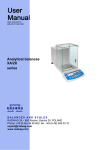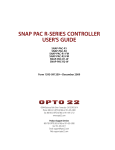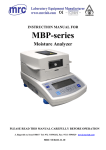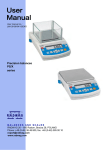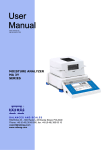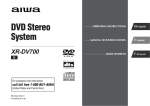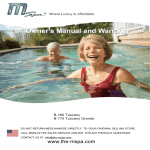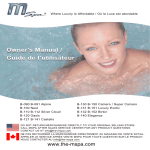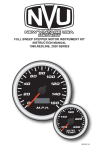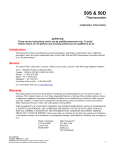Download Instrukcja Obsługi Wagosuszarek serii MAX 50SX
Transcript
User manual no.: LMI-49-05/04/13/A MOISTURE ANALYZER MAX SERIES BALANCES AND SCALES RADWAG 26 – 600 Radom, Bracka 28, POLAND Phone: +48 (0-48) 38 48 800, fax. +48 (0-48) 385 00 10 [email protected] www.radwag.com APRIL 2013 -2- TABLE OF CONTENTS 1. TECHNICAL DATA .............................................................................. 6 2. BASIC INFORMATION......................................................................... 7 2.1. Intended use ............................................................................. 7 2.2. Inappropriate use ..................................................................... 8 2.3. Principles of safety use ............................................................ 8 2.4. Warranty ................................................................................... 9 2.5. Monitoring metrological parameters of the instrument ............. 9 2.6. Data included in this user manual ............................................ 9 2.7. Staff competence ..................................................................... 9 3. TRANSPORT AND STORAGE .......................................................... 10 3.1. Delivery check ........................................................................ 10 3.2. Packaging ............................................................................... 10 4. UNPACKING, ASSEMBLING AND STARTUP ................................. 10 4.1. Assembling and place of use ................................................. 10 4.2. Unpacking .............................................................................. 11 4.3. Level setting ........................................................................... 12 4.4. Standard delivery components ............................................... 12 4.5. Cleaning ................................................................................. 12 4.6. Plugging to mains ................................................................... 12 4.7. Connecting peripheral equipment .......................................... 13 5. KEYBOARD ........................................................................................ 13 6. MOISTURE ANALYZER’S MENU ..................................................... 14 7. MOVING THROUGH USER MENU.................................................... 15 7.1. Menu operation using moisture analyzer keyboard ............... 15 7.2. Menu operation using external computer keyboard ............... 18 8. USER MENU....................................................................................... 19 8.1. Moisture analyzer adjustment ................................................ 19 8.1.1. Adjustment ................................................................... 19 8.1.2. User adjustment ........................................................... 20 8.1.3. Drying chamber (Temperature) adjustment ................. 21 8.1.4. Adjustment test ............................................................ 24 8.1.5. Adjustment report printout............................................ 24 8.1.6. Drying test .................................................................... 25 8.2. Determining content of a printout for GLP procedures .......... 27 8.2.1. User.............................................................................. 27 8.2.2. Project .......................................................................... 28 8.2.3. Parameters determining content of the GLP procedures 28 8.3. Date and time settings............................................................ 29 8.3.1. Setting date format....................................................... 29 -3- 8.3.2. Setting time format ....................................................... 30 8.3.3. Setting time .................................................................. 30 8.3.4. Setting date .................................................................. 31 8.3.5. Setting displaying criteria for date and time ................. 31 8.4. Setting moisture analyzer operating parameters ................... 31 8.4.1. Entering menu group P4 Readout ............................... 31 8.4.2. Filter settings ................................................................ 31 8.4.3. Autozero function ......................................................... 32 8.4.4. Previewing temperature value inside the drying chamber 32 8.5. RS 232 Functions ................................................................... 33 8.5.1. RS 232 parameter settings .......................................... 33 8.6. Printouts ................................................................................. 34 8.6.1. Standard printout template........................................... 34 8.6.2. Non-standard printout templates ................................. 35 8.6.3. Inserting text into strings .............................................. 35 8.6.4. Printout selection ......................................................... 38 8.6.5. Enabling non-standard printout templates ................... 39 8.6.6. Non-standard printout templates in drying mode ......... 39 8.7. Moisture analyzer parameter settings. ................................... 41 8.7.1. Entering menu group P7 Other .................................... 41 8.7.2. Parameter settings ....................................................... 41 9. DRYING PROCESS WITH USE OF SHORTENED MENU ............... 44 9.1. Enabling shortened menu ...................................................... 44 9.2. Means of setting drying parameters: ...................................... 45 9.3. Means of drying process according to parameters set in the shortened menu .................................................................................. 50 10. DRYING PROCESS WITH USE OF DRYING PROGRAM LIBRARY 54 10.1. Defining a drying procedure ................................................... 54 10.2. Entering name of a drying program ........................................ 55 10.3. Drying mode selection ............................................................ 56 10.4. Drying temperature setting ..................................................... 57 10.5. Finish mode settings .............................................................. 58 10.6. Setting the type of displayed and printed measurement result 58 10.7. Setting printout interval........................................................... 59 10.8. Setting size of a sample to be tested ..................................... 59 10.9. Setting a corrective coefficient ............................................... 60 10.10. Restore default setting ........................................................... 61 10.11. Printout of software settings ................................................... 62 10.12. Saving drying mode settings in moisture analyzer’s permanent memory ............................................................................................... 64 -4- 11. TESTING PROCEDURE USING A DRYING PROGRAM FROM THE LIBRARY OF DRYING PROGRAMS ................................................. 65 12. SAMPLE PREPARATION FOR A DRYING PROCESS .................... 67 12.1. Principles of humidity content determination in a moisture analyzer ............................................................................................... 67 12.2. Sampling and preparation ...................................................... 67 13. SELECTION OF DRYING PARAMETERS ........................................ 70 13.1. Selecting optimum sample mass ........................................... 70 13.2. Influence of sample mass on measurement result repeatability 70 13.3. Drying temperature................................................................. 70 13.4. Selecting a drying mode ......................................................... 71 13.5. Selecting drying time .............................................................. 72 13.6. Drying mode analysis ............................................................. 73 14. COOPERATION WITH A PRINTER OR A COMPUTER ................... 74 14.1. Connecting cables .................................................................. 74 15. LIST OF COMMANDS COMPUTER - BALANCE ............................. 75 16. USER GUIDELINES ........................................................................... 77 17. MOISTURE ANALYZER MAINTENANCE ACTIVITIES .................... 78 17.1. Cleaning moisture analyzer components ............................... 78 17.2. Temperature sensor cleaning ................................................ 79 17.3. Replacing the fuses ................................................................ 80 17.4. Troubleshooting...................................................................... 81 17.5. Error messages ...................................................................... 82 18. MEMORY OF CARRIED OUT MEASUREMENTS ............................ 84 19. MEANS OF USING A MOISTURE ANALYZER FOR DRYING IN TEMPERATURE OVER 160°C .......................................................... 85 -5- 1. TECHNICAL DATA MAX 50 MAX 50/1 MAX 60 Type Reading interval 0,1 mg 1 mg Max. capacity Reading interval of moisture content Tare range Max. sample mass Repeatability of moisture content reading Drying temperature range Heating module 50 g 60 g 0,0001% 0,001% - 50 g - 60 g 50 g 60 g +/-0,24% (sample mass up to 2g), +/-0,06% (sample mass between 2-10g), +/-0,04% (sample mass over 10g) max. 160 °C max. 250 °C (model WH) infrared emitter halogen (WH) Drying modes 4 modes: standard, quick, step, mild Finish modes 4 modes: time defined, moisture content stabilization, time optimized, manual Working temperature +10 °C ÷ +40 °C Power supply 230V 50Hz AC / 420W Display graphic (backlit) Drying chamber dimensions Net weight / Gross weight Packaging dimensions 120 x 120 x 20 mm 5,1 / 6,6 kg 470 x 380 x 336 mm -6- 2. BASIC INFORMATION CAUTION! Use of moisture analyzer MAX series conversely to safety provisions and other than following guidelines of this user manual may be hazardous to human health and life. Never use the moisture analyzer is explosive area. Moisture analyzer is not intended to use in areas with danger of explosion. The inner shields of a moisture analyzer may heat up to 400 °C. Moisture analyzer’s nominal voltage is 230 VAC, thus it is necessary to use the device in accordance with safety principles of low-voltage instruments. A symbol visible on instrument’s top cover (see below) is a warning against its hot surface. 2.1. Intended use A moisture analyzer MAX series is designed to determine relative moisture content in small samples of various substances, determine dry mass content in small samples and determine mass of weighed objects. MAX series ensures fast and precise determination process of water content in a tested sample, and application of a graphic display considerably simplifies functioning, operation and carrying out measurement processes. Moisture analyzer MAX series can be used to determine humidity content of different materials. At the initial stage of measurement, the device precisely determines the mass of an object placed on instrument’s weighing pan. As mass reading is stabilized, the sample is quickly heated by halogen lamps or IR emitters, causing humidity evaporation from the tested sample. While sampling, the moisture analyzer is continuously checking the decline of mass, and on calculation, it displays current moisture content in a tested sample. Compared to conventional methods of humidity content determination of various substances, application of moisture analyzer MAX series considerably shortens measurement time and simplifies testing procedure. The moisture analyzer allows for setting multiple parameters which influence the procedure of moisture content determination in a sample, such as: temperature, time, drying modes, etc.). -7- 2.2. Inappropriate use CAUTION! Do not open the drying chamber during drying process. Moisture analyzer features a halogen lamp which is a very powerful heat source. Thus, user should pay special attention no to touch those elements of a moisture analyzer that get hot while drying procedure (i.e.: disposable pan, pan handle, and inner shields of the drying chamber). Remember that some of tested samples may become dangerous if heated (appearance of poisoning vapours, danger of ignition or explosion). A moisture analyzer MAX series is not intended for dynamic weighing. Even if small amounts of a sample are added to taken off the weighing pan, the mass readout should be taken only on stabilization of measurement result (appearance of stability pictogram on the display). Do not place any magnetic materials on the weighing pan, as this can cause damage of the measuring system of the instrument. Be sure to avoid impact shock and overloading the moisture analyzer in excess of the prescribed maximum measuring range (max capacity), minus any possible tare weight that has been applied). Never use the moisture analyzer in an environment endangered by an explosion. This moisture analyzer has not been adjusted for operation in explosive areas. There must not be any modification made to the moisture analyzer. 2.3. Principles of safety use Use of moisture analyzer MAX series conversely to safety principles and user manual guidelines may be hazardous to operator’s health and life. It is obligatory to acknowledge with safety principles listed in the user manual: use a moisture analyzer only to determine humidity content in samples and determine mass of a tested sample. Any other use of the moisture analyzer may be dangerous either to the device or the user, before switching on the moisture analyzer, make sure that the nominal power of the device specified on its data plate, is compatible with the supply in the mains to which the moisture analyzer will be plugged in, change of heating element can only be carried out by authorized service, protect moisture analyzer against contacts with liquids, as the area around moisture analyzer gets heated, do not put any inflammable objects or substances in close distance to the device, substance containing toxic or caustic vapour should be tested in a chamber which absorbs the vapours, samples of substances that produce inflammable vapours if heated should be relatively small (small sample mass), and drying process should be carried out in low temperatures, remember that aggressive substances may cause corrosion to the device. -8- 2.4. Warranty Warranty does not cover the following cases: • • • • • • Not observing the regulation listed in user manual, Using the moisture analyzer conversely to its intended use, Any modifications of moisture analyzer or cases when its housing is opened (damaged protective stickers), Mechanical defects and defects caused by media, liquids, water and natural wearing off, Improper placing of defects of electrical network / mains, Overloading of measuring mechanism of the moisture analyzer. 2.5. Monitoring metrological parameters of the instrument Metrological characteristics of the moisture analyzer requires periodical inspection carried out by its operator. Inspection frequency is conditioned by ambient conditions in which the moisture analyzer is used, types of performed processes and accepted quality management system in an organization. 2.6. Data included in this user manual Please read the user manual carefully before instrument’s plugging to mains and startup, even if the user is experienced with this type of moisture analyzers. 2.7. Staff competence Moisture analyzer MAX series should only be operated and maintained by personnel who is trained and experienced in using this type of instruments. -9- 3. TRANSPORT AND STORAGE 3.1. Delivery check Please check the packaging immediately upon delivery and the device during unpacking for any visible signs of external damage. 3.2. Packaging Please retain all parts of the original packaging should the moisture analyzer be transported in the future. Only the original packaging should be used for dispatching the moisture analyzer. Before packing, disconnect all attached cables and remove any loose/movable parts (weighing pan, shields, inserts). Place moisture analyzer and its components in their original packaging, and protect them against damage during transport. 4. UNPACKING, ASSEMBLING AND STARTUP 4.1. Assembling and place of use * * * * * * A moisture analyzer should be stored and used in locations free of vibrations and shakes, free of air movement and dust, located at the max altitude of 2000 above sea level, Moisture analyzer’s place of use should ensure good air circulation around the instrument (approximately 20 cm fee space around the moisture analyzer and 1 m free space over it), Ambient air temperature in the weighing room should not exceed the range of: +10 °C ÷ +40 °C, Ambient relative humidity should not exceed 80% in the temperature up to 31°C, and decrease linearly to 50 % of relative humidity in temperature 40°C, A moisture analyzer should be located on a stable wall console desk or a stable working table which is not affected by vibrations and distant from heat sources, Take special safety measures when weighing magnetic objects, as part of the moisture analyzer is a strong magnet, - 10 - 4.2. Unpacking Carefully remove the moisture analyzer from its packaging, remove the plastic and foil transport protective elements. Gently place the moisture analyzer in its intended place of use. Assembly the components of drying chamber, following guidelines from below figure: Assembling moisture analyzer components: - Assembly insert of the drying chamber’s basis Assembly drying chamber cover, Assembly drying pan handle, Assembly drying pan bracket, Assembly the disposable drying pan.. Setting drying pan’s supporter (bracket). When assembling the pan supporter (bracket) pay special attention to the correct positioning of its mandrel. The mandrel features a cut for its unique positioning against the pan handle, thus preventing their contact and friction. Setting pan’s bracket: On assembling the pan bracket onto the mandrel, turn the bracket slightly, so that the cut on the mandrels are located in their unique and correct position, When turning the mandrel use most gentle movements not to damage moisture analyzer’s measuring system. - 11 - 4.3. Level setting Before plugging to mains, level the moisture analyzer using adjustable feet. Turn the feet in a way that the air bubble of the level is located centrally. 4.4. Standard delivery components • • • • • • • • A moisture analyzer MAX series Insert of drying chamber basis. Drying chamber shield. Drying pan handle. Drying pan bracket. Disposable pan. Power cord. User manual. 4.5. Cleaning Remember to unplug the moisture analyzer from mains before any cleaning activities. Clean the moisture analyzer using a damp cloth by gentle rubbing contaminated places. Remember to remove the drying pan from the drying chamber before its cleaning. If the drying pan assembly is installed while cleaning it may damage instrument’s measuring system, thus remove it from the bracket. 4.6. Plugging to mains A moisture analyzer can be plugged to mains only by means of original power cord, which comes standard with the moisture analyzer. Rated voltage (specified on device’s data plate) must be compatible with mains rated voltage. The power cord can be connected only to socket with ground contact. Plug the power cord to the moisture analyzer. The moisture analyzer’s power plug is located at the back of instrument’s housing. On plugging to mains moisture analyzer’s displays software’s name and number, after which the indication changes to 0.000 g (in case of a moisture analyzer with measuring accuracy 1 mg) or 0.0000 g (in case of a moisture analyzer with measuring accuracy 0,1 mg). In mass indication is other than zero press TARE key located on the overlay. - 12 - 4.7. Connecting peripheral equipment The moisture analyzer must be unplugged from the mains before connecting or disconnecting any peripheral equipment (printer, PC computer). Use only peripheral equipment recommended by the manufacturer with your moisture analyzer. These have been ideally coordinated to your moisture analyzer. On connecting a peripheral device, plug the moisture analyzer to mains. 5. KEYBOARD Start/Stop key – starting / ending drying process according to selected drying mode. Esc key, abandoning introduced changes / exit one level higher in menu structure. Group of navigation keys – change of parameters value; moving in moisture analyzer’s menu. Print/Enter key – sending display status to peripheral device (Print) or confirmation of selected value or function (Enter). - 13 - Zero / Tare key – zeroing moisture analyzer’s indication. On/Off key – switch on/off display of moisture analyzer. On switching off the display of the device, other subassemblies are continuously supplied, and the moisture analyzer is in standby mode. Display key – changes type of data displayed during and after drying process. Setup key – enter to main menu. Test menu key – function key for selecting drying modes. 6. MOISTURE ANALYZER’S MENU User menu of the moisture analyzer MAX series is divided into two sections. The first one is made available on pressing SETUP key. This menu enables setting the following parameters: moisture analyzer and temperature sensor adjustment, setting date and time format, programming printouts and communication parameters with peripheral equipment, and setting user profile parameters. The second menu is accessible on pressing TEST MENU key, and it is dedicated to setting parameters of basic drying mode, including: drying temperature, drying mode, time and other parameters. The menu additionally provides access to the library of drying programs. The library stores up to 99 different drying procedures containing detailed settings on drying modes of various substances. P1 Adjustment P1 01 External adjustment P1 02 User adjustment P1 03 Adjustment test P1 04 Temperature adjust. P1 04 Adjustment report printout P1 05 Drying test P2 GLP P2 01 User P2 02 Project P2 03 Print time P2 04 Print date P2 05 Print user name P5 RS-232 P5 01 Baud rate P5 02 Parity P5 03 Data bits P5 04 Stop bits P5 05 Handshake P5 06 Print stable P5 07 Printout type P5 08 Paper cut off P6 Printouts P6 01 Printout no. P6 02 Header no. P6 03 Line no. P6 04 Footer no. P6 05 Printout 1 start P6 06 Printout 1 stop - 14 - P2 06 Print project name P2 07 Print ID P2 08 Print adjustment data P3 Date/Time P3 01 Date format P3 02 Time format P3 03 Time P3 04 Date P3 05 Display time P3 06 Display date P4 Readout P4 01 Filter P4 02 Autozero P4 03 Temperature P4 04 Negative 7. P6 13 Text 1 P6 14 Text 2 P7 Other P7 01 Password P7 02 Database of drying programs P7 03 Beep sound P7 04 Language P7 05 Display backlight P7 06 Display brightness P7 07 Display contrast P7 08 Factory no. P7 09 Software version P7 10 Parameters printout P7 11 Upload parameters P7 12 Set ID P7 13 ID automatic printout P7 14 Previous version MOVING THROUGH USER MENU A user can move through moisture analyzer’s menu by means of three options: 1. moisture analyzer’s keyboard, 2. external computer keyboard type PS connected to moisture analyzer’s port 3. using commands sent from a computer connected to moisture analyzer’s RS232 interface. 7.1. Menu operation using moisture analyzer keyboard Entering option of selecting a drying mode: Press Test Menu key to open a list with drying programs saved in moisture analyzer’s memory. The library can contain up to 100 drying programs. Each of drying programs is optionally configurable, and available for multiple times during operation of the moisture analyzer. - 15 - Exit menu without saving changes: Press Esc key. Entering moisture analyzer’s main menu: Press Setup key to get access to user menu and its parameters. Exit menu without saving changes: Press Esc key for two times. Selecting a desired option in the menu: Press one of navigating keys (marked with black coloured arrows) on moisture analyzer’s overlay to move the cursor (black triangle) up or down in menu structure and set it against a desired menu option. Entering selected menu option / function: Set the cursor (black triangle) against a desired function, and press SETUP key. Changing parameter and function settings: or or Use UP / DOWN navigating arrows to select accessible value of a parameter or change setting of an active parameter (e.g. name) when its value is flashing. Use RIGHT / LEFT navigating arrows to select a character while entering a parameter value (while its flashing). Accepting changes in function / parameter settings: Press PRINT/ENTER key to save settings of a modified parameter/function. Changing displayed data during drying process: A moisture analyzer MAX series enables previewing five types - 16 - of measurement result while the drying process is in progress or on its completion. The measuring units are previewed by pressing DISPLAY key. Each pressing of the key changes in turns the measuring unit and automatic recalculation of measurement result. Available measuring units: %M (percent loss of mass in tested sample); %D (dry mass in tested sample); %R (humid / dry ratio expressed in %); A chart from drying process Mass loss in tested sample in [g]. . Additionally, the display of MAX series contains the following: drying time, current temperature in drying chamber, drying mode, target (set) temperature, drying process result in a form of: %M; %D; %R; chart, mass loss in [g]. Changes made to software settings are effective only on exiting to main menu with procedure of saving changes. On making all changes in the parameter settings, exit to main menu by pressing the ESC key for a few times, until the software displays a message box with below two option: ENTER – save changes and exit ESC – abandon changes and exit - 17 - 7.2. Menu operation using external computer keyboard All keys present on moisture analyzer’s overlay have their equivalents on a computer keyboard PS type, described in below table: - function keys Description Start / End drying process in an active drying mode. Entering main menu. Entering selection menu and settings of the drying mode. Changing the type of displayed data on drying process. Sending current display status to a connected peripheral device (PRINT). Zeroing/Tarring moisture analyzer’s indication. - navigating arrows Moving the cursor up Exiting one level back in menu structure Entering the settings of a selected parameter Moving the cursor down - keys: ENTER / PRINT and ESC Accepting entered value (of a parameter) Abandoning and exiting a function / parameter without changes - 18 - Overlay 8. USER MENU User menu is accessible on pressing SETUP key on moisture analyzer’s overlay. The user enables: moisture analyzer adjustment, setting transmission parameters, setting time and date and their format, and also other user parameters. This section of the user manual presents software possibilities of the moisture analyzer and means of changing the parameter settings. 8.1. Moisture analyzer adjustment 8.1.1. Adjustment Should a moisture analyzer MAX series be used as a laboratory balance, then before carrying out the measurements it has to be adjusted suing and external mass standard / weight). Adjustment is a set of processes determining relation between the value indicated by a moisture analyzer / balance, and mass of a weighed standard (adjustment weight). The process enables correcting the indication if necessary. Adjustment process on a moisture analyzer MAX series should be carried out with use of a mass standard / adjustment weight class F2. The weight is an additional equipment of the moisture analyzer. Moisture analyzer type Adjustment weight mass MAX 50g Enter group of parameters P1 Adjustment. Set the marker next to a parameter 01 External adjustment. Press RIGHT ARROW KEY, which displays a command to unload the moisture analyzer’s pan (the pan has to be empty). After emptying the pan press ENTER key. - 19 - The moisture analyzer gives a command on determining mass of an empty pan, followed by a command to place a 50 g weight (standard) on the pan. a) b) After completing adjustment process the moisture analyzer returns to submenu P1 - Adjustment Press ESC for a few times until the display indicates below message c) d) Depending on needs press ENTER or ESC key. The moisture analyzer returns to the main window (weighing mode). 8.1.2. User adjustment User adjustment should be carried out with a mass standard (weight) in accuracy class F2. Enter group of parameters P1 Adjustment. Set the marker next to a parameter 02 User adjustment. Press RIGHT ARROW KEY. The moisture analyzer displays a command to enter mass of an adjustment weight to its memory. in the displayed mass value the first digit is flashing, i.e. it can be modified. Use navigating arrow keys to enter the new mass value of the external adjustment weight. Accept entered mass of the adjustment weight. Then the moisture analyzer proceeds to the adjustment process and displays corresponding mesages on its display. - 20 - The moisture analyzer gives a command on determining mass of an empty pan, followed by a command to place a weight with pre-determined mass. On placing the weight on the pan accept the process by pressing Enter key. After completing the user adjustment process the moisture analyzer returns to submenu P1 Adjustment. As specified in the previous point return to the weighing mode. It is recommended that the mass of an external adjustment weight is approximately ¾ of the maximum capacity of a balance / moisture analyzer. 8.1.3. Drying chamber (Temperature) adjustment Temperature adjustment of the drying chamber is carried out using a dedicated set available as additional equipment of the moisture analyzer. 1. 2. Thermometer Thermometer holder with a shield Adjustment is a simple process aimed at adjusting the temperature sensor assembled in moisture analyzer’s drying chamber. Before carrying out the - 21 - temperature adjustment process, install the adjustment set inside the drying chamber following below figures. Step 1. Remove from the drying chamber the following: • Disposable pan • Pan holder • Pan bracket • Chamber cover Step 2. Place in the drying chamber the components of the temperature adjustment set: • Drying chamber shield with assembled control thermometer - 22 - Step 3. After assembling the adjustment set close drying chamber’s lid and start the temperature adjustment process. CAUTION: remember to carry out all the processes with great care not to damage the mass measuring mechanism of a moisture analyzer. Enter menu group P1 Adjustment. Set the marker next to a parameter 04 Temperature adjustment. Press RIGHT ARROW navigating key. The moisture analyzer previews current temperature value. After 8 minutes, the display indicates flashing temperature value. Enter the temperatrure value as indicated on the external (control) thermometer. Press Print/Enter key to proceeed to the following step of drying chamber adjustment process. The moisture analyzer switches on the halogen heating element and for the following 8 minutes it heats the drying chamber, and simultaneously indicates on its display the current temperature value. After the 8 minute time interval the moisture analyzer’s display indicates the flashing temperature value. Enter the temperatrure value as indicated on the external (control) thermometer. Press Print/Enter key to proceeed to the - 23 - following step of drying chamber adjustment process. The moisture analyzer continutes heating the drying chamber for another 8 minutes and simultaneously indicates on its display the current temperature value. After the 8 minute time interval the moisture analyzer’s display indicates the flashing temperature value. Enter the temperatrure value as indicated on the external (control) thermometer. After entering the temperature value finish the adjustment process by pressing Print/Enter key. After completing the process return to the main menu with procedure of saving changes. 8.1.4. Adjustment test Adjustment test is a comparison of mass of an adjustment weight value with the value of current measurement result. The process is aimed at checking the comparison results, and it does not affect coefficients saved in software settings. On previewing the test results press ESC key. Carrying out adjustment test a) b) c) d) e) Go to submenu P1 – Adjustment. Set the marker next to the Adjustment test function Press RIGHT ARROW navigating key The moisture analyzer automatically carries out the test process Factory adjustment – name of last carried out adjustment process Adj (Cal) – value of a load currently placed on moisture analyzer’s pan Curr. – mass value of an adjustment weight saved in moisture analyzer’s memory Dev. – calculated difference between the above two values Return to the weighing mode =, as specified in point 6 of this user manual. 8.1.5. Adjustment report printout On completing each of adjustment processes the moisture analyzer enables generating a report from adjustment process. The report can be printed on a connected printer and sent to a computer and saved in a form of file for future records. P1 05 Report printout : 1 : YES – report is printed P1 05 Report printout: 0 : NO – report is not printed Remember that on enabling report printout (set to 1), the report is generated and sent automatically. - 24 - An example of a printout of a report from adjustment process: The printout content depends on parameters set in group P2 GLP (see point 8.2 of this user manual). Variables that are printed have an attribute set to 1: yes. Apart from the content set in this menu group, a report contains the following data: mass of an adjustment weight stored in moisture analyzer memory from last completed adjustment process (described as Curr:), mass of an adjustment weight determined in current adjustment process (described as Adj: (or Cal) and a deviation from adjustment process (described as Dev:), i.e. the difference between the two mass values. 8.1.6. Drying test Parameter <Drying test> enables monitoring correctness of temperature indications as recorded by the moisture analyzer’s internal thermometer. The testing procedure is carried out using a dedicated set (a thermometer with a holder) that is available as additional equipment of a moisture analyzer MAX series. (It is the same set that is used for carrying out temperature adjustment process). Means of assembling the set is described in the chapter on temperature adjustment of this user manual. Enabling the testing procedure requires assembling the control set inside the moisture analyzer’s drying chamber, and entering a menu group <Adjustment> in instrument’s parameters. Start the process by following below specified instructions. Remember to assembly the control thermometer set before starting the testing procedure and then close the drying chamber lid. Enter menu group P1 Adjustment. Set the marker next to a parameter 06 Drying test Press RIGHT ARROW navigating key. The moisture analyzer opens a window for entering the temperature value for carrying out the drying test. Use the navigsting keys to enter the desired temperature value and press ENTER button to accept. - 25 - The moisture analyzer displays another message for entering the permissible temperature error that is acceptable by an operator. Use the navigating keys to enter the desired error size and press ENTER button to accept. The moisture analyzer displays another message for entering the factory number of the adjustment set used for carrying out the test. Use the navigating keys to enter the factory number data and press ENTER button to accept. After accepting the factory number of the adjustment set, the software automatically starts heating the drying chamber until reaching a pre-defined temperature value. The moisture analyzer’s display indicates data on tim and temperature of the drying chamber sensor. The temperature is maintained for 8 minutes (as in case of temperature adjustment). After this time interval, a message box is opened on moisture analyzer’s display for entering the temperature value as recorded by the control thermometer set assembled inside the drying chamber. Use the navigating keys to enter the temperature value from the control thermometer and press ENTER button to accept it. Then the display opens a mssage box with the temperture error of the drying chamber as recorded by the control thermometer set. - 26 - ---------------------------------------Test the drying chamber ---------------------------------------17/04/2013 15:03:42 Balance Id: 01 Number of calibration kit: 0 Temperature setpoint: 120 The final temperature: 120 The temperature measured: 119 Permissible error: 3 Status: OK ---------------------------------------- The test result can be printed on a printer connected to a moisture analyzer by pressing PRINT button. An example of a report from drying chamber test is presented in the table on the left. Return to the main menu by pressing Esc button for a number of times. 8.2. Determining content of a printout for GLP procedures This group of parameters enables determining name of a user and project, and declaring other data to be printed in reports and standard printouts. All data can be easily inserted using either moisture analyzer’s keyboard or an external computer keyboard PS/2 type connected to balance’s port. It is recommended to use an external computer keyboard PS/2 type, as it is a much faster and easier means of entering text. 8.2.1. User Enter menu group P2 GLP Enter user name: Using moisture analyzer’s keyboard Press navigating arrow to enter the settings of parameter 01 User, where a name or a number of a user operating the moisture analyzer is entered. The name/number can include letters and/or numbers , maximum 8 characters. Use navigating arrow keys. All letters and numbers are displayed in sequence and in a - 27 - closed circuit. Select a neede character. Next move the cursor to the right and enter the following character. On entering all of the characters press ENTER key. Using external computer keyboard PS/2 type Press F2 key to enter the main menu, press F3 key or use navigating arrows to set the marker next to a parameter 01 User and press F2 key to enter parameter settings (flashing first character of an existing number or flashing cursor if not number is specified). Use computer keyboard to enter a new User name and accept it by pressing Enter key. Use Esc and Enter keys to return to weighing mode. 8.2.2. Project Name of a project can contain maximum 8 alphanumeric characters. The project name is set as in the case of user namespecified above (see point 8.2.1 above). 8.2.3. Parameters determining content of the GLP procedures A standard printout template can comprise the following parameters to be printed: P2 03 print time – measurement time or report time acquired from moisture analyzer’s real time clock P2 04 print date – measurement date or report date acquired from moisture analyzer’s real time clock P2 05 print user – user name as specified in parameter P2 01 User P2 06 print project P2 02 Project – project name as specified in parameter P2 07 print ID – moisture analyzer factory number given by the manufacturer P2 08 print adjustment – data on last completed adjustment process including: adjustment date and time, adjustment type and deviation. - 28 - Data to be printed must have an attribute set to “1 yes”. EXAMPLES OF PRINTOUTS FOR DIFFERENT GLP SETTINGS: P2 03 print time: 1:yes Date : 16/01/2002 P2 04 print date: 1: yes Time : 13:12:30 P2 05 print user: 1: yes User : R. Wilk P2 06 print project: 1: yes Project : Check P2 07 print ID: 1: yes Balance : 11111111 P2 08 print adjustment: 1: yes Last adjustment: ---------------------16/01/2002 13:02 External adjustment Dev.: 0.0001 g ---------------------130.0500 g P2 03 print time: 0:no P2 04 print date: 1:yes P2 05 print user: 1:yes P2 06 print project 0:no P2 07 print ID: 1:yes P2 08 print adjustment: 0:no Date : 16/01/2002 User : R. Wilk Balance : 11111111 ? 12.0085 g 8.3. Date and time settings Group of parameters enabling setting date and time of the real time clock in moisture analyzer memory, and setting their displaying and printing format. Enter menu group P3 Date/Time 8.3.1. Setting date format Press navigating arrow key to enter submenu 01 Date format. Select one of available values: 1 Date format - Month/Day/Year 2 Date format - Day/Month/Year On selecting the appropriate value accept it by pressing ENTER key. - 29 - 8.3.2. Setting time format Press navigating arrow key to enter submenu 02 Time format. Select one of available values: 1 Time format – 12 hours 2 Time format – 24 hours On selecting the appropriate value accept it by pressing ENTER key. 12 hour time format is differentiated by letters PM or AM visible on a printout. 8.3.3. Setting time Press navigating arrow key to enter settings of parameter 03 Time Set current time: Place the cursor next to a value to be changed (i.e. Hour, Minute, Second) . or Enter the value settings mode (the first digit starts flashing) Use navigating arrow keys to set time or Select a digit to be changed or Select digit value Accept set value of time (the last changed digit stops flashing) Repeat the process for the following values (minute, second). On setting the new values press ENTER key. The moisture analyzer returns to submenu P3 Date/Time. The time value visible in the upper bar of the display is changed. After setting the time to a needed value return to the weighing mode following procedure described in point 7.1 of this user manual. - 30 - 8.3.4. Setting date Press navigating arrow key to enter settings of parameter 04 Date Following procedure described in point 8.3.3 set current date value. After setting the date return to the weighing mode following procedure specified in point 7.1 of this user manual. 8.3.5. Setting displaying criteria for date and time Moisture analyzer MAX series enables declaring whether date and time should be visible in the upper bar of the display during instrument operation. The displaying criteria are modifiable by setting an appropriate value of the parameter. The value is changed in accordance with specification given in point 7.1 of this user manual. If the parameter value is set to 1 then date and time re visible in the upper bargraph of the display. 8.4. Setting moisture analyzer operating parameters Moisture analyzer MAX series enables adjusting its operation to current ambient conditions (filter) or user needs (display refreshment, autozero, last digit). The parameters are grouped in menu <P4 Readout>. 8.4.1. Entering menu group P4 Readout Enter menu group P4 Readout 8.4.2. Filter settings Depending on current ambient conditions at a workstation it is necessary to set filtering value. In case of perfect operating conditions set the filter value to very fast (set value of parameter 01 Filter to 1). If the conditions are bad (i.e. vibrations, air - 31 - movement) it is recommended to set the filter value to slow or very slow (set value of parameter 01 Filter to 4 or 5). The efficiency of filter operation differs in relation to the measuring range. The filter operates with lower accuracy while the mass indication is quickly increasing after placing a load on the pan, Filter accuracy is increased when weighed mass is within filter’s set operation range (parameter: filter operation range is available only in balance’s service menu, and it is inaccessible for the user). 8.4.3. Autozero function In order to ensure moisture analyzers’s precise mass indication, “AUTOZERO” software parameter has been introduced. The application of this function is automatic control and correction of zero indication. The parameters determining the range and time of autozero operation are set by the manufacturer and they are not accessible for the user. If AUTOZERO function is enabled, then each weighing process starts from precise zero point. Disabling AUTOZERO operation may result in result instability while the pan is not loaded with a mass to be weighed. There are, however, some cases when this function can be a disturbing factor of measuring process; for instance very slow placing of a load on the weighing pan (e.g. load pouring). Enabling and disabling AUTOZERO operation is carried out in parameter P4 02. 8.4.4. Previewing temperature value inside the drying chamber Set the cursot next to a parameter P4 03 Temperature. Press right arrow navigating key which opens a window indicating temperature inside the drying chamber. Return to the previous window by pressing Esc key. - 32 - 8.5. RS 232 Functions Moisture analyzer MAX series enables determining communication parameters with a computer or a printer. Enter menu group P5 RS-232 8.5.1. RS 232 parameter settings Use function keys to set required parameters values (see point 7 of this user manual – moving through user menu) which determine correct cooperation between a moisture analyzer and a computer or a moisture analyzer and a printer: Parameter number and name 01 Baud rate: 02 Parity Parameter value Parameter Parameter value number and name 0 : 2400; 1 : 4800; 2 : 9600; 3 : 19200 0 : no; 1 : even; 2 : odd 05 Handshake 0 : no; 1 : RTS/CTS; 2 : XON/XOFF 06 Print stable 0 : no; 1 : yes 07 Printer type 0 : Standard 1 : Kafka 2 : Epson 3 : PC 4 : PC-RADWAG 0 : no 1 : yes 03 Data bits 1 : 7 bits; 2 : 8 bits 04 Stop bits 1 : 1 bit; 2 : 2 bits 08 Paper cut Caution: In case of parameter set to P5 07 – 3 : PC – the data sent to a printer is only a line. The data from the header and the footer is not printed. For parameter set to P5 07 – 4 : PC-RADWAG – each printout is proceeded by a special controlling signs, which enable moisture analyzer cooperation with the computer software E2R MOISTURE ANALYZER. - 33 - 8.6. Printouts User of a moisture analyzer MAX series can set up to 5 different printout templates which are sent from the instrument to a connected peripheral device (a printer or a computer) through the RS 232 slot. - A single STANDARD printout containing data enabled in the GLP procedures - Four NON-STANDARD customized printout templates 8.6.1. Standard printout template On pressing ENTER / PRINT key the moisture analyzer sends through the RS 232 interface current display status (mass of weighed load) and variables declared in submenu P2 GLP. Examples of standard printout templates in weighing mode: 62.690 g Date: 22/10/2001 Hour: 13.04.23 User: Wilk Project: XW/456 62.690 g Date: 22/10/2001 Hour: 13.16.49 User: Wilk Project: XW/456 Balance: 10 ? 62.685 g A question mark preceding the mass value means that the mass readout was unstable at the moment of printout release. A printout can be divided into three sections: • Header (containing data on selected drying mode and start mass of a sample to be dried) • Line (containing partial drying time and humidity content result) • Footer (containing end mass, total drying time and final drying result). - 34 - 8.6.2. Non-standard printout templates Principles of creating non-standard printout templates: 1. Moisture analyzer MAX series enables creating up to 4 custom printout templates; 2. each template must have the string of text start and end specified, e.g. Printout no. 1 Start – 1 and Printout no. 1 Stop – 40. In this case the Printout no. 1 contains text strings from 1 to 40. 3. Next insert the texts into the specified text strings, i.e. 1 ÷ 40. It is recommended to use an external computer keyboard connected to moisture analyzer’s port. This means of text input is much simpler and quicker. 4. Non-standard printout templates may overlap each other, i.e.: Printout 1 Start – 1 Printout 1 Stop – 40 Printout 2 Start – 20 Printout 2 Stop – 40 A non-standard printout can contain: Variables dependent on user needs (mass, date, project no., temperature of the drying chamber, etc.) Texts inserted in moisture analyzer’s user menu A custom non-standard printout template can contain up to 640 characters inserted in 80 text strings, 8 character each. (starting with parameter String 1 to String 80). A balance user can create up to 4 non-standard printout templates. 8.6.3. Inserting text into strings Variables in printouts %% %N %d %t %i %r %P %U %k %K Printout of a single character “%” Current net mass in basic measuring unit Current date Current time Balance factory no. Software no. Project no. User no. Date and time of last completed adjustment process - 35 - %I %1 %2 %3 %4 %5 %6 Type of last completed adjustment process Deviation in last completed adjustment process Code 1 Code 2 Code 3 Code 4 Code 5 Code 6 Variables available in drying mode only %C %M %D %R Drying chamber temperature Drying result – humidity content Drying result – dry mass Drying result – humid/dry ratio %c %S %E %p %N Drying result – current net mass in basic measuring unit Drying time Start mass of a sample End mass of a sample Parameters of an enabled drying mode Special signs for designing a non-standard printout template \\ \c \r \n \t \s \0 Single “\” sign CRLF CR LF Tabulator Skip to the following text ”string” End of a printout template Each text string (Text 1 ÷ 89 Text 80) can contain up to 8 characters (letters, digits, special signs, space). Inputting a sentence comprising multiple words and signs requires using a set of neighbouring 8-character text strings. A user can add special signs to include needed variables in a non-standard printout template. Example no 1: Maximum mass cannot exceed 11.250 g! Inputting this sentence requires using 36 characters grouped in the neighbouring text strings. Enter text strings settings and input 8 characters from the above text into each of the text strings until completing the sentence. Text string no. 19 20 21 22 23 Text 10 Text 11 Text 12 Text 13 Text 14 Text 1 M m n e 0 2 a a o d - 36 - 3 x s t g 4 i s 1 ! 5 m e 1 6 u c x . 7 m a c 2 8 n e 5 Example no. 2: “RADWAG” Balances & Scales Date: Hour: Load mass *****Signature:......... ***<active working mode >*** Enter text strings settings and input 8 characters from the above text into each of the text strings until completing the printout. Text string no. 25 26 27 28 29 30 31 32 33 34 35 36 37 Text 16 Text 17 Text 18 Text 19 Text 20 Text 21 Text 22 Text 23 Text 24 Text 25 Text 26 Text 27 Text 28 Text 1 2 “ R B s e s e : r : L o s : * * n a . . . \ * * Text string selection Enter group of parameters P6 Printouts - 37 - 3 A a & d % a % * t . c * 4 D l \ \ t d N * u . * 5 W a S c c \ \ * r . * 6 A n c D H r m c S e . * 7 G c a a o \ a \ i : . % 8 “ e l t U n s c g . . F Place the cursor next to a selected text string (from string 1 to string 80). od tekst 1 do tekst 80). Press navigting arrow key to enter parameter settings (if the selected field was empty, then the first available space for a character starts flashing. If a text is inserted to a string, then the first character of a line starts flashing). Principles of inserting texts: a) Using keys on balance’s overlay Toggling upwards through all available characters: digits, letters, and signs by one value. Toggling downwards through all available characters: digits, letters, and signs by one value. Selecting a character for modification by moving the cursor to the RIGHT (the following pressing of the the right arrow key causes activating a character for modification (character is flickering; if no character is inserted, then repeated pressing of this key causes adding a space in the text) Selecting a character for modification by moving the cursor to the LEFT (another pressing of the left arrow key causes a erasing a flickering character, and causes flieckering of a character located on the left from the erased one.) Accept an inserted character b) Using computer keyboard PS/2 type Press F2 key to enter main menu of a balance. Press F3 or use navigating arrows to place the cursor next to a group of parameters P6 Printouts and by pressing F2 key enter the submenu group. Then, using the navigating arrows place the cursor next to a desired parameter and press F2 key to activate text inserting procedure. Use keyboard text keys to insert a text into the strings (max 8 characters per one text string) and accept it by pressing Enter key. Repeat the process for the other text strings 8.6.4. Printout selection Enter menu group P6 Printouts. Select one of available values for the parameter P6 01 Printout no.: 0 : standard 1 : printout 1 2 : printout 2 - 38 - 3 : printout 3 4 : printout 4 On selecting an appropriate value accept it by pressing ENTER key. 8.6.5. Enabling non-standard printout templates Enabling a non standard printout template, e.g. printout no. 1: Enter group of parameters P6 Printouts. In a parameter determining printout type 01 Printout no. enter 1: printout 1 and in parameter 02 printout 1 start enter the text string of printout start. Available values for start of a non-standard printout: from 1 to 80 ! After entering the number of a text string starting a printout, set number of a text string finishing the non-standard printout template: Enter parameter settings 03 printout 1 stop and enter the text string of printout stop (end). Available values for start of a non-standard printout: from 1 to 80! After accepting the selected parameters and returning to a weighing mode with procedure of saving changes each pressing of PRINT key causes printing of a declared non-standard printout template. 8.6.6. Non-standard printout templates in drying mode The process of designing non-standard printout templates for drying mode is the same as in case of weighing mode. The only feature of the printout template in dying mode differentiating it from the printout in weighing mode is the need to determine thee sections of a printout template (see standard printout in drying mode): Header, Line and Footer. An example of determining a printout template for a drying mode: Header – Printout 2 Line – Printout 3 Footer – Printout 4 - 39 - Printout 2 Printout 3 Printout 4 - 40 - 8.7. Moisture analyzer parameter settings. Depending on user needs the moisture analyzer enables setting parameters influencing its operation. These parameters are grouped in menu P7 Other, for instance: beep sound on pressing a key/button, screen contrast, etc. 8.7.1. Entering menu group P7 Other Enter submenu group P7 Other. 8.7.2. Parameter settings The parameters are set as specified in case of previous menu groups. 01 Password The password protects the moisture analyzer against making changes in its settings 02 Database of drying programs Enabling / disabling accessibility of the database of drying programs. 03 Beep sound Determines whether each pressing of a key/button on balance overlay is confirmed by a beep sound, available settings: YES/NO 04 Language Selecting language version of software menu, available settings Polish or English 05 Display backlight Determines whether the backlight of the balance’s graphic display should be enabled or disabled (enabling the backlight option improves data visibility on the display) - 41 - 06 Screen brightness Enables changing the brightness of the balance’s graphic display – entering the function opens a window for setting brightness level using buttons on the balance’s overlay 07 Screen contrast Enables changing the contrast of the balance’s graphic display – entering the function opens a window for setting contrast level using buttons on the balance’s overlay 08 Balance no. This function serves for information purpose only, and it enables previewing factory number of a balance 09 Software no. Enables previewing number of software revision operating in a balance 10 Parameter printout Enabling this function causes printing balance parameters set in the user menu. The user specifies numbers of parameters that should be printed. After entering the parameter printout option a window with the following question is displayed If accepted, the moisture analyzer starts sending current user parameter settings to a connected printer/computer via RS 232 slot. 11 Acquire (upload) parameters Enabling this function causes uploading all parameters sent via RS 232 interface from a connected computer. On entering the function the following window is opened: On completing uploading process the balance informs a user on number of accepted and changed parameters, and number of incorrectly declared parameters which are rejected by the balance. Printing and uploading balance parameters is a very simple and intuitive means of setting new values of balance parameters. On printing to a file current parameter values on a connected computer, the user can simply and - 42 - quickly change parameter values. After saving made changes, the updated file is sent from the computer level to balance’s software. On completing of uploading process and saving changes the balance accepts new parameter settings. The procedure requires that a user is familiar with balance parameters and has good knowledge of computers. 12 ID setting Enables entering codes to moisture analyzer memory 13 Automatic ID Printout Determines whether a code entered to moisture analyzer’s memory should be automatically sent via RS 232 interface. 14. Previous version The parameter enables functioning of a moisture analyzer as it would be if previous software version was running, i.e. after setting the parameter value to <YES> the moisture analyzer operates the drying process and the drying temperature range similarly to the one specific for the previous software version (in comparable temperature conditions). The parameter enables using the drying process settings specific for the previous version of this type of moisture analyzers if such are in use of an organization. The parameter of a new moisture analyzer allows an operator to use already determined and verified drying procedures for materials to be tested, as implemented in older devices of the same type. - 43 - 9. DRYING PROCESS WITH USE OF SHORTENED MENU This section of the user manual presents the means of carrying a moisture content determining process using the shortened procedures. Menu of drying mode enables setting the following parameters: - Drying mode with its profile (temperature, time) - Means of drying process finish mode - Type of displayed measurement result - Frequency of printing data from a drying process 9.1. Enabling shortened menu In order to start drying process with use of shortened menu, disable access to libraries of drying programs – go to menu group P7 Other, parameter P7 02 Database of drying programs and set it to “0” - disabled). Database of drying programs disabling procedure: Press Setup key which opens a window with groups of parameters. or Press navigating arrow keys to set the cursor next to a menu group P7 Other. - 44 - On returning to the main window (with procedure of saving changes) the use can carry out a drying process after setting the basic parameters for drying a sample to be tested. There is no need to select a specific drying program from the database. When setting the parameter Database of drying programs to value 0 – disabled. The user does not have access to the database records saved in the moisture analyzer memory. Press parameters. key. The software automatically goes to setting the basic drying 9.2. Means of setting drying parameters: Press Test Menu key which opens a window with the first step of the drying parameters of the shortened menu. Press right arrow navigating key to enable selection of a drying profile (name of a drying mode is previewed above the mode’s graphic presentation. The pictogram denoting drying mode selection menu is flashing in the upper left corner of the display) - 45 - Press UP or DOWN navigating arrow keys to select one of available drying modes: Standard, Quick, Mild or Step. If selected drying mode is QUICK, then set the drying temperature and heating time in temperature exceeded by 30 % than the actual drying temperature. The heating time is calculated from the moment of reaching the set temperature by the moisture analyzer. If selected drying mode is STEP, then set the drying temperatures for thresholds 1 and 2 and the drying temperature and their corresponding time intervals for each of the thresholds. The heating time in each of the thresholds is calculated from the moment of reaching a set temperature in each of the steps. On selecting appropriate drying mode press the right arrow navigating key to go to the following step of drying mode parameters. Pressing the arrow key causes appearing of a cursor (black triangle) next to the first parameter of selected drying mode (visible on the right hand side of the drying mode graphic presentation). - 46 - Press right arrow navigating key to change parameter value (the displayed value starts flashing) Press UP or DOWN navigating arrow keys to select needed parameter value. After setting the parameter value accept it by pressing ENTER key (the value stops flashing). If a Mild or Step drying mode is selected then go to other mode settings. If selected mode is Standard or Quick set the following criteria of a drying process. In order to set other parameters of the drying process press ENTER key. The software returns to displaying the initial window. Press DOWN navigating arrow key to go to the following step of drying process determination, i.e. Finish Mode. Use navigating arrow keys (procedure as in case of drying mode selection) to set one of available finish modes and determine its parameters. - 47 - After setting the Finish mode criteria go to setting the following parameters of a drying process. In order to set other parameters of the drying process press ENTER key. The software returns to displaying the initial window. Press DOWN navigating arrow key to go to the following step of drying process determination, i.e. Result. Use navigating arrow keys (procedure as in case of drying mode selection) to set the type of displayed measurement result. - 48 - After setting the Result criterion go to setting the following parameters of a drying process. In order to set other parameters of the drying process press ENTER key. The software returns to displaying the initial window. Press DOWN navigating arrow key to go to the following step of drying process determination, i.e. Printout Interval. The printout interval is a period of time measured in seconds in which a moisture analyzers sends current measurement result to a connected peripheral device. After setting the printout interval criterion the moisture analyzer is ready to start drying process of a sample to be tested. In order to finish setting the drying mode parameters and go to the humidity content determining process press ENTER key. The software returns to displaying the initial window. - 49 - Once more press ENTER key. The software does to displaying the main window in a level which enables determining humidity content of a sample to be tested. 9.3. Means of drying process according to parameters set in the shortened menu The left side of the display presents selected pictograms with set criteria of the drying process. In order to start the drying process press Start/Stop button. The software will display the following commands aiding moisture analyzer operation. Follow the commands to ensure correct sample preparation and carrying out of the humidity content determining process of a sample to be tested. The software displays a command to prepare moisture analyzer’s drying pan. - 50 - Place the disposable drying pan in its intended holder and place the assembly on the cross-shaped support. support. The display indicates mass of a fitted drying pan. In order to ensure stable measurement conditions it is recommended to close the moisture analyzer’s lid before tarring mass of the drying pan. Press ZERO/TARE button to tare mass of the drying pan to moisture analyzer memory. Mass indication on the display returns to ZERO and the following command appears. - 51 - Place a sample to be tested on the drying pan. Mass of a sample should be selected according to previously conducted experiments and features of the tested substance. After stabilization of the indication (followed by appearing of a stability pictogram on the display) close the moisture analyzer’s lid. The software automatically initiates drying of a tested sample. - 52 - The indications on the display change and indicate data on conducted process. The moisture analyzer automatically carries out the drying process with drying parameters as set in the drying criteria. The instrument automatically conducts all needed mass measurement and calculating processes resulting from changes mass of the tested sample. At the begining of the drying process the moisture analyzer sends via the RS 232 communication port a header (in accordance with pre-determined printout options – see group of parameters P6 Printouts). During the drying process the data visible on the display is updated and indicate current measurement result (i.e. test time, temperature in the drying chamber, etc.). Also, during the drying process the moisture analyzer automatically sends data, via the RS 232 communication port, printed in the line (in accordance with pre-determined printout options – see group of parameters P6 Printouts) in pre-set time intervals. DISPLAY button on moisture analyzer’s overlay enables switching between types of measurement result. After completing the drying process the moisture analyzer displays a summary from the testing procedure and locks indication with final humidity content on the display. Additionally, the moisture analyzer automatically sends data, via the RS 232 communication port, printed in the footer (in accordance with predetermined printout options – see group of parameters P6 Printouts). - 53 - 10. DRYING PROCESS WITH USE OF DRYING PROGRAM LIBRARY This section of the user manual specifies in details the procedures for determining a new drying procedure saved in the memory of the moisture analyzer MAX series.. Each drying procedure contains: - name - Profile (drying mode) - Drying temperature - Finish mode - Type of displayed result - Printout interval of data from a drying process - Sample size - Corrective coefficient 10.1. Defining a drying procedure Use of the databases of drying programs while defining a drying process requires that they are enabled in the user menu. Go to group of parameters P7 Other, parameter P7 02 Database of drying programs (set parameter value to “1”). Means of enabling / disabling the parameter is described in point 8.7.2 of this user manual. Before starting to operate the database of drying programs it is necessary to upload moisture analyzer memory with data on testing procedures to be carried out. Means of setting data in the drying procedures: Press TEST MENU key which opens a window with list saved drying procedures saved in the MAX memory. CAUTION: Entry P00 previews the last used drying program, or a drying program selected for drying. Press UP or DOWN navigating arrow keys to set the cursor next to a drying program entry to be filled - 54 - with data. Press RIGHT arrow navigating key to open an entry with data on drying program. The opened window contains data saved in the selected drying program. Following the means of moving in the user menu and carrying out changes set required parameters for a drying program. The parameters need to be set in a way to ensure correct performance of the drying process and obtaining of the measurement results. 10.2. Entering name of a drying program Program name is used for quick identification of a drying procedure, and it may contain name of the dried product. The name can comprise of maximum 12 alphanumeric characters. Specifying the name of the dried product considerably aids identifying and using the saved drying programs with respect to the material to be tested. Means of entering product name: Software structure of the moisture analyzer MAX series enables modifying a parameter which is activated by placed a cursor (black triangle) next to its name (value). Pressing RIGHT arrow navigating key causes activating a field for editing the name. The first character of the name starts flashing. Use moisture analyzer’s keyboard or an external computer keyboard PS/2 type to enter a new name of the drying program (e.g. name of a material to be dried). Entering a new character causes erasing the flashing character. - 55 - After entering the new name accept it by pressing ENTER key. The last entered character stops flashing. After accepting the newly entered name go to setting another parameters of the drying program. 10.3. Drying mode selection The moisture analyzer MAX series enables selecting one of four available drying modes: Standard, Quick, Mild, Step. Each mode is combined with its corresponding parameters, i.e.: drying temperature and time interval needed to reach set drying temperature. The selected drying mode should be adequate to the type of material to be tested. Selecting a drying mode to a sample to be tested is specified further in this user manual. Means of selecting a drying mode: Go to user menu. Use DOWN arrow navigating key to place the cursor (black triangle) next to a parameter Profile. Press RIGHT arrow navigating key to go to the following window of drying mode selecting process. Use moisture analyzer’s keyboard or an external computer keyboard PS/2 type to select a drying mode to be used with the drying program. After selecting needed drying mode set other parameters specific for a selected drying mode – drying temperature and time intervals in which the drying temperature should be reached. In case of the drying mode: Standard set drying temperature. Set drying temperature for drying mode Quick and the heating time in the temperature which exceeds the default value by 30 %. The heating time is calculated from the moment of reaching - 56 - the set temperature by the moisture analyzer Set drying temperature for drying mode Mild and time in which the moisture analyzer should reach the set temperature value. In Step profile set the drying temperatures for thresholds 1 and 2 and the drying temperature and their corresponding time intervals for each of the thresholds. The heating time in each of the thresholds is calculated from the moment of reaching a set temperature in each of the steps.. After setting the drying mode and the drying parameters go to programming of another software parameters. 10.4. Drying temperature setting The drying temperature is a repetition of a parameter given in Drying mode settings. Procedure: Go to software menu. Use DOWN navigating arrow key to place the cursor (black triangle) next to a parameter Drying temperature. Use function keys on moisture analyzer keyboard, or an external computer keyboard, to set needed temperature value. Set the temperature value in accordance with above specified means of moving in the user menu. - 57 - After setting and saving the new temperature value, it is also set to a drying mode. 10.5. Finish mode settings Finishing of a drying mode can be carried out as: - Automatic 1 (change ratio 1mg/10s) - Automatic 2 (change ratio 1mg/25s) - Automatic 3 (change ratio 1mg/60s) - Automatic 4 (change ratio 1mg/90s) - Automatic 5 (change ratio 1mg/120s) - Time defined (max. time value 99h : 59min.) - Manual (on pressing a button) - Custom (a user should specify change in mass ∆m 0,1-9,9mg over time ∆t max 2,55sec. - Custom 2 (a user should specify change of humidity value ∆%M over time 60s) - Test (intended to select the finish-mode criterion for a tested sample) Procedure: Go to menu. Use DOWN navigating arrow key to place the cursor (black triangle) next to a parameter Finish mode. The criteria on available settings are described in point ref. to “shortened drying menu” (see point 9.2). 10.6. Setting the type of displayed and printed measurement result Depending on user needs, the moisture analyzer MAX series enables setting the type of displayed and printed result of a drying process. The user can select between four available settings: %M, %D, %R, g. Procedure: Go to software menu. Use DOWN navigating arrow key to place the cursor (black triangle) next to a parameter Result. If option “Chart” is enabled, then the printed result is %M. - 58 - 10.7. Setting printout interval This parameter determines the interval of sending a measurement result on humidity content of a tested sample. Procedure: Go to software menu. Use DOWN navigating arrow key to place the cursor (black triangle) next to a parameter Printout interval. If option “Chart” is enabled, then the printed result is %M. 10.8. Setting size of a sample to be tested The parameter determines the need to use a sample of specific mass. The user can select one of three available options: None, Obligatory, Optional. Procedure: Go to software menu. Use DOWN navigating arrow key to place the cursor (black triangle) next to a parameter Sample. Press RIGHT arrow navigating key to enter the field for selecting one of available options. Use function keys on moisture analyzer keyboard, or an external computer keyboard. Set the sample mass value in accordance with above specified means of moving in the user menu. After setting and saving data on a mass of a sample to be tested, set another parameters on a drying process, i.e. on temperature and finish mode, as required by enabled drying mode. - 59 - In case option Optional is enabled the user has to enter required sample mass and tolerance value for the material to be weighed / dried. If sample mass option is enabled, the moisture analyzer displays prompts for the user on placing a required size of a sample to be tested on the drying pan. If a user neds to dry a sample with different mass, then drying process can be started even if the mass does not comply with set parameter criterion. In case option Obligatory, is enabled the user has to enter required sample mass and tolerance value for the material to be weighed / dried. After selecting this option, the moisture analyzer displays prompts for the user on placing a required size of a sample to be tested on the drying pan. In Mandatory option the drying process will not start unless the mass of a sample to be tested complies with the parameter settings. 10.9. Setting a corrective coefficient Coefficient correcting drying temperature Materials of dark colours are affected by the phenomenon of heat absorption. In such case the tested sample can be overheated, i.e. when drying a dark o coloured sample in a temperature 120 C, the sample may absorb heat and heat o up to approximately 135 C. Therefore, it is necessary to determine the coefficient correcting the drying temperature. The process requires using a control thermometer with a probe (available as accessories for the moisture analyzer). Means of determining the corrective coefficient: 1. Program all parameters of a drying process. 2. Spread evenly a sample to be tested on the drying pan and start drying process. 3. On completion of the drying process note down the drying time 4. Prepare another sample of the same material and spread it evenly on the drying pan. Prepare a thicker layer of the sample to be tested. 5. Insert the probe of the control thermometer into the tested sample, press ON/OFF button on the control thermometer 6. Start drying process 7. Monitor the temperature values displayed on the moisture analzyer and the control thermometer 8. After the time value specified for the first tested sample check both of the temperature values. 9. Calculate the corrective coefficient using an equation: T measured – T set -------------------------------------------------------- T set - 60 - Procedure: Go to software menu. Use DOWN navigating arrow key to place the cursor (black triangle) next to a parameter Corrective Coefficient. Use function keys on moisture analyzer keyboard, or an external computer keyboard, to set needed coefficient value. Set the coefficient value in accordance with above specified means of moving in the user menu. 10.10. Restore default setting The parameter enables restoring the default software settings, as determined by the software designer. Procedure: Go to software menu. Use DOWN navigating arrow key to place the cursor (black triangle) next to a parameter Default. Press RIGHT arrow navigating key to display a message for accepting the restoration of default settings. Press ENTER key to restore default value of all parameters in a moisture analyzer, as programmed by the software designer. - 61 - On restoring the default parameters the software moves back to the previous window. Pressing Esc key abandons restoring of the default parameter. The software returns to previous window without saving changes. 10.11. Printout of software settings The parameter enables printing all current drying mode settings on a connected printer. Procedure: Go to software menu. Use DOWN navigating arrow key to place the cursor (black triangle) next to a parameter Print. - 62 - Press RIGHT arrow navigating key causes displaying a message to confirm printout of parameters. Press ENTER key to accept the process. The moisture analyzer sends data on drying mode parameter values to a connected printer, and returns to the previous window. ------- Software parameters -----Software no.: 1 Name: Wheat flour 100 Drying mode: Standard Drying temperature: 120 °C Finish mode: Automatic 3 Result: Humidity content %M Printout interval: 30 s Sample control: No Corrective coef.: 0.00 ---------------------------------------- Pressing Esc key abandons printing of drying mode settings. The software returns to previous window without saving changes. - 63 - 10.12. Saving drying permanent memory mode settings in moisture analyzer’s When determining parameters of a drying mode, all the settings are saved in the moisture analyzer’s volatile memory. Permanent saving of the settings requires returning to the main window with procedure of saving changes. Procedure: Press Esc key. The software displays a question on saving the drying parameters. Pressing ENTER key causes saving the changes and displaying a window with the library of the drying programs. Pressing Esc key causes returning to displaying the library of drying programs without saving the changes. - 64 - 11. TESTING PROCEDURE USING A DRYING PROGRAM FROM THE LIBRARY OF DRYING PROGRAMS A moisture analyzer MAX series enables carrying out a drying process using programs saved in the library of drying programs. This means of using the device considerably speeds up the preparation for a testing process, as all the parameters on drying process of a material are already determined in the program, i.e. the drying parameters are not set each time before starting a testing procedure of a material. The user is able to quickly select a drying program for a substance to be tested from the library. The program contains all drying parameters for the sample to be tested. On changing the drying program, the parameters for a drying process also change. CAUTION: In order to enable the libraries of drying programs in the user menu, go to menu group P7 Other, parameter P7 02 Library of drying programs and set it to value “1” – i.e. enabled). The means of enabling the parameter is described in details in point 8 of this user manual. Procedure: Press Test Menu button. The software displays list of available drying programs. Use UP and DOWN navigating arrow keys to set the cursor (black triangle) next to a drying program intended for testing a sample. - 65 - Press ENTER key to return to the main window. The moisture analyzer is ready to start testing procedure with programmed drying parameters. The upper bar of the display indicates name of the selected drying program and its number from the library of drying programs. On the left side of the display there are pictograms indicating pre-set values of drying parameters (i.e. drying mode, temperature, finish mode, etc.). The next steps of the drying process are the same as in case of drying process using a shortened menu (see point 9.3. of this user manual). - 66 - 12. SAMPLE PREPARATION FOR A DRYING PROCESS This section of the user manual presents data on obtaining optimum measurement results from drying a sample to be tested. It lists the principles of selecting drying parameters in relation to a material to be tested. 12.1. Principles of humidity content determination in a moisture analyzer Measurement of moisture content in a tested sample is carried out by determining loss of mass in a sample by its heating (humidity evaporation from a sample). RADWAG moisture analyzer comprises two components: a precision balance and a drying chamber. Compared to standard moisture content determining methods, the measurements with application of RADWAG moisture analyzer is much quicker and does not require additional mathematical calculations (a result of moisture content is previewed on an ongoing basis during product testing process). Independently on moisture content determining method, the measurement accuracy is highly influenced by means of sample preparation and selection of testing parameters, such as: • Sample size • Sample type • Drying temperature • Drying time In practice, the measurement accuracy is not as important as the speed of obtaining measurement result (control over technological process). Thus, heating a sample (with application of a halogen filament) carried out by a moisture analyzer, makes the measurement process very time efficient and short. Measurement speed can be additionally increased by appropriate adjusting moisture analyzer’s parameters depending on substances to be tested. Optimum temperature and drying time depend on type and size of a sample to be tested, and anticipated measuring accuracy. Selection of drying parameters can only be carried out on basis of test measurements. 12.2. Sampling and preparation Features, preparation and size of a sample are very important factors influencing the speed and accuracy of measurement process. Means of sampling and preparation are extremely important for repeatability of measurement results, as a sample should be a representative part of tested substance. - 67 - Final measurement result is vastly conditioned by precise and considered sample preparation. A sample used for analysis has to represent the total structure of tested material. Sampling process should determine: sampling means, sample disintegrating, particle size after disintegration, sample uniformity and other. The sampling process should be carried out as quickly as possible, so that a sample does not loose or absorb humidity from surrounding area. Applied sampling standards should match individual user needs and requirements of tested material, its consistence and sample size. Number of samples Increasing number of tested samples also increases statistic measurement certainty. Number of samples depends on uniformity of tested material , its purity, accuracy of applied measuring method and anticipated accuracy of obtained results. Material mechanical disintegrating for measurements Applied disintegrating method should be selected appropriately to tested material. Substances that are hard and brittle (crisp) can be disintegrated by cutting. Grinding such substances may cause their heating and thus humidity vaporization, resulting in unreliable measurement results. Unless a substance can be prepared for measurement otherwise than grinding, any possible moisture content loss should be calculated. Use of high-silica sand Ensuring optimum substance drying requires that a sample has the largest possible surface for moisture content vaporization. Test results of moisture content in substance which surface has a form of a shell (e.g. glucose syrup) or doughy (e.g. butter), can be much more reliable if a sample is mixed with a dried high-silica sand (improvement of measurement accuracy and repeatability). When testing a substance by mixing it with high-silica sand it is recommended to use a disposable drying pan with higher edges due to larger volume of a sample to be tested). Grease in a form of paste or melting substances Such substance requires testing with use of a filter made of glass fiber, which considerably increases active evaporation surface by separating the substance between the fiber. Initial filter drying is necessary only in case of measurements which require very high accuracy. - 68 - Liquid substances It refers to liquid substances, which by creation of drops on their surface, caused by surface tension, may render difficulties in drying process. In such cases, it is proved to use a glass fiber filter to shorten measurement time. The filter causes separating tested liquid around the fibers, and increasing active evaporating surface. Initial filter drying is necessary only in case of measurements which require very high accuracy. Substances with structure of leather or temperature sensitive In case of such substances it is proved to a glass fibre filter. While testing, a substance is placed on a drying pan, and sample surface is covered with a filter, which protects the sample from direct heat radiation. In such case, the sample is heated by convection (which is milder than radiation). Substances containing sugar The surface of such substances often may caramelize during testing procedure. Therefore, it is recommended to use thin layer of a sample, and moderate drying temperature. Sample distribution on drying pan: Loose materials Dried in their natural state, i.e. in their natural form or disintegrated. Sample disintegration causes smaller dispersion between the following measurements. Sample mass should not be too high, and the sample should be evenly spread on whole surface of the drying pan. Liquid substances Semi-fluid substances are dried in their natural form. Large amount of grease (fat) occurring in some of substances make moisture content determination difficult. In such case it is recommended to use additional components, which increase sample’s active surface and aid moisture content releasing process from a sample. such components are high silica sand, blotting paper or filter. Before drying a tested substance, initially dry the additional component, so that its humidity is close to zero. Solid objects Depending on solid object’s structure (dense or loose), moisture content determining process may take short or long time. The size of solid’s surface determines the speed of drying process, and measurement reliability. Thus, the surface of a solid object should be as large as possible. Since solid objects release moisture through their outer surface, sample thickness is another important factor. - 69 - 13. SELECTION OF DRYING PARAMETERS 13.1. Selecting optimum sample mass Sample mass influences the accuracy of measurement result and measurement time. Higher mass of a sample, causes higher amount of water (moisture content) which needs to evaporate, and therefore measurement time is also longer. Obtaining short measurement time is feasible in case of small sample mass, but sample mass cannot be too small, as it may negatively influence required measurement accuracy. 13.2. Influence of sample mass on measurement result repeatability Sample mass has considerable influence on repeatability of measurement results obtained on a moisture analyzer. Relation between sample mass and repeatability is presented in below table. Sample mass to 2g to 10g over 10g Repeatability ±0,24% ±0,06% ±0,04% Data provided in the above table refer to a ideal and uniform sample, and an assumption, that moisture content has completely evaporated from tested sample during testing process, and the sample has not decomposed (e.g. humid high-silica sand). Measurement results are always subject to uncertainty related to a sample and repeatability of used moisture analyzer. In practice, it means that obtained measurement result may exceed repeatability values provided above. 13.3. Drying temperature Drying temperature has the largest impact on drying time. Temperature value depends on type of dried substance. Too low drying temperature causes too low moisture content evaporation (under-dried sample), and consequently unnecessary extending of measurement - 70 - time. Too high drying temperature causes burning of dried sample (sample overheating, chemical decomposition). Drying temperature of traditional method (using a furnace) is specified in applicable industry or company standards. Unless standards apply, then temperature should be adjusted by tests. On selecting the value of drying temperature, use the following procedure: • Determine moisture content in a sample • Determine temperature of substance chemical decomposition by tests • Compare result obtained on a moisture analyzer with the one of traditional method When drying a sample with high humidity content, it is possible to shorten measurement time by selecting “Step” or “Quick” drying mode. In such case, the majority of moisture content is released when drying temperature higher than set. Only after some time, the temperature is lowered to the set value, and maintained until completing drying process. 13.4. Selecting a drying mode The software of moisture analyzer MAX series enables selecting one of four drying modes: • Standard • Quick • Mild • Step STANDARD mode Standard mode is the most frequently used of all drying modes. It enables accurate determining of moisture content is a dried sample. MILD mode Mild mode is used in case of drying substances that are sensitive to rapid heat emitted by filaments operating at full power in the initial stage of drying process. This mode prevents from decomposing of substances sensitive to heat by mild temperature increase in set amount of time (time interval has to be selected by tests). Mild mode is recommended to drying samples of leather structure. QUICK mode Quick mode is recommended to drying samples that moisture content varies from 5%, and 15%. In the initial stage of Quick mode, heating takes place at full power of the filaments, causing heating the drying chamber to increased temperature (maximum temperature value is higher by 30 % from set drying - 71 - temperature). Overheating compensates heat loss during evaporation of large moisture content in the test’s initial stage. STEP mode Enables determining up to three steps with random drying temperature. Step mode is recommended for drying substances with moisture content over 15%. Temperature and heating time in each step have to be adjusted by tests. 13.5. Selecting drying time Drying time is set by selecting one of available finish mode criteria. This means that a moisture analyzer must meet pre-set criterion (requirement) (mass over time, time) to automatically finish the drying mode. Finish of drying process can occur on elapsing defined amount of time, independently on loss in mass. This criterion is used for substances that may decompose during drying process, and their mass does not reach constant value. The second criterion is loss in mass (less than 1 mg) in defined amount of time. Automatic finish mode (Auto switch off mode) The moisture analyzer MAX series enables selecting between various types of finish modes: Automatic 1 (change 1mg/10s) Automatic 2 (change 1mg/25s) Automatic 3 (change 1mg/60s) Automatic 4 (change 1mg/90s) Automatic 5 (change 1mg/120s) Time defined (maximum drying time 99 hours 59 minutes) Manual (on pressing a function key) User defined 1 (set mass change ratio m 0,1and time interval -9,9mg t max 2,55 sec. - User defined 2 (set moisture content change ratio % M ove r tim e - Test (enables adjusting finish mode parameters to a tested sample) - Automatic finish mode – user defined criterion (mass/time) The operator determines the limit value for loss of mass and time in which the loss of mass must not exceed a pre-set value. As the moisture analyzer reaches the set criterion it automatically finishes the measurement (drying process). Manual finish mode An operator ends drying process manually by pressing START/STOP button on moisture analyzer’s display. Time defined finish mode Drying process finish takes place on elapsing a set amount of time, independently on measurement result. - 72 - 13.6. Drying mode analysis In the first case the drying mode is an asymptote. The humidity content in a sample reaches a constant and it does not change after long drying time. Using this drying mode enables easy obtaining of repeatable humidity content in a tested sample. The measurement result refers specifically to the constant asymptote value. It easily corresponds and it is simple to determine appropriate finish mode criterion. The other type of drying mode in its initial stage is carried out rapidly, and later on it slows down. Humidity content never reaches a constant value. The drying mode in this case may form in the following way: The sample demonstrates thermal decomposition. The decomposing is sample (product) evaporation, and the sample losses weight. The fat, oil, plastics and other volatile ingredients may cause slower evaporation process than in case of water. The ingredients that evaporate hard cause decreasing of sample mass. The measurement result using this drying mode can be optimistic: • Decreasing temperature may slow down ingredients’ reaction. • Selecting an appropriate finish mode criterion may enable detecting an end of the analysis in the described drying point. • Selecting a constant drying process often ensures very good results. • Permanent maintaining initial mass of a sample to be tested (+10%....+20%). - 73 - 14. COOPERATION WITH A PRINTER OR A COMPUTER Each pressing of < PRINT > key causes sending to a connected printer or computer a signal corresponding to current mass indication (display status) with enabled measuring unit. The default baud rate setting of a balance is 9600 bit/sec. If a peripheral device (a printer or a computer) requires other baud rate settings then it needs to be changed in the moisture analyzer’s menu (see point 13 of this user manual). 14.1. Connecting cables A balance: slot DB 9/F – a KAFKA printer: slot WM 560 3 (TxD) 5 (GND) 7- 8 shorted 1 (RxD) 3 (GND) A balance: slot DB 9/F – a computer: slot DB 9/F (if handshake is disabled) 2 (RxD) 3 (TxD) 3 (TxD) 2 (RxD) 5 (GND) 5 (GND) 4 - 6 shorted 4 - 6 shorted 7- 8 shorted 7 - 8 shorted A balance: slot DB 9/F – a computer: slot DB 9/F (if handshake is enabled) 2 (RxD) 3 (TxD) 3 (TxD) 2 (RxD) 4 (DTR) 4 5 (GND) 5 (GND) 6 (Tara) 6 7 (RTS) 7 (CTS) 8 (CTS) 8 (RTS) 9 (Print) 9 A balance: slot DB 9/F – a computer: slot DB 25/F 2 (RxD) 3 (TxD) 5 (GND) 7 - 8 shorted 2 (TxD) 3 (RxD) 7 (GND) 4 - 5 shorted 6 - 20 shorted - 74 - 15. LIST OF COMMANDS COMPUTER - BALANCE Function Command INTERFACE RESET R CR LF (zeroing currently carried out commands, restoring factory default settings) Function Command SEND ALL IMPLEMENTED COMMANDS PC CR LF (sends information on all commands implemented in the balance’s software) Function Command SEND MEASUREMENT RESULT IN BASIC MEASURING UNIT S CR LF (sends result in basic measuring unit on stabilization of indication) Function IMMEDIATELY SEND MEASUREMENT RESULT IN BASIC MEASURING UNIT SI CR LF (immediately sends result in basic measuring unit) Command Function Command Function SEND MEASUREMENT RESULT IN CURRENT MEASURING UNIT SU CR LF (sends result in current measuring unit on stabilization of indication) Command IMMEDIATELY SEND MEASUREMENT RESULT IN CURRENT MEASURING UNIT SUI CR LF (immediately sends result in current measuring unit) Function Command ZERO BALANCE Z CR LF (zero balance on stabilization of indication) Function Command IMMEDIATELY ZERO BALANCE ZI CR LF (zero balance immediately on sending the command , if possible at the moment) Function Command TARE WHEN STABLE T CR LF (tarring balance on stabilization of indication) Function Command IMMEDIATELY TARE BALANCE TI CR LF (tare balance immediately on sending the command , if possible at the moment) Function Command GIVE FACTORY NUMBER NB CR LF (sends factory number of a balance) Function Command GIVE MEASURING RANGE FS CR LF (sends maximum measuring range (maximum capacity of a balance in basic measuring unit) - 75 - Function Command GIVE SOFTWARE REVISION RV CR LF (sends software name) Function Command GIVE OR CHANGE DATE IN A BALANCE PD CR LF (causes sending data on set date or changes the date) Function Command GIVE OR CHANGE TIME IN A BALANCE PD CR LF (causes sending data on set time or changes the time) Function Command GIVE ENABLED WORKING MODE PM CR LF (causes sending by a balance a code of enabled working mode) Function Command SEND SETUP PS CR LF (causes sending the complete setup - parameter printout) Function Command “BEEP” SOUND B CR LF (causes immediate activating of beep sound in a balance) Function Command GIVE LAST CODE ERROR ER CR LF (causes sending code of last saved error in a balance) Function Command DISABLE AUTOZERO A0 CR LF (causes disabling (switching off) autozero operation) Function Command ENABLE AUTOZERO A1 CR LF (causes enabling (switching on) autozero operation) Caution! If a non-existing or incorrect command finished with CR LF is sent to a balance, it responses with E S CR LF. Spaces between characters should be omitted, as they are added only for the purpose of proper legibility. - 76 - 16. USER GUIDELINES The measurement of relative humidity content of materials to be tested using a moisture analyzer MAX series is much shorter and simpler if compared to a traditional method (weighing – drying – weighing – calculating). It is necessary to remember that it is a different measurement method, this requires an individual selection of drying parameters to each dried substance, such as: • • • Drying temperature, Sample mass, Drying time. In case of a series of measurements carried out in the same drying temperature it is recommended to reject the factor of the first completed measurement – as the measurement result can be burdened with an additional error related to thermal stabilization of the drying chamber and the moisture analyzer. The sample to be tested has to evenly spread on the whole surface of the drying pan. Substances of coarse structure has to be disintegrated (crushed or grind) before measuring their humidity content. In case of testing humidity content of substances that easily release water it is recommended to set short sampling time, and for materials in which water is bound, set the sampling time for longer, but selected by carried out tests. When testing relative humidity content of a sample that while drying forms an impermeable layer on its surface, it is recommended to use indirect substances, such as sand, absorbent paper, filters, etc. ADDITIONAL EQUIPMENT OF ANALYTICAL BALANCES 1. Anti-vibrating table 2. Thermal printer: KAFKA, 5. External PC keyboard, type PS/2 - 77 - 17. MOISTURE ANALYZER MAINTENANCE ACTIVITIES This section of the user manual describes procedures of maintaining a moisture analyzer MAX series in good condition, and means of replacing faulty components (filaments, fuses). 17.1. Cleaning moisture analyzer components In order to ensure required measuring accuracy, the moisture analyzer has to be used and stored in clean conditions. While cleaning the moisture analyzer, precautions provided in this section of the user manual must be obeyed. REMEMBER, before initiating any maintenance or cleaning activities of moisture analyzer’s inner parts (including a fuse of a filament), switch off the moisture analyzer and make sure the power cord of the moisture analyzer is unplugged from mains! Open moisture analyzer’s lid and take out all components of the drying chamber: disposable pan, pan bracket, cross shaped pan handle, drying chamber’s cover, insert of the drying chamber’s basis. Clean the moisture analyzer using soft fabrics (diaper, chamois, etc.) and nonaggressive cleaning agents. Do not use any abrasive agents or solvents to clean the moisture analyzer, as it may cause damage to the device and its components. - 78 - After cleaning, thoroughly dry each of moisture analyzer’s components. Do not allow any contamination or liquid to fall into the moisture analyzer. Assembly cleaned and dried components in accordance with above scheme. 17.2. Temperature sensor cleaning In order to ensure correct temperature measurements during testing procedure, pay special attention to cleanness of the temperature sensor (1). Any cleaning activities of the temperature sensor should be carried out while maintaining special precautions. Temperature sensor should cleaned using a soft fabric with addition of a mild detergents. Do not use any abrasive agents or solvents, as they may damage the temperature sensor. While cleaning make sure not to touch heating filament, as it may damage it. If necessary it is permissible to clean filament’s shield. Clean the filament’s shield using a soft and dry fabric only. Do not touch the filament while cleaning the shield. - 79 - 17.3. Replacing the fuses If after plugging to mains, a signal diode on moisture analyzer’s display does not light up (lack of any reaction on the display), then possibly one of the fuses (or both) is blown. REMEMBER, before initiating any activities relates to fuse replacement switch off the moisture analyzer, and make sure the power cord of the moisture analyzer is unplugged from mains! A moisture analyzer MAX series features two fuses. Before replacing them unplug the power cord from the socket located at the back side of instrument’s housing. Tabular fuse ZKT 3.15A T4L 250V protects moisture analyzer’s electric circuits. Fuse replacement procedure: 1. 2. 3. 4. - 80 - Unscrew the fuse base from its mounting. Take the fuse(s) out of the fuse base. Replace the fuse(s) with new one(s). Assembly the fuse base featuring new fuses into the mounting. 17.4. Troubleshooting Problem: no reaction to pressing main switch on/off key (display remains dark). Probable cause: − No voltage in mains − Damaged power cord − Damaged fuse of the moisture analyzer − Moisture analyzer defect Problem: too long pending time for drying process finish. Probable cause:: − Selected finish mode of drying process is incorrect. Carry out experimental tests to select a proper means of finish mode. Problem: measurements are not repeatable Probable cause: − non-uniform sample content. Prepare the sample from larger amount of substance. − the drying time is too short. Change testing process finish mode criteria. − drying temperature is too high, causing sample’s oxidizing. Lower drying temperature. − tested sample boils. Lower the drying temperature. − the temperature sensor is contaminated or defected. Clean the temperature sensor. − the workbench on which the moisture analyzer is located is unstable. Change the location of instrument’s operation. − - the ambient area is incompatible with the requirements (vibrations, drafts, etc.). Change the ambient conditions for compatible ones according to the guidelines of this user manual. - 81 - 17.5. Error messages Detecting of an error is signaled by the moisture analyzer by displaying a message corresponding to the error. The message contains number of the error and a short description informing on the possible causes of error occurrence. List of error messages in a moisture analyzer: Error message "Control sum error" "A/D error" Error no. 1.1 1.2 „AD TcL error” 1.3 AD TcH error 1.3 AD ThL error 1.3 AD ThH error 1.3 "Range exceeded " 2.1 "Range exceeded " 2.2 "A/D Null" 2.3 "A/D Full" 2.4 "Tare/Zero out of range " 2.5 "Tare out of range " 2.6 Error description Error related to data transmission. Converter error. The value of A/D divisions of actuator thermometer = 0 temperature sensor defected, return to weighing mode by pressing ESC key. The value of A/D divisions of actuator thermometer = 1024 temperature sensor defected, return to weighing mode by pressing ESC key. The value of A/D divisions of the thermometer in the weighing chamber = 0 temperature sensor defected heating of weighing chamber shall not start, return to weighing mode by pressing ESC key. The value of A/D divisions of the thermometer in the weighing chamber = 1024 temperature sensor defected heating of weighing chamber shall not start, return to weighing mode by pressing ESC key. Maximum measuring range of a balance exceeded. Maximum measuring range of a balance exceeded. A/D converter error. Maximum number of divisions from converter exceeded. Permissible value of zeroing or tarring for a balance is exceeded. Permissible value of tarring for a balance is exceeded. - 82 - "Result > 10% Max" 2.7 "Result > 4% Max" 2.8 "Difference > 1% Max" 2.9 " Sample mass < 20gm " 2.10 ”Sample mass out of range " 2.11 „Ref < 1000 Div” 2.12 „Difference > 20%” 2.13 "Out of range " 3.1 "Incorrect value " "Incorrect password " "Overwriting error " " Parity error " " Frameerror " "CTS transmission suspended " " XOFF transmission suspended" "Incorrect date " 3.2 3.4 4.1 4.2 4.3 "Time value exceeded " 6.1 4.4 The difference between initial zero value and the factory value is more than 10 % from (controlled after zero initiation). The difference between the start mass (mass of the drying pan and cross shaped pan holder) and its value saved in the memory is greater than 4 % on moisture analyzer start (moisture analyzer started with a load on the drying pan). The difference between mass of a currently measured adjustment weight and mass saved in balance memory is greater than (difference >1%). The value of sample mass is below 20 mg. Sample mass is below the value determined in the parameter “Sample – mandatory” in the database of drying programs. Value of a reference mass in Percent Setup mode in smaller than 1000 reading units The adjustment coefficient of the drying chamber differs from the factory adjustment coefficient by more than 20% Parameter value exceeds permissible value. Impermissible parameter value Errors relating to data transmission to a computer or a printer connected to a moisture analyzer. 4.5 5.1 Error of date setting. Timeout error for carrying out a given process (e.g. zeroing). CAUTION: If the carried out activities related to dealing troubleshooting or maintenance are other than expected, please immediately contact you locla RADWAG dealer or service point. - 83 - 18. MEMORY OF CARRIED OUT MEASUREMENTS A moisture analyzer MAX series enables storing Maximum 100 last carried out measurements that comprise the following set of data: date, time, measurement time, name, drying mode, drying temperature, drying time, start mass, end mass, final result. The measurements are saved in a pile. After saving over a 100 a measurement in a pile, the record with no. 101 is overwritten on the record no. 99, and the whole list is moved upwards by one. It causes deleting the measurement record in position 00. Means of entering the memory of measurements: When in main window press Display button on the moisture analyzer’s overlay. A window is opened containing list of stored measurement records. The data is ordered according to its performance schedule. If a measurement was carried out using the Mode from Database, then next to the measurement date and time the record displays mode name. in order to print data place the cursor (black triangle) next to a needed record and press Setup key. The detailed data on a measurement is displayed (data order as on a printout). In order to print data press PRINT key. The set of data is sent via RS 232 interface to a connected printer / computer. - 84 - 19. MEANS OF USING A MOISTURE TEMPERATURE OVER 160°C ANALYZER FOR DRYING IN In case of drying a sample in a temperature ranging between 161°C – 250°C the maximum time of maintaining the temperature is determined proportionally from the range: 1 hour for 161 °C – 20 minutes for 250°C. When drying a sample in temperature 250°C, the maximum temperature value is maintained by the instrument for 20 minutes, and then the software decreases the temperature value to 160 °C without stopping the drying process. Time interval of decreasing the drying temperature from 250 °C to 160 °C is 20 minutes. In case of drying mode „Quick“ the maximum drying temperature is exceeded by 30 % but its value is not higher than the temperature value set in instrument’s factory menu. In case of drying mode „Step“ the maximum time interval of maintaining a set temperature value in each step is limited to 20 minutes. User manual no. LMI-49-05/04/13/A - 85 - MANUFACTURER OF ELECTRONIC WEIGHING INSTRUMENTS RADWAG WAGI ELEKTRONICZNE 26 – 600 Radom, Bracka Street 28, Poland Phone. +48 48 38 48 800, fax. + 48 48 385 00 10 [email protected] www.radwag.com - 86 -