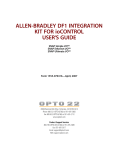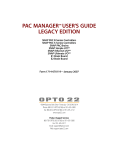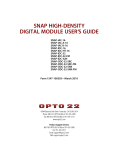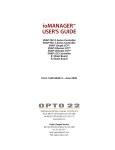Download SNAP PAC R-SERIES CONTROLLER USER'S GUIDE
Transcript
SNAP PAC R-SERIES CONTROLLER USER’S GUIDE SNAP-PAC-R1 SNAP-PAC-R2 SNAP-PAC-R1-FM SNAP-PAC-R2-FM SNAP-PAC-R1-W SNAP-PAC-R2-W Form 1595-091209—December 2009 43044 Business Park Drive • Temecula • CA 92590-3614 Phone: 800-321-OPTO (6786) or 951-695-3000 Fax: 800-832-OPTO (6786) or 951-695-2712 www.opto22.com Product Support Services 800-TEK-OPTO (835-6786) or 951-695-3080 Fax: 951-695-3017 Email: [email protected] Web: support.opto22.com SNAP PAC R-Series Controller User’s Guide Form 1595-091209—December 2009 Copyright © 2008–2009 Opto 22. All rights reserved. Printed in the United States of America. The information in this manual has been checked carefully and is believed to be accurate; however, Opto 22 assumes no responsibility for possible inaccuracies or omissions. Specifications are subject to change without notice. Opto 22 warrants all of its products to be free from defects in material or workmanship for 30 months from the manufacturing date code. This warranty is limited to the original cost of the unit only and does not cover installation, labor, or any other contingent costs. Opto 22 I/O modules and solid-state relays with date codes of 1/96 or later are guaranteed for life. This lifetime warranty excludes reed relay, SNAP serial communication modules, SNAP PID modules, and modules that contain mechanical contacts or switches. Opto 22 does not warrant any product, components, or parts not manufactured by Opto 22; for these items, the warranty from the original manufacturer applies. These products include, but are not limited to, OptoTerminal-G70, OptoTerminal-G75, and Sony Ericsson GT-48; see the product data sheet for specific warranty information. Refer to Opto 22 form number 1042 for complete warranty information. Wired+Wireless controllers and brains and N-TRON wireless access points are licensed under one or more of the following patents: U.S. Patent No(s). 5282222, RE37802, 6963617; Canadian Patent No. 2064975; European Patent No. 1142245; French Patent No. 1142245; British Patent No. 1142245; Japanese Patent No. 2002535925A; German Patent No. 60011224. Cyrano, Opto 22 FactoryFloor, Optomux, and Pamux are registered trademarks of Opto 22. Generation 4, ioControl, ioDisplay, ioManager, ioProject, ioUtilities, mistic, Nvio, Nvio.net Web Portal, OptoConnect, OptoControl, OptoDataLink, OptoDisplay, OptoOPCServer, OptoScript, OptoServer, OptoTerminal, OptoUtilities, PAC Control, PAC Display, PAC Manager, PAC Project, SNAP Ethernet I/O, SNAP I/O, SNAP OEM I/O, SNAP PAC System, SNAP Simple I/O, SNAP Ultimate I/O, and Wired+Wireless are trademarks of Opto 22. ActiveX, JScript, Microsoft, MS-DOS, VBScript, Visual Basic, Visual C++, Windows, and Windows Vista are either registered trademarks or trademarks of Microsoft Corporation in the United States and other countries. Linux is a registered trademark of Linus Torvalds. Unicenter is a registered trademark of Computer Associates International, Inc. ARCNET is a registered trademark of Datapoint Corporation. Modbus is a registered trademark of Schneider Electric. Wiegand is a registered trademark of Sensor Engineering Corporation. Nokia, Nokia M2M Platform, Nokia M2M Gateway Software, and Nokia 31 GSM Connectivity Terminal are trademarks or registered trademarks of Nokia Corporation. Sony is a trademark of Sony Corporation. Ericsson is a trademark of Telefonaktiebolaget LM Ericsson. CompactLogix, and RSLogix are trademarks of Rockwell Automation. Allen-Bradley and ControlLogix are a registered trademarks of Rockwell Automation. CIP and EtherNet/IP are trademarks of ODVA. All other brand or product names are trademarks or registered trademarks of their respective companies or organizations. ii SNAP PAC R-Series Controller User’s Guide Table of Contents Chapter 1: Overview . . . . . . . . . . . . . . . . . . . . . . . . . . . . . . . . . . . . . . . . . . . . . . . . . . . . 1 Introduction. . . . . . . . . . . . . . . . . . . . . . . . . . . . . . . . . . . . . . . . . . . . . . . . . . . . . . . . . . . . . . . . . . . . . . . . . . . . . . . . 1 Ethernet Communication . . . . . . . . . . . . . . . . . . . . . . . . . . . . . . . . . . . . . . . . . . . . . . . . . . . . . . . . . . . . . . . . 2 Wired+Wireless Communication . . . . . . . . . . . . . . . . . . . . . . . . . . . . . . . . . . . . . . . . . . . . . . . . . . . . . . . . . 2 Serial Communication . . . . . . . . . . . . . . . . . . . . . . . . . . . . . . . . . . . . . . . . . . . . . . . . . . . . . . . . . . . . . . . . . . 3 I/O Mounting Racks . . . . . . . . . . . . . . . . . . . . . . . . . . . . . . . . . . . . . . . . . . . . . . . . . . . . . . . . . . . . . . . . . . . . . 3 SNAP I/O . . . . . . . . . . . . . . . . . . . . . . . . . . . . . . . . . . . . . . . . . . . . . . . . . . . . . . . . . . . . . . . . . . . . . . . . . . . . . . 3 Software . . . . . . . . . . . . . . . . . . . . . . . . . . . . . . . . . . . . . . . . . . . . . . . . . . . . . . . . . . . . . . . . . . . . . . . . . . . . . . 3 Software Availability . . . . . . . . . . . . . . . . . . . . . . . . . . . . . . . . . . . . . . . . . . . . . . . . . . . . . . . . . . . . . . . . . . . . 4 About this Guide. . . . . . . . . . . . . . . . . . . . . . . . . . . . . . . . . . . . . . . . . . . . . . . . . . . . . . . . . . . . . . . . . . . . . . . . . . . . 4 Related Documentation . . . . . . . . . . . . . . . . . . . . . . . . . . . . . . . . . . . . . . . . . . . . . . . . . . . . . . . . . . . . . . . . . . . . . 5 For Help . . . . . . . . . . . . . . . . . . . . . . . . . . . . . . . . . . . . . . . . . . . . . . . . . . . . . . . . . . . . . . . . . . . . . . . . . . . . . . . . . . . 6 Chapter 2: Installation . . . . . . . . . . . . . . . . . . . . . . . . . . . . . . . . . . . . . . . . . . . . . . . . . . . 7 What You Will Need. . . . . . . . . . . . . . . . . . . . . . . . . . . . . . . . . . . . . . . . . . . . . . . . . . . . . . . . . . . . . . . . . . . . . . . . . 7 Installing Software . . . . . . . . . . . . . . . . . . . . . . . . . . . . . . . . . . . . . . . . . . . . . . . . . . . . . . . . . . . . . . . . . . . . . . . . . . 7 Installing Hardware . . . . . . . . . . . . . . . . . . . . . . . . . . . . . . . . . . . . . . . . . . . . . . . . . . . . . . . . . . . . . . . . . . . . . . . . . 8 Installing Modules on the Rack . . . . . . . . . . . . . . . . . . . . . . . . . . . . . . . . . . . . . . . . . . . . . . . . . . . . . . . . . . . 8 Removing a Module . . . . . . . . . . . . . . . . . . . . . . . . . . . . . . . . . . . . . . . . . . . . . . . . . . . . . . . . . . . . . . . . 9 Installing the Controller . . . . . . . . . . . . . . . . . . . . . . . . . . . . . . . . . . . . . . . . . . . . . . . . . . . . . . . . . . . . . . . . 10 What’s Next? . . . . . . . . . . . . . . . . . . . . . . . . . . . . . . . . . . . . . . . . . . . . . . . . . . . . . . . . . . . . . . . . . . . . . . . . . . . . . 11 Configuring I/O . . . . . . . . . . . . . . . . . . . . . . . . . . . . . . . . . . . . . . . . . . . . . . . . . . . . . . . . . . . . . . . . . . . . . . . 11 Using PPP Over a Modem . . . . . . . . . . . . . . . . . . . . . . . . . . . . . . . . . . . . . . . . . . . . . . . . . . . . . . . . . . . . . . . . . . 12 Configuring PPP on the Controller . . . . . . . . . . . . . . . . . . . . . . . . . . . . . . . . . . . . . . . . . . . . . . . . . . . . . . . 13 Attaching the Modem to a SNAP PAC R-Series Controller . . . . . . . . . . . . . . . . . . . . . . . . . . . . . . . . . . . 13 Configuring Microsoft Windows Dial-up Networking on Windows XP . . . . . . . . . . . . . . . . . . . . . . . . 14 SNAP PAC R-Series Controller User’s Guide iii iii Chapter 3: System Information . . . . . . . . . . . . . . . . . . . . . . . . . . . . . . . . . . . . . . . . . 17 Communication Options . . . . . . . . . . . . . . . . . . . . . . . . . . . . . . . . . . . . . . . . . . . . . . . . . . . . . . . . . . . . . . . . . . . 17 Simultaneous Communication . . . . . . . . . . . . . . . . . . . . . . . . . . . . . . . . . . . . . . . . . . . . . . . . . . . . . . . . . .18 Accessing SNAP R-Series Controllers over the Internet . . . . . . . . . . . . . . . . . . . . . . . . . . . . . . . . . . . . . .19 Choosing Communication Methods . . . . . . . . . . . . . . . . . . . . . . . . . . . . . . . . . . . . . . . . . . . . . . . . . . . . . .19 System Architecture . . . . . . . . . . . . . . . . . . . . . . . . . . . . . . . . . . . . . . . . . . . . . . . . . . . . . . . . . . . . . . . . . . . . . . . 20 Understanding the SNAP PAC R-series Controller . . . . . . . . . . . . . . . . . . . . . . . . . . . . . . . . . . . . . . . . . .20 The I/O Side of the Controller . . . . . . . . . . . . . . . . . . . . . . . . . . . . . . . . . . . . . . . . . . . . . . . . . . . . . . .21 The Control Side of the Controller . . . . . . . . . . . . . . . . . . . . . . . . . . . . . . . . . . . . . . . . . . . . . . . . . . .21 Controlling the System . . . . . . . . . . . . . . . . . . . . . . . . . . . . . . . . . . . . . . . . . . . . . . . . . . . . . . . . . . . . . . . . .21 Using Data for Peer-to-Peer Communication . . . . . . . . . . . . . . . . . . . . . . . . . . . . . . . . . . . . . . . . . . . . . .22 Communicating with Enterprise Systems and Third-Party Software . . . . . . . . . . . . . . . . . . . . . . . . . .24 The Complete System . . . . . . . . . . . . . . . . . . . . . . . . . . . . . . . . . . . . . . . . . . . . . . . . . . . . . . . . . . . . . . . . . .25 Networking. . . . . . . . . . . . . . . . . . . . . . . . . . . . . . . . . . . . . . . . . . . . . . . . . . . . . . . . . . . . . . . . . . . . . . . . . . . . . . . 26 Connecting the Controller Directly to a PC or Master Controller . . . . . . . . . . . . . . . . . . . . . . . . . . . . . .26 Crossover Cables . . . . . . . . . . . . . . . . . . . . . . . . . . . . . . . . . . . . . . . . . . . . . . . . . . . . . . . . . . . . . . . . . .26 Attaching the Controller to an Existing Ethernet Network . . . . . . . . . . . . . . . . . . . . . . . . . . . . . . . . . . .27 Segmenting the Control Network . . . . . . . . . . . . . . . . . . . . . . . . . . . . . . . . . . . . . . . . . . . . . . . . . . . . . . . .27 Using the Controller in an Independent Network . . . . . . . . . . . . . . . . . . . . . . . . . . . . . . . . . . . . . . . . . . .28 Communicating with the System via Modem . . . . . . . . . . . . . . . . . . . . . . . . . . . . . . . . . . . . . . . . . . . . .28 Using the Controller in a Wireless LAN . . . . . . . . . . . . . . . . . . . . . . . . . . . . . . . . . . . . . . . . . . . . . . . . . . . .29 Network Architecture Diagrams . . . . . . . . . . . . . . . . . . . . . . . . . . . . . . . . . . . . . . . . . . . . . . . . . . . . . . . . .29 Basic Control Network . . . . . . . . . . . . . . . . . . . . . . . . . . . . . . . . . . . . . . . . . . . . . . . . . . . . . . . . . . . . .29 Network Segmenting: Wired and Wireless Networks . . . . . . . . . . . . . . . . . . . . . . . . . . . . . . . . . . .30 Network Segmenting: Ethernet Connections to Host and I/O Units . . . . . . . . . . . . . . . . . . . . . .31 Ethernet Link Redundancy . . . . . . . . . . . . . . . . . . . . . . . . . . . . . . . . . . . . . . . . . . . . . . . . . . . . . . . . . .32 Specifications, Connectors, and Dimensions . . . . . . . . . . . . . . . . . . . . . . . . . . . . . . . . . . . . . . . . . . . . . . . . . . 33 Specifications . . . . . . . . . . . . . . . . . . . . . . . . . . . . . . . . . . . . . . . . . . . . . . . . . . . . . . . . . . . . . . . . . . . . . . . . .33 Connectors and LEDs . . . . . . . . . . . . . . . . . . . . . . . . . . . . . . . . . . . . . . . . . . . . . . . . . . . . . . . . . . . . . . . . . . .35 Connectors and LEDs—Wired+Wireless Models . . . . . . . . . . . . . . . . . . . . . . . . . . . . . . . . . . . . . . . . . .36 Dimensions . . . . . . . . . . . . . . . . . . . . . . . . . . . . . . . . . . . . . . . . . . . . . . . . . . . . . . . . . . . . . . . . . . . . . . . . . . .37 Dimensions for Wired+Wireless Models . . . . . . . . . . . . . . . . . . . . . . . . . . . . . . . . . . . . . . . . . . . . .38 Information on Features. . . . . . . . . . . . . . . . . . . . . . . . . . . . . . . . . . . . . . . . . . . . . . . . . . . . . . . . . . . . . . . . . . . . 39 Digital Point Features . . . . . . . . . . . . . . . . . . . . . . . . . . . . . . . . . . . . . . . . . . . . . . . . . . . . . . . . . . . . . . . . . . .39 Analog Point Features . . . . . . . . . . . . . . . . . . . . . . . . . . . . . . . . . . . . . . . . . . . . . . . . . . . . . . . . . . . . . . . . . .40 Serial Communication . . . . . . . . . . . . . . . . . . . . . . . . . . . . . . . . . . . . . . . . . . . . . . . . . . . . . . . . . . . . . . . . . .41 PID Loops . . . . . . . . . . . . . . . . . . . . . . . . . . . . . . . . . . . . . . . . . . . . . . . . . . . . . . . . . . . . . . . . . . . . . . . . . . . . .41 iv SNAP PAC R-Series Controller User’s Guide Additional Features . . . . . . . . . . . . . . . . . . . . . . . . . . . . . . . . . . . . . . . . . . . . . . . . . . . . . . . . . . . . . . . . . . . . 41 SNAP-PAC-R1 and -R2 Comparison Chart . . . . . . . . . . . . . . . . . . . . . . . . . . . . . . . . . . . . . . . . . . . . . . . . . . . . 42 Chapter 4: Maintenance and Troubleshooting . . . . . . . . . . . . . . . . . . . . . . . . . . .45 Maintaining the SNAP PAC R-Series Controller. . . . . . . . . . . . . . . . . . . . . . . . . . . . . . . . . . . . . . . . . . . . . . . . 46 Backup Battery . . . . . . . . . . . . . . . . . . . . . . . . . . . . . . . . . . . . . . . . . . . . . . . . . . . . . . . . . . . . . . . . . . . . . . . . 46 Changing the Controller’s IP Address . . . . . . . . . . . . . . . . . . . . . . . . . . . . . . . . . . . . . . . . . . . . . . . . . . . . . 46 Loading New Firmware . . . . . . . . . . . . . . . . . . . . . . . . . . . . . . . . . . . . . . . . . . . . . . . . . . . . . . . . . . . . . . . . 46 Setting Time and Date . . . . . . . . . . . . . . . . . . . . . . . . . . . . . . . . . . . . . . . . . . . . . . . . . . . . . . . . . . . . . . . . . 46 Resetting the Controller . . . . . . . . . . . . . . . . . . . . . . . . . . . . . . . . . . . . . . . . . . . . . . . . . . . . . . . . . . . . . . . . 46 Using the MicroSD Card . . . . . . . . . . . . . . . . . . . . . . . . . . . . . . . . . . . . . . . . . . . . . . . . . . . . . . . . . . . . . . . . 47 Card Type and Format . . . . . . . . . . . . . . . . . . . . . . . . . . . . . . . . . . . . . . . . . . . . . . . . . . . . . . . . . . . . . 48 Storing and Accessing Data or Files . . . . . . . . . . . . . . . . . . . . . . . . . . . . . . . . . . . . . . . . . . . . . . . . . . 48 Displaying Free Space on the Card . . . . . . . . . . . . . . . . . . . . . . . . . . . . . . . . . . . . . . . . . . . . . . . . . . 49 Updating Firmware . . . . . . . . . . . . . . . . . . . . . . . . . . . . . . . . . . . . . . . . . . . . . . . . . . . . . . . . . . . . . . . 49 Booting from Firmware on the Card . . . . . . . . . . . . . . . . . . . . . . . . . . . . . . . . . . . . . . . . . . . . . . . . . 51 Updating, Running, or Testing a Strategy . . . . . . . . . . . . . . . . . . . . . . . . . . . . . . . . . . . . . . . . . . . . 52 Disabling or Enabling Firmware and Strategy Updates Via the Card . . . . . . . . . . . . . . . . . . . . . 54 Blink Codes . . . . . . . . . . . . . . . . . . . . . . . . . . . . . . . . . . . . . . . . . . . . . . . . . . . . . . . . . . . . . . . . . . . . . . . . . . . 55 STAT LED . . . . . . . . . . . . . . . . . . . . . . . . . . . . . . . . . . . . . . . . . . . . . . . . . . . . . . . . . . . . . . . . . . . . . . . . 55 PPP LED . . . . . . . . . . . . . . . . . . . . . . . . . . . . . . . . . . . . . . . . . . . . . . . . . . . . . . . . . . . . . . . . . . . . . . . . . 56 232 LED . . . . . . . . . . . . . . . . . . . . . . . . . . . . . . . . . . . . . . . . . . . . . . . . . . . . . . . . . . . . . . . . . . . . . . . . . . 57 WLAN LED . . . . . . . . . . . . . . . . . . . . . . . . . . . . . . . . . . . . . . . . . . . . . . . . . . . . . . . . . . . . . . . . . . . . . . . 57 Troubleshooting the SNAP PAC R-Series Controller. . . . . . . . . . . . . . . . . . . . . . . . . . . . . . . . . . . . . . . . . . . . 57 Getting Device and Firmware Information . . . . . . . . . . . . . . . . . . . . . . . . . . . . . . . . . . . . . . . . . . . . . . . . 57 Communicating with the Controller . . . . . . . . . . . . . . . . . . . . . . . . . . . . . . . . . . . . . . . . . . . . . . . . . . . . . 58 Pinging the Controller . . . . . . . . . . . . . . . . . . . . . . . . . . . . . . . . . . . . . . . . . . . . . . . . . . . . . . . . . . . . . 59 Accessing the Controller with PAC Manager . . . . . . . . . . . . . . . . . . . . . . . . . . . . . . . . . . . . . . . . . . 59 Solving Network Problems . . . . . . . . . . . . . . . . . . . . . . . . . . . . . . . . . . . . . . . . . . . . . . . . . . . . . . . . . 61 Additional Troubleshooting Tools . . . . . . . . . . . . . . . . . . . . . . . . . . . . . . . . . . . . . . . . . . . . . . . . . . . . . . . 62 Making Sure the Controller is in Normal Mode . . . . . . . . . . . . . . . . . . . . . . . . . . . . . . . . . . . . . . . . 62 TCP Settings . . . . . . . . . . . . . . . . . . . . . . . . . . . . . . . . . . . . . . . . . . . . . . . . . . . . . . . . . . . . . . . . . . . . . . 62 Troubleshooting I/O Modules: Frequently Asked Questions . . . . . . . . . . . . . . . . . . . . . . . . . . . . . . . . . . . . 64 SNAP Digital Troubleshooting . . . . . . . . . . . . . . . . . . . . . . . . . . . . . . . . . . . . . . . . . . . . . . . . . . . . . . . . . . . 64 SNAP Analog Troubleshooting . . . . . . . . . . . . . . . . . . . . . . . . . . . . . . . . . . . . . . . . . . . . . . . . . . . . . . . . . . 66 SNAP PAC R-Series Controller User’s Guide vv Appendix: SNAP Mounting Racks and Power Supplies . . . . . . . . . . . . . . . . . . . 67 Introduction . . . . . . . . . . . . . . . . . . . . . . . . . . . . . . . . . . . . . . . . . . . . . . . . . . . . . . . . . . . . . . . . . . . . . . . . . . . . . . 67 SNAP PAC Mounting Racks . . . . . . . . . . . . . . . . . . . . . . . . . . . . . . . . . . . . . . . . . . . . . . . . . . . . . . . . . . . . . . . . . 68 SNAP Power Supplies . . . . . . . . . . . . . . . . . . . . . . . . . . . . . . . . . . . . . . . . . . . . . . . . . . . . . . . . . . . . . . . . . . . . . . 68 Primary Power Supply . . . . . . . . . . . . . . . . . . . . . . . . . . . . . . . . . . . . . . . . . . . . . . . . . . . . . . . . . . . . . . . . . .68 Determining Power Requirements . . . . . . . . . . . . . . . . . . . . . . . . . . . . . . . . . . . . . . . . . . . . . . . . . . .69 Wiring the Primary Power Supply . . . . . . . . . . . . . . . . . . . . . . . . . . . . . . . . . . . . . . . . . . . . . . . . . . .70 Loop Power Supply . . . . . . . . . . . . . . . . . . . . . . . . . . . . . . . . . . . . . . . . . . . . . . . . . . . . . . . . . . . . . . . . . . . .70 Index . . . . . . . . . . . . . . . . . . . . . . . . . . . . . . . . . . . . . . . . . . . . . . . . . . . . . . . . . . . . . . . . . 73 vi SNAP PAC R-Series Controller User’s Guide Chapter 1 1: Overview Introduction The affordable and compact SNAP PAC R-series programmable automation controllers provide powerful, real-time control and communication to meet your industrial control, monitoring, and data acquisition needs. Part of the Opto 22 SNAP PAC System™, the R-series PAC is a rack-mounted, industrially hardened unit that can handle multiple tasks involving digital and analog control, serial string handling, communication, and enterprise connectivity. Used with the included PAC Project Basic software suite SNAP-PAC-R1 controller (or PAC Project Professional, purchased separately), the Ethernet-based SNAP PAC R-series controller runs control programs written in Opto 22’s PAC Control™ software. It can monitor and control a wide range of devices and equipment wired to the I/O on its own rack and to I/O on distributed racks equipped with SNAP PAC EB-series brains. Alternatively, the R-series controller can be used as a slave to a larger, SNAP PAC S-series standalone industrial controller. SNAP PAC R-series controllers are well suited to original equipment manufacturers (OEMs), system integrators, and end-users in process control, discrete manufacturing, or hybrid industries and applications. Six models of the SNAP PAC R-series controller are available: • SNAP-PAC-R1, SNAP-PAC-R1-FM, and SNAP-PAC-R1-W each control a mix of SNAP analog, digital (both standard and high-density), and serial modules. Full digital functions include high-speed counting, quadrature counting, pulse measurement, and period and frequency measurement. The -FM model is Factory Mutual approved. The -W model adds wireless LAN capability (see “Wired+Wireless Communication” on page 2 for more information). • SNAP-PAC-R2, SNAP-PAC-R2-FM, and SNAP-PAC-R2-W also control a mix of SNAP analog, standard and high-density digital, and serial modules. High-speed digital functions are not included. The -FM model is Factory Mutual approved. The -W model adds wireless LAN capability (see page 2 for more information). SNAP PAC R-Series Controller User’s Guide 11 INTRODUCTION Built-in functions and comparisons of the SNAP-PAC-R1 and SNAP-PAC-R2 are shown in the table on page 42. Ethernet Communication All SNAP PAC R-series controllers communicate over standard 10/100 Mbps Ethernet networks and can be attached to an existing network. The controllers can also be used in an independent control network built with standard, off-the-shelf Ethernet hardware. SNAP PAC R-series controllers include two 10/100 Mbps Ethernet interfaces for networking to Ethernet hosts and to other I/O units. These independent Ethernet ports have separate IP addresses that can be used with PAC Project™ Professional software to set up redundant network links to safeguard the availability and reliability of an I/O system, or to segment a control system’s network from the enterprise LAN. Supported protocols over Ethernet include EtherNet™/IP, Modbus®/TCP, SMTP, SNMP, FTP, and OptoMMP. Wired+Wireless Communication SNAP-PAC-R1-W and SNAP-PAC-R2-W controllers add wireless capability to communications. In addition to the two wired network interfaces, these models have a wireless network interface as well, so each PAC has a total of three separate IP addresses—two wired and one wireless. Wired+Wireless PAC can be used wirelessly or on a wired network, or both at once. For flexibility in designing your wireless network, wireless communication includes support for 802.11a, b, and g standards. Wired+Wireless PACs can be used with a variety of wireless switches and other infrastructure hardware. For the best security, the 802.11i WPA2/AES standard is supported, while older WPA and WEP security standards are included for backwards compatibility. Because wireless functionality is in the PAC itself, no additional parts are required within the control system for wireless use. All SNAP PAC racks and SNAP I/O modules can be used either wired or wirelessly. You can switch from one network to the other without reconfiguring I/O or changing field wiring. Just like a laptop computer with a wireless connection, all functionality remains the same whether the Wired+Wireless PAC is used wirelessly or as part of a wired network. Supported protocols remain the same. And control programs run the same on both networks without reprogramming. 2 SNAP PAC R-Series Controller User’s Guide CHAPTER 1: OVERVIEW Serial Communication SNAP PAC R-series controllers provide an RS-232 serial link to support Point-to-Point Protocol (PPP) modem connections—for creating TCP/IP networks over serial or PSTN (Public Switched Telephone Network) lines—as well as remote serial device communication. The RS-232 serial interface supports either a modem connection using PPP or general-purpose communication with serial devices, allowing you to send and receive data from a serial device connected directly to the controller. For additional serial interfaces, you can add one or more SNAP serial communication modules on the rack. NOTE: The R-series controller does not include an RS-485 port and cannot be used to control Opto 22 serial I/O processors, such as the SNAP PAC SB-series brains. Use an S-series controller for serial brains. I/O Mounting Racks SNAP PAC R-series controllers must be connected to the appropriate rack to avoid damage to the controller. Both the SNAP-PAC-R1 and R2 are designed to work with SNAP PAC mounting racks, which are available with 4, 8, 12, or 16 positions for Opto 22 SNAP I/O modules. Part numbers are SNAP-PAC-RCK4, SNAP-PAC-RCK8, SNAP-PAC-RCK12, and SNAP-PAC-RCK16. Factory Mutual-approved versions of these racks, with part numbers ending in -FM, are also available. SNAP I/O The SNAP PAC R-series controllers support all SNAP I/O modules available on our website. SNAP digital I/O modules contain four input or output points, and SNAP high-density digital modules contain 16 or 32 input or output points. SNAP analog modules contain 2 to 32 points, depending on the module. Software SNAP PAC controllers use Opto 22’s PAC Project Microsoft® Windows®-compatible automation software for programming, human-machine-interface (HMI) development, and OPC connectivity. Two versions of PAC Project are available: • PAC Project Basic includes PAC Control™ for developing control programs, PAC Display™ for creating operator interfaces, and PAC Manager™ configuration software. • PAC Project Professional adds expanded versions of PAC Control and PAC Display plus OptoOPCServer™ software for exchanging data with OPC 2.0-compliant client software applications and OptoDataLink™ for exchanging SNAP PAC System data with databases (including Microsoft SQL Server, Microsoft Access, and MySQL), text files, and email systems). PAC Control Basic is a graphical, flowchart-based programming tool for machine control and process applications. Using PAC Control, you create, download, and run strategies on a SNAP PAC controller. In addition to flowchart programming with subroutine capability, PAC Control includes a powerful, built-in scripting language based on C and other procedural languages. PAC Control SNAP PAC R-Series Controller User’s Guide 33 ABOUT THIS GUIDE Professional adds the ability to import legacy OptoControl strategies, support for older mistic™ serial I/O units, and support for the dual independent Ethernet ports on a SNAP PAC controller. A SNAP R-series controller simultaneously runs up to 16 PAC Control flowcharts, although the PAC Control strategy can actually contain a much larger number of flowcharts. The total number of flowcharts is limited only by the memory available for strategy storage. PAC Display Basic is an intuitive HMI package for building operator interfaces, or projects, for communicating with a SNAP PAC controller. PAC Display offers a full-featured HMI including alarming, trending, and a built-in library of 3,000 industrial automation graphics. PAC Display Professional adds the ability to import projects created in OptoDisplay, part of the legacy Opto 22 FactoryFloor® software suite, and using redundant Ethernet communication links on SNAP PAC controllers. PAC Display Professional can also connect to Ethernet-based FactoryFloor controllers running OptoControl strategies. OptoOPCServer is a fast, efficient OPC 2.0-compliant server for communicating with many Opto 22 products, including SNAP PAC controllers and I/O units, plus legacy Opto 22 Ethernet-based controllers and I/O. Using OptoOPCServer, you can consolidate data from all these Opto 22 systems into the OPC client software of your choice, such as third-party HMI and data acquisition packages, and custom software applications you create with tools such as Visual C++®. OptoDataLink is a software application that makes it easy to share data from the SNAP PAC System with commonly used databases, including Microsoft SQL Server, Microsoft Access, and MySQL, as well as text files. The I/O points and strategy variables already created in your PAC Control strategy are automatically available for OptoDataLink to use for data exchange. PAC Manager is a utility application for assigning IP addresses to SNAP PAC controllers and brains, reading or changing basic controller configuration, and configuring and testing I/O. Software Availability PAC Project Basic is included with SNAP PAC controllers and is a free download from the Opto 22 website. PAC Project Professional is available for purchase on our website. To get it immediately, you can buy and download the software from the Opto 22 website at www.opto22.com; the CD and printed documentation will be shipped to you. You can also separately purchase PAC Control Professional, PAC Display Professional, OptoOPCServer, and OptoDataLink as needed. For additional information, see the PAC Project data sheet, Opto 22 form #1699. About this Guide This guide shows you how to install and use SNAP PAC R-series controllers. This guide assumes that you have some familiarity with TCP/IP and Ethernet networking, and also with wireless networking if you are using wired+wireless models. If you are not familiar with these subjects, we strongly suggest you consult commercially available resources to learn about them before attempting to install or use SNAP PAC R-series controllers. 4 SNAP PAC R-Series Controller User’s Guide CHAPTER 1: OVERVIEW If you are using Modbus/TCP for communicating with SNAP PAC R-series controllers, this guide assumes that you are already familiar with Modbus/TCP. See the Modbus/TCP Protocol Guide, form #1678, for additional information. If you are using EtherNet/IP for communication, you should already be familiar with EtherNet/IP. See the EtherNet/IP for SNAP PAC Protocol Guide, form #1770. The following sections are included in this user’s guide: Chapter 1: Overview—information about the guide and how to reach Opto 22 Product Support. Chapter 2: Installation—quick-start steps to get SNAP PAC R-series controllers up and running quickly. Chapter 3: System Information—conceptual information on networking and communicating with SNAP PAC R-series controllers; descriptions of features, capabilities, and specifications for SNAP PAC R-series controllers. Chapter 4: Maintenance and Troubleshooting—assigning and changing IP addresses, resetting the controller to factory defaults, upgrading firmware, and tips for resolving difficulties you may encounter while working with SNAP PAC R-series controllers. Appendix: SNAP Mounting Racks and Power Supplies— wiring diagram examples for assembling your SNAP PAC R-series controller, SNAP PAC rack, and power supply. Related Documentation See the following documents for additional information: For this information See this guide Configuring I/O points and system functions Form # PAC Manager User’s Guide 1704 PAC Control User’s Guide 1700 PAC Control Command Reference 1701 PAC Control Commands Quick Reference Card 1703 Communicating with I/O units using OPC OptoOPCServer User’s Guide 1439 Communicating with I/O units using Modbus/TCP Modbus/TCP Protocol Guide 1678 Communicating with I/O units using EtherNet/IP EtherNet/IP for SNAP PAC Protocol Guide 1770 Programming your own applications for R-series PACs using the OptoMMP Communication Toolkit (previously called the SNAP Ethernet I/O Driver Toolkit) or the OptoMMP memory-mapped protocol OptoMMP Protocol Guide 1465 Designing flowchart-based control programs for the system All of this documentation is on the CD that came with the controller; all forms are also available on our website (www.opto22.com) for downloading. The easiest way to find one is to search on the form number. SNAP PAC R-Series Controller User’s Guide 55 FOR HELP For Help If you have problems installing or using SNAP PAC R-series controllers and cannot find the help you need in this guide or on our website, contact Opto 22 Product Support. Phone: 800-TEK-OPTO (835-6786) 951-695-3080 (Hours are Monday through Friday, 7 a.m. to 5 p.m. Pacific Time) Fax: 951-695-3017 Email: [email protected] Opto 22 website: www.opto22.com NOTE: Email messages and phone calls to Opto 22 Product Support are grouped together and answered in the order received. When calling for technical support, be prepared to provide the following information about your system to the Product Support engineer: • Software and version being used • Controller firmware version • PC configuration (type of processor, speed, memory, and operating system) • A complete description of your hardware and operating systems, including: – loader and kernel versions for the controller, and date codes of controllers (available through PAC Manager). See page 57. – IP addresses and net masks for devices on the system – type of power supply – third-party devices installed (for example, barcode readers) • 6 Specific error messages seen. SNAP PAC R-Series Controller User’s Guide Chapter 2 2: Installation If you already know how you will use the SNAP PAC R-series controller and want to get it running quickly, follow the sections in this chapter. To learn about communication options and networking, start on page 17. Specifications are listed on page 33. What You Will Need You’ll need the following items to install a SNAP PAC R-series controller: • PC running Microsoft® Windows® 2000 or higher, with a 10/100 MB Ethernet adapter card, the TCP/IP protocol installed, and a valid IP address, on the same subnet as the controller. (For more information, see “Networking” on page 26.) • Crossover cable (for direct connection to the PC), or an available connection to a standard 10BASE-T or 100BASE-TX Ethernet network. (NOTE: Wired+wireless models must be configured on a wired network before being used on a wireless network.) • SNAP PAC R-series controller • SNAP PAC mounting rack and SNAP I/O modules. Choose rack and modules based on your needs. • A SNAP-PS5 or SNAP-PS5U power supply or other 5 VDC power supply (5.0 to 5.2 VDC at 4.0 A) applied to the rack. Additional power may be required for SNAP I/O modules and depends on the number and type of modules used. For more information, see “Determining Power Requirements” on page 69. Installing Software In your CD-ROM drive, insert the CD that came with the controller. The installation wizard should start automatically. If it doesn’t, use Windows Explorer to navigate to your CD-ROM drive and then double-click setup.exe. Follow directions to install the software. SNAP PAC R-Series Controller User’s Guide 77 INSTALLING HARDWARE NOTE: If you run PAC Project applications in Microsoft Windows XP, make sure you have Service Pack 3 installed. Otherwise, a Microsoft bug may cause the system to crash. See OptoKB article #KB49838 for details. Installing Hardware Assemble the rack and power supply according to the directions that came with them. For help with wiring, see the product data sheets, which are available on our website at www.opto22.com. Installing Modules on the Rack CAUTION: Make sure you are using a SNAP PAC rack for your SNAP PAC R-series controller. Using the wrong rack will severely damage the controller. Modules snap into any position in the row of connectors on the SNAP PAC rack. Each module connector has a number. NOTE: R-series controllers with serial numbers lower than 600,000 are limited to eight 4-channel digital modules per rack, located in the first eight positions. 1. Place the rack so that the module connector numbers are right-side up, with zero on the left. Controller connector Module position zero Retention bar Module connectors 2. Position the module over the module connector, aligning the small slot at the base of the module with the retention bar on the rack. 8 SNAP PAC R-Series Controller User’s Guide CHAPTER 2: INSTALLATION 3. With the module correctly aligned over the connector, push on the module to snap it into place. Module keys When positioning modules next to each other, be sure to align the male and female module keys (shown in the detailed view in the illustration at right) before snapping a module into position. Modules snap securely into place and require a special tool (provided) to remove them. To remove a module, see the next section. Optional hold- 4. (Optional) Use standard 4-40 x 1/4 down screws truss-head Phillips hold-down screws to secure both sides of each module. Do not over-tighten screws. 5. Plug the wiring connector into each module to attach modules to the devices they monitor. See the wiring diagrams in the module’s data sheet. 6. Continue with “Installing the Controller” on page 10. Removing a Module 1. If the modules are held in place with screws, remove them. 2. Holding the SNAP module tool (provided) as shown in the illustration at right, insert it into the notch at the base of the module. 3. Squeeze the module tool against the module to open the release latch, and pull straight up on the module to remove it. SNAP PAC R-Series Controller User’s Guide 99 INSTALLING HARDWARE Installing the Controller CAUTION: Make sure you are using a SNAP PAC rack for your SNAP PAC R-series controller. (Legacy SNAP M-series racks can also be used.) Using the wrong rack will severely damage the controller. 1. Remove the controller from its packaging. 2. Turn off power to the rack assembly. 3. Align the controller connector with the mating connector on the mounting rack. 4. Seat the controller onto the connector and use the hold-down screw to secure the controller in position. Do not overtighten. 5. Using Category 5 or superior solid unshielded twisted-pair cable, connect the controller in one of the following ways: – (Recommended for initial configuration) Connect to a PC directly, using an Ethernet crossover cable. NOTE: Wired+wireless models must be configured using a wired network before they can be used on a wireless network. NOTE: If you use a crossover cable, make sure to assign a fixed IP address to the network card (NIC)on your computer. Otherwise, if your network card is configured to get its IP address via DHCP, when you unplug the computer from the network, the computer will no longer have an IP address. When you are finished using the crossover cable, you can change the setting back to DHCP. – Connect to a standard 10BASE-T or 100BASE-TX Ethernet network that has a PC on the same subnet as the controller and does NOT have a Dynamic Host Configuration Protocol (DHCP) server. NOTE: When connecting the contoller to a managed switch, make sure the managed switch's port configuration is set to Auto for the Duplex setting and Auto for the Speed setting. Maximum cable or segment length is 100 meters; minimum cable length is one meter. For more information on cables, see page 26. 6. For controllers used with a modem: Follow the steps in “Using PPP Over a Modem” on page 12. 7. See the Appendix (page 67) for information on power supplies and wiring. 8. Before turning on power to the rack, follow instructions in Opto 22 form #1704, the PAC Manager User’s Guide, to assign an IP address to the controller (required for both standard and wired+wireless models). The PAC Manager Guide is in Adobe Acrobat PDF format on the CD that came with the controller and is also available from our website, www.opto22.com. 10 SNAP PAC R-Series Controller User’s Guide CHAPTER 2: INSTALLATION What’s Next? To start configuring controllers and I/O points, see “Configuring I/O,” below. To learn more about SNAP PAC R-series controller capabilities and network options, see Chapter 3: System Information. To create PAC Control strategies to run on the controller, see the PAC Control User’s Guide and the PAC Control Command Reference. Both are available in PDF format on the CD that came with the controller and on our website, www.opto22.com. To work with the following items on the controller, see instructions in the PAC Manager User’s Guide: • File system and FTP • Security settings • Port and interface configuration, including wireless communication for a wired+wireless model To use OLE for process control (OPC) with SNAP PAC R-series controllers, purchase OptoOPCServer and see Opto 22 form #1439, the OptoOPCServer User’s Guide. To communicate with controllers using Modbus/TCP, see the Modbus/TCP Protocol Guide, form #1678. To communicate with an Allen-Bradley Logix PLC or other system using EtherNet/IP, see the EtherNet/IP for SNAP PAC Protocol Guide, form #1770. To program your own applications, see Opto 22 form #1465, the OptoMMP Protocol Guide. Configuring I/O No matter how you communicate with SNAP PAC R-series controllers, you will need to configure I/O points and controller features. If you are not using PAC Control (Opto 22’s flowchart-based control software), follow instructions in the PAC Manager User’s Guide (Opto 22 form #1704). If you are using PAC Control, I/O units and points must be configured to match the PAC Control strategy you will run. You can configure most controller features and point functions either in PAC Control or in PAC Manager. In most cases, if you are already in PAC Control, configuration is easier there and you can use the loopback IP address for SNAP PAC R-series controllers controlling themselves. However, some functions cannot be configured in PAC Control. If you use PAC Manager, you can save your configuration to a file, load it to multiple I/O units at once, and use it for referencing points in OPC. You can also configure some controller features that are not available in PAC Control. However, you cannot use the loopback address in PAC Manager. SNAP PAC R-Series Controller User’s Guide 11 11 USING PPP OVER A MODEM Choose your configuration tool based on what you need to do: Use PAC Control for I/O configuration if… • • • • You have only one I/O unit or I/O unit configurations are different. The strategy will run on I/O units that are controlling themselves using the loopback IP address (127.0.0.1). You are using a wired Ethernet network for communications. The strategy handles all logic; you are not also configuring events and reactions on I/O units. Use PAC Manager for I/O configuration if… • • • • • • You have multiple I/O units whose configurations are exactly the same or similar. You are using a wireless LAN, a modem connection (PPP), or SNMP. You are using event messages or email. You are configuring events and reactions on the I/O unit in addition to strategy logic. You are using OPC to communicate with I/O units. You are not using PAC Control. Whichever tool you use for configuring I/O, be aware of the impact if you later change configuration. For example, if you configure I/O in PAC Manager, download the configuration file to I/O units, and then later add a point in PAC Control, remember that your configuration file doesn’t contain that point. Using PPP Over a Modem Use the rest of this chapter only if you have SNAP PAC R-series controllers installed at remote locations or in other places where an Ethernet network is not available, and you are using modems to communicate between the controller and a PC. The modems use the point-to-point protocol (PPP) to communicate. You can set up communication so that the controller can dial in to a PC, so that PCs can dial into the controller, or both. PC dials in to controller Modem SNAP PAC R-series Modem controller PC with dial-up networking Modem NOTE: You can communicate with a SNAP PAC R-series controller using a modem and PPP at the same time you are communicating with the controller over an Ethernet network. 12 SNAP PAC R-Series Controller User’s Guide CHAPTER 2: INSTALLATION Here’s how to set up PPP: 1. Use PAC Manager to assign an IP address to the SNAP SNAP PAC R-series controller, following the instructions in the PAC Manager User’s Guide. 2. Follow steps in the next section to configure PPP. 3. Attach the modem to the system, following the steps below. 4. Set up Windows dial-up networking (page 14) on the PC. Configuring PPP on the Controller To configure PPP on the SNAP PAC R-series controller, see instructions in Opto 22 form #1704, the PAC Manager User’s Guide. Also use this guide to assign an IP address to the Ethernet ports, configure points, and store configuration to flash. Attaching the Modem to a SNAP PAC R-Series Controller Once the controller and I/O points are configured and communication has been tested, follow these steps to attach the modem to the controller. To work properly with the controller, a modem must be able to store settings in non-volatile RAM (NVRAM) and default to those settings on reset. IMPORTANT: Any modem used with the controller must implement the Carrier Detect (CD) signal or use a custom cable that connects CD to Data Terminal Ready (DTR) on the controller side. 1. Use the following diagram to attach the modem to the controller using the serial connector. As shown here, you can use either a DB9 or a DB25 connection. Modem Controller Modem Controller DB25 DB9 DCD 1 8 DCD TD 2 1 TX RX 2 2 RX RD 3 2 RX TX 3 1 TX RTS 4 4 RTS DTR 4 7 DTR CTS 5 5 CTS RTS 7 4 RTS SG 7 3 or 6 COM CTS 8 5 CTS CD 8 8 DCD SG 5 3 or 6 COM DTR 20 7 DTR NOTE: Pins 3 and 6 are tied together within the SNAP PAC R-series controller, so no external jumper is required. 2. Store configuration settings to the modem’s NVRAM, following instructions in the user’s guide for your modem. SNAP PAC R-Series Controller User’s Guide 13 13 USING PPP OVER A MODEM NOTE: Configuration settings must be stored to the modem’s NVRAM so they will be loaded when the SNAP PAC R-series controller sends a reset command to the modem. 3. If PCs will dial up the controller, set up Windows dial-up networking on the PCs that will call the controller. Configuring Microsoft Windows Dial-up Networking on Windows XP Use the following settings to configure Windows dial-up networking on any PC that will dial in to the controller. 1. Click Start→Control Panel. 2. Double-click Network Connections. 3. Under Network Tasks, click Create a new connection to display the New Connection Wizard. 4. Follow the directions in the wizard to create a new dial-up connection. 5. When the new connection is created, right-click its name in the Network Connections window and select Properties. 6. In the Properties dialog box, set each tab as shown in the following figures: General Tab 14 SNAP PAC R-Series Controller User’s Guide CHAPTER 2: INSTALLATION Options Tab Security Tab SNAP PAC R-Series Controller User’s Guide 15 15 USING PPP OVER A MODEM Networking Tab Advanced Tab 16 SNAP PAC R-Series Controller User’s Guide Chapter 3 3: System Information This chapter explains how to use SNAP PAC R-series controllers in an Ethernet network and how to communicate with them. It also provides information on system architecture, specifications, and features. In This Chapter Communication Options ............................................. 17 System Architecture...................................................... 20 Networking...................................................................... 26 Specifications, Connectors, and Dimensions ......... 33 Information on Features .............................................. 39 SNAP-PAC-R1 and -R2 Comparison Chart .............. 42 Communication Options SNAP PAC R-series controllers communicate using TCP/IP or UDP/IP over a wired or wireless network. Physical Layer—All SNAP PAC R-series controllers communicate over a 10- or 100-Mbps wired Ethernet link. SNAP PAC R-series controllers can also communicate using a modem over PPP. In addition, wired+wireless R-series PACs can communicate over a wireless LAN. Transport Layer—The key to SNAP PAC R-series controller communication flexibility is the transport layer, Internet Protocol (IP). Both the Transmission Control Protocol (TCP) and the User Datagram Protocol (UDP) are used with IP. Application Layer—Because SNAP PAC R-series controllers use standard IP for the transport layer, many communication options are possible in the application layer. After the controller is installed and has an IP address assigned (see page 10), you can communicate with it using the following methods: • PAC Manager software utility is used for assigning IP addresses, configuring I/O points and features, and performing onetime reads and writes. • PAC Control strategies running on a SNAP PAC R-series I/O system industrial controller can configure, read, and write to I/O points controlled by controllers. SNAP PAC R-Series Controller User’s Guide 17 17 COMMUNICATION OPTIONS • Custom software applications are easy to develop using our OptoMMP Communication Toolkit with ActiveX components and C++ classes. They use an IEEE 1394-based protocol to read and write to SNAP PAC R-series controllers. For developers not using Microsoft Windows, our IEEE 1394-based protocol is open and documented. • EtherNet/IP provides communication with Allen-Bradley ControlLogix® and CompactLogix™ PLC systems and other systems using the EtherNet/IP protocol. Both implicit and explicit messaging are supported. • Modbus/TCP provides a direct connection with Modbus/TCP hardware or software or third-party software applications, which can read or write to I/O points on SNAP PAC R-series controllers. • OPC (OLE for Process Control) uses OptoOPCServer to serve controller data to any OPC 2.0-compliant application, such as an HMI, which can also read or write to I/O points. OptoOPCServer can be purchased separately or as part of the PAC Project Professional software suite. • SMTP (Simple Mail Transfer Protocol) connects a SNAP PAC R-series controller with corporate email servers, so employees can be emailed or paged if there’s a problem on devices attached to the controller. • SNMP (Simple Network Management Protocol) makes it possible to monitor devices attached to SNAP PAC R-series controllers just as you would any computer or server on the Ethernet network, using an SNMP-based enterprise management system such as Computer Associates’ Unicenter®, Hewlett-Packard’s OpenView®, or IBM’s Tivoli®. When a monitored event occurs, such as a door left open or a pressure level too high, the controller sends an SNMP trap to the management system. • FTP (File Transfer Protocol) can be used to transfer files and data to and from the SNAP PAC R-series controller, whether to custom applications, enterprise databases, or any file system. R-series controllers manufactured after November 2008 include removable storage capability: a MicroSD card slot that accommodates cards up to 2 GB. See page 47 for information on using the card for storage and for loading firmware or PAC Control strategies to the controller. Simultaneous Communication In addition to communicating using all the methods listed above, each SNAP PAC R-series controller can also communicate simultaneously using all applicable methods. The reason lies in the nature of IP. In serial communication, a single data request is sent by one device to another. The first device must wait for a response before any additional communication can be carried out. IP, however, can establish multiple simultaneous sessions, so many data requests can be sent at once without waiting for any individual response. Each request gets a response, but the link isn’t idle while waiting for responses. In addition, IP can simultaneously handle multiple requests from multiple devices. A PC can communicate with all SNAP PAC R-series controllers on the same network—all at the same time—and multiple PCs can communicate with one controller at the same time. 18 SNAP PAC R-Series Controller User’s Guide CHAPTER 3: SYSTEM INFORMATION So, for example, a SNAP PAC R-series controller can respond to directions from a Modbus master, give analog point data to a technician using PAC Manager, and carry out instructions from a custom C++ application—all at once. Accessing SNAP R-Series Controllers over the Internet Since SNAP PAC R-series controllers are just like any other hardware on the Ethernet network, you can access them over the Internet in exactly the same way you would access a computer. The details depend on your network and Internet connection. Consult your system or network administrator or your Internet Service Provider (ISP) for more information. Choosing Communication Methods How do you need to communicate with SNAP PAC R-series controllers to match the tasks your application requires? Check the following table for help in choosing communication methods and finding out where to look for more information on them. Can be done using these methods This task Details and references for information Recommended Alternate Configure controllers. PAC Manager (I/O points and other functions) or PAC Control (I/O points only) For A-B systems, use EtherNet/IP Configurator. OptoMMP Communication Toolkit or IEEE 1394-based protocol. If you are using PAC Control, configure the system in PAC Control configure mode. See the PAC Control User’s Guide. For A-B systems, see EtherNet/IP for SNAP PAC Protocol Guide. For the Communication Toolkit or IEEE 1394-based protocol, see OptoMMP Protocol Guide. Monitor and control processes. PAC Control flowchart logic PAC Manager Inspect window or OptoMMP Communication Toolkit or IEEE 1394-based protocol See PAC Control User’s Guide & Command Reference. CAUTION! Events and reactions set up using alternate methods are faster than flowchart logic, but be careful if you use them. They can conflict with PAC Control logic, because both write to the controller’s memory map. For Communication Toolkit or IEEE 1394-based protocol, see OptoMMP Protocol Guide. Send email to or page someone. PAC Manager (for configuration), Send SNMP trap. PAC Control Monitor devices through an enterprise management system. OptoMMP Communication Toolkit or IEEE 1394-based protocol If you are using PAC Control, configure email using PAC Manager. See the PAC Manager User’s Guide. For Communication Toolkit or IEEE 1394-based protocol, see OptoMMP Protocol Guide. Give technicians an Opto 22 HMI with alarming and trending. PAC Display See PAC Display User’s Guide. Monitor and control SNAP PAC R-series controllers on the network. PAC Control PAC Control with a SNAP PAC R-series or SNAP PAC S-series controller (see PAC Control User’s Guide & Command Reference) Share strategy variable data with Opto 22 controllers and other SNAP PAC R-series controllers (peer-to-peer communication). PAC Control (writes to memory map Scratch Pad areas) Memory map Scratch Pad areas PAC Control does not write directly to peers, but places data in the memory map so peers can retrieve it by reading memory map addresses. See PAC Control User’s Guide & Command Reference. Also see controller’s memory map in OptoMMP Protocol Guide. SNAP PAC R-Series Controller User’s Guide 19 19 SYSTEM ARCHITECTURE Can be done using these methods This task Details and references for information Recommended Alternate Communicate with Modbus/TCP hardware or software. Modbus/TCP See the Modbus/TCP Protocol Guide, form #1678. Communicate with Allen-Bradley Logix PLC systems EtherNet/IP See the EtherNet/IP for SNAP PAC Protocol Guide, form #1770. Exchange I/O point data with third-party software such as HMIs. OptoOPCServer and controller’s memory map Purchase OptoOPCServer separately. See OptoOPCServer User’s Guide and the memory map in OptoMMP Protocol Guide. Exchange PAC Control strategy variable data with third-party software such as HMIs. FTP and controller’s file system OptoOPCServer Purchase OptoOPCServer separately. See PAC Control User’s Guide and OptoOPCServer User’s Guide. Write your own software application to communicate with the system. C++ or Active X: OptoMMP Communication Toolkit and controller’s memory map. Opto 22’s IEEE 1394-based protocol and controller’s memory map. See OptoMMP Protocol Guide. System Architecture Because SNAP PAC R-series controllers are a combination of controller and I/O processor, their architecture is more complex than that of devices such as the SNAP EB-series brains, which are I/O processors only. The next few pages show the capabilities of this versatile system, starting with the simplest and moving to the more complex. Your application may require only some of these capabilities, but as your needs expand, remember that SNAP PAC R-series I/O can be used in all the ways shown, simultaneously. Understanding the SNAP PAC R-series Controller The SNAP PAC R-series controller merges two functions that are usually located in separate pieces of hardware: input/output processing and flowchart-based control. These two functions are handled by two “sides” of the controller, as illustrated below. 20 SNAP PAC R-Series Controller User’s Guide CHAPTER 3: SYSTEM INFORMATION I/O modules Controller The rack is shown with the SNAP PAC R-series controller on the left and the input/output modules on the right. Rack Control Side Run PAC Control flowcharts I/O Side Read/write to points using Memory Map The modules on the rack connect with devices in the real world, such as the light bulb, to monitor or control them. Memory Map The I/O Side of the Controller The controller reads and writes to the I/O points using its I/O side memory map. This side of the SNAP PAC R-series controller is like SNAP EB-series brains. You can think of the controller’s memory map as a grid of mailboxes, with each mailbox having its own memory address. Each mailbox address has a specific purpose. For example, one address holds the state of a single digital point; another address holds counter data for the same point. There’s an address that stores the controller’s firmware version, one that contains the minimum value of a specific analog point, and many more. If you are familiar with programmable logic controllers (PLCs), you’ll see that the memory map is similar to a register. Most SNAP PAC R-series controllers run PAC Control flowcharts that automatically manipulate the memory map, so you probably won’t need to understand it in detail. If you do need to refer to it, however, the complete list of memory map addresses is in Opto 22 form 1465, the OptoMMP Protocol Guide. The Control Side of the Controller The control side of the controller is like a traditional Opto 22 industrial controller. In the control side, the controller runs PAC Control flowcharts. These flowcharts provide the logic that controls processes through the system. Commands within the flowchart read from and write to the memory map in the I/O side of the controller in order to monitor and control the I/O points. Controlling the System The flowcharts that run in the control side of the controller are created in PAC Control, a software application included with the SNAP PAC R-series controller. You create these flowcharts as part of a control strategy and download the strategy to the controller, and the controller runs it independently. SNAP PAC R-Series Controller User’s Guide 21 21 SYSTEM ARCHITECTURE (For information on using PAC Control, see form #1700, the PAC Control User’s Guide, and form #1701, the PAC Control Command Reference.) You use PAC Control on a PC connected to the network, so you can create your control strategy and download it to the controller. Also included with the SNAP PAC R-series controller is PAC Display, a full-featured human-machine interface (HMI). PAC Display uses the same tag database as PAC Control, so points and variables are already defined. Operators, technicians, and engineers running PAC Display on a Microsoft Windows-based PC on the Ethernet network can see the information they need, as well as plot trends and respond to alarms. For applications that require more than one I/O unit, the SNAP PAC R-series controller can control multiple I/O units through the flowcharts on its control side. These I/O units can be located where needed on the Ethernet network for distributed control. The following diagram shows the control side of the controller: SNAP PAC R-series I/O Unit Control Side Run PAC Control flowcharts PAC Control Use to create flowcharts and download strategy to SNAP PAC R-series. I/O Side Read/write to points using Memory Map Memory Map Shared tag database PAC Display Uses the same tag database as PAC Control. Other Ethernet-based I/O units Using Data for Peer-to-Peer Communication What if you have multiple SNAP PAC controllers? What if each one is running a different PAC Control strategy, and they need to share variable data? Or what if you need to share data between a SNAP PAC System and an Allen-Bradley Logix-based PLC? 22 SNAP PAC R-Series Controller User’s Guide CHAPTER 3: SYSTEM INFORMATION Scratch Pad areas within the SNAP PAC R-series controller’s memory map provide a way for other devices on the Ethernet network to access data in the controller. For descriptions of the Scratch Pad areas—bits, integers, floats, and strings—see the PAC Manager User’s Guide. For help in using PAC Control commands to access Scratch Pad areas, see “I/O Unit—Scratch Pad Commands” in Chapter 10 of the PAC Control User’s Guide. For information on communicating with an A-B Logix PLC, see the EtherNet/IP for SNAP PAC Protocol Guide. The following illustration shows how this type of peer-to-peer communication can be done using PAC Control. The memory map in the controller’s I/O side has two parts: the fixed area and the Scratch Pad area. SNAP PAC R-series I/O Unit The fixed memory area is used automatically by the controller to read and write data to I/O points; each address has a fixed purpose. Control Side Run PAC Control flowcharts I/O Side Read/write to points using Memory Map Fixed memory area (I/O point data) Scratch pad area (strategy variable data) Shared tag database The Scratch Pad area, however, is user-defined; it is available for you to define and use as needed in order to exchange data among peers. The Scratch Pad area includes five sections so you can use different types of data: bits, 32-bit and 64-bit integers, floats, and strings. Using PAC Control commands in its flowcharts, the first SNAP PAC R-series controller can write strategy variable data to its Scratch Pad area. Other SNAP PAC controllers can use similar commands in their own flowcharts to read the data from the Scratch Pad area of the first controller. Similarly, another unit or controller can write to the Scratch Pad area of the first controller, which can then read the data deposited in its own Scratch Pad area by the peer. The reading and writing of data by peers to the Scratch Pad area must be very carefully coordinated in order to avoid conflicts. For more information on using PAC Control commands for peer-to-peer communication, see “Communication Commands” in Chapter 10 of the PAC Control User’s Guide and individual commands in the PAC Control Command Reference. If you are not using PAC Control but writing your own software applications to access the Scratch Pad areas, see the OptoMMP Protocol Guide. This guide is written for I/O units, but much of the same information on programming applies to SNAP PAC controllers. The Scratch Pad areas of the memory map are described in the programming guide’s appendix. SNAP PAC R-Series Controller User’s Guide 23 23 SYSTEM ARCHITECTURE Communicating with Enterprise Systems and Third-Party Software In addition to its capabilities in I/O, control, and peer-to-peer communication, the SNAP PAC R-series I/O system can also interface directly with enterprise systems and third-party software that need to use its data. The following graphic shows how these software applications (and some hardware, too) can directly access the memory map in the controller’s I/O side for both I/O point data and strategy variable data. Email paging Enterprise management system SNAP PAC R-series controller Modbus/TCP hardware and software All protocols except FTP can read or write to I/O points directly through the Memory Map. Control Side Run PAC Control flowcharts I/O Side Read/write to points using Memory Map Fixed memory area (I/O point data) Scratch pad area (strategy variable data) 3rd-party software • Intellution • Wonderware SMTP SNMP Modbus/TCP 1394-based ActiveX custom application (VB, C, C++, database) Enterprise database OPC FTP All protocols except FTP can also read strategy variable data from the Scratch Pad area of the Memory Map. Any OPC client software File system All of the protocols shown in the diagram, except FTP, can be used to communicate with both the fixed memory map area and the Scratch Pad area, so you can access both I/O point data in the fixed area and strategy variable data placed in the Scratch Pad area. In addition, strategy variable data from the PAC Control database can be directly used by OPC clients. FTP can be used to access files on the SNAP PAC R-series controller, which are on the control side but can contain data from the I/O side (or any other data). For more information on the controller’s file system and FTP, see the PAC Control User’s Guide and the PAC Manager User’s Guide. 24 SNAP PAC R-Series Controller User’s Guide SNAP-PAC-S1 FTP OPC SMTP SNMP Modbus/TCP 1394-based All protocols except FTP can also read strategy variable data from the Scratch Pad area of the Memory Map. PAC Control Database Scratch pad area (strategy variable data) Fixed memory area (I/O point data) I/O Side Read/write to points using Memory Map Other Opto 22 controllers can read strategy variable data from the Scratch Pad area. SNAP-PAC-R-series Control Side Run PAC Control flowcharts All protocols except FTP can read or write to I/O points directly through the Memory Map. Since all protocols can be used simultaneously, while the strategy is running on the control side of the controller and peer-to-peer communication is going on, coordination in reading and writing to memory map areas is critical to avoid conflicts. The more capabilities of the system you use, the more careful you must be in planning. SNAP PAC EB-series I/O PAC Display (HMI) Uses the same tag database as PAC Control PAC Control Use to create flowcharts and download strategy to SNAP PAC I/O SNAP PAC R-series controller File system Any OPC client software Enterprise database ActiveX custom application (VB, C, C++, database) 3rd-party software • Intellution • Wonderware Modbus/TCP hardware and software Enterprise management system Email paging CHAPTER 3: SYSTEM INFORMATION The Complete System When all these capabilities we’ve discussed are put together, you can see the versatility—and the wealth of applications—of the SNAP PAC R-series I/O system, shown below. SNAP PAC R-Series Controller User’s Guide 25 25 NETWORKING Networking From a physical standpoint, SNAP PAC R-series controllers can be networked in several ways: • Connected directly to a PC or controller using a crossover cable • Attached to an existing TCP/IP Ethernet network • As part of an independent network built with standard Ethernet hardware • Over a modem connection • (Wired+wireless models only) In a wireless LAN The networking method you use depends on several things, including whether you need control or data acquisition, the number of PCs, controllers, and I/O units you are using, the speed and volume of communication, security requirements, and the availability of an existing network. Connecting the Controller Directly to a PC or Master Controller A direct connection using a crossover cable connects just one SNAP PAC R-series controller with one host. A direct connection is useful for assigning an IP address, configuring I/O points, and testing applications on I/O units that will be used later on a network. A direct connection is quick, easy to do, and provides high speed and high security for a small system. The direct connection eliminates other variables that could interfere with communication, so you can focus on maintenance and troubleshooting. Crossover Cables Use an Ethernet crossover cable for direct connections. The crossover cable must be a minimum of one meter long. (Maximum length is 100 meters.) For reliability, we recommend you purchase the cable, rather than build it. If you build your own crossover cable, you’ll need an RJ-45 male connector at each end. The cable includes four twisted pairs. Follow the illustration on the next page for wiring the connectors. NOTE: The illustration on the next page shows both a straight-through cable and a crossover cable. The straight-through cable is used for connecting the controller to a hub or switch on a standard Ethernet network. The crossover cable is used for direct connection to a PC or other host. If you’re not sure which cable you have, hold up both ends so the connector tab is at the back of each end. Compare the color sequence of the wires in the connectors. If the sequence is identical for both connectors, it’s a straight-through cable. If the sequence is different, it’s a crossover cable. 26 SNAP PAC R-Series Controller User’s Guide CHAPTER 3: SYSTEM INFORMATION NOTE: Make sure you put 3 and 6 on the same pair, or you may experience noise and distance limitations. Also, make sure to include all pairs, since they are required for 100 Mbps. Attaching the Controller to an Existing Ethernet Network The first rule in attaching SNAP PAC R-series controllers to an existing network is to work closely with your system administrator, who must determine network topology and hardware. Be sure to consider the impact on your existing network of adding the controllers. In addition, make sure the system administrator understands that each controller must have a fixed (static) IP address, whether or not a Dynamic Host Configuration Protocol (DHCP) server is used on the network. For more information on IP addresses, see the PAC Manager User’s Guide. If you are using SNAP PAC R-series controllers for data acquisition, you can place the controller anywhere on an existing Ethernet network. If you are using the controller with control applications, however, the network segment design will depend on the number of hosts, the number of data transactions, and issues of data security. With fewer hosts and fewer data transactions, data packet collisions are less likely and system performance improves. If collisions are a problem, and especially if you need high throughput and predictable response times, it’s best to put the controller on a separate switched network segment. We recommend switches, not hubs. For best performance, use a 100 Mbps network. Segmenting the Control Network If you need to segment the control system network from the main network backbone, you can use the two Ethernet interfaces on either the SNAP PAC R-series or an S-series controller. One interface can be connected to the enterprise network, and the other used for the control system. See the SNAP PAC R-Series Controller User’s Guide 27 27 NETWORKING diagram on page 31. (This implementation requires PAC Project Professional. For more information, see the SNAP PAC R-series data sheet, form #1594 and the SNAP PAC S-series data sheet, form #1584.) Or you might consider using a router, network switch, or other gateway device. NOTE: If you are using wired+wireless models, one of the segmented networks can be a wireless LAN. Using the Controller in an Independent Network The third way SNAP PAC R-series controllers can be used is by developing an independent network. An independent network gives a high level of communication speed and volume, as well as high security. If you have no existing Ethernet network, you can use off-the-shelf Ethernet components to build one. Consider using industrial-grade Ethernet components for harsh and challenging environments. You may also need a separate network for critical control applications. Again, the choice depends on your requirements for data transactions, data security, and whether a near-deterministic system is necessary. If you are building your own network, remember that each controller must have a fixed IP address. See the PAC Manager User’s Guide for more information on IP addresses. Since Ethernet and TCP/IP are worldwide standards, there are a number of commercially available resources for learning about building and maintaining such a network. One excellent resource is the MCSE Training Guide: TCP/IP by New Riders Publishing; many others are also available. We strongly suggest you learn as much as possible about the subject and plan your network carefully before beginning, in order to get the best performance from your system. Communicating with the System via Modem A fourth way to use a SNAP PAC R-series controller is with a modem connection. This use is ideal for remote installations (for example, a communication tower or a pipeline) or in other places where a wired Ethernet network is not practical. Communication via modem uses the Point-to-Point Protocol (PPP) over an RS-232 link instead of an Ethernet link. Modem Computer Modem Telephone lines SNAP PAC R-series controller and I/O on rack The system can dial out to a PC connected to a modem, or the PC can dial into the system, or both. If the system is also communicating via Ethernet, the network ID for the PPP interface on the controller must be different from the controller’s Ethernet IP network ID. For more details on configuring the controller for use with a modem, see “Using PPP Over a Modem” on page 12. 28 SNAP PAC R-Series Controller User’s Guide CHAPTER 3: SYSTEM INFORMATION Using the Controller in a Wireless LAN A Wired+Wireless PAC-R (SNAP-PAC-R1-W or SNAP-PAC-R2-W) can also be used in a wireless local area network (LAN) built with components that meet 802.11a, b, or g standards, depending on which works best for your environment. Both ad-hoc and infrastructure modes are supported. The best security, however, is available only in infrastructure mode. Remember that you must use PAC Manager on a wired network to configure wireless communication parameters, before you can use the PAC wirelessly. Network Architecture Diagrams Because SNAP PAC R-series controllers have two Ethernet interfaces and an RS-232 serial interface—and Wired+WIreless PACs add a wireless LAN interface—these controllers are suitable for use in a variety of system layouts and architectures. For example, the independent Ethernet interfaces let you configure a network for link redundancy or segmented networking. As described in the previous section, the PPP serial interface provides a dial-up modem link for remotely located control systems. The serial interface can also be used to connect a serial device such as a barcode scanner. Basic Control Network The following diagram shows a SNAP PAC R-series controller that uses one network interface to communicate with host computers and control I/O. The controller controls I/O on its own rack and on other SNAP PAC I/O units. Basic Control Network PC running PAC Display Basic Ethernet switch Additional I/O units are controlled by the R-series controller on the network. SNAP PAC R-series Field devices location #1 Field devices location #2 . SNAP PAC R-Series Controller User’s Guide 29 29 NETWORKING Network Segmenting: Wired and Wireless Networks The network shown in this diagram requires a Wired+Wireless R-series controller (SNAP-PAC-R1-W or SNAP-PAC-R2-W). The PAC runs a PAC Control strategy and controls one or more remote I/O units via a wireless access point. The controller is also connected to a separate, wired enterprise network through one of its wired Ethernet network interfaces. The controller could just as easily talk to the I/O units through a wired network and segment the enterprise PCs on a wireless LAN. In addition, because the Wired+Wireless PAC has two wired interfaces plus the wireless one, it could segment three networks—for example, a wired control network, a wired enterprise network, and a wireless connection with a laptop for maintenance or testing purposes. Control Network SNAP-PAC-R1-W Wireless access point Remote I/O unit controlled by the R1-W on an isolated network Field devices, location #2 Field devices, location #1 SNAP-PAC-R1-W wired+wireless controller communicates with host computers through a wired network interface, controls I/O directly on its own rack, and controls one or more remote I/O units on an isolated wireless network. Enterprise Network PC running PAC Control PC running PAC Display Ethernet switch for wired network 30 SNAP PAC R-Series Controller User’s Guide CHAPTER 3: SYSTEM INFORMATION Network Segmenting: Ethernet Connections to Host and I/O Units The following diagram shows two Opto 22 I/O units connected together over an Ethernet network and controlled by a SNAP PAC R-series controller running a PAC Control strategy. The network shown in this diagram requires PAC Project Professional. Control Network Additional I/O units are controlled by the R- series controller on an isolated network. Ethernet switch SNAP PAC R-series Field devices location #1 Field devices location #2 SNAP PAC R-series controller communicates with host computers through one network interface and controls I/O both directly on the rack and through the other Ethernet interface. Enterprise Network PC running PAC Display Professional PC running OptoOPCServer and OptoDataLink Ethernet switch, network #1 The controller is also connected to a larger, separate enterprise Ethernet network to provide data to PCs running Opto 22’s PAC Display HMI software, OptoOPCServer, and OptoDataLink. Sitting between the two networks, the SNAP PAC R-series controller segments enterprise traffic from the control network. SNAP PAC R-Series Controller User’s Guide 31 31 NETWORKING Ethernet Link Redundancy The following diagram shows two SNAP PAC R-series controllers functioning as I/O unit brains connected to two separate Ethernet networks. This configuration addresses the concern that an Ethernet network may fail or need maintenance, leaving the PC running OptoOPCServer, the PC running PAC Display, the controller, and the I/O units unable to communicate. The network shown in this diagram requires PAC Control Professional, PAC Display Professional, and OptoDataLink. Opto 22 Redundant Network PC with two NICs running PAC Display Professional PC with two NICs running OptoOPCServer Ethernet switch, network #1 SNAP PAC S-series controller controls all I/O units. Ethernet switch, network #2 SNAP PAC R-series controller Sensors and actuators, location #1 SNAP PAC R-series controller I/O units are all connected by the controller. Each I/O unit is connected to its own group of sensors and actuators, but all are connected to the same two networks. Sensors and actuators, location #2 In this configuration, if one network goes down, devices can still communicate because the SNAP PAC S-series controller and the SNAP PAC R-series controllers both have two network interfaces, and each PC in this system has two network interface cards. 32 SNAP PAC R-Series Controller User’s Guide CHAPTER 3: SYSTEM INFORMATION Specifications, Connectors, and Dimensions Specifications The following table shows specifications for the SNAP-PAC-R1 and -R2 controllers. Processor 200 MHz 32-bit ColdFire® 5475 with integrated floating-point unit (FPU) Memory Total RAM Battery-backed RAM Flash (Models manufactured November 2008 and later)1 32 MB (5 MB available for PAC Control strategy; 2 MB for file storage) 2 MB (1 MB available for PAC Control strategy) 8 MB (3.25 MB available for PAC Control strategy; 384 KB available for file storage) Removable storage (Models manufactured November 2008 and later; requires firmware R8.4 or higher) MicroSD card slot: supports MicroSD card up to 2 GB maximum Backup battery Rechargeable (recharges whenever the brain has power), 3-year power-off data retention2 Communication (wired) Ethernet RS-232 serial Communication (wireless)4 Topologies Security Frequency 802.11a Frequency 802.11b/g Transmit Power Antenna Connector Roaming Two independent 10/100 Mbps Ethernet network interfaces (RJ-45 connectors) Each interface has a separate IP address. Connects to host and I/O. One RS-232 serial port3 with hardware handshaking. Connects to host (via modem and PPP) or serial device. Cannot connect to serial I/O. Wireless LAN interface with separate IP address. Infrastructure, Ad-Hoc 802.11i: AES - Compatible with WPA2 Personal, TKIP - Compatible with WPA Personal, WEP. Note: TKIP/AES security is not supported in Ad-Hoc mode. 5.180–5.240 GHz, 5.745–5.825 GHz 2.412–2.472 GHz, 2.484 GHz 15 dBm maximum Reverse polarity SMA (RP-SMA or RSMA) Supported within an SSID (Service Set Identifier) only I/O unit compatibility SNAP PAC I/O units: SNAP PAC R-series and EB-series I/O units Power requirements 5.0–5.2 VDC @ 1.5 A Environmental Operating temperature Storage temperature Humidity 0 °C to 60 °C -40 °C to 85 °C 0% to 95% relative humidity, non-condensing Software PAC Project Basic PAC Project Professional Agency certifications Includes programming, HMI software, and configuration software; included with purchase of controller. PAC Project Basic plus OPC 2.0-compliant OPC server, database connectivity,OptoControl strategy and OptoDisplay project importing, and support for Ethernet link redundancy or network segmenting. (-W models only) U.S., FCC Part 15 Subpart C; Canada, IC RSS-210 (-FM models only) Factory Mutual approved SNAP PAC R-Series Controller User’s Guide 33 33 SPECIFICATIONS, CONNECTORS, AND DIMENSIONS Other features • Multiple protocol support including TCP/IP, FTP, EtherNet/IP, Modbus/TCP, SNMP v2.0c, OptoMMP™, and SMTP • Built-in I/O processor handles up to 16 digital, analog, and serial I/O modules on the same rack5 • Real-time clock • FTP server/client with file system (in RAM and in removable storage) • Scratch Pad area for peer-to-peer communication • Configurable link redundancy or segmented networking for I/O-controller subnetting (when using PAC Project Professional) 1 Models manufactured before November 2008 have 16 MB RAM (4 MB for strategy; 2 MB for file storage). 2 Models manufactured before July 1, 2007 have a user-replaceable 3-volt CR2032 Lithium battery (typical service life with power off: 5 years). 3 Connecting to a serial device requires configuration in PAC Manager; PAC Control handles communication. 4 Requires a Wired+Wireless model (SNAP-PAC-R1-W or SNAP-PAC-R2-W). 5 SNAP-PAC-R1s with serial numbers lower than 600,000 are limited to eight 4-channel digital modules per rack; remaining eight can be analog, serial, and high-density digital modules. 34 SNAP PAC R-Series Controller User’s Guide CHAPTER 3: SYSTEM INFORMATION Connectors and LEDs The following information applies to all SNAP PAC R-series controllers except Wired+Wireless models. For details on LED blink codes, see page 55. Independent 10/100 Mbps Ethernet interfaces (RJ-45 connectors) RS-232 Port (Port 0) Ethernet LEDs MicroSD card slot Controller reset button Status and activity LEDs RS-232 serial communications Description 1 TX 2 RX 3 COM 4 RTS 5 CTS 6 COM 7 DTR 8 DCD RS-232 Serial Cable Wiring* Status and Activity LEDs Indicator Pin Description PC ACT Ethernet network activity LNK Link established with Ethernet network STAT Startup status, control program operational status, MicroSD card access 232 RS-232 serial activity PPP PPP status Controller DB9 RX 2 1 TX TX 3 2 RX SIGNAL GROUND 5 3 COM 6 COM * Minimum requirements for wiring an RS-232 serial cable to connect to a PC. If you want to connect the controller to a modem, see page 13 for all eight pin connections. SNAP PAC R-Series Controller User’s Guide 35 35 SPECIFICATIONS, CONNECTORS, AND DIMENSIONS Connectors and LEDs—Wired+Wireless Models The following information applies to Wired+Wireless models (SNAP-PAC-R1-W and SNAP-PAC-R2-W). For details on LED blink codes, see page 55. Independent 10/100 Mbps Ethernet interfaces (RJ-45 connectors) Wireless LAN antenna Ethernet LEDs MicroSD card slot Controller reset button RS-232 Port (Port 0) Status and activity LEDs RS-232 serial communications LEDs* Indicator ACT Description Ethernet network activity LNK Link established with Ethernet network STAT Startup status, control program operational status, MicroSD card access Description 1 TX 2 RX 3 COM 4 RTS 5 CTS 6 COM 7 DTR 8 DCD RS-232 Serial Cable Wiring** 232 RS-232 serial activity PC WLAN Wireless LAN status DB9 * The WLAN LED replaces the PPP LED on -W models. These models can still communicate using PPP even though they do not have the indicator. Pin Controller RX 2 1 TX TX 3 2 RX SIGNAL GROUND 5 3 COM 6 COM ** Minimum requirements for wiring an RS-232 serial cable to connect to a PC. If you want to connect the controller to a modem, see page 13 for all eight pin connections. 36 SNAP PAC R-Series Controller User’s Guide CHAPTER 3: SYSTEM INFORMATION Dimensions The basic dimensions are the same for all SNAP PAC R-series controllers. See the following page for antenna dimensions on Wired+Wireless models. SNAP PAC R-Series Controller User’s Guide 37 37 SPECIFICATIONS, CONNECTORS, AND DIMENSIONS Dimensions for Wired+Wireless Models This diagram applies to Wired+Wireless R-series PACs (SNAP-PAC-R1-W and SNAP-PAC-R2-W). 38 SNAP PAC R-Series Controller User’s Guide CHAPTER 3: SYSTEM INFORMATION Information on Features All SNAP PAC R-series controllers offer many features, described in the following sections and summarized in the table on page 42. Digital Point Features For information on configuring digital point features, see the PAC Control User’s Guide. (If you are not using PAC Control, see the PAC Manager User’s Guide. Please note that some features, noted below, are available only in PAC Control Professional.) Latches—When the value of a digital input point changes from off to on, an on-latch is automatically set. While the value of the point may return to off, the on-latch remains set until cleared, as a record of the change. Similarly, an off-latch is set when the value of a digital point changes from on to off, and it remains set until cleared. Latching is automatic and needs no configuration. Watchdogs—You can set a watchdog to monitor communication with the PC or other host device. If the host does not write data to the controller for the length of time set in the watchdog, the controller automatically sets designated digital and analog I/O points to the values you have determined. This action makes sure the process is brought to a safe state if communication fails. High-speed counters—(R1 only) Any standard or high-density digital input can be used as a counter, counting the number of times the input changes from off to on. High-density digital points always act as counters without needing configuration. Standard digital points must be configured as counters; as soon as it is configured, the counter is automatically activated. The speed of the counter depends on the speed of the module. Quadrature counters—(R1 only) When you configure points on a quadrature input module (SNAP-IDC5Q), the quadrature counter feature is automatically included. You can read the quadrature count from either point by reading the point’s counter data. Additional digital features—The following digital features are available when a SNAP PAC R-series controller is used with PAC Control Professional. These features are not currently available through PAC Manager or the memory map. Use PAC Control commands to configure and access them. See the PAC Control User’s Guide for more information. • TPO (time-proportional output)—Time-proportional output varies the duty cycle and the percentage of on time within that cycle. TPO is often combined with a PID loop and used to control the output, for example in a heater or oven. • Pulse generation—Includes continuous square waves, on-pulses, off-pulses, and N pulses. A pulse turns a digital output on (or off) briefly, either once or for a specified number of times at a specified interval. A digital square wave is a specific pattern of on and off states, repeated continuously. • Digital totalizing—Tracks the total amount of time that a digital input point is on or the total amount of time it is off. Totalizing is helpful for determining maintenance or use cycles. SNAP PAC R-Series Controller User’s Guide 39 39 INFORMATION ON FEATURES • On-pulse and off-pulse measurement—(R1 only) A pulse is a brief on (or off) state, usually repeated at a specific interval. The controller can measure the first pulse, that is, the amount of time the input stays on (or stays off). • Frequency Measurement—(R1 only) Frequency is the speed with which a digital point changes state. It’s usually measured in counts per second. For example, reading the frequency can help you determine the speed of rotating machinery. • Period Measurement—(R1 only) Period refers to the elapsed time for a complete on-off-on transition on a digital point. Measurement starts on the first transition (either off-to-on or on-to-off) and stops on the next transition of the same type. Analog Point Features For information on configuring analog features, see the PAC Control User’s Guide or, if you are not using PAC Control, the PAC Manager User’s Guide. Watchdogs—You can set a watchdog to monitor communication with the PC or other host device. If the host does not write data to the controller for the length of time set in the watchdog, the controller automatically sets designated I/O points to the values you have determined. This action makes sure the process is brought to a safe state if communication fails. Scaling—You can scale analog input or output points so that the values make sense for your situation. For example, you can scale a -5 V to +5 V input point to show 0% to 100%. Minimum and maximum values—The controller automatically keeps track of minimum and maximum values. You can read these values at any time, for example, to record minimum and maximum temperatures. You can also reset min/max values. For example, if you want to record the maximum temperature at point 2 in each 24-hour period, you must reset the values after they are read each day. Offset and gain—The controller can calculate offset and gain for analog input points. If a -50 mV to +50 mV input receives signals that are slightly off (not exactly -50 mV at the lowest point, for example), the offset and gain can be calculated so that values will appear accurately when read. NOTE: If you are using Modbus/TCP or EtherNet/IP, you will need to calculate the offset and gain yourself. Then you can write offset and gain values to the controller. Output clamping—The controller can clamp values sent to analog output points so they do not go above or below a specific limit. For example, if you are using a 0–10 VDC output module, but the device attached to one of its points can only handle a maximum of 5 VDC, you can set an upper clamp of 5 VDC for that point. The values for upper and lower clamp are set in engineering units. Average filter weight—The controller can use a filter weight to smooth analog input signals that are erratic or change suddenly. See details in the PAC Manager User’s Guide. Additional analog features—The following analog features are available when a SNAP PAC R-series controller is used with PAC Control Professional. These features are not currently available through PAC Manager or the memory map. Use PAC Control commands to configure and access them. See the PAC Control User’s Guide for more information. 40 SNAP PAC R-Series Controller User’s Guide CHAPTER 3: SYSTEM INFORMATION • Ramping—Some devices attached to analog outputs should not be abruptly stepped up or down, because a sudden change might damage the equipment or cause other problems. Instead, you can gradually ramp the device up or down to the desired value. • Analog totalizing—For an analog input, a totalizer accumulates readings by sampling the input point at set intervals and storing the total value, for example to determine total flow based on a varying flow rate signal. Serial Communication R-series PACs can communicate with serial devices either through the RS-232 connector on top of the controller (Port 0) or though SNAP serial communication modules on the rack. The default configuration for Port 0 is communication with a host PC using a modem and PPP. To communicate with a serial device, first change Port 0’s configuration in PAC Manager. Here are brief instructions; for more details, see “Configuring Direct Communication to Serial Devices” in the PAC Manager User’s Guide, form 1704. 1. In PAC Manager’s Inspect window, click Communications and choose Communication Port Control from the pop-up menu. 2. For Com Port 0, click PPP in the Control Function field and choose None from the dropdown list. Click Apply. 3. Save the configuration to flash memory. Communication through the RS-232 port is handled through PAC Control commands. See “Communication Commands” in Chapter 10 of the PAC Control User’s Guide. For additional serial connections, use SNAP serial communication modules. Most serial modules provide two channels of serial data, typically to interface with printers, scales, chart recorders, RFID readers, or Wiegand® security devices. A Profibus® module provides one channel of data from Profibus DP devices. See the serial module’s user’s guide for details. PID Loops Proportional integral derivative (PID) loops are used to drive a variable, often from an analog input, toward a desired value. The PID monitors the variable, compares it to the setpoint (the desired value) and calculates an output that will push the variable very close to the setpoint. Temperature control is a typical application for a PID. Each SNAP PAC R-series controller can run up to 96 PID loops. PID loops run on the I/O side, independently from a PAC Control strategy. To use PID loops, configure them in PAC Control or PAC Manager, and use PAC Control tuning tools for ease in debugging. See Opto 22 form #1700, the PAC Control User’s Guide, for more information. Additional Features For information on configuring additional features available in the SNAP PAC R-series controller, including security, wireless LAN communication, and the use of protocols such as SNMP, SMTP, and FTP, see the PAC Manager User’s Guide. SNAP PAC R-Series Controller User’s Guide 41 41 SNAP-PAC-R1 AND -R2 COMPARISON CHART SNAP-PAC-R1 and -R2 Comparison Chart n Factory Mutual approval SNAP-PAC-R2-W SNAP-PAC-R2-FM SNAP-PAC-R2 SNAP-PAC-R1-W SNAP-PAC-R1-FM FEATURE SNAP-PAC-R1 The following table compares SNAP PAC R-series controllers with firmware version 8.5. n Input latching n n n n n n On/off status n n n n n n Watchdog timer n n n n n n High-speed counting (up to 20 kHz)1 n n n Quadrature counting2 n n n On-pulse and off-pulse measurement1,3 n n n Frequency and Period measurement1,3 n n n TPO (time-proportional output)3 n n n n n n Digital totalizing1,3 n n n n n n Pulse generation (N pulses, continuous square wave, n n n n n n Thermocouple linearization (32-bit floating point for linearized values) n n n n n n Minimum/maximum values n n n n n n Offset and gain n n n n n n Scaling n n n n n n TPO (time-proportional output)4 n n n n n n Output clamping n n n n n n Filter weight n n n n n n Watchdog timer n n n n n n Analog totalizing3 n n n n n n Ramping3 n n n n n n High-density digital modules (inputs and outputs) n n n n n n Serial communication modules n n n n n n PID logic (maximum 96 PID loops per controller) n n n n n n Works with PAC Project software n n n n n n Runs PAC Control strategies n n n n n n Digital I/O point features on-pulse, and off-pulse)3 Analog I/O point features 42 SNAP PAC R-Series Controller User’s Guide SNAP-PAC-R1 SNAP-PAC-R1-FM SNAP-PAC-R1-W SNAP-PAC-R2 SNAP-PAC-R2-FM SNAP-PAC-R2-W CHAPTER 3: SYSTEM INFORMATION Wired Ethernet network (two independent network interfaces) n n n n n n Security for wired network (IP filtering, port access) n n n n n n FEATURE Wireless LAN interface (802.11a, b, or g) n n Security for wireless network (WPA2-AES, WPA-TKIP, WEP) n n OPC driver support n n n n n n Modbus/TCP (slave) n n n n n n EtherNet/IP for communication with Allen-Bradley RSLogix PLCs n n n n n n OptoMMP memory-mapped protocol n n n n n n SNMP (network management of I/O & variables) n n n n n n PPP (dial-up and radio modems) n n n n n n FTP server and client n n n n n n Email (SMTP client) n n n n n n UDP Streaming of I/O data to host n n n n n n Serial port (RS-232) n n n n n n Scratch Pad area—bits, floats, integers, strings n n n n n n Digital events, alarm events, serial events n n n n n n Event messages n n n n n n Data logging in the controller n n n n n n I/O point data mirroring and memory map copying n n n n n n Realtime clock (RTC) n n n n n n Mounting rack Number of modules per mounting rack Module types and maximum numbers allowed per I/O unit (with largest rack) SNAP PAC racks 4, 8, 12, or 16 16 digital (any type) 16 analog 8 serial 1 4-channel digital modules only; not available on high-density digital modules 2 Requires a SNAP quadrature input module (SNAP-IDC5Q) 3 Available when used with PAC Project Professional (version 8.2 or higher) 4 Requires a SNAP analog TPO module (SNAP-AOD-29) SNAP PAC R-Series Controller User’s Guide 43 43 SNAP-PAC-R1 AND -R2 COMPARISON CHART 44 SNAP PAC R-Series Controller User’s Guide Chapter 4 4: Maintenance and Troubleshooting This chapter includes maintenance and troubleshooting information for SNAP PAC R-series controllers. In This Chapter Maintaining the SNAP PAC R-Series Controller: Backup Battery....................................................................................46 Changing the Controller’s IP Address...........................................46 Loading New Firmware....................................................................46 Setting Time and Date......................................................................46 Resetting the Controller...................................................................46 Using the MicroSD Card...................................................................47 Blink Codes ..........................................................................................55 Troubleshooting the SNAP PAC R-Series Controller: Getting Device and Firmware Information.................................57 Communicating with the Controller ............................................58 Additional Troubleshooting Tools .................................................62 Troubleshooting I/O Modules: Frequently Asked Questions.64 SNAP Analog Troubleshooting.......................................................66 SNAP PAC R-Series Controller User’s Guide 45 45 MAINTAINING THE SNAP PAC R-SERIES CONTROLLER Maintaining the SNAP PAC R-Series Controller Backup Battery The SNAP PAC R-series controller has a rechargeable battery that receives charging current whenever the controller has power. It will retain data for up to three years with the power off. NOTE: Models manufactured before July 1, 2007 have a user-replaceable 3-volt CR2032 Lithium battery (typical service life with power off: 5 years). Changing the Controller’s IP Address If you know the SNAP PAC R-series controller’s IP address, see the PAC Manager User’s Guide for instructions to change it. If you do not know the IP address, first check the label on the side of the controller. There are multiple labels, one for each Ethernet interface; the primary interface is labeled Ethernet 1. If you still don’t know the controller’s IP address, reset the controller to factory default settings following the instructions in “Resetting the Controller,” below, and then set the IP address as described in the PAC Manager User’s Guide. Loading New Firmware Each SNAP PAC R-series controller contains firmware (sometimes referred to as the kernel), which is similar to an operating system. If the firmware should become damaged, or if a new version of the firmware is released, you can load new firmware to the controller following instructions in the PAC Manager User’s Guide. You can also load firmware using a microSD card (on R-series PACs that have a microSD card slot). See “Using the MicroSD Card” on page 47 for details. Setting Time and Date The SNAP PAC R-series controller’s built-in clock is set at the factory. To change the time and date, see the instructions in the PAC Manager User’s Guide. Resetting the Controller 1. Carefully insert a straightened paperclip or stiff wire into the small hole labeled RESET. 46 SNAP PAC R-Series Controller User’s Guide CHAPTER 4: MAINTENANCE AND TROUBLESHOOTING 2. Press and hold down the RESET button as described below (table continutes on next page). To perform this kind of reset... Simple reset ...do this... Result Quickly press and release the RESET button. The controller restarts. OR Cycle power to the controller. OR Use PAC Manager to send the controller the “Restart from Powerup” command. Any files, strategy, and archived strategy in RAM are erased. If these items have been stored to flash memory, they will not be erased. The controller restarts. Restore the factory default settings. Press and hold the RESET button until the STAT LED turns solid green, and then immediately release the button. Any files, strategy, archived strategy, and persistent variables in RAM and flash memory are erased. IP addresses are reset to 0.0.0.0 and subnet masks to 255.255.255.0. CAUTION: Do not hold the RESET button too long. If you hold it down longer than five seconds, the controller will enter hardware test mode, which is indicated by the STAT LED blinking orange, rapidly and continuously. Hardware test mode erases all files in RAM and flash memory and resets the IP address. If your controller restarts in hardware test mode, cycle power to restore the factory default settings. The result will be same as using the RESET button to restore the factory default settings (see table above). If you hold down the RESET button less than five seconds but longer than the time needed to restore the factory default settings, the controller will restart in failsafe bootloader mode. This mode is indicated by the STAT LED: in loader versions older than 5.1c, it blinks green 7 times quickly; in loader 5.1c and newer, it blinks red/green continuously. Failsafe bootloader mode is a diagnostic mode that you don’t need to access unless you are troubleshooting a problem with Opto 22 Product Support. If your controller restarts in failsafe bootloader mode, simply cycle power to the device. This performs the simple reset described above and leaves the controller ready to load a new strategy. Using the MicroSD Card SNAP PAC controllers manufactured in November 2008 and later have a microSD card slot in the top of the controller’s case. Cards up to 2 GB capacity with the microSD logo (shown at right) can be used in this slot. Cards with more than 2 GB capacity may fit in the slot, but the controller will not recognize them. Do not use microSD-HD cards. Using the microSD card with FTP, you can read the card at 380 kB/s and write to it at 231 kB/s. The microSD card can be used for several purposes: • To store data or files, which you can access using PAC Control commands or an FTP client. (PAC Manager cannot be used to access data, because it cannot see the card’s directory.) SNAP PAC R-Series Controller User’s Guide 47 47 MAINTAINING THE SNAP PAC R-SERIES CONTROLLER • To update firmware on the controller or on a serial communication module on the controller’s rack. The card provides a convenient way to update firmware on non-networked controllers. It’s also useful if PAC Manager is not available to update firmware. • To boot the controller from firmware on the microSD card rather than from the firmware in the controller, for example to test new firmware. • To update, run, or test new PAC Control strategies if the controller is not on the network, if PAC Control isn’t available, or if you want to test a new strategy without erasing the existing one. Card Type and Format Use only cards with the microSD logo (shown above right) with 2 GB or smaller capacity. Cards come properly formatted with FAT16 from the factory. If you ever need to reformat a card, make sure to use a utility specifically designed to format SD cards, and use FAT16. Since long filenames are not supported, all files you store on the card must be named with a maximum of eight characters in the name plus three characters in the extension (8 dot 3 format), for example: datafile.txt Storing and Accessing Data or Files When inserted into the controller and accessed via FTP or PAC Control, the card appears as a directory in the controller’s file system named: sdcard0 IMPORTANT: Do NOT create this directory. When you look at the card in the controller, the directory automatically appears. When you look at the card in a card reader attached to your PC, the directory does not appear, but it is still there. For example, suppose you are looking at a microSD card in a SNAP PAC controller with IP address 10.192.54.241. You can see that this controller has three files in its regular file system, plus the microSD card: Files in PAC’s file system 48 SNAP PAC R-Series Controller User’s Guide microSD card CHAPTER 4: MAINTENANCE AND TROUBLESHOOTING Within the sdcard0 directory, you can create other directories and files as needed, up to a maximum of 512 in the sdcard0 directory. In subdirectories of sdcard0, however, you can include many more files. The total number of files and directories on the micoSD card cannot exceed 65,500. When the card is in the controller, you can access files on the card through PAC Control commands and from a PC using FTP. Use PAC Control commands just as you would with any other file in the controller’s file system. See the section “Using the Control Engine’s File System” in Chapter 10 of the PAC Control User’s Guide (form #1700) for help. Remember to include the card’s directory name in the path in the file communication handle, for example: file:a,/sdcard0/VoltLog.txt You can also use the FTP communication handle in PAC Control to manipulate files. See the section “Moving Files via FTP,” also in Chapter 10 of the PAC Control User’s Guide. To move files to or from a PC, use any standard FTP software. (Don’t use PAC Manager as the FTP client, as it cannot see directories within the controller’s file system). Remember to include the card’s directory name, for example: ftp://192.168.1.1/sdcard0/ When the microSD card is in the controller, the STAT LED blinks briefly about once every five seconds, indicating that the controller has scanned it and knows it is there. NOTE: If you access the card when it is not in the controller (for example, if it is in a card reader), the sdcard0 directory does not appear. Do NOT create it. It automatically appears when the card is in the controller. Displaying Free Space on the Card (Requires firmware 8.5a or newer.) If you need to know how many free bytes are left on a microSD card, you can use PAC Control or PAC Manager to read this data from an address in the controller’s memory map. In a PAC Control strategy, for example, you could notify an operator if the card needs replacing, based on the number of bytes still unused. 1. Make sure the card is in the controller. 2. In PAC Control, use the command Read Number from I/O Unit Memory Map to read memory map address FFFFF7002204. Use Integer 32 Variable in Argument 2. For more information, see “I/O Unit—Memory Map Commands” in Chapter 10 of the PAC Control User’s Guide, and see “Read Number from I/O Unit Memory Map” in the Command Reference or Help.) 3. In PAC Manager, open the Inspect window for the controller. Click Other and choose Generic Read/Write from the popup menu. In the Address field, type F7002204. From the Type dropdown list, choose 32-bit Integer. Leave the Length as 1. Click Refresh. The number of bytes appears in the Value column. Updating Firmware The card can also be used to update firmware if the controller is not on the network, or if PAC Manager isn’t available. The card can update both controller firmware and serial communication module firmware. SNAP PAC R-Series Controller User’s Guide 49 49 MAINTAINING THE SNAP PAC R-SERIES CONTROLLER NOTE: The controller must have firmware version R8.4a or higher and loader version 5.1b or higher to use the microSD card in this way. 1. Obtain the correct firmware file from our website, www.opto22.com. If you are using Secure Strategy Distribution (SSD), the firmware must have the correct signature. 2. Rename the firmware file to fit the 8 dot 3 filename format (see “Card Type and Format” on page 48). The original file extension does not have to be retained. To make sure the file is clearly identified, we recommend a name such as the following: PPP-TMM.mmb where: PPP T MM mm b = controller type (R1, R2) = R for release (or B for beta) = major revision number = minor revision number = build letter Example of a recommended firmware filename: R2-R8.4a 3. Copy the renamed firmware files to the card. You can write to the card in one of two ways: either use your PC to FTP files to the card in the controller, or use a card reader with your PC and simply copy files with Windows Explorer. 4. In the root directory of the card, create a command file named command (If you are looking at the card in a card reader, you are in the root directory. If you are looking at the card in the controller, the root directory is sdcard0 ) 5. In the command file, include the following commands as needed, all in the same file. All commands are CASE SENSITIVE. To do this Install controller firmware Install serial communication module firmware Use command Details Krn <file> <file> is the firmware path and filename as the microSD card sees it, so do not include sdcard0 directory in the path. The firmware file can be compressed in gzip format or uncompressed.* If you’re using Secure Strategy Distribution, <file> must include a valid signature. NOTE: If installing both module and controller firmware, make sure the ModKrn command comes before the Krn command, as Krn resets the controller. NOTE: Controller firmware will be installed only if it differs from the current firmware. ModKrn <file>, <modpos> <file> is the firmware path and file as the microSD card sees it, so do not include sdcard0 directory in the path. The firmware file can be compressed in gzip format or uncompressed. * <modpos> is the position of the module on the rack. NOTE: If this file exists, it will be installed. Firmware checking is impossible on serial modules. CAUTION: Installing the wrong firmware on a serial module will make the module unusable. Make sure you have the correct firmware! * To gzip a file on Windows, use the utility at http://gnuwin32.sourceforge.net/packages/gzip.htm. SNAP PAC cannot decompress files that were compressed with WinZip 50 SNAP PAC R-Series Controller User’s Guide CHAPTER 4: MAINTENANCE AND TROUBLESHOOTING The following sample command file updates firmware on the controller. Krn R1-R8.4a The following sample command file updates firmware on both the controller and on two serial modules. The update commands for the serial modules must be listed first. This file updates version R2.0a on a serial module in slot 3, firmware version R1.3c on a motion control module in slot 6, and firmware version R8.4a on a SNAP-PAC-R1 controller. Note that the motion control firmware is located in a directory named motion. It doesn’t have to be in its own directory; module and controller firmware files can be in the same directory or in separate directories, as you choose. ModKrn SCM-R2.0a, 3 ModKrn motion/MOT-R1.3c, 6 Krn R1-R8.4a 6. To update firmware, insert the card in the controller’s card slot. The controller reads the command file, updates firmware, and saves controller firmware to flash memory. When finished, it places a file named response in the root directory of the card; this file indicates the success or failure of each command. Then the controller restarts. 7. After the controller restarts, remove the card. Booting from Firmware on the Card You can also boot the controller from firmware on the card, rather than from the firmware in flash memory, for example to test new firmware before updating it. You can write to the card in one of two ways: either use your PC to FTP files to the card in the controller, or use a card reader with your PC and simply copy files with Windows Explorer. NOTE: The controller must have loader version 5.1b or higher. Controllers configured for Secure Strategy Distribution (SSD) cannot boot from the card. 1. Locate the firmware file you wish to boot from and rename it to fit the 8 dot 3 filename format (see “Card Type and Format” on page 48). Recommended naming scheme: PPP T MM mm b PPP-TMM.mmb where: = controller type (R1, R2) = R for release (or B for beta) = major revision number = minor revision number = build letter Example of a recommended firmware filename: R2-R8.4a 2. Create a directory on the card in the root and name it: boot SNAP PAC R-Series Controller User’s Guide 51 51 MAINTAINING THE SNAP PAC R-SERIES CONTROLLER Remember, if you are looking at the card in the controller, you create the boot directory in the sdcard0 directory. If you are looking at the card in a card reader, create the boot directory at the top level. You can’t see the sdcard0 directory, but it is still there. 3. Copy the renamed firmware file to the following graphic). sdcard0/boot directory on the microSD card (see the IMPORTANT: The boot directory must contain only one firmware file. If it contains more than one, the wrong firmware may be loaded. 4. To boot the controller from firmware on the card, turn the controller off and insert the card in the controller’s card slot. Turn the controller back on. (Or insert the card and immediately reset the controller.) If the boot directory exists on the card, the STAT LED blinks green three times, quickly. Firmware is loaded. If the STAT LED blinks red, see “Blink Codes” in this chapter to determine the problem. If the STAT LED blinks green two times, either the boot directory is not present, the firmware file is invalid or does not match the controller, or the controller is an SSD controller. 5. When the STAT LED no longer blinks steadily, but blinks only once every five seconds, remove the card. When the card is removed, the controller continues running the firmware on the card until power is cycled or the controller is reset. If you need to know whether the controller booted from the card or from Flash memory, use PAC Manager’s Inspect window to check the Status Read area. See the PAC Manager User’s Guide for instructions. Updating, Running, or Testing a Strategy The card can also be used to update, run, or test a PAC Control strategy. This ability is useful when the controller is not on the network or PAC Control isn’t available. Both regular strategies and Secure Strategy Distribution (SSD) strategies can be used. You can write to the card in one of two ways: either use your PC to FTP files to the card in the controller, or use a card reader with your PC and simply copy files with Windows Explorer. 52 SNAP PAC R-Series Controller User’s Guide CHAPTER 4: MAINTENANCE AND TROUBLESHOOTING NOTE: The controller must have firmware version R8.4a or higher and loader version 5.1b or higher. 1. In PAC Control Configure mode, double-click the name of the control engine in the Strategy Tree (or choose File→Strategy Options). Click the Download tab. 2. Check the boxes if you want to save the strategy to flash memory and/or autorun it. If you are just testing the strategy, don’t save it to flash. Autorun works if you insert the card and then turn on the controller; it has no effect if you insert the card when the controller is already turned on. (If the controller is already turned on, the new strategy follows the status of the existing strategy: if the existing strategy was running when the card was inserted, the new strategy will run; otherwise, it will not.) If you use background downloading, the controller will switch to the new strategy when the card is inserted. 3. Choose one of the following: a. If you’re using Secure Strategy Distribution, follow steps in form #1762, the PAC Terminal SSD Technical Note, to create a download file with the file extension .ssd. b. Otherwise, compile the strategy as a Control Engine Download file (.cdf) by right-clicking the name of the control engine in the Strategy Tree and choosing Compile Control Engine Download File from the pop-up menu. The file is created in the same folder as the strategy, with a .cdf extension and a filename consisting of the strategy’s name and the control engine’s name (for example, MyStrategy.MyEngine.cdf ). 4. Rename the .cdf or .ssd strategy file to fit the 8 dot 3 filename format for the microSD card (see “Card Type and Format” on page 48). IMPORTANT: You must retain the correct file extension (.cdf or .ssd). 5. Create a directory on the card in the root and name it: strategy SNAP PAC R-Series Controller User’s Guide 53 53 MAINTAINING THE SNAP PAC R-SERIES CONTROLLER Remember, if you are looking at the card in the controller, you create the strategy directory in the sdcard0 directory. If you are looking at the card in a card reader, create the strategy directory at the top level. You can’t see the sdcard0 directory, but it is still there. 6. Copy the renamed strategy file to the sdcard0/strategy directory on the microSD card. Here’s an example of a strategy file in the strategy directory: Strategy file 7. Choose how you want to use the card with the controller: a. Turn off the controller, put the card in, and turn the controller back on. The controller will load the strategy from the card (verifying the signature if it is an .ssd file), burn the strategy to flash if you told it to do so, switch to the new strategy if you’re using background downloading, and run the new strategy if you set it to autorun. If it’s not set to autorun, you can start the strategy manually. b. Put the card in while the controller is running. The controller will check that the stratregy differs from the existing one, verify signature on an .ssd file, load the strategy, burn it to flash if you told it to, switch to the new strategy if you’re using background downloading, and then run the strategy only if the existing strategy was running when you put the card in. If the existing strategy was stopped, the new one will not run; you can start it manually. In either case, the STAT LED will blink steadily while the strategy is loading and then blink three times—green to indicate success, or red to indicate failure. 8. When the STAT LED no longer blinks steadily, but blinks only once every five seconds, remove the card. Disabling or Enabling Firmware and Strategy Updates Via the Card If you do not want anyone to be able to update firmware or strategies using a microSD card, you can disable this feature in the controller. 1. In PAC Manager, open the Inspect window for the controller. 54 SNAP PAC R-Series Controller User’s Guide CHAPTER 4: MAINTENANCE AND TROUBLESHOOTING 2. Click Other and choose Generic Read/Write from the popup menu. 3. In the Address field, type F7002200. Choose 32-bit Integer as the Type. 4. To disable firmware/strategy updates: In the Value column next to the address, type 0 (zero). Click Refresh. 5. To enable firmware/strategy updates: In the Value column, type any value other than zero. Blink Codes See “Connectors and LEDs” on page 35 for the location of LEDs. STAT LED The STAT LED on the top of a SNAP PAC R-series controller uses blink codes to indicate status conditions. The blink codes can be useful during operation and in troubleshooting. If the STAT LED is on and remains green, it indicates that a flowchart is running and a user task is being executed. If the STAT LED is on and remains orange, it indicates that the controller is running, but no flowchart is running. If the STAT LED blinks green when the controller starts up, it indicates the following: Number of Blinks Speed of Blinks Means 2 fast Loading firmware from Flash memory to SDRAM. 5 fast Default settings have been successfully restored. 7 fast (Loader versions 5.1b and older} Entering fail-safe bootloader mode. (See “Resetting the Controller” on page 46.) If the STAT LED is blinking orange, it indicates the following: Number of Blinks Speed of Blinks Means (continuous) slow There is a problem with the bootloader. Contact Product Support. (continuous) fast No IP address is assigned to the controller. This may also indicate that the controller is in hardware test mode. If the STAT LED blinks red and green alternately, it indicates the following: Number of Blinks Speed of Blinks (continuous) fast Means (Loader versions 5.1c and newer) Entering fail-safe bootloader mode. (See “Resetting the Controller” on page 46.) SNAP PAC R-Series Controller User’s Guide 55 55 MAINTAINING THE SNAP PAC R-SERIES CONTROLLER If the STAT LED is blinking red, it indicates the following: Number of Blinks Speed of Blinks Means Problem and Workaround 2 slow Flash programming failure Flash chips were not erased properly or programmed properly. Contact Product Support. 3 slow Firmware CRC check failed. The firmware in the device is damaged. See Replacing Damaged Firmware in chapter 6 of the PAC Manager User’s Guide, form 1704. 4 slow Invalid MAC address or hardware revision Contact Product Support. 5 slow Fatal error Firmware or hardware problem. Check the power supply and connections before restarting. Call Product Support if the error is repeated. 6 slow RAM error Contact Product Support. 7 slow Loader problem Firmware or hardware problem. Confirm Ethernet cables are connected. Try turning off power to the controller and turning it back on again. Call Product Support if the error is repeated. 11 slow Firmware failed to initialize communications on ETHERNET 1. Contact Product Support. 12 slow Firmware failed to initialize communications on ETHERNET 2. Contact Product Support. 13 slow Real-time clock failure Contact Product Support. PPP LED The programmable PPP LED must be set to PPP (the default) in order to indicate the current state of a PPP connection. For more information on programming the PPP LED, see the PAC Manager User’s Guide (form #1704), or the OptoMMP Protocol Guide (form #1465). On Wired+Wireless models, the PPP LED is replaced by the WLAN LED. These models can still communicate using PPP even though they do not have the indicator. The PPP LED blink codes are as follows: 56 Color of LED Speed of Blinks Means Green Solid There is a PPP connection. Green Slow A PPP connection is being established. Orange Solid The controller is listening on its PPP port. Orange Slow PPP is disconnecting. After disconnecting, if Incoming PPP is enabled in PAC Manager, PPP listens for incoming calls. Otherwise, PPP enters Idle state (from which it can initiate an outgoing call). To configure PPP, see the PAC Manager User’s Guide. Red Slow The PPP service has been instructed to stop and is shutting down. Off n/a The PPP connection is idle or disabled. SNAP PAC R-Series Controller User’s Guide CHAPTER 4: MAINTENANCE AND TROUBLESHOOTING 232 LED The 232 LED indicates the following: Color of LED Green Red Orange Means The controller is transmitting data. The controller is receiving data. The controller is transmitting and receiving data simultaneously. WLAN LED The WLAN LED indicates the following: Color of LED Red Means The controller is disconnected from the wireless LAN. Orange The wireless LAN interface is scanning, associating, and authenticating the wireless network. Green The controller is connected to the wireless network. Blinking green Wireless LAN activity Troubleshooting the SNAP PAC R-Series Controller If you encounter a problem while installing or using the SNAP PAC R-series controller, check the information in this section. If you need to contact Opto 22 Product Support, see “For Help” on page 6. Getting Device and Firmware Information If you need to contact Opto 22 Product Support for assistance in using an I/O unit or controller, it is helpful to have device and firmware information at hand before you call us. 1. Choose Start→Programs→Opto 22→PAC Project→PAC Manager. 2. In the PAC Manager main window, click the Inspect button . 3. In the Device Name field, type the controller’s name (normally the I/O unit name you defined in PAC Control; or you can type the controller’s IP address). Click Status Read. SNAP PAC R-Series Controller User’s Guide 57 57 TROUBLESHOOTING THE SNAP PAC R-SERIES CONTROLLER Keep this window open on your screen when you call Product Support. Communicating with the Controller If you attempt to connect to the controller using its IP address and you cannot, first check the following: 58 • Make sure the controller has been turned on and the LNK and STAT LEDs for the connected Ethernet interfaces are lit (see “Connectors and LEDs” on page 35.) • Make sure the controller is mounted on a SNAP PAC rack. • Make sure the controller’s hold-down screw has been tightened so that it is firmly attached to the rack. • Verify that you typed in the correct address for the controller. Check the label on the side of the controller, where the IP address should be written. There are two labels, one for each Ethernet port, so make sure to look at the right one. • Make sure the controller has been assigned a valid IP address and subnet mask. SNAP PAC R-series controllers come from the factory with a default IP address of 0.0.0.0, which is invalid. The default subnet mask is 255.255.255.0. To assign an IP address and subnet mask, see the PAC Manager User’s Guide. • Make sure that no red LEDs on the controller are lit. A red LED could indicate a voltage supply problem. Each controller should have its own power supply. The controller needs a minimum of 5.0 VDC, measured at the rack. SNAP PAC R-Series Controller User’s Guide CHAPTER 4: MAINTENANCE AND TROUBLESHOOTING • Make sure you have up-to-date drivers installed on your computer’s Network Interface Card (NIC). Contact your system administrator or the manufacturer of the card for help. • Make sure you have Administrator privileges on your computer and that any firewall in the computer (such as the built-in firewall in Windows XP) is temporarily disabled before you try to assign or change IP addresses, load firmware using PAC Manager’s Maintenance window, or work with files on the controller. BootP and FTP cannot function through a firewall in the PC. Firewalls in a router are less likely to be a problem unless certain ports (such as FTP client) have been blocked, either by default or on purpose. Pinging the Controller If you still cannot communicate with the controller after you have checked these items, try to reach it using the PING protocol. 1. Choose Start→Programs→Accessories and open a command prompt. 2. At the prompt, type: ping [controller’s IP address] For example, type: ping 10.192.54.40 If the controller responds, go to “Accessing the Controller with PAC Manager” on page 59. If the PING command cannot be found, choose Start→Control Panel→Network. Make sure TCP/IP is configured as a protocol and that an IP address and subnet mask are assigned. If you see the message “Destination host route not defined,” the controller probably has an inappropriate IP address and subnet mask. Make sure the IP address and subnet mask on the controller are compatible with those on the computer. Follow the directions beginning on page 46 to check the IP address and subnet mask on the controller, and change them if necessary. If you see the message “No response from host,” check the following: • Are the computer and controller correctly connected? Is the controller turned on? • Are the IP address and subnet mask on the controller compatible with those on the computer? • Is the controller in reset mode? (Check for a blinking STAT LED. STAT blink codes are shown on page 55.) If you still cannot ping the controller, contact Opto 22 Product Support. (See page 6.) Accessing the Controller with PAC Manager Once you know you can ping the controller, try to access it using PAC Manager. You will need to know the controller’s IP address. 1. If PAC Manager is not already open, choose Start→Programs→Opto 22→PAC Project→PAC Manager. The PAC Manager main window opens: SNAP PAC R-Series Controller User’s Guide 59 59 TROUBLESHOOTING THE SNAP PAC R-SERIES CONTROLLER 2. In the PAC Manager main window, click the Inspect button . 3. In the Device Name field, type the name (or IP address) of the controller (or choose it from the drop-down list). Press Enter or click Status Read. Information from the controller is displayed in the window: Date and time data was last read Click to update data If information does not appear, contact Product Support. (See page 6.) 60 SNAP PAC R-Series Controller User’s Guide CHAPTER 4: MAINTENANCE AND TROUBLESHOOTING Solving Network Problems If there are recurring problems in communicating with the controller, check your network. The wires, switches, and so on in your Ethernet network are not part of the Opto 22 hardware, but any problems in your network may affect communication with Opto 22 products. Create a Network Diagram. —First, create a network diagram and verify the following: • Cable connectors are firmly inserted. • The switch has power. Switch LEDs indicate that the connection is up. • Neither the PC nor the controller uses the switch’s uplink port. • The SNAP PAC R-series controller’s LNK LED is lit. Check Ethernet Errors. —Next, use PAC Manager to check Ethernet errors reported by the controller. These errors indicate network problems. You will need to know the controller’s IP address. 1. Choose Start→Programs→Opto 22→PAC Project→PAC Manager. 2. In the PAC Manager main window, click the Inspect icon . 3. In the IP Address field, type the IP address of the controller. Click Status Read. 4. Scroll down until you see the items Ethernet Errors: Late Collisions, Ethernet Errors: Excessive Collisions, and Ethernet Errors: Others. Ethernet Errors All three of these items should have a value of zero. If any of these items has a value other than zero, you may have a network problem. SNAP PAC R-Series Controller User’s Guide 61 61 TROUBLESHOOTING THE SNAP PAC R-SERIES CONTROLLER Analyze Communication Packets. If it appears that you have network problems, you can use the OptoEnetSniff™ utility to log and analyze network communication packets. The utility is included with PAC Project Basic and PAC Project Professional software suites, and is available on our website, www.opto22.com. For help using the utility, see its online help file (choose Help→Contents). Have Your Network Certified. If you suspect network problems, you may need to have your network professionally certified. Opto 22 does not offer network validation or certification services, but many network hardware manufacturers do. Contact the manufacturer of your Ethernet network hardware to have them diagnose, fix, and certify your network. If you continue to have problems communicating with the SNAP PAC R-series controller after your network is certified, contact Opto 22 Product Support. (See page 6.) Additional Troubleshooting Tools Making Sure the Controller is in Normal Mode If you are having trouble communicating with the controller, it might be in fail-safe bootloader mode or hardware test mode. The controller restarts in one of these modes if you hold down the RESET button longer than the time needed to restore the default settings. For more information, see “Resetting the Controller” on page 46. TCP Settings Retransmit timeout (RTO) refers to the length of time the controller waits while communicating before timing out. The RTO is determined by the controller’s TCP/IP stack, and the stack continually recalculates the RTO based on recent network traffic. If the network becomes busier, for example, the stack automatically adjusts the RTO to a higher value. If the TCP/IP stack times out while trying to transmit data, it doubles the current RTO and tries again. This process continues for five retries; after that, the controller stops trying and sends a timeout message. If you are receiving frequent timeout messages from the I/O unit, you can change the TCP parameters in PAC Manager. 1. Choose Start > Programs > Opto 22 > PAC Project Software > PAC Manager. 2. In the PAC Manager main window, click the Inspect icon . 3. In the Device Name field, type the name (or IP address) of the controller. Click Status Write. 62 SNAP PAC R-Series Controller User’s Guide CHAPTER 4: MAINTENANCE AND TROUBLESHOOTING CAUTION: Note the following recommended settings: TCP Minimum Retransmission Timeout (msec): 250 TCP Initial Retransmission Timeout (msec): 3000 TCP Retransmission Attempts: 5 TCP Idle Session Timeout (msec): 240,000 If you set these fields too low, you may not be able to communicate with the device at all, even through PAC Manager, to fix the settings. Then you would have to reset the controller to factory defaults (see page 46). 4. Change these four fields as necessary: Minimum RTO sets an absolute minimum value for the RTO. The device’s calculated RTO will never go below this value. Initial RTO sets the RTO for the first communication try. Be careful: since all future tries are based on this value, if you set it too low for network conditions, a connection will never be made. TCP Retransmits sets the number of times the device retries communication. Larger, busier networks need a higher number of retransmits than smaller networks with less traffic. TCP idle session timeout sets how long (in milliseconds) the device allows a session to remain open without any activity. After this time, the device checks the session to make sure it is still good, and closes it if it is not. The default is 240,000 milliseconds, or four minutes. SNAP PAC R-Series Controller User’s Guide 63 63 TROUBLESHOOTING I/O MODULES: FREQUENTLY ASKED QUESTIONS 5. Click the Apply button to write your changes to the controller. 6. In the Operation Commands list, highlight Store configuration to flash. Click Send Command. 7. In the Operation Commands list, highlight Restart brain from powerup. Click Send Command. The new TCP parameters are set. Troubleshooting I/O Modules: Frequently Asked Questions SNAP Digital Troubleshooting Q: I have a SNAP digital module that has ceased to function. What may have caused this? A: Loss of function in a SNAP digital module is normally caused by misapplication. As with Opto 22’s other digital I/O module families, there is no one way in which SNAP I/O modules fail. Output modules normally fail in a different way than inputs. Output modules usually fail open, or half-wave for AC, and the failure is normally caused by the application of too much current or by degradation of the semiconductor switch by overvoltage. Because the module is separated into two parts by the optical isolator, it is possible to have an output module that behaves properly on the logic side but is broken on the field side. The LED will in most cases continue to turn on and off as commanded by the driving logic device, even though the module has failed. The first step to troubleshooting a failed module is to check the fuse. If it is blown, simply replacing it should get the module working again. If the module continues to blow fuses, analyze the load to see if the module is really suitable to the application. When input modules fail, they usually do so on the field side, typically from overvoltage or overcurrent resulting from overvoltage. Opto 22’s SNAP AC and DC input modules contain a full-wave rectifier (as opposed to the G1 and G4 modules, which contain a bridge rectifier), allowing hookup without regard to polarity. Unlike output modules, an input module’s LED normally will not function as expected when the module has failed. Failures on the field side of all types of Opto 22 digital I/O modules occur extremely rarely and are typically the result of misapplication. The logic-side failures of Opto 22’s I/O modules are also extremely rare. Usually, a failure of the logic side is attributable to using the module at the wrong logic voltage or to miswiring. Q: I have an input module that seems to “flicker” when a voltage is applied to it. What is happening here? A: Opto 22’s basic input modules contain full-wave rectifiers. In an AC application it is possible to destroy one-half of the rectifier and still have the module function after a fashion. The full-wave rectifier turns into a half-wave rectifier, causing the module to turn on and off at the line frequency when an input is applied. This may be seen visibly as “flicker” on the channel status LED. 64 SNAP PAC R-Series Controller User’s Guide CHAPTER 4: MAINTENANCE AND TROUBLESHOOTING Digital logic devices, having much faster detection times than the human eye, can have serious problems with this failure mode. For example, a digital counter attached to a failed module will count at the input frequency. This failure occurs most commonly in applications where the input module is placed in parallel with an inductive load. When the load turns off, the back-EMF goes right through the module, destroying one-half of the bridge. Placing a transorb or large R-C snubber in parallel with both the load and input module will significantly reduce the frequency of, or eliminate entirely, this type of failure. Q: I have an output module driving a load. The load turns on okay but never seems to turn off, unless I remove power from the relay entirely. What might be happening? A: This problem may occur when using an output module with a high-impedance load, such as a neon lamp or a small solenoid. Loads like these often have relatively large initial currents but relatively small “hold-in” currents. The result is that the off-state leakage current through the module is insufficient to cause the load to turn on to start with, but sufficient to keep it on once started. The solution to this problem is to place a power resistor, sized for 8–10 times the rated maximum leakage current for the module, in parallel with the load. Make sure that this resistor has a high enough power rating for the application. Q: I have a new AC output driving a solenoid. It turns on okay once, but will not turn on again. What is going on? A: Some solenoids and some types of halogen lights incorporate a diode in series with the coil or filament. This causes the light to behave as a half-wave rectifier. Opto 22 output modules have a built-in R-C snubber circuit in parallel with the output. The capacitor in this circuit charges up but cannot discharge through the series diode, causing a voltage to appear across the output terminals. Because the module must see a zero voltage across the terminals to come on, it can’t turn on again in this situation. The solution is to find a lamp or solenoid that does not have an internal diode; a potential work-around would be to put a high-value resistor (several tens of KOhms) across the output terminals of the module, to allow the capacitor to drain its charge. Q: I have an AC output module in a circuit, wired in series (ANDed) with another contact. When that other contact closes, my load turns on momentarily, even though my output module is off. Is my module broken? A: This situation arises when the output module does not see a voltage across its terminals. This occurs when another contact is wired in series with the module, between the module and the “hot” side of the supply. Because the module is totally isolated from field to logic, the field (or contact) side of the module must power itself from the attached line. By nature of the pilot circuit in the module, the switching semiconductor is in an indeterminate state when there is no voltage across the module. It may turn on for up to a half cycle if it is suddenly “wet.” The pilot circuit will realize that the module is on, but it cannot turn it off until the voltage crosses zero again. SNAP PAC R-Series Controller User’s Guide 65 65 TROUBLESHOOTING I/O MODULES: FREQUENTLY ASKED QUESTIONS There is no easy solution to this problem. Typically a solution will involve either maintaining a minimal voltage across the module, pre-wetting it with a low voltage, or absorbing the energy from the half-cycle turn-on with an R-C network in parallel with the load. Q: Why are all four loads connected to my SNAP output module coming on when I’m activating only one of the channels? A: The SNAP digital output is likely connected on the wrong side of the loads. Remember that all four channels share one fuse; thus one side of each output is common with one side of all the others. If the module is on the wrong side of the load, any one channel is effectively connected to all four. If the output is a SNK type, try switching to a SRC type. In AC applications, reverse the module wiring. Q: I keep having failures on one channel of my SNAP output module. Why might this be happening? A: Failures of only one of the four output channels would indicate a problem with the load being driven by that channel. Make sure that the load characteristics, including transient characteristics, do not exceed the capabilities of the module. Also be sure that the module is properly transient protected, using either an R-C snubber (AC) or a commutating diode (DC) across the load. Modules may also be protected through the use of transient voltage suppressors across the module itself. SNAP Analog Troubleshooting SNAP analog modules require a fairly substantial amount of current due to their on-board isolation power inverters. Because of this, it is important to make certain that the entire SNAP installation is supplied with 5.0 to 5.2 V, even while under full load. Insufficient power supply could cause symptoms ranging from module “drift” to random resets and communication problems on the brain. The SNAP equipment is designed with a fail-safe voltage watchdog feature that inhibits operation when power supply voltage levels get too low, thus eliminating the possibility of unintentional output or input. Opto 22 offers DIN-rail-mountable power supplies for use with SNAP I/O systems. Keep in mind that unless you purchase an isolated module, the channels on a SNAP input or output module are not isolated from one another. Make certain that any transducers or equipment that these modules are used with are floating, isolated from local earth ground. If the equipment is not floating, make certain that the two pieces of equipment being connected are at the same ground potential in order to eliminate the possibility of a ground loop through the module. A ground loop through the module could result in almost anything, from inaccurate readings to catastrophic failure of the module. SNAP analog modules, like any high-level electronics, require protection from electrical noise in high-noise environments, such as installations near arc or plasma equipment or AC inverters. If the SNAP analog system is to be installed in such an environment, be certain that the system is enclosed in an appropriate enclosure. 66 SNAP PAC R-Series Controller User’s Guide Appendix A Appendix: SNAP Mounting Racks and Power Supplies Introduction As shown in the illustration below, a SNAP PAC R-series I/O system has a SNAP PAC R-series controller, SNAP PAC rack, power supply, and modules. This appendix includes wiring diagram examples for assembling your SNAP PAC R-series controller, SNAP PAC rack, and power supply. For more information, especially for wiring information on modules, see the data sheet and the installation or user’s guide for your specific products. Rack Power supply Controller Modules In This Appendix SNAP PAC Mounting Racks ......................................... 68 SNAP Power Supplies ................................................... 68 SNAP PAC R-Series Controller User’s Guide 67 67 SNAP PAC MOUNTING RACKS SNAP PAC Mounting Racks SNAP PAC mounting racks can hold an I/O processor (brain or rack-mounted controller) and up to 4, 8, 12, or 16 SNAP modules. A SNAP PAC rack is shown below with a SNAP PAC R-series controller installed, but no modules. All wiring connections are made to the field connectors on the top of each module. SNAP Power Supplies Primary Power Supply NOTE: For a more general discussion of using power supplies with Opto 22 systems, see Opto 22 form #1271, a technical note available on our website at www.opto22.com. SNAP PAC racks use a 5 VDC power source (5 VDC [-0.0, +0.1] at minimum 4.0 amps recommended). For systems using AC source voltage, the SNAP-PS5 or SNAP-PS5U power supply is recommended. For DC systems, such as those using DC backup power, the SNAP-PS5-24DC offers DC-to-DC power. In general, we recommend you use an independent, isolated, regulated power supply locally with each rack. Local isolated supplies offer these advantages: • Short supply conductors, which minimize losses • Power redundancy, so the failure of a single supply causes only a single rack failure, not a total system failure • Fewer voltage drops and ground loops. (Voltage drops and subsequent ground loops may occur when power is distributed over a large system.) Always use a separate power supply for the field side of the I/O. Using the rack supply for field actuation and monitoring defeats the isolation the I/O module offers and therefore increases the chance of a ground loop within the control system. Additionally, a sudden change of current on the field side can cause undesirable voltage fluctuations that may interfere with the computer’s operation. 68 SNAP PAC R-Series Controller User’s Guide APPENDIX: SNAP MOUNTING RACKS AND POWER SUPPLIES Determining Power Requirements Both the SNAP-PS5 and the SNAP-PS5-24DC power supplies provide 5 VDC power for loads up to 4 amps. The SNAP-PS5U provides 5 VDC for loads up to 5 amps. In most cases this power is sufficient for a SNAP processor, a rack, and the associated I/O modules. However, some combinations of modules, especially special-purpose modules, may require additional power. You can use the following table to help determine power needs for your I/O units. Item SNAP PAC R-series controller (except wired+wireless) Wired+Wireless SNAP PAC R-series Quantity X Power Req. (Amps) Total Power Required (Amps)1 1 1 1.200 1.500 1.200 or 1.500 SNAP-IDC5-SW digital input module SNAP-IDC5-SW-NC digital input module SNAP-AITM-8 analog input module Isolated analog input and output modules (part numbers ending in -i or iSRC) All other 4-channel digital input and output modules (not high-density digital modules) 0.200 0.050 SNAP-AICTD, AICTD-4, analog input modules High-density digital input and output modules 0.150 SNAP-AIMA-32, SNAP-AIV-32 analog input modules All analog output modules except SNAP-AOA-iSRC SNAP-AIARMS analog input module SNAP-AIVRMS analog input module SNAP-AICTD-8 analog input module SNAP-AIMA, AIMA-4, and AIMA-8 analog input modules SNAP-AITM and AITM-2 analog input modules SNAP-AIMV-4 and AIMV2-4 analog input modules SNAP-AIV, AIV-4, and AIV-8 analog input modules 0.170 SNAP-AIRTD analog input module SNAP-AIR40K-4 analog input module SNAP-AIRATE analog input module 0.190 SNAP-AIPM power monitoring module SNAP-AIPM-3 power monitoring module SNAP-AILC and AILC-2 load cell modules Serial communication and Profibus modules Motion control module not powering a breakout board Motion control module powering a breakout board 0.100 0.120 0.250 0.700 Total 1 Current from 5-volt supply IMPORTANT: For a SNAP-PS5 or a SNAP-PS5-24DC power supply, the total power required must not exceed 4 amps. For a SNAP-PS5U, the total power required must not exceed 5 amps. SNAP PAC R-Series Controller User’s Guide 69 69 SNAP POWER SUPPLIES Wiring the Primary Power Supply Use one power supply per I/O unit. Use 14 AWG wire. 1. Mount the SNAP-PS5 or SNAP-PS5-24DC power supply so that the attached red and black power wires will reach the + and – power terminals on the SNAP mounting rack. 2. Using the power terminals on the SNAP mounting rack, attach the red wire to the + terminal and the black wire to the – terminal. Connect the ground terminal on the SNAP rack to ground. 3. For the SNAP-PS5 (not illustrated): Using the removable input power connector on top of the power supply, apply 120 volts AC power between the two terminals marked “AC.” Connect the ground terminal to ground. 4. For the SNAP-PS5U (not illustrated): Using the removable input power connector on top of the power supply, apply 240 or 120 volts AC power between the two terminals marked “AC.” Connect the ground terminal to ground. 5. For the SNAP-PS5-24DC (illustrated below): Using the removable input power connector on top of the power supply, apply 24 volts DC power between the two terminals marked “±DC.” Connect the ground terminal to ground. Loop Power Supply Some analog modules (SNAP-AIMA, SNAP-AIMA-4, SNAP-AIMA-i, SNAP-AIMA2-i) also require a current loop supply, which can be provided by the SNAP-PS24 or the SNAP-PS24U. Both offer 24 volts of DC power, the SNAP-PS24 at .75 A and the SNAP-PS24U at 1.25 A. Follow these steps to wire these power supplies. 70 SNAP PAC R-Series Controller User’s Guide APPENDIX: SNAP MOUNTING RACKS AND POWER SUPPLIES 1. Mount the SNAP-PS24 or SNAP-PS24U power supply in a location where the attached output power wires will reach the field connector for SNAP analog modules. The white and red wire is the positive wire (24 VDC). The white and black wire is the negative wire (24 VDC return). 2. If you are wiring directly to the module, see the wiring diagram for the specific module you are using. Examples for an input module are shown in the following diagrams. SNAP-PS24 In this diagram, the SNAP-PS24 power supply supplies power directly to the input module. The SNAP-PS5 supplies power to the rack. SNAP-PS24U Here, the SNAP-PS24U power supply supplies power directly to the input module. The SNAP-PS5U supplies power to the rack. SNAP PAC R-Series Controller User’s Guide 71 71 SNAP POWER SUPPLIES 72 SNAP PAC R-Series Controller User’s Guide Index Numerics 232 LED, 57 A accessing controller over the Internet, 19 analog input modules troubleshooting, 66 analog output modules troubleshooting, 66 analog point features, 40 architecture network diagrams, 29 average filter weight, 40 B battery, 46 blink codes, 55 C cable crossover, 26 straight-through, 26 clamping, 40 communicating with controller peer-to-peer, 22 pinging the controller, 59 problems with, 58 via modem, 13 communication choosing methods, 19 Ethernet, 2 serial, 3, 41 simultaneous, 18 wireless LAN, 2 with controller, 17 with enterprise systems, 24 computer, connecting directly to controller, 26 configuring I/O points, 11 modem communication, 12 PPP, 12 connecting to controller, troubleshooting, 58 to modem, 13 to the enterprise, 24 control strategy, 21 controller installing, 10 Scratch Pad, 23 specifications, 33 controlling multiple I/O units, 22 counter high-speed, 39 quadrature, 39 crossover cable, 26 current loop power supply, wiring, 70 D data delivering to databases, 24 microSD card, 47 dial-up networking configuring, 12 on Windows 2000, 14 SNAP PAC Brains User’s Guide 73 73 digital input modules troubleshooting, 64 digital output modules troubleshooting, 64 digital point features, 39 direct connection, 26 help blink codes, 55 LED descriptions, 35 network problems, 61 Product Support, 6 high-speed counters, 39 E I email, 24 enterprise connectivity, 24 enterprise management system, 24 error codes blink codes, 55 Ethernet interface, 35 Ethernet network accessing controller over the Internet, 19 certification, 62 connecting controller to, 27 errors, 61 independent control network, 28 troubleshooting, 61 I/O, 3 I/O modules installing, 8 removing, 9 I/O point features, 39 installing controller (quick start), 7 controller on rack, 10 I/O modules, 8 modem, 13 mounting rack, 8 power supplies, 68 Internet, accessing controller over, 19 F failsafe bootloader mode, 46, 62 features, description of, 39 files, in removable storage, 48 filter weight, 40 firmware booting from microSD card, 51 disabling/enabling microSD updates, 54 updating from microSD card, 49 firmware, loading, 46 flowcharts, 21 G gain, 40 H hardware getting data about, 57 installing, 8 hardware test mode, 47 74 SNAP PAC Brains User’s Guide L latches, 39 LED WLAN, 57 LEDs 232, 57 blink codes, 55 description, 35 PPP, 56 red, 58 STAT, 55 loop power supply, 70 M maximum value, 40 memory map, 21, 23 microSD card, 47 booting from card, 51 card type and format, 48 disabling/enabling updates via card, 54 storing data, 48 updating firmware from card, 49 updating strategy, 52 minimum value, 40 Modbus/TCP, 24 modem, 12 connecting to controller, 13 using PPP, 12 mounting rack installing, 8 mounting racks, 3 N network architecture, 26 architecture diagrams, 29 certification, 62 Ethernet errors, 61 independent, 28 modem communication, 28 OptoEnetSniff, 62 segmented, 27 troubleshooting, 61 wireless LAN, 29 NVRAM, 13 power supply current loop, 70 determining requirements, 69 wiring, 68 PPP, 28 configuring, 12 LED, 56, 57 PPP LED, 56 Product Support, 6 programming, 3 Q quadrature counters, 39 quick start, 7 R rack for I/O modules installing, 8 removable storage, 47 removing I/O modules, 9 RESET button, 46, 62 restore default settings, 46 retransmit timeout (RTO), 62 RS-232 port, 35 O S offset, 40 OPC, 5, 24 Opto 22 Product Support, 6 OptoEnetSniff, 62 output clamping, 40 scaling, 40 Scratch Pad areas, 23 sdcard0, 48 serial communication, 41 serial port, 35 SMTP, 24 SNMP, 24 software, 3 software, installing, 7 specifications, 33 STAT LED, 55 status conditions (blink codes), 55 straight-through cable, 26 strategy, 21, 52 disabling/enabling microSD updates, 54 system architecture, 26 P PAC Control, 21, 52 PAC Display, 22 PAC Manager, 5 peer-to-peer communication, 22 PID loops, 41 ping, 59 point-to-point protocol, 28 SNAP PAC Brains User’s Guide 75 75 T TCP/IP multiple sessions, 18 settings, 62 stack, 62 technical support, 6 third-party software, 24 timeout, 62 troubleshooting analog I/O modules, 66 blink codes, 55 digital I/O modules, 64 LED descriptions, 35 network, 61 76 SNAP PAC Brains User’s Guide Product Support, 6 U utilities OptoEnetSniff, 62 W watchdog, 39, 40 wireless LAN, 29 communication, 2 network diagram, 30 WLAN LED, 57

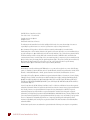
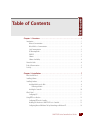
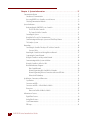
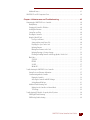
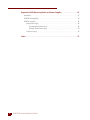
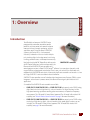
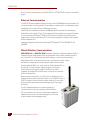
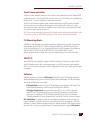
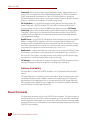
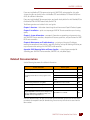
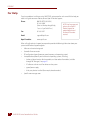
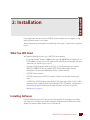
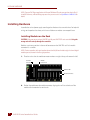
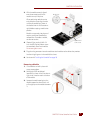
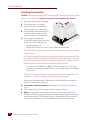
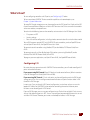
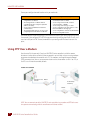
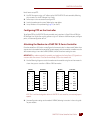
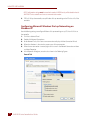
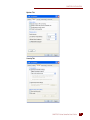
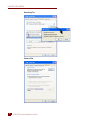
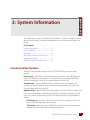
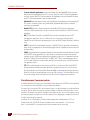
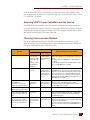
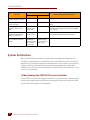
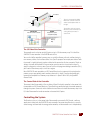
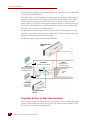
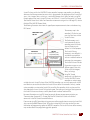
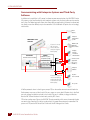
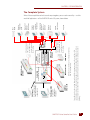
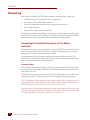
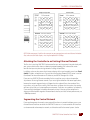
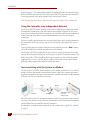
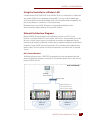
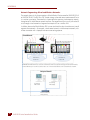
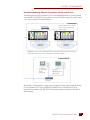
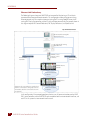
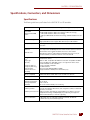

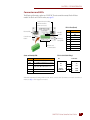
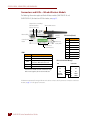
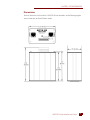
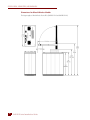
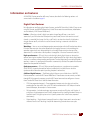
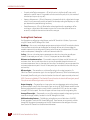
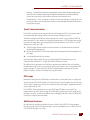
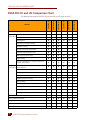
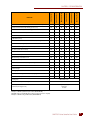
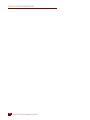
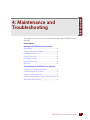
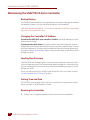
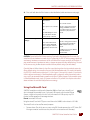
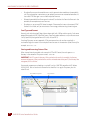
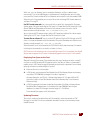
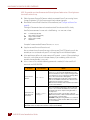
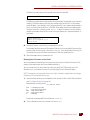
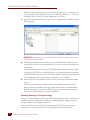
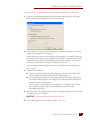
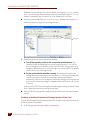
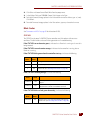
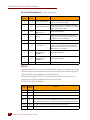
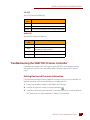
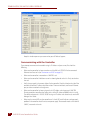
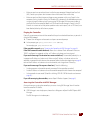
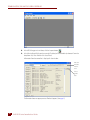
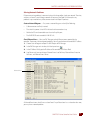
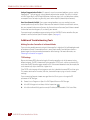
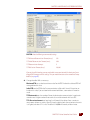

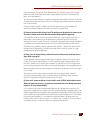
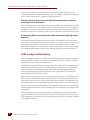

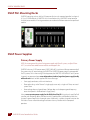
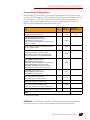
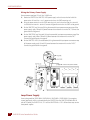
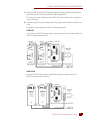
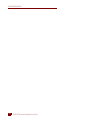
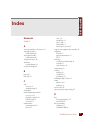
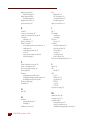
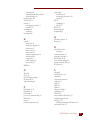
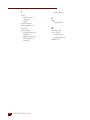
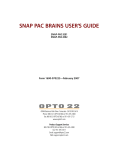
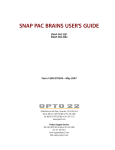
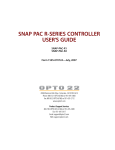
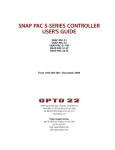
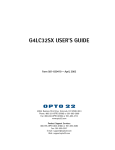

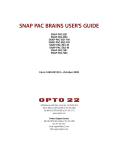

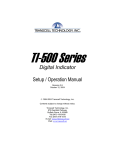

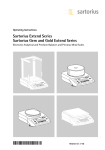
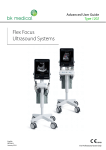


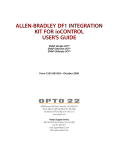
![[ANEXO N°1]](http://vs1.manualzilla.com/store/data/006302967_1-e9ecb6f804c11797b188b7143d3b1bbb-150x150.png)