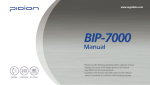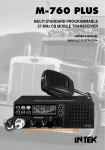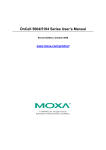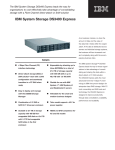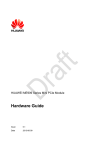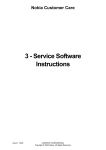Download BIP-7000- User Manual
Transcript
This User’s Manual is protected under the related copyright laws. This User’s Manual is produced by Bluebird Soft Inc. The company has made every effort to avoid errors and omissions. Please understand that some parts may not reflect the actual state. The supplied basic programs are protected under. Reproduction, transfer or deletion of the programs without prior consent is strictly prohibited. Depending on users’ environments, programs or peripherals, some parts of this Product may not work normally. This wireless device may cause propagation interference, and so, it cannot be used for life-saving services. Trademark PIDION aims for leading brand in the future mobile industry. As a global brand representing the image of reliability, representativeness, and cutting-edge technologies, this mark has been registered by Bluebird Soft Inc. around the world to be protected under trademark-related laws. User’s guidance Device type A-level (IT Device at work) Type registration User’s guidance This device is registered as suitable for electromagnetic wave use at workplace. It should be appropriately considered by dealers or users. If you sell or buy this device by mistake, please replace it with a product for home use. This wireless device may cause propagation interference, and so, it cannot be used for life-saving services. Please read warnings and cautious before use. Contents BIP-7000 Checking components Checking names of parts Buttons Product features 4 5 6 13 Connecting/Disconnecting Battery Insert/Remove the USIM Card Insert/Remove the MicroSD Card About battery Switching On/Off power Communication status indication Adjusting screen Using stylus pen Resetting terminal Hard-resetting 14 15 16 17 18 Installing ActiveSync Using ActiveSync 23 25 19 20 20 21 Using Scanner 28 Scanning Barcode 28 Checking the scanned barcode information 29 Viewing today screen Setting photo image as the background image Adjusting volume Checking battery 30 30 31 31 Selecting text input mode Block recognizer Keyboard Letter recognizer Transcriber 32 32 33 33 34 Making a call Receiving a call Rejecting calls Ending calls 35 36 36 37 Searching phonebook 38 Registering entry Viewing menu 38 39 Creating a text message Sending a text message Viewing text messages Managing draft messages Managing delected items Managing sent messages 41 42 42 43 43 44 Taking photos Viewing album 45 46 Setting personal environment Setting system environment Setting connection environment 53 54 58 1 Safety Instructions Read these instructions and warnings to use the Product in a safe manner and to prevent accidents. Batteries may explode when damaged, impacted, heated, flooded or taken apart with a gimlet. Make sure to keep the batteries out of reach of children or pets. Do not use the Product in the area with the risk of explosion. If the Product is wet, do not put it in a device that may heat the terminal (heater, microwave oven, etc.). Heating batteries may cause an explosion, deformation or fault. (Water or any other liquid will change the color of the label inside the terminal. In this case, no warranty service will be provided.) Do not flashing scanner light in human and animal’s eyes. It could cause the damage of retina and amblyopia. 2 BIP-7000 Manual Do not use the Product on an airplane or in a hospital. Do not operate the Product or search a phone number while driving a car. If it is unavoidable, please use a hands-free kit or stop the car. Batteries may become deformed and get in trouble if they are left in a hot and sealed place such as on a dashboard of a car under the direct sun light. Make sure that battery terminals (metal part) should not contact with any conductive materials like a necklace or coin. Also make sure that batteries should not be damaged by teeth or a nail. Impact may cause an explosion of batteries. Use dedicated batteries only and do not use the batteries for any other purpose than operating this Product. Using an inauthentic battery may reduce life of the Product, or cause an explosion. (In this case, no warranty service will be provided.) Make sure to use the adapter or the standard charger supplied with this Product. Using an inauthentic charger may reduce life of batteries or cause an explosion. (In this case, no warranty service will be provided.) Cautions for Product Use BIP-7000 Read these instructions carefully to keep yourself safe and to avoid loss of property. 1. This Product is EMC-compliant. For safety and health, use the authentic parts supplied by the manufacturer. Any inauthentic part may affect safety. 2. Do not press the power button when the Product is wet. Touching the adapter or power cord with wet hands may cause an electric shock. 3. Do not modify, disassemble or repair the Product at your discretion. Manufactor if there is a problem in the Product. Also, make sure to follow the warnings and Instructions. If you fail to follow any of the above instructions, no warranty service will be provided. 4. Record the data in the Product and keep it in a separate place. Data stored in the Product may be deleted during repairing or upgrading the Product. So, make sure to back up important data. (Bells, text/voice messages and characters are initialized.) 5. Do not use this Product in a hot or humid place. Using the Product under a hot/humid temperature such as rain or sauna may cause a trouble. In this case, no warranty service will be provided. 6. Keep this Product away from magnetic products such as credit card, telephone card, bankbook and traffic ticket. The magnetic field of the terminal may affect the data. 7. Avoid vibration and impact. When not in operation or when you are absent, pull out the power cord, and keep the Product in a safe place. 8. Avoid any dusty place, and keep the power cord away from any heating device. When cleaning the Product, pull out the power cord first. Dust off the pins of the power plug. 9. When storing a battery for a long period of time, recharge it and keep it at a room temperature. Even a fully charged battery will suffer reduced life due to the characteristics of the battery. 10. Painting this Product may damage appearance or display, or may cause a fault. Peeled-off paint may cause allergies depending on the physical conditions. In this case, stop using the Product and see a doctor. 3 About the Product [Stylus Pen] [Main set] [Wrist Strap] [Standard Battery] [Extended Battery] (Option) [Adaptor] [Desktop Cradle] [20pin USB cable] Thank you for purchasing a PIDION Product. Please make sure all the above components are included. The images in this User’s Manual may not reflect the color and shape of the actual product. (Please contact the Customer Care Center if you wish to purchase any additional or optional products.) 4 BIP-7000 Manual BIP-7000 Charging LED Receiver Communication LED Stylus Pen Speaker LCD Screen Stylus Pen Strap Holder Front Scanner Button Send Button Function Button Enter Button End Button Side Scanner Button Back Scanner Button Barcode Scanner Window Flash Camera Side Scanner Button Function Button Enter Button Direction Button Battery Number/Character Buttons Power Button USB Cable Connector Function Button Reset Button Microphone Wrist Strap Holder 5 About the Product Button Description Barcode button Used to operate the barcode functions. Call button Used to start the phone program. If you press this button once while using the phone program, a call is made to the last party in the call list. 6 BIP-7000 Manual BIP-7000 Button Description End button Ends the phone program. You can finish a call by pressing this button during the call. You can also exit an application program. Press and hold (at least 3 sec) this button to switch off the phone function. Arrow buttons Used to move left/right/up/down. Enter button Changes lines in the text input mode. This button works like the Enter key in computer. 7 About the Product Description ESC button BKSP button The cursor moves backward, erasing the letters. It works like the Back Space key in computer. If you press and hold (at least 3 sec) this button, the letters are deleted one by one promptly and continuously. TAB button Alt button 8 BIP-7000 Manual BIP-7000 Description SHIFT button Used to switch between Lowercase/Uppercase English alphabet. (The default is Lowercase English.) If you press this button once and then an alphabet key, the uppercase of the key is entered. Then, input mode is switched to the lowercase. If you press this key twice, the input mode is remained in the Uppercase like Caps Lock until you release it. To release the Caps Lock, you need to press the SHIFT key twice. Ctrl / Light button Press this button to set the Function key. If you press and hold this button for over 2 seconds, the LCD display light is switched On/Off. The Display On or Off status is maintained until you press the button again. Mode change button Used to switch the input character between Korean/English Uppercase/English Lowercase. If you press the mode switch button in the number mode, English Lowercase alphabets and symbols are displayed. The default is Numeric. Alphabets and symbols are activated until you press the mode change button again. 9 About the Product Button Description Fn button Numeric / Alphabet / symbol button The default is Numeric. Used to enter numbers, alphabets or symbol. * button Press and hold this button for over 3 seconds to switch between Vibration/Ringer modes. 10 BIP-7000 Manual BIP-7000 Button Description # button On the Phone main window, # is entered. On the windows other than the Phone main window, if you press and hold this key, the phone is locked. Space button The cursor moves to the right, leaving an empty space. It works like the Space key in computer. F1 ~ F9 buttons You can define the functions. 11 About the Product Button Description Power button Used to switch On/Off the terminal. Reset button Soft Reset All the programs in use are closed and the system is rebooted. Hard Reset The product is initialized. 12 BIP-7000 Manual BIP-7000 Item Features CPU PXA 320, 806MHZ OS Windows Mobile 6.5 / Windows CE 5.0 (Optional) Item Features Camera 3.0M AF Flash WLAN IEEE 802.11 b/g Bluetooth v2.0+EDR, Class2 RAM 256MB GPS O ROM 512MB G-Sensor O WCDMA/ GSM • Tri-Band UMTS/HSDPA (WCDMA/FDD) 850/1900/2100 MHz • Quad-Band GSM 850/900/1800/1900 MHz • EDGE(E-GPRS)/GPRS multi-slot class 10 • Output power : - Class 4 (2 W) for GSM900 - Class 3 (0.25 W) for UMTS/HSDPA - Class E2 (0.5 W) for EDGE900 - Class E2 (0.4 W) for EDGE1800 - Class 1 (1 W) for GSM1800 DISPLAY 2.8”QVGA(240×320) Touch Window INTERFACE USB 1.1 Host & Client BATTERY SIZE Rechargeable, 3.7V, 2260mAh/3390mAh(Optional), Li-ion 72.4(W) x 196.7(H) x 33.6(D)mm WEIGHT 340g ADAPTER 5V 3A DROP Protection 1.8m Steel IP65 13 Learning Basics Align the battery to the groove and insert in the direction of the arrow. Push down using both thumbs to remove the cover. 14 BIP-7000 Manual We strongly recommend that you use the adapter which was purchased with the product for charging the battery. However, the 20pin charger of an ordinary mobile phone may also be used to charge the PDA battery. (Due to the characteristics of a standard charger, there may be small discharge of electricity despite the charger being fully charged.) BIP-7000 What is a USIM card? USIM (Universal Subscriber Identity Module) is a user identification card which is inserted into a W-CDMA phone. This card integrating the SIM card containing subscriber information and the Universal IC Card(UICC) containing communication and banking function provides various functions including user authentication, global roaming, and e-transaction. This chip is required for communication with the 3rd generation WCDMA terminals. You can use this card in voice mobile call including international roaming and e-commerce service regardless of type of terminal and communication service provider. Insert the USIM card with its gold contacts face down. Its cut off corner should match the cut off corner in the slot. 15 Learning Basics To remove the USIM card, lightly slide it away from slot. What is a MicroSD card? MicroSD card is a micro flash memory media which is used to store and move data. Applying excessive force to remove the memory card will result in a fault of the device. Removing the memory card or shutting power off while using a memory card may result in loss of data, or malfunction of the card and the terminal. Make sure to back up critical data in the computer. The manufacturer resumes no responsibility for loss of data in the device. If the memory card gets stuck to the device, do not remove the card by force, but visit the nearest after-sales service center. And then, replace or return the card to the dealer from which you purchased the card. 16 BIP-7000 Manual BIP-7000 Please push the MicroSD with facing up toward the arrow. When you push MicroSD deeply toward inside by finger, it will come out and take that part out. Standby time : at least 84 hours Talk time : at least 4 hours Capacity : 2260mA (Standard Battery) Charging indication lamp Operating time Extended battery Continuous talk time At least 4 hours Continuous standby time At least 84 hours Charging time Extended battery Time Within 3 hours 17 Learning Basics In order to prevent damage of battery power, the modem is switched off automatically. Please charge the battery. The continuous talk time and standby time are measured under the actual environment, but may vary depending on the usage type. Charging lamp In charging Charging finished Red Green The charging indication lamp on the desktop charger and the terminal are switched to green when charging is finished. The battery will not be damaged if charging is continued. The time required for charging is depending on the charging status. If the charging time gets shorter by half, you need to purchase a new battery. 18 BIP-7000 Manual The [Power] button is located on the right side of the product. The [Power] button should be pressed shortly. If the [Power] button is pushed for more than 3 seconds, the LCD Back Light will turn On/Off. Power Button Even when the power is turned off, if the GSM modem is turned on the PDA will also power on automatically so you can answer the phone. BIP-7000 For the terminals which support WCDMA communication, you can view the GSM or WCDMA 1xEVDO communication status with the [Communication status indication lamp] on the upper right side of the terminal. Communication status indication lamp You can set the stylus pen input value on the LCD screen. For the terminals which support GSM communication, the lamp indicates the GSM communication status. Start Settings System Screen Align Screen For the terminals which support WCDMA 1xEVDO, the lamp indicates the WCDMA 1xEVDO communication status. Point the target in the center of the screen with the stylus pen. As the target moves to left top, left bottom, right bottom and right top, point the target accurately. The wireless LAN status is not indicated with the lamp. 19 Learning Basics Use a stylus pen to select/execute/move a target on the screen. The stylus pen is attached in the top right of the terminal. Press the [Reset] button on the front of the terminal slightly with the stylus pen. You can touch icons on the screen with the stylus pen to select or execute the icon as you click the left mouse button. Used to select multiple items. You can select characters or images as you drag the mouse pointer. Used to view the functions of the selected item. If you tap and hold with the stylus pen, a menu pops up as you select an item and click the right mouse button. 20 BIP-7000 Manual Reset button If there is a collision between programs or a program is stopped due to an unexpected situation, you may use the soft reset function. It is like rebooting a computer. Any information that is not saved is lost. BIP-7000 Holding Button. Button for 5 seconds after Hard-reset is used when the terminal doesn’t respond to soft-reset. Hard-reset initializes the terminal to factory default. In case of hard-reset, please be aware that every data gets eliminated except for the datas that are saved in Program store. Bluebird Soft assumes no responsibility for loss of data and program. Therefore, you should back up critical data and programs before hardresetting the terminal. 21 Using USB Cable Start Settings Connections USB to PC You can use various USB peripherals connected with the terminal by selecting [Use advanced network function]. This menu is enabled as the peripherals are connected with the terminal through USB cables. 22 BIP-7000 Manual [USB to PC] increases consumption of battery power. You can save battery by deselecting this function when you don’t use any peripherals. Connecting ActiveSync This is based on Microsoft ActiveSync 4.5 English Version. If you use a different version, it may differ from the instructions of the manual. You may download the most recent version from the Microsoft website. Windows Vista user requires to install the Windows Mobile Device Center not ActiveSync. BIP-7000 1 Download [Microsoft ActiveSync] from the website of Microsoft, and install the program in the PC. 23 Connecting ActiveSync 2 On the [License Agreement] window, select <Agree> On the [Customer Information] window, fill in the <User Name> and <Company> field On the [Target Folder] window, select the <Installation Location>. 3 The [Microsoft ActiveSync] is installed when installation process is ready. 4 The [Microsoft ActiveSync] program is installed. 24 BIP-7000 Manual BIP-7000 The screenshots are for the [Windows Mobile] version. The images may vary depending on the version of the software. You must connect the terminal to PC or notebook first to use [MicroSoft ActiveSync]. You can copy/paste files, or install/uninstall programs through synchronization with the terminal. USB cables are sold separately. Please contact the Customer Care Center if you wish to buy one. 2 When the terminal is connected with the computer successfully, the [Microsoft ActiveSync] program is started automatically. Click the [Search] button. 1 The terminal with the computer through the <20pin USB cable>. Please do not use both <20pin USB cable> and <Mini USB cable> at the same time. It might cause the failure. 25 Connecting ActiveSync 3 The <Mobile Devices> folder shows the image, music or document folders in the terminal. You can save the files in the computer. The message “Unknown Device” pops up after the computer detects the USB device This message may be displayed when you switch on the terminal as it is mounted on the <20pin USB cable>. If you dismount the terminal and then mount it back to the <20pin USB cable>, the ActiveSync program works properly. The message “Connecting…” continues Dismount the terminal from the <20pin USB cable> to disconnect it from the computer. On [ActiveSync], select File Set Connection <Allow USB Connection>, and then, click [OK] button. Connect the terminal again. If connection attempts continue to fail and the message “Unknown Hardware Device” pos up Abnormal status of the USB host in the computer may result in connection fail. 26 BIP-7000 Manual BIP-7000 Remove the terminal from the <20pin USB cable>, reboot the computer, and then, return the terminal to the <20pin USB cable>. The terminal does not work when you remove and return the battery To prevent this problem, you should press the [Send] button or select [End] button in the Start menu with the stylus pen so that Windows Mobile (or Windows CE) should “Exits System” before you remove the battery. If you had to remove the battery due to an unavoidable situation, and the terminal does not work properly, press the [OK] button and the [Reset] button at the same time for hard-reset. Note that hard-resetting deletes data from the memory. Only the data in the file storage are preserved. 27 Using Barcode Reader Press the [Front Scanner], [Back Scanner] or [Side Scanner] button to start scan a barcode. The scanned barcode information is automatically saved in the PDA. To scan a barcode, keep a distance of about 10 cm between the barcode and the barcode scanner window and scan the barcode at the correct angle. Scanner Button To use a barcode in a specific program, contact the manufacturer of the specific program. 28 BIP-7000 Manual BIP-7000 Start Programs Notes Run <Memo> program and select [New...] before scanning. Scanned barcode informaton is appeared in [New] file. The scanned barcode is automatically saved in [Memo]. The barocode information will not be saved if close [Memo] program without saving. Select <Menu> from <Memo> program, and select [Attach] to save the scanned barcode. 29 Today Screen Terminal states such as [Start], [Wi-Fi], [Com Status], [Volume] and [Battery] are indicated on the top of the screen. Depending on the settings, [Today Screen] may display [Date], [Time], [Wireless Access Setting], [User Info.], [Message], [Work], [Schedule] or [Lock Status]. See p.52 for details. You can set the photo taken by yourself as the background image. 1 Select Start Pictures and Videos My Pictures. 2 Select the [Menu] button in the right bottom of the screen. 3 Select [Set as Today Background...]. 4 Select the transparency level of the background image, and select [OK] button. 30 BIP-7000 Manual BIP-7000 You can adjust volume of the folder/menu selecting tone or the ringer. Select in the top right of the screen, and you can check the battery status. in the top right of the Select screen, select Setting, and you can adjust system/ringer volume. If you select Vibration, the terminal is switched into the vibration mode. If you select Release, the terminal is switched into the mute mode. 31 Inputting Text There are five different character input methods available. This input method uses the traditional writing area box split in the middle. The left side is used to write letters and the right side is for number entry. Symbols and common functions are located in other smaller boxes located in the right of the writing box area. 32 BIP-7000 Manual BIP-7000 This input method displays an on-screen keyboard that can be used to input characters by tapping the screen using the stylus pen. This option allows you to enter text using your own handwriting. The screen is divided into three different areas. A capital letter area, small letter area, and a number area. Characters are entered by printing letters in each area. The character is then analyzed and typed on the screen automatically. 33 Inputting Text The transcriber option is similar to the letter recognizer, except instead of entering characters into a designated area, you can enter entire words and sentences using your own handwriting. Transcriber supports both printing and cursive writing styles and then automatically types the information on the screen. 34 BIP-7000 Manual Phone Program Execute the phone program by selecting the [Phone] button, enter a telephone number, and press the [Call] button to make a call. Redialing If you press the [Call] button without entering a phone number, the terminal automatically makes a call to the last call party. BIP-7000 : Cancel numbers one by one. : You can make a call with speed dial number. If you select menu in the bottom right of the speed-dial screen, you can add/edit/ delete speed-dial numbers. (You can save up to 98 speed-dial numbers.) : You can view the list of received calls/ originated calls/missed calls. : Enter a phone number and press this button to make a call. 35 Phone Program If the terminal rings and a call receiving message is displayed, click the [Call] button or select the [Answer] button in the bottom of the screen. The calling party information message can be indicated differently from the one of normal phones. 36 BIP-7000 Manual Select the [Ignore] button in the bottom of the screen or press the [End] button on the keypad to cut off an incoming call. The reception sound gets blocked when the volume botton is pressed for a short time. BIP-7000 Select the [End] button in the bottom of the screen or press the [End] button on the keypad to automatically end a call. 37 Phonebook 38 BIP-7000 Manual 1 Select the [Contact] button in the bottom left of the Today Screen, or select Start Contacts. 1 Select the [New] button in the bottom left of the Phonebook screen. 2 Enter a name in the [Enter a Name...] field to search for the phone number. 2 Select the type of phone number. BIP-7000 3 Enter all the fields, and select [OK] button in the top right of the screen to register the entry in the phonebook. Select the [Menu] button in the bottom right of the Phonebook window. Edit : You can edit the existing phone number. Send Contact : You can send a phone number through wireless communication. Copy/Delete Contact : You can copy/delete the selected phone number. Options... : You can select <Show alphabetical index> or <Show contact names only>. View By : You can set the display standard of phone number by name / Company. Filter : You can set filters for display. Select Contacts : You can select Several / All. 39 Phonebook If you press and hold the selected phonebook entry, you can use various menus. Call Work/Home/Mobile : A call is made to the registered number. Send E-mail : An e-mail is sent to the registered e-mail address. Send Text Message : An SMS message is sent to the registered number. Copy Contact : You can copy the selected entry. Delete Contact : You can delete the selected entry. 40 BIP-7000 Manual Text Message Start Email Text Message or on the Today screen, tap Text. BIP-7000 Tap Inbox on Text Message screen. Inbox shows Deleted Items/ Drafts/Outbox/Sent Items folders. Go to Text Message screen, tap [Menu] and select [New] or Go to Phone screen, Select a contact name from Call History. Select the [SEND] button in the bottom left of the Phone screen 41 Text Message Start Email Text Message Outbox Checking a text message from Inbox folder. After creating Text message including masaage receiver, tap Send on the Text Messages screen. Start Email Text Message Inbox On the Text Messages screen, tap Menu and select [Add Recipient...] to add massage receiver. 42 BIP-7000 Manual Choose receiving message from Inbox to view the text message. Tap Received the text message at least 2 second to Delete/Reply/Reply All/ Forward/Mark as Read/ Move.... BIP-7000 A creating message will be stored automatically in Draft folder if error is occured in sending a message. Start Email Text Message Drafts Tap the draft message at least 2 second to Delete/Reply/Reply All/Forward/Mark as Read/ Move.... A deleted message will be stored automatically in Deleted Items folder. Find the deleted message from Start Email Text Message Deleted Items Tap the deleted message at least 2 second to Delete/ Reply/Reply All/Forward/ Mark as Read/Move.... Tap the draft message to edit the message and resend. After sending a message, the message will be removed automatically from Drafts folder. 43 Text Message A sent message will be stored automatically in Sent Items folder. Find the deleted message from Start Email Text Message Sent Items Tap the sent message at least 2 second to Delete/Reply/ Reply All/Forward/Mark as Read/Move.... 44 BIP-7000 Manual Camera BIP-7000 Start Scanner Button Camera If you press the [Barcode] button in the center of the terminal as Camera is enabled, the terminal takes an Still/Video. If you press the [OK] button, the terminal takes the Still/ Video and automatically saves the Still/Video in the album. Video : Switches into video recording. Mode : You can select Normal/ Burst/Timer. Resolution : 480×640/600×800/ 768×1024/1536×2048. Flash : Select/deselect flash function. Full Screen : The display is extended to the entire screen. Options... : You can select Name/Folder/Size of files. 45 Camera By selecting the [Menu] button, you can select Delete, Send, Beam, Set as Today Background, Zoom, Edit, Properties, Options, Send to your space for the Still/Video. The terminal may get off or switch into the standby mode in case the battery is low. If the camera is not used for 1 min, the terminal switches into the standby mode. The video function may be different from this User’s Manual according to the camera program. 46 BIP-7000 Manual Start Camera Thumbnails You can extend/reduce the selected Still/Video, or check information on the Still/Video. BIP-7000 By selecting the [Menu] button, you can select Zoom, Play Slide Show, Set as Today Background, Beam picture, Save, Edit, Properties, Options or Send to your space for the selected Still/Video. 47 Settings Setup for the communication of Bluetooth equipment. Start Settings Bluetooth Turn on Bluetooth Setup as Use/Non-use. (The removal of this function when not in use may prolong the life of the battery.) Make this device visible to other devices This enables the search of BIP-7000 from other devices. 48 BIP-7000 Manual It scans the surrounding Bluetooth device and conducts pairing. Bluetooth Setup Method 1 On touching the [Add new device...], it will scan the surrounding Bluetooth device. 2 Select the device to connect and press [Next]. 3 Input the pass key to setup for a secured connection and then choose [Next]. (Check the relevant device manuals, as the pass key for each device is different.) BIP-7000 4 Check the indicated name and see whether the connecting operation is correct. Then select [End]. 5 The process has been successfully completed when the model no. and icon of the product appears on the screen. Password Use this function to protect data by setting the terminal to request password every time it is switched on. Start Settings Lock Enter the password in the Password field, and enter it again for confirmation. Select [Prompt if device unused for], and enter time. The pairing method may be different for each Bluetooth device. Please check the manual. The password should be 4 ~ 8 digits, and repeated numbers (e.g., [1111]) or sequential numbers (e.g., [1234]) is not allowed. 49 Settings If [Prompt if device unused for] is selected, if the terminal is left unused for the designated time, the following window pops up. Enter the password, and select [Unlock] in the bottom of the screen. 50 BIP-7000 Manual Hint Enter the words which will help you remembering your password. A [Hint] window pops up if you fail to enter the correct password for 4 consecutive times. BIP-7000 Sounds You can select whether to use notification tones for Events, Programs, Screen taps, Hardware buttons. Start Settings Notifications Sounds & As you select items, sounds and notifications are set for the items, and the terminal notifies you of status or event with sound. Notifications You can select the sound method and notification tone for status or event. Start Settings Sounds & Notifications Notifications You can select Ring type and Ring tone for status or event, including phone, wireless network, alert and ActiveSync. 51 Settings Appearance You can select an image in the terminal as the background of Today screen. Start Settings Today 1 Select [Use this picture as the background], and select the [Browse] button. 2 Select the [Folder] in which the desired photo is stored. 3 Select the picture file [Type]. 4 Select the picture file and press the [OK] button. 52 BIP-7000 Manual Items You can select items to be displayed on the Today screen. Start Settings Items Today The selected items on the list are displayed on Today screen. You can change the order of display of the items with the [Move Up]/[Move Down] button. BIP-7000 You can select the text input method or the voice recording format. Start Settings Input Personal If you select Option for Handwriting, you can make setting for Handwriting layout for left hander / Three handwriting input boxes / Restriction of handwriting recognition time. You can set owner information or memo. Start Settings Personal Owner Information You can register user Name, Company, Address, Telephone, E-mail and Notes, and select if they are to be displayed when the terminal is switched on. Options You can select the voice recording format. 53 Settings Phone You can select/deselect sound of the terminal. Start Settings Phone Personal Ring type : You can select Ring / Increasing ring / Ring once / Vibrate / Vibrate and ring / Vibrate then ring / None. Ring tone : You can select a bell. Keypad : You can set the keypad tone from Long tones / Short tones / Off. 54 BIP-7000 Manual Battery Power / External Power You can set the LED Off time after which the LED should be turned off automatically if no key action has been made. Start Settings Backlight System The shorter the LED Off time, the battery life extends longer. The LED is turned on when you press any button or touch the screen. BIP-7000 Brightness You can control brightness by moving the slider bar. Start Settings System Backlight Brightness The nearer to [Dim], the longer the battery life extends. Program Select the port to be used by the program to import the GPS data. Start Settings External GPS System All the programs which use GPS can communicate through this port. Hardware Designate the hardware port with which the GPS device is to be connected. Access If you select [Manage GPS automatically], GPS data from multiple programs can be imported at the same time. 55 Settings Setting G-Sensor. Current status of memory (In use, Free) is displayed. Start Settings G-Sensor System Start Settings Memory System Main You can find Total / In use / Free for memory storage and program. Storage Card You can find the status (In use / Free) of the MicroSD memory and ProgramStore. 56 BIP-7000 Manual BIP-7000 The list of programs installed personally or by the company, except the basic programs, is displayed. Start Settings System Remove Programs Select the program you wish to uninstall, and then, select the [Remove] button. General Switch the screen to Portrait / Landscape (righthanded) / Landscape (left-handed). Start Settings Screen System If you select the [Align Screen] button, you can reset the stylus pen points. See p.19 for details. Text Size The text size displayed on the screen can be set by 5 steps. 57 Settings The list of the programs in use and the memory status are displayed. Start Settings Task Manager System With the menu, you can exit all or specific programs. You can set the communication environment with PC. Start Settings USB to PC Connection Computers adopting the tunneling VPN can make a connection with the terminal through RNDIS. In this case, uncheck [Enable advanced network functionality] before attempting to connect. If [ActiveSync] is not started when the terminal is connected with PC normally, you should select [Enable advanced network functionality]. 58 BIP-7000 Manual Q&A BIP-7000 Q A The terminal is wet. What can I do? Detach the battery from the terminal and dry it. If the terminal still doesn’t work after it is dried for a certain period of time, it is required to replace the main board and other parts. Q A How can I ask for after-sales service? Please send the product to the Customer Care Center in the head office through a pre-paid delivery service. Upon repairing the product, we will send you the product through a pre-paid delivery service. Q A The terminal fails to boot. The program might have been damaged. Reset the terminal, and if the problem continues, contact the Customer Care Center. Q A Q A The battery is not charged. Make sure that the terminal is properly connected with the desktop charger, and check if the lamp works properly. Rub off the charging terminal clean. If it is not charged normally, it can because of aging or failure of the battery. (Warranty period for a battery is 6 months.) Can I check if the terminal is sent accurately? You can get the invoice number from the Customer Care Center in the head office. Contact the delivery service to find out the current location of the terminal. Q A The battery goes dead too soon. Peripherals such as barcode reader and printer will consume a large amount of battery power. If this phenomenon continues, it may be because of aging of the battery. You should use a new battery. ※ If the product does not work normally despite the measures taken as mentioned above, please contact the nearest Customer Care Center. ※ Repairing fee will be charged for the product of which warranty period (1 year from the date of purchasing) is expired. 59 Knowing the Product FCC RF EXPOSURE INFORMATION WARNING! Read this information before using your phone In August 1996 the Federal Communications Commission (FCC) of the United States with its action in Report and Order FCC 96-326 adopted an updated safety standard for human exposure to radio frequency (RF) electromagnetic energy emitted by FCC regulated transmitters. Those guidelines are consistent with the safety standard previously set by both U.S. and international standards bodies. The design of this phone complies with the FCC guidelines and these international standards. CAUTION : Use only the supplied or an approved antenna. Unauthorized antennas, modifications, or attachments could impair call quality, damage the phone, or result in violation of FCC regulations. Do not use the phone with a damaged antenna. If a damaged antenna comes into contact with the skin, a minor burn may result. Please contact your local dealer for replacement antenna. Body-worn Operation This device was tested for typical body-worn operations with the back of the phone kept 1.5 cm. from the body. SAR compliance for body-worn operation is restricted to belt-chips, holsters or similar accessories that have no metalic component in the assembly. The SAR limit of USA (FCC) is 1.6 W/kg averaged over one gram of tissue. BIP-7000 Device(FCC ID : SS4P1770) has also been tested against this SAR limit. The highest SAR value reported under this standard during product certification for use at the ear 1.25W/kg and when properly worn on the body is 0.289 W/kg. WARNING Any changes or modification not expressly approved by the party responsible could void the user's authority to operate the device. Specific Absorption Rate (SAR) certification information Your device conforms to European Union (EU) standards that limit human exposure to radio frequency (RF) energy emitted by radio and telecommunications equipment. These standards prevent the sale of mobile devices that exceed a maximum exposure level (known as the Specific Absorption Rate, or SAR) of 2.0 watts per kilogram. During testing, the maximum SAR recorded for this model was 0.565 watts per kilogram. In normal use, the actual SAR is likely to be much lower, as the device has been designed to emit only the RF energy necessary to transmit a signal to the nearest base station. By automatically emitting lower levels when possible, our device reduces your overall exposure to RF energy. The Declaration of Conformity at the next page of this guide demonstrates your device’s compliance with the European Radio & Terminal Telecommunications Equipment (R&TTE) directive. 60 BIP-7000 Manual BIP-7000 BIP-7000 (HSDPA communication) ※ The CE certification of the BIP-7000 for HSDPA communication. I hereby declare that the product. Model Type BIP-7000 PDA Satisfies all the technical regulations applicable to the product within the scope of Council Directives 99/5/EC, 89/336/EEC, and 73/23/EEC: Health EN 50360, EN 62209-1 Safety EN 60950-1+A11, EN 60825-1 EMC EN 301 489-1/-3/-7/-17/-24 Radio EN 301 511, EN 301 908-1/-2, EN 300 328, EN 302 291-1/-2, EN 300 440-1/-2 NOTIFIED BODY : EMCCert Dr.Rasek - Address Boelwiese 5, 91320 Ebermannstadt, Germany, Identification Number : 0678 MANUFACTURER or AUTHORISED REPRESENTATIVE : - Address Bluebird Soft., Inc. 1242, Gaepo-dong, Gangnam-gu, Seoul, Korea This declaration is issued under the sole responsibility of the manufacturer and, if applicable, his authorized representative. POINT OF CONTRACT: Company Bluebird Soft., Inc. Phone number +82-2-548-0740 Fax number +82-2-548-0870 All essential radio test suites have been carried out. 61 Customer Service Before Requesting After-Sales Service Registering for After-Sales Service Before asking for after-sales service, please back up the data from the terminal. We do not back up data from the products received in the Customer Care Center. Therefore, we assume no responsibility for loss/deletion of data. We receive the products for after-sales service through mail, delivery service and hand carry only in principle. If you bought the product from any party other than the authorized dealer, you need to register the product before asking for after-sales service. Please enclose an evidence of purchasing or the receipt to the product for after-sales service. Please enclose the name, telephone number, address and symptom for prompt service. You can ask for after-sales service through the dealer or the Customer Care Center in the head office. Do not intentionally damage the label on the product. Damaged label may result in a disadvantage to the customer. When you return the product to Bluebird Soft for service, please put the product in a protective box. No warranty will not be provided for any damage occurring during delivery. We recommend you to use the box and protective cover supplied with the product. Make sure to deliver the product in a safe way. Bluebird Soft assumes no responsibility for loss of the product during delivery. Bluebird Soft Customer Service FAX : +82-2-548-0870 E-Mail : [email protected] Address : 1242, Gaepo-dong, Gangnam-gu, Seoul, Korea Operating hours Mon.-Fri. : 9 A.M. ~ 6 P.M. (GMT Time: +9 Hours) The center is closed on Saturdays, Sundays and holidays. 62 BIP-7000 Manual BIP-7000 Charged Service 1. If it is not a default, it will be charged when requesting for after-sales service. - Service request due to inappropriate use of the customer - Loss of a PIN number - Use of programs that might effect the program (over-clock, forceful changes in the input of the system, personal developments) 2. Default due to a mistake on the part of the customer - Default due to inappropriate or careless use of the product (dropping, submersion under water, shock, damage, unreasonable operations, etc). - Default due to a repair or unauthorized technician. - Default caused intentionally or by carelessness of the customer. - Default due to the use of fraudulent parts or components. 3. Other cases - Default due to nature (fire, damage due to sea wind, flood damage, etc.). - Expendable parts have exhausted there life (batteries, antenna, or other component parts). 4. Regulations of treatment after charged service - If the same default occurs on the part that had been repaired within a 2 months(60 days) period, it will be provided with free of charge repair service. There will be no returning of goods or repayment upon the following situation Removal of the sealing of the product if it had been sealed. If the product has been damaged due to careless use by the customer or due to a natural disaster (floods, rain, fire, etc.). Loss of product or other components (CD, diskette, manual, connecting cables, etc). Damage to the product after 10 days of purchase, the product will either be exchanged or provided with after-sales service (note, returning of goods or repayment is not allowed). 63 Warranty Certificate Thank you for purchasing a product from Bluebird Soft Inc. If a circumstance arises where you lose a receipt or the certificate of guarantee, then the term of guarantee will be calculated 3 months (certified by the number of the manufacture, a certificate of inspection) after the date of manufacture. In case of accessories (such as batteries), only those that match the sales list managed by the service center will be eligible for customer service. A repair or an exchange of batteries that does not match the sales list of the service center due to the carelessness of the customer will be fully charged. Name of Product PDA Name of Model BIP-7000 Date of Purchase Manufacture Number Place of Purchase Term of Guarantee 64 BIP-7000 Manual 1 year from purchase Warranty 1. Bluebird Soft Inc. (hereinafter referred to as Bluebird) provides the warranty service for its products in compliance with the regulations on compensation for damage of customer. 2. Upon receiving a notification on a defect of its product within the range of warranty during the warranty period, Bluebird will repair or replace the defective product according to its warranty policy. 3. If the defective product within the range of warranty is not repairable or replaceable, Bluebird shall refund the purchasing price within a designated period from the date of receiving a notice of defect. 4. Bluebird assumes no responsibility for repairing, replacement or refund until it receives the defective product from the customer. The replacement shall be equivalent to a new product in the aspect of performance. 5. Warranty of Bluebird is valid in the countries where the Bluebird products are distributed by Bluebird. (Contract for additional warranty service like field service) 6. Bluebird products may contain the recycled products, components or materials equivalent to new products in the aspect of performance. 7. This warranty is applied to software products only when the programming commands are not executed. Bluebird does not guarantee interruption-free or error-free performance. Customers Service Center Hours Mon.- Fri. : 9 A.M. ~ 6 P.M. (GMT Time: +9 Hours) We are not open on Saturday, Sundays and National Holidays. Address : 1242, Gaepo-dong, Gangnam-gu, Seoul, Korea Bluebird constantly strives to bring utmost satisfaction to all our customers.