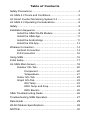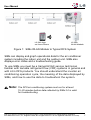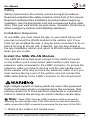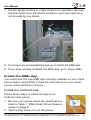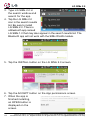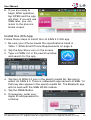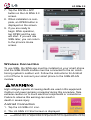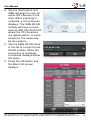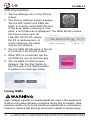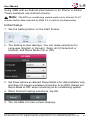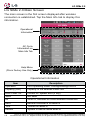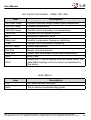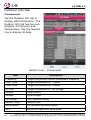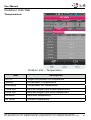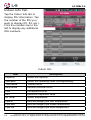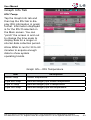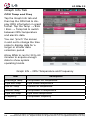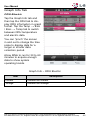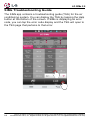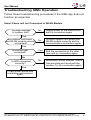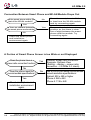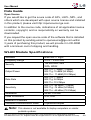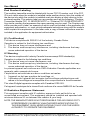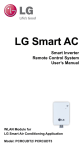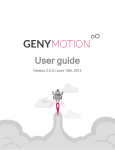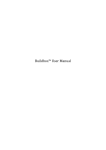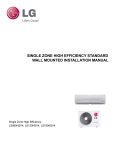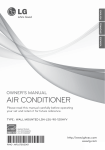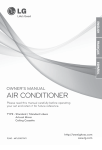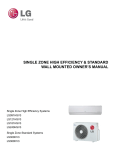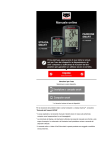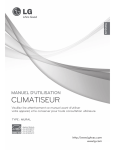Download LG SIMs 2.0 - AJ Madison
Transcript
LG SIMs 2.0 SMART INVERTER MONITORING SYSTEM USER’S MANUAL Controls for LG Air Conditioning Systems Model PSWMOZ0 Proprietary Data Notice This document, as well as all reports, illustrations, data, information, and other materials are the property of LG Electronics U.S.A., Inc., and are disclosed by LG Electronics U.S.A., Inc., only in confidence. Do not throw away, destroy, or lose this manual. Please read carefully and store in a safe place for future reference. Content familiarity required for proper installation and operation. Follow the instructions in this manual to prevent product malfunction, property damage, injury, and/or death. Incorrect operation due to ignoring any instructions may cause harm or damage. The level of seriousness is classified by the symbols described below. This symbol indicates that the action or lack thereof could possibly cause death, personal injury, or property damage This symbol indicates that the action or lack thereof could possibly cause Note: equipment malfunction or failure. This symbol indicates that the following action should not be performed. A summary of safety precautions is on page 4 For more technical materials such as submittals, engineering databooks, and catalogs, visit www.lghvac.com DFS-UM-EN-001-US 014C07 For continual product development, LG Electronics U.S.A., Inc., reserves the right to change specifications without notice. ©LG Electronics U.S.A., Inc. This document, as well as all reports, illustrations, data, information, and other materials are the property of LG Electronics U.S.A., Inc. Table of Contents Safety Precautions................................................................ 4 LG SIMs 2.0 Terms and Conditions....................................... 5 LG Smart Inverter Monitoring System 2.0............................. 6 LG SIMs 2.0 Operating Considerations................................. 8 Safety.................................................................................... 9 Installation Sequence............................................................ 9 Install the SIMs WLAN Module.................................... 9 Install the SIMs App....................................................11 Install the Android App................................................11 Install the iOS App..................................................... 13 Wireless Connection............................................................ 14 Android Connection................................................... 14 iOS Connection......................................................... 16 Using SIMs.......................................................................... 16 Initial Setup.......................................................................... 17 LG SIMs Main Screen......................................................... 18 Outdoor Info Tab........................................................ 20 Component...................................................... 20 Temperature..................................................... 21 Indoor Info Tab........................................................... 22 Graph Info Tab........................................................... 23 IDU Temp......................................................... 23 ODU Temp and Freq........................................ 24 ODU Electric.................................................... 25 SIMs Troubleshooting Guide............................................... 26 Troubleshooting SIMs Operation......................................... 27 Data Guide.......................................................................... 29 WLAN Module Specifications.............................................. 29 NOTICE............................................................................... 30 LG SIMs 2.0 Safety Precautions LG Smart Inverter Monitoring System (SIMs) 2.0 is for use with LG duct-free split (DFS) systems only. Do not attempt to use SIMs 2.0 with any other type of system. The information in this manual is intended for use by an industry-qualified, experienced, certified technician familiar with the U.S. National Electric Code (NEC) who is equipped with the proper tools and test instruments. Failure to carefully read and follow all instructions in this manual may result in equipment malfunction, property damage, personal injury and/or death. Input power to the outdoor unit remains connected and on during procedures in this manual. Do not touch any exposed outdoor unit wiring, terminals, or other electrical components with tools or exposed skin. Only qualified technicians should install, remove, or re-install this unit. Improper installation or use may result in fire, explosion, electric shock, physical injury and/or death. All electrical work must be performed by a licensed electrician and conform to local building codes or, in the absence of local codes, with the National Electrical Code, and the instructions given in this manual. If the power source capacity is inadequate or the electric work is not performed properly, it may result in fire, electric shock, physical injury and/or death. Do not install the SIMs unit if it will be exposed to rain or other precipitation. Do not install the unit in a location exposed to open flame or extreme heat. Do not touch the unit with wet hands. There is risk of fire, electric shock, explosion, physical injury and/or death. Safely dispose of the packing materials. Tear apart and throw away plastic packaging bags so that children may not play with them and risk suffocation and death. 4 Due to our policy of continuous product innovation, some specifications may change without notification. ©LG Electronics U.S.A., Inc., Englewood Cliffs, NJ. All rights reserved. “LG” is a registered trademark of LG Corp. User Manual Do not store or use flammable gas or combustibles near the unit. Do not install the unit in a location that generates oil, steam, salt, sulfuric acid, etc. There is risk of product failure, fire, explosion, physical injury and/or death. Replace all outdoor unit control box and panel covers. If cover panels are not installed securely, dust, water or other foreign objects may enter the interior of a disassembled unit, causing fire, electric shock, physical injury and/or death. Do not cut, lengthen or shorten the cable between the SIMs unit and the outdoor unit. Do not install the SIMs unit in a location where the cable cannot be safely and easily connected between the two units. Do not allow strain on this cable. Do not spill water on the inside of the outdoor unit, especially on electrical components. Do not drop the SIMs unit into water. If the unit is immersed in water or other liquid, contact your local authorized LG distributor for support. LG SIMs 2.0 Terms and Conditions In using LG SIMs 2.0 hardware and smart phone application you agree to the LG SIMs 2.0 terms and conditions. • LG SIMs 2.0 hardware and smart phone application are to be used only with LG Electronics, Inc. inverter air conditioner products. • LG SIMs 2.0 hardware and smart phone application cannot be sold/transferred/rented to any other parties. • All data generated by LG SIMs 2.0 hardware and smart phone application cannot be sold/transferred/rented to any other parties. • A complete list of LG SIMs 2.0 terms and conditions is at http://www.lg-dfs.com/sims.aspx Due to our policy of continuous product innovation, some specifications may change without notification. ©LG Electronics U.S.A., Inc., Englewood Cliffs, NJ. All rights reserved. “LG” is a registered trademark of LG Corp. 5 LG SIMs 2.0 LG Smart Inverter Monitoring system 2.0 This manual describes how to install and use the LG Smart Inverter Monitoring system (SIMs) 2.0, Model PSWMOZ0. SIMs consists of a hardware Wireless Local Area Network (WLAN) module, an interface cable, and a free application (app) for iOS and Android. The user must supply a smart phone, either an Apple iPhone or an Android phone. SIMs is not optimized for tablets. Before using SIMs, you must download and install the latest version of the free SIMs app from either the App store (iOS) or the Play Store (Android). Be sure to download the WLAN version of the app. There is also a Bluetooth version (LG SIMs 1.0 [Bluetooth Only]) on the Play Store, but the Bluetooth version will not work with this WLAN SIMs module. Be sure to download LG SIMs 2.0. Figure 1 shows the SIMs app and SIMs WLAN module in a typical DFS application. Table 1 lists SIMs smart phone requirements. The SIMs WLAN module and the smartphone app together provide monitoring and troubleshooting capability for LG duct-free systems (DFS). SIMs functions only with LG DFS products. Table 1: SIMs Smart Phone Requirements Smart Phone Supporting Specifications OS iOS Android 6 Minimum Recommended Specification Specification iOS: 6.1 Android 2.3 Resolution iOS: 6.1 / 7.0 960x640 1136x640 Android 4.4 480x800 720x1280 768x1280 768x1024 1080x1920 Wireless Communications Effective Distance • Effective distance: 32.8 ft (open area) • Effective distance may be reduced by the communication environment Due to our policy of continuous product innovation, some specifications may change without notification. ©LG Electronics U.S.A., Inc., Englewood Cliffs, NJ. All rights reserved. “LG” is a registered trademark of LG Corp. User Manual LG SIMs App on Smart Phone LG SIMs WLAN Module Figure 1: SIMs WLAN Module to Typical DFS System SIMs can display and graph operational data for the air conditioner system including the indoor unit and the outdoor unit. SIMs also displays error codes and a troubleshooting guide. To use SIMs you must be a trained HVAC service technician familiar with variable refrigerant flow (VRF) systems in general and with LG’s DFS products. You should understand the inverter air conditioning operation cycle, the meaning of the data displayed by SIMs, and how to use the data to troubleshoot the system. Note: The DFS air conditioning system must run for at least 15–20 minutes before data collected by SIMs 2.0 is valid for troubleshooting. Due to our policy of continuous product innovation, some specifications may change without notification. ©LG Electronics U.S.A., Inc., Englewood Cliffs, NJ. All rights reserved. “LG” is a registered trademark of LG Corp. 7 LG SIMs 2.0 LG SIMs 2.0 Operating Considerations • LG SIMs 2.0 processes data in real time. If other functions of the smart phone are used at the same time as SIMs, smart phone resources may be insufficient for SIMs to process data or the SIMs connection may be disconnected. Please use the product with this in mind. Always use a smart phone with at least the minimum recommended specifications. • The SIMs application may unexpectedly end due to insufficient system resources. • Transmission/reception data volume may increase according to the number of indoor and outdoor units. SIMs response speed may be slower for some smart phone specifications. • Wireless transmission/reception distance may be reduced or communication may be disconnected due to the operational environment (weather, electromagnetic interference or physical obstacles). • SIMs may not work correctly with routed smart phones. • As communication distance between the SIMs WLAN module and the smart phone increases, smart phone WLAN output may increase, causing greater drain on the smart phone battery. During use, keep the smart phone as close as safely possible to the SIMs WLAN module. 8 Due to our policy of continuous product innovation, some specifications may change without notification. ©LG Electronics U.S.A., Inc., Englewood Cliffs, NJ. All rights reserved. “LG” is a registered trademark of LG Corp. User Manual Safety Safety of personnel is the primary concern during all procedures. Read and understand the safety summary at the front of this manual. Read and understand this installation procedure before beginning installation. Use the appropriate tools and acccessories during installation. Plan your work and do not work alone, if possible. Know how to obtain emergency medical and firefighting assistance. Installation Sequence To use SIMs, you must install the app on your smart phone and you must connect the WLAN module to the outdoor unit. If you have not yet installed the app, it may be more convenient to do so before arriving at the job site. If desired, you can skip ahead to the app installation section and return to WLAN module installation when you are on-site. Install the SIMs WLAN Module The SIMs WLAN module must connect to the LGMV connector on the outdoor unit’s circuit board. Most outdoor units have an extension cable connected to the LGMV connector. To access the extension cable you have to remove only the side handle cover. Some outdoor units may not have the extension cable. If not, you must remove the top cover of the outdoor unit and connect the SIMs cable directly to the LGMV connector on the circuit board. High voltages capable of causing death are used in this equipment. Outdoor unit power remains connected during this procedure. Take extreme caution not to touch electrical components or connections. Failure to observe this warning can result in death or severe injury. Note: Some ODUs have an LGMV extension cable accessed by removing the side handle cover. If the ODU does not have this extension cable, access the LGMV connector by removing the top cover of the ODU. 1. Remove the outdoor unit handle cover. Due to our policy of continuous product innovation, some specifications may change without notification. ©LG Electronics U.S.A., Inc., Englewood Cliffs, NJ. All rights reserved. “LG” is a registered trademark of LG Corp. 9 LG SIMs 2.0 2. Locate the cable labeled MVC Jig inside the outdoor unit. If this cable is not there, reinstall the handle cover and remove the top cover of the outdoor unit. 3. Locate the SIMs WLAN module and the SIMs interface cable. 4. Connect USB connector on the interface cable to USB connector on the SIMs WLAN module. 5. If the MVC Jig cable is present, connect the other end of the interface cable to the MVC Jig cable connector. 6. If the MVC Jig cable is not present, connect the other end of the interface cable to the LGMV connector on the outdoor unit circuit board. 10 Due to our policy of continuous product innovation, some specifications may change without notification. ©LG Electronics U.S.A., Inc., Englewood Cliffs, NJ. All rights reserved. “LG” is a registered trademark of LG Corp. User Manual 7. Put the WLAN module in a safe location for operation. Be sure the direct path from the WLAN module to your smart phone is not blocked by any object. 8. If you have not yet installed the app, go to Install the SIMs App. 9. If you have already installed the SIMs app, go to Using SIMs. Install the SIMs App You must have the free SIMs app correctly installed on your smart phone before using SIMs. Follow the instructions for your smart phone, either Android or iPhone. Install the Android App Follow these steps to install the app on an Android smart phone. 1. Be sure your phone meets the specifications listed in Table 1: SIMs Smart Phone Requirements on page 6. 2. Tap the Play Store icon on the phone. Due to our policy of continuous product innovation, some specifications may change without notification. ©LG Electronics U.S.A., Inc., Englewood Cliffs, NJ. All rights reserved. “LG” is a registered trademark of LG Corp. 11 LG SIMs 2.0 3. Type LG SIMs 2.0 in the search window and search for the app. 4. Tap the LG SIMs 2.0 icon in the search results list. Be sure to install LG SIMs 2.0. There is a Bluetooth app named LG SIMs 1.0 that may also appear in the search results list. The Bluetooth app will not work with the SIMs WLAN module. 5. Tap the INSTALL button on the LG SIMs 2.0 screen. 6. Tap the ACCEPT button on the App permissions screen. 7. When the app is finished installing, an OPEN button is displayed on the screen. 12 Due to our policy of continuous product innovation, some specifications may change without notification. ©LG Electronics U.S.A., Inc., Englewood Cliffs, NJ. All rights reserved. “LG” is a registered trademark of LG Corp. User Manual 8. If you are ready to begin SIMs operation, tap OPEN and the app will start. If you will use SIMs later, you can return to the phone’s Home screen. Install the iOS App Follow these steps to install the LG SIMs 2.0 iOS app. 1. Be sure your iPhone meets the specifications listed in Table 1: SIMs Smart Phone Requirements on page 6. 2. Tap the App Store icon on the screen. 3. Type LG SIMs 2.0 in the search window and search for the app. 4. Tap the LG SIMs 2.0 icon in the search results list. Be sure to select LG SIMs 2.0. There is a Bluetooth app named LG SIMs 1.0 that may also appear in the search results list. The Bluetooth app will not work with the SIMs WLAN module. 5. Tap the FREE Button. 6. If necessary, enter your Apple ID and password to continue. Due to our policy of continuous product innovation, some specifications may change without notification. ©LG Electronics U.S.A., Inc., Englewood Cliffs, NJ. All rights reserved. “LG” is a registered trademark of LG Corp. 13 LG SIMs 2.0 7. Tap the INSTALL APP button on the LG SIMs 2.0 screen. 8. When installation is complete, an OPEN button is displayed on the screen. 9. If you are ready to begin SIMs operation, tap OPEN and the app will start. If you will use SIMs later, you can return to the phone’s Home screen. Wireless Connection To use SIMs, the SIMs app must be installed on your smart phone and the SIMs WLAN module must be connected to the air conditioning system’s outdoor unit. Follow the instructions for Android or for iPhone to connect your smart phone to the SIMs WLAN module. High voltages capable of causing death are used in this equipment. Outdoor unit power remains connected during this procedure. Take extreme caution not to touch electrical components or connections. Failure to observe this warning can result in death or severe injury. Android Connection 1. Tap the LG SIMs 2.0 icon. 2. The LG SIMs 2.0 Start screen is displayed. 14 Due to our policy of continuous product innovation, some specifications may change without notification. ©LG Electronics U.S.A., Inc., Englewood Cliffs, NJ. All rights reserved. “LG” is a registered trademark of LG Corp. User Manual 3. Tap the Start button and SIMs will begin to scan for active WiFi devices in the area. When scanning is complete, a list of devices displays. The SIMs WLAN module will have a name such as LGE_MV-XX-XX-XX, where the XX characters are alphanumeric. In some instances, the name may be all numbers. 4. Tap the SIMs WLAN name in the list to connect to the WLAN module. When the connection is complete, Connected displays below the name. 5. Press the OK button and the Main Info screen displays. Due to our policy of continuous product innovation, some specifications may change without notification. ©LG Electronics U.S.A., Inc., Englewood Cliffs, NJ. All rights reserved. “LG” is a registered trademark of LG Corp. 15 LG SIMs 2.0 iOS Connection 1. Tap the Settings icon on the iPhone screen. 2. The iPhone Settings screen displays. Tap the WiFi button and SIMs will begin to scan for active WiFi devices in the area. When scanning is complete, a list of devices is displayed. The SIMs WLAN module will have a name such as LGE_MV-XX-XX-XX, where the XX is alphanumeric. In some instances, the name may be all numbers. 3. Tap the SIMs WLAN name in the list to connect to the WLAN module. 4. When WiFi is connected, tap the LG SIMs 2.0 icon to start the app. 5. The LG SIMs 2.0 Start screen displays. Tap the Start button to start the app or the Setting button to perform an initial app setup. Using SIMs High voltages capable of causing death are used in this equipment. Outdoor unit power remains connected during this procedure. Take extreme caution not to touch electrical components or connections. Failure to observe this warning can result in death or severe injury. 16 Due to our policy of continuous product innovation, some specifications may change without notification. ©LG Electronics U.S.A., Inc., Englewood Cliffs, NJ. All rights reserved. “LG” is a registered trademark of LG Corp. User Manual Using SIMs with an Android smart phone or an iPhone is similar. These examples use Android screens. Note: The DFS air conditioning system must run for at least 15–20 minutes before data collected by SIMs 2.0 is valid for troubleshooting. Initial Setup 1. Tap the Setting button on the Start Screen. 2. The Setting screen displays. You can make selections for Language (English or Korean), Temp Unit (Fahrenheit or Celsius), and Demo Mode (On or Off). 3. Set these options as desired. Demo Mode is for demonstration only and does not require a wireless connection to an ODU. Always set Demo Mode to OFF when monitoring an air conditioning system. 4. When finished making selections, tap OK. 5. The LG SIMs 2.0 main screen displays. Due to our policy of continuous product innovation, some specifications may change without notification. ©LG Electronics U.S.A., Inc., Englewood Cliffs, NJ. All rights reserved. “LG” is a registered trademark of LG Corp. 17 LG SIMs 2.0 LG SIMs 2.0 Main Screen The main screen is the first screen displayed after wireless connection is established. Tap the Main Info tab to display this information. Operational Information AC Cycle Information on Main Info Tab Help Menu (File is Factory Use Only) Operational Information Item Description Operation ODU operating mode: Cooling/Heating/Fan/Off Capacity (IDU) Capacity of the selected indoor unit Error Code: XX Current AC system error (if any) Save Not used Rx When lit, indicates an active wireless connection Rem Remote controller is on when lit Thm Thermo on when lit Defrost System in defrost mode when lit 18 Due to our policy of continuous product innovation, some specifications may change without notification. ©LG Electronics U.S.A., Inc., Englewood Cliffs, NJ. All rights reserved. “LG” is a registered trademark of LG Corp. User Manual AC Cycle Information – Main Info Tab Item Description ODU Mid Temp Outdoor heat exchanger middle pipe temperature ODU Air Temp Outdoor temperature ODU Dis Temp Outdoor unit compressor out temperature ODU Fan Outdoor unit fan speed in RPM EEV Electronic expansion valve Max Limit Inverter compressor frequency restriction Freq Outdoor unit compressor frequency IDU Air Temp Indoor temperature IDU Fan Indoor unit wind amount Pipe Mid Indoor heat exchanger middle pipe temperature Error Error code Indoor unit 1. Tap to display list of all indoor units. The data SIMs displays is for the indoor unit selected by this button. IDU 1 Help Menu Item Description File Not used (factory use only) Help Tap to display troubleshooting guide Due to our policy of continuous product innovation, some specifications may change without notification. ©LG Electronics U.S.A., Inc., Englewood Cliffs, NJ. All rights reserved. “LG” is a registered trademark of LG Corp. 19 LG SIMs 2.0 Outdoor Info Tab Component Tap the Outdoor Info tab to display ODU information. The Outdoor Info tab has two sub displays, Component and Temperature. Tap the desired one to display its data. Outdoor Info – Component Item Description Frequency Target and present inverter compressor frequency FAN1 RPM Target and present fan 1 speed FAN2 RPM Target and present fan 2 speed DC Link Target and present DC link voltage Current Input current Voltage Input voltage EEV Mode EEV operation mode Restart Timer Restart timer Comp Mode Compressor operation status EEV Electronic expansion valve pulse 20 Due to our policy of continuous product innovation, some specifications may change without notification. ©LG Electronics U.S.A., Inc., Englewood Cliffs, NJ. All rights reserved. “LG” is a registered trademark of LG Corp. User Manual Outdoor Info Tab Temperature Outdoor Info – Temperature Item Description Inv TD Target and present out temperature Suction Compressor in temperature Discharge Compressor out temperature Cond Mid Heat exchanger pipe middle temperature Cond Out Heat exchanger pipe outlet temperature Heatsink Heat sink temperature Air Temp Outdoor temperature Due to our policy of continuous product innovation, some specifications may change without notification. ©LG Electronics U.S.A., Inc., Englewood Cliffs, NJ. All rights reserved. “LG” is a registered trademark of LG Corp. 21 LG SIMs 2.0 Indoor Info Tab Tap the Indoor Info tab to display IDU information. Tap the number of the IDU you want to display (#1, #2, etc.). Flick the number row to the left to display any additional IDU numbers. Indoor Info Item Description Capacity Indoor unit capacity Operation Indoor unit operating mode (cooling/heating) THM Mode Thermo on/off REM Mode Remote controller on/off FAN Fan speed in RPM EEV Electronic expansion valve Air Temp Indoor temperature Pipe-in Heat exchanger pipe inlet temperature Pipe-mid Heat exchanger pipe middle temperature Pipe-out Heat exchanger pipe outlet temperature 22 Due to our policy of continuous product innovation, some specifications may change without notification. ©LG Electronics U.S.A., Inc., Englewood Cliffs, NJ. All rights reserved. “LG” is a registered trademark of LG Corp. User Manual Graph Info Tab IDU Temp Tap the Graph Info tab and then tap the IDU tab to display IDU information in graph format. Information displayed is for the IDU # selected on the Main screen. You can “pinch” the screen in and out to change the time scale to display data for a longer or shorter data collection period. Allow SIMs to run for 30 to 60 minutes to acquire enough data to show system operating trends. Graph Info – IDU Temperature Item Description Room Temp Indoor temperature Pipe Mid Temp Heat exchanger pipe middle temperature Pipe In Temp Heat exchanger pipe in temperature Pipe Out Temp Heat exchanger pipe out temperature Due to our policy of continuous product innovation, some specifications may change without notification. ©LG Electronics U.S.A., Inc., Englewood Cliffs, NJ. All rights reserved. “LG” is a registered trademark of LG Corp. 23 LG SIMs 2.0 Graph Info Tab ODU Temp and Freq Tap the Graph Info tab and then tap the ODU tab to display ODU information in graph format. Tap the Temp → Elec / Elec → Temp tab to switch between ODU temperature and electric data. You can “pinch” the screen in and out to change the time scale to display data for a longer or shorter data collection period. Allow SIMs to run for 30 to 60 minutes to acquire enough data to show system operating trends. Graph Info – ODU Temperature and Frequency Item Description Discharge Temp Compressor out temperature Pipe Mid Temp Pipe middle temperature Out Air Temp Outdoor air temperature Suction Temp Compressor in temperature Pipe Out Temp Pipe outlet temperature Frequency Compressor frequency 24 Due to our policy of continuous product innovation, some specifications may change without notification. ©LG Electronics U.S.A., Inc., Englewood Cliffs, NJ. All rights reserved. “LG” is a registered trademark of LG Corp. User Manual Graph Info Tab ODU Electric Tap the Graph Info tab and then tap the ODU tab to display ODU information in graph format. Tap the Temp → Elec / Elec → Temp tab to switch between ODU temperature and electric data. You can “pinch” the screen in and out to change the time scale to display data for a longer or shorter data collection period. Allow SIMs to run for 30 to 60 minutes to acquire enough data to show system operating trends. Graph Info – ODU Electric Item Description Current Outdoor unit current Voltage Outdoor unit voltage Due to our policy of continuous product innovation, some specifications may change without notification. ©LG Electronics U.S.A., Inc., Englewood Cliffs, NJ. All rights reserved. “LG” is a registered trademark of LG Corp. 25 LG SIMs 2.0 SIMs Troubleshooting Guide The SIMs app contains a troubleshooting guide (TSG) for the air conditioning system. You can display the TSG by tapping the Help button at the bottom of the screen. If SIMs is displaying an error code, you can tap the error code display and the TSG will open to the TSG page that pertains to that error. 26 Due to our policy of continuous product innovation, some specifications may change without notification. ©LG Electronics U.S.A., Inc., Englewood Cliffs, NJ. All rights reserved. “LG” is a registered trademark of LG Corp. User Manual Troubleshooting SIMs Operation Follow these troubleshooting procedures if the SIMs app does not function as expected. Smart Phone will not Connected to WLAN Module No Supply power to the outdoor unit and try connection again Are outdoor unit board No and WLAN module correctly connected? Yes Connect outdoor unit board and WLAN module correctly and try communication connection again Is power supplied to outdoor unit? Yes Is another user connected? Yes End the connection to the other user and try connection again No Disconnect WLAN module. Wait a few seconds and reconnect the module. Try the connection again. No Is WiFi connected correctly? Yes Check smart phone and installation environment again. Due to our policy of continuous product innovation, some specifications may change without notification. ©LG Electronics U.S.A., Inc., Englewood Cliffs, NJ. All rights reserved. “LG” is a registered trademark of LG Corp. 27 LG SIMs 2.0 Connection Between Smart Phone and WLAN Module Drops Out Is the smart phone within 30 feet of the WLAN module? No Move the smartphone to 30 feet or less from the WLAN module and try connecting again Yes Remove the obstacle or change position so that there is clear line of sight between the smart phone and the module. Try connecting again. Yes Is there an obstacle between the smart phone and module? No Check the smart phone and installation environment again A Portion of Smart Phone Screen is too Wide or not Displayed Does the phone have a screen ratio correction function? Yes No Does the phone meet the recommended specifications? No Yes Check smart phone and installation environment again. 28 Perform screen ratio correction. Example: Optimus View (Setting – display – screen ratio correction – LG SIMs 2.0 check) Use a phone that meets recommended screen resolution specifications : Android: 800 x 480 or higher iPhone 4: 960 x 640 iPhone 5: 1136 x 640 Due to our policy of continuous product innovation, some specifications may change without notification. ©LG Electronics U.S.A., Inc., Englewood Cliffs, NJ. All rights reserved. “LG” is a registered trademark of LG Corp. User Manual Data Guide Open Source If you would like to get the souce code of GPL, LGPL, MPL, and others which are developed with open source license and installed in this product, please visit http://opensource.lge.com. In addition to the source code, indications of all applicable license contents, copyright, and no responsibility on warranty can be downloaded. If you request the open source code of the software that is installed on this product by sending email to [email protected] within 3 years of purchasing this product, we will provide it in CD-ROM with a minimum cost of shipping and handling. WLAN Module Specifications Standard IEEE 802.11 b/g/n Frequency Range Modulation 2.412 – 2.462 GHz 128 bits WEP, AES WPA, WPA2 802.11b: 11 dBM (11 Mbps) 802.11g: 15 dBM (54 Mbps) 802.11n : 11 dBM (72.2 Mbps) 802.11b: 11 Mbps 802.11g: 54 Mbps 802.11n: 72.2 Mbps 802.11b: -88 dBm (11 Mbps) 802.11g: -74 dBm (54 Mbps) 802.11n: -69 dBm (72.2 Mbps) QPSK + OFDM Class of Emission G1D, D2D Number of Channels 11 Oscillator/Communication mode Crystal/Half-duplex Security Output Power Data Rate Sensitivity Note: This device is not available for laptop computers or similar portable systems. Due to our policy of continuous product innovation, some specifications may change without notification. ©LG Electronics U.S.A., Inc., Englewood Cliffs, NJ. All rights reserved. “LG” is a registered trademark of LG Corp. 29 LG SIMs 2.0 NOTICE FCC (Certification) This device complies with part 15 of the FCC rules. Operation is subject to the following two conditions: 1. This device may not cause harmful interference, and 2. This device must accept any interference received, including interference that may cause undesired operation FCC WARNING: This equipment may generate or use radio frequency energy. Changes or modifications to this equipment may cause harmful interference unless the modifications are expressly approved in the instruction manual. The user could lose the authority to operate this equipment if an unauthorized change or modification is made. U.S. Regulatory Wireless Notice This product emits radio frequency energy, but the radiated output power of this device is far below the FCC radio frequency exposure limits. Nevertheless, the device should be used in such a manner that the potential for human contact with the antenna during normal operation is minimized. FCC Radiation Exposure Statement This equipment compiles with FCC radiation exposure limits set forth for an uncontrolled environment. This equipment should be installed and operated with minimum distance of 8 in (20 cm) between the radiator and your body. This transmitter must not be co-located or operated in conjunction with any other antenna or transmitter. Federal Communications Commission (FCC) Statement You are cautioned that changes or modifications not expressly approved by the party responsible for compliance could void the user’s authority to operate the equipment. This equipment has been tested and found to comply with the limits for a class B digital device, pursuant to part 15 of the FCC rules. These limits are designed to provide reasonable protection against harmful interference in a residential installation. This equipment generates, uses and can radiate radio frequency energy and, if not installed and used in accordance with the instructions, may cause harmful interference to radio communications. However, there is no guarantee that interference will not occur in a particular installation. If this equipment does cause harmful interference to radio or television reception, which can be determined by turning the equipment off and on, the user is encouraged to try to correct the interference by one or more of the following measures: • Reorient or relocate the receiving antenna. • Increase the separation between the equipment and receiver. • Connect the equipment into an outlet on a circuit different from that to which the receiver is connected. • Consult the dealer or an experienced radio/TV technician for help. 30 Due to our policy of continuous product innovation, some specifications may change without notification. ©LG Electronics U.S.A., Inc., Englewood Cliffs, NJ. All rights reserved. “LG” is a registered trademark of LG Corp. User Manual End Product Labeling The modular transmitter must be labeled with its own FCC ID number, and, if the FCC ID is not visible when the module is installed inside another device, then the outside of the device into which the module is installed must also display a label referring to the enclosed module. This exterior label can use wording such as the following: “Contains Transmitter Module FCC 10: BEJPCRCUDT2” or “Contains FCC ID: BEJPCRCUDT2.” Any similar wording that expresses the same meaning may be used. The Grantee may either provide such a label, an example of which must be included in the application for equipment authorization, or, must provide adequate instructions along with the module which explain this requirement. In the latter case, a copy of these instructions must be included in the application for equipment authorization. IC (Certification) This device complies with RSS-210 of the Industry Canada Rules. Operation is subject to the following two conditions: 1. This device may not cause Interference and 2. This device must accept any interference, including interference that may cause undesired operation of the device IC Warning This device complies with Industry Canada license-exempt RSS standard(s). Operation is subject to the following two conditions: 1. This device may not cause interference, and 2. This device must accept any interference, including Interference that may cause undesired operation of the device. Le présent appareil est conforme aux CNR d’lndustrie Canada appllcables aux appareils radio exempts de licence. L’exploitation est autorisée aux deux conditions suivantes: 1. l’appareil ne doit pas produire de brouillage, et 2. l’utilisateur de l’appareil doit accepter tout brouillage radioélectrique subi, même si le brouillage est susceptible d’en compromettre le fonctionnement. This class B digital apparatus complies with Canadian ICES-003. Cet appareil numérique de Ia classe B est conforms á Ia norme NMB-003 du Canada. IC Radiation Exposure Statement This equipment complies with IC radiation exposure limits set forth for an uncontrolled environment. This equipment should be installed and operated with minimum distance 20 cm between the radiator & your body. NOTE: THE MANUFACTURER IS NOT RESPONSIBLE FOR ANY RADIO OR TV INTERFERENCE CAUSED BY UNAUTHORIZED MODIFICATIONS TO THIS EQUIPMENT. SUCH MODIFICATIONS COULD VOID THE USER’S AUTHORITY TO OPERATE THE EQUIPMENT. Due to our policy of continuous product innovation, some specifications may change without notification. ©LG Electronics U.S.A., Inc., Englewood Cliffs, NJ. All rights reserved. “LG” is a registered trademark of LG Corp. 31 DFS-UM-EN-001-US 014C07